Page 1
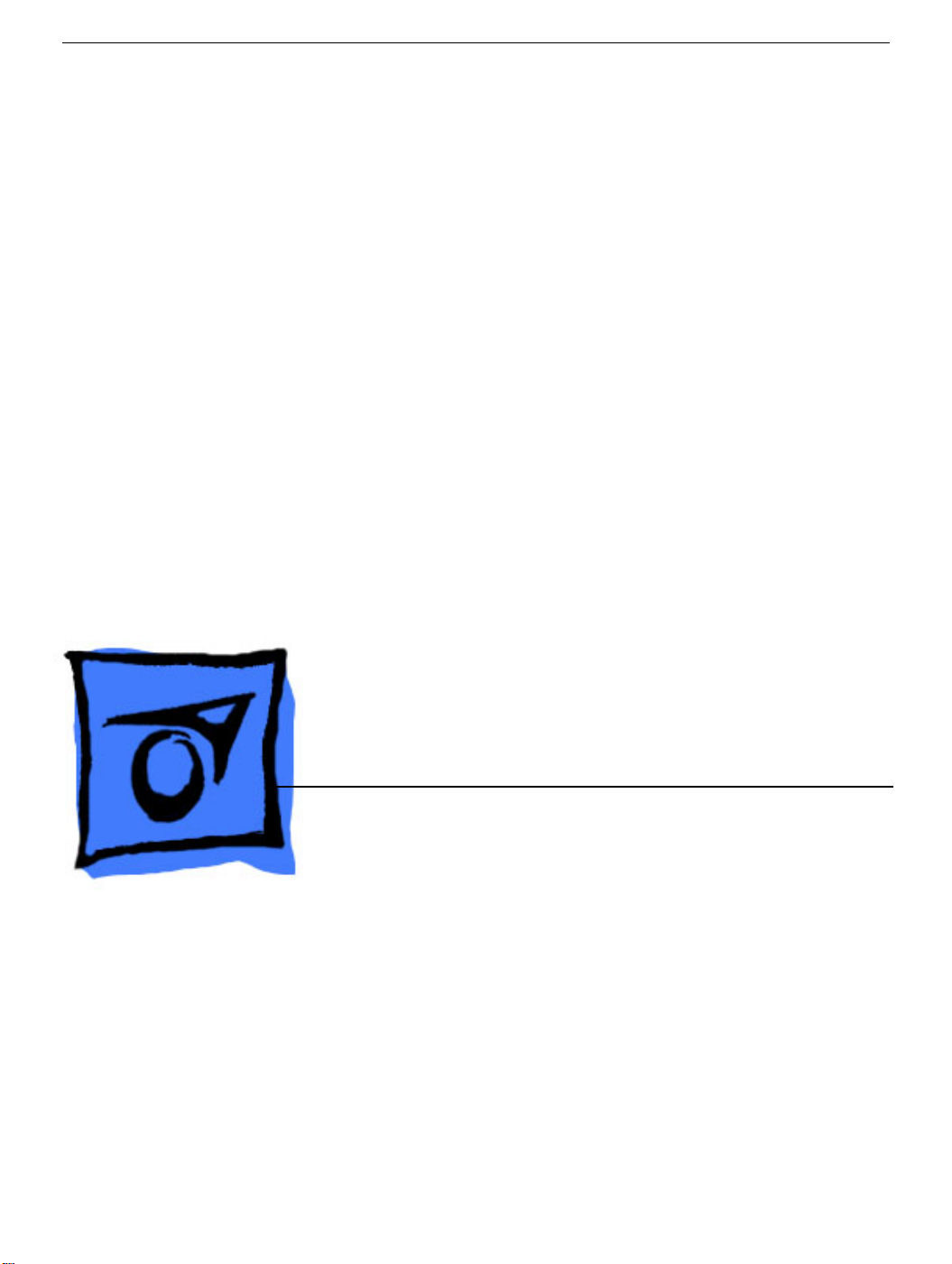
Service Source
iBook G4 (12-inch Mid 2005)
Updated 25 May, 2007
© 2005, 2007 Apple Inc. All rights reserved.
Page 2
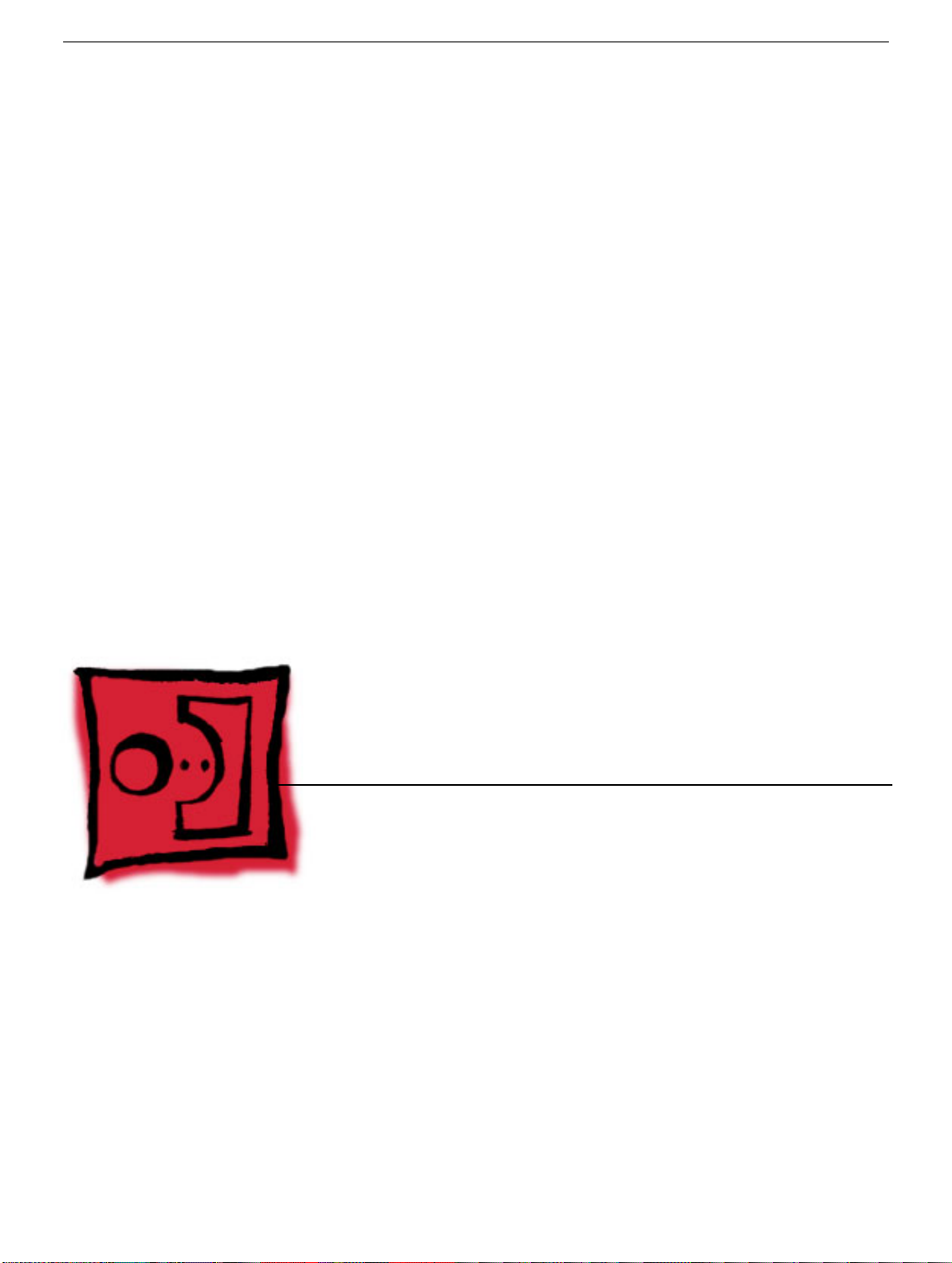
Service Source
Take Apart
iBook G4 (12-inch Mid 2005)
© 2005 Apple Computer, Inc. All rights reserved.
Page 3

General Information
Overview
To distinguish this computer from previous iBook models, note these characteristics:
• Mac OS X version 10.4 operating system
• Sudden Motion Sensor (SMS)
• 512 MB RAM standard on all configurations
• No more CD ROM on any configuration
• Built-in AirPort Extreme and Bluetooth combined on one card
General Information
iBook G4 (12-inch Mid 2005) Take Apart -
2
Page 4
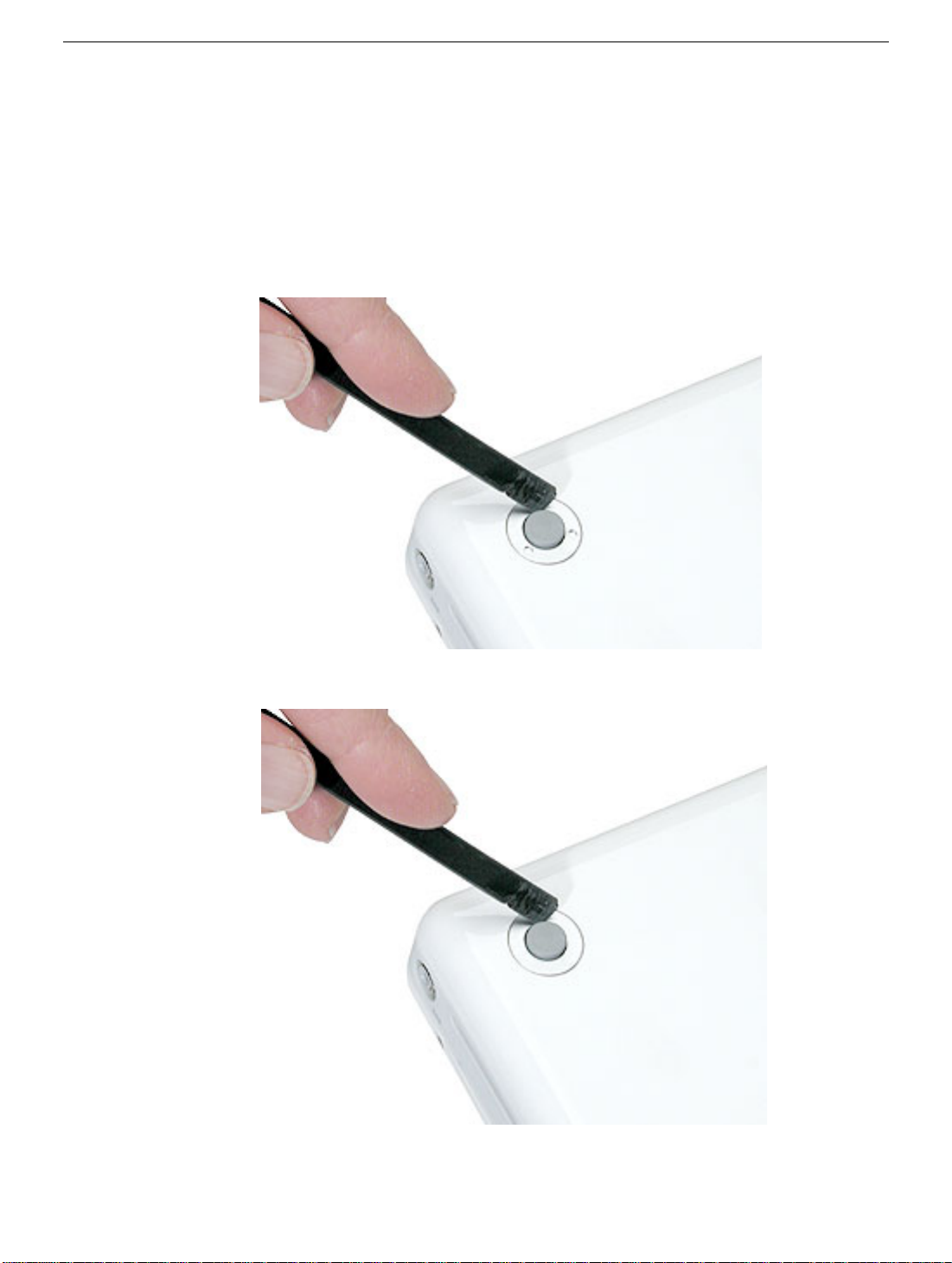
Important:
model is the appearance of the foot sockets. Check the foot sockets on the bottom case to
see this difference. For this model, the foot sockets are uniformly flat with no "dimples."
However, the foot sockets are compatible with earlier models, so this physical difference is
not an absolute indicator of the model type. Be sure to confirm the model type using serial
number verification.
The only noticeable physical difference between this model and the earlier G4
iBook G4 (Early 2004): Foot sockets include three "dimples"
iBook G4 (Late 2004 and Mid 2005): Foot sockets are uniformly flat
3 -
iBook G4 (12-inch Mid 2005) Take Apart
General Information
Page 5

The ports on the left side of the computer are the same as the previous G4 model:
• RJ11 modem port
• Ethernet port
• FireWire port
• Two USB ports
• External display connector
• Headphone port
This table shows the product configurations at initial product introduction:
Configuration Good Best*
Display Size 12.1 inch 14.1 inch
Video RAM 32 VRAM 32 VRAM
Processor 1.33 GHz 1.42 GHz
Optical Drive Combo (DVD-ROM/CD-RW) SuperDrive
Hard Drive 40 GB Ultra ATA
(60, 80, or 100 GB CTO)
Memory 512 MB RAM built in
(up to 1.5 GB DDR 333
SDRAM CTO)
AirPort Extreme/
card installed card installed
60 GB Ultra ATA
(80 GB or 100 GB CTO)
512 MB RAM built in
(up to 1.5 GB DDR 333
SDRAM CTO)
Bluetooth
Sudden Motion
yes yes
Sensor (SMS)
For servicing the 14.1-inch model, refer to the iBook G4 (14-inch Mid 2005) service
*
manual.
Procedures
If you are familiar with taking apart iBook G4 computers, you will notice some service
differences with this iBook model:
• AirPort and Bluetooth functions are combined on one card that is located under the top
shield.
General Information
iBook G4 (12-inch Mid 2005) Take Apart -
4
Page 6

• The procedures for the RAM shield, cables, hard drive, reed switch, and heatsink differ
somewhat from earlier models.
• The number and types of screws differ somewhat from previous models.
Note:
The top and bottom EMI shields are marked with screw identifiers for most of the
screw locations. The screw identifiers are in the form of "M2x_" where the last digit
indicates the approximate screw length. For example, a marking of "M2x3" indicates a 3.5mm long screw. Use the identifiers as a guide when reassembling the computer.
Tools
The following tools are recommended for the Take Apart procedures:
• Coin
• ESD wriststrap and mat
• Pin
• Magnetized #0 Phillips screwdriver
• Jeweler’s flat-blade screwdriver
• Soft cloth
• Torx T8 screwdriver
• 2.0 mm hex nut driver
• #4 hex nut driver
• Needlenose pliers
• Torx T6 screwdriver or 5/32 hex driver (for display housing)
• Black stick (or other nonconductive nylon or plastic tool)
Note:
To organize the screws you remove from the assembly, use a tray with divided
compartments (such as a plastic ice cube tray).
Serial Number Location
In this computer, the product serial number is located in two places:
• Battery bay
• Top case underneath the keyboard
5 -
iBook G4 (12-inch Mid 2005) Take Apart
General Information
Page 7

Battery
Tools
The only tool required for this procedure is a coin.
Part Location
Battery
Preliminary Steps
Warning: Always shut down the computer before opening it to avoid damaging its
internal components or causing injury. After you shut down the computer, the
internal components can be very hot. Let the computer cool down for 30 minutes
before continuing.
Procedure
Warning:
performing this procedure.
1. Place the computer on a clean, flat surface.
2. Shut down the computer and wait thirty minutes before continuing.
If the computer has been recently operating, allow it to cool down before
iBook G4 (12-inch Mid 2005) Take Apart -
6
Page 8

3. Disconnect the power cord and any other cables connected to the computer.
4. Close the computer, turn it over, and locate the battery latch.
Use a coin to turn the battery latch 1/4 turn clockwise to unlock the battery. Gently
remove the battery.
Removing the battery will prevent you from accidentally turning on the computer.
Warning: Removing the battery before shutting down the computer may result
in data loss.
5. Install the replacement battery.
6. Reconnect the power cord and any other cables that were connected and restart the
computer.
Note: You may need to reset the date and time (using the Date & Time control panel
in System Preferences).
Warning: Never turn on the computer unless all of its internal and external
parts are in place and it is fully reassembled. Operating the computer when it is
missing parts can damage the computer or cause injury.
7 -
iBook G4 (12-inch Mid 2005) Take Apart
Battery
Page 9

Foot and Foot Socket
Tools
• Foot kit (for installing the replacement feet)
• Soft cloth
• Pin
• Needlenose pliers
• #0 Phillips jeweler’s screwdriver or black stick (or other nonconductive nylon or plastic
tool)
Caution:
replace the foot and foot socket.
To avoid scratching the case, use caution when using tools to remove and
Part Location
Preliminary Steps
Warning: Always shut down the computer before opening it to avoid damaging its
internal components or causing injury. After you shut down the computer, the
internal components can be very hot. Let the computer cool down for 30 minutes
before continuing.
Foot and Foot Socket
iBook G4 (12-inch Mid 2005) Take Apart -
8
Page 10

Procedure
Caution:
replace the foot.
1. Place the computer on a clean, flat surface or soft cloth.
2. Use a pin in the area shown to wedge the rubber foot off of the socket.
To avoid scratching the case, use caution when using tools to remove and
9 -
iBook G4 (12-inch Mid 2005) Take Apart
Foot and Foot Socket
Page 11

Note:
If a portion of the rubber foot remains on the bottom case, use tweezers or
needlenose pliers to carefully remove it.
3. Use a screwdriver to remove the screw and socket from the bottom case.
4. Repeat for the remaining two feet if you are replacing them or removing the bottom
case.
Foot and Foot Socket
iBook G4 (12-inch Mid 2005) Take Apart -
10
Page 12

Replacing the Feet and Sockets
1. Install the new socket. For the best fit, do not reuse the old socket.
Replacement Note: When replacing the socket, notice the wedge area on the
bottom of the socket and the matching wedge area in the bottom case. Position the
socket in the bottom case to align the wedge areas. You might need to rotate the
socket slightly until it sits flat into the bottom case.
With the socket sitting flat in the bottom case, install the screw.
2.
3. Before installing the replacement foot, check the shape. The socket and foot are
keyed:
• The socket has three identical openings and a fourth indented area.
• The foot has three identical raised areas and a fourth smaller raised surface.
11 -
iBook G4 (12-inch Mid 2005) Take Apart
Foot and Foot Socket
Page 13
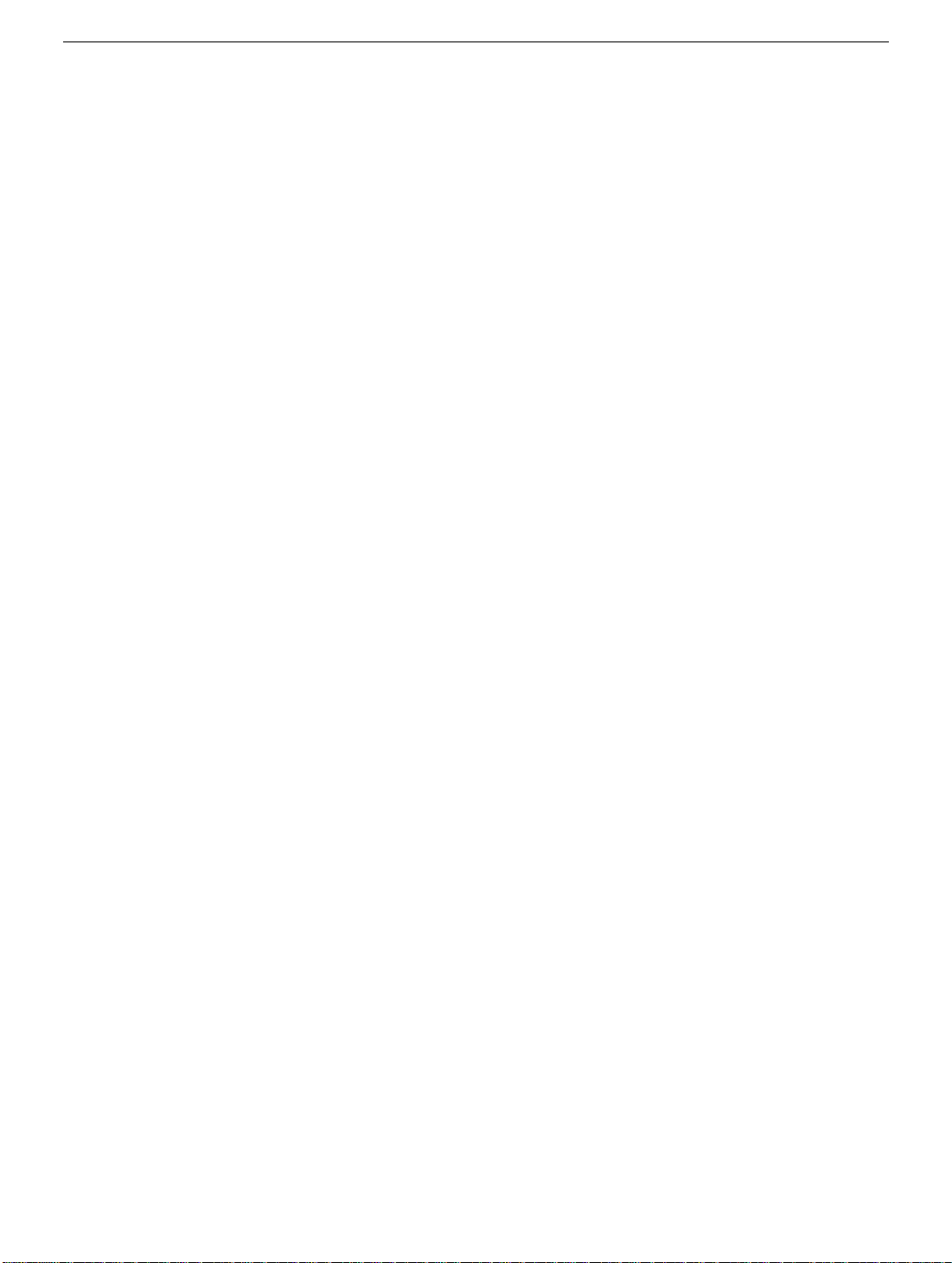
4. Install the matching foot by aligning it to the matching areas in the socket. With gentle
even pressure, press the foot onto the socket.
5. Reassemble and test the computer.
Foot and Foot Socket
iBook G4 (12-inch Mid 2005) Take Apart -
12
Page 14

Keyboard and RAM Shield
Tools
• #0 Phillips screwdriver
• Jeweler’s flat-blade screwdriver (if keyboard is locked)
• Small soft cloth
Part Location
Preliminary Steps
Before you begin, remove the battery.
13 -
iBook G4 (12-inch Mid 2005) Take Apart
Keyboard and RAM Shield
Page 15

Procedure
1. Raise the display so you can access the keyboard.
2. Make sure the keyboard locking screw, located in the small plastic tab next to the Num
Lock key, is not in the locked position. The iBook comes with the keyboard unlocked,
so unless you or someone else locked the keyboard, you can skip this step.
To unlock the keyboard, turn the screw 1/2 turn.
Keyboard and RAM Shield
iBook G4 (12-inch Mid 2005) Take Apart -
14
Page 16

3. Release the keyboard by pulling down on the keyboard release tabs (located to the left
of the F1 and F12 keys), then lift the top portion of the keyboard up slightly, and toward
the display.
4. Flip the keyboard over and lay it on the palm rest.
15 -
iBook G4 (12-inch Mid 2005) Take Apart
Keyboard and RAM Shield
Page 17

5. Touch a metal surface on the inside of the computer to discharge any static electricity,
as shown.
Important:
touching the computer’s framework before you touch any parts or install any
components inside the computer. To avoid static electricity building back up in your
body, do not walk around the room until you have completed the installation and
closed the computer.
6. Loosen the four captive screws that secure the RAM shield.
To avoid electrostatic discharge damage, always ground yourself by
Keyboard and RAM Shield
iBook G4 (12-inch Mid 2005) Take Apart -
16
Page 18

7. Lift the RAM shield out of the computer.
8. Locate the keyboard cable connector.
9. Firmly grasp the cable, and carefully pull it straight up until the connector releases.
Important:
Note:
Pull straight up; do not twist or pull the cable sideways.
If necessary, use your fingers to pry up the connector from side to side.
17 -
iBook G4 (12-inch Mid 2005) Take Apart
Keyboard and RAM Shield
Page 19

10. Install the replacement keyboard and RAM shield.
Make sure the replacement keyboard is firmly seated:
• Flip the keyboard back toward the keyboard opening in the case.
• Hold the keyboard at a 45-degree angle above the keyboard opening, and insert
the tabs on the bottom edge of the keyboard into the slot under the edge of the
opening.
•
Important:
against the edge of the opening.
• Lay the keyboard flat into the keyboard opening.
• Pull down on the keyboard release tabs and then press down on the top portion of
the keyboard.
Make sure that all the tabs are seated and that the keyboard rests flush
Keyboard and RAM Shield
iBook G4 (12-inch Mid 2005) Take Apart -
18
Page 20
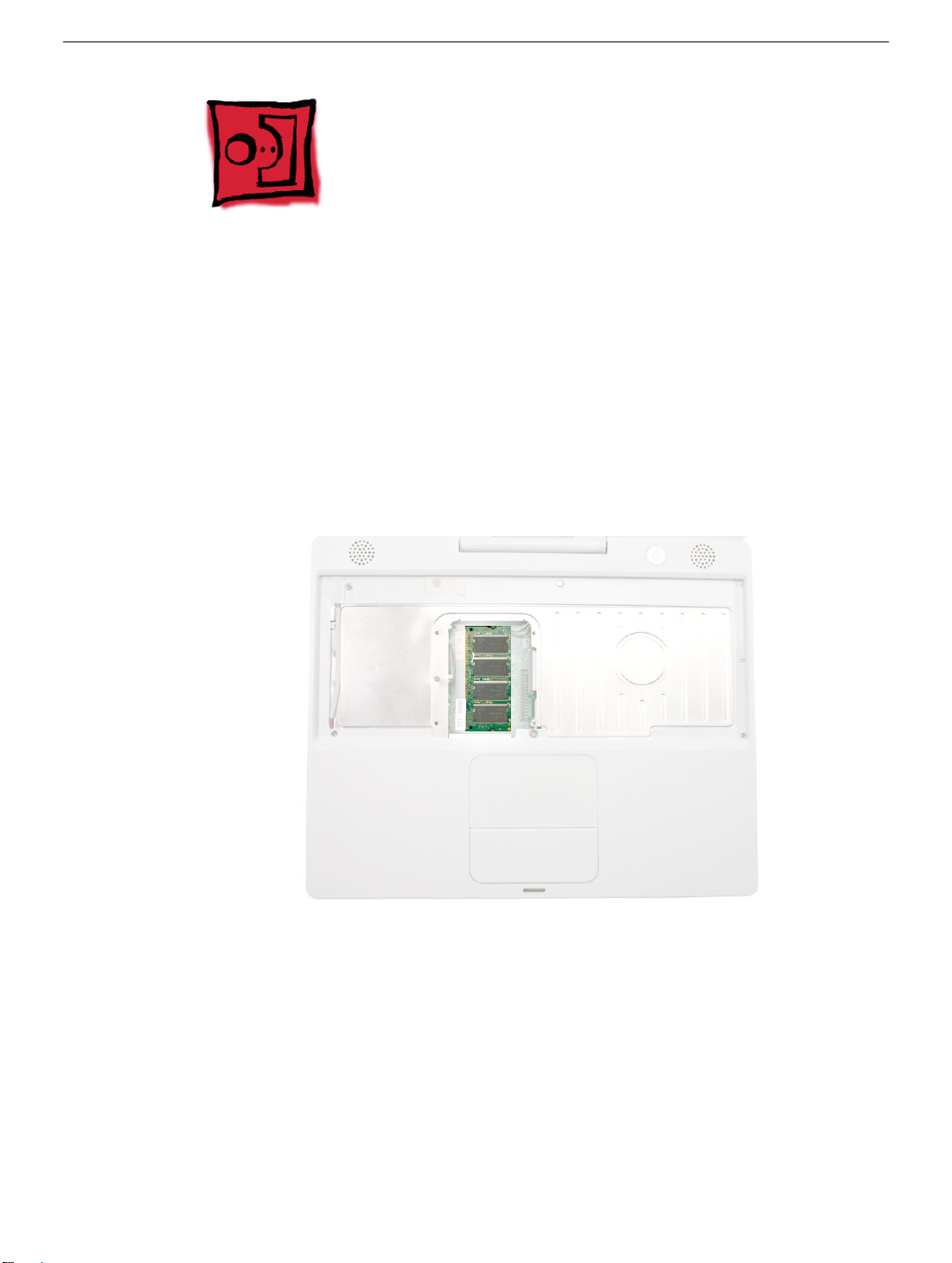
Memory Card
Warning: Memory cards come in various specifications. Only install memory cards
that are approved for this computer.
Tools
No tools are required for this procedure.
Part Location
Preliminary Steps
Before you begin, remove the following:
• Battery
• Keyboard and RAM shield (but do not disconnect the keyboard cable)
19 -
iBook G4 (12-inch Mid 2005) Take Apart
Memory Card
Page 21
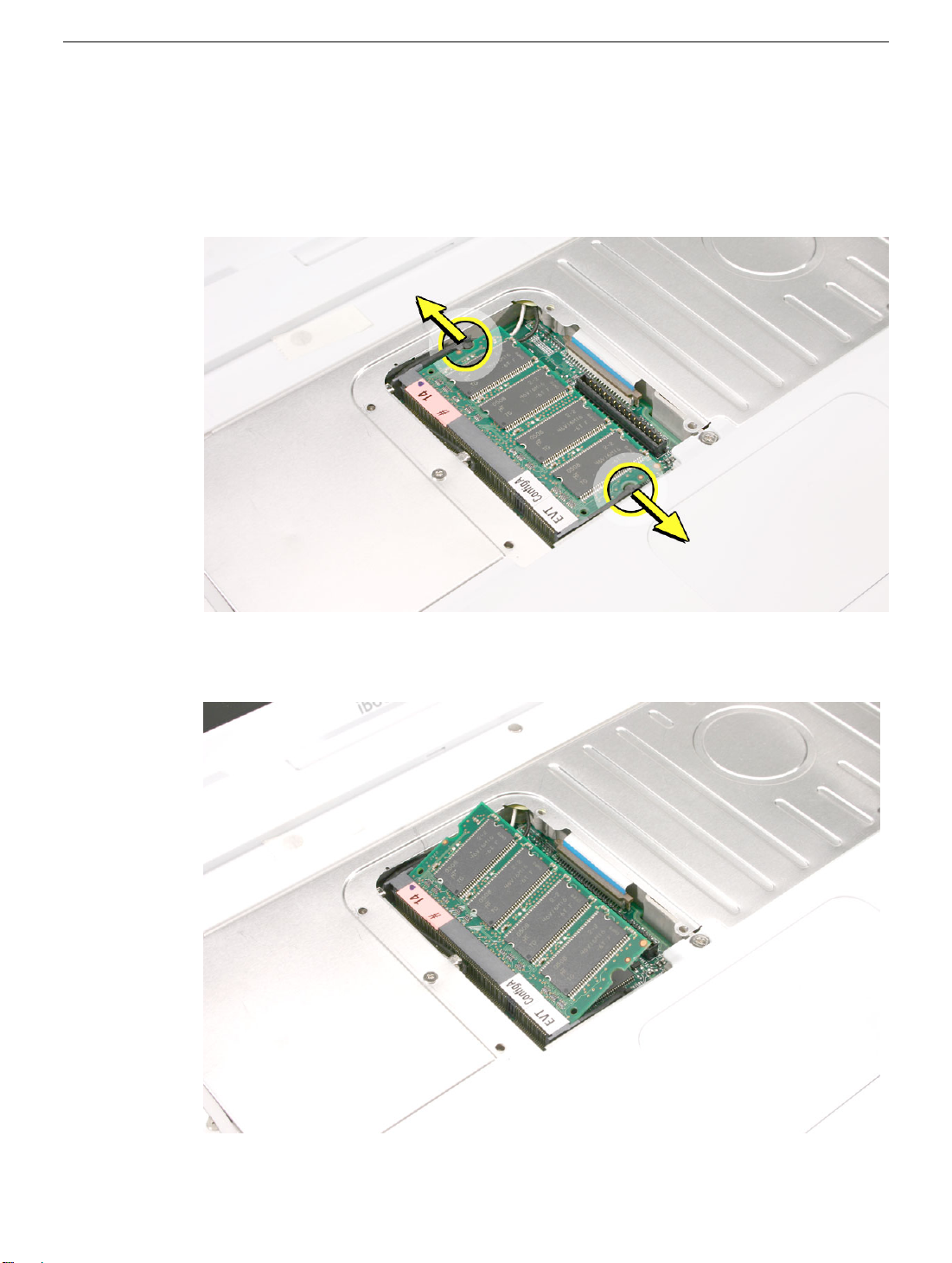
Procedure
1. Locate the installed memory card and brackets that secure the card on both sides.
2. Carefully spread the brackets away from the notches in the card until the card
releases on each side.
3. Holding the card by the top corners, pull the card up and out of the memory slot.
Memory Card
iBook G4 (12-inch Mid 2005) Take Apart -
20
Page 22

4. Align the notch in the replacement memory card with the small tab in the memory slot.
Hold the card at a 30-degree angle, then push the card into the slot until it is firmly
seated.
Note:
If you feel resistance when inserting the card, try pushing one side at a time.
5. Gently push the top of the card down until the brackets snap onto both sides of the
memory card to lock it into place.
Warning: Apply gentle pressure to the memory card only. Pressing on nearby
connectors or components can cause electrical damage.
6. Reassemble and test the computer.
21 -
iBook G4 (12-inch Mid 2005) Take Apart
Memory Card
Page 23

Bottom Case
Tools
• Soft cloth
• Torx T8 screwdriver or 2.0 mm hex nut driver
• #0 Phillips screwdriver
• Jeweler’s flat-blade screwdriver
• Black stick (or other nonconductive nylon or plastic tool)
Note:
For releasing the bottom case slots from the tabs, you might find it helpful to
use a plastic card such as a library card.
Part Location
Bottom Case
Preliminary Steps
Before you begin, remove the battery.
iBook G4 (12-inch Mid 2005) Take Apart -
22
Page 24

Procedure
1. Place the computer upside down on a soft cloth.
2. Using a pin, pry up the three rubber feet from the metal sockets.
Important:
rubber feet.
When reassembling the computer, do not reuse the feet. Install three new
3. Remove the three identical Phillips screws from the metal sockets.
4. Use a black stick to lift out the metal sockets.
Note: When reassembling the computer, note that the metal sockets are keyed.
Rotate them until they sit flat against the bottom case. Align the feet so that the keyed
area on the feet match with the socket.
23 -
iBook G4 (12-inch Mid 2005) Take Apart
Bottom Case
Page 25

5.
Important:
slip out of the screw head during removal.
Remove the three screws.
To avoid damaging the case, be careful that the screwdriver tip does not
6. Remove the two identical 4.5-mm long Phillips screws next to the battery connector.
Bottom Case
iBook G4 (12-inch Mid 2005) Take Apart -
24
Page 26

7. Note the locations of the slots on the bottom case pictured below. The computer frame
has tabs that fit into slots within the bottom case (six tabs in front; two on each side;
three in back). When using a black stick to pry off the bottom case, it helps to know
where the slots are as you free the tabs from the slots.
8. Starting at the battery compartment, use a black stick to carefully pry up the bottom
case from the computer.
Note:
You might find it helpful to use a plastic card such as a library card.
25 -
iBook G4 (12-inch Mid 2005) Take Apart
Bottom Case
Page 27

9.
Warning: To avoid damaging the sleep light and other delicate components, do
not insert the black stick too far into the computer as you free the bottom case
from the computer. Use just the tip of the black stick to pry up the bottom case.
10. Carefully work the black stick around the corners of the bottom case.
The bottom case fits snugly. Use moderate force to remove the tabs from the slots.
11. In the battery compartment, lift up the corner of the bottom case, and use a black stick
or jeweler’s flat-blade screwdriver to gently pry up the slot from the inner tabs on the
frame.
Bottom Case
iBook G4 (12-inch Mid 2005) Take Apart -
26
Page 28

12.
Note:
For this step, a black stick works best.
Loosen the tabs from the slot load area last.
Pull up on the port side of the bottom case.
Placing the black stick nearly parallel to the slot drive opening, carefully free the case
from the remaining tabs at the slot drive side of the computer.
When reassembling the computer, be careful not to pinch any cables as
Note:
you press the bottom case back onto the computer. Check that the bottom case
shows no raised surfaces and is fully snapped into place before installing the
remaining screws, sockets, and feet.
27 -
iBook G4 (12-inch Mid 2005) Take Apart
Bottom Case
Page 29

13. If you are replacing any additional parts at this time, remove the two springs from the
battery compartment so they do not fall out and get lost.
Note: When reassembling the computer, make sure that the two springs in the
battery compartment are in place before installing the bottom case. Each spring has
a plastic cap on one end. The cap should fit securely on the spring, and the curved
side of the cap should be positioned against the inner frame. The springs have a
small amount of grease on them; do not wipe away the grease.
14. Install the replacement bottom case, and reassemble and test the computer.
Bottom Case
iBook G4 (12-inch Mid 2005) Take Apart -
28
Page 30

Bottom Shield
Tools
• Soft cloth
• #0 Phillips screwdriver
• Black stick (or other nonconductive nylon or plastic tool)
Note:
To organize the screws you remove from the computer, use a tray with divided
compartments (such as a plastic ice cube tray).
Part Location
Preliminary Steps
Before you begin, remove the following:
• Battery
• Bottom case
29 -
iBook G4 (12-inch Mid 2005) Take Apart
Bottom Shield
Page 31

Procedure
1. With the computer on a soft cloth, remove the four Phillips screws from the bottom
case.
2. If tape is used on the bottom shield, peel up, but do not remove, any pieces of tape.
Note:
When reassembling the computer, reuse the tape to secure the replacement
bottom shield.
Replacement Note: When reassembling the computer, install the replacement
bottom shield so that the corner of the shield closest to the ports is secured first.
(With the computer oriented as shown, this corner is the uppermost right corner.)
When reinstalling the screws, install them in the order shown.
Bottom Shield
X
iBook G4 (12-inch Mid 2005) Take Apart -
30
Page 32

3. Warning: Do not bend the bottom shield.
Lift the bottom shield off the computer.
4. Note: The two springs in the battery compartment can become loose. When
reassembling the computer, make sure that the two springs are in place before
installing the bottom case. Each spring has grease on the coils, and each has a plastic
cap on one end. Make sure the cap fits securely on the spring, and the curved side of
the cap is positioned against the inner frame.
31 - iBook G4 (12-inch Mid 2005) Take Apart
Bottom Shield
Page 33

5. Install the replacement bottom shield, and reassemble and test the computer.
Replacement Note: Before installing the bottom shield, make sure cables are routed
as shown.
Bottom Shield
iBook G4 (12-inch Mid 2005) Take Apart - 32
Page 34

DC-In Board
Tools
• Soft cloth
• #0 Phillips screwdriver
• Black stick (or other nonconductive nylon or plastic tool)
Part Location
Preliminary Steps
Before you begin, remove the following:
• Battery
• Bottom case
• Bottom shield
33 - iBook G4 (12-inch Mid 2005) Take Apart
DC-In Board
Page 35

Procedure
1. With the computer on a soft cloth, disconnect the DC-in cable from the underside of
the logic board.
2. Remove any tape that holds the cable to the frame or logic board.
3. Route the cable from the guides in the chassis.
DC-In Board
iBook G4 (12-inch Mid 2005) Take Apart - 34
Page 36

4. Remove the two identical 3-mm long screws from the DC-in board.
5. Tilt up the DC-in board, and pivot it out of the frame.
6. Remove the DC-in board from the computer assembly.
35 - iBook G4 (12-inch Mid 2005) Take Apart
DC-In Board
Page 37

7. Install the replacement DC-in board, and reassemble and test the computer.
Replacement Note: If the cable on the replacement DC-in board has double-sided
adhesive, make sure the cable sticks to the underside of the logic board, where
shown.
DC-In Board
iBook G4 (12-inch Mid 2005) Take Apart - 36
Page 38

Fan
Tools
• Soft cloth
• #0 Phillips screwdriver
• Black stick (or other nonconductive nylon or plastic tool)
Part Location
Preliminary Steps
Before you begin, remove the following:
• Battery
• Bottom case
• Bottom shield
37 - iBook G4 (12-inch Mid 2005) Take Apart
Fan
Page 39

Procedure
1. With the computer on a soft cloth, remove any tape that holds the fan and cable in
place.
2. Disconnect the fan cable from the logic board.
3. Remove the four identical 3.5-mm long screws from the fan.
Replacement Note: When reassembling the computer, the replacement fan might
include a piece of tape that secures the cable to the body of the fan. Make sure the
tape is not blocking the fan blade movement.
Fan
iBook G4 (12-inch Mid 2005) Take Apart - 38
Page 40

4. Lift the fan from the computer frame.
5. Install the replacement fan, and reassemble and test the computer.
Replacement Note: Before installing the fan, make sure it is securely connected,
and fresh tape is applied.
Replacement Note: When reassembling the computer, check the tape at the
replacement fan. Make sure no tape is not blocking the fan blade movement.
39 - iBook G4 (12-inch Mid 2005) Take Apart
Fan
Page 41

Top Case
Tools
This procedure requires the following tools:
• Soft cloth
• Jeweler’s flat-blade screwdriver
• #0 Phillips screwdriver
• Needlenose pliers
• Black stick (or other nonconductive nylon or plastic tool)
Note: To organize the screws you remove from the computer, use a tray with divided
compartments (such as a plastic ice cube tray).
Part Location
Top Case
iBook G4 (12-inch Mid 2005) Take Apart - 40
Page 42

Preliminary Steps
Before you begin, remove the following:
• Battery
• Keyboard and RAM shield
• AirPort Extreme Card
• Memory card
• Bottom case
• Bottom shield
• DC-in board
Procedure
1. With the computer upside down on a soft cloth, remove the two screws from the
battery bay.
Note: Although the model pictured below is not the subject model, the highlighted
screws are the same.
41 - iBook G4 (12-inch Mid 2005) Take Apart
Top Case
Page 43

2. Turn over the computer.
3. Remove the three identical 2-mm long screws from the keyboard well near the slot
load drive opening.
4. Remove the remaining screws in the keyboard well:
• Using a small flat-blade screwdriver, pry up the magnet. Then remove the 4.5-mm
long screw beneath it.
• 6-mm long screw with large screw head at upper left corner of keyboard well
• 6-mm long screw at lower left corner of keyboard well
• 6-mm long screw with large screw head near keyboard cable connector
Note: When reassembling the computer, be sure to install the magnet over the
screw.
Replacement Note: When reinstalling the top case screws, install them in the order
shown.
Top Case
iBook G4 (12-inch Mid 2005) Take Apart - 42
Page 44

5. Peel up the cosmetic tape, if present, that runs the length of the speaker wire, but
make sure that the speaker wire beneath it remains in place. Set aside the speaker
wire tape.
Note: When reassembling the computer, reuse the speaker wire tape, but make sure
the speaker wire is lying flat on the top shield, as shown, before applying the tape.
Note: When reassembling the computer, ensure that the shrink tubing section of the
speaker cable sticks to the top shield and is routed as shown.
43 - iBook G4 (12-inch Mid 2005) Take Apart
Top Case
Page 45

6. Use a soft cloth to protect the computer.
7. Using a black stick, begin to carefully separate the top case from the computer
assembly.
Reposition the computer as you work around the top case to open up the seam that
joins the top case and bottom case.
8. While continuing to loosen the top case, use caution around the battery bay. If
necessary, flex the inner frame to release that corner of the top case.
Top Case
iBook G4 (12-inch Mid 2005) Take Apart - 44
Page 46

9. Warning: The top case is connected to the computer assembly with delicate
cables. Do not remove the top case until the cables are disconnected (see the
next steps).
Warning: When performing this step, make sure the speaker cable, trackpad
cable, and shorter power switch cable are not strained.
10. With the top case loosened and the cables still attached, position the top case so it is
somewhat off center and you can see all three connectors.
11. Use needlenose pliers or a black stick to carefully disconnect the cables from the logic
board.
45 - iBook G4 (12-inch Mid 2005) Take Apart
Top Case
Page 47

Replacement Note: When connecting the speaker cable, make sure the wires are
routed around the raised area of the top shield, as shown.
12. Remove the top case from the computer.
Top Case
iBook G4 (12-inch Mid 2005) Take Apart - 46
Page 48

13. Before installing the replacement top case, make sure it includes the following:
• Speaker set
• Power button and board (under left speaker)
• Speaker cable and power switch cable
• Trackpad assembly with board and cable
• Display latch
Important: Make sure you transfer the original serial number label and Ethernet label
from the old top case to the replacement top case. You can use a black stick to
carefully peel up a corner of the label. Then peel off the label completely and apply it
to the replacement top case. Make sure that the labels lie completely flat so they do
not interfere with the battery compartment.
47 - iBook G4 (12-inch Mid 2005) Take Apart
Top Case
Page 49

14. Before installing the top case, make sure a foam pad is positioned correctly on the top
shield.
If the foam pad is missing, order a trackpad kit (Apple part number 076-1078), and
apply one of the adhesive foam pads.
Top Case
iBook G4 (12-inch Mid 2005) Take Apart - 48
Page 50

15. Install the replacement top case, and reassemble and test the computer.
Note: When installing the replacement top case, connect the power switch cable
connector (the shorter cable) first. Then connect the speaker cable connector and
trackpad connector. Do not strain the cables.
Warning: When reassembling the computer, be careful not to pinch any cables
as you press the top case back onto the computer. Check that the top case
shows no raised surfaces and is fully snapped into place before installing the
remaining screws.
49 - iBook G4 (12-inch Mid 2005) Take Apart
Top Case
Page 51

Sleep Light Board
Tools
• Soft cloth
• #0 Phillips screwdriver
• Black stick (or other nonconductive nylon or plastic tool)
Part Location
Sleep Light Board
Preliminary Steps
Before you begin, remove the following:
• Battery
• Keyboard and RAM shield
• AirPort Extreme Card
• Memory card
• Bottom case
• Bottom shield
• DC-in board
• Top case
iBook G4 (12-inch Mid 2005) Take Apart - 50
Page 52

Procedure
1. With the computer on a soft cloth, note the location of the sleep light board connector
on the logic board.
Note: When reassembling the computer, make sure the sleep light board is
positioned as shown and does not get caught between the top and bottom case.
2. Disconnect the cable that attaches the sleep light board to the logic board.
Caution: Be careful not to bend the spring clip next to the connector.
3. Turn over the computer and remove the single screw from the sleep light holder and
frame.
51 - iBook G4 (12-inch Mid 2005) Take Apart
Sleep Light Board
Page 53

4. Remove the sleep light board and holder from the frame.
5. Install the replacement sleep light board, and reassemble and test the computer.
Sleep Light Board
iBook G4 (12-inch Mid 2005) Take Apart - 52
Page 54

Display Latch
Tools
This procedure requires the following tools:
• Soft cloth
• Black stick (or other nonconductive nylon or plastic tool)
Part Location
Preliminary Steps
Before you begin, remove the following:
• Battery
• Keyboard and RAM shield
• AirPort Extreme Card
• Memory card
53 - iBook G4 (12-inch Mid 2005) Take Apart
Display Latch
Page 55

• Bottom case
• Bottom shield
• DC-in board
• Top case
Procedure
1. With the top case on a soft cloth, note the routing of the trackpad flex cable to the
trackpad board.
2. Using your fingernail or a black stick, tilt up the brown hinged locking connector.
Display Latch
3. With the locking connector tilted up, slide out the trackpad cable.
iBook G4 (12-inch Mid 2005) Take Apart - 54
Page 56

4. Carefully peel up the trackpad cable from the top case.
5. Holding the top case steady, press the latch button in and under the lip of the top case.
You might need to flex the latch opening somewhat to remove it from the top case.
6. Install the replacement display latch by tilting it onto the trackpad assembly, pressing
the latch button, and feeding the latch into the latch opening in the top case. Test that
the latch button works easily.
7. Reassemble and test the computer.
Warning: When reassembling the computer, be careful not to pinch any cables
as you press the top case back onto the computer. Check that the top case
shows no raised surfaces and is fully snapped into place before installing the
remaining screws.
55 - iBook G4 (12-inch Mid 2005) Take Apart
Display Latch
Page 57

Top Shield
Tools
• Soft cloth
• #0 Phillips screwdriver
• Black stick (or other nonconductive nylon or plastic tool)
Note: To organize the screws you remove from the computer, use a tray with divided
compartments (such as a plastic ice cube tray).
Part Location
Top Shield
Preliminary Steps
Before you begin, remove the following:
• Battery
• Keyboard and RAM shield
• AirPort Extreme Card
iBook G4 (12-inch Mid 2005) Take Apart - 56
Page 58

• Memory card
• Bottom case
• Bottom shield
• DC-in board
• Top case
Procedure
1. With the computer on a soft cloth, remove the fifteen 3-mm long Phillips screws:
Replacement Note: When replacing the shield, install the screws in the order shown.
Important: When replacing screw number 12, make sure the reed switch cable is not
blocking the screw opening.
57 - iBook G4 (12-inch Mid 2005) Take Apart
Top Shield
Page 59

2. Using a black stick carefully peel up, but do not remove, any foil strips or pieces of
tape.
When reassembling the computer, reuse the foil and tape to secure the
Note:
replacement top shield.
Warning: Do not bend the top shield.
Top Shield
3. Lift off the top case.
4. Install the replacement top shield, and reassemble and test the computer.
Replacement Note: Before installing the top shield, check that the small EMI strip at
the RJ11 cable is installed.
iBook G4 (12-inch Mid 2005) Take Apart - 58
Page 60

Replacement Note: With the top shield removed, check the hard drive stiffener.
Make sure it has a thin, foam strip backing. The stiffener can become loose. Make
sure it is positioned over the hard drive and frame before replacing the top shield.
If the foam backing is missing, order a trackpad kit (Apple part number 076-1078),
and replace the stiffener with one from the kit.
59 - iBook G4 (12-inch Mid 2005) Take Apart
Top Shield
Page 61

Important: Some optical drive flex cables carry the potential of an electrical short that
would manifest as an optical drive error. Whenever you remove the top shield from this
computer, be sure to check the optical drive cable and replace it, if necessary. For
complete instructions, refer to the procedure "Checking the Optical Drive Cable" in the
Additional Procedures chapter.
Top Shield
iBook G4 (12-inch Mid 2005) Take Apart - 60
Page 62

I/O Bezel
Tools
• Soft cloth
• #0 Phillips screwdriver
• Black stick (or other nonconductive nylon or plastic tool)
Part Location
Preliminary Steps
Before you begin, remove the following:
• Battery
• Keyboard and RAM shield
• AirPort Extreme Card
• Memory card
• Bottom case
• Bottom shield
• DC-in board
• Top case
61 - iBook G4 (12-inch Mid 2005) Take Apart
I/O Bezel
Page 63

Procedure
1. With the computer on a soft cloth, remove the two screws from the I/O bezel.
2. Remove the I/O bezel from the computer frame.
Note: When reassembling the computer, make sure that the I/O bezel is level and fits
over all ports.
I/O Bezel
iBook G4 (12-inch Mid 2005) Take Apart - 62
Page 64

3. Install the replacement I/O bezel, and reassemble and test the computer.
Note: When installing the replacement I/O bezel, make sure the bezel shield and the
mylar panel fits over the underside of the logic board, as shown below.
63 - iBook G4 (12-inch Mid 2005) Take Apart
I/O Bezel
Page 65

RJ11 Modem Cable
Tools
• Soft cloth
• #0 Phillips screwdriver
• Needlenose pliers
• Black stick (or other nonconductive nylon or plastic tool)
Part Location
Preliminary Steps
Before you begin, remove the following:
• Battery
• Keyboard and RAM shield
• AirPort Extreme Card
• Memory card
• Bottom case
• Bottom shield
• DC-in board
• Top case
RJ11 Modem Cable
iBook G4 (12-inch Mid 2005) Take Apart - 64
Page 66

• Top shield
• I/O bezel
Procedure
1. With the computer on a soft cloth, remove the 3-mm long screw from the small shield.
2. Remove the small shield.
65 - iBook G4 (12-inch Mid 2005) Take Apart
RJ11 Modem Cable
Page 67

3. Locate the modem cable connector at the modem board.
4. Use a black stick or needlenose pliers to disconnect the RJ11 modem cable from the
modem board.
RJ11 Modem Cable
iBook G4 (12-inch Mid 2005) Take Apart - 66
Page 68

5. Guide the cable up through the metal channel of the modem shield.
6. While supporting the computer assembly, slide the modem port forward and off of the
logic board.
7. Install the replacement RJ11 modem cable, and reassemble and test the computer.
Replacement Note: Make sure you install the small shield after installing the RJ11
modem cable.
67 - iBook G4 (12-inch Mid 2005) Take Apart
RJ11 Modem Cable
Page 69

Hard Drive
Tools
• Soft cloth
• #0 Phillips screwdriver
• Black stick (or other nonconductive nylon or plastic tool)
• Torx T8 screwdriver
Note: To organize the screws you remove from the computer, use a tray with divided
compartments (such as a plastic ice cube tray).
Part Location
Hard Drive
Preliminary Steps
Before you begin, remove the following:
• Battery
• Keyboard and RAM shield
iBook G4 (12-inch Mid 2005) Take Apart - 68
Page 70

• AirPort Extreme Card
• Memory card
• Bottom case
• Bottom shield
• DC-in board
• Top case
• Top shield
Procedure
1. Remove the six identical 4.5-mm long screws:
• four from the hard drive brackets
• two from the holder over the hard drive connector
2. Lift off the holder from the hard drive connector.
Replacement Note: Be sure to reinstall the connector holder when replacing the
hard drive.
69 - iBook G4 (12-inch Mid 2005) Take Apart
Hard Drive
Page 71

3. Check the position of the microphone cable at the upper left corner of the drive.
4. If the microphone cable is blocking the corner of the drive, use a black stick to carefully
move it aside.
Press in on the upper bracket to clear it from the frame. While pressing on
5.
the bracket, use a black stick to begin to lift up the end of the hard drive.
Hard Drive
iBook G4 (12-inch Mid 2005) Take Apart - 70
Page 72

6. Lift up the end of the drive until you can grasp its sides.
7. Warning: Handle the hard drive at the sides only. Do not touch or press
anywhere else on the drive.
LIft up the drive just slightly to loosen the hard drive connector.
8. From the end of the drive that is closest to the corner of the frame, tilt up the hard
drive, and loosen it from the connector on the logic board. Use a black stick to pry up
the drive.
Important: Keep the drive as level as possible as you lift it straight up out of the
computer assembly.
71 - iBook G4 (12-inch Mid 2005) Take Apart
Hard Drive
Page 73

9. Warning: If the connector is pulled off too quickly, some connector pins could
become bent and damaged.
Using gentle force, loosen one end of the connector just a bit, then loosen the other
end. Carefully rock the connector in small, even increments to gradually disconnect it
from the hard drive.
Important: If the hard drive pins become bent, use a black stick or jeweler’s flatblade screwdriver to carefully straighten the pins.
Hard Drive
iBook G4 (12-inch Mid 2005) Take Apart - 72
Page 74

10. Remove the hard drive brackets (with grommets attached) by pulling them straight off
the drive.
Note: When reassembling the computer, transfer both brackets (including the
grommets) to the replacement hard drive so the grommets fit over the screw heads.
11. Using a Torx T8 screwdriver, remove the four identical, black, 7-mm long screws from
the sides of the drive.
73 - iBook G4 (12-inch Mid 2005) Take Apart
Hard Drive
Page 75

12. Install the replacement hard drive, and reassemble and test the computer. Follow
these important replacement considerations:
• Important: Before installing the hard drive direct-connect connector, find the open
spaces on the drive and the connector. Make sure the "empty" space on the
connector aligns with the "missing" pin on the hard drive.
• With the direct-connect connector aligned correctly over the hard drive pins,
carefully press down on one side of the connector.
Replacement Warning: To avoid bending the pins, do not force the connector onto
the drive pins.
Hard Drive
iBook G4 (12-inch Mid 2005) Take Apart - 74
Page 76

• Press the other end of the connector to slowly seat the connector all the way onto
the drive.
• Important: When setting the drive onto the logic board connector, tilt the drive
slightly so that the connector slots align properly. Then level the drive, and make
sure the brackets fit into the frame so that the grommets on the brackets match up
with the holes in the frame. With the drive aligned properly, press on the connector
to make sure it is fully engaged on the logic board.
• Replace the hard drive connector holder, and install the two screws. Then install
the four screws for the hard drive brackets.
75 - iBook G4 (12-inch Mid 2005) Take Apart
Hard Drive
Page 77

AirPort Extreme/Bluetooth Card
Tools
• Soft cloth
• #0 Phillips screwdriver
• Black stick (or other nonconductive nylon or plastic tool)
Part Location
Preliminary Steps
Important: To avoid damaging the delicate connector on the AirPort Extreme/Bluetooth
card, make sure you read and understand all of the instructions.
Before you begin, remove the following:
• Battery
• Keyboard and RAM shield
• Memory card
• Bottom case
• Bottom shield
• DC-in board
• Top case
• Top shield
AirPort Extreme/Bluetooth Card
iBook G4 (12-inch Mid 2005) Take Apart - 76
Page 78

Procedure
Important: Deviating from these steps could result in a damaged card. Make sure you
read and understand all of the steps before removing or installing the card.
1. Remove the following screws:
• 3.5-mm long screw from the top right corner of card
• 3.5-mm long screw from right end of card holder
• 8-mm long screw from left end of card holder
2. Lift off the card holder.
77 - iBook G4 (12-inch Mid 2005) Take Apart
AirPort Extreme/Bluetooth Card
Page 79

3. Caution: The card connector is delicate. Do not put pressure on the card, and do not
deviate from these instructions.
Important: To disconnect the card, press on the upper right corner of the card—only
where shown—as you use a black stick at the side of the card, near the card
connector, to slowly pop up the card. You should hear a soft "snap" when the card
disengages from the logic board. To avoid damaging the card, hold it by its edges,
and lift it straight up and off the connector on the logic board.
4. Peel up the tape, if present, that secures the antenna cables to the heatsink.
AirPort Extreme/Bluetooth Card
iBook G4 (12-inch Mid 2005) Take Apart - 78
Page 80

5. With the antenna cables still connected, turn over the card.
6. Note the location of the two cable connectors.
Replacement Caution: Although the cable connectors are identical, do not swap
the cables. Make sure that when the card is oriented as shown, the black cable is
positioned between the corner hole and the gray cable.
79 - iBook G4 (12-inch Mid 2005) Take Apart
AirPort Extreme/Bluetooth Card
Page 81

7. Disconnect the cables by pulling the connectors straight off the card.
8. Remove the card from the computer assembly.
AirPort Extreme/Bluetooth Card
iBook G4 (12-inch Mid 2005) Take Apart - 80
Page 82

9. Install the replacement AirPort Extreme/Bluetooth card, and reassemble and test the
computer. Follow these important replacement considerations:
• Check that three small bumpers are installed on the logic board in the orientation
shown (in relation to the standoffs and card connector).
• After connecting the antenna cables, install the replacement card by aligning the
card directly over the connector and pressing down on the board over the
connector area only.
• Important: A soft "snap" sound tells you that the card is connected to the logic
board.
• Make sure the antenna cables are routed over the heatsink, as shown. Then install
the card holder and two screws followed by the last screw at the upper corner of
the card.
81 - iBook G4 (12-inch Mid 2005) Take Apart
AirPort Extreme/Bluetooth Card
Page 83

Modem
Tools
• Soft cloth
• #0 Phillips screwdriver
• Black stick (or other nonconductive nylon or plastic tool)
Part Location
Modem
Preliminary Steps
Before you begin, remove the following:
• Battery
• Keyboard and RAM shield
• AirPort Extreme Card
• Memory card
• Bottom case
• Bottom shield
• DC-in board
• Top case
• Top shield
iBook G4 (12-inch Mid 2005) Take Apart - 82
Page 84

Procedure
1. Warning: When removing the modem, be careful not to strain the modem cable
or shield. Read all of the procedure before removing and replacing the modem.
2. Peel up any strips of tape, if present, from the modem board.
3. Remove the following screws:
• two identical 3.5-mm long screws from the modem board
• one screw from the small shield
4. Remove the small shield from the computer assembly.
83 - iBook G4 (12-inch Mid 2005) Take Apart
Modem
Page 85

5. Use a black stick to lift up the lower end of the modem board. Grasp the edges of the
modem to remove it from the computer.
Replacement Caution: Handle the modem by the edges only. When securing the
modem to the logic board, press only on the area that is directly over the modem
connector.
Modem
iBook G4 (12-inch Mid 2005) Take Apart - 84
Page 86

6. Disconnect the cable from the end of the modem board.
7. Remove the metal modem shield from the computer assembly.
Replacement Note: Before installing the replacement modem, make sure to fit it into
the metal shield.
85 - iBook G4 (12-inch Mid 2005) Take Apart
Modem
Page 87

8. Install the replacement modem, and reassemble and test the computer.
Replacement Note: Before installing the replacement modem, make sure no cables
are blocking the modem connector on the logic board.
Replacement Caution: With the modem connector centered over the connector on
the logic board, press the modem onto the connector. Press only over the connector;
do not press elsewhere on the modem.
Modem
iBook G4 (12-inch Mid 2005) Take Apart - 86
Page 88

Reed Switch Board
Tools
• Soft cloth
• Black stick (or other nonconductive nylon or plastic tool)
Replacement Note: If the tape you remove from this assembly is worn and cannot be
reused, use new Kapton tape (Apple part number 922-5025).
Part Location
Preliminary Steps
Before you begin, remove the following:
• Battery
• Keyboard and RAM shield
• Memory card
• Bottom case
• Bottom shield
• DC-in board
• Top case
• Top shield
87 - iBook G4 (12-inch Mid 2005) Take Apart
Reed Switch Board
Page 89

Verifying the Board Version
Important: In October 2006, a new reed switch board (Apple part number 922-7829) was
created. The new design is intended to minimize a risk of breakage to the glass switch.
Before reassembling the computer, make sure it includes the newer reed switch board. If
the original board is installed, replace it regardless of whether the board is functional or
not.
1. Closely examine the reed switch board. If the cable is soldered to the back of the
board and an adhesive spacer is on the back (as shown below), it is the original reed
switch (922-6900) and requires replacement.
2. If the cable is soldered to the front side of the board and the spacer has been
eliminated (as shown below), it is the newer version (922-7829) and no replacement is
required.
Note: The newer design has reduced the height by approximately 1.0 mm.
Reed Switch Board
iBook G4 (12-inch Mid 2005) Take Apart - 88
Page 90

Procedure
Note: Although the images included in these steps show the original reed switch board
design, the steps are otherwise correct.
1. Note how the reed switch cable is routed along the lower edge of the optical drive and
connected to the logic board.
2. Disconnect the connector from the logic board.
3. Peel up or loosen the tape from the optical drive and frame.
89 - iBook G4 (12-inch Mid 2005) Take Apart
Reed Switch Board
Page 91

4. Caution: To avoid damaging the reed switch cable, slowly pull it up from the groove
between the frame rib and the optical drive. Hold the tape aside as you guide the
cable out of the groove.
5. Use a black stick to pry up the reed switch board from the adhesive on the underside
of the reed switch board.
Reed Switch Board
iBook G4 (12-inch Mid 2005) Take Apart - 90
Page 92

6. Remove the reed switch cable assembly.
7. Install the replacement reed switch board and cable assembly, and reassemble and
test the computer.
Be sure to tuck the cables into the groove at the lower edge of the optical drive.
Secure the cables with the tape provided.
Replacement Note: When replacing the reed switch board and cable, align the
board end with the inner edge of the optical drive bezel. Make sure the board has
sufficient adhesive.
91 - iBook G4 (12-inch Mid 2005) Take Apart
Reed Switch Board
Page 93

Optical Drive
Tools
• Soft cloth
• #0 Phillips screwdriver
• Black stick (or other nonconductive nylon or plastic tool)
Note: To organize the screws you remove from the computer, use a tray with divided
compartments (such as a plastic ice cube tray).
Part Location
Optical Drive
Preliminary Steps
Before you begin, remove the following:
• Battery
• Keyboard and RAM shield
• Memory
iBook G4 (12-inch Mid 2005) Take Apart - 92
Page 94

• Bottom case
• Bottom shield
• DC-in board
• Top case
• Top shield
Procedure
1. With the computer on a soft cloth, peel up any tape on top of the optical drive.
2. Remove the following from the optical drive:
• 5-mm long screw at ends of drive bezel
• 6-mm long screw at lower left corner of drive (this screw has an identifiable collar
under the screw head)
• 3-mm long screw at upper left corner of drive
Replacement Note: When replacing the optical drive, install the screws in the
sequence shown.
3. Move the reed switch cable aside.
Note: You do not need to completely remove the reed switch board and cable.
93 - iBook G4 (12-inch Mid 2005) Take Apart
Optical Drive
Page 95

4. Disconnect the optical drive ribbon cable from the logic board.
Optical Drive
iBook G4 (12-inch Mid 2005) Take Apart - 94
Page 96

5. Warning: Handle the optical drive at the edges only. Do not touch or press
anywhere else on the drive.
Without pinching any cables, tilt up the optical drive and lift it out the drive.
6. When removing the drive, the bottom of the drive case might stick to tape on the
underside of the frame. If it does, use a black stick to release the drive.
Note the antenna cable routing after the drive has been removed.
95 - iBook G4 (12-inch Mid 2005) Take Apart
Optical Drive
Page 97

7. Remove the two identical 3-mm long screws that hold the bracket to the optical drive.
8. Remove the cable bracket.
Note: When reassembling the computer, transfer the cable bracket to the
replacement drive.
9. Peel off the tape from the optical drive, and use a black stick to disconnect the ribbon
cable.
Note: When reassembling the computer, transfer the ribbon cable to the replacement
drive.
Optical Drive
iBook G4 (12-inch Mid 2005) Take Apart - 96
Page 98

10. Remove the 4.5-mm long screws that hold the mounting bracket to the optical drive.
Although the three screws are the same length, the screw that secures the bracket to
the bezel is a different shape (no collar), while the other two have collars.
Important: When reassembling the computer, transfer the mounting bracket to the
replacement drive.
97 - iBook G4 (12-inch Mid 2005) Take Apart
Optical Drive
Page 99

11. With the pointed end of a black stick, press lightly on the three tabs, and tilt the bezel
up and off of the drive.
Optical Drive
iBook G4 (12-inch Mid 2005) Take Apart - 98
Page 100

12. Install the replacement optical drive, and reassemble and test the computer.
Replacement Note:
the drive bezel to the outer edge of the frame first. Make sure the screw holes align.
Check that the felt at the slot opening is even and not mashed.
When installing the replacement optical drive, align the front of
Important: Before installing the drive, check that the antenna cable routing matches
the gray and black cable routing pictured below.
99 - iBook G4 (12-inch Mid 2005) Take Apart
Optical Drive
