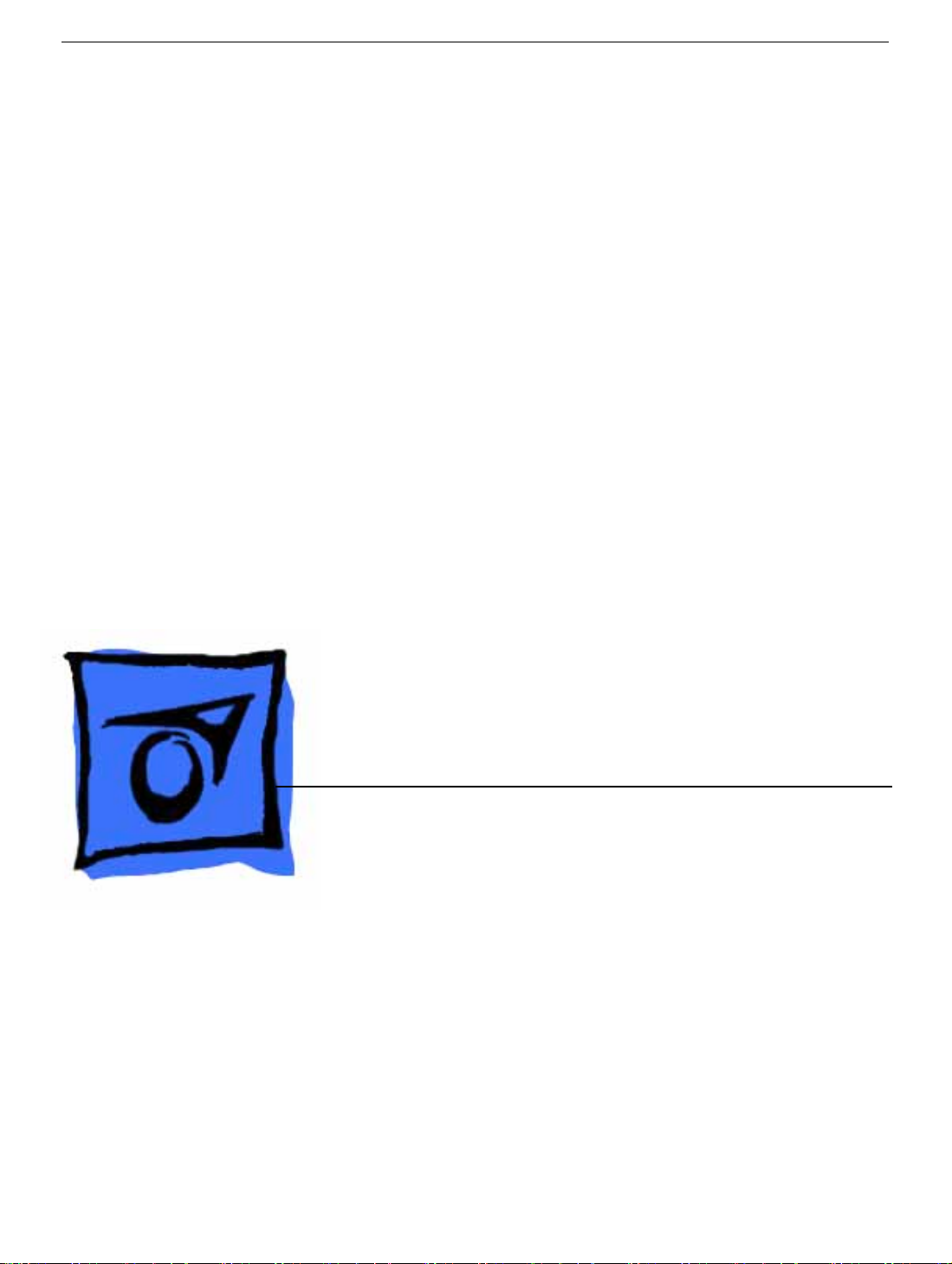
Service Source
iBook (14.1 LCD)
Updated June 30, 2003
© 2002 Apple Computer, Inc. All rights reserved.
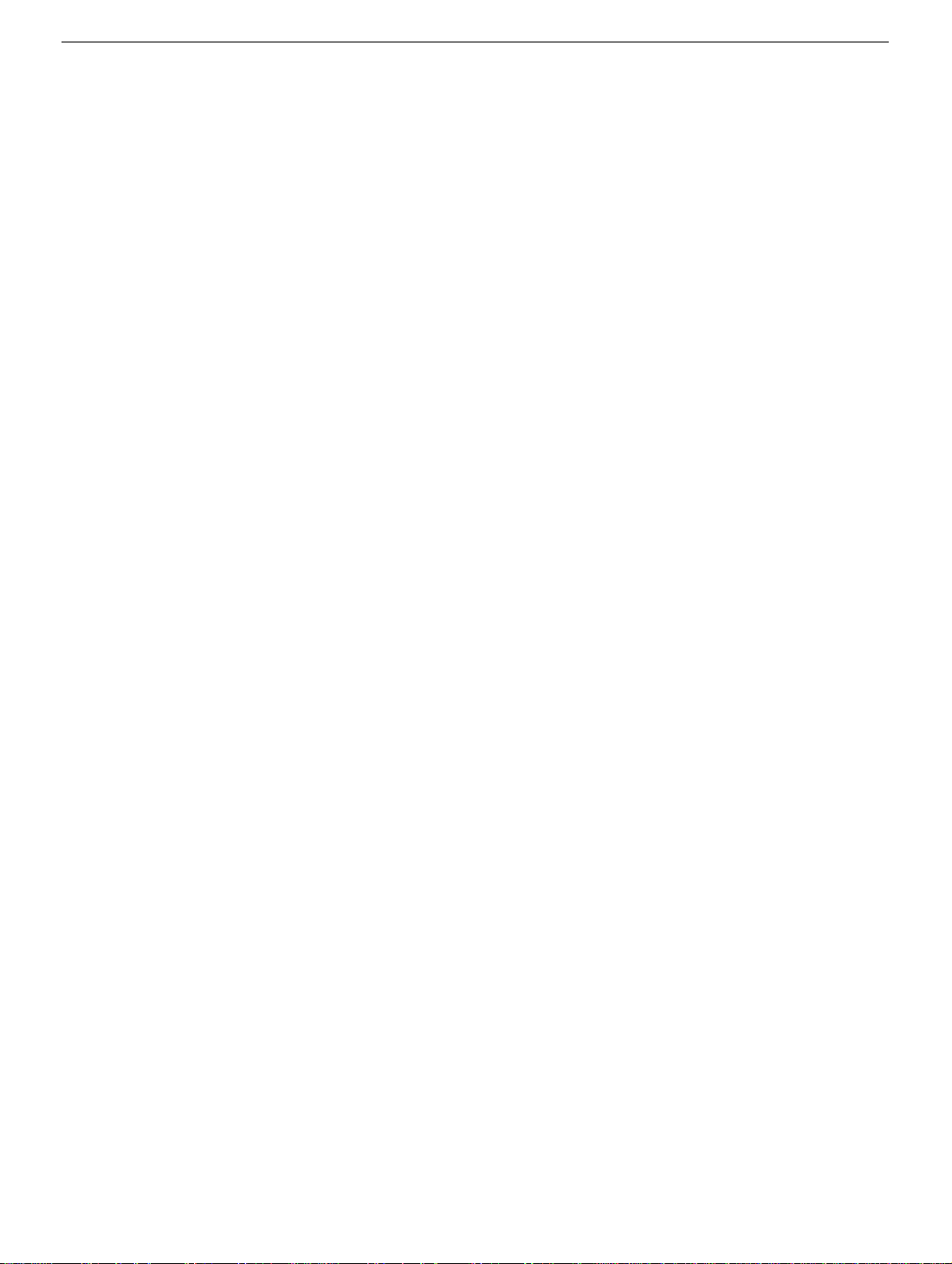
iBook (Dual USB) / iBook (Late 2001) / iBook (14.1 LCD)
Keyboard
Replacement Instructions
Follow the instructions in this sheet carefully. Failure to follow these instructions could
damage your equipment and void its warranty.
Note:
Written and video instructions covering customer-installable parts are available at
http://www.info.apple.com/installparts/.
Warning: During this procedure, keep small parts away from children.
Tools Required
• Coin
• #0 Phillips screwdriver
• Jeweler’s flat-b lade scre wdriver (if keyboard is locked)
• Small soft cloth (if an optional AirPort Card is installed)
Opening the Computer
Warning: Always shut down your computer before opening it to avoid damaging its
internal components or causing injury. After you shut down the computer, the
internal components can be very hot. Let the computer cool down before
continuing.
1. Place your computer on a clean, flat surface.
2. Shut down your computer and wait thirty minutes before continuing.
3. Disconnect the power cord and any other cables connected to the computer.
073-0614 Rev. D
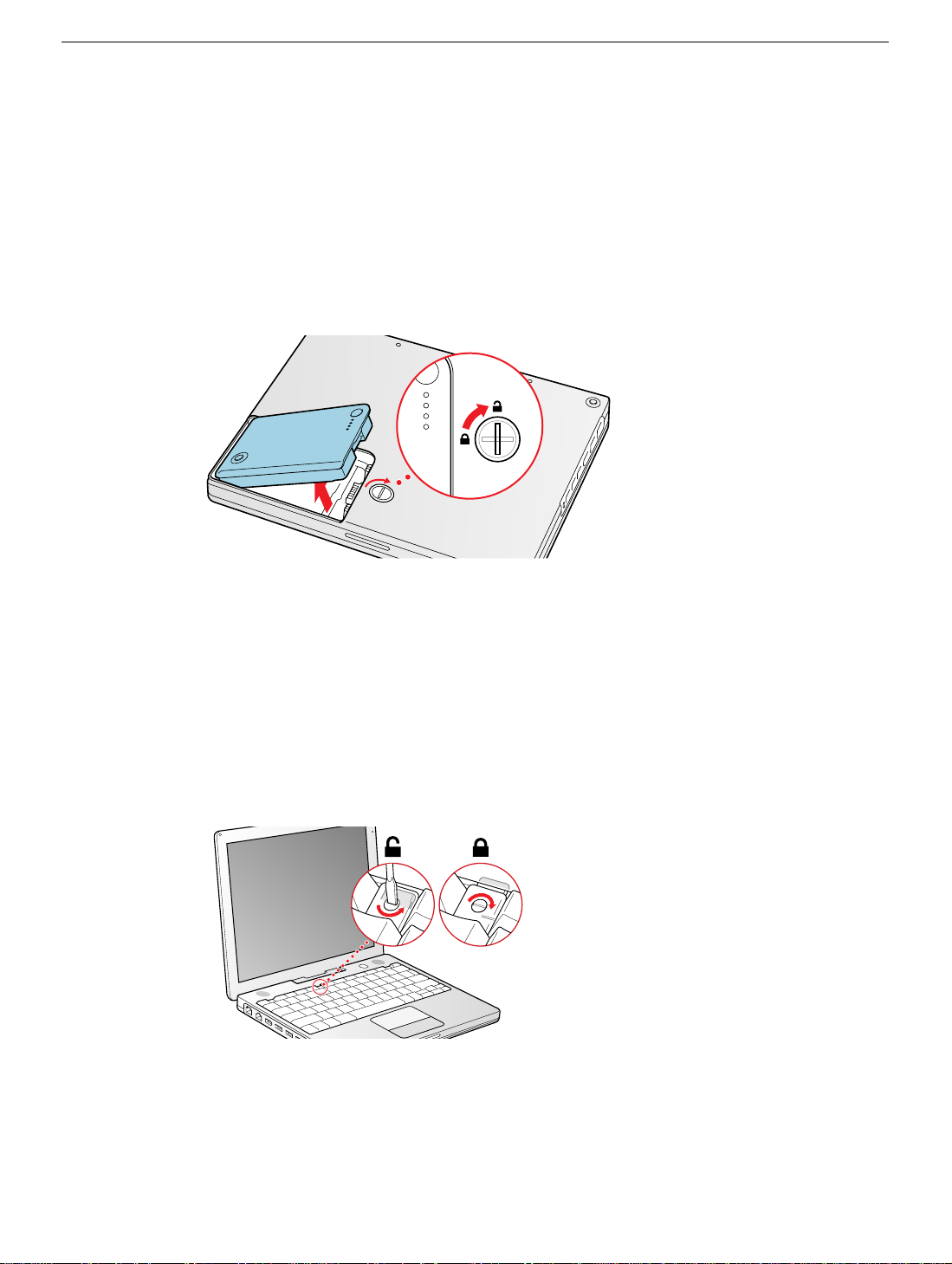
4. Close the computer, turn it over, and locate the battery latch.
Use a coin to turn the battery latch 1/4 turn clockwise to unlock the battery. Gently
remove the battery.
Removing the battery will prevent you from accidentally turning on the computer.
Warning: Removing the battery before shutting down your computer may
result in data loss.
Figure 1
5. Turn over the computer.
(Figure 1)
6. Raise the display so you can access the keyboard.
7. Make sure the keyboard loc king scre w, located in the small plastic tab to the left of the
Num Lock key
keyboard unlock ed, so unless y ou or someone else loc ked the k e yboard, y ou can skip
this step.
To unlock the keyboard, turn the screw 1/2 turn.
Figure 2
(Figure 2)
, is not in the locked position. Your iBook comes with the
iBook (Dual USB) / iBook (Late 2001) / iBook (14.1 LCD) Keyboard -
2
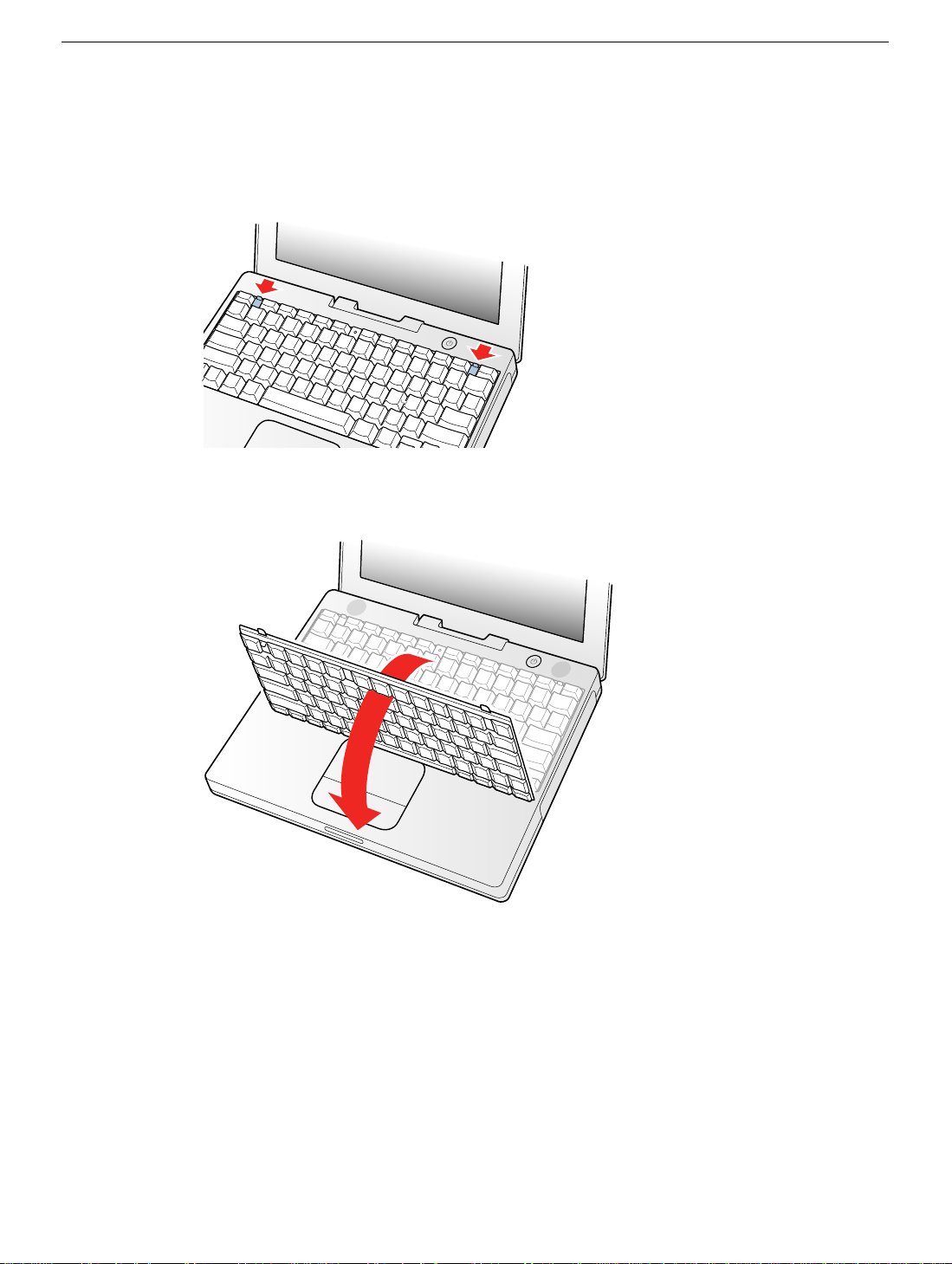
8. Release the keyboard by pulling do wn on the ke yboard release tabs (located to the left
of the F1 and F12 keys)
and toward the display.
Figure 3
(Figure 3)
, then lift the top portion of the keyboard up slightly,
9. Flip the keyboard over and lay it on the palm rests and trackpad.
Figure 4
(Figure 4)
iBook (Dual USB) / iBook (Late 2001) / iBook (14.1 LCD) Keyboard -
3

10. Touch a metal surface on the inside of the computer to discharge any static electricity,
as shown.
(Figure 5)
Important:
touching the computer’s framework before you touch any parts or install any
components inside the computer. To avoid static electricity building back up in your
body, do not walk around the room until you have completed the installation and
closed the computer.
Figure 5
To avoid electrostatic discharge damage, always ground yourself by
Removing the Installed Keyboard
1. If your computer has the optional AirPort Card installed, unlatch the flexible wire
holder that secures the card.
2. Use the pull-tab on the card to remove it from the slot. (You do not need to disconnect
the antenna.)
Note:
To avoid scratching the computer’s case, place a soft cloth between the
AirPort Card and the surface of your iBook.
Figure 6
(Figure 6)
iBook (Dual USB) / iBook (Late 2001) / iBook (14.1 LCD) Keyboard -
4
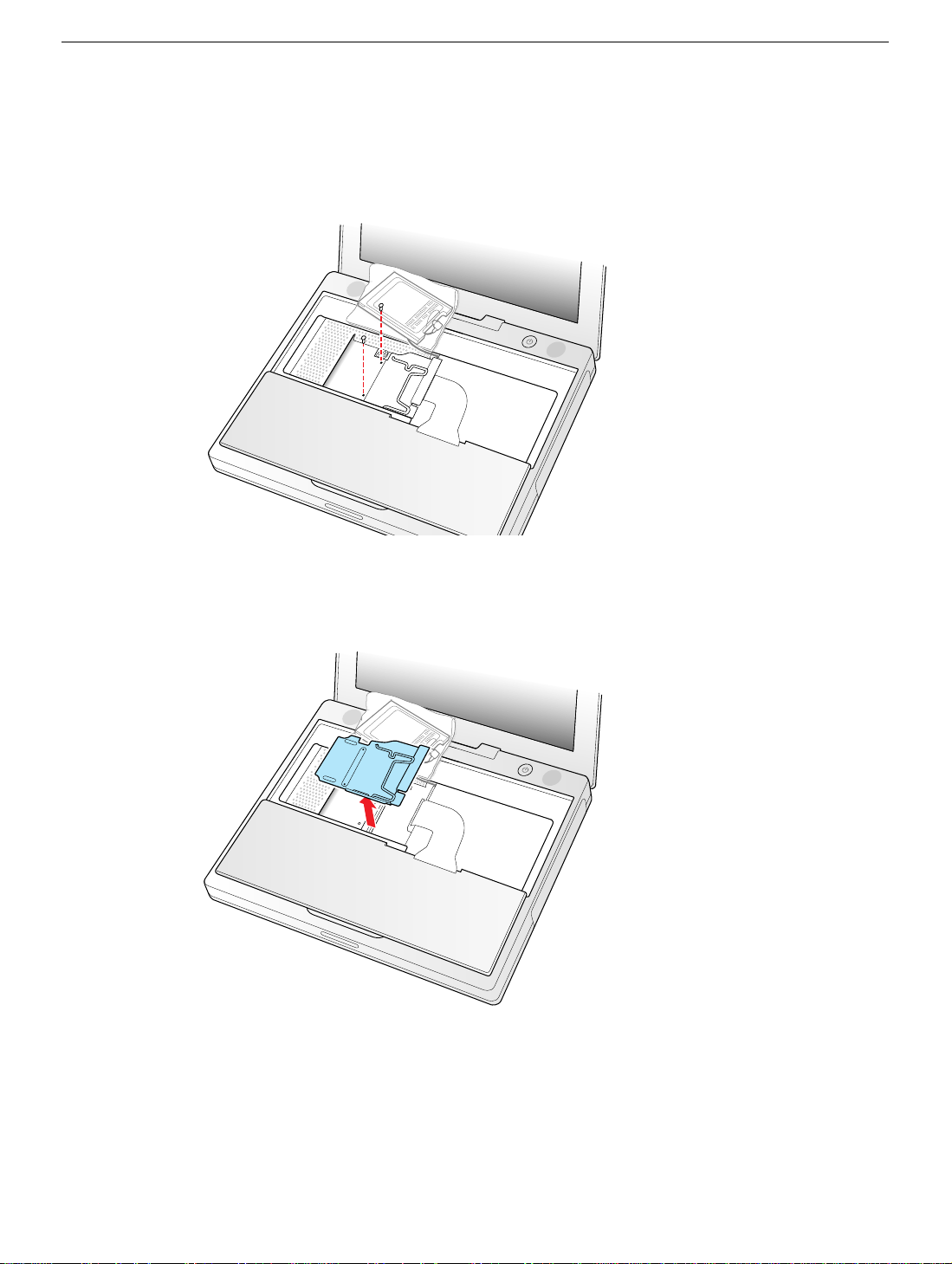
3. If an AirPort Card is not installed, unlatch the flexible wire holder to release the AirPort
Card antenna cable.
4. Remove the screws that secure the RAM shield.
Figure 7
5. Lift the RAM shield out of the computer. Carefully pulling up on the wire holder may
help to remove the shield.
Figure 8
(Figure 8)
(Figure 7)
iBook (Dual USB) / iBook (Late 2001) / iBook (14.1 LCD) Keyboard -
5
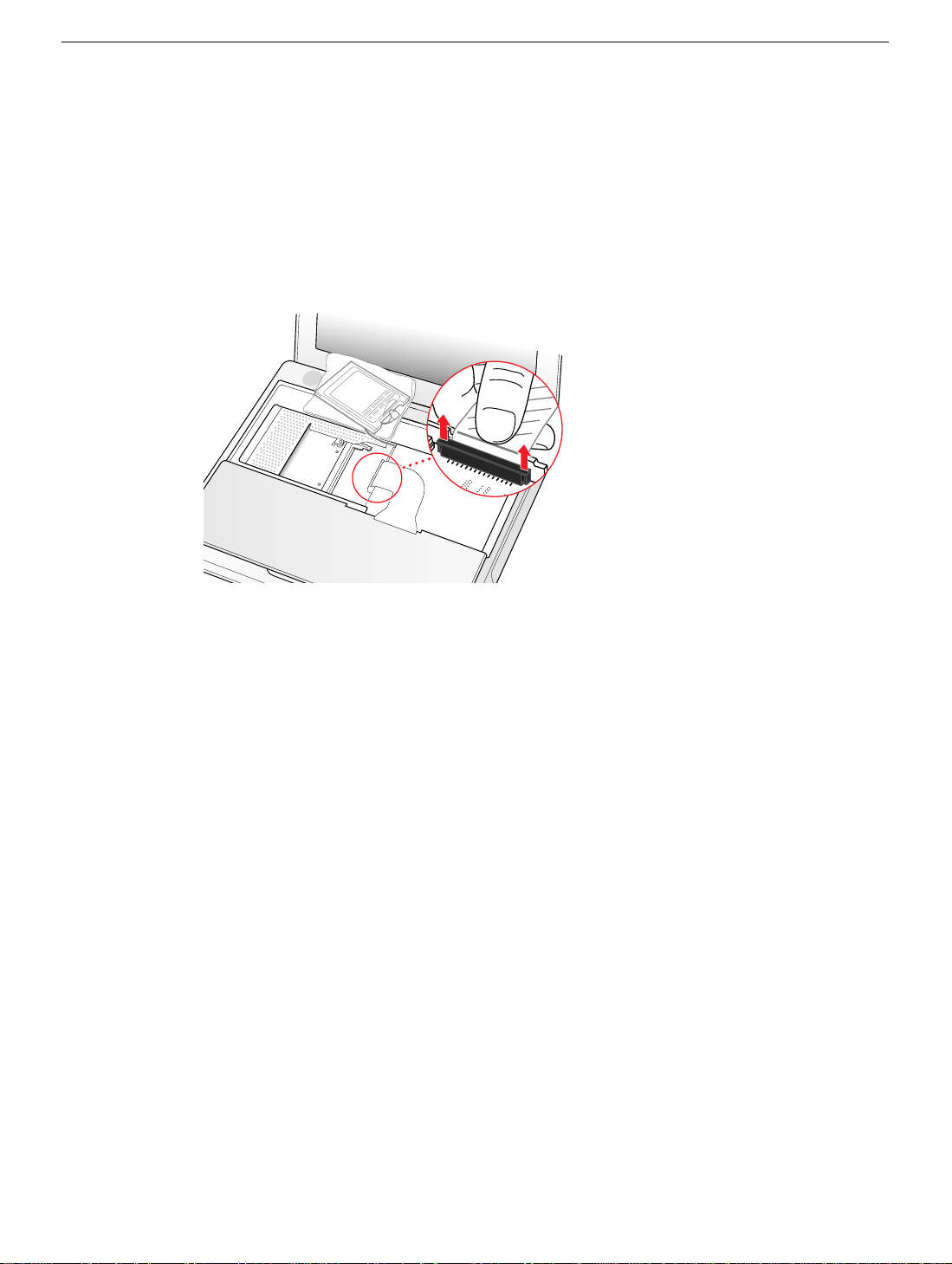
6. Locate the keyboard cable connector.
7. Firmly grasp the cable as shown in the illustration.
8. Carefully pull straight up on the cable until the connector releases.
(Figure 9)
Important:
Note:
Figure 9
9. Set the keyboard aside.
Pull straight up, do not twist or pull the cable sideways.
If needed, use your fingers to pry up the connector from side to side.
Installing the Replacement Keyboard
1. Lay the replacement keyboard in the correct orientation over the keyboard opening,
then flip it toward you and la y it f ace down on the palm rests and trac kpad to e xpose its
connector cable.
2. Firmly insert the keyboard cable connector into its connector on the computer.
iBook (Dual USB) / iBook (Late 2001) / iBook (14.1 LCD) Keyboard -
6
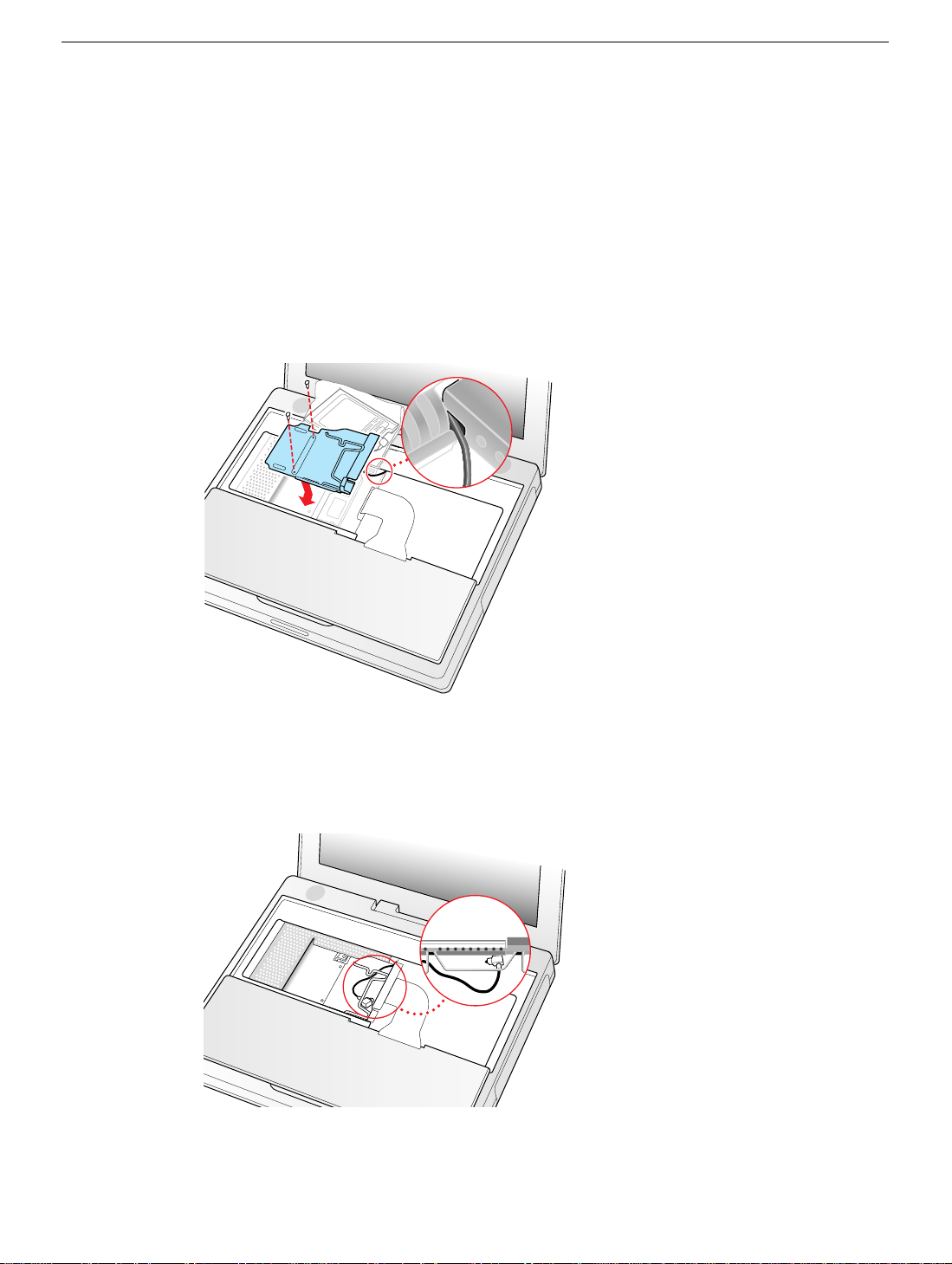
3. Insert the RAM shield.
4. Verify that the end of the wire of the wire holder (where it is attached to the RAM
shield, on the keyboard side) does not catch on the side of the compartment. The
screw holes on the shield and computer should align and the shield should lay
uniformly flat.
5. Verify that the AirPort antenna cable routes through the notch in the RAM shield
without pinching.
6. Replace the RAM shield screws.
Figure 10
(Figure 10)
7. If you do not have an AirPort Card, flip down the wire holder over the AirPort Card
antenna cable and secure it by inserting the prongs of the holder into the slots in the
RAM shield.
Figure 11
(Figure 11)
iBook (Dual USB) / iBook (Late 2001) / iBook (14.1 LCD) Keyboard -
7
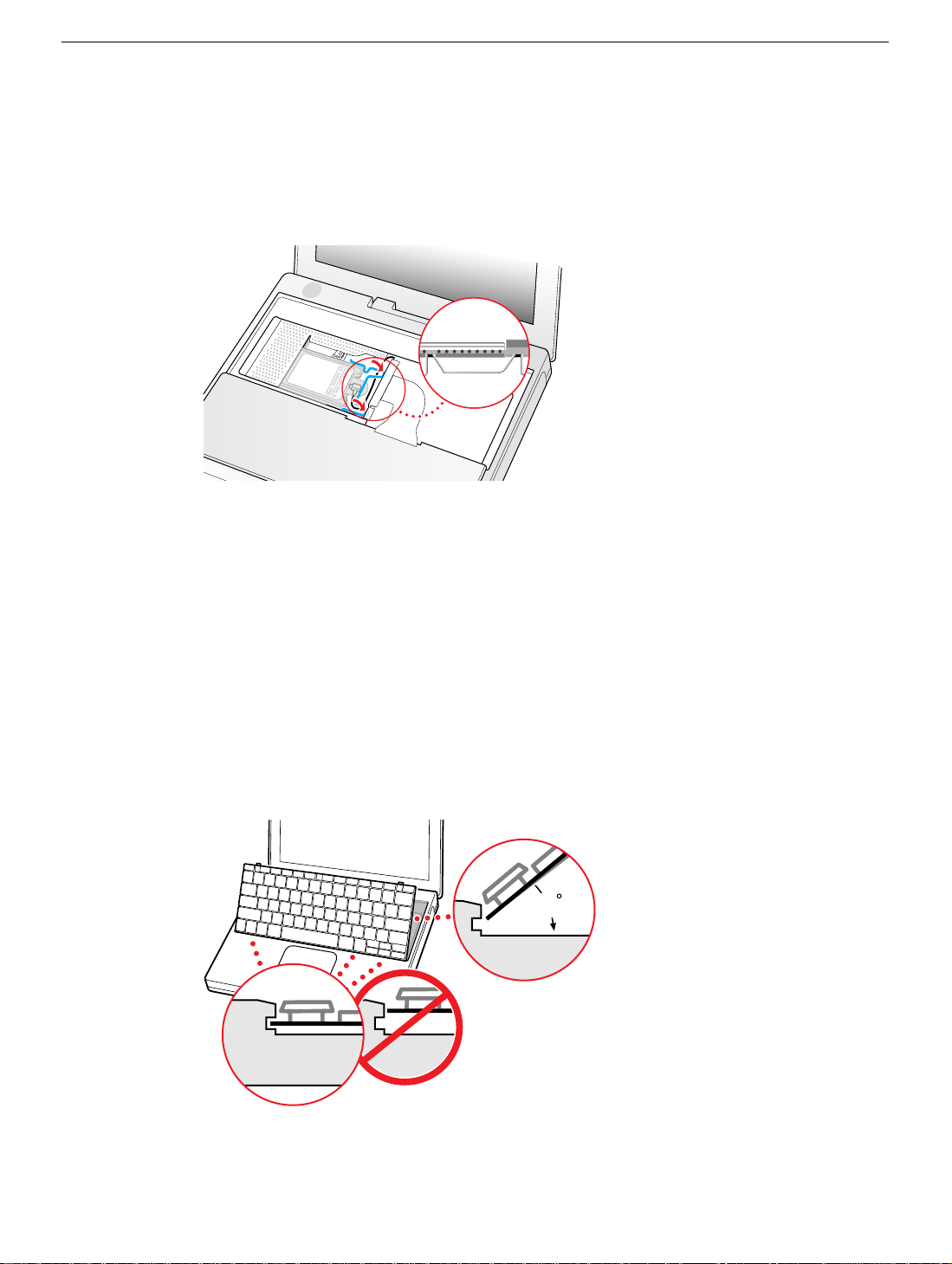
8. If you have an AirPort Card, gently slide it (with the AirPort ID number and bar code
45
facing up) under the wire bracket and securely into the AirPort Card slot.
9. Use the wire holder to secure the AirPort Card in place by inserting its prongs into the
slots in the RAM shield.
Figure 12
(Figure 12)
Closing the Computer
1. Flip the keyboard back toward the keyboard opening in the case.
2. Hold the keyboard at a 45-degree angle above the keyboard opening, and insert the
tabs on the bottom edge of the keyboard into the slot under the edge of the opening.
(Figure 13)
Important:
against the edge of the opening.
3. Lay the keyboard flat into the keyboard opening.
Figure 13
Make sure that all the tabs are seated and that the keyboard rests flush
iBook (Dual USB) / iBook (Late 2001) / iBook (14.1 LCD) Keyboard -
8
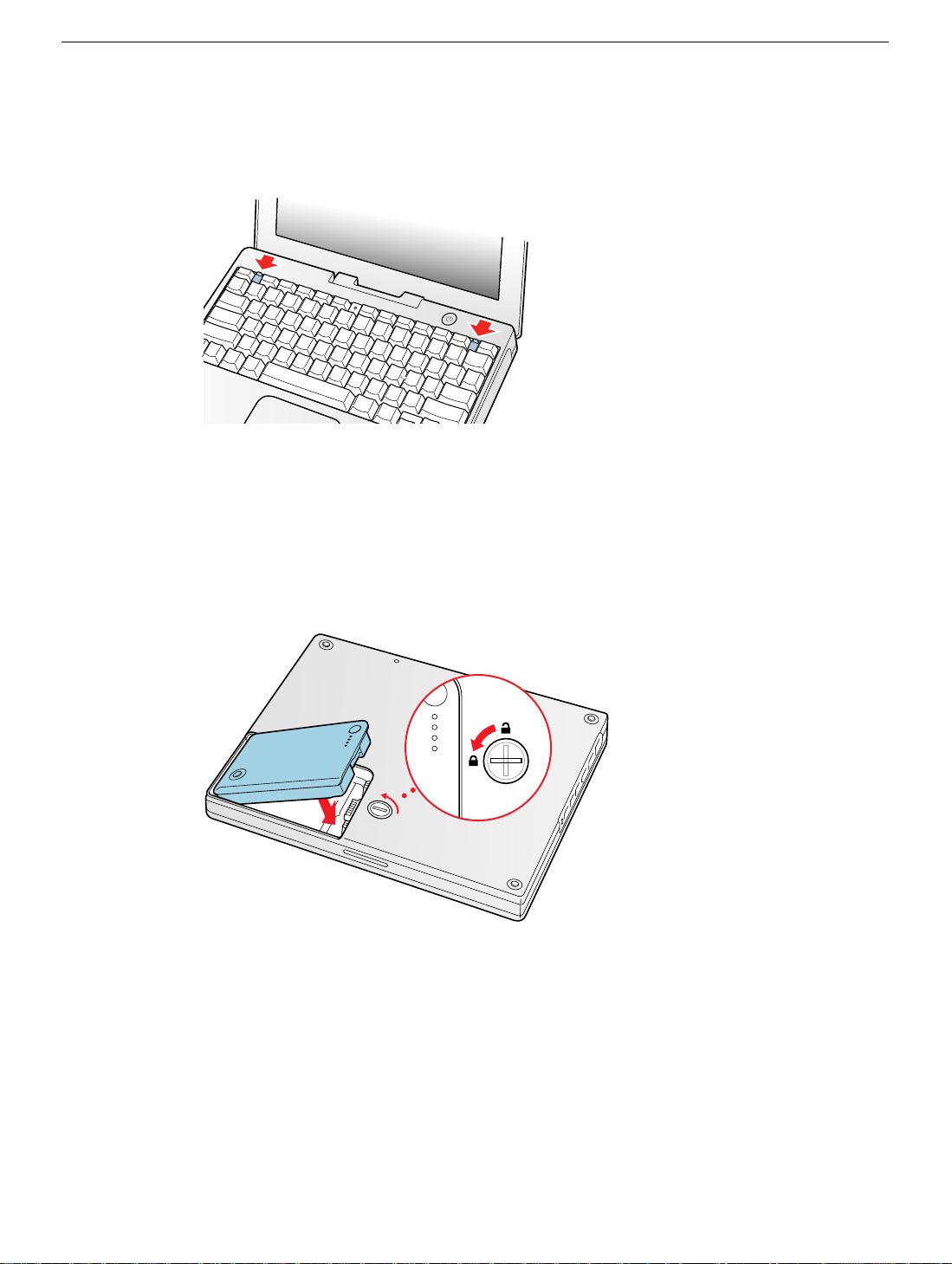
4. Pull down on the keyboard release tabs and then press do wn on the top portion of the
keyboard.
Figure 14
5. Let go of the keyboard release tabs to secure the keyboard in place.
6. Close the display and turn the iBook over.
7. Replace the battery into the battery compartment. Hold the battery flush and use a
coin to turn the latch counterclockwise 1/4 turn to lock the battery into place.
(Figure 15)
(Figure 14)
Figure 15
8. Turn your iBook over and open the display.
9. Reconnect the power cord and any other cables that w ere connected and restart your
computer.
Note:
You may need to reset the date and time (using the Date & Time control
panel).
Warning: Never turn on your computer unless all of its internal and external
parts are in place and it is fully reassembled. Operating the computer when it is
missing parts can damage your computer or cause injury.
iBook (Dual USB) / iBook (Late 2001) / iBook (14.1 LCD) Keyboard -
9
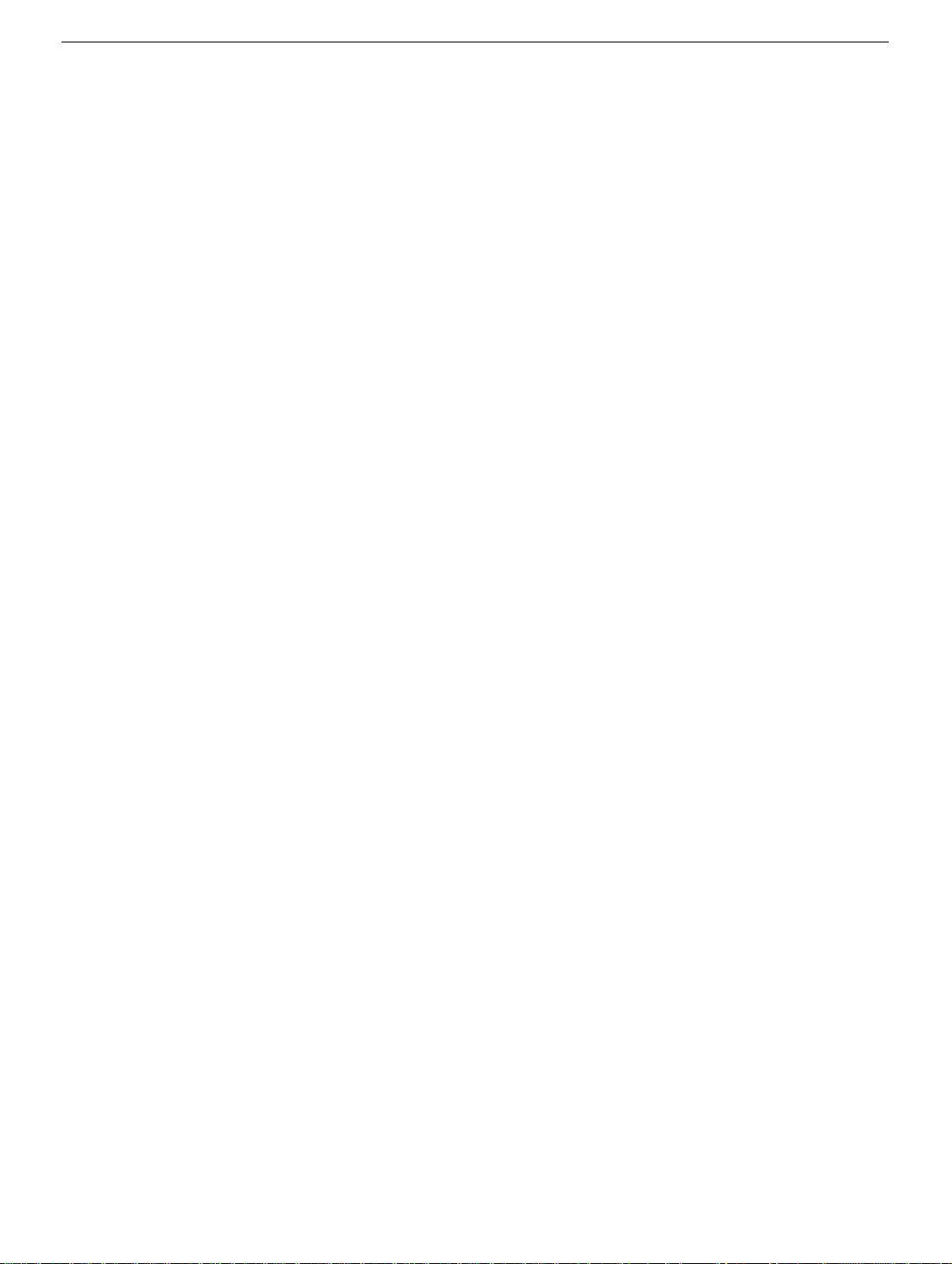
Apple Computer, Inc.
© 2002 Apple Computer, Inc. All rights reserved.
Under the copyright laws, this document ma y not be copied, in whole or in part, without the
written consent of Apple.
The Apple logo is a trademark of Apple Computer, Inc., registered in the U.S. and other
countries. Use of the “keyboard” Apple logo (Option-Shift-K) for commercial purposes
without the prior written consent of Apple may constitute trademark infringement and
unfair competition in violation of federal and state laws.
Every effort has been made to ensure that the information in this document is accurate.
Apple is not responsible for printing or clerical errors.
Apple Computer, Inc.
1 Infinite Loop
Cupertino, CA 95014-2084
USA
+ 1 408 996 1010
http://www.apple.com
Apple and the Apple logo are trademarks of Apple Computer, Inc., registered in the U.S.
and other countries.
iBook is a trademark of Apple Computer, Inc.
iBook (Dual USB) / iBook (Late 2001) / iBook (14.1 LCD) Keyboard -
10
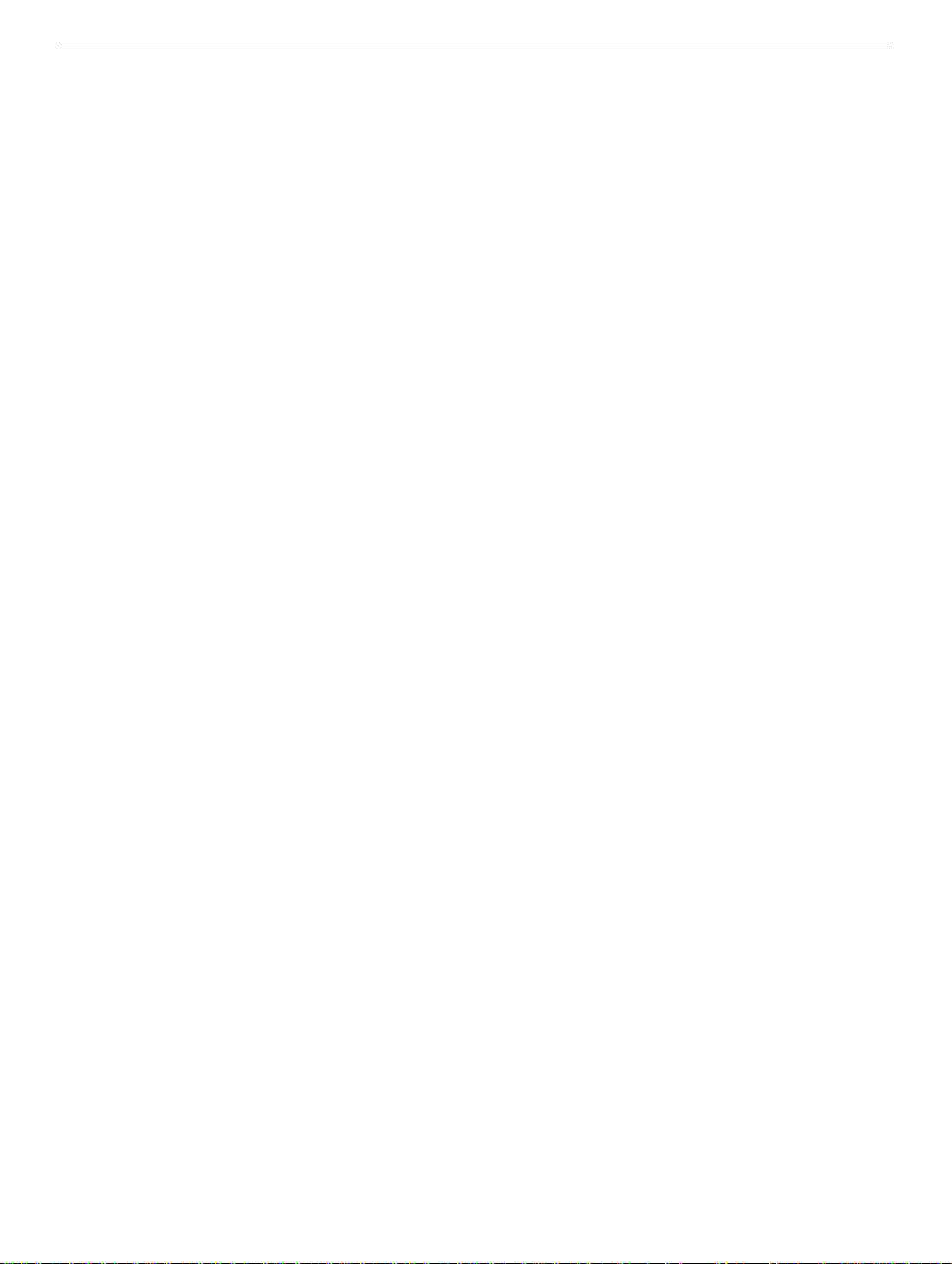
iBook (Dual USB) / iBook (Late 2001) / iBook (14.1 LCD
AirPort Card
Replacement Instructions
Follow the instructions in this sheet carefully. Failure to follow these instructions could
damage your equipment and void its warranty.
Note:
Written and video instructions covering customer-installable parts are available at
http://www.info.apple.com/installparts/.
Warning: During this procedure, keep small parts away from children.
)
Tools Required
• Coin
• Jeweler’s flat-b lade scre wdriver (if keyboard is locked)
Opening the Computer
Warning: Always shut down your computer before opening it to avoid damaging its
internal components or causing injury. After you shut down the computer, the
internal components can be very hot. Let the computer cool down before
continuing.
1. Place your computer on a clean, flat surface.
2. Shut down your computer and wait thirty minutes before continuing.
3. Disconnect the power cord and any other cables connected to the computer.
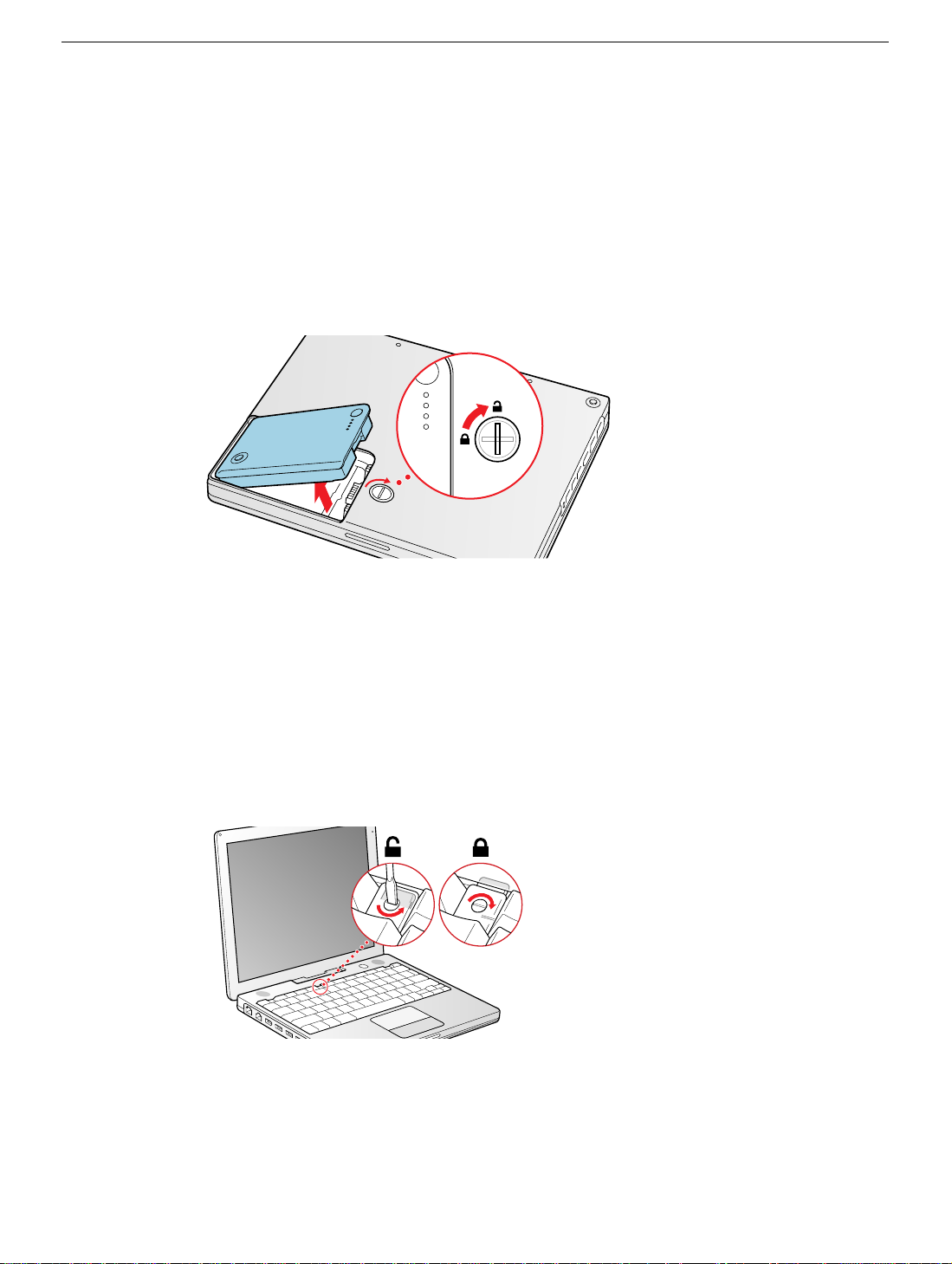
4. Close the computer, turn it over, and locate the battery latch.
Use a coin to turn the battery latch 1/4 turn clockwise to unlock the battery. Gently
remove the battery.
Removing the battery will prevent you from accidentally turning on the computer.
Warning: Removing the battery before shutting down your computer may
result in data loss.
Figure 1
5. Turn over the computer.
(Figure 1)
6. Raise the display so you can access the keyboard.
7. Make sure the keyboard loc king scre w, located in the small plastic tab to the left of the
Num Lock key
keyboard unlock ed, so unless y ou or someone else loc ked the k e yboard, y ou can skip
this step.
To unlock the keyboard, turn the screw 1/2 turn.
Figure 2
(Figure 2)
, is not in the locked position. Your iBook comes with the
iBook (Dual USB) / iBook (Late 2001) / iBook (14.1 LCD) AirPort Card -
2
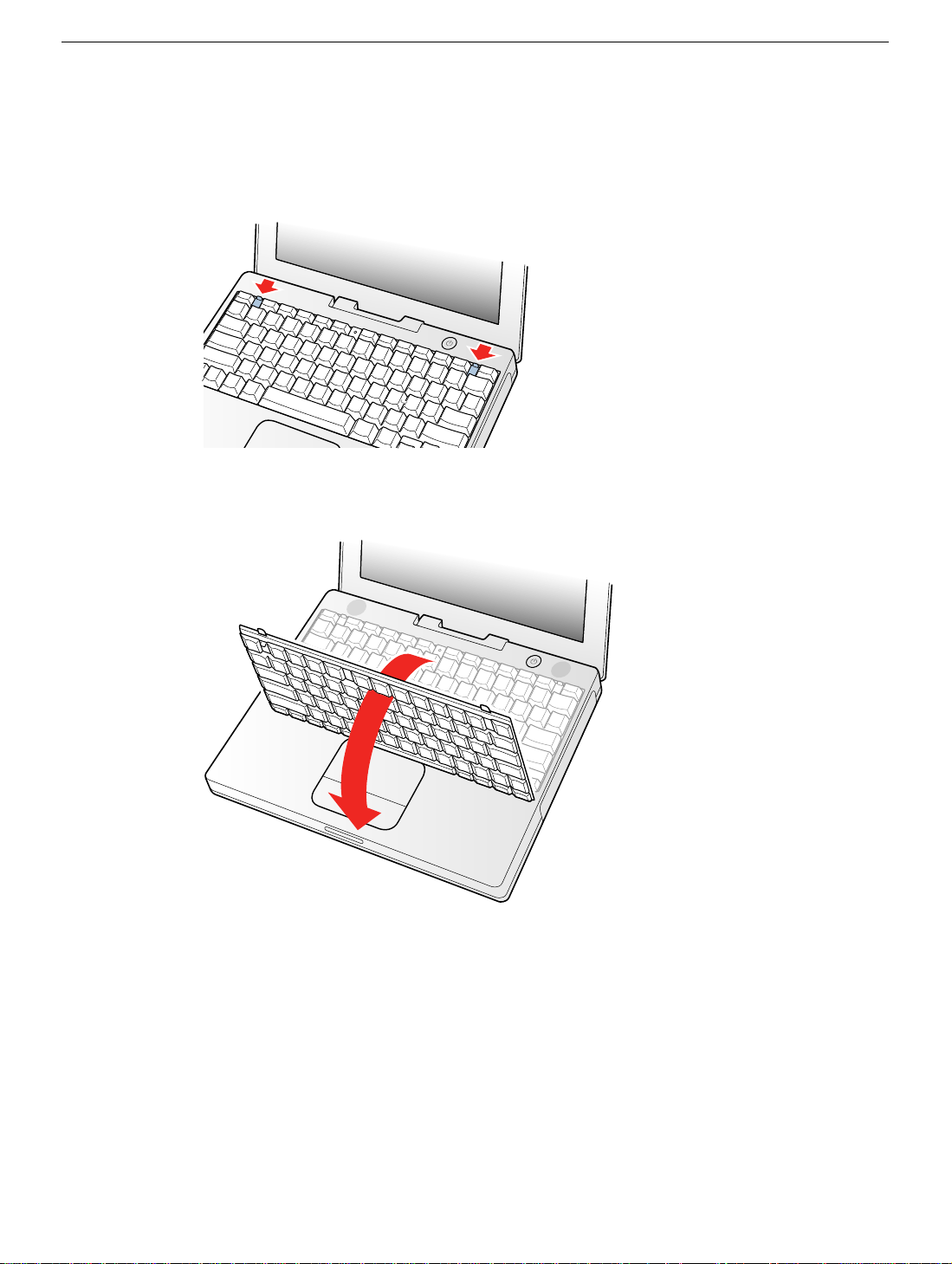
8. Release the keyboard by pulling do wn on the ke yboard release tabs (located to the left
of the F1 and F12 keys)
and toward the display.
Figure 3
(Figure 3)
, then lift the top portion of the keyboard up slightly,
9. Flip the keyboard over and lay it on the palm rests and trackpad.
Figure 4
(Figure 4)
iBook (Dual USB) / iBook (Late 2001) / iBook (14.1 LCD) AirPort Card -
3
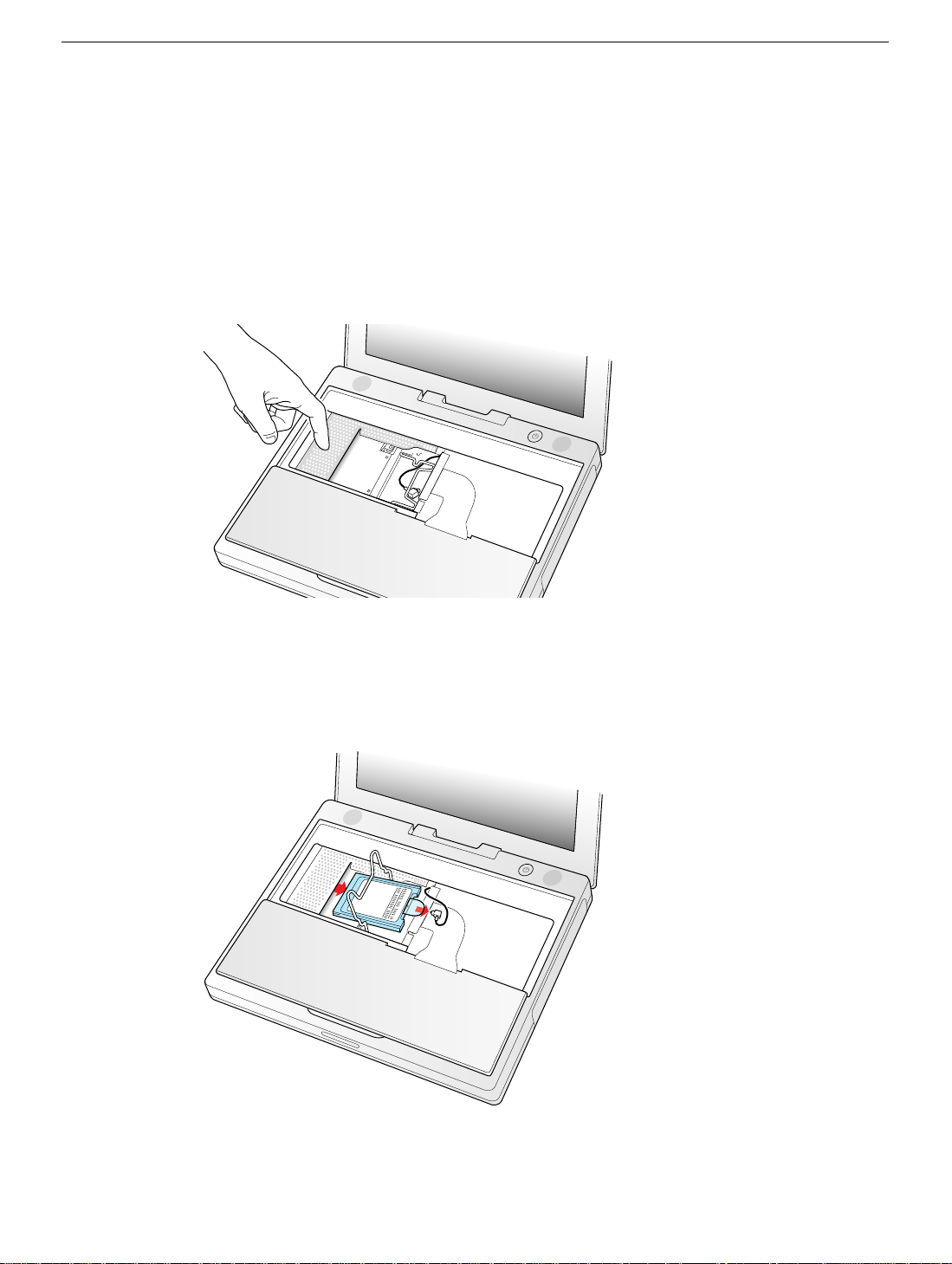
10. Touch a metal surface on the inside of the computer to discharge any static electricity,
as shown.
(Figure 5)
Important:
touching the computer’s framework before you touch any parts or install any
components inside the computer. To avoid static electricity building back up in your
body, do not walk around the room until you have completed the installation and
closed the computer.
Figure 5
To avoid electrostatic discharge damage, always ground yourself by
Removing the Installed AirPort Card
1. Unlatch the flexible wire holder that secures the card.
Figure 6
2. Use the pull-tab on the card to remove it from the slot.
3. Disconnect the antenna cable from the AirPort Card by pulling straight back on its
connector.
(Figure 6)
iBook (Dual USB) / iBook (Late 2001) / iBook (14.1 LCD) AirPort Card -
4
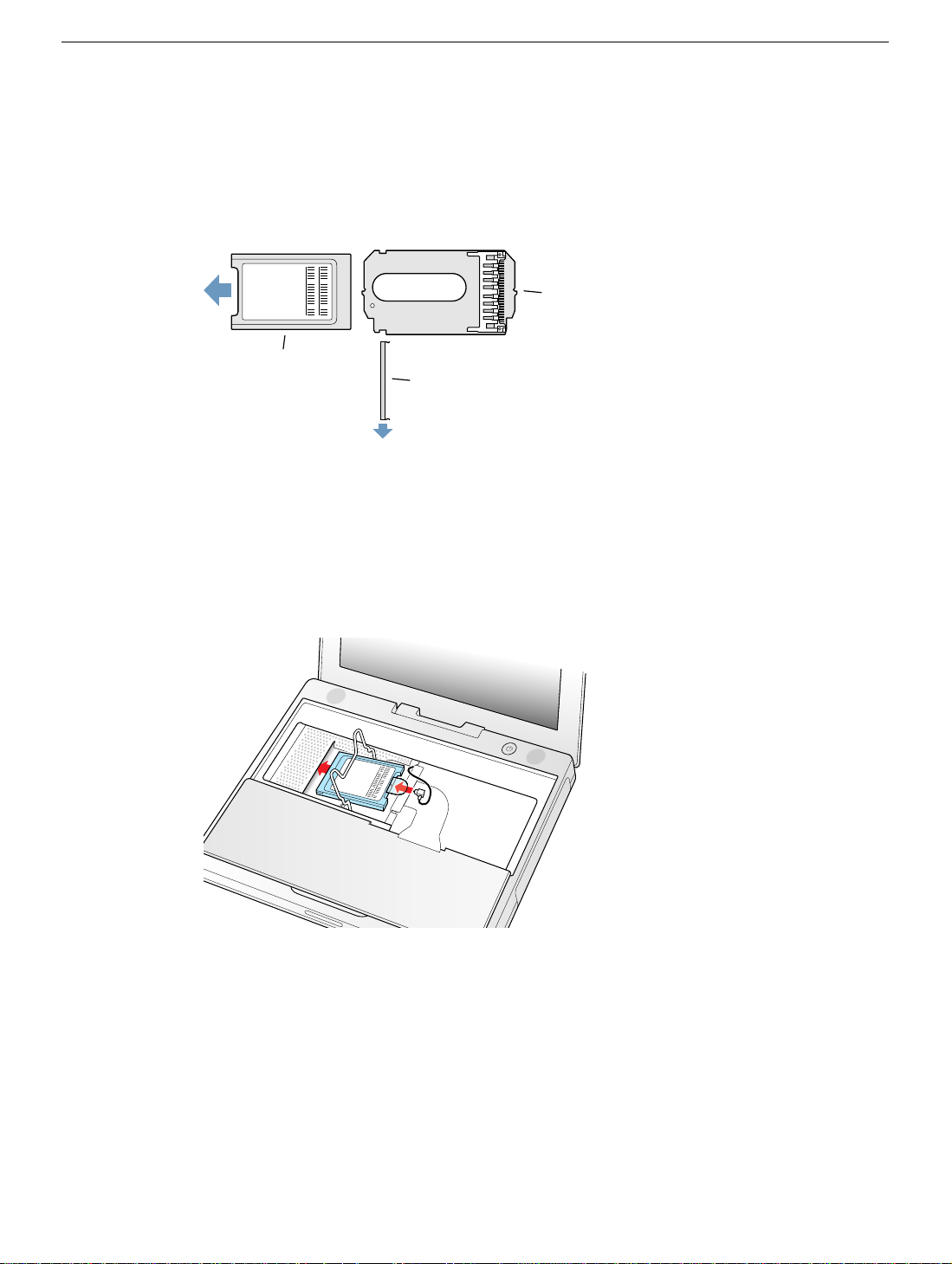
Installing the Replacement AirPort Card
1. If the AirPort Card came with the AirPort adapter
(Figure 7)
, remove the metal clip (A)
and pull the AirPort Card (B) from the adapter (C). The adapter and metal clip are not
used with your iBook.
Figure 7
C
B
A
2. Locate the AirPort antenna cable connector and plug it into the port (located just
below the pull-tab) on the end of the AirPort Card. Make sure the connector is straight
before inserting it into the card.
(Figure 8)
3. To install the AirPort Card, gently slide it (with the AirPort ID number and bar code
facing up) under the wire bracket and securely into the AirPort Card slot.
Figure 8
iBook (Dual USB) / iBook (Late 2001) / iBook (14.1 LCD) AirPort Card -
5
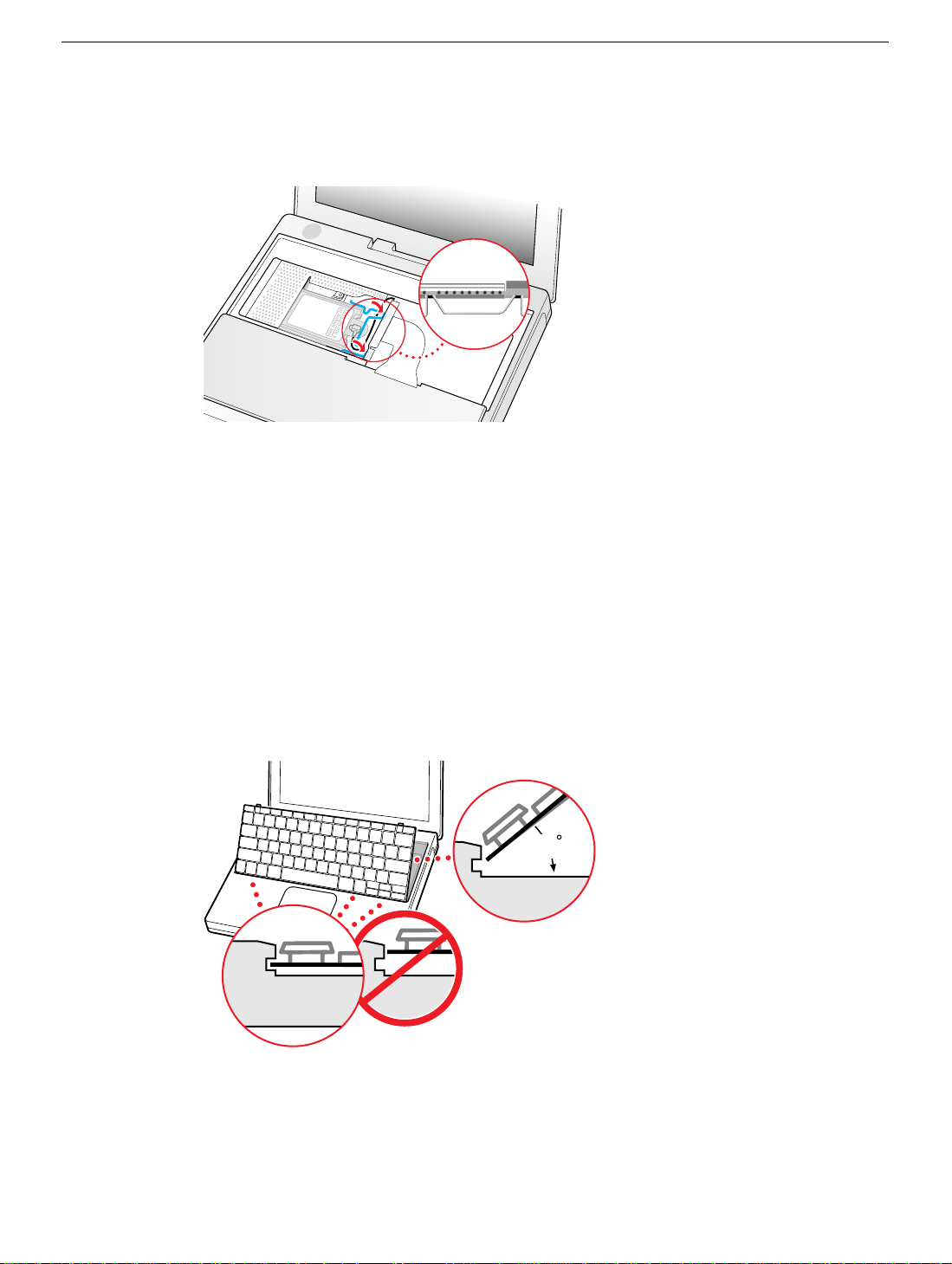
4. Use the wire holder to secure the AirPort Card in place by inserting its prongs into the
45
slots in the RAM shield.
Figure 9
(Figure 9)
Closing the Computer
1. Flip the keyboard back toward the keyboard opening in the case.
2. Hold the keyboard at a 45-degree angle above the keyboard opening, and insert the
tabs on the bottom edge of the keyboard into the slot under the edge of the opening.
(Figure 10)
Important:
against the edge of the opening.
3. Lay the keyboard flat into the keyboard opening.
Figure 10
Make sure that all the tabs are seated and that the keyboard rests flush
iBook (Dual USB) / iBook (Late 2001) / iBook (14.1 LCD) AirPort Card -
6
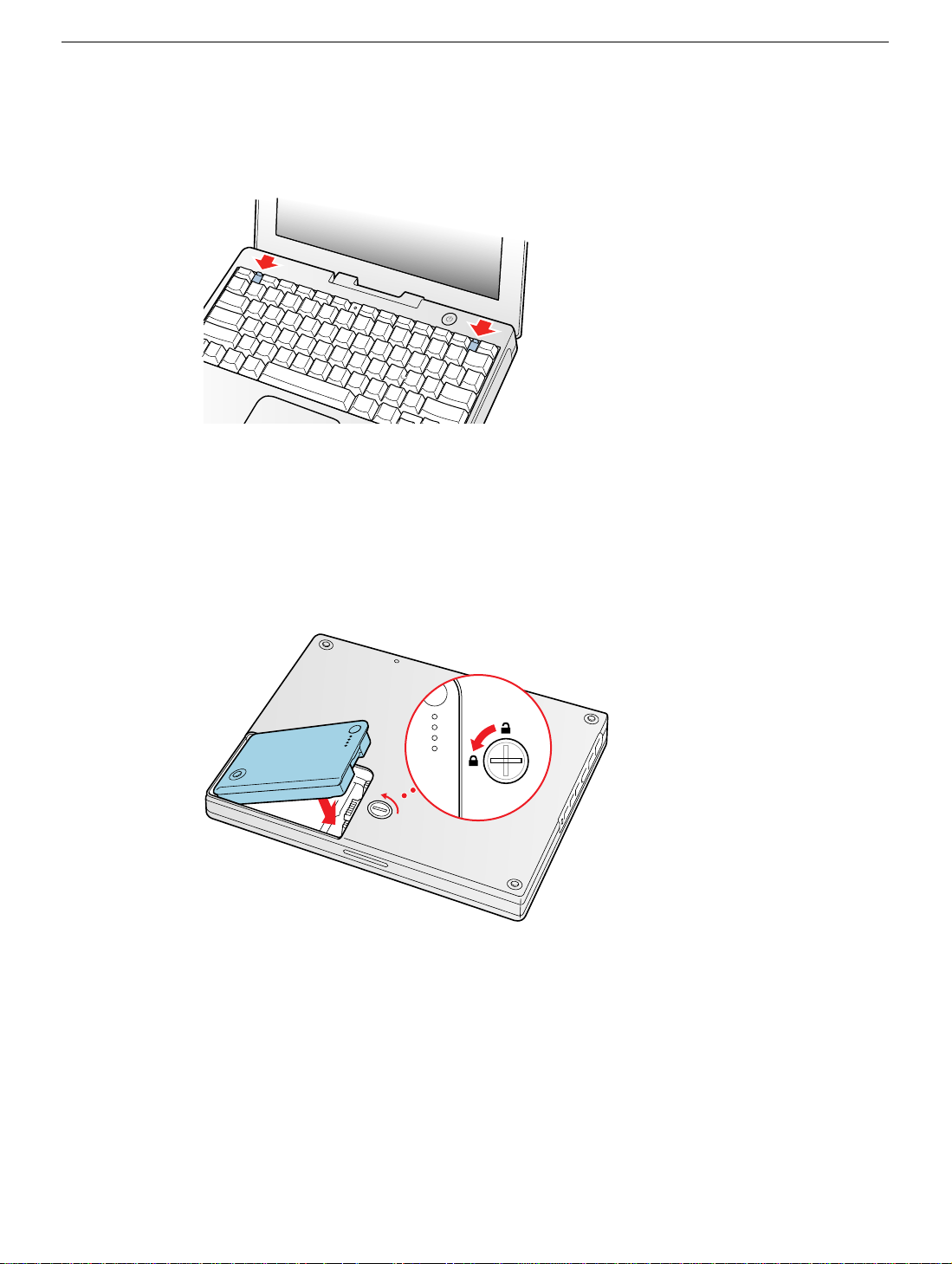
4. Pull down on the keyboard release tabs and then press do wn on the top portion of the
keyboard.
Figure 11
5. Let go of the keyboard release tabs to secure the keyboard in place.
6. Close the display and turn the iBook over.
7. Replace the battery into the battery compartment. Hold the battery flush and use a
coin to turn the latch counterclockwise 1/4 turn to lock the battery into place.
(Figure 12)
(Figure 11)
Figure 12
8. Turn your iBook over and open the display.
9. Reconnect the power cord and any other cables that w ere connected and restart your
computer.
Note:
You may need to reset the date and time (using the Date & Time control
panel).
Warning: Never turn on your computer unless all of its internal and external
parts are in place and it is fully reassembled. Operating the computer when it is
missing parts can damage your computer or cause injury.
iBook (Dual USB) / iBook (Late 2001) / iBook (14.1 LCD) AirPort Card -
7
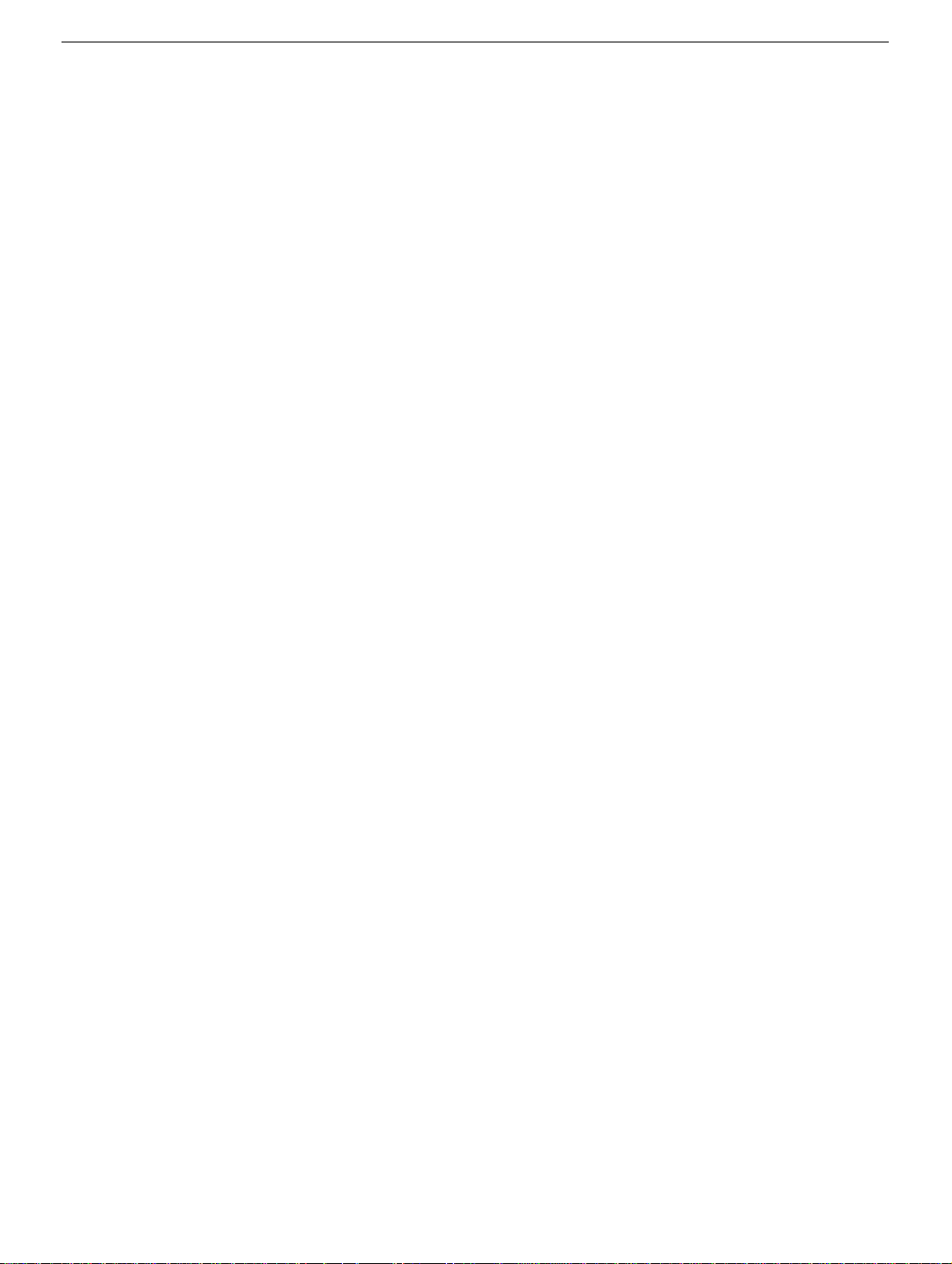
Apple Computer, Inc.
© 2002 Apple Computer, Inc. All rights reserved.
Under the copyright laws, this document ma y not be copied, in whole or in part, without the
written consent of Apple.
The Apple logo is a trademark of Apple Computer, Inc., registered in the U.S. and other
countries. Use of the “keyboard” Apple logo (Option-Shift-K) for commercial purposes
without the prior written consent of Apple may constitute trademark infringement and
unfair competition in violation of federal and state laws.
Every effort has been made to ensure that the information in this document is accurate.
Apple is not responsible for printing or clerical errors.
Apple Computer, Inc.
1 Infinite Loop
Cupertino, CA 95014-2084
USA
+ 1 408 996 1010
http://www.apple.com
Apple and the Apple logo are trademarks of Apple Computer, Inc., registered in the U.S.
and other countries.
iBook and AirPort are trademarks of Apple Computer, Inc.
iBook (Dual USB) / iBook (Late 2001) / iBook (14.1 LCD) AirPort Card -
8
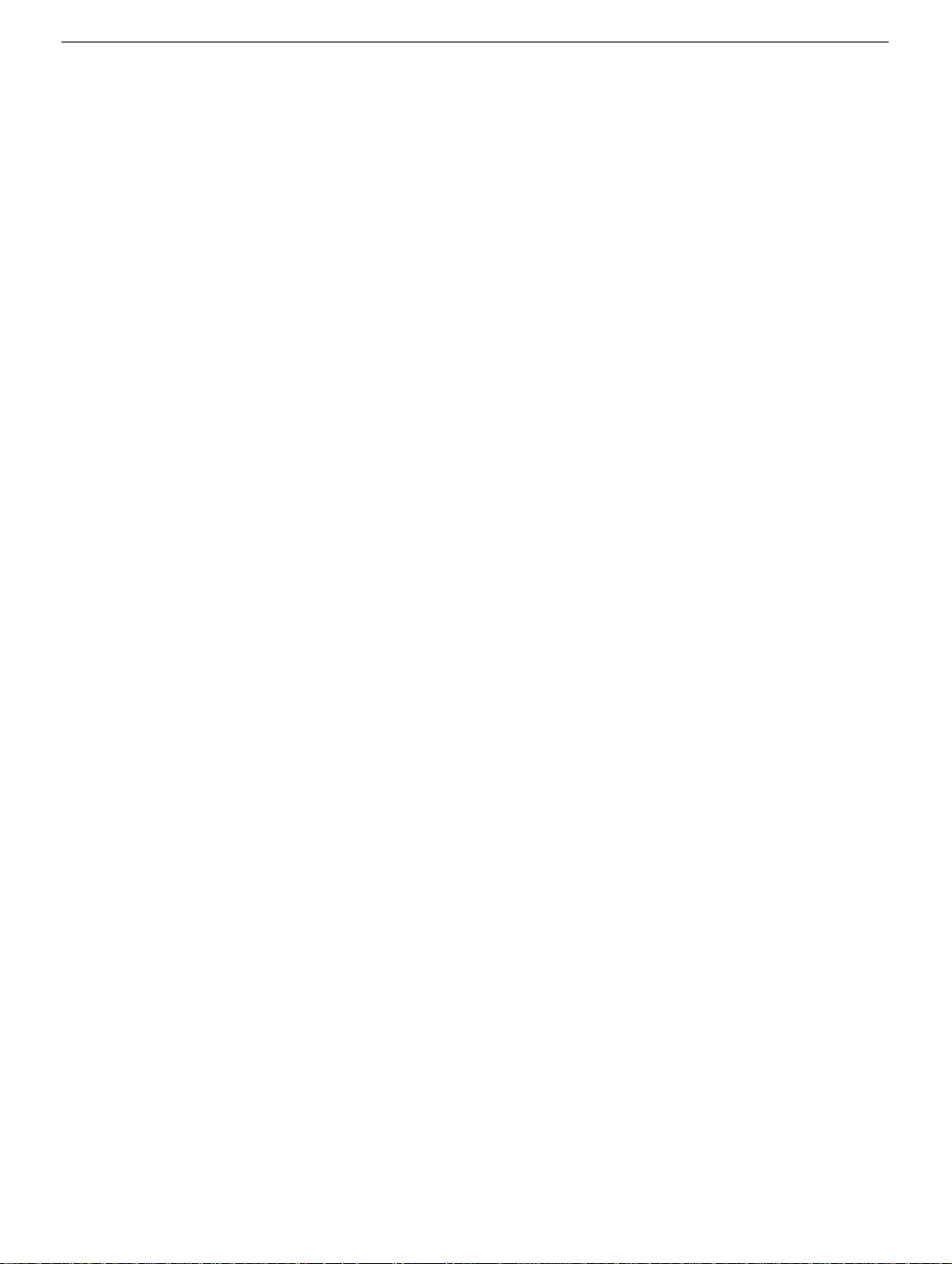
iBook (Dual USB) / iBook (Late 2001) / iBook (14.1 LCD
Memory Card
Replacement Instructions
Follow the instructions in this sheet carefully. Failure to follow these instructions could
damage your equipment and void its warranty.
Note:
Written and video instructions covering customer-installable parts are available at
http://www.info.apple.com/installparts/.
Warning: During this procedure, keep small parts away from children.
Warning: Memory cards come in various specifications. Only install memory cards
that are approved for your iBook.
)
Tools Required
• Coin
• #0 Phillips screwdriver
• Jeweler’s flat-b lade scre wdriver (if keyboard is locked)
• Small soft cloth (if an optional AirPort Card is installed)
Opening the Computer
Warning: Always shut down your computer before opening it to avoid damaging its
internal components or causing injury. After you shut down the computer, the
internal components can be very hot. Let the computer cool down before
continuing.
1. Place your computer on a clean, flat surface.
2. Shut down your computer and wait thirty minutes before continuing.
3. Disconnect the power cord and any other cables connected to the computer.
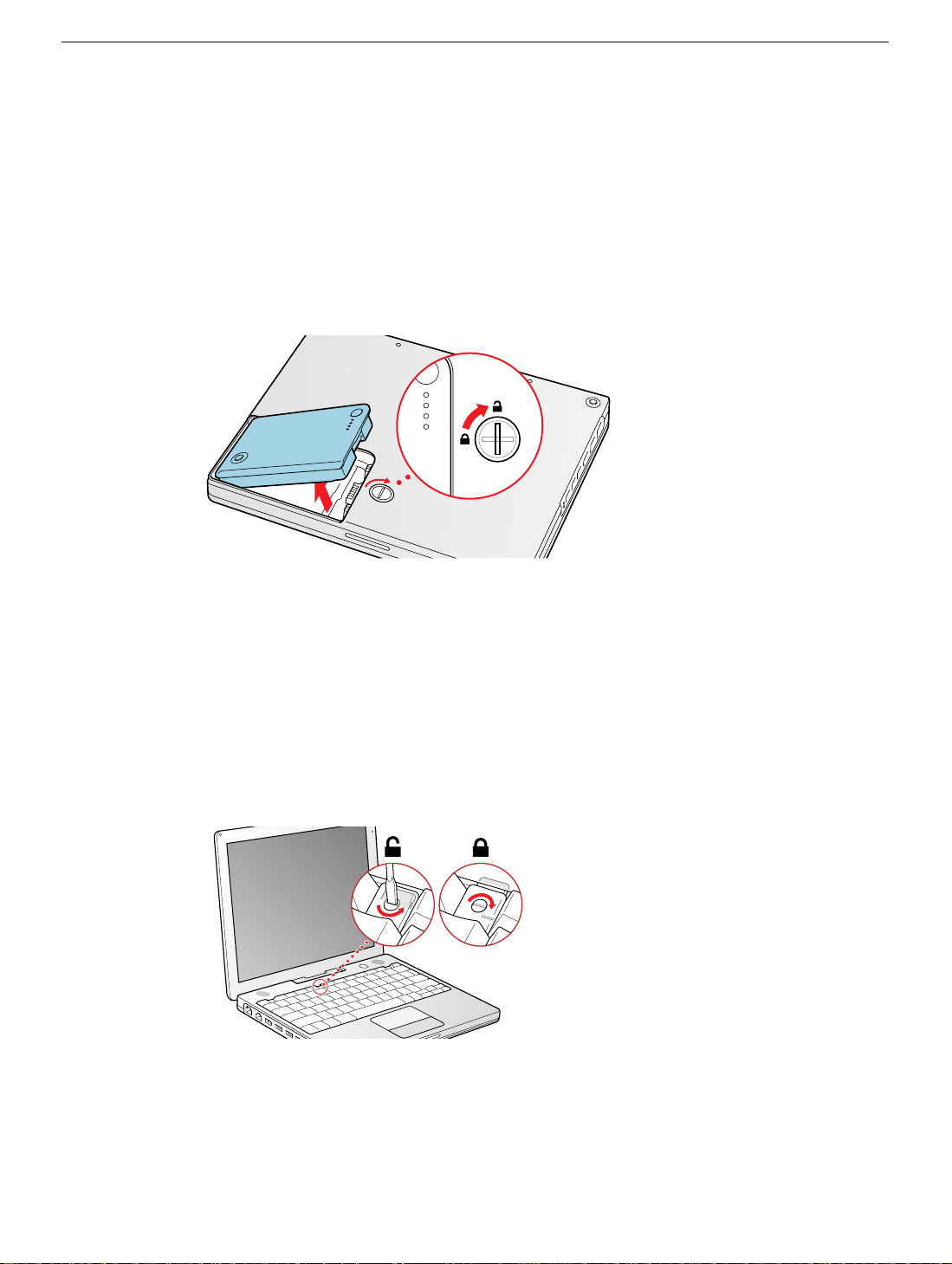
4. Close the computer, turn it over, and locate the battery latch.
Use a coin to turn the battery latch 1/4 turn clockwise to unlock the battery. Gently
remove the battery.
Removing the battery will prevent you from accidentally turning on the computer.
Warning: Removing the battery before shutting down your computer may
result in data loss.
Figure 1
5. Turn over the computer.
(Figure 1)
6. Raise the display so you can access the keyboard.
7. Make sure the keyboard loc king scre w, located in the small plastic tab to the left of the
Num Lock key
keyboard unlock ed, so unless y ou or someone else loc ked the k e yboard, y ou can skip
this step.
To unlock the keyboard, turn the screw 1/2 turn.
Figure 2
(Figure 2)
, is not in the locked position. Your iBook comes with the
iBook (Dual USB) / iBook (Late 2001) / iBook (14.1 LCD) Memory Card -
2
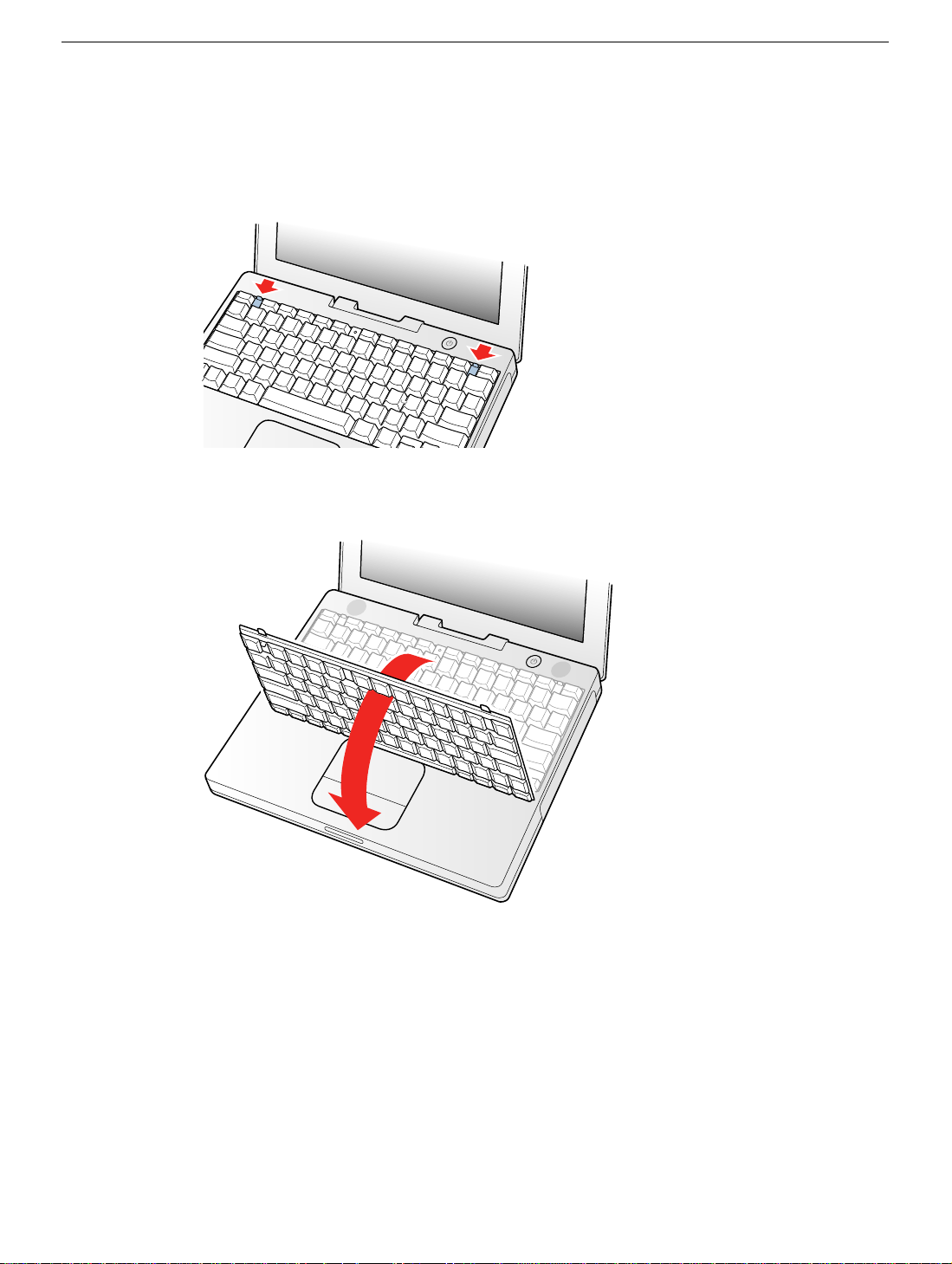
8. Release the keyboard by pulling do wn on the ke yboard release tabs (located to the left
of the F1 and F12 keys)
and toward the display.
Figure 3
(Figure 3)
, then lift the top portion of the keyboard up slightly,
9. Flip the keyboard over and lay it on the palm rests and trackpad.
Figure 4
(Figure 4)
iBook (Dual USB) / iBook (Late 2001) / iBook (14.1 LCD) Memory Card -
3
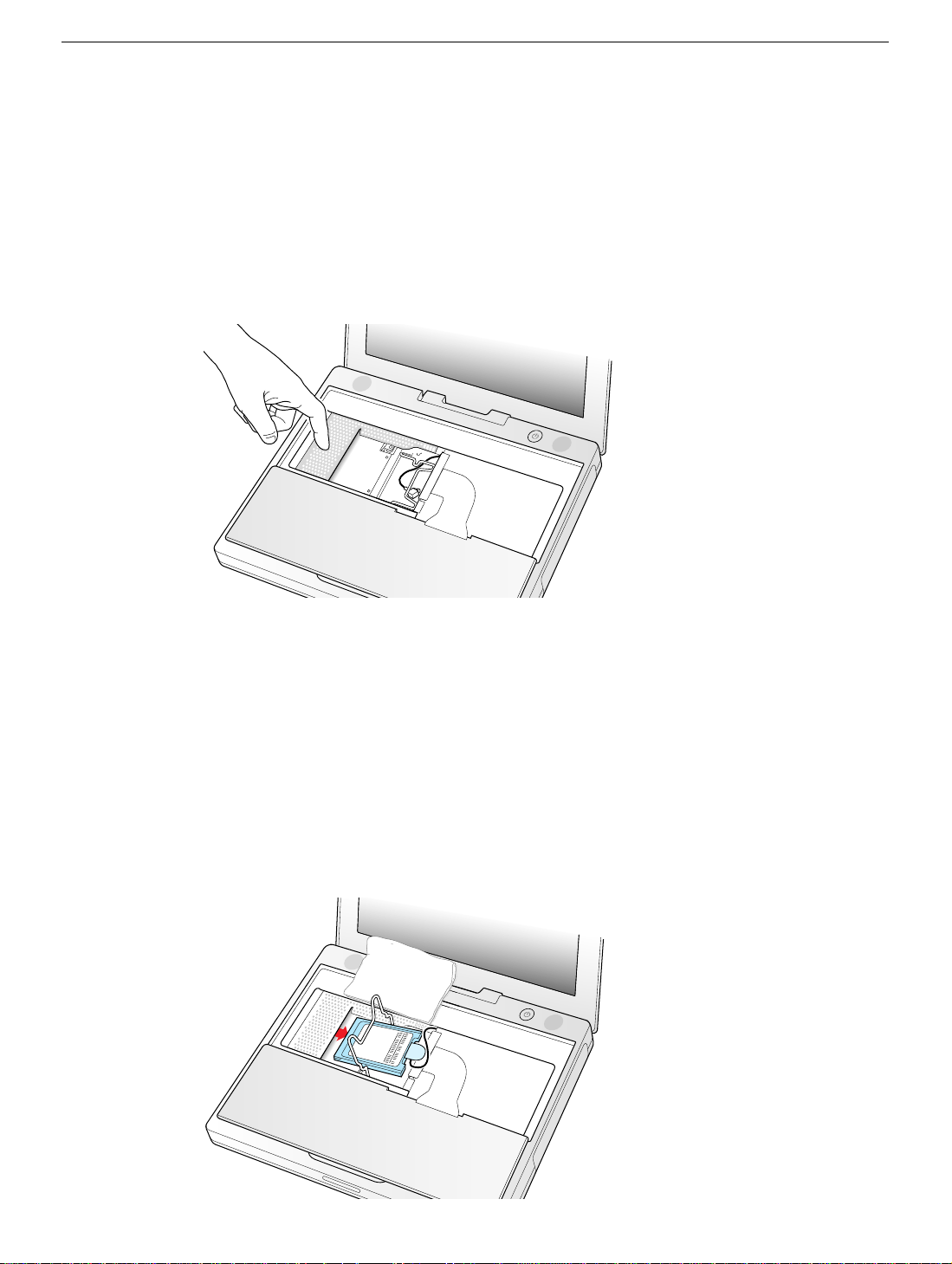
10. Touch a metal surface on the inside of the computer to discharge any static electricity,
as shown.
(Figure 5)
Important:
touching the computer’s framework before you touch any parts or install any
components inside the computer. To avoid static electricity building back up in your
body, do not walk around the room until you have completed the installation and
closed the computer.
Figure 5
To avoid electrostatic discharge damage, always ground yourself by
Removing the Installed Memory Card
1. If your computer has the optional AirPort Card installed, unlatch the flexible wire
holder that secures the card.
2. Use the pull-tab on the card to remove it from the slot. (You do not need to disconnect
the antenna.)
Note:
To avoid scratching the computer’s case, place a soft cloth between the
AirPort Card and the surface of your iBook.
Figure 6
(Figure 6)
iBook (Dual USB) / iBook (Late 2001) / iBook (14.1 LCD) Memory Card -
4
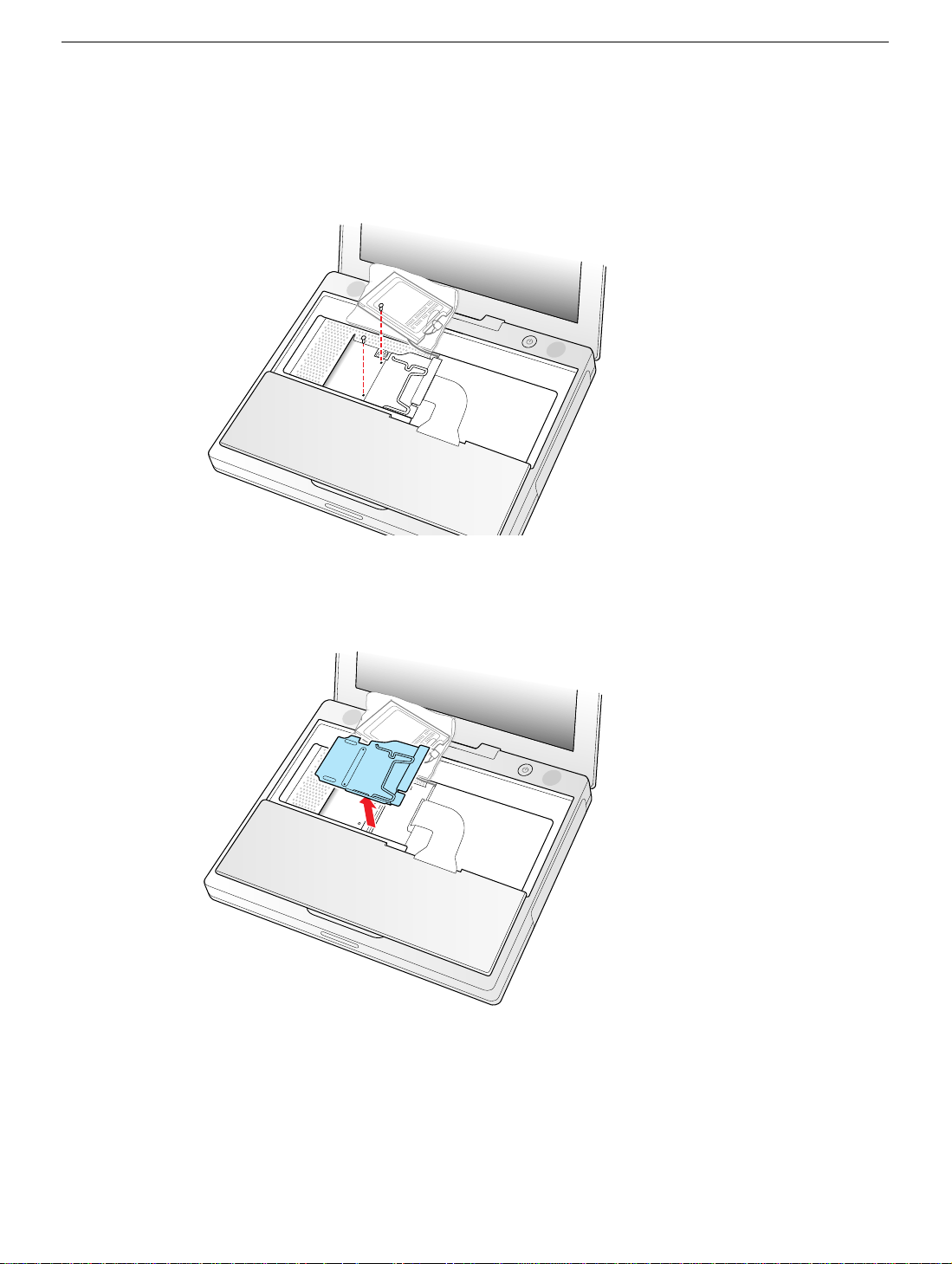
3. If an AirPort Card is not installed, unlatch the flexible wire holder to release the AirPort
Card antenna cable.
4. Remove the screws that secure the RAM shield.
Figure 7
5. Lift the RAM shield out of the computer. Carefully pulling up on the wire holder may
help to remove the shield.
Figure 8
(Figure 8)
(Figure 7)
iBook (Dual USB) / iBook (Late 2001) / iBook (14.1 LCD) Memory Card -
5
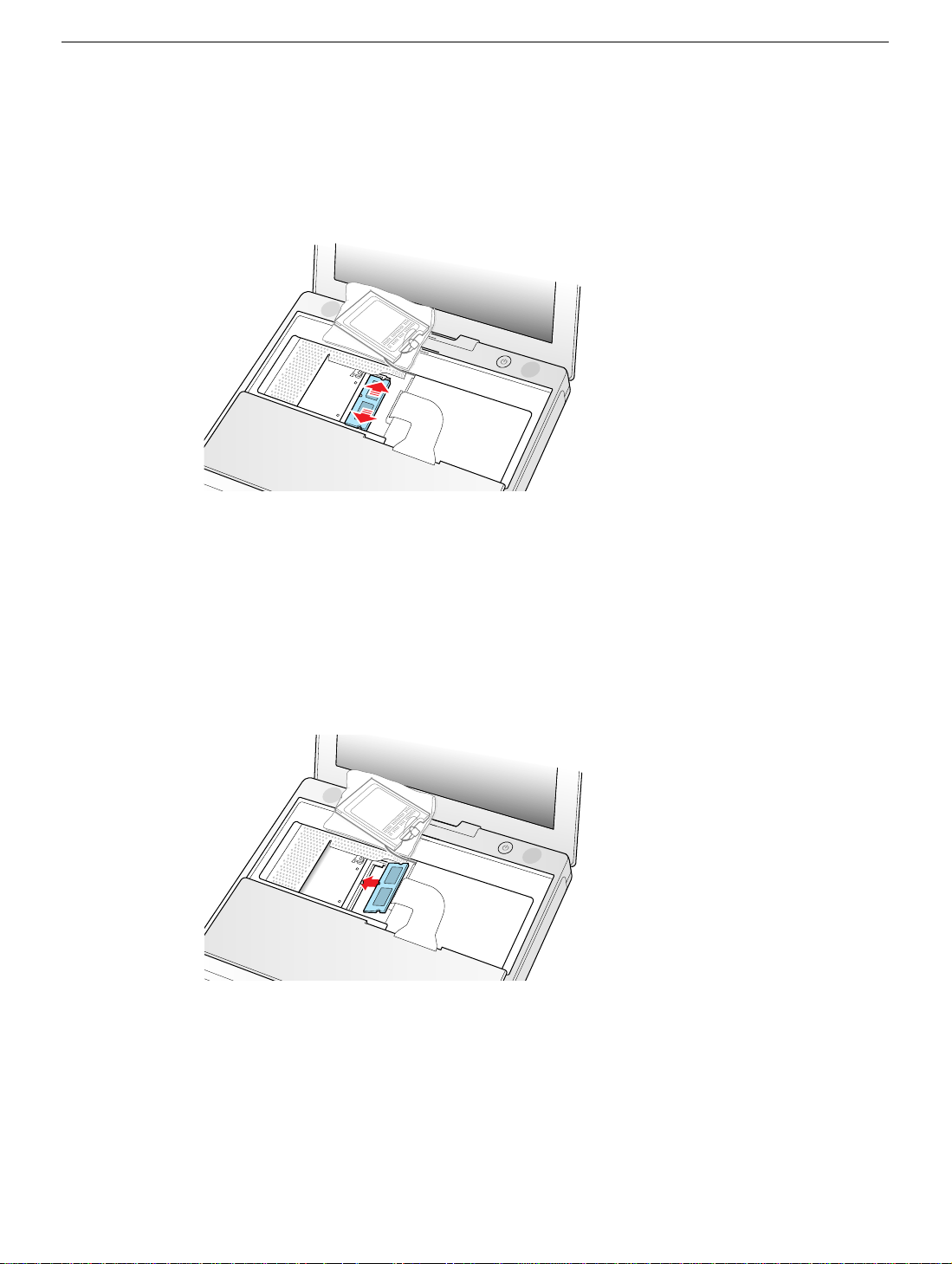
6. Locate the installed memory card and brackets that secure the card on both sides.
(Figure 9)
7. Carefully spread the brackets apart until the card releases on each side. Pull the card
up and out of the memory slot.
Figure 9
Installing the Replacement Memory Card
1. Line up the notch in the replacement memory card with the small tab in the memory
slot. Hold the card at a 30-degree angle, then push the card into the slot until it is
firmly seated.
(Figure 10)
Note:
Figure 10
If you feel resistance when inserting the card, try pushing one side at a time.
iBook (Dual USB) / iBook (Late 2001) / iBook (14.1 LCD) Memory Card -
6
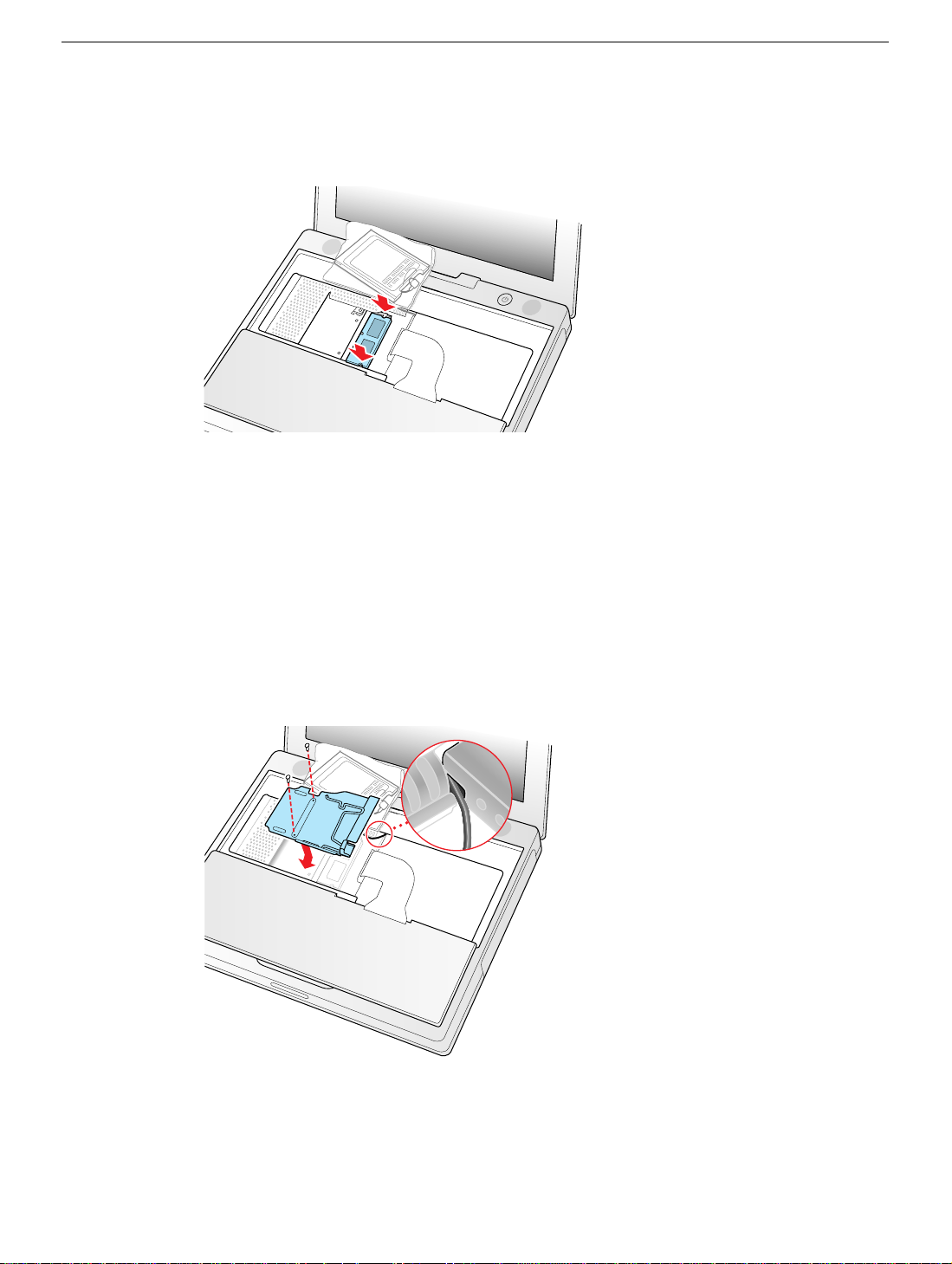
2. Gently push the top of the card down until the brackets snap onto both sides of the
memory card to lock it into place.
Figure 11
(Figure 11)
3. Insert the RAM shield.
4. Verify that the end of the wire of the wire holder (where it is attached to the RAM
shield, on the keyboard side) does not catch on the side of the compartment. The
screw holes on the shield and computer should align and the shield should lay
uniformly flat.
5. Verify that the AirPort antenna cable routes through the notch in the RAM shield
without pinching.
6. Replace the RAM shield screws.
Figure 12
(Figure 12)
iBook (Dual USB) / iBook (Late 2001) / iBook (14.1 LCD) Memory Card -
7
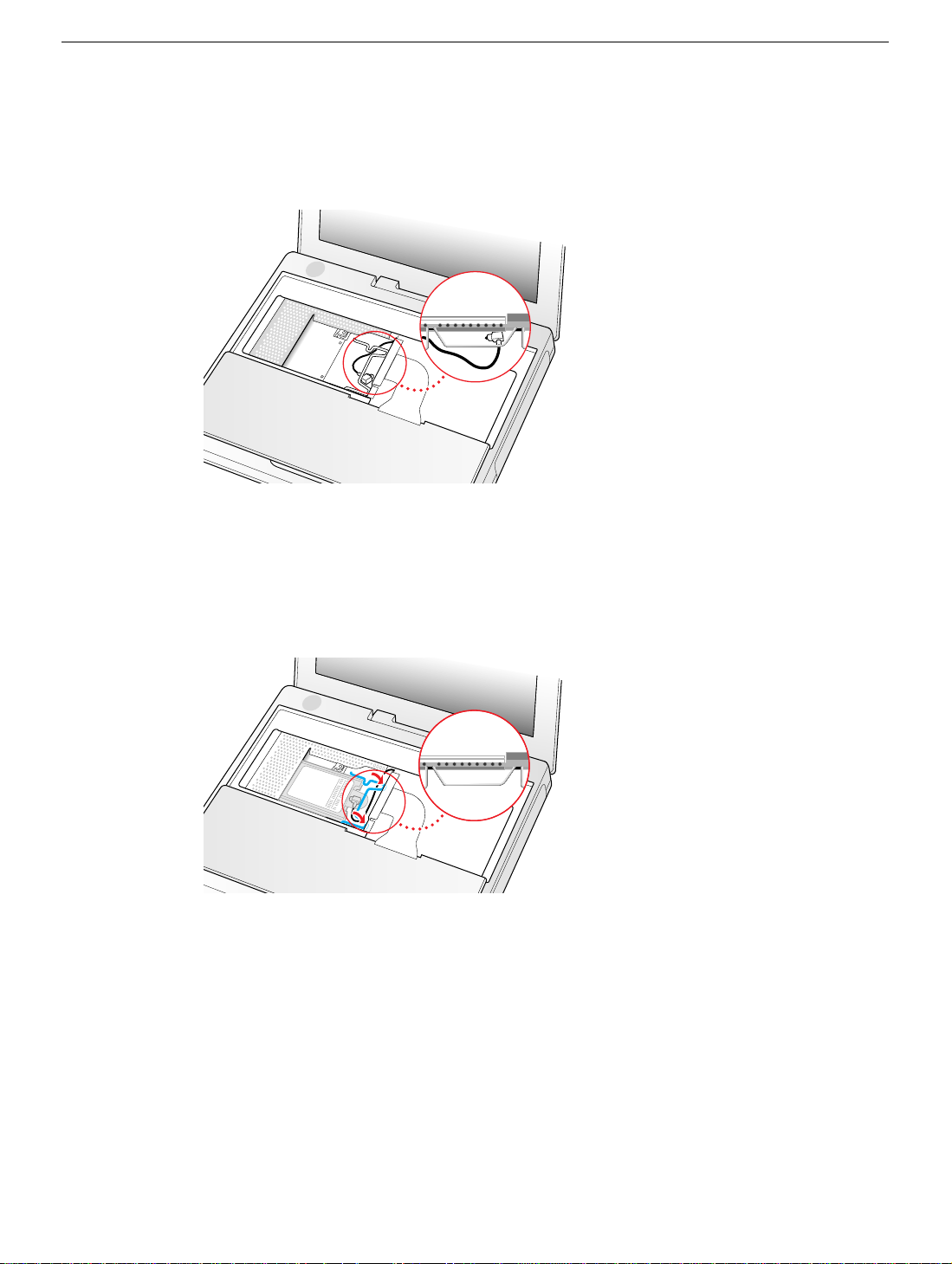
7. If you do not have an AirPort Card, flip down the wire holder over the AirPort Card
antenna cable and secure it by inserting the prongs of the holder into the slots in the
RAM shield.
Figure 13
8. If you have an AirPort Card, gently slide it (with the AirPort ID number and bar code
facing up) under the wire bracket and securely into the AirPort Card slot.
9. Use the wire holder to secure the AirPort Card in place by inserting its prongs into the
slots in the RAM shield.
(Figure 13)
(Figure 14)
Figure 14
iBook (Dual USB) / iBook (Late 2001) / iBook (14.1 LCD) Memory Card -
8
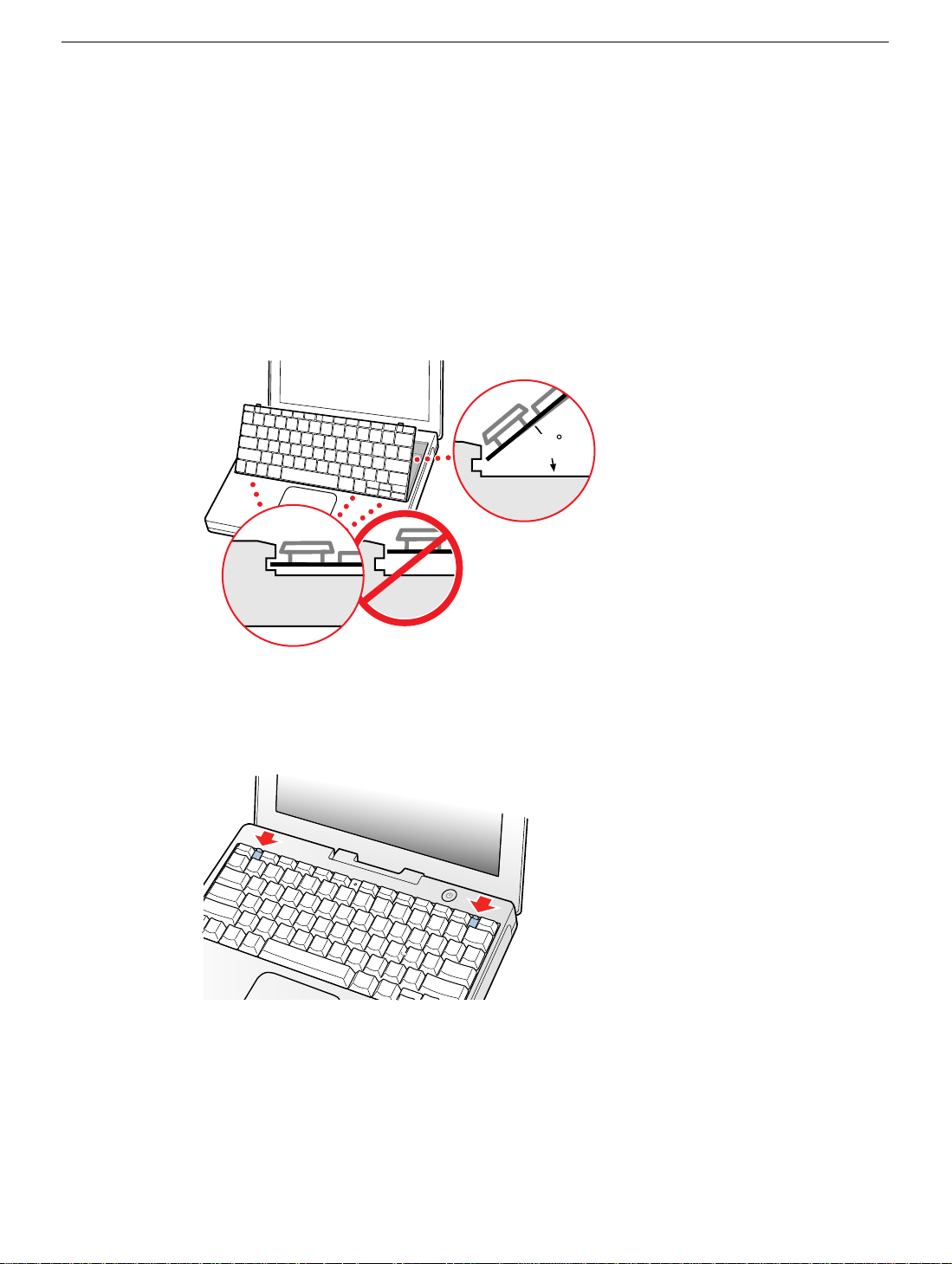
Closing the Computer
45
1. Flip the keyboard back toward the keyboard opening in the case.
2. Hold the keyboard at a 45-degree angle above the keyboard opening, and insert the
tabs on the bottom edge of the keyboard into the slot under the edge of the opening.
Important:
against the edge of the opening.
3. Lay the keyboard flat into the keyboard opening.
Figure 15
4. Pull down on the keyboard release tabs and then press do wn on the top portion of the
keyboard.
Make sure that all the tabs are seated and that the keyboard rests flush
(Figure 15)
(Figure 16)
Figure 16
5. Let go of the keyboard release tabs to secure the keyboard in place.
6. Close the display and turn the iBook over.
iBook (Dual USB) / iBook (Late 2001) / iBook (14.1 LCD) Memory Card -
9
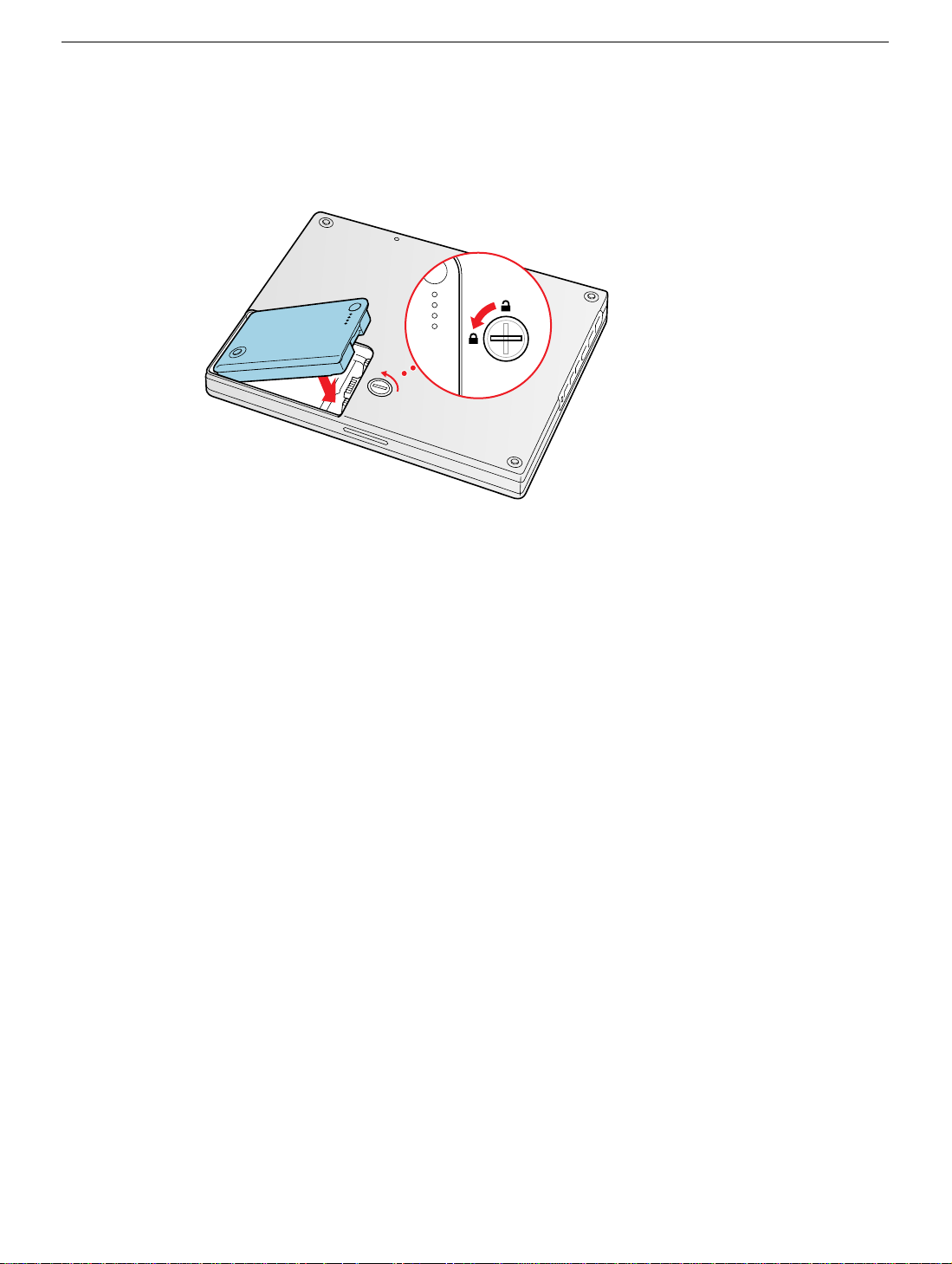
7. Replace the battery into the battery compartment. Hold the battery flush and use a
coin to turn the latch counterclockwise 1/4 turn to lock the battery into place.
(Figure 17)
Figure 17
8. Turn your iBook over and open the display.
9. Reconnect the power cord and any other cables that w ere connected and restart your
computer.
Note:
You may need to reset the date and time (using the Date & Time control
panel).
Warning: Never turn on your computer unless all of its internal and external
parts are in place and it is fully reassembled. Operating the computer when it is
missing parts can damage your computer or cause injury.
iBook (Dual USB) / iBook (Late 2001) / iBook (14.1 LCD) Memory Card -
10
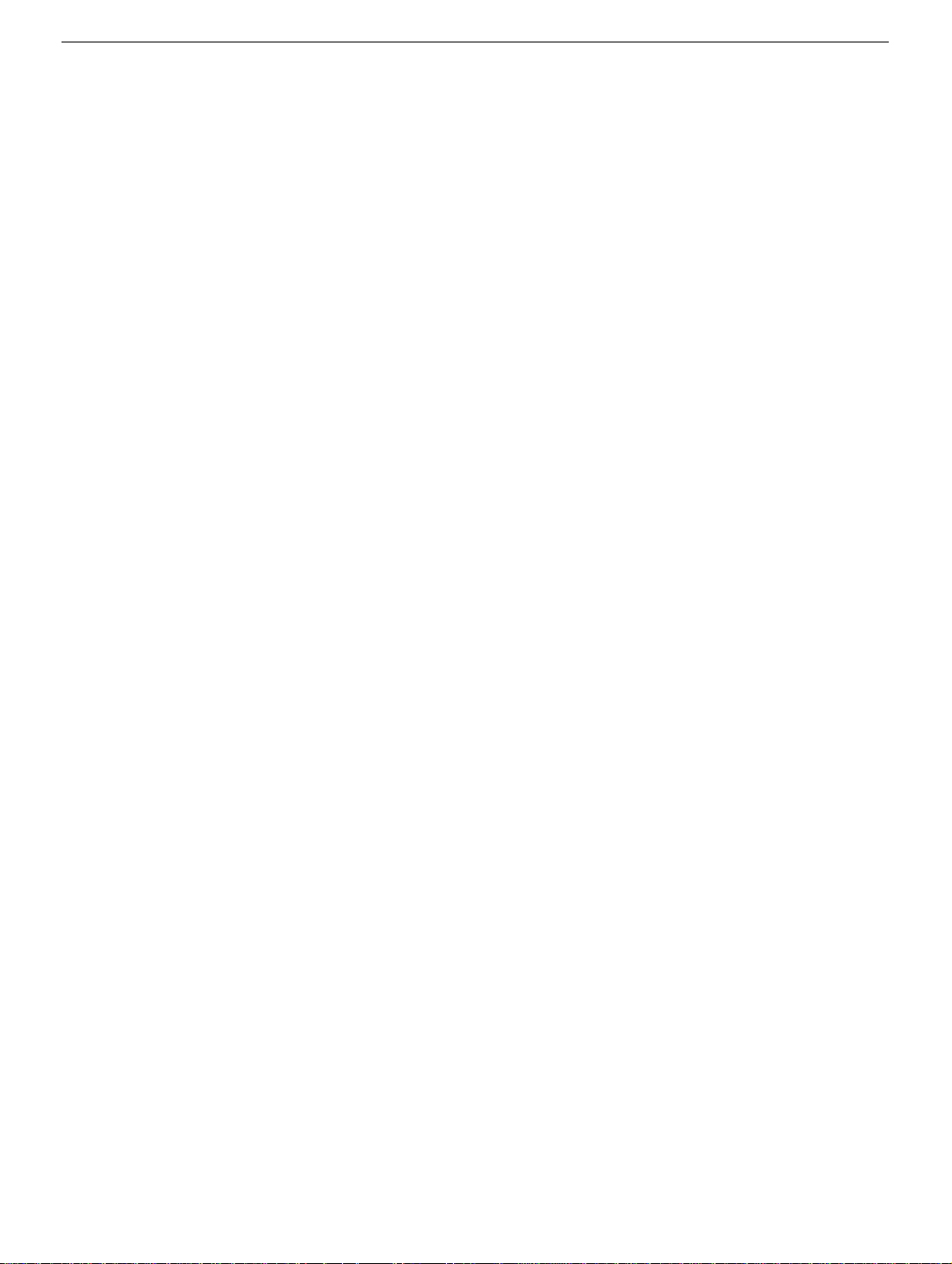
Apple Computer, Inc.
© 2002 Apple Computer, Inc. All rights reserved.
Under the copyright laws, this document ma y not be copied, in whole or in part, without the
written consent of Apple.
The Apple logo is a trademark of Apple Computer, Inc., registered in the U.S. and other
countries. Use of the “keyboard” Apple logo (Option-Shift-K) for commercial purposes
without the prior written consent of Apple may constitute trademark infringement and
unfair competition in violation of federal and state laws.
Every effort has been made to ensure that the information in this document is accurate.
Apple is not responsible for printing or clerical errors.
Apple Computer, Inc.
1 Infinite Loop
Cupertino, CA 95014-2084
USA
+ 1 408 996 1010
http://www.apple.com
Apple and the Apple logo are trademarks of Apple Computer, Inc., registered in the U.S.
and other countries.
iBook is a trademark of Apple Computer, Inc.
iBook (Dual USB) / iBook (Late 2001) / iBook (14.1 LCD) Memory Card -
11

iBook (14.1 LCD)
Bottom Case
Replacement Instructions
The following instructions explain ho w to replace the bottom case on the iBook (14.1 LCD)
computer.
Tools
This procedure requires the following tools:
• Soft cloth
• Torx T8 screwdriver
• Black stick (or other nonconductive nylon or plastic tool)
• #0 Phillips screwdriver
Preliminary Steps
Before you begin, remove the battery.
Procedure
1. Place the computer upside down on a soft cloth.
©
2002 Apple Computer, Inc. All rights reserved.
Updated: 2002-01-07

2.
Important:
slip out of the screw head during removal.
Remove the three screws (two identical screws in the back, one shorter screw in the
center of the bottom case).
3. Using a black stick, peel up the three rubber feet from the metal sockets.
To avoid damaging the case, be careful that the screwdriver tip does not
Note: When reassembling the computer, do not reuse the feet. Install three new
rubber feet.
iBook (14.1 LCD) Bottom Case -
2

4. Remove the three identical Phillips screws from the metal sockets.
5. Use a black stick to lift out the metal sockets.
Note: When reassembling the computer, note that the metal sockets are keyed.
Rotate them until they sit flat against the bottom case.
6. Remove the two identical Phillips screws next to the battery connector.
iBook (14.1 LCD) Bottom Case -
3

7. Note the locations of the slots on the bottom case. The computer frame has tabs that
fit into slots within the bottom case (six tabs in front; two on each side; three in back).
When using a black stick to pry off the bottom case, it helps to know where the slots
are as you free the tabs from the slots.
8. In the battery compartment, lift up the corner of the bottom case, and use a black stick
or jeweler’s flat-blade screwdriver to gently pry up the slot from the inner tabs on the
frame.
iBook (14.1 LCD) Bottom Case -
4

9. Starting at the battery compartment, use a black stick to carefully pry up the bottom
case from the computer.
10.
Warning: To avoid damaging the sleep light and other delicate components, do
not insert the black stick too far into the computer as you free the bottom case
from the computer. Use just the tip of the black stick to pry up the bottom case.
iBook (14.1 LCD) Bottom Case -
5

11. Carefully work the black stick around the corners of the bottom case.
12. The bottom case fits snugly. Use moderate force to remove the remaining tabs from
the slots.
13. When all tabs have been freed from the slots, lift up the bottom case.
Note:
When reassembling the computer, be careful not to pinch any cables as
you press the bottom case back onto the computer. Check that the bottom case
shows no raised surfaces and is fully snapped into place before installing the
remaining screws, sockets, and feet.
iBook (14.1 LCD) Bottom Case -
6

14. If you are replacing any additional parts at this time, remove the two springs from the
battery compartment so they do not fall out and get lost.
Note:
When reassembling the computer, make sure that the two springs in
the battery connector are in place before installing the bottom case. Each
spring has a plastic cap on one end. The cap should fit securely on the spring,
and the curved side of the cap should be positioned against the inner frame.
15. Install the replacement bottom case, and reassemble and test the computer.
iBook (14.1 LCD) Bottom Case -
7

iBook (14.1 LCD)
Bottom Shield
Replacement Instructions
The following instructions explain ho w to replace the bottom shield in the iBook (14.1 LCD)
computer.
Tools
• Soft cloth
• #0 Phillips screwdriver
• Black stick (or other nonconductive nylon or plastic tool)
Note:
To organize the screws you remove from the computer, use a tray with divided
compartments (such as a plastic ice cube tray).
Preliminary Steps
Before you begin, remove the following:
• Battery
• Bottom case
©
2002 Apple Computer, Inc. All rights reserved.
Updated: 2002-01-07

Procedure
1. With the computer on a soft cloth, remove the f ollowing screws from the bottom shield:
• nine identical 6-mm long Phillips screws (two of the screws may be concealed
under foil tape at the display hinge)
• two identical 14.5-mm long Phillips screws
• one 5-mm long Phillips screw
iBook (14.1 LCD) Bottom Shield -
2

2. Using a black stick, peel up—but do not remove— the strips of tape.
Note: Check for foil tape by the computer latch as well as the areas shown below.
3.
Warning: Do not bend the bottom shield.
Lift the bottom shield off the computer, being careful where it might catch on the tape.
iBook (14.1 LCD) Bottom Shield -
3

4. If necessary, use a black stick to separate the foil tape on the bottom shield from the
I/O bezel shield.
5.
Note:
The two springs in the battery connector can become loose. When
reassembling the computer, make sure that the two springs in the battery connector
are in place before installing the bottom case. Each spring might have grease on the
coils, and each has a plastic cap on one end. Make sure the cap fits securely on the
spring, and the curved side of the cap is positioned against the inner frame.
6. Install the replacement bottom shield, and reassemble and test the computer.
iBook (14.1 LCD) Bottom Shield -
4

iBook (14.1 LCD)
Fan
Replacement Instructions
The following instructions explain how to replace the fan in the iBook (14.1 LCD)
computer.
Tools
• Soft cloth
• #0 Phillips screwdriver
• Black stick (or other nonconductive nylon or plastic tool)
Preliminary Steps
Before you begin, remove the following:
• Battery
• Bottom case
• Bottom shield
Procedure
1. With the computer on a soft cloth, remove the single screw from the fan bracket.
©
2002 Apple Computer, Inc. All rights reserved.
Updated: 2002-01-07

2. Lift the fan and bracket from the computer, and disconnect the connector from the
logic board. (Use a black stick, if necessary.)
Note:
When installing the replacement fan, make sure that the fan cable routes
underneath the fan bracket.
3. Install the replacement fan, and reassemble and test the computer.
iBook (14.1 LCD) Fan -
2

iBook (14.1 LCD)
Top Case
Replacement Instructions
The following instructions explain how to replace the top case on the iBook (14.1 LCD)
computer.
Tools
This procedure requires the following tools:
• Soft cloth
• Black stick (or other nonconductive nylon or plastic tool)
• Magnetized #0 Phillips screwdriver
• Metal paper clip
Note:
To organize the screws you remove from the computer, use a tray with divided
compartments (such as a plastic ice cube tray).
Preliminary Steps
Before you begin, remove the following:
• Battery
• Keyboard
• AirPort Card
• Bottom case
©
2002 Apple Computer, Inc. All rights reserved.
Updated: 2002-01-07

Procedure
1. With the computer on a soft cloth and the bottom shield facing up, remove the nine
screws shown:
• three 14.5-mm long screws
• three 5-mm long screws
• three 3-mm long screw
iBook (14.1 LCD) Top Case -
2

2. Turn over the computer. Using a black stick, pry up the sides of the trackpad cable
connector to release the trackpad cable.
3. Remove the three screws from the keyboard well:
• two 6-mm long Phillips screws
• one 8-mm long Phillips screw
4. Using a straightened paper clip, open the optical drive.
iBook (14.1 LCD) Top Case -
3

5.
Warning: When performing this step, make sure the speaker cable and power
switch cable are not strained.
Starting near the left speaker end of the top case, lift up the top case near the front.
Tilt the top case so that it clears the DC connector.
Tilt the top case up away from the computer latch.
Use a black stick to loosen the top case from the optical drive.
6. With the top case loosened, disconnect the speaker cable from the logic board.
7. Disconnect the power switch cable from the logic board.
iBook (14.1 LCD) Top Case -
4

8. Remove the top case from the computer.
Note: When installing the replacement top case, first connect the power switch cable
connector followed by the speaker cable connector. Do not strain the cables. Then
make sure you attach the case over the DC connector.
iBook (14.1 LCD) Top Case -
5

9. Before installing the replacement top case, make sure it includes the following:
• Speaker set
• Power button and board (under left speaker)
• Speaker cable and power switch cable
• Trackpad assembly with board and cable
• Display latch
• Battery magnet
10.
Important:
from the old top case to the replacement top case. You can use a black stick to
carefully peel up a corner of the label. Then peel off the label completely and apply it
to the replacement top case. Make sure that the labels lie completely flat so they do
not interfere with the battery compartment.
Make sure you transf er the original serial number label and Ethernet label
11. Install the replacement top case.
Warning: When reassembling the computer, be careful not to pinch any cables
as you press the top case back onto the computer. Check that the top case
shows no raised surfaces and is fully snapped into place before installing the
remaining screws.
iBook (14.1 LCD) Top Case -
6

12. Reassemble and test the computer.
Note: When reinstalling the RAM shield, insert the edge next to the trackpad cable
first. Then make sure the RAM shield lays flat and the two screw holes align with the
two holes in the heat spreader before installing the screws.
iBook (14.1 LCD) Top Case -
7

iBook (14.1 LCD)
Top Shield
Replacement Instructions
The following instructions explain how to replace the top shield in the iBook (14.1 LCD)
computer.
Tools
• Soft cloth
• #0 Phillips screwdriver
• Black stick (or other nonconductive nylon or plastic tool)
Note:
To organize the screws you remove from the computer, use a tray with divided
compartments (such as a plastic ice cube tray).
Preliminary Steps
Before you begin, remove the following:
• Battery
• Bottom case
• Keyboard
• Airport Card
• Top case
©
2002 Apple Computer, Inc. All rights reserved.
Updated: 2002-01-07

Procedure
1. With the computer on a soft cloth, remove the 16 Phillips screws:
• nine 6-mm long screws
• two 5-mm long screws
• five 3-mm long screws
2. Using a black stick, carefully peel up, but do not remove, the foil strips and pieces of
tape.
Note: When reassembling the computer, reuse the foil and tape to secure the
replacement top shield.
iBook (14.1 LCD) Top Shield -
2

3. Lift up the foil tape near the trackpad cable.
4. Before lifting up the top shield, note that the shield fits over posts on the computer
frame.
Note: When reinstalling the top shield, make sure the holes in the shield align with
the screw holes and posts.
iBook (14.1 LCD) Top Shield -
3

5.
Warning: Do not bend the top shield.
Lift the top shield off the computer, being careful where it might catch on the
highlighted areas shown.
6. Install the replacement top shield, and reassemble and test the computer.
iBook (14.1 LCD) Top Shield -
4

iBook (14.1 LCD)
I/O Bezel
Replacement Instructions
The following instructions explain how to replace the I/O bezel in the iBook (14.1 LCD)
computer.
Tools
• Soft cloth
• #0 Phillips screwdriver
• Black stick (or other nonconductive nylon or plastic tool)
Preliminary Steps
Before you begin, remove the following:
• Battery
• Bottom case
• Bottom shield
• Keyboard
• Airport Card
• Top case
• Top shield
©
2002 Apple Computer, Inc. All rights reserved.
Updated: 2002-01-07

Procedure
1. With the computer on a soft cloth, remove the screw from the I/O bezel.
2. Tilt down the I/O bezel and remove it from the computer frame.
Note: When reassembling the computer, make sure that the I/O bezel is level and
fits over all ports.
iBook (14.1 LCD) I/O Bezel -
2

3. Install the replacement I/O bezel, and reassemble and test the computer.
Note: When installing the replacement I/O bezel, make sure the bezel shield and the
mylar panel fits over the underside of the logic board, as shown below.
iBook (14.1 LCD) I/O Bezel -
3

iBook (14.1 LCD)
Hard Drive
Replacement Instructions
The following instructions explain how to replace the hard drive in the iBook (14.1 LCD)
computer.
Tools
• Soft cloth
• Black stick (or other nonconductive nylon or plastic tool)
• Torx T8 screwdriver
Note:
To organize the screws you remove from the computer, use a tray with divided
compartments (such as a plastic ice cube tray).
Preliminary Steps
Before you begin, remove the following:
• Battery
• Bottom case
• Keyboard
• Airport Card
• Top case
• Top shield
©
2002 Apple Computer, Inc. All rights reserved.
Updated: 2002-01-07

Procedure
1. With the computer on a soft cloth, note the location of the hard drive and how the flex
cable is routed.
2. Remove the 5-mm long Phillips screw at the corner of the hard drive.
3.
Warning:
pins could become bent and damaged.
Using even force, pull the looped handle straight up to disconnect the flex
cable from the connector at the side of the hard drive.
Note:
connector is labeled "TO MAIN BOARD" on the flex cable.
If the flex cable connector is pulled up unevenly, some connector
When installing the flex cable at the side of the replacement drive, this
iBook (14.1 LCD) Hard Drive -
2

4. Lift up the fabric tape to release the microphone cable.
Note: When reassembling the computer, reuse the tape to secure the microphone
cable to the replacement drive.
5. From the corner bracket, tilt up the hard drive, and slide it out from under the
microphone cable.
iBook (14.1 LCD) Hard Drive -
3

6.
Warning: Handle the hard drive at the sides only. Do not touch or press
anywhere else on the drive.
Warning: If the flex cable connector is pulled out unevenly, some connector
pins could become bent and damaged.
Using even force,
connector on the end of the hard drive.
Note:
When installing the flex cable to the end of the replacement drive, this
connector is labeled "TO HDD" on the flex cable.
pull the looped handle to disconnect the flex cable from the
iBook (14.1 LCD) Hard Drive -
4

7. Holding the drive by the corners as shown, pull off the side rails (with grommets
attached).
Note: When reassembling the computer, transfer the side brackets (including the
grommets) to the replacement hard drive so the grommets fit over the screw heads.
8. Install the replacement hard drive, and reassemble and test the computer.
Note: Each connector on the flex cable is labeled for reinstallation.
iBook (14.1 LCD) Hard Drive -
5

iBook (14.1 LCD)
Modem
Replacement Instructions
The following instructions explain how to replace the modem in the iBook (14.1 LCD)
computer.
Tools
• Soft cloth
• #0 Phillips screwdriver
• Black stick (or other nonconductive nylon or plastic tool)
Preliminary Steps
Before you begin, remove the following:
• Battery
• Bottom case
• Keyboard
• Airport Card
• Top case
• Top shield
©
2002 Apple Computer, Inc. All rights reserved.
Updated: 2002-01-07

Procedure
1. With the computer on a soft cloth, remove the Phillips screw from the corner of the
modem board.
2.
Warning: When removing the modem, be careful not to strain the LVDS (low
voltage data signal) cable.
Note the routing of the LVDS cable that is taped to the plastic modem sleeve.
3. Without straining the LVDS cable, peel off the clear tape.
iBook (14.1 LCD) Modem -
2

4. Tilt up the end of the modem board to disconnect it from the logic board.
5.
Important:
Gently move the LVDS cable aside, and pivot the modem board to reach the 2pin cable connector located under the plastic sleeve.
6. Disconnect the connector from the modem. Slide the modem board out from under
the LVDS cable.
Do not strain or remove the LVDS cable.
Note:
When reassembling the computer, reuse the tape that secures the flat LVDS
cable to the modem sleeve.
7. Install the replacement modem, and reassemble and test the computer.
iBook (14.1 LCD) Modem -
3

iBook (14.1 LCD)
Display Module
Replacement Instructions
The following instructions explain how to replace the display module in the iBook (14.1
LCD) computer.
Tools
• Soft cloth
• #0 Phillips screwdriver
• Black stick (or other nonconductive nylon or plastic tool)
Note:
To organize the screws you remove from the computer, use a tray with divided
compartments (such as a plastic ice cube tray).
Preliminary Steps
Before you begin, remove the following:
• Battery
• Bottom case
• Keyboard
• Airport Card
• Top case
• Top shield
©
2002 Apple Computer, Inc. All rights reserved.
Updated: 2002-01-07

Procedure
1. With the computer on a soft cloth, note the routing of the black microphone cable.
Disconnect the microphone cable from the logic board and release the cable from the
black fabric tape on the hard drive.
2. Pull up the flexible tab to disconnect the LVDS (low voltage data signal) cable from the
logic board.
iBook (14.1 LCD) Display Module -
2

3. Remove the two screws securing the flat section of the LVDS cable.
Warning: Be careful not to strain the LVDS cable.
4. Peel up the clear tape that attaches the LVDS cable to the modem sleeve.
5. Gently guide the LVDS cable and the microphone cable up from the computer chassis.
6. Peel the tape off of the computer frame, and disconnect the flat backlight cable from
the logic board.
iBook (14.1 LCD) Display Module -
3

7. Route the cables up through the channel past the optical drive.
8.
Warning: To prevent damage, support the back of the display while performing
this step.
Remove the screw at each display hinge.
iBook (14.1 LCD) Display Module -
4

9.
Warning: When lifting the display, be careful not to strain the cables.
Tilt the display up slightly from the computer.
10. Install the replacement display, and reassemble and test the computer.
iBook (14.1 LCD) Display Module -
5

iBook (14.1 LCD)
Optical Drive
Replacement Instructions
The following instructions explain how to replace the optical drive in the iBook (14.1 LCD)
computer.
Note:
The optical drive in this computer is a combination CD-RW/DVD-ROM drive.
Tools
• Soft cloth
• #0 Phillips screwdriver
• Black stick (or other nonconductive nylon or plastic tool)
Note:
To organize the screws you remove from the computer, use a tray with divided
compartments (such as a plastic ice cube tray).
Preliminary Steps
Before you begin, remove the following:
• Battery
• Bottom case
• Bottom shield
• Keyboard
• Airport Card
• Top case
• Top shield
©
2002 Apple Computer, Inc. All rights reserved.
Updated: 2002-01-07

Procedure
1. Use a straightened paper clip to release the drive tray.
2. With the drive tray open, carefully turn over the computer.
3. On the underside of the drive, notice the tabs near each end of the drive bezel.
4. Using the pointed end of a black stick, press the recessed middle of the smaller tab,
and loosen that end of the bezel.
iBook (14.1 LCD) Optical Drive -
2

5. Press the wider tab, and pull the bezel off of the drive.
6. With the bezel removed, press the drive tray in until it is completely closed.
7. Tilt up the computer, and support the optical drive as you remove the two screws
beneath the optical drive.
iBook (14.1 LCD) Optical Drive -
3

8. Turn the computer upright, and without straining the backlight cable, loosen the tape
that secures the cable to the computer frame.
9.
Warning: Handle the optical drive at the sides only. Do not touch or press
anywhere else on the drive.
Tilt up the optical drive so the corner tab clears the backlight cable.
Without straining the optical drive flex cable, remove the tape and tilt the drive up
from the computer frame.
iBook (14.1 LCD) Optical Drive -
4

10. Remove the two screws holding the cable bracket to the optical drive.
11. Remove the cable bracket.
Note:
When reassembling the computer, transfer the cable bracket to the
replacement drive.
12. Disconnect the flex cable.
Note:
When reassembling the computer, transfer the flex cable to the replacement
drive. The connector is labeled "TO CD-ROM" on the flex cable.
iBook (14.1 LCD) Optical Drive -
5

13. Remove the two screws that hold the mounting bracket to the optical drive.
Important:
replacement drive.
14. Install the replacement optical drive, and reassemble and test the computer.
Note:
drive after the optical drive is installed in the computer.
When reassembling the computer, transfer the mounting bracket to the
When installing the replacement optical drive, press the bezel onto the
iBook (14.1 LCD) Optical Drive -
6

iBook (14.1 LCD)
DC Board
Replacement Instructions
The following instructions explain how to replace the DC board in the iBook (14.1 LCD)
computer.
Tools
• Soft cloth
• #0 Phillips screwdriver
Preliminary Steps
Before you begin, remove the following:
• Battery
• Bottom case
• Bottom shield
• Keyboard
• Airport Card
• Top case
• Top shield
©
2002 Apple Computer, Inc. All rights reserved.
Updated: 2002-01-07

Procedure
1. With the computer on a soft cloth, remove the 6-mm long screw that secures the DC
board to the computer frame.
2. Tilt up the DC board and route it through the opening in the computer frame.
iBook (14.1 LCD) DC Board -
2

3. Disconnect the flat power cable from the connector on the logic board.
Note: When reassembling the computer, make sure the flat power cable is taped to
the underside of the computer frame.
4. Peel up the tape holding the flat cable to the computer frame.
5. Install the replacement DC board, and reassemble and test the computer.
iBook (14.1 LCD) DC Board -
3

iBook (14.1 LCD)
Logic Board
Replacement Instructions
The following instructions explain how to replace the logic board in the iBook (14.1 LCD)
computer.
Tools
• Soft cloth
• #0 Phillips screwdriver
• Black stick (or other nonconductive nylon or plastic tool)
Note:
To organize the screws you remove from the computer, use a tray with divided
compartments (such as a plastic ice cube tray).
Preliminary Steps
Before you begin, remove the following:
• Battery
• Bottom case
• Bottom shield
• Keyboard
• Airport Card
• Fan
• Top case
• Top shield
• I/O bezel
• Display module
• Modem
• Hard drive
• Optical drive
©
2002 Apple Computer, Inc. All rights reserved.
Updated: 2002-01-07

Procedure
1. With the computer on a soft cloth, note the location of the sleep light board connected
to the logic board and outer frame.
Note: When reassembling the computer, make sure the sleep light board is
positioned as shown and does not get caught between the top and bottom case.
2. Using a black stick, disconnect the sleep light board connector from the logic board.
iBook (14.1 LCD) Logic Board -
2

3. Remove the screw from the reset b utton board, and disconnect the connector from the
logic board.
4. Remove the two screws holding the vent cover to the heat spreader.
5. Remove the remaining screw at the heat spreader plate.
iBook (14.1 LCD) Logic Board -
3

6. Tilt up the heat spreader and lift it off the logic board and out of the frame.
7. Turn over the heat spreader and notice the placement of the thermal pad on the other
side. If replacing the heat spreader, make sure it has the thermal pad.
iBook (14.1 LCD) Logic Board -
4

8. Turn over the frame, and remove the following:
• Two7.5 mm long screws at battery transfer board
• Two 3.5 mm long logic board screws
• One 6 mm long logic board screw
• Two 4 mm long logic board screws
9. Disconnect the DC board connector.
Note: When reassembling the computer, make sure that the underside of the
replacement logic board includes the t
chip.
Note: When reassembling the computer, make sure that you transfer the following
items from the original logic board to the top of the replacement logic board:
• Memory card(s)
• Strip of foil tape extending from the top of the Ethernet port, over the top of the
modem port, and folding down the side of the modem port
hermal transfer pad covering the large
iBook (14.1 LCD) Logic Board -
5

10. Lifting the logic board at the back ports, tilt up the logic board to remove it from the
frame.
11. Disconnect the logic board from the battery transfer board connector.
12. Install the replacement logic board, and reassemble and test the computer.
iBook (14.1 LCD) Logic Board -
6

13. If replacing the battery transfer board, remove the two scre ws that connect the battery
transfer board to the rib frame. Then disconnect the battery transfer board from the
logic board.
iBook (14.1 LCD) Logic Board -
7

iBook (14.1LCD) Screw Locator - 1 of 5
Keyboard and Memory Replacement
Two identical #0 Phillips
3 mm
Bottom Case Replacement
Three identical #0 Phillips,
6 mm long
Two identical Torx T8,
20 mm long
Bottom Shield Replacement
Nine identical #0 Phillips
6 mm long
One Torx T8,
10 mm long
Two identical #0 Phillips
5 mm long
One #0 Phillips
5 mm long
6 mm
20 mm
14.5 mm
6 mm
5 mm
20 mm
10 mm
6 mm
6 mm
6 mm6 mm
6 mm
6 mm
5 mm
14.5 mm
6 mm
6 mm
Two identical #0 Phillips
14.5 mm long
Fan Replacement
One #0 Phillips
6 mm long
6 mm
6 mm

iBook (14.1 LCD) Screw Locator - 2 of 5
Top Case Replacement
Three identical #0 Phillips,
3 mm long
Three identical #0 Phillips,
5 mm long
Two identical #0 Phillips,
6 mm long
One #0 Phillips,
8 mm long
Three identical #0 Phillips,
14.5 mm long
8 mm
5 mm
3 mm
3 mm
14.5 mm
3 mm
5 mm
14.5 mm
14.5 mm
5 mm
Top Shield Replacement
Nine identical #0 Phillips,
6 mm long
Five identical #0 Phillips,
3 mm long
I/O Bezel Replacement
Two identical #0 Phillips,
5 mm long
6 mm
6 mm
3 mm
6 mm
6 mm
3 mm
6 mm
5 mm5 mm
6 mm
6 mm
6 mm
6 mm
6 mm
6 mm
3 mm
3 mm
3 mm
One #0 Phillips,
6 mm long

iBook (14.1 LCD) Screw Locator - 3 of 5
Hard Drive Replacement
One #0 Phillips,
5 mm long
Modem Replacement
One #0 Phillips,
3.5 mm long
Display Module Replacement
Two identical #0 Phillips,
3.5 mm long
Two identical #0 Phillips,
5 mm long

iBook (14.1 LCD) Screw Locator - 4 of 5
Optical Drive Replacement
Two identical #0 Phillips,
6 mm long
Two identical #0 Phillips,
3 mm long
DC Board Replacement
One #0 Phillips,
6 mm long

iBook (14.1 LCD) Screw Locator - 5 of 5
Logic Board Replacement
One #0 Phillips,
3.5 mm long
Three identical #0 Phillips,
6 mm long
Two identical #0 Phillips,
4 mm long
Two identical#0 Phillips,
7.5 mm long
One #0 Phillips,
6 mm long
One #0 Phillips,
3.5 mm long
6 mm
7.5 mm
3.5 mm
4 mm
7.5 mm
3.5 mm
4 mm

iBook (14.1 LCD) Screw Reference Sheet
This sheet shows the types of screws used in the
iBook (14.1 LCD) computer. To see where the screws
are located in the computer, refer to "iBook (14.1 LCD) Screw Locator."
RAM Shield 2 @ 3 mm
Bottom Case 3 @ 6 mm
Bottom Case 2@ 20 mm
Bottom Case 1 @ 10 mm
Bottom Case: Battery 2 @ 5 mm
Bottom Shield 9 @ 6 mm
Bottom Shield 2 @ 14.5 mm
Bottom Shield 1 @ 5 mm
Fan 1@ 6 mm
Top Case: Battery 3 @ 3 mm
Top Case 3 @ 5 mm
Top Case 3 @ 14.5 mm
Top Case: Keyboard 2 @ 6 mm
Top Case: Keyboard 1 @ 8 mm
Top Shield 9 @ 6 mm
I/O Bezel 1 @ 6 mm
Hard Drive 1 @ 5 mm
Modem 1 @ 3.5 mm
Display 2 @ 3.5 mm
Display: Hinge 2 @ 5 mm
Optical Drive 2 @ 6 mm
Optical Drive: Cable 2 @ 3 mm
DC Board 1 @ 6 mm
Logic Board: Reset Board 1 @ 3.5 mm
Logic Board: Heat Spreader 3 @ 6 mm
Logic Board 2 @ 4 mm
Logic Board 2 @ 7.5 mm
Logic Board 1@ 6 mm
Logic Board 1 @ 3.5 mm
Top Shield 5 @ 3 mm
Top Shield 2@ 5 mm

RAM Shield
922-4587
I/O Panel
(Not Offered)
Top Case
922-4748
Top Shield
(Not Offered)
Modem 661-2572
iBook (14.1 LCD) Exploded View
Keyboard
922-5186
Display Assembly
661-2613
Heat Spreader
922-4753
Hard Drive
20GB 661-2556
30GB 661-2551
Hard Drive
Brackets
076-0887
Sleep Light Board
922-4749
Hard Drive/
Optical Drive Cable
922-4755
SDRAM
128 MB 661-2562
256 MB 661-2643
512 MB 661-2564
Battery Transfer
Board
922-5218
Bottom Shield
(Not Offered)
Power Switch Board
922-4751
Fan 922-4752
Rib Frame (Not Offered)
Optical Drive
CD-RW/DVD-ROM 661-2580
Bezel
CD-RW/DVD-ROM 922-4754
DC Board
922-5012
Logic Board
661-2612
Bottom Case
922-4747
Battery
661-2611
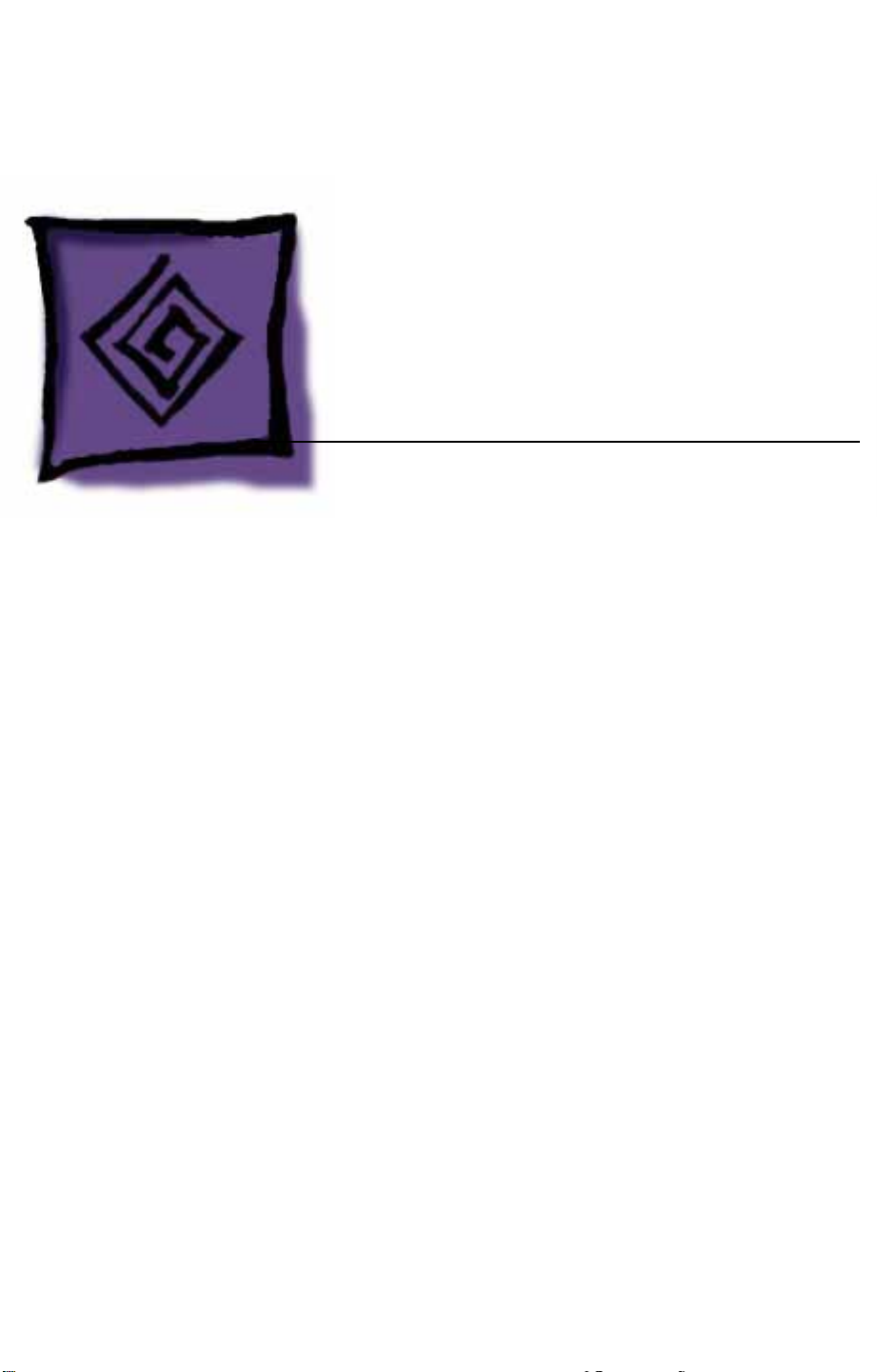
K
Service Source
Troubleshooting
iBook (14.1 LCD)
© 2003 Apple Computer, Inc. All rights reserved.

Troubleshooting Symptom Charts/How to Use the Symptom Charts - 1
Symptom Charts
How to Use the Symptom Charts
The Symptom Charts included in this chapter will help you
diagnose specific symptoms related to the product.
The steps to solve a symptom are listed sequentially. You might not
need to perform every step before the symptom is solved. Start
with the first step, and then test for the symptom. If the symptom
persists, replace any modules you removed, go to the next step,
and test again. Continue down the list until the symptom is solved.
AirPort Card
AirPort Card not
recognized
The battery won't
charge
1 Use Software Update in Mac OS X system preferences (or the
Software Update control panel in Mac OS 9) or see the Apple
Software Updates web page to make sure the latest version of
AirPort software is installed.
2 Boot using Mac OS All extensions setting.
3 Reseat AirPort Card and make sure AirPort antenna cable is
fully connected.
4 Remove and reinstall the AirPort software.
5 Replace with known-good AirPort Card.
6 Replace logic board.
Battery
1 Remove any connected peripherals.
2 Try known-good power outlet.
3 Try known-good power adapter and power cord.
Note:
Verify that power adapter connector glows amber or
green. If the power adapter light is green, turn over the
computer and press the battery button. The battery lights
should glow green and stay on if the power adapter is operating
correctly.
4 Try known-good battery.
5 Turn off the computer. Reset the power manager by pressing
the reset button (located above and right of the Audio/Video
port). Wait five seconds before continuing. Press the power
button to start the computer.
Note: Make sure the reset button is not caught under the
button opening.

Troubleshooting Symptom Charts/Error Beeps - 2
Warning: Resetting the power manager will permanently
remove a RAM disk, if present, and all of its contents. You will
also need to reset the date and time (using the Date & Time
control panel).
6 Replace battery transfer board.
7 Replace logic board.
Error Beeps
The computer automatically performs a power-on self test when
it is turned on after being fully shut down (not a restart). This
section describes what to do if beeps are heard during the startup.
Note:
The iBook (14.1 LCD) has one memory expansion slot that
accepts a 1.25-inch (or shorter) PC-100 compliant, SO-DIMM
memory card. Refer to the Memory Replacement instructions for
removal and installation.
Computer beeps once
at startup
Computer beeps twice
at startup
Computer beeps three
times at startup
Computer beeps four
times at startup
1 One beep means that no RAM is detected.
2 If a RAM card is installed in the expansion slot, remove it and
put in known-good and compatible RAM and restart.
• If symptom does NOT repeat, replace RAM card.
• If symptom repeats, replace logic board.
3 If no RAM card is installed, replace logic board.
1 Two beeps means that EDO memory is installed in the
expansion slot. The iBook does not accept EDO memory.
2 Replace RAM card with known-good and compatible RAM and
restart.
• If symptom repeats, replace logic board.
1 Three beeps means that no RAM banks passed memory testing.
2 If a RAM card is installed in the expansion slot, remove it and
put in known-good and compatible RAM and restart.
• If symptom does NOT repeat, replace RAM card.
• If symptom repeats, replace logic board.
3 If no RAM card is installed, replace logic board.
1 Four beeps indicates a bad checksum for the remainder of the
boot ROM. The ROM (which is located on the logic board) is
bad.
2 If a RAM card is installed in the expansion slot, remove it and
put in known-good and compatible RAM and restart.
• If symptom does NOT repeat, replace RAM card.
• If symptom repeats, replace logic board.
3 If no RAM card is installed, replace logic board.

Troubleshooting Symptom Charts/Hard Drive - 3
Related articles:
58442: Power On Self-Test Beep Definition - Part 2
95136: iBook (Dual USB): Installing or Replacing Memory
Hard Drive
Hard drive will not
initialize
The internal hard
drive does not spin
1 Boot from iBook Software Install CD and see if the hard drive
mounts on the desktop.
2 If in Mac OS X, boot from the Mac OS X software install CD.
Under the File menu, select Disk Utilities and initialize the
disk or run Disk First Aid.
3 If in Mac OS 9, launch Drive Setup and update hard drive
driver.
4 If no hard drive is found in Drive Setup, verify the hard
drive cable connections.
5 Replace hard drive cable.(This is the same cable that attaches
to the optical drive.)
6 Replace hard drive.
Important:
recovery is required, refer to Article 31077: Hard Drive Data
Recovery & Warranty Implications, for important
information.
1 Disconnect any connected peripherals.
2 Try known-good power outlet.
3 Try known-good power adapter and power cord.
4 Boot from a Mac OS system CD.
5 Verify Drive Setup does not recognize the hard drive.
6 Verify cable connections.
If the computer is under warranty and data
No response from any
key on keyboard
The keyboard lock is
damaged or won't lock
Keyboard
1 Remove any connected peripherals.
2 Boot from a Mac OS system CD to verify that it is not a
software problem.
3 Turn off the computer. Disconnect the keyboard connector and
inspect connectors.
4 Replace keyboard.
5 Replace logic board.
1 Verify that keyboard is installed properly so the lock lines up
with the notch in the top case.
2 Replace keyboard.

Troubleshooting Symptom Charts/Modem - 4
Modem
No modem dial tone 1 Check that the correct modem is selected. In Mac OS X, check
Network Setup. In Mac OS 9, check the Modem control panel.
2 Verify known-good analog (not digital) telephone line.
3 Verify known-good RJ11 telephone cable.
4 Verify RJ11 cable is not plugged into Ethernet port.
5 Inspect RJ11 connector and modem port for pin damage.
6 Verify RJ11 telephone cable is firmly installed in the modem
port.
7 If using Apple Remote Access, select Ignore Dial Tone in the
Modem control panel. If the modem connects with this settings
selected, try another phone line. If using a terminal or
communications program, enter atx1 to disable tone
detection. To reset the modem back to the factory settings,
enter atz.
8 Verify modem 2-pin connector is plugged into modem
correctly.
9 Replace the modem 2-pin connector cable.
10 Replace modem.
The optical drive does
not accept CD or DVD
disc (mechanical
failure)
The disc icon does not
show up on the
desktop, or a dialog
box appears to
initialize disc
The FireWire or USB
port is not
recognizing devices
Optical Drive
1 Verify disc is not warped.
2 Verify disc is properly seated in the carrier.
3 Replace optical drive.
1 Verify the correct type of disc is being used.
2 Try cleaning the disc. It may not mount if dirty or scratched.
3 Try a different disc.
4 Select “Mac OS All” in the Extensions Manager control panel
and restart.
5 Replace optical drive cable. (This is the same cable that
attaches to the hard drive.)
6 Replace optical drive.
Ports
1 Completely shut down, then press the power button to start
the computer.
2 Use Software Update in Mac OS X system preferences (or the
Software Update control panel in Mac OS 9) to verify that the
latest software is installed.

Troubleshooting Symptom Charts/Sound - 5
3 Use Apple System Profiler to verify that the computer is
recognizing the bus.
4 For USB, test ports with an Apple keyboard or mouse.
5 For FireWire, test by connecting another computer in
FireWire Target Disk Mode. Refer to article 58583: How to
Use FireWire Target Disk Mode.
6 Verify that drivers are installed properly for third party, if
needed.
7 If in Mac OS 9, boot with Mac OS All extension set.
8 Try other port if available.
9 Try a different cable.
10 If self powered make sure that the power supply is connected
and device's LED indicates that it is getting power.
11 Replace logic board.
A USB device not
recognized by
computer
Note:
If you are trying to use a serial device with a USB/Serial
adapter, check with the manufacturer of the adapter for
compatibility.
1 Completely shut down, then press the power button to start
the computer.
2 Try known-good Apple USB keyboard or mouse to verify the
port is working properly.
3 Verify current driver for the device is installed.
4 If a camera, turn on camera after initiating download with
camera application.
5 Try the other USB port.
6 Try different USB device on same port.
7 Eliminate chain by plugging in only one peripheral.
8 If in Mac OS 9, select “Mac OS All” in the Extensions
Manager control panel and restart.
9 If in Mac OS 9, troubleshoot extensions and perform a clean
installation of system software.
10 Replace logic board.
Sound
Distorted sound from
speakers
No sound from
speaker(s)
1 Verify sound is correct with external speakers/headphones.
If sound is correct, replace top case.
2 In Mac OS X check balance.
3 Compare same sound with two different units to make sure
that sound is actually distorted.
4 Replace logic board.
1 Use the Software Update control panel to verify that the latest
audio update has been installed.

Troubleshooting Symptom Charts/Startup - 6
2 Press the F3 key (with the fn key pressed and not pressed) to
verify that mute mode is not enabled.
3 Press the F4 or F5 key (with the fn key pressed and not
pressed) to check the volume setting.
4 Verify no external speakers or headphones are plugged in.
5 Check the speakers tab on the Sound control panel to confirm
that the software is correctly seeing that there are no
external speakers or headphones connected.
6 Shutdown computer and restart.
7 Reset PRAM (Press the power button, then hold down the
Option-Command-P-R keys until you hear the startup chime
at least one additional time after the initial startup chime).
8 Verify that the speaker cable is connected properly to logic
board.
9 Replace top case.
10 Replace logic board
Related article:
58463: iBook: Sound Capabilities
The computer will not
power on
Startup
1 Remove any connected peripherals.
2 Try known-good power outlet.
3 Try known-good power adapter and power cord.
4 Remove battery.
5 Press Caps Lock key to see if light on key comes on. If it does,
hold power button down for six seconds to shut down the
computer and restart.
6 Reset the power manager by pressing the reset button
(located above and right of the Audio/Video port). Wait five
seconds before continuing. Press the power button to start the
computer.
Note:
Make sure the reset button is not caught under the button
opening.
Warning: Resetting the power manager will permanently
remove a RAM disk, if present, and all of its contents. You will
also need to reset the date and time (using the Date & Time
control panel).
7 Disconnect keyboard completely. Inspect connectors. Restart
with keyboard disconnected.
8 Remove any additional RAM
9 Remove AirPort Card.
10 Try known-good DC board.
11 Verify power button is connected properly to logic board, if
