Page 1
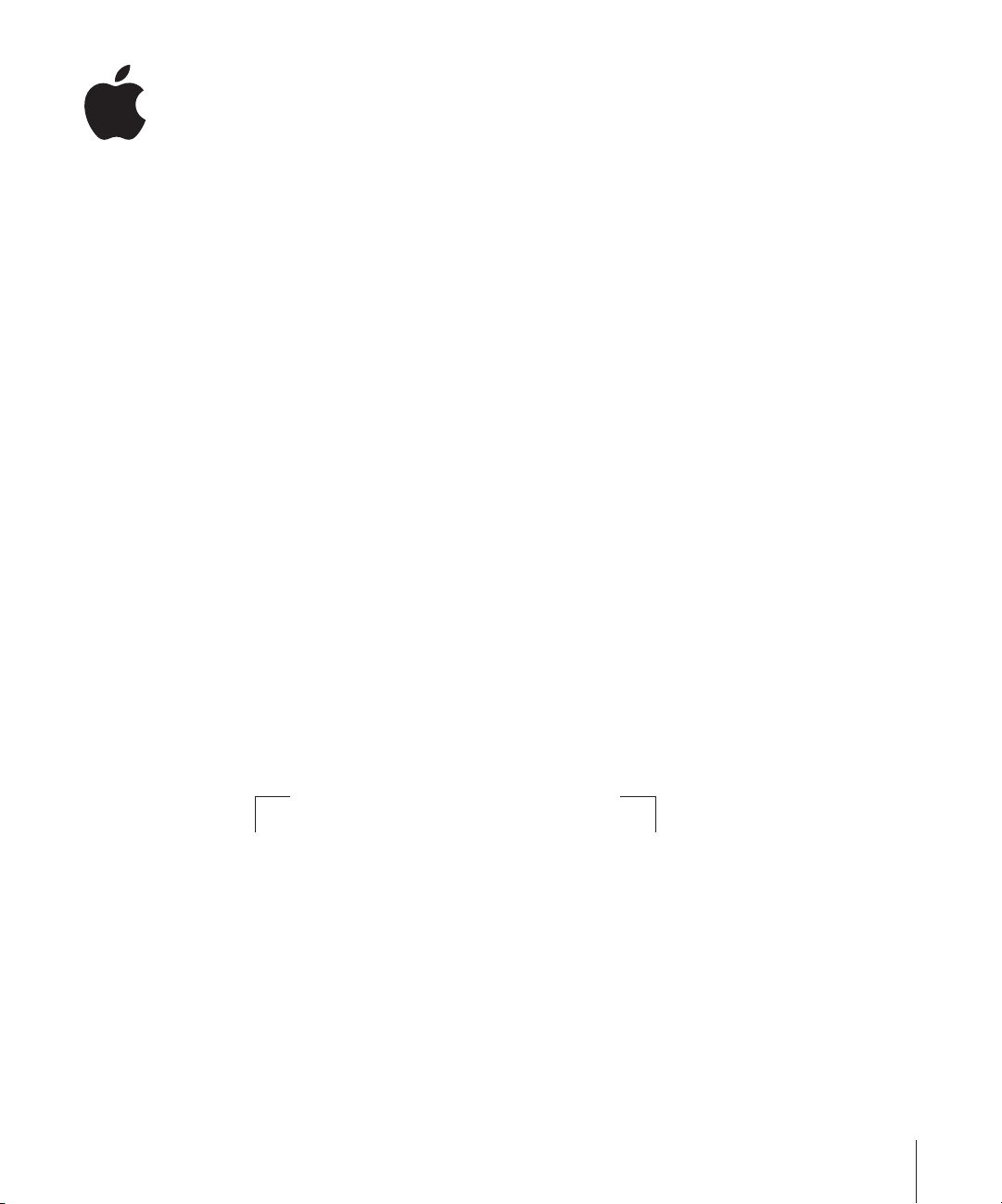
Myriad v2.0
Installing Your Software
The following information is intended to get you up and running as quickly as possible
and covers these topics:
Â
About the Contents of Your Final Cut Studio Box (p. 2)
Â
About Onscreen Help (p. 5)
Â
Upgrading Mac OS X and QuickTime (p. 6)
Â
Installing Final Cut Studio on a Mac OS X v10.3 (Panther) System (p. 6)
Â
Installing Final Cut Studio on a Mac OS X v10.4 (Tiger) System (p. 8)
Â
Installing Content (p. 10)
Â
Registering Final Cut Studio (p. 14)
Â
Contacting AppleCare Support (p. 15)
Be sure to also review the
Final Cut Studio installation disc. For the latest information on Final Cut Studio, go
to the Final Cut Studio website at http://www.apple.com/finalcutstudio.
Before You Install Final Cut Studio
document on the
1
Page 2
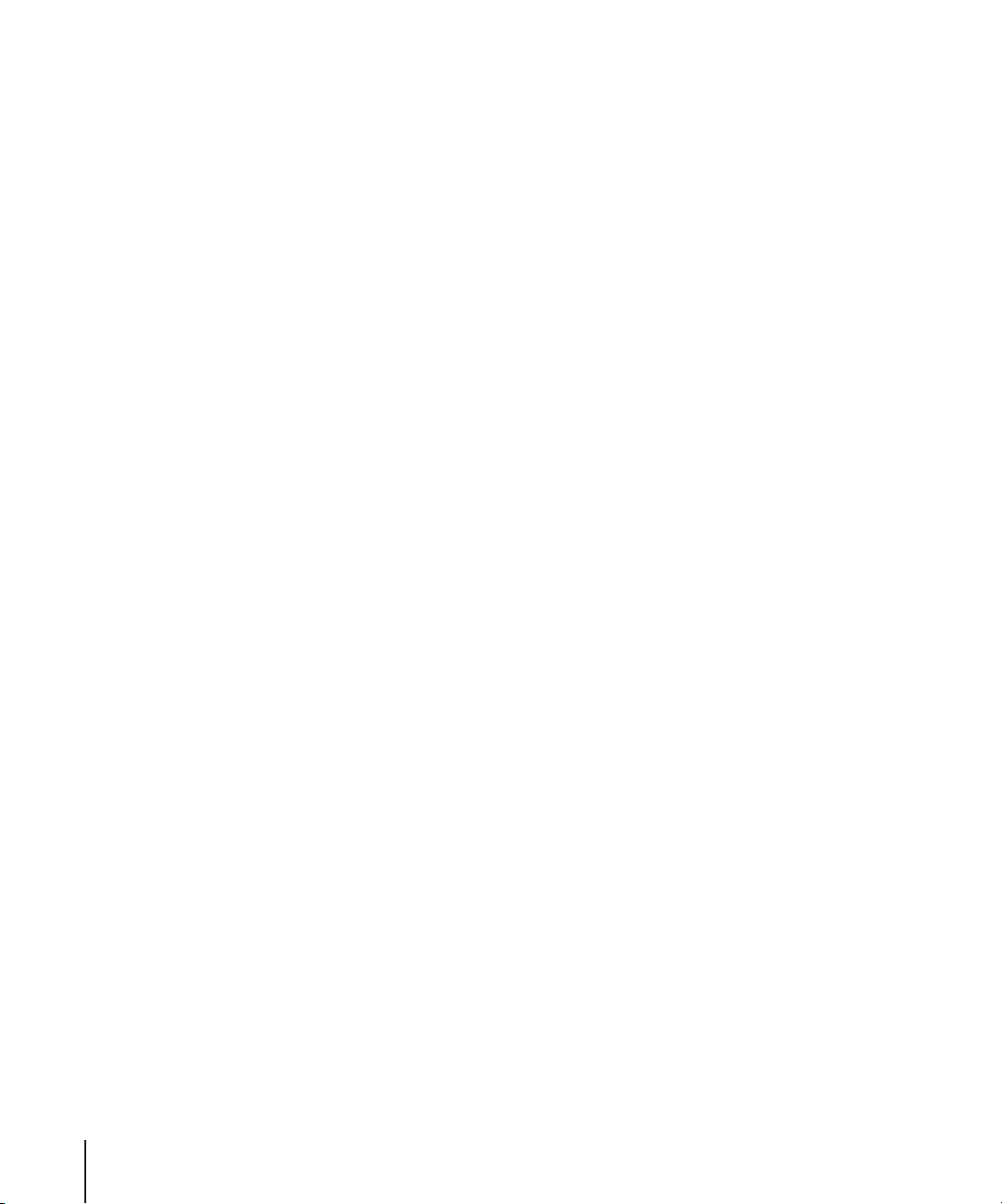
About the Contents of Your Final Cut Studio Box
Your Final Cut Studio box contains software and documentation to enhance your video
and audio production experience.
Installation and Content Discs
Final Cut Studio includes all of the installation and content discs required to install
Final Cut Pro 5, Soundtrack Pro, Motion 2, DVD Studio Pro 4, LiveType 2, Cinema Tools 3,
and Compressor 2. Also included with Final Cut Studio is a tutorial disc for use with the
included
of each disc’s contents.
Final Cut Studio Installation Disc
This disc contains the files necessary to install Final Cut Pro, LiveType, Cinema Tools,
and Compressor. It is the first disc you will use to install Final Cut Studio. It also
contains the following files and folders:
Â
Â
Â
Â
Apple Pro Training Final Cut Studio Tutorials
Before You Install Final Cut Studio:
things to do before you install the applications. Be sure to read this before installing
Final Cut Studio.
Install Final Cut Studio icon:
Documentation folder:
Final Cut Studio applications. Many of the PDF documents contain an access page
with links to additional documents and related Apple websites.
Extras folder:
documentation:
Â
LiveType Extras:
Â
EDL Access:
Â
Head Leaders for Cinema Tools:
a project using leaders.
Â
DVX-100 Audio Sync Tool:
Audio Sync Tool.
Â
Apple Qmaster Nodes.mpkg:
which is an application you can use to configure a distributed encoding network.
See the Distributed Processing Setup link on the
page for information on installing and configuring Apple Qmaster nodes.
This folder contains the following additional Installers, applications, and
A folder that contains documentation and the EDL Access application.
This folder contains PDF documentation for all of the
A folder that contains documentation and samples of LiveFonts.
This document provides system requirements and
Double-click this icon to begin the installation process.
A folder that contains documentation, movies, and
A folder that contains documentation and the DVX-100
An Installer for Apple Qmaster distributed processing,
manual. Following is a description
Compressor 2 User Manual
access
Soundtrack Pro Installation Disc
This disc contains the files necessary to install Soundtrack Pro. It also contains the
following files and folders:
Â
Before You Install Soundtrack Pro:
things to do before you install the application and its accompanying utilities. This is
used only when installing Soundtrack Pro as a standalone application. See the
You Install Final Cut Studio
2
This document provides system requirements and
Before
document on the Final Cut Studio installation disc instead.
Page 3
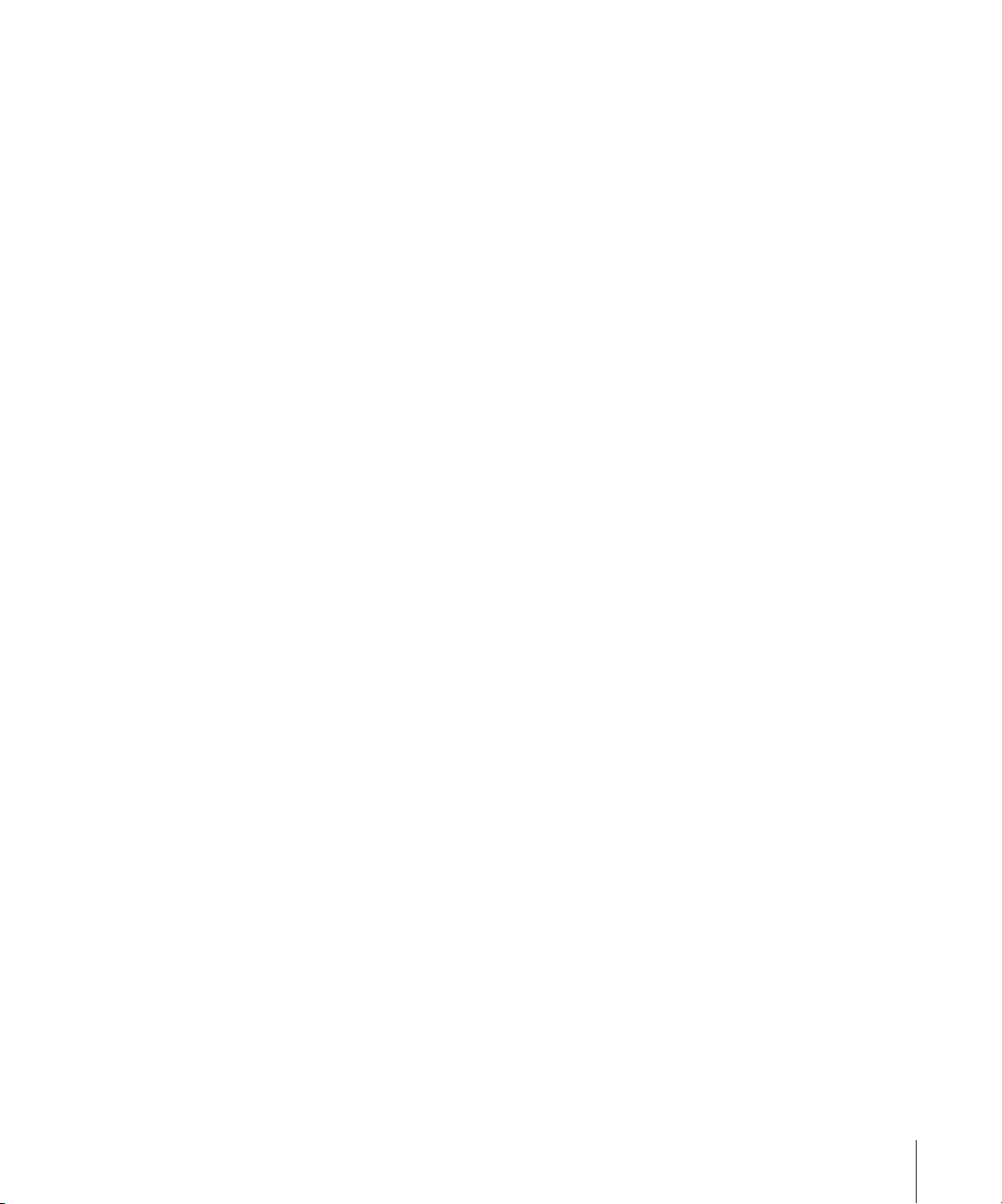
Â
Install Soundtrack Pro icon:
Â
Documentation folder:
Double-click this icon to begin the installation process.
This folder contains PDF documentation Soundtrack Pro. The
document contains an access page with links to additional documents and related
Apple websites.
Apple Loops for Soundtrack Pro Disc
This disc contains an extensive library of sound effects and loops using the Apple
Loops format.
Motion Installation Disc
This disc contains the files necessary to install Motion. It also contains the following
files and folders:
Â
Before You Install Motion:
This document provides system requirements and things to
do before you install the application and its accompanying utilities. This is used only
when installing Motion as a standalone application. See the
Final Cut Studio
Â
Install Motion icon:
document on the Final Cut Studio installation disc instead.
Double-click this icon to begin the installation process. The
Before You Install
installation process will first install the applications, and then launch the Motion
content Installer.
Â
Install Motion Content icon:
Double-click this icon to install the Motion content if you
chose not to install it when you installed Motion.
Â
Documentation folder:
Manual
contains an access page with links to additional documents and related
Contains PDF documentation for Motion. The
Motion User
Apple websites.
DVD Studio Pro Installation Disc
This disc contains the files necessary to install DVD Studio Pro. It also contains the
following files and folders:
Â
Before You Install DVD Studio Pro 4:
This document provides system requirements and
things to do before you install the application and its accompanying utilities. This is
used only when installing DVD Studio Pro as a standalone application. See the
You Install Final Cut Studio
Â
Install DVD Studio Pro 4 icon:
Â
Install DVD Studio Pro 4 Content icon:
document on the Final Cut Studio installation disc instead.
Double-click this icon to begin the installation process.
Double-click this icon to install the
Before
DVD Studio Pro content if you chose not to install it when you installed
DVD Studio Pro.
Â
Documentation folder:
The
DVD Studio Pro User Manual
This folder contains PDF documentation for DVD Studio Pro.
contains an access page with links to additional
documents and related Apple websites.
Â
Extras folder:
Contains the Installer for Apple Qmaster distributed processing, which
is an application you can use to configure a distributed encoding network. See the
Distributed Processing Setup link on the
Compressor 2 User Manual
access page for
information on installing and configuring Apple Qmaster.
3
Page 4
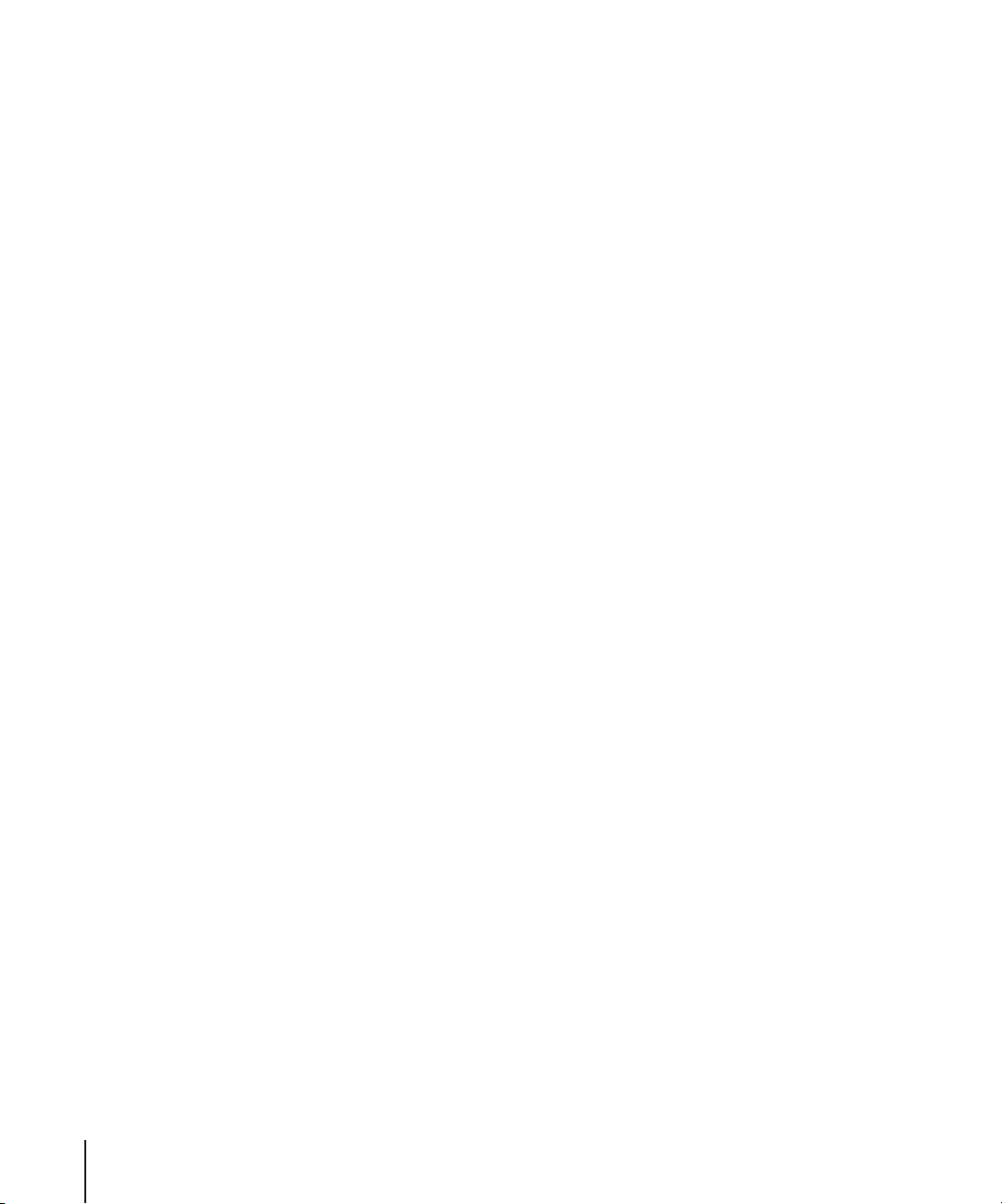
The Extras folder also contains an Install DVD Studio Pro Content icon. You can
double-click this to begin the installation process for DVD Studio Pro templates and
transitions if you chose not to install them when you installed DVD Studio Pro.
Â
Template Intro Movies folder:
versions of several movies to be used with the Apple templates that come with
DVD Studio Pro.
LiveType Media Discs
These discs provide media content for LiveType, including LiveFonts, templates, objects,
and textures. Each disc includes an Installer for its contents.
Apple Pro Training Final Cut Studio Tutorials Disc
This disc provides content to support the
manual.
Apple Pro Training Final Cut Studio DVD Tutorials Disc
This disc provides content to support DVD-based video training for the Final Cut Studio
applications.
This folder includes documentation and NTSC and PAL
Apple Pro Training Final Cut Studio Tutorials
Printed Documentation
You can find the following printed instructional material in your Final Cut Studio box:
Â
Final Cut Pro 5 User Manual:
application and is organized into several volumes:
Â
Volume 1—Interface, Setup, and Input:
interface and the elements of a project, and provides instructions for setting up
your editing system, capturing footage to your computer, and importing files.
Â
Volume 2—Editing:
organizing your footage, creating a rough edit, and fine-tuning your edit using
advanced trimming techniques. Also includes instructions for multicamera editing
using powerful new multicamera editing tools.
Â
Volume 3—Audio Mixing and Effects:
enhancing your video using the elaborate effects capabilities of Final Cut Pro.
Topics include adding transitions and filters, creating motion effects, compositing
and layering, creating titles, and color correcting your footage. Also covers realtime playback and rendering.
Â
Volume 4—Media Management and Output:
projects and media files, exchanging projects between editing systems, and
outputting completed projects. Also contains detailed explanations of settings and
preferences and information on video formats, frame rate, and timecode.
Â
Final Cut Pro 5 Getting Started:
you get started using it.
Â
Final Cut Pro 5 Quick Reference:
and modifier keys.
Provides comprehensive information about the
Explains the basics of the Final Cut Pro
Discusses each part of the video editing process, including
Provides instructions for mixing audio and
Provides information about managing
Provides an introduction to Final Cut Pro and helps
Provides information on keyboard shortcuts, tools,
4
Page 5
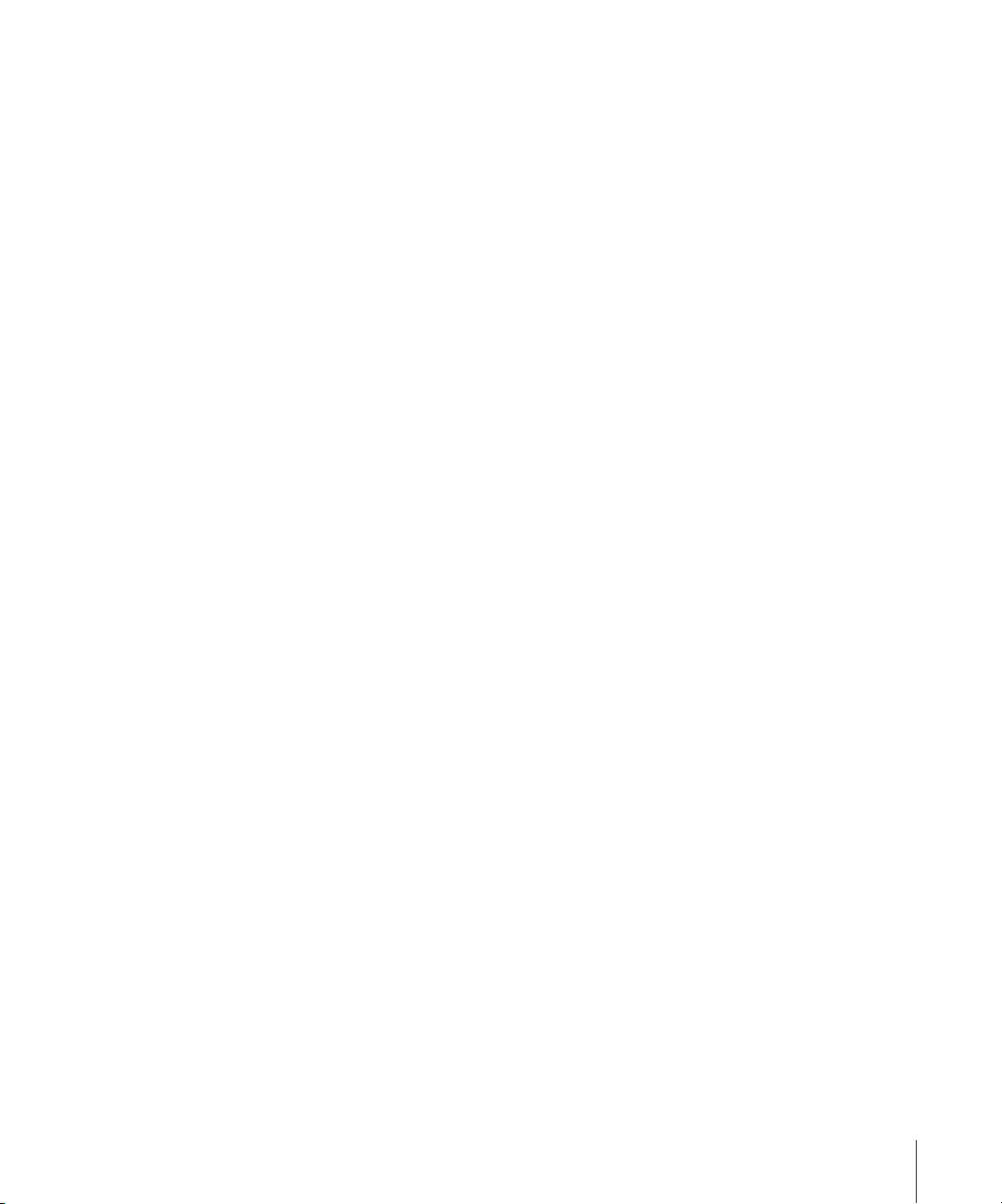
Â
Soundtrack Pro User Manual:
including planning your project, preparing assets, and using Soundtrack Pro.
Â
Motion 2 Getting Started:
started using it.
Â
DVD Studio Pro 4 User Manual:
including planning your project, preparing assets, and using DVD Studio Pro.
Â
Final Cut Studio Workflows:
applications together and summarizes postproduction workflows.
Â
Apple Pro Training Final Cut Studio Tutorials:
using the Final Cut Studio applications.
Provides information on the audio creation process,
Provides an introduction to Motion and helps you get
Provides information on the DVD creation process,
Provides information on using the Final Cut Studio
Provides basic and advanced tutorials for
About Onscreen Help
Onscreen help (available in the Help menu) allows you to access information onscreen
while you’re working in any of the Final Cut Studio applications. Onscreen user manuals
are available here, as well as links to other documentation and related Apple websites.
Onscreen User Manuals
Onscreen user manuals for each of the Final Cut Studio applications can be accessed
from each application’s Help menu.
To access the onscreen user manual for an application:
m
In the application, choose the application’s user manual from the Help menu.
Late-Breaking News
Most of the Final Cut Studio applications have a Late-Breaking News document that
contains information about issues with third-party hardware and software and other
known issues. This information can be accessed from the Help menu.
Note:
You must be connected to the Internet in order to download the Late-Breaking
News document.
To access Late-Breaking News for an application:
m
In the application, choose Help > Late-Breaking News.
A PDF file of the current version of that application’s Late-Breaking News document is
downloaded to your hard disk and opened in Preview.
New Features
Most of the Final Cut Studio applications have a New Features document describing
features that have been added or enhanced since the last version. This information is
found in the New Features section of onscreen help.
To access the New Features document for an application:
m
In the application, choose Help > New Features.
5
Page 6

Upgrading Mac OS X and QuickTime
You can install Final Cut Studio on computers using either Mac OS X v10.3 (Panther) or
Mac OS X v10.4 (Tiger). Before you install Final Cut Studio, update your system software
to make sure that you have the latest version of Panther or Tiger. You also need to
upgrade to the latest version of QuickTime. QuickTime is an industry standard for
working with digital video and is required for Final Cut Studio.
Note:
For minimum software requirements, see the
document on the Final Cut Studio installation disc.
To update your system software:
1
Choose Apple menu > Software Update.
A dialog appears showing new or updated software available for your computer.
2
If necessary, follow the onscreen instructions to update Mac OS X and QuickTime to the
latest versions.
Note: If you haven’t updated your system software or QuickTime in a while, you may
have to go through this process more than once to install the most recent versions of
Mac OS X and QuickTime.
Important: Installing Final Cut Studio and entering the serial number automatically
unlocks the extended multimedia capabilities of QuickTime Pro 7.
Before You Install Final Cut Studio
Installing Final Cut Studio on a Mac OS X v10.3 (Panther)
System
When you install Final Cut Studio, its components are placed in the Applications folder
on your startup disk.
Warning: If your system does not meet the minimum system requirements,
installation of Final Cut Studio will not be allowed. Refer to the Before You Install
Final Cut Studio document on the Final Cut Studio installation disc for a list of
minimum system requirements.
Installing Final Cut Studio requires you to insert each of the discs, starting with the
Final Cut Studio installation disc. Once you finish installing that disc, you then continue
installing Final Cut Studio by inserting each of the remaining discs.
Note: Before you can install the software, you need to log in to your computer as the
administrator using the administrator password. See Mac Help for more information.
To install Final Cut Studio and enter the serial number:
1 Insert the Final Cut Studio installation disc into your computer’s DVD drive.
2 Double-click the Install Final Cut Studio icon, then follow the onscreen instructions.
6
Page 7

3 The Installer package runs a program to determine if Final Cut Studio can be installed.
Click Continue.
4 Read the Welcome information, then click Continue.
5 Read the Software Licensing Agreement, click Continue, then (if you agree) click Agree.
6 In the Licensing dialog, enter your first and last name. Entering an organization is
optional.
Enter your name (required).
Enter your organization (optional).
Enter your serial number, including
dashes (required).
7 In the Serial Number field, enter the Final Cut Studio serial number printed on the front
of this document, then click OK.
Make sure you are reading from the original serial number label that’s on the front of
this document. Be sure to verify there are no mistakes in the Serial Number field. Make
sure you enter a zero and not an O, a 1 and not a lowercase L, where appropriate. You
must enter the dashes in the serial number. Make sure there are no spaces before or
after the serial number.
Note: If you are upgrading from Production Suite, the Installer looks for the
Final Cut Pro HD 4.5, Motion 1.0, and DVD Studio Pro 3.0 serial numbers. If you are
upgrading from Final Cut Pro, the Installer looks for a Final Cut Pro serial number. If the
Installer is unable to locate any of these serial numbers, the Installer asks you to enter
the serial numbers now.
Important: Make sure you enter the software serial number and not the Support ID
number.
8 Select the startup disk, then click Continue. Your startup disk must have the latest
version of Panther installed.
9 Do one of the following:
 To perform an easy installation, click Install or Upgrade.
 To perform a custom installation, click the Customize button, select the optional
items you want to install, then click Install or Upgrade.
Important: You may see the Upgrade option even on computers that do not have
previous versions of the Final Cut Studio applications installed. This is because the
Installer has detected at least one file on your system in common with the files it
installs, and is considered normal.
7
Page 8

10 A dialog appears requiring you to authenticate yourself by typing your name and
password. Click OK when finished.
The Installer displays a progress bar to indicate its status. A dialog appears once the
installation is complete.
You are now ready to insert the other installation discs. The installation process is
similar for each disc, with the exception of the Licensing dialog, which does not appear,
and the extra content included on the Motion and DVD Studio Pro installation discs.
See “Installing Content” on page 10 for more information.
Note: You are not required to install all of the discs—you can choose to skip any of the
discs. However, only by installing all of the discs will you get all of the Final Cut Studio
applications and content.
Once you have installed the discs, you are ready to begin using the Final Cut Studio
applications.
Installing Final Cut Studio on a Mac OS X v10.4 (Tiger)
System
When you install Final Cut Studio, its applications are placed in the Applications folder
on your startup disk. You can choose whether the content for each application (such as
templates) is placed in the default location or in a custom location.
Warning: If your system does not meet the minimum system requirements,
installation of Final Cut Studio will not be allowed. Refer to the Before You Install
Final Cut Studio document on the Final Cut Studio installation disc for a list of
minimum system requirements.
Installing Final Cut Studio requires you to insert each of the discs, starting with the
Final Cut Studio installation disc. Once you finish installing that disc, you then continue
installing Final Cut Studio by inserting each of the remaining discs when prompted.
Important: You must start with the Final Cut Studio installation disc, even if you do not
intend to install any of the applications it contains.
Note: Before you can install the software, you need to log in to your computer as the
administrator using the administrator password. See Mac Help for more information.
To install Final Cut Studio and enter the serial number:
1 Insert the Final Cut Studio installation disc into your computer’s DVD drive.
2 Double-click the Install Final Cut Studio icon, then follow the onscreen instructions.
3 The Installer package runs a program to determine if Final Cut Studio can be installed.
Click Continue.
8
Page 9

4 Read the Welcome information, then click Continue.
5 Read the Software Licensing Agreement, click Continue, then (if you agree) click Agree.
6 Select the startup disk, then click Continue. Your startup disk must have the latest
version of Tiger installed.
7 In the user information window, enter your first and last name. Entering an
organization is optional.
Enter your name (required).
Enter your organization (optional).
Enter your serial number, including
dashes (required).
8 In the Serial Number field, enter the Final Cut Studio serial number printed on the front
of this document, then click Continue.
Make sure you are reading from the original serial number label that’s on the front of
this document. Be sure to verify there are no mistakes in the Serial Number field. Make
sure you enter a zero and not an O, a 1 and not a lowercase L, where appropriate. You
must enter the dashes in the serial number. Make sure there are no spaces before or
after the serial number.
Note: If you are upgrading from Production Suite, the Installer looks for the
Final Cut Pro HD 4.5, Motion 1.0, and DVD Studio Pro 3.0 serial numbers. If you are
upgrading from Final Cut Pro, the Installer looks for a Final Cut Pro serial number. If the
Installer is unable to locate any of these serial numbers, the Installer asks you to enter
the serial numbers now.
Important: Make sure you enter the software serial number and not the Support ID
number.
The Custom Install window appears.
9 Customize your installation by selecting and deselecting items in the Custom Install
window.
Many items include a disclosure triangle that, when clicked, reveals additional items
you can select or deselect. Some items may be dimmed:
9
Page 10

 Any items that are selected and dimmed are required to be installed and cannot be
deselected.
 Any items that are not selected and are dimmed cannot be installed because your
system does not meet minimum system requirements. Placing the pointer over these
items shows which requirements are not met.
Note: You may need to expand the window and drag the edge of the Package Name
heading to show the full names of some items.
10 Click the folder icons in the Location column and then select Other from the pop-up
menu to choose a custom location for the content.
See “Installing Content” on page 10 for information on installing content and choosing
custom locations for items that allow it.
11 Once you have configured the Custom Install window, click Install or Upgrade.
Important: You may see the Upgrade option even on computers that do not have
previous versions of the Final Cut Studio applications installed. This is because the
Installer has detected at least one file on your system in common with the files it
installs, and is considered normal.
12 A message appears listing the discs required to complete the installation. Click
Continue Installation.
13 A dialog appears requiring you to authenticate yourself by typing your name and
password. Click OK when finished.
The Installer displays a progress bar to indicate its status, and prompts you to insert
specific discs to continue the installation.
10
Note: You will need to insert the Final Cut Studio installation disc again to finish the
installation.
Important: As you insert the discs while installing Final Cut Studio, the Finder displays
their contents. Do not click anything in a disc’s Finder window; instead, only follow the
Final Cut Studio Installer’s prompts.
Once you have installed the discs, you are ready to begin using the Final Cut Studio
applications.
Installing Content
Many of the Final Cut Studio applications include additional content, such as templates
and Apple Loops, that you can choose to install. You can also choose custom locations
to place much of this content, such as a second hard disk or a custom folder. By default,
the Installers install all of this content at the default locations listed in the following
sections.
Page 11

About the Content
Following is a brief description of the content included with each of the
Final Cut Studio applications, along with their default installation locations.
Apple Loops for Soundtrack Pro
The Apple Loops for Soundtrack Pro disc includes an extensive library of Apple Loops.
In addition to many new Apple Loops, this disc includes all of the Apple Loops from
earlier versions of Soundtrack. The Apple Loops Installer does not overwrite any
existing Apple Loops on your system. If you want to ensure the Installer installs a
complete set of unmodified Apple Loops, you need to delete the existing Apple Loops
or choose a custom location to place these new ones.
The default location for the Soundtrack Pro content is [Startup Disk]/Library/Audio/
Apple Loops.
Motion Content
Motion content is included on the Motion installation disc. There are three types of
content:
 Library content: Includes the necessary Library items such as particle emitters,
replicator presets, shapes, gradients, text styles, and so on.
 Template collections: A set of professionally designed templates that you can use and
customize to suit your needs.
 Tutorial media: The tutorial media is used with the Motion Tutorial PDF document
located in the disc’s Documentation folder and available from the Motion Help menu.
The default location for the Motion content is [Startup Disk]/Users/Shared.
DVD Studio Pro Content
DVD Studio Pro content is included on the DVD Studio Pro installation disc. The content
includes iDVD theme elements and templates and transitions.
 iDVD theme elements: DVD Studio Pro 4 can import projects from iDVD 3 and iDVD 4
as long as your system has the iDVD theme elements installed (in addition to having
iDVD installed).
Important: Projects from other versions of iDVD, including iDVD 5, cannot be
imported into DVD Studio Pro 4.
Installing iDVD theme elements replaces existing iDVD theme element files. This does
not have any impact on the functionality of iDVD; this only enhances functionality by
allowing iDVD projects to open in DVD Studio Pro.
 Templates and transitions: DVD Studio Pro provides templates and transitions for
both SD and HD projects, including all templates and transitions provided with
previous DVD Studio Pro releases. You can choose which groups of templates and
transitions to install in the Custom Install window.
11
Page 12

Note: Selecting DVD Studio Pro 3 templates also installs the DVD Studio Pro 2
templates.
The default location for the DVD Studio Pro content is [Startup Disk]/Library/
Application Support/DVD Studio Pro/Apple.
LiveType 2 Media
The LiveType 2 Media discs provide extensive new media content, including LiveFonts,
templates, objects, and textures. Each disc includes an Installer for its contents.
The default location for the LiveType content is [Startup Disk]/Library/Application
Support/LiveType.
Installing Content on Panther Systems
How you install content on Panther systems depends on the application.
Installing Motion and DVD Studio Pro Content
Both Motion and DVD Studio Pro include the content on their installation discs. In both
cases, the content Installer automatically starts once the application Installer finishes.
If you do not want to install the content, choose Installer > Quit Installer (or press
Command-Q) to quit the Installer. This closes the Installer without installing the content
files, and you can continue installing the remaining Final Cut Studio applications.
Note: You can install the content files at a later date by using the Install Motion
Content icon on the Motion installation disc or the Install DVD Studio Pro Content icon
on the DVD Studio Pro installation disc.
Installing Soundtrack Pro and LiveType Content
The Soundtrack Pro and LiveType content is on separate discs from the Final Cut Studio
application installation discs. The steps for installing the content are similar to the steps
for installing the applications.
12
Page 13

General Panther Content Installation Information
In all cases, installing an application’s content, whether from the same disc as the
application or from a separate disc, is similar to installing the application. The difference
is that you can choose a custom location to install the content.
Click Choose to choose a custom
location to install the content.
When you get to the volume selection step, you can click Continue to install the
content at the default location, or choose a custom location. In some cases, you can
also choose whether all of the content is installed or selected parts. Click Customize (if
available) to select the content to install.
Click the disclosure
triangle to show
additional items.
Installing Content on Tiger Systems
Content items that you can place in a custom location have a folder icon in the
Location column of the custom install window. You can choose the location to place
the content by clicking this folder.
Click the folder icon, then choose
Other from the pop-up menu to
choose a custom location to
install the content.
13
Page 14

About Installing Software and Saving Files
Mac OS X provides a multiuser environment. This means that several people can use
the same computer, but each has a home directory where he or she can save files
that aren’t accessible to others. If users are working on some of the same projects,
they need to save or place these files in a location where others can access them.
When installing or saving files, including project files and custom configurations,
consider who needs access to these items. Use the following to help determine
where to place files:
 Shared folder within the Users directory: All users have access to this folder, making
this a good location to save and store files that you want others to use:
[Startup Disk]/Users/Shared
 Public folder within a user’s home directory: The user must turn on file sharing in the
Sharing pane of System Preferences so other users can access this folder:
[Startup Disk]/Users/[User Name]/Public (the same as [Home]/Public)
 Volume roots: All users typically have access to the root levels of volumes, which
are all of the connected volumes or hard disk drives. If all users need access to
specific files, make sure you place these in an accessible folder at the root level of a
volume.
1 Fill out the Name, Address, Organization, and Email address fields.
2 If you want information about Apple news and software updates sent to your email
3 If you want to review the Apple Privacy Policy, click Privacy Policy.
4 When you have finished, click Register Now.
14
Registering Final Cut Studio
The first time you open one of the Final Cut Studio applications, the application
prompts you for registration information. By default, the Me card information in your
Address Book is automatically entered in the appropriate fields.
To register Final Cut Studio to a user other than the user listed in the Me card
in your Address Book:
account, select the checkbox.
Final Cut Studio is now registered.
Note: If you decide to click the Register Later button, you will be prompted to register
again after opening any of the Final Cut Studio applications five times.
Page 15

Contacting AppleCare Support
Information about the support options available from Apple is included in your
Final Cut Studio box. Several levels of support are available.
Whatever your issue, it’s a good idea to have the following information immediately
available when you contact Apple for support. The more of this information you have
to give to the support agents, the faster they will be able to address your issue
 The Final Cut Studio Support ID number found on the front of this document.
Note: The 11-digit Support ID number is different from the product serial number
used to install Final Cut Studio.
 The version of Mac OS X you have installed. To find the version of Mac OS X, choose
Apple menu > About This Mac.
 The version of the application you have installed that you have a question about. The
application version number can be viewed by choosing Apple menu > About
Application Name (where “Application Name” is the name of the application).
 The model of computer you are using.
 The amount of RAM installed in your computer. You can determine this by choosing
Apple menu > About This Mac.
 What other third-party hardware is connected to or installed in the computer, and
who the manufacturers are. Include hard drives, video cards, and so on.
AppleCare Support can be reached online at http://www.apple.com/support. You can
select the application to see specific information about it.
There is also an item in each application’s Help menu that will take you directly to the
AppleCare website.
To go to the AppleCare website from within an application:
m Choose Help > Application Name Support (where “Application Name” is the name of
the application).
15
Page 16

© 2005 Apple Computer, Inc. All rights reserved.
Apple, the Apple logo, DVD Studio Pro, Final Cut, Final Cut Pro, iDVD, Mac, Mac OS, Panther, QuickTime,
and Soundtrack are trademarks of Apple Computer, Inc., registered in the U.S. and other countries.
Cinema Tools, Finder, LiveType, and Tiger are trademarks of Apple Computer, Inc. AppleCare is a service mark of Apple
Computer, Inc., registered in the U.S. and other countries.
Printed in XXXXX 034-2938-A
