Page 1
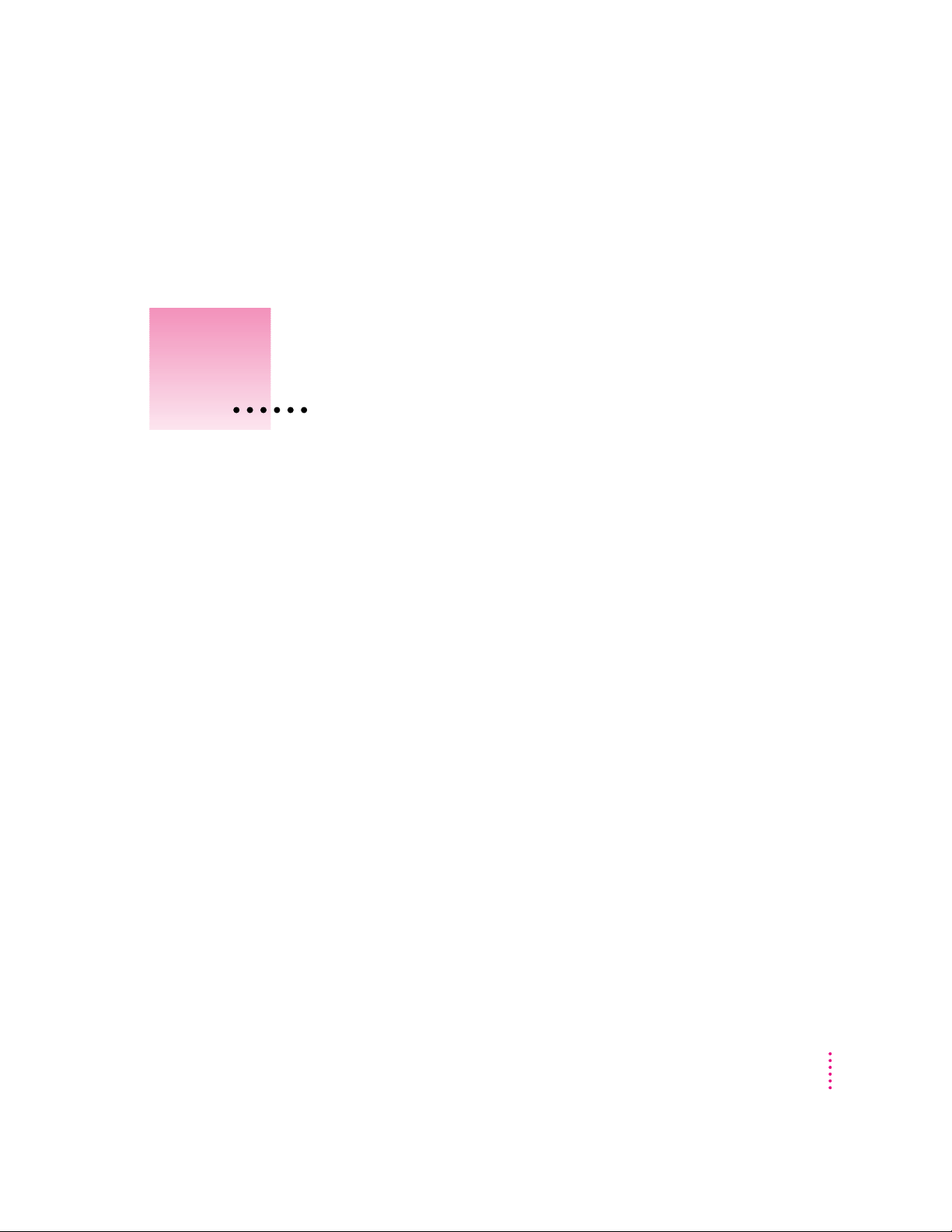
1
Setting Up Your Printer
This chapter introduces the Apple Color StyleWriter 1500 printer and
explains how to set it up. After you follow the instructions in this chapter,
you’ll be ready to print.
Before you begin: Make sure that your Macintosh computer is already set up
and that you know the basics of its operation.
Important safety instructions
Always take t he following precautions:
m Keep the printer cover closed when printing.
m Always turn off the printer b efore unplugging it.
m Keep ink cartridges away from children.
n Keep the printer away from sources of liquids, such as wash basins,
bathtubs, and shower stalls.
n Protect the printer from dampness or wet weather, such as rain and snow.
n Read all the installation instructions carefully before you plug the printer
into a wall socket.
n Keep these instructions handy for reference by you and others.
n Follow all instructions and warnings dealing with your computer system.
m Don’t use devices that produce open flames, such as Bunsen burners, near
the printer.
1
Page 2
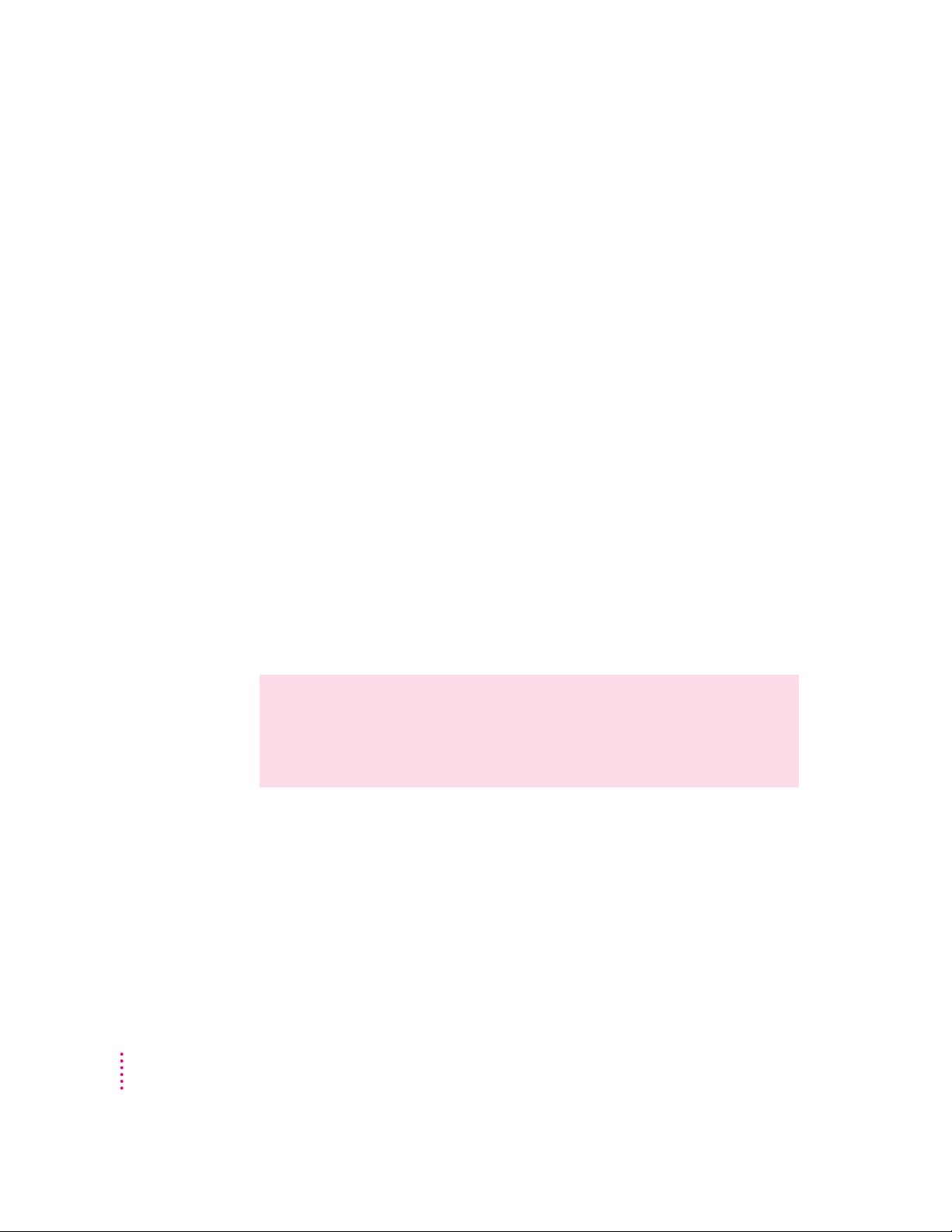
m Don’t use alcohol-based or ammonia-based cleaners on or around the
printer.
m Always unplug the printer before cleaning it. (Use only the cleaning
procedure recommended in Chapter 4.)
m Clean the outside of the printer with only a damp cloth and, if necessary, a
mild soap or detergent. Be careful not to get liquid into the printer or the
power cord receptacle.
IMPORTANT
The only way to disconnect power completely is to unplug the
power cord. Make sure at least one end of the power cord is within easy reach
so th at you can unplug the Color StyleWriter 1500 when you need to.
Watc h for these situations, and if one occurs pull the plug!
n the power cord or plug becomes frayed or otherwise damaged
n you spill something into the printer
n the printer is exposed to rain or any other excess moisture
n the printer has been dropped or otherwise damaged
n you suspect that your printer needs service or repair
n you want to clean the printer (use only the procedure recommended in
Chapter 4)
WARNING
of this product, or similar products, must always be supervised by an
adult. Do not allow children access to the interior of any electrical
product and do not permit them to handle any cables.
Electrical equipment may be hazardous if misused. Operation
2
Chapter 1
Page 3
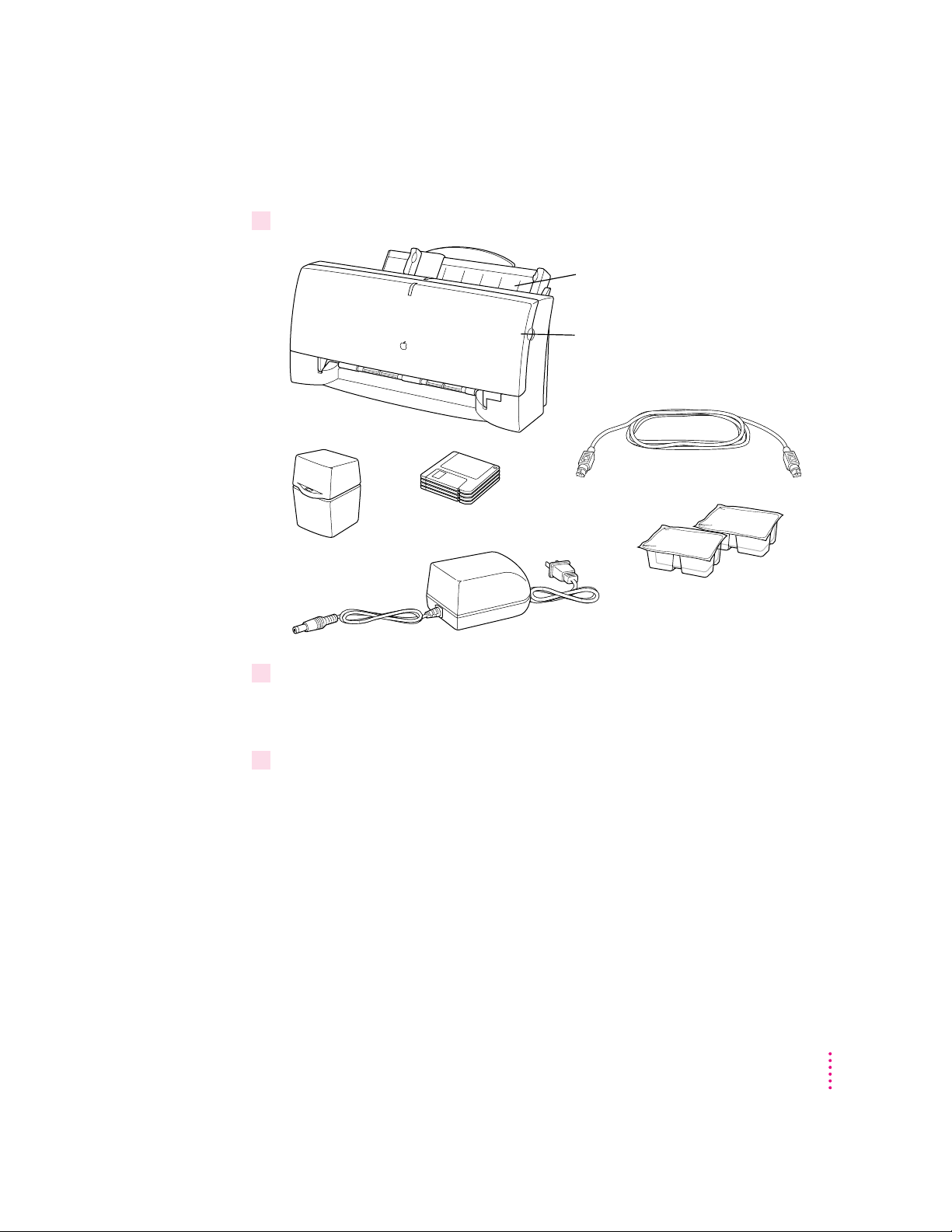
Unpacking t he printer
1 Remove everything from the shipping box, but leave the ink cartridge in its package.
Color StyleWriter 1500
Storage case
Be sure to remove packing
material from the sheet feeder.
Be sure to open the printer’s
front cover and remove the
packing tape from inside.
Apple System/Peripheral-8 cable
Software disks
Power cord
Black and color ink
cartridges (leave them in
the plastic tubs for now)
2 Remove the tape and packing material from the inside and outside of the printer.
Save the cart on a nd th e packing material in case you ever need to ship the
printer. (See Appendix G, “Packing and Moving the Printer.”)
3Close the printer’s cover.
Setting Up Your Printer
3
Page 4
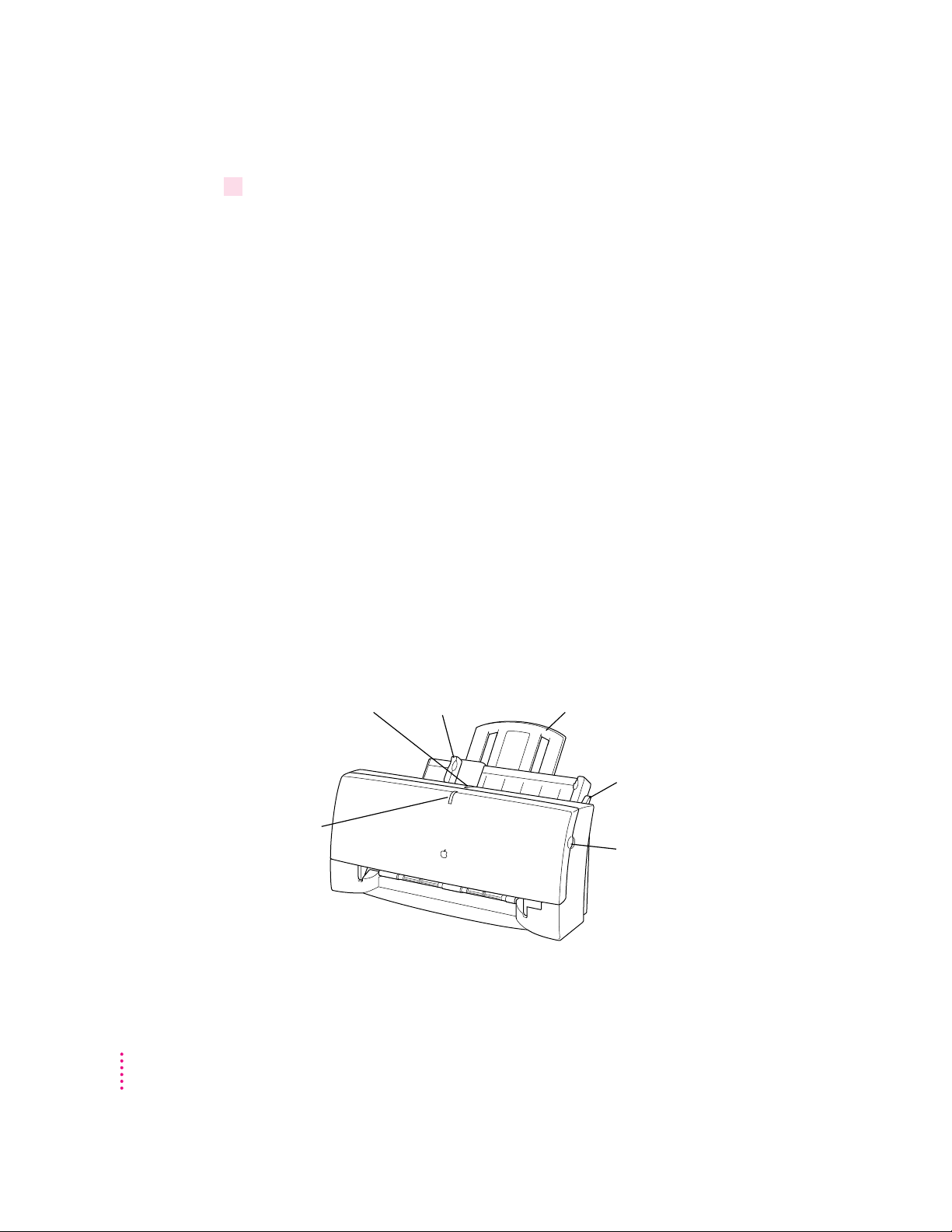
4Place the printer in your work area.
Choose a location near your computer that meets these requirements:
m a level (not slanted) surface near a grounded electrical outlet
m good ventilation
m out of direct sunlight
m never gets damp or very hot or very cold
m away from devices that could cause electromagnetic interference, such as
stereo speakers or cordless telephone transmitters
See Appendix A, “Technical Information,” for specific information about the
physical requirements of your printer.
IMPORTANT
Don’t accidentally discard the ink cartridge storage case. You need
it to store an opened cartridge that you’re not using in the printer. The case
keeps the print head from drying out and prevents accidents with ink stains.
Getting acquainted with the Color StyleWriter 1500
Now that the printer is unpacked, take a look at it to familiarize yourself with
its parts.
Front view
Power button
Power light
Paper supportPaper guide
External paper
selector
Front cover
(opens to replace
ink cartridge and
to set internal
paper selector)
4
Chapter 1
Page 5
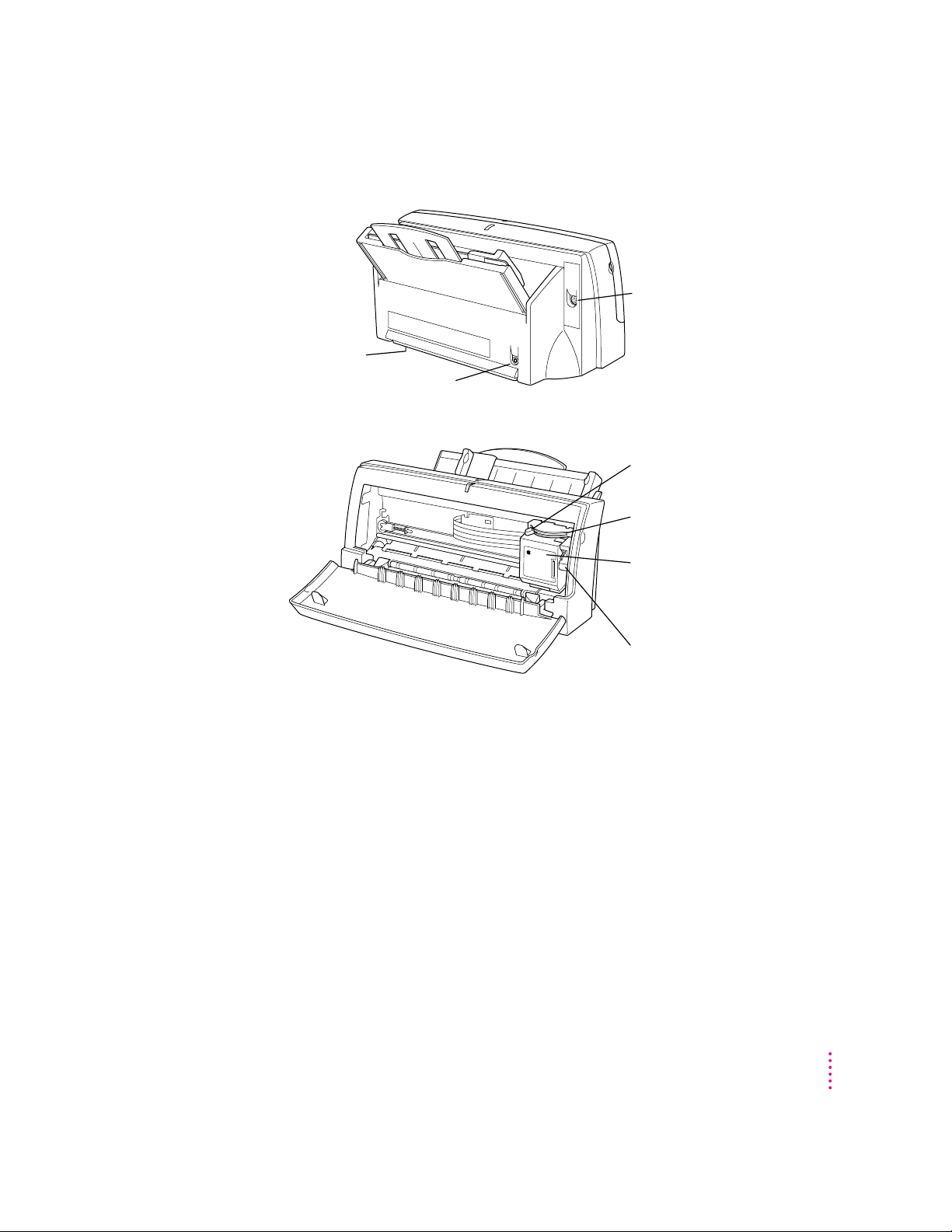
Back view
Serial number
Inside
Serial port
Power socket
Internal paper
selector
Carrier
Ink cartridge
(which you will
install later in
this chapter)
Power Macin tosh users and Virtual Memory
If you are using a Power Macintosh computer, be sure to turn on Virtual
Memory before you try to print on the Color StyleWriter 1500. Then choose a
setting that’s at least 1 MB higher than your “Available built-in memory.” (You
can set it higher without any ill effects.) With this setting, you will avoid some
potential printing problems. Turning on Virtual Memory also reduces the
amount of memory needed by many applications. For instructions on turning
on Virtual Memory, see the documentation that came with your computer.
Ink cartridge
release lever
Setting Up Your Printer
5
Page 6
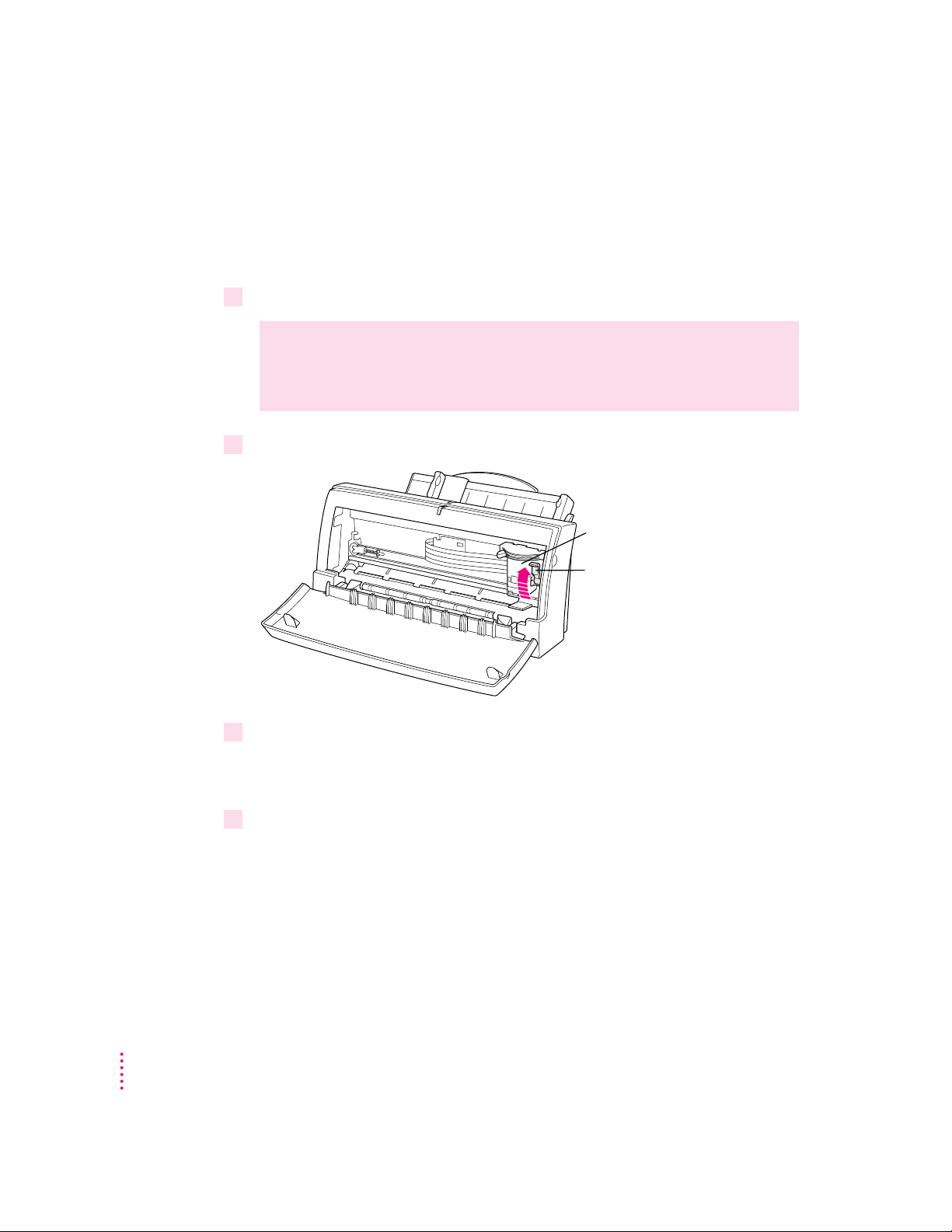
Installing the i nk cartridge
The ink cartridge contains the print head, which sprays ink onto the paper.
Treat it gently so you don’t damage its tiny nozzles (located under a bright
orange cap).
1 Open the printer by pulling down its front cover.
WARNING
The carrier holds the ink cartridge and moves it back and
forth when you are printing a document. When the printer is plugged in,
don’t slide the carrier by hand or you may damage the printer.
2 Raise the bright blue lever on the carrier.
Carrier
Blue lever
3 Remove the cover from the plastic tub that contains an ink cartridge.
These instructions show the color cartridge being installed, but the process is
the same for either cartridge.
6
4 Remove the ink cartridge from the plastic tub, grasping the cartridge by its sides.
Chapter 1
Page 7
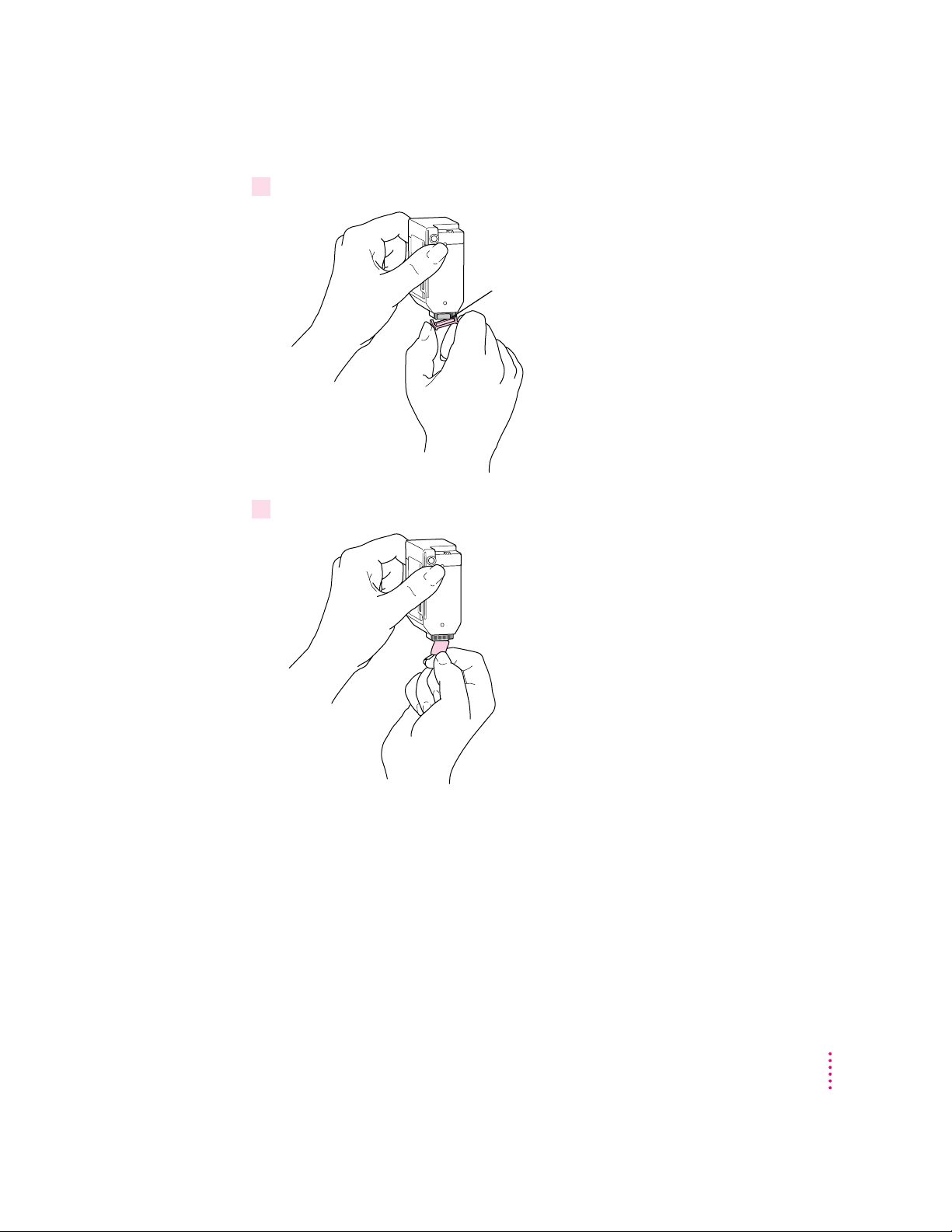
5 Remove the bright orange cap from the cartridge’s print head.
After you snap it off,
dispose of the cap.
Be careful not to
touch the nozzles, which are
under the cap.
6Peel the orange tape off the print head.
Setting Up Your Printer
7
Page 8
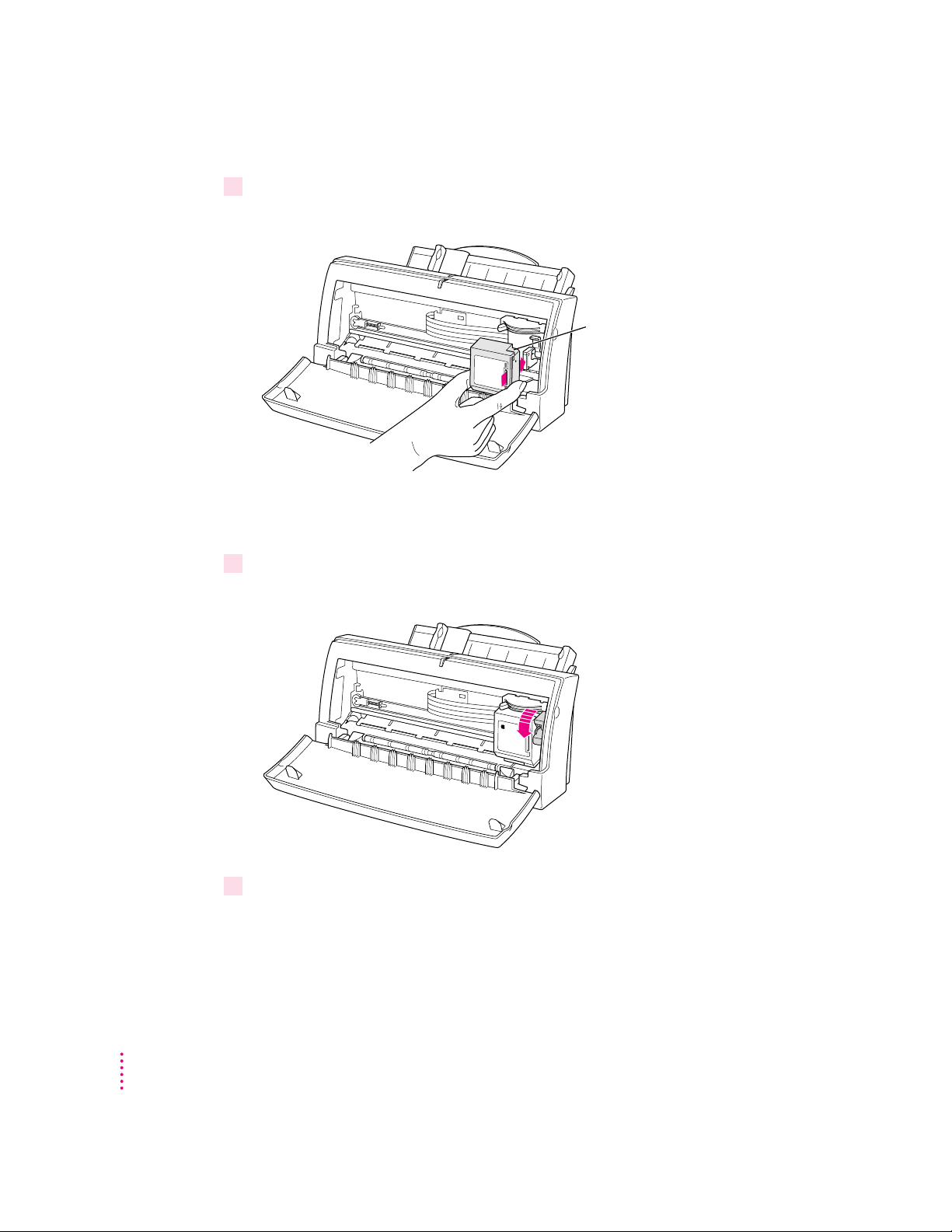
7Slide the ink cartridge into its place in the printer.
Don’t worry if the cartridge is tilted a little to the left for now.
Cartridge
Note: There are instructions inscribed inside the printer cover to remind you
how to install either the color or black ink cartridge.
8Lower the blue lever to secure the ink cartridge in place.
As you lower the lever, the cartridge straightens.
8
9Close the printer’s front cover.
Chapter 1
Page 9
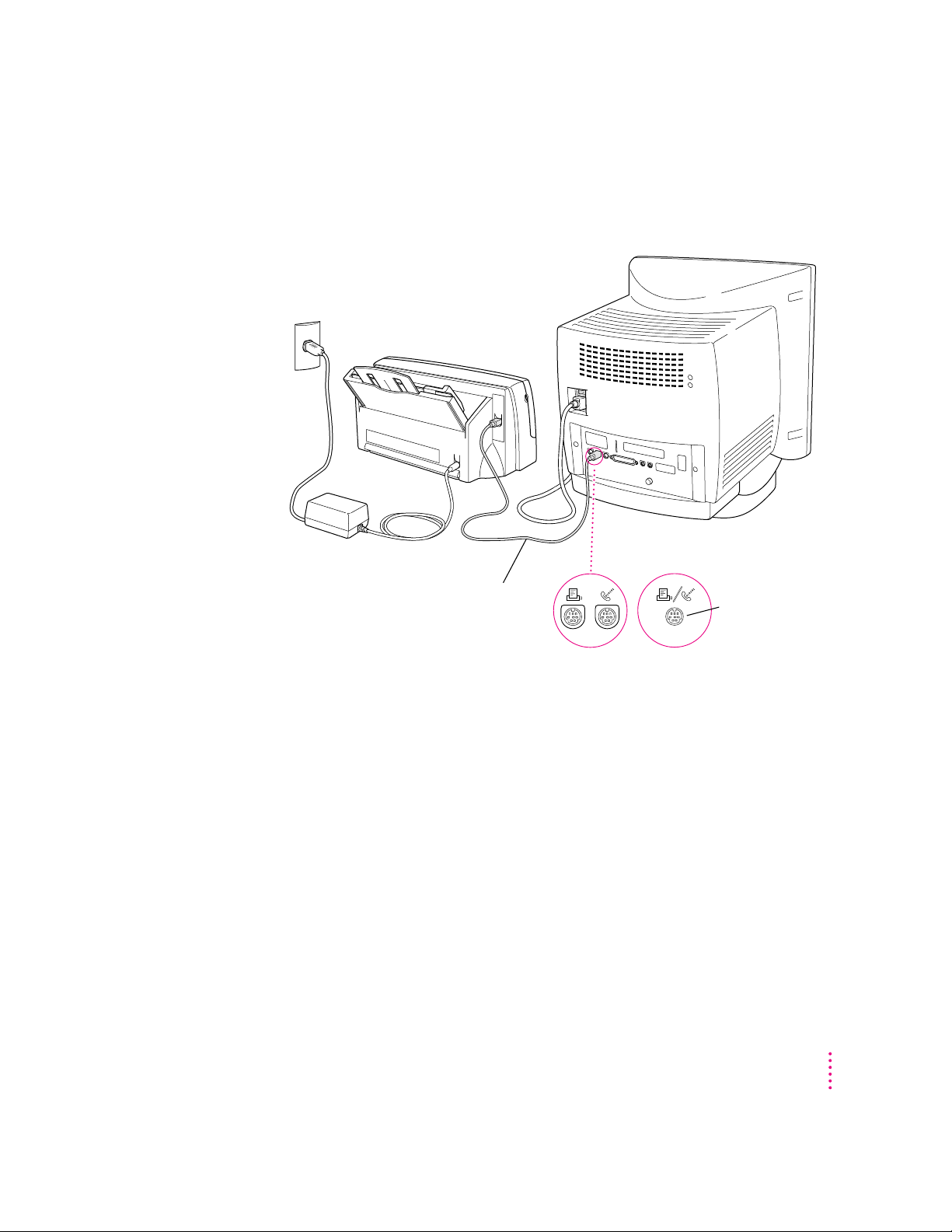
Connecting the printer to your Macintosh
IMPORTANT
Be sure you are using a serial cable, not a LocalTalk cable.
Connect this cable to
either the printer port or
the modem port, which are
labeled with these icons.
Some Macintosh
computers have a
combined serial
port with 2 icons.
If your computer is connected to a network, a network cable may already be
connected to the printer port ([). In that case, use the modem port (W).
If you have the optional EtherTalk Adapter, see “Connecting a Color
StyleW riter 1500 to an EtherTalk Network” in Chapter 2.
Remember whic h port you use. Later, you must tell the printer software where
to look for the printer.
Some PowerBook computers that have an internal modem installed cannot
tell that the printer is connected to the computer. You must change a setting in
the PowerBook Setup or Express Modem control panel. For details, see
“Special Information for PowerBook Owners” i n the section “Telling Your
Computer to Use the Color StyleWriter 1500,” later in this chapter.
Setting Up Your Printer
9
Page 10
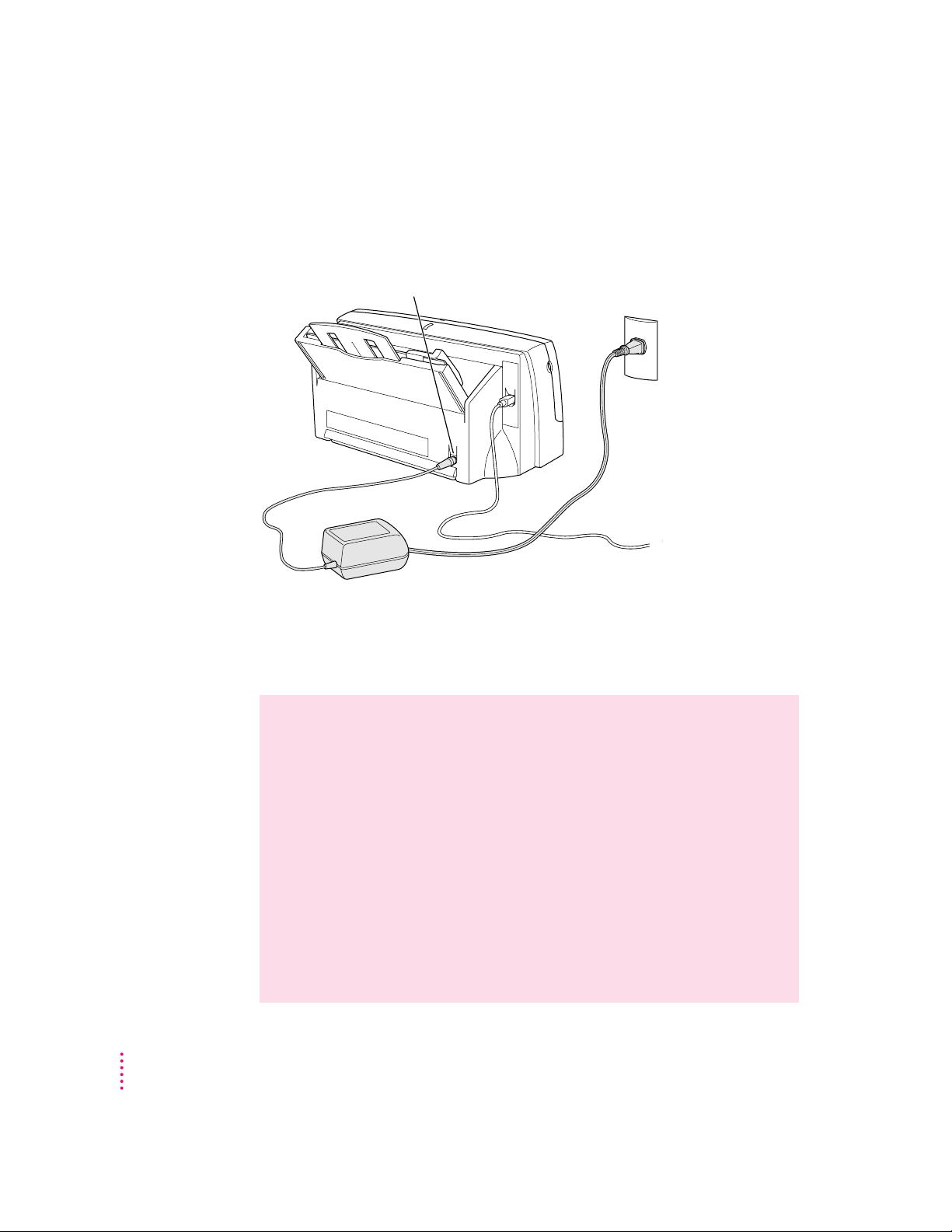
Pluggin g in the printer
Plug th e connector end of the power adapter into the printer and then plug the
other end of the adapter into an outlet.
First, insert the
power cord here.
IMPORTANT
The only way to disconnect power completely is to unplug the
Then plug the power cord
into an outlet or power strip.
power cord. Make sure that at least one end of the power cord is within easy
reach so that you can unplug the printer in a n emergency.
WARNING
This Color StyleWriter is designed to work with the electrical
system of the region in which you purchased it. It works with only one
frequency of electricity, either 50 or 60 Hz. The label on the adapter you
received with your printer indicates the frequency required.
10
The label on the adapter also indicates the voltage required. If you are
using the printer i n a region with a different voltage but the same
frequency as that listed on the adapter, you must use a voltage converter
to provide the voltage value indicated on the adapter label.
Serious damage to the printer will result from using the Color StyleWriter
adapter with an improper electrical frequency or improper voltage
converter. Damage resul t ing from such misuse of the printer is not
covered under warranty.
Chapter 1
Page 11
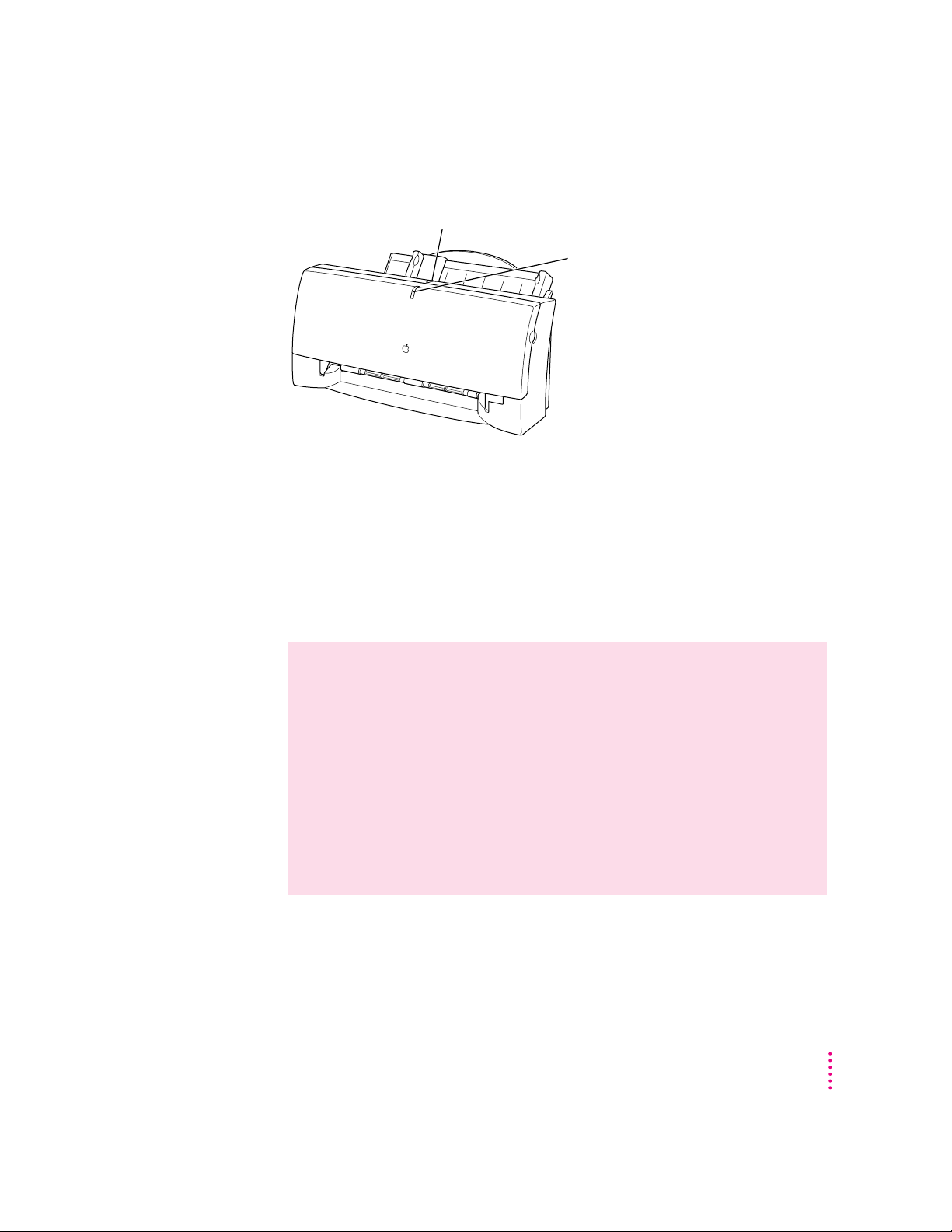
Turning the printer on and off
To turn the printer on (and off), press this button.
The first time you turn on the printer, you can hear the printer preparing
itself for 15–20 seconds.
Saving energy
To save power, the pri nter turns itself off after sitting unused for about 5
minutes. As long as you leave it plugged into an active power outlet, the
printer turns itself on automatically when you print something.
This light glows while
the printer is on.
WARNING
Except in an emergency, make sure the printer is turned off
before you unplug it. (When the power light is off, the power is off.) If
the printer is plugged into a power strip, n ever turn off the power strip
unless you’ve already turned the pri nter off.
Each time you turn off the printer, or the printer turns itself off, it
automatically moves the ink cartridge to the right, where it caps the
nozzles to keep the ink cartridges from drying out. If you unplug the
printer or discontinue power before turning it off, the printer can’t
position the cartridge in the capped position, the print head may dry out,
and you’ll have to replace the cartridge.
Setting Up Your Printer
11
Page 12
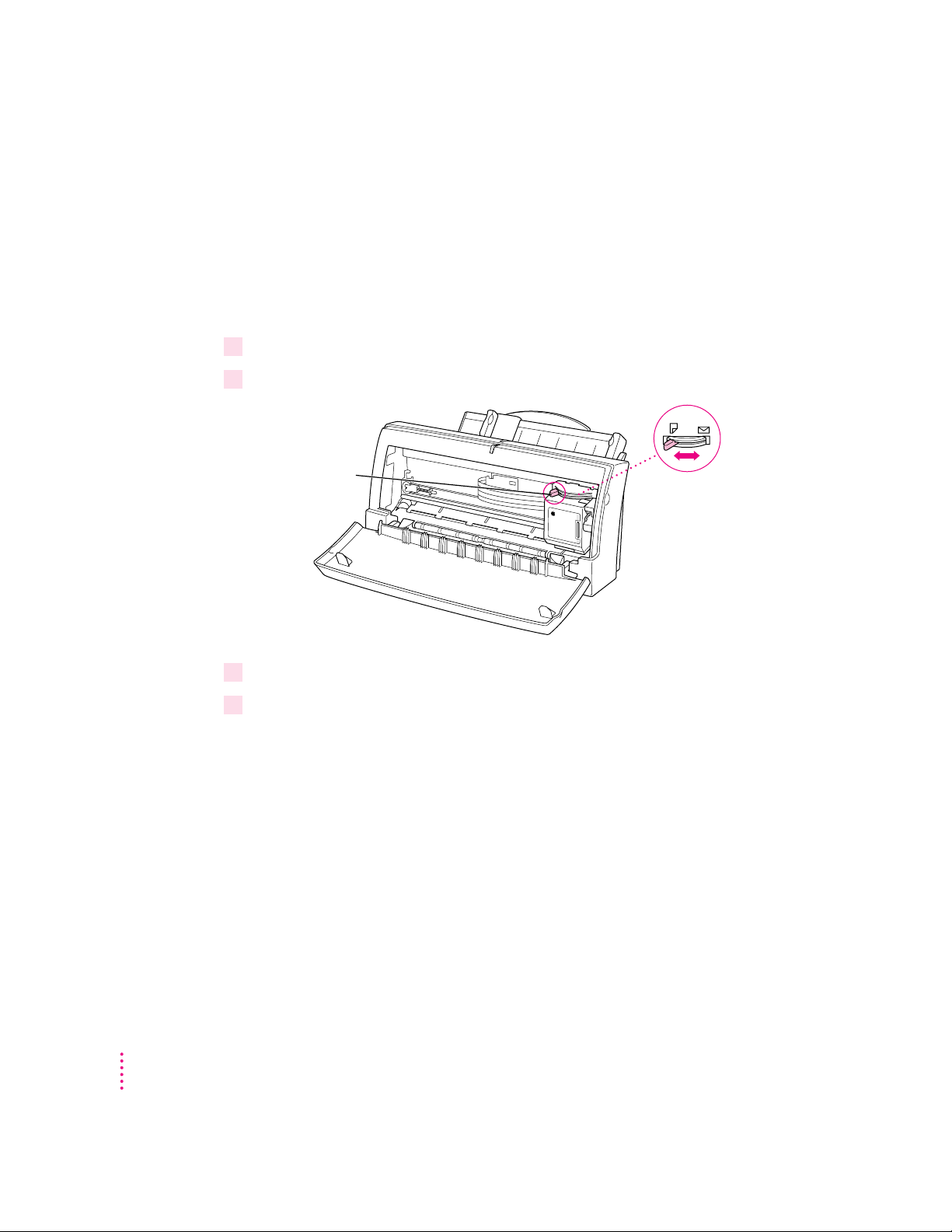
Loading paper into the sheet feeder
The sheet feeder holds up to 10 0 sheets of 20-pound paper and feeds the
paper automatically into the printer. You can load many sizes of paper and
other materials into the sheet feeder as described in Chapter 2, but to do a
nozzle check, as described in the next section, you must use U.S. letter-size or
A4 paper. To load paper into the sheet feeder, follow these steps:
1 Open the printer cover.
2Adjust the internal paper selector.
For now, make
sure the selector
is in the left-hand
position.
Internal paper
selector
12
3Close the printer cover.
4Adjust the external paper selector, as shown in the next step.
Always adjust the external paper selector lever before lo ading the paper.
Chapter 1
Page 13
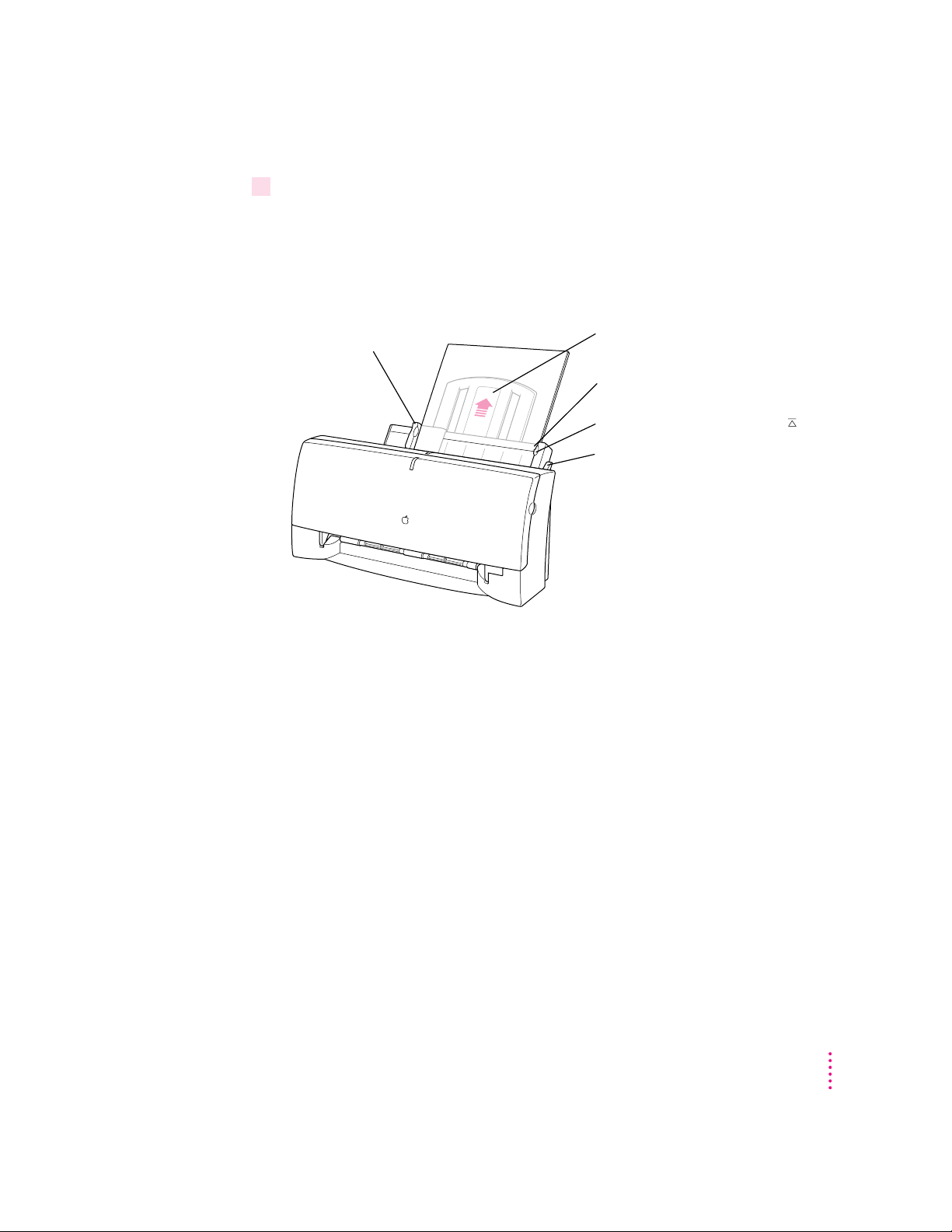
5 Load a stack of U.S. letter-size or A4 paper into the sheet feeder.
Instructions for loading paper correctly appear on the paper support.
Information on the back of the paper tray shows you where to set the guide
for different paper sizes.
Slide this guide so it just touches
the edge of the paper. If the
stack of paper bows out
even slightly, the guide
is too tight.
Extend this paper support.
Make sure the paper extends
above the support (and doesn’t
slide down inside the printer).
Make sure the paper lines up evenly
at this side of the feeder.
Do not stack paper above this line ( ).
Before loading the paper
make sure the external paper selector
is next to the
«
icon.
,
Setting Up Your Printer
13
Page 14
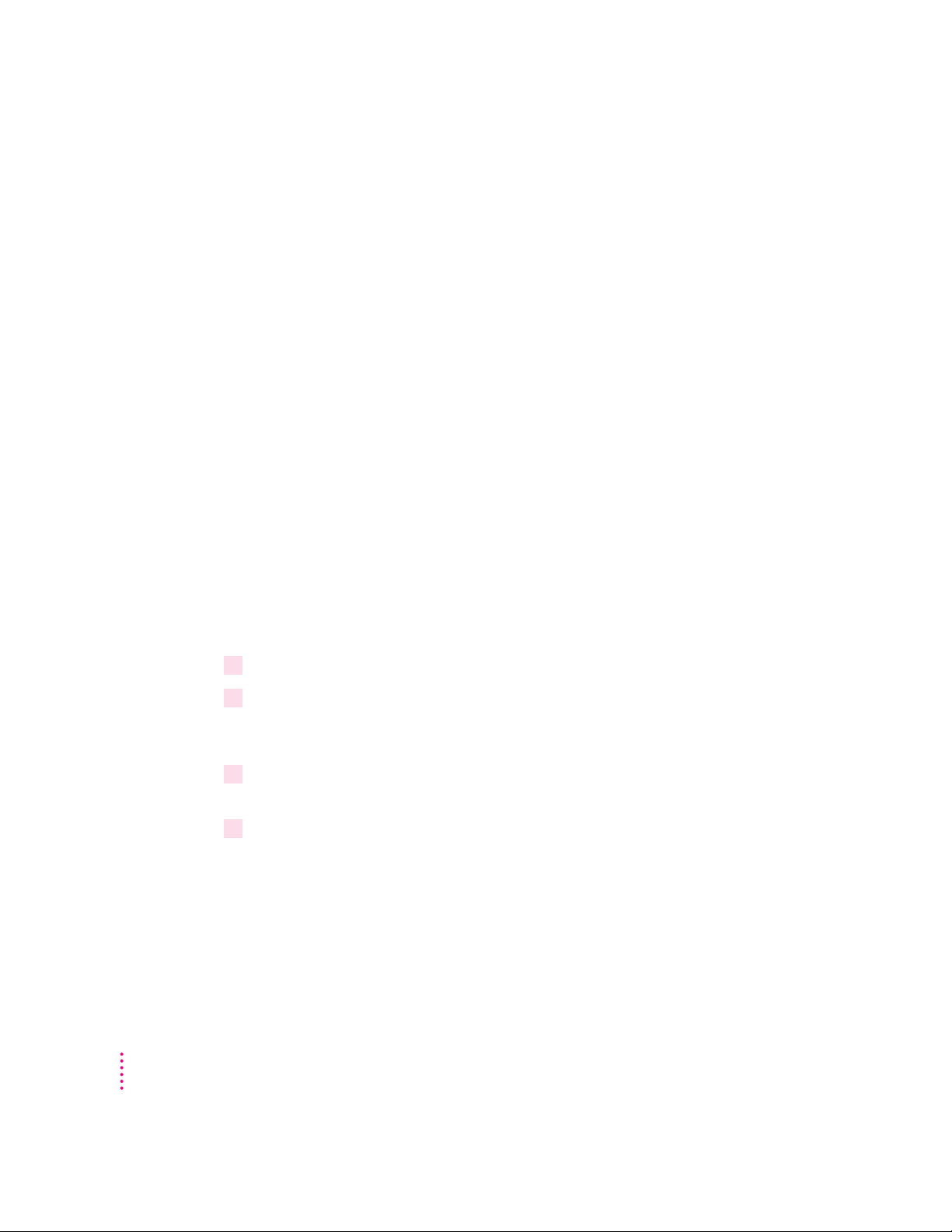
Installing your printer software
The disks that come with the Color StyleWriter 1500 contain the printer
software and an Installer program that copies the software onto your hard
disk. You need the printer software to use the printer. Before you can print
your documents, you need to install the printer software on your Macintosh.
The Installer program installs the new printing software you need, plus any
fonts that come with the printer (see Appendix C for a list of available fonts).
If you use Apple’s QuickDraw GX software, it will also install new
QuickDraw GX software for the Color StyleWriter 1500.
Note: If you ever upgrade your system software (for example, from System 7.1
to System 7.5), you must reinstall the Color StyleWriter 1500 software.
Step-by-step installation instructions
These instr uctions tell you how to restart your computer with the extensions
turned off (which prevents incompatible software from interfering with the
installation) and how to use the Installer program.
Before you begin: Lock all the disks by turning each one over and sliding the
small, square plastic tab in the corner so you can see through the hole. (The
disks may already be locked.)
14
Chapter 1
1 Quit any programs you are running.
2While holding down the Shift key on the keyboard, choose Restart from the Special
menu. Don’t release the Shift key until you see the “Extensions off” message on your
screen.
3After you see the Macintosh desktop, insert
disk drive.
4To start the Installer program, double-click its icon.
Color StyleWriter 1500 Disk 1
into a floppy
You may have to open the disk icon to see the Installer icon.
Page 15
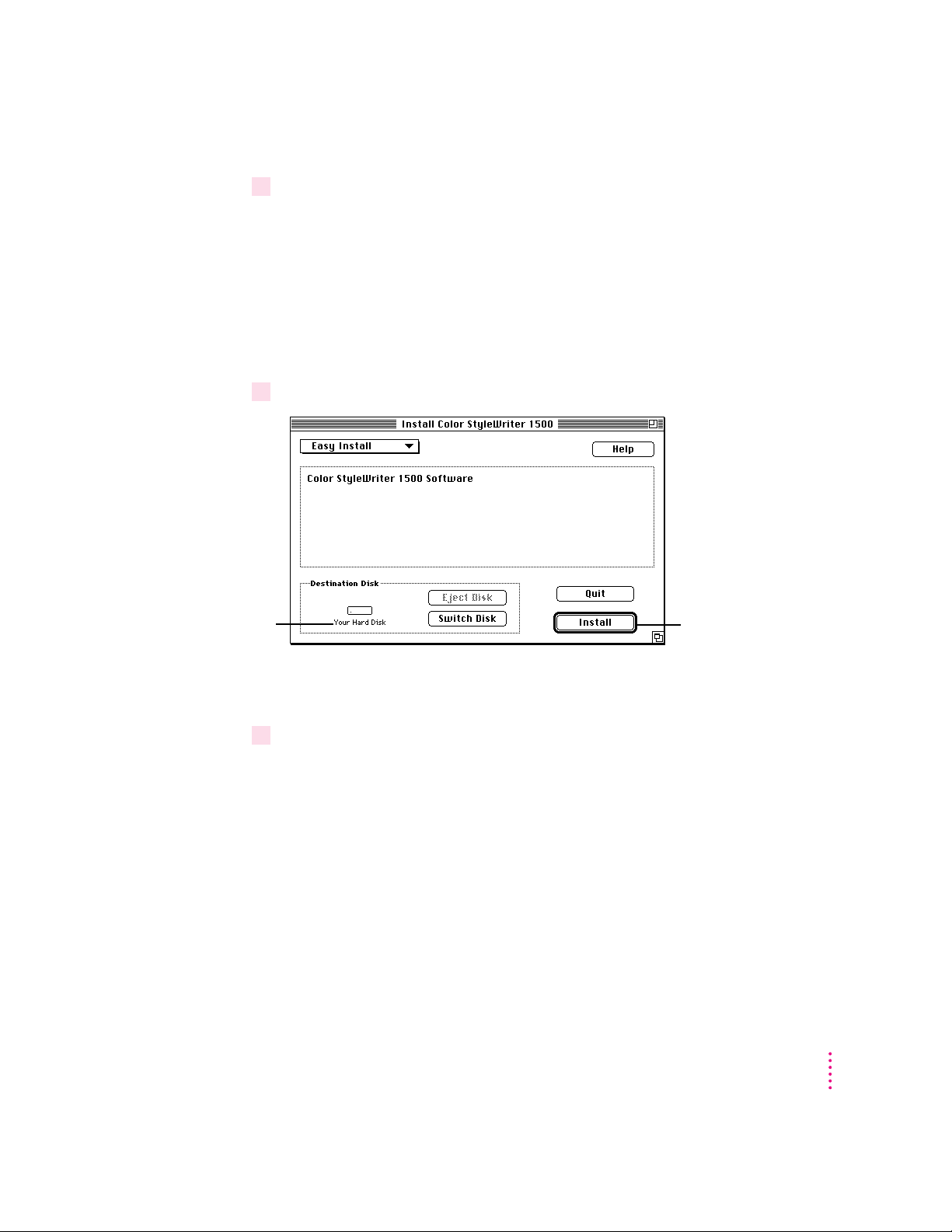
5 In the Welcome dialog box that appears, click Continue.
6 In the Installer dialog box, click Install.
Make sure the disk
named here is the
one on which you
want to install the
Color StyleWriter
1500 software. (If not,
click Switch Disk.)
IMPORTANT
The Installer determines whether you have the correct system
software, and enough memory and hard disk space to use this printer. If you
do not, the Installer displays a message telling you what you need. You won’t
be able to install the printer software until you correct the system software or
memory problem. If the message reports a problem, you can purchase new
system software or memory from an Apple-authorized dealer, or free up
space on your hard disk by throwing away files you don’t need.
When you’re ready to
begin, click Install.
After a few moments, the Installer begins to install the printer software. A
status box keeps you informed of progress during installation.
7When you see a message on your screen, follow the directions and insert the next disk.
The Installer ejects disks and asks you to insert others. Keep following the
instructions on the screen until the installation is complete.
Setting Up Your Printer
15
Page 16
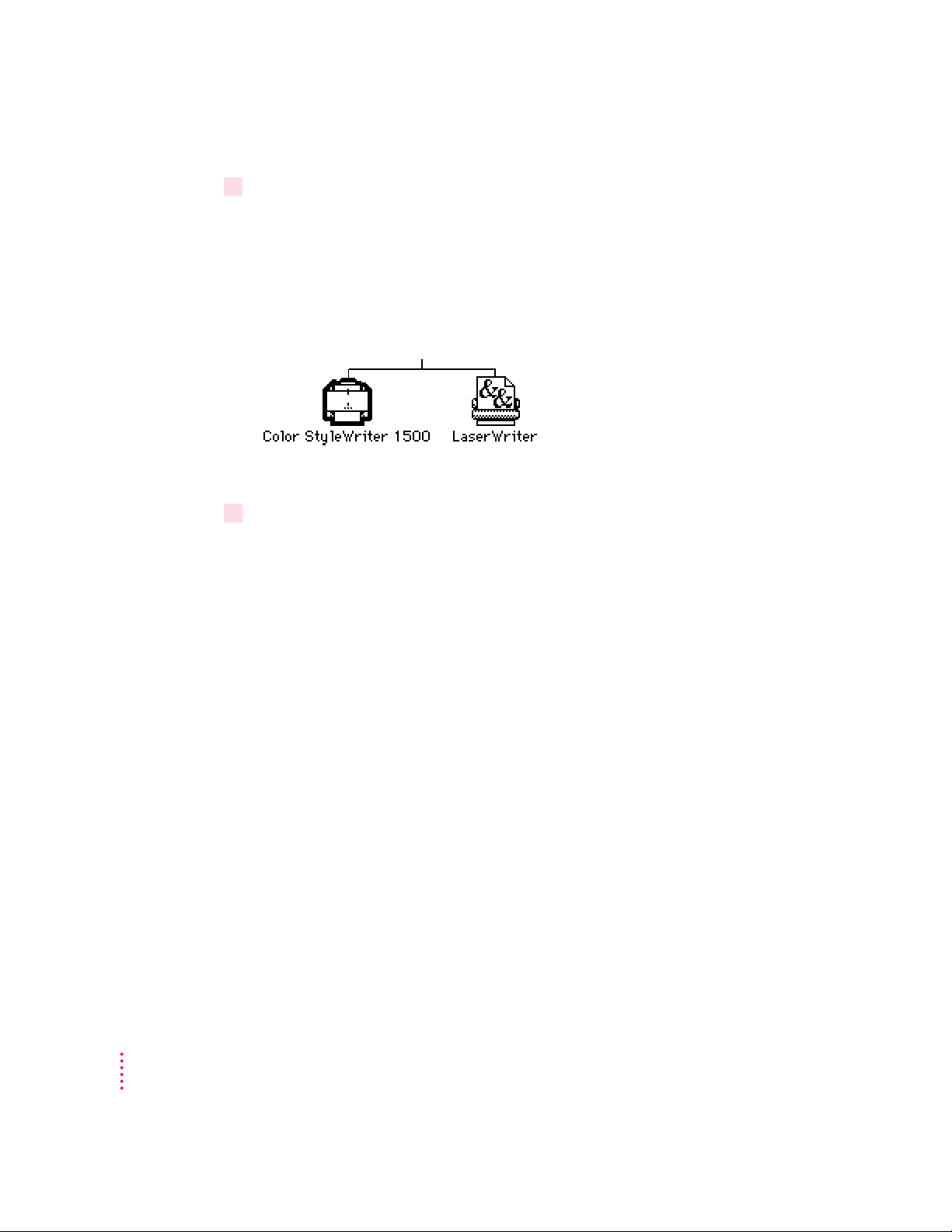
8When you see a message reporting that installation was successful, click Restart.
The Installer restarts your Macintosh. After you restart, you may notice a
new icon on your desktop, one that represents a printer. It’s called a desktop
printer, and it looks like this. For information about desktop printers, see
“Desktop Printing” (in the section “Printing a Document”) and “Monitoring
and Controlling Background Printing” in Chapter 2.
Examples of desktop printer icons
(a bold outline indicates the selected printer)
If this is your first printer, you won’t see a desktop printer icon yet.
9After the computer restarts, you must select the printer in the Chooser, as described in
the next major section, “Telling Your Computer to Use the Color StyleWriter 1500.”
Installation trouble sh o oting
If the Installer can’t complete the installation, it will issue a warning message.
Here are some ways to fix common problems.
16
m You may not have the correct hardware or system software for this printer.
If so, the Installer will tell you what you’re missing.
m You may have forgotten to turn off your software extensions as described in
the previous section.
m You may have some corrupted fonts on your hard disk. To solve or work
around this problem, see “Installation is Unsuccessful” in Chapter 5.
More information about the Installer program
In the procedure just described, the Installer copies all the software you need
to your hard disk. In rare circumstances, you may want to copy only a subset
of the software. In that case, choose Custom Install from the pop-up menu in
the Installer. A list of choices appears. Select the items you wish to install,
then click the Install b utton. (Click the letter i to the right of any of the
choices for information.)
Chapter 1
Page 17
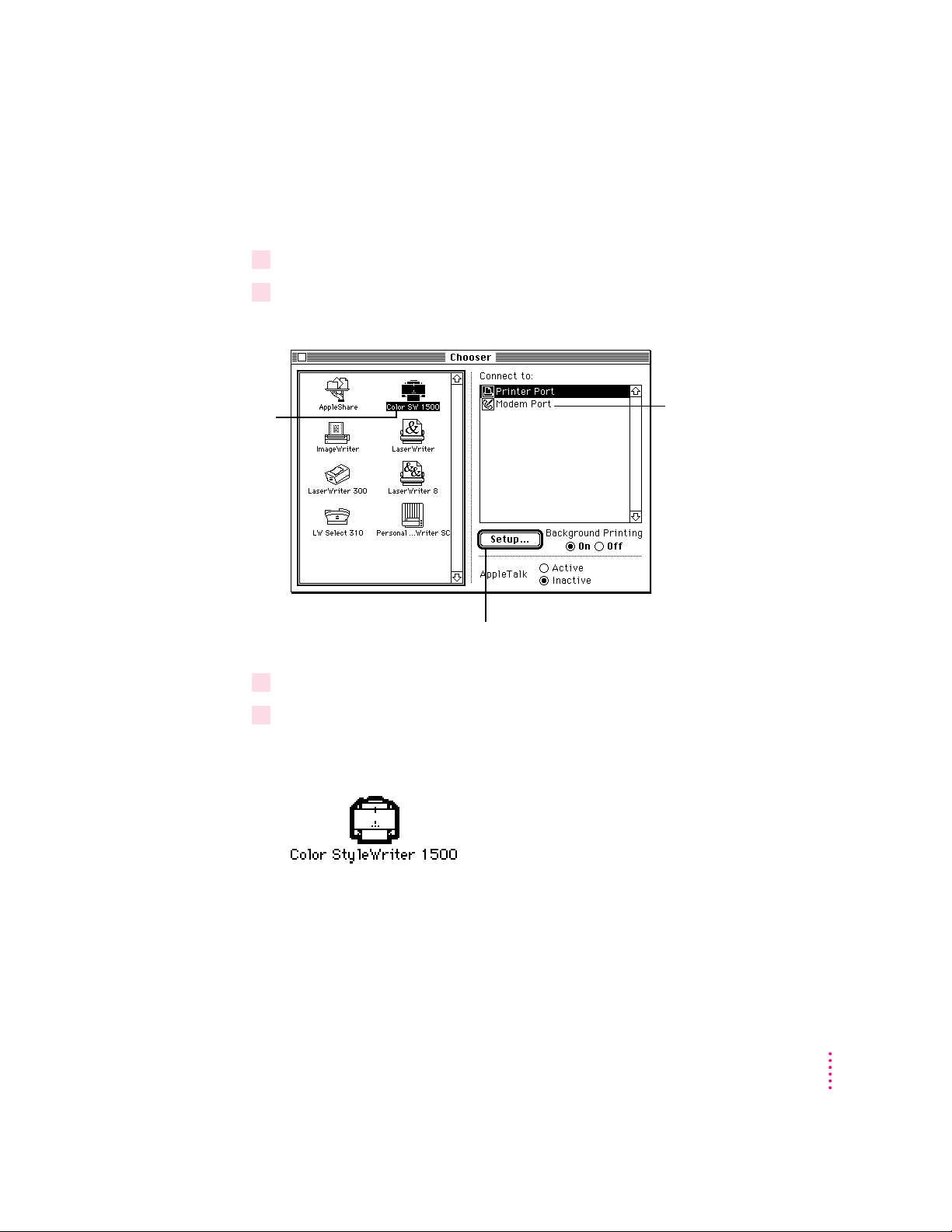
Telling your computer to use the C olo r StyleWriter 1500
Before using your printer, you must select it in the Chooser.
1Select Chooser from the Apple (K) menu.
2 In the Chooser dialog box, click the appropriate items to select them.
On most Macintosh computers, the Chooser looks like this:
First, click this icon.
(If you don’t see the
icon, use the scroll
bar and arrows
to find it.)
If your computer is
connected to a
network, the Chooser
may look different,
but you can still follow
these steps.
3Close the Chooser by clicking its close box (in the top-left corner).
4Notice the new desktop printer icon for the Color StyleWriter 1500.
After you close the Chooser, a desktop printer icon for the Color StyleWriter
1500 appears on the desktop.
Then click one of these
items to indicate which port
you connected the printer to:
[
W
) or the
).
the printer port (
modem port (
If no port is available
and your computer is a
PowerBook, see the next
section, “Special Information
for PowerBook Owners.”
(If your chooser has a Create button here, you
are using QuickDraw GX. See Appendix E.)
This icon cannot be moved off the desktop (unless you throw it away);
however, you can move it anywhere on the desktop that you like.
Setting Up Your Printer
17
Page 18
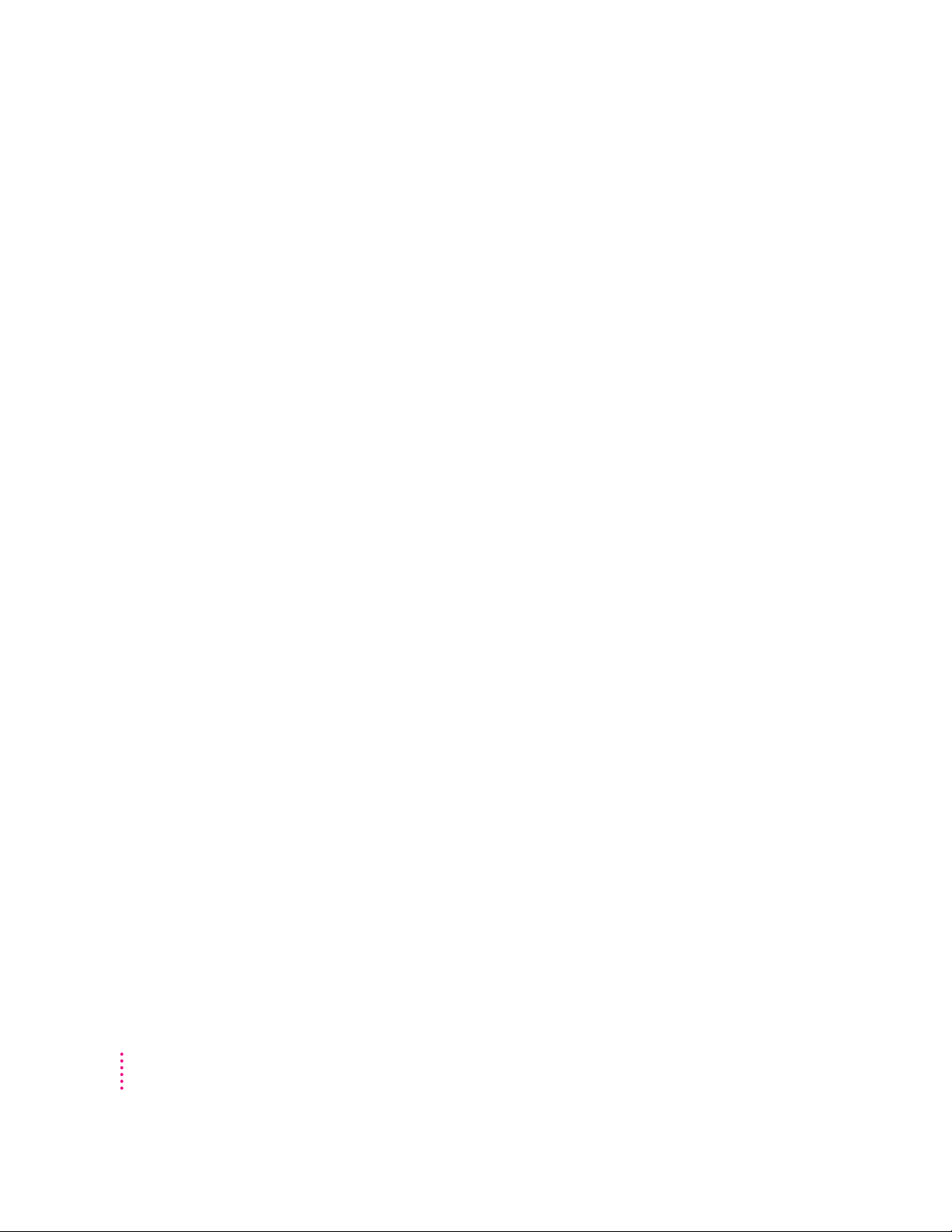
Special information for PowerBook owners
PowerBook computers that have internal modems may require special setups.
What you do depends on whether the Powerbook has one or two serial ports
on its back panel.
PowerBook computers with one serial port
Some PowerBook computers have a single serial port identified by a
combination pri nter/modem icon ([/W). If a n internal modem is installed on
one of these PowerBook computers, the serial port may be in use even though
it looks available. Wh en you plug in the Color StyleWriter 1500, the
PowerBook may not be able to communicate with the printer.
To make the port available for printing, make sure the serial port setting is
Normal or External. To check the setting, open the PowerBook, PowerBook
Setup, or Express Modem control panel. (If you have another kind of internal
modem, you may have a different control panel. The control panel and the
setting you use depend on which PowerBook you have and which internal
modem you have.) If you have a PowerBook Express Modem, it is best to
leave the serial port setting as Normal or External unless the modem
programs you use require another setting for compatibility reasons.
PowerBook computers with two serial ports
18
Even when a PowerBook has two serial ports, if it also has an internal
modem, the modem port (W) may look available but actually be in use. If the
printer port ([) is available, connect the Color StyleWriter 1500 to it. If the
printer port is unavailable and you must use the modem port, make sure the
modem serial port setting is Normal or External. To check the setting, open
the PowerBook, PowerBook Setup, or Express Modem control panel. (If you
have another kind of internal modem, you may have a different control panel.
The control panel and the setting you use depend on which modem and
system software version you have.) If you have a PowerBook Express Modem,
it is best to leave the serial port setting as Normal or External.
For more information, see the instructions that came with your PowerBook.
Chapter 1
Page 19
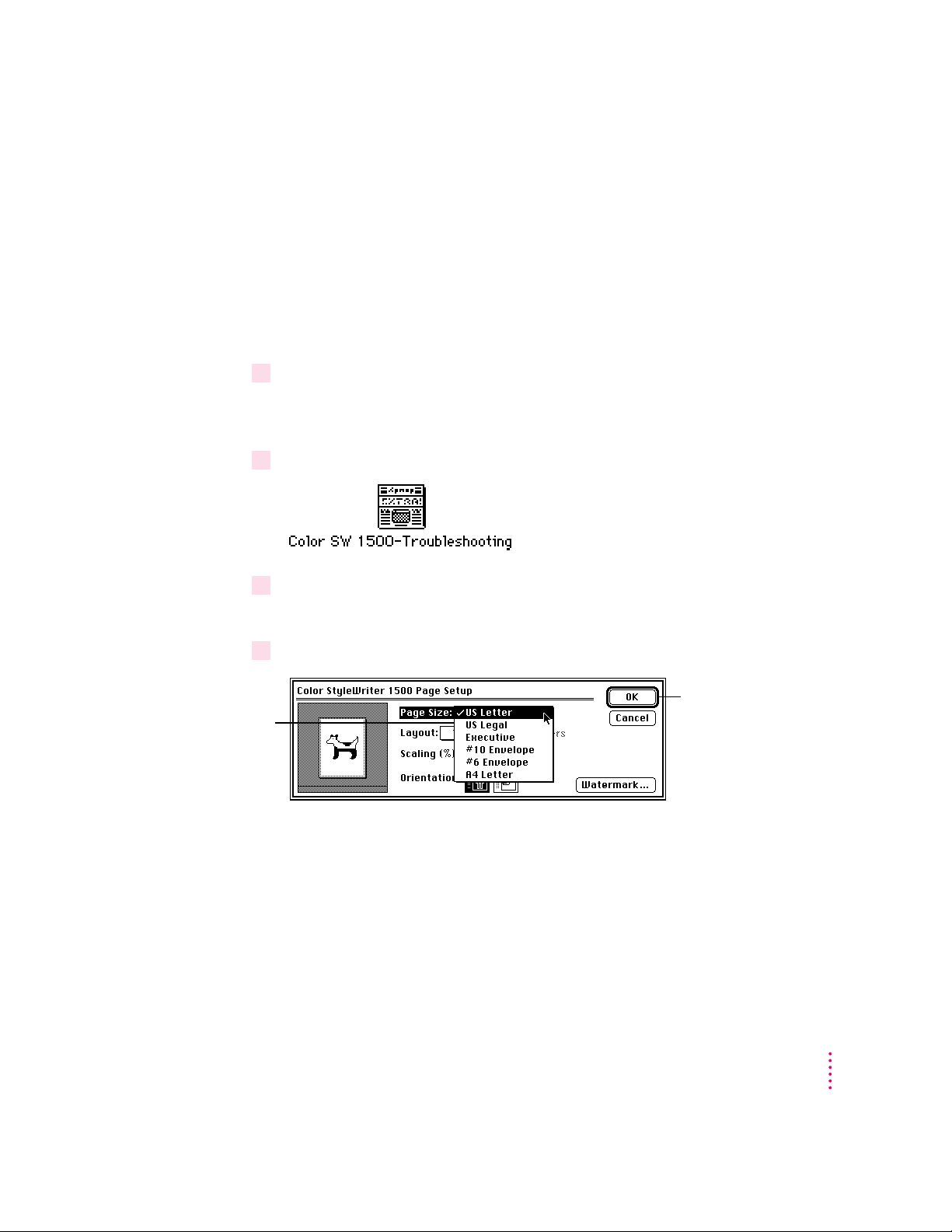
Printing a docum e nt to m ake sure everything’s working
The best way to see if your printer is set up correctly is to try printing
some t hing. The fol l owing st eps describe how to print the Color StyleWriter
1500–Troubleshooting file that was installed on your hard disk, but you can
print any document you want.
Before you begin: Ret urn to the Finder by quitting any programs you’re
running.
1 Find the Color StyleWriter 1500–Troubleshooting file.
Unless you moved it, you can find the file by double-clicking your hard disk
icon.
2 Open the file by double-clicking its icon.
3Choose the Page Setup command from the File menu.
A dialog box opens.
4 Indicate what paper size you’re using.
First, use this pop-
up menu to indicate
the size of the paper
loaded in the printer.
Then click OK.
You don’t need to choose the Page Setup command every time you print—you
only need to use it when you want to change the normal settings. Look at the
dialog box on your screen to note what the normal settings are. For
information about the options in this dialog box, see “Printing a Document”
and “Creating Special Effects on the Color StyleWriter 1500” in Chapter 2.
Setting Up Your Printer
19
Page 20
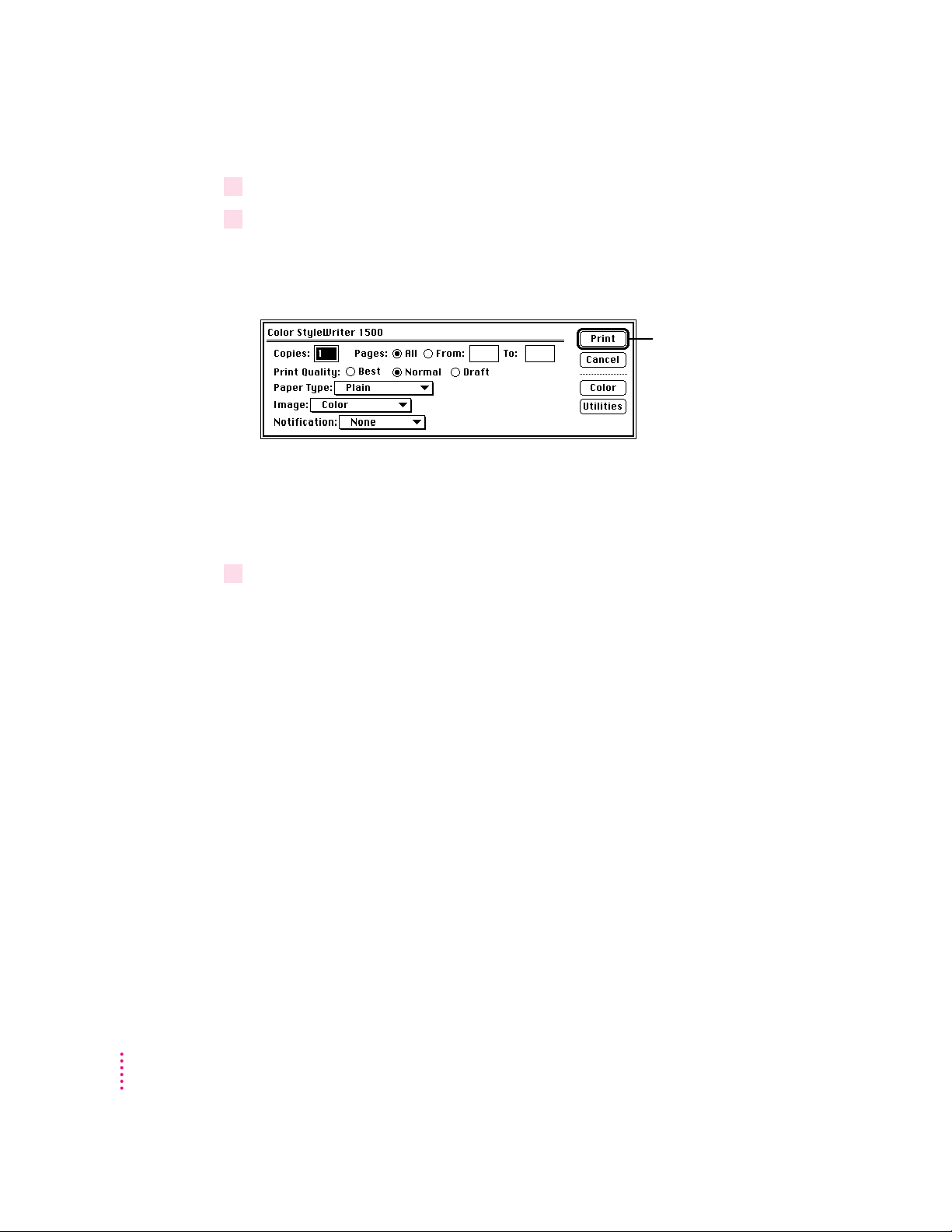
5Choose the Print command from the File menu.
6 In the dialog box that appears, click the Print button.
For information about all the choices you can make in the Print dialog box,
see “Printing a Document” and “Creating Special Effects on the Color
StyleW riter 1500” i n Chapter 2.
Click here.
After a few moments, the printer begins printing the page or pages. If there’s a
problem, see Chapter 5 for suggestions. (The most common problem is failing
to follow the instructions in “Telling Your Computer to Use the Color
StyleW riter 1500,” earlier in this chapter.)
7Choose Quit from the File menu to leave the Color SW 1500–Troubleshooting file.
20
Chapter 1
Page 21
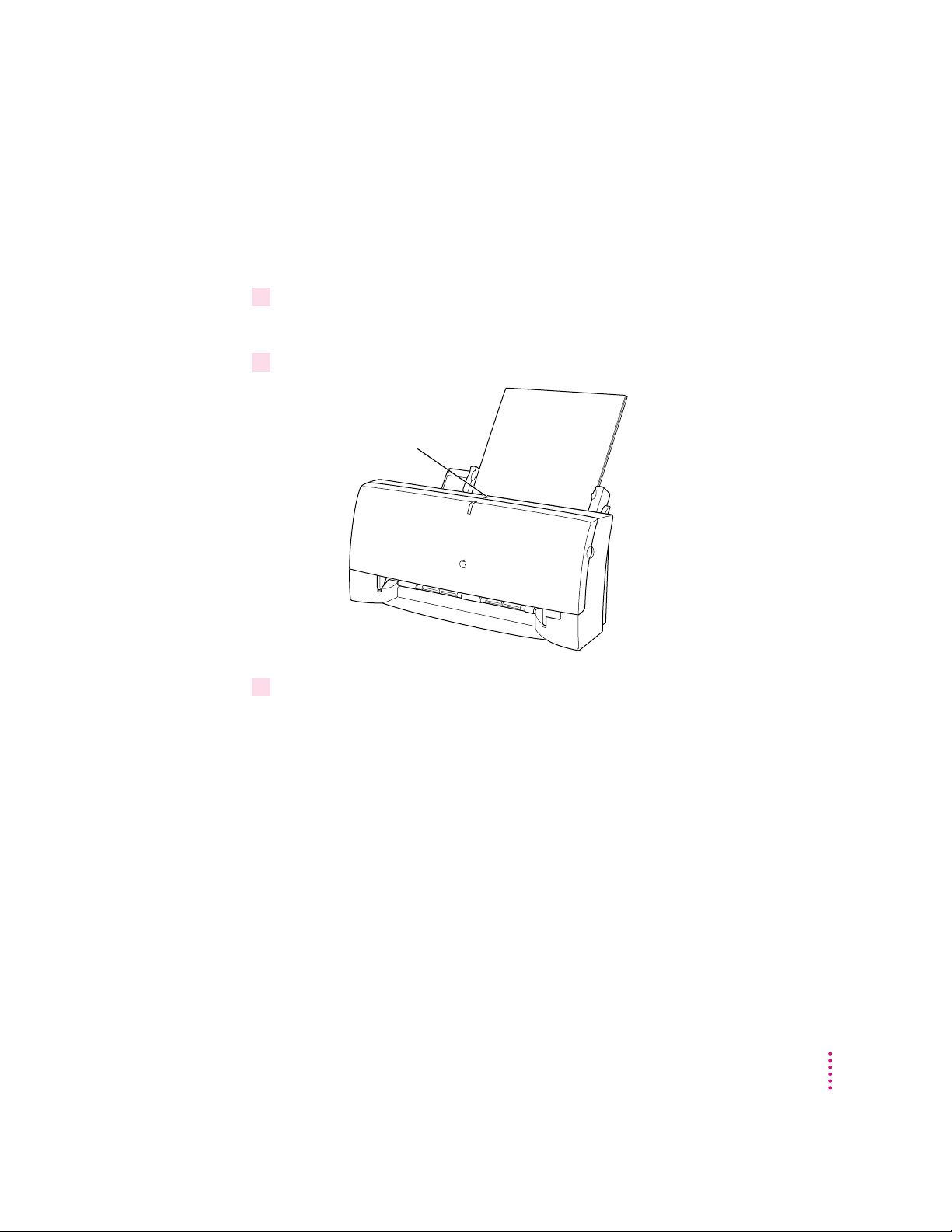
Checking the print nozzles
The Color StyleWriter 1500 prints by spraying ink onto the paper through
tiny nozzles. Sometimes these small nozzles get clogged after sitting unused
for a long time. To make sure all the nozzles are working, follow these steps.
1If necessary, turn off the printer.
The green power light should be off.
2Press and hold down the power button for about 5 seconds.
Press the power button.
3 Release the button and wait for the test page to print.
Setting Up Your Printer
21
Page 22
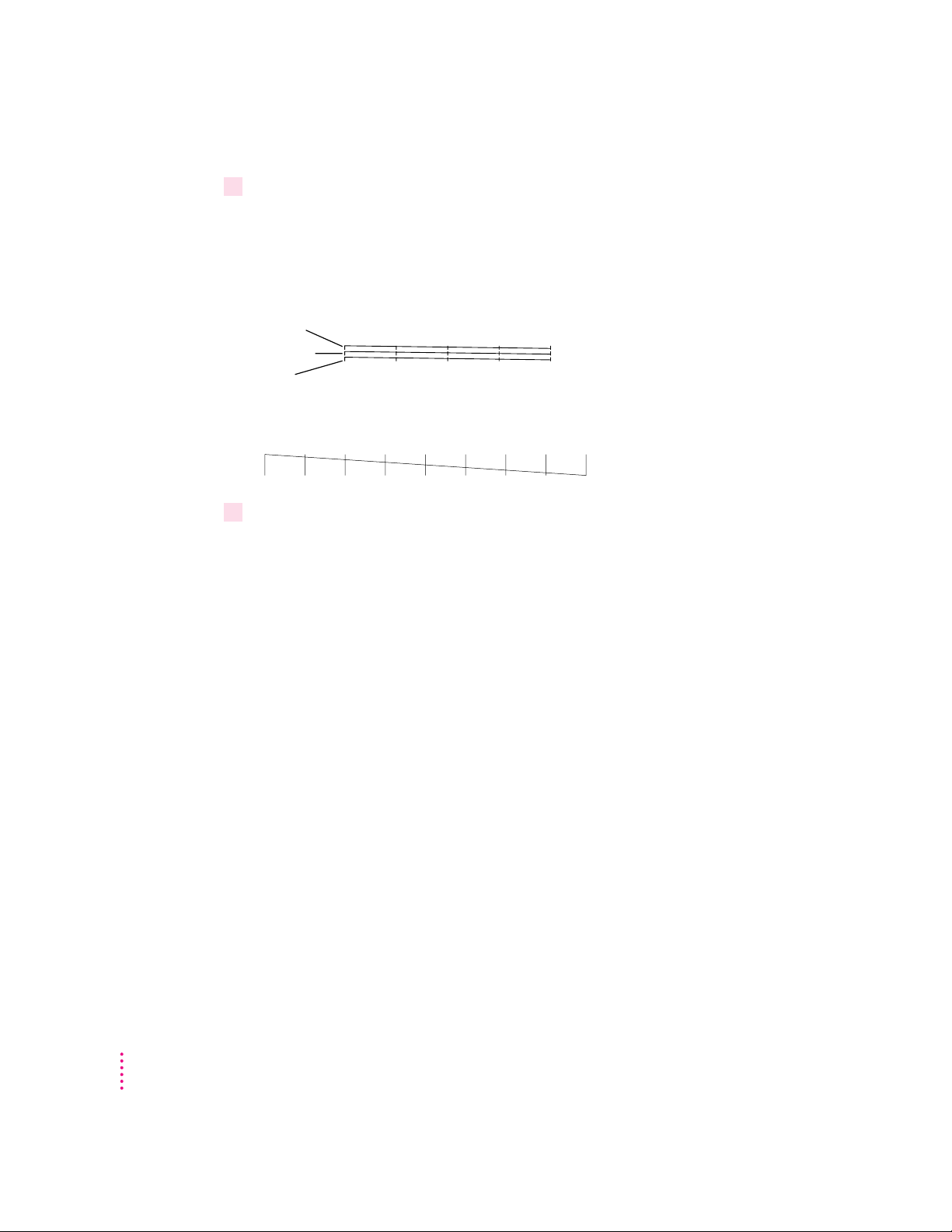
4Examine the nozzle test pattern for broken or missing diagonal lines.
The nozzle test pattern appears near the bottom of the test page. The test
pattern for the color ink cartridge looks like this:
What’s next?
A broken line means a nozzle on
the print head needs to be cleaned.
Yellow
Magenta
Cyan
A missing color means you
need to replace the ink cartridge.
The test pattern for the black ink cartridge looks like this:
5If you see a broken line, one or more nozzles may be clogged. See the section “Cleaning
the Print Head” in Chapter 5.
Yo u’re now ready to start using your printer.
m If you want to share the printer with others on your network, see “Using
ColorShare to Share Your Printer With Other Users” and “Printing on a
Shared Color StyleWriter 1500” in Chapter 2. If you purchased the optional
EtherTalk Adapter for this printer, see “Connecting a Color StyleWriter
1500 to an EtherTalk Network” in Chapter 2.
22
m If you have installed QuickDraw GX and turned it on, see Appendix E.
Chapter 1
Page 23
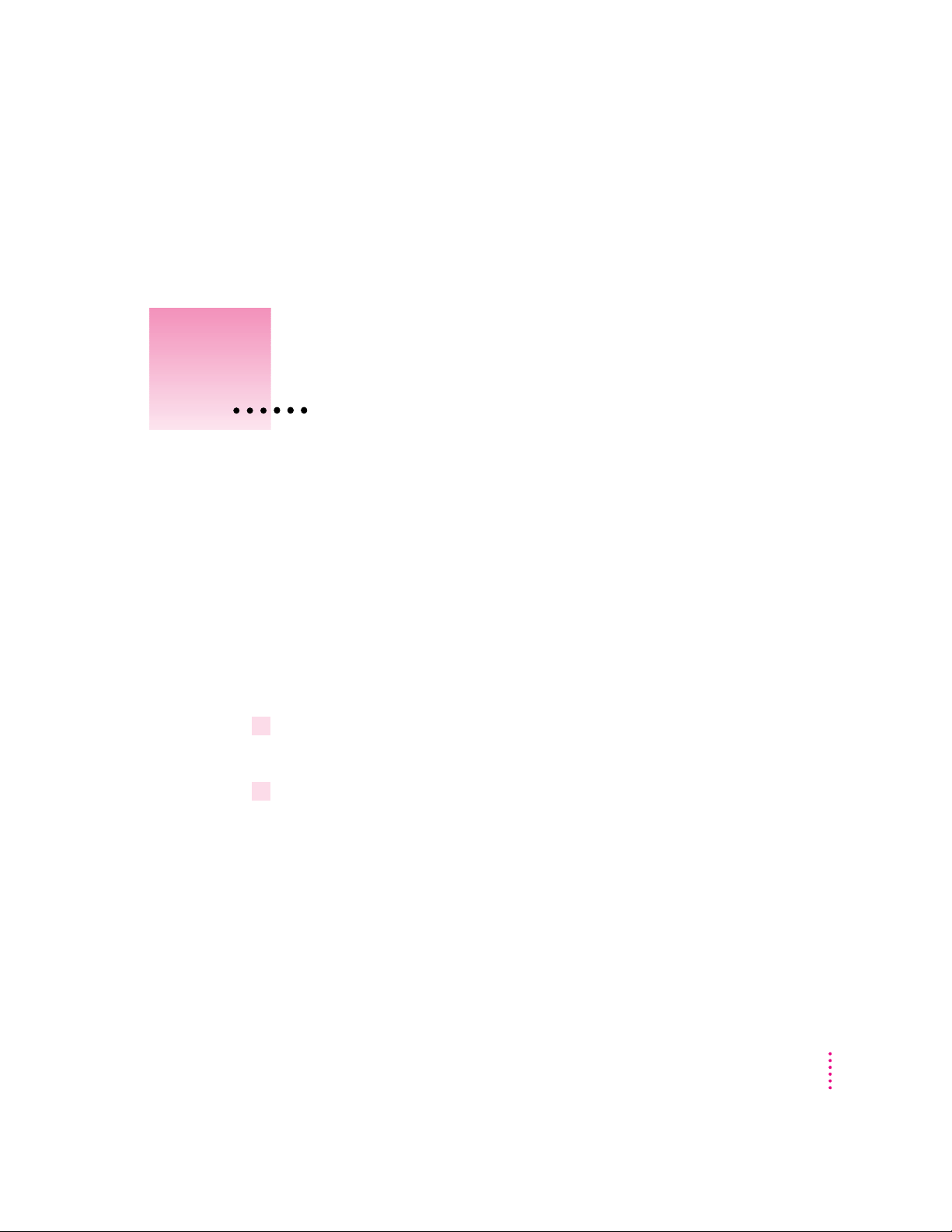
2
Printing
This chapter explains how to use the Color StyleWriter 1500 for everyday
tasks. Before you follow the instructions in this chapter, make sure the printer
is set up and working, as described in Chapter 1.
Note: If you use QuickDraw GX, not all of the instructions in this chapter
will apply to your software. See Appendix E for more information.
Planning documents with the Color StyleWriter 1500 in mind
Many pri nter options affect how much can fit on a page. Before you spend a
lot of time laying out a document, set it up as you plan to print it:
1Select the printer you plan to use.
See “Switching Between Printers,” later in this chapter.
2With the document active on your computer screen, choose Page Setup from the File
menu and select the options you like.
The key areas that affect page layout are paper size, orientation, and scaling
percentage. When you’re finished setting your options, click the OK button to
return to your document. You can now format it as you like. Since you’ve
already set your printing options, the document will print as you see it on
your screen.
23
Page 24
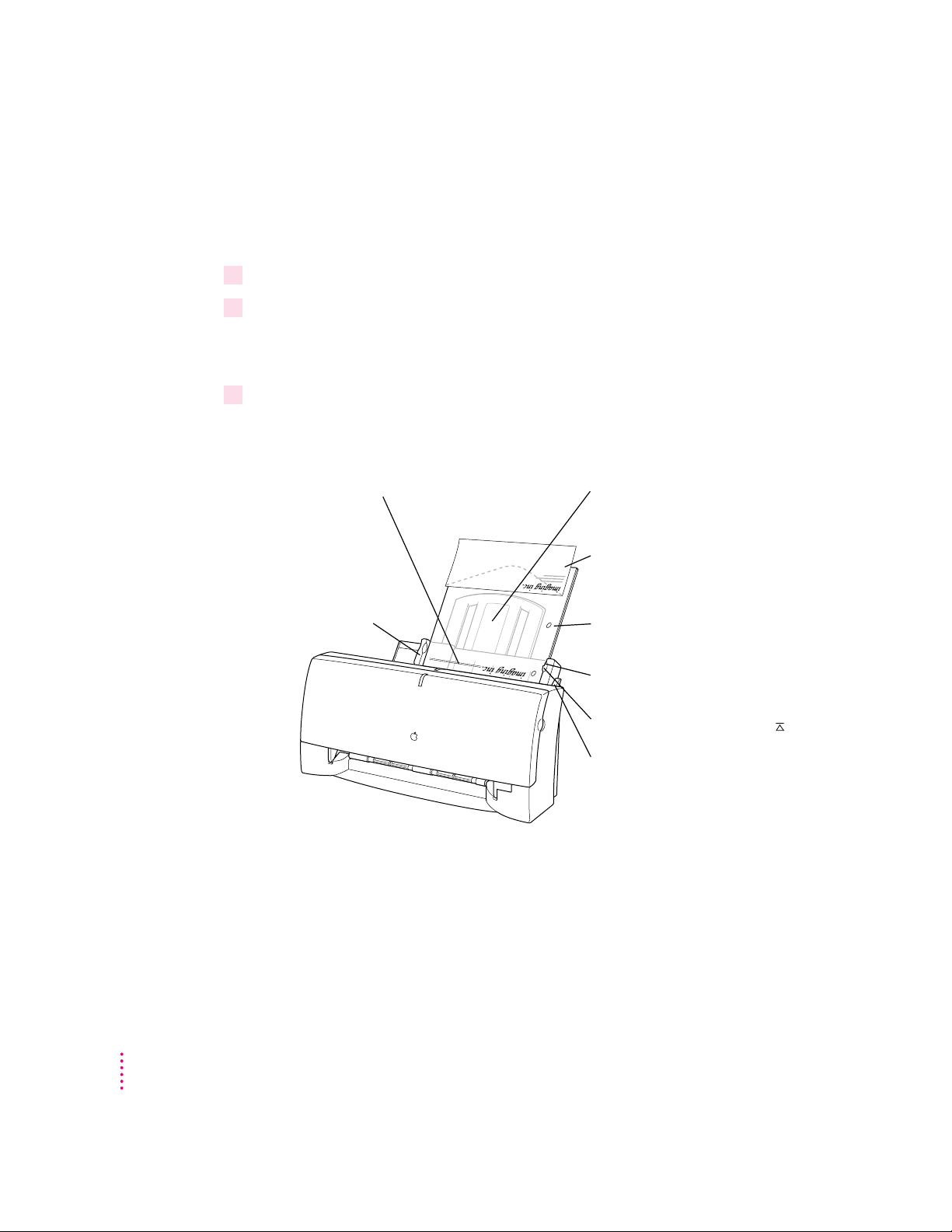
Loading the sheet feeder
The sheet feeder holds paper, envelopes, or other materials and feeds them
automatically into the printer. To load the sheet feeder, follow these steps:
1 Remove any paper or other materials that you don’t want to use.
2Adjust the external paper selector, as shown in the next step.
It’s important to adjust the selector before loading the new material into the
sheet feeder.
3Load the paper or other materials.
IMPORTANT
Insert letterhead paper face up
with the top of the page pointing
downward.
Slide this guide so
it just touches the
edge of the paper.
If the stack of paper bows
out even slightly,
the guide is too tight.
Don’t mix envelopes with paper in the feeder.
Extend this paper support.
Make sure the paper extends
above the support (and doesn’t
slide down inside the printer).
Insert envelopes this way.
(Make sure the flap is
smoothed flat.)
Insert three-hole punched paper so
that the holes line up along this side.
Make sure the paper lines up
evenly at this side of the feeder.
Don’t stack paper above this line ( ).
Before inserting the material
move the paper selector lever to the
E
envelope icon (
and to the paper icon (
everything else.
) for envelopes
«
,
) for
24
Chapter 2
Page 25
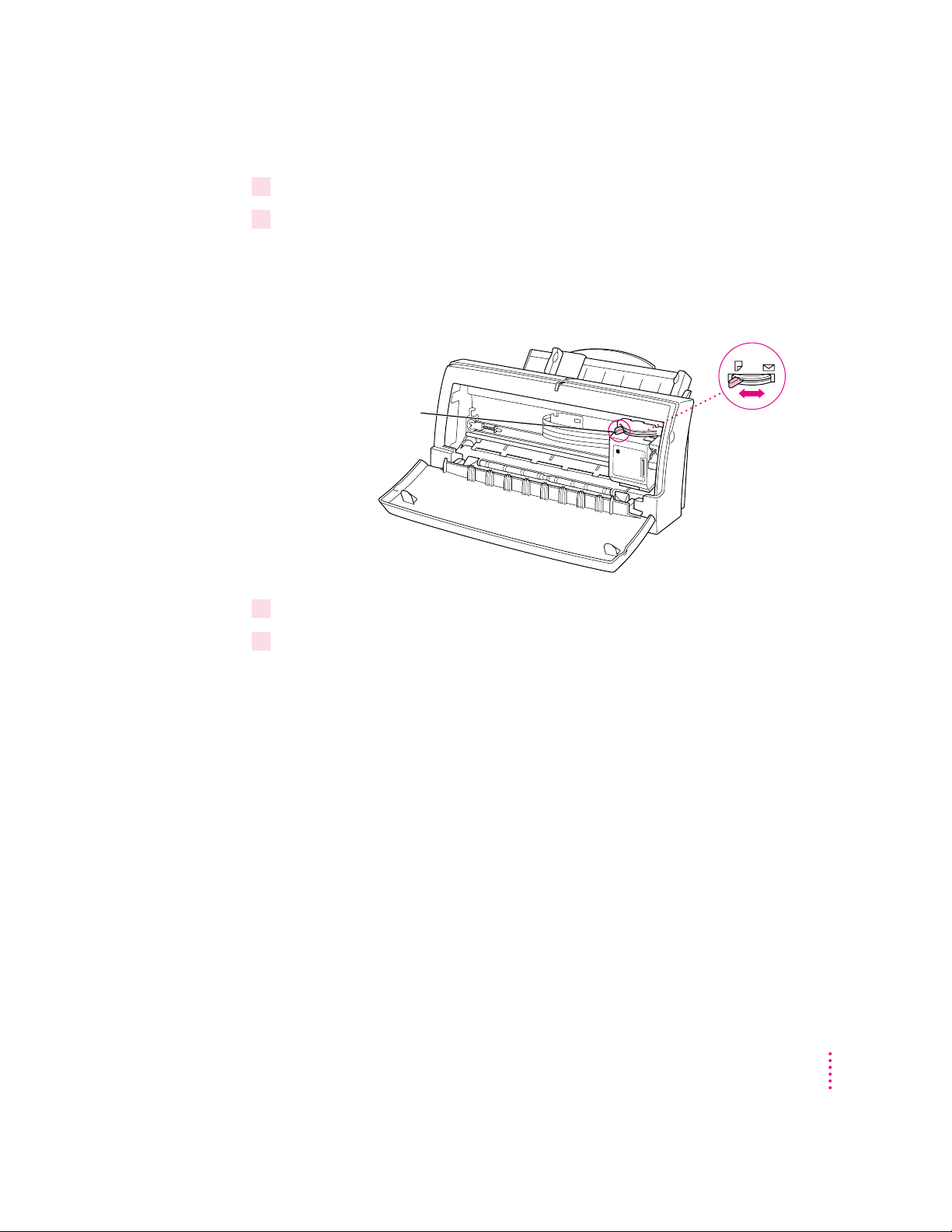
4 Open the printer’s front cover.
5Adjust the internal paper selector and extend the output tray.
The selector has two positions (one for paper, the other for envelopes). In the
paper («) position (to the left), the lever lowers the ink cartridge, bri nging it
closer for thin materials; in the envelope (E) position (to the right), the lever
raises the cartridge to leave room for thick materials.
For paper, start with the
selector in the left
position. For envelopes,
move the selector to
the right.
6Close the printer cover.
Internal paper
selector
7 Before you print, make sure that you set the software options to indicate the size and
kind of material you’re using.
m In the Page Setup dialog box, indicate the size of the page.
m In the Print dialog box, indicate the paper type.
Printing
25
Page 26
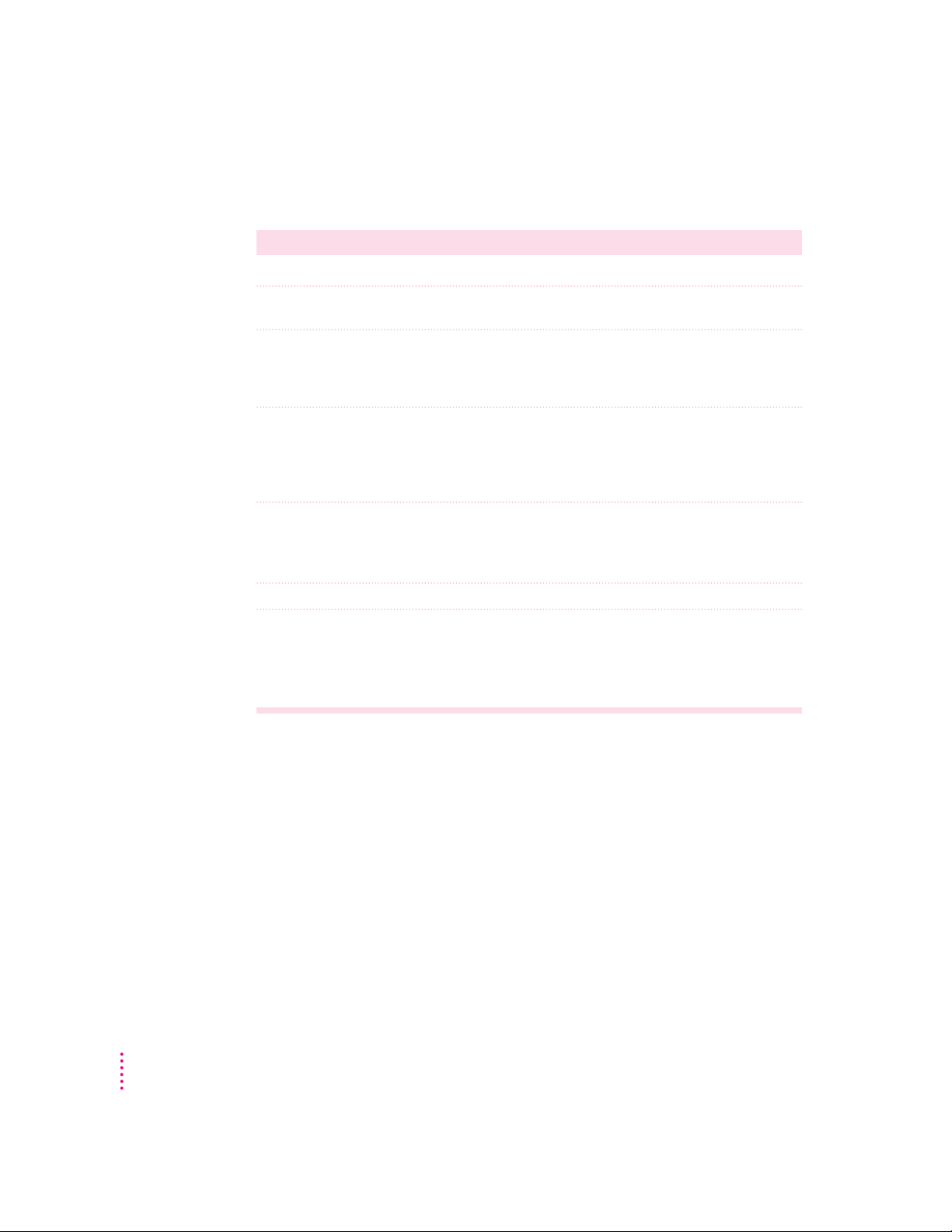
Here are details about the kinds of material you can use in the
Color StyleWriter 1500 printer.
Print material Maximum Special instructions
m
Plain paper 100 sheets
Premium coated paper 50 sheets
Glossy paper 20 sheets
Transparencies 20
Use 16- to 24-pound paper.
m
Use only paper designed for StyleWriter printers.
m
The whiter side should face you.
m
Use only paper designed for StyleWriter printers.
m
To prevent misfeeds, put one sheet of plain paper at
the back of the stack.
m
The shinier side should face you.
m
Use only transparencies designed for StyleWriter
printers.
m
The shiny side should face you.
m
The edge where the paper and transparency are
joined should point downward.
Back-print film 20 sheets
Envelopes 15
Labels 20 sheets
m
Use only film designed for StyleWriter printers.
m
To prevent misfeeds, put one sheet of plain paper
at the back of the stack.
m
The chalky side should face you.
m
Make sure the envelope flap is smoothed flat.
m
To prevent misfeeds, put one sheet of plain paper
at the back of the stack.
m
The labels should face you.
m
In the Print dialog box, specify Plain as the paper
type.
The Color StyleWriter 1500 supports only the following sizes of materials:
U.S. Letter, U.S. Legal, A4 Letter, Executive, #6 envelopes, and #10 envelopes.
Don’t attempt to use other size materials, or printing errors may result.
For more information about the kinds of material you can use with the Color
StyleWriter 1500, see Chapter 3, “Tips on Paper, Quality, Speed, and Cost.”
26
Chapter 2
Page 27
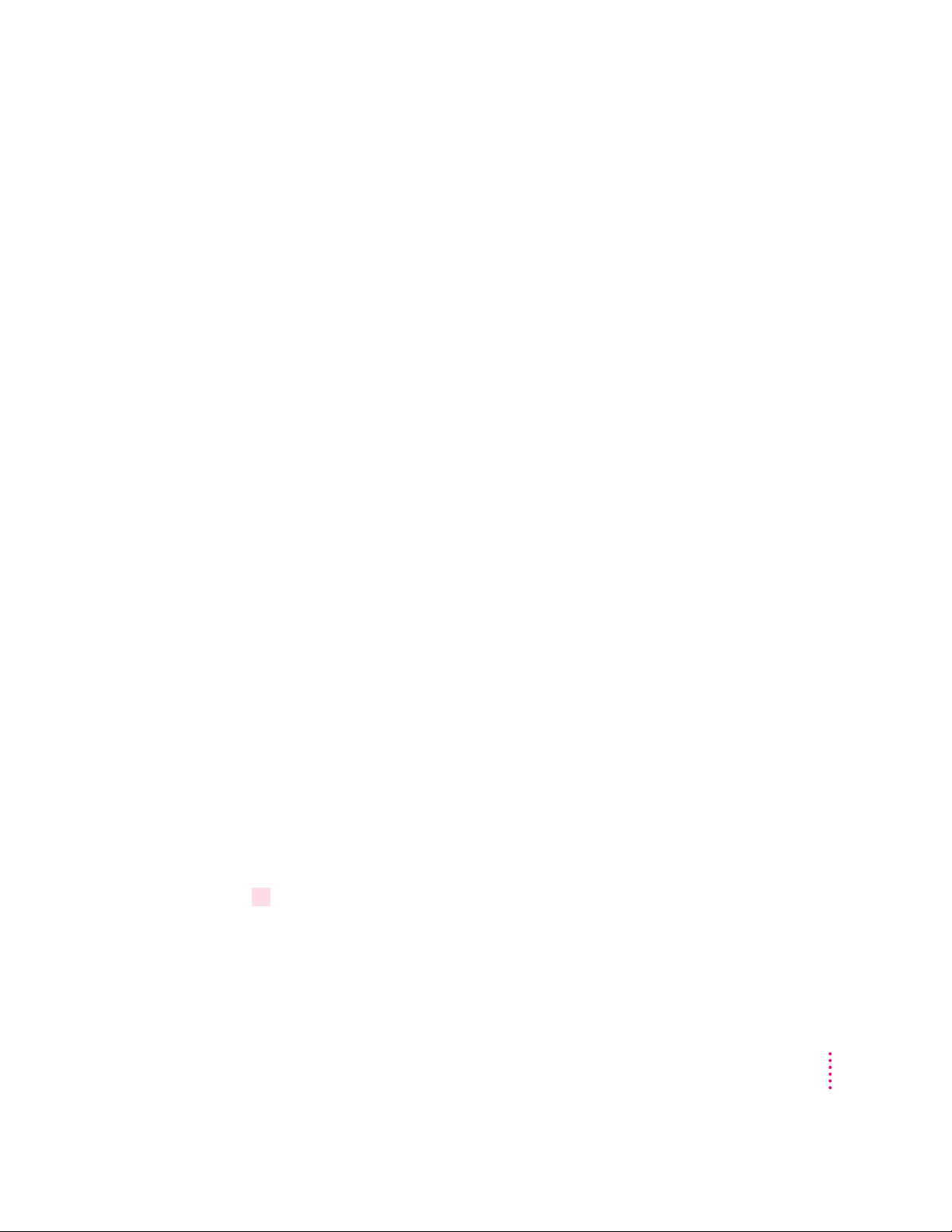
Notes about envelopes
See the instructions that came with the programs you use to see if they offer
special, easy ways to format and print envelopes. If not, choose the envelope
size you’re using in the Page Setup dialog box and format the envelope text as
you like.
Printing a document
The next three sections explain the different ways you can print a document:
m
Quick instructions for printing standard documents.
To print documents that
don’t require any special options, see this section. (The section describes
what a “standard document” is.)
Detailed instructions for printing other documents.
m
To print documents that
require any of the non-standard options, see this section.
m
Desktop printing.
To print documents without leaving the Finder desktop, see
this se ction. Desktop printing allows you to quickly send multiple
documents to multiple printers.
Quick instructions for printing standard do cuments
Foll o w the instruc tions in this section to print a standard document:
m standard paper size (8.5" by 11" in the United States)
m plain paper
m portrait page orientation (so when you look at the printed page, it is longer
than it is wide)
m no special effects and normal print quality
Assuming you already selected the printer in the Chooser as described in
Chapter 1, a nd that the pri nter is filled with standard paper, you need only
follow these steps:
1While the document is in an active window, choose the Print command from the
File menu.
The Print dialog box opens on your screen.
Printing
27
Page 28
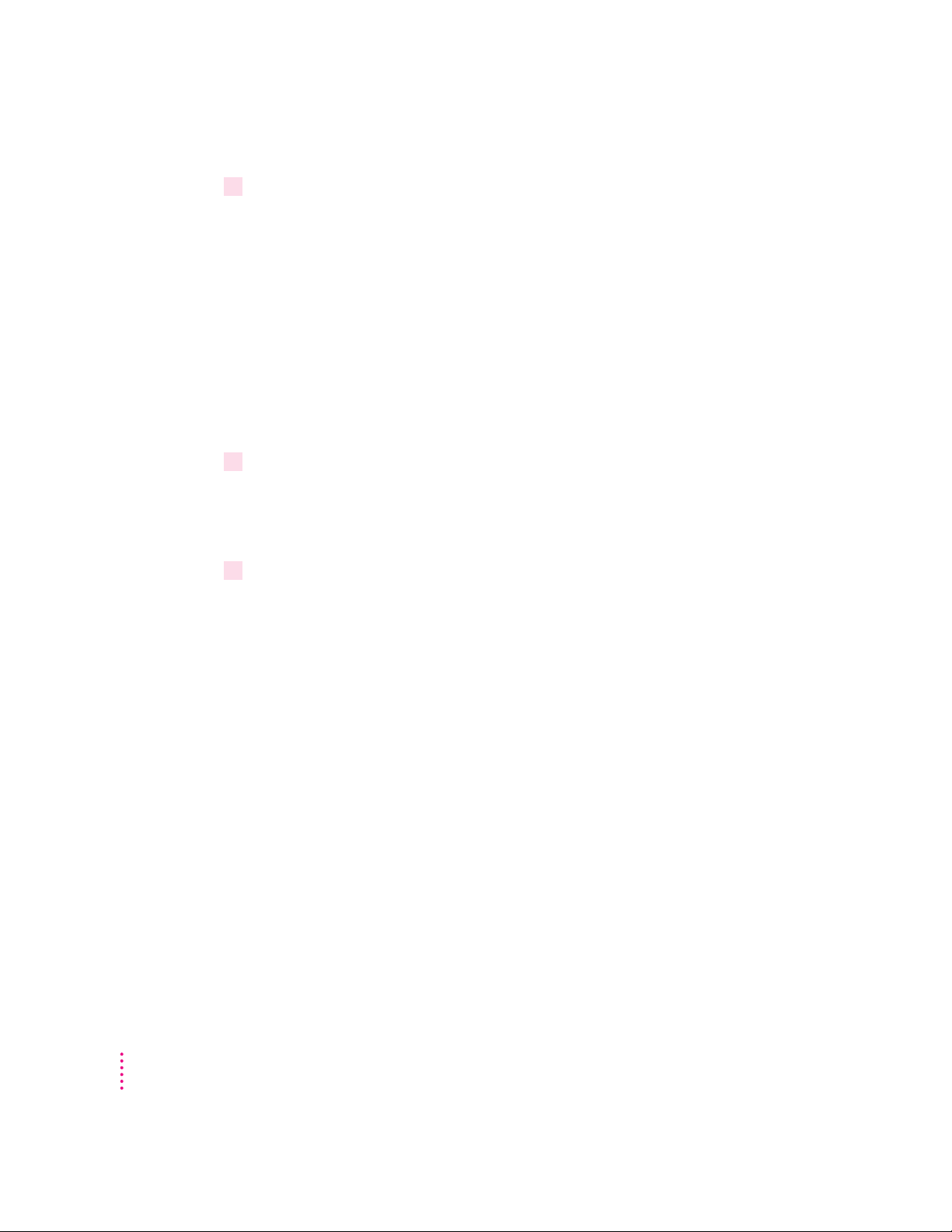
2Click the Print button.
After a few moments, the document starts to print. If the printer is off, it
automatically turns itself on. If background printing is turned on, you can
continue working while the document is printing. You can also monitor and
control the documents that are waiting to print. (See “Printing While You Use
Your Computer” and “Monitoring and Controlling Background Printing,”
later i n this chapter.)
Detailed instructions for printing other documents
If your document is not standard (as defined in the previous section), follow
these steps:
1If you haven’t already selected the Color StyleWriter 1500 in the Chooser, do so now.
You already selected the Color StyleWriter 1500 in Chapter 1, and if it’s the
only printer you ever use, you won’t need to do it again. If you do need to
switch, see “Switching Between Printers,” later in this chapter.
2Load the paper, envelopes, or other materials into the printer, as described in “Loading
the Sheet Feeder,” earlier in this chapter.
Remember to adjust the external paper selector before filling the sheet feeder.
28
Chapter 2
Page 29
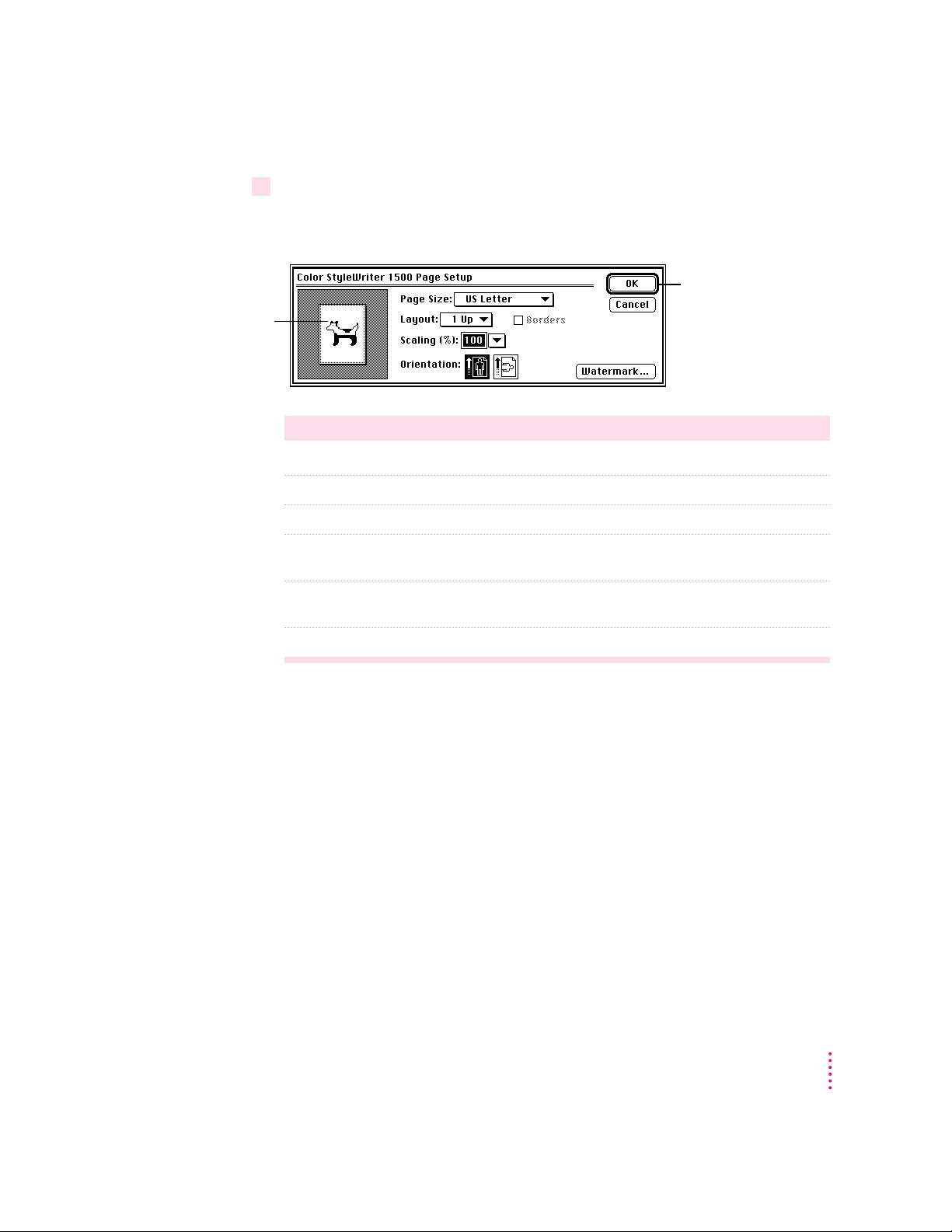
3While the document is active on your screen, choose Page Setup from the File menu and
Look here to see the
effects of the options
you choose.
make adjustments in the dialog box that opens.
If the default settings shown here are satisfactory, you can skip this step.
Set the options,
then click OK.
Item in dialog box What you use it for
Page Size Indicate size of paper in the sheet feeder.
Layout Print 2 or 4 mini pages per sheet of paper.
Borders Put a border around the mini pages.
Scaling Enlarge or reduce the printed image. Type a number between 5 and
999 or choose a number from the pop-up menu.
Orientation Indicate whether the printed page should be longer than wide
or vice versa.
Watermark Specify a background image to be printed on every page.
For more information about the layout, borders, scaling, and watermark
features, see “Creating Special Effects on the Color StyleWriter 1500,” later in
this cha p ter.
IMPORTANT
Make sure you correctly indicate the size of the paper, envelopes,
or other material you installed in the sheet feeder. Additionally, if you change
the page size, scaling, or orientation in this dialog box, you might wa nt to
look over your document to see if any of the page breaks have changed.
Printing
29
Page 30
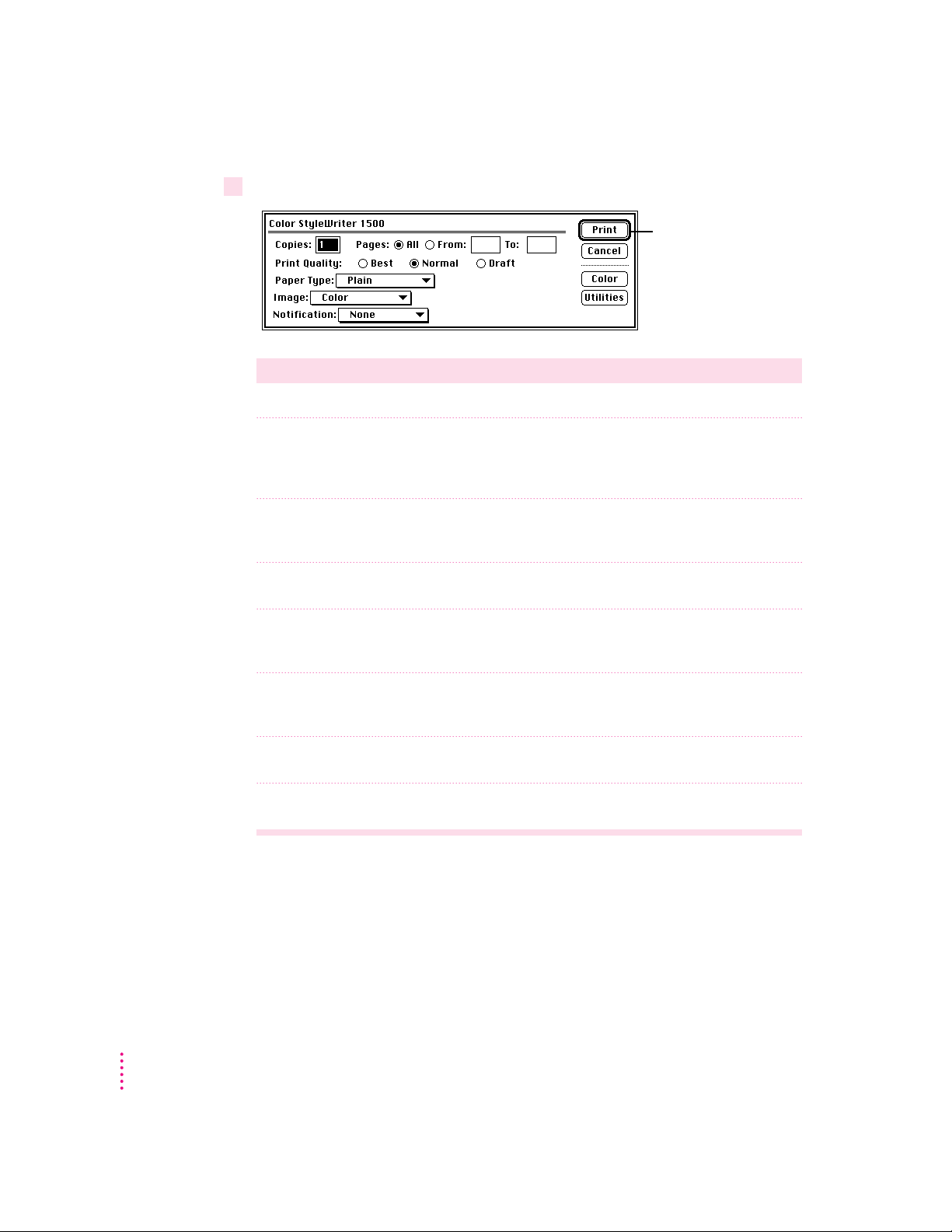
4Choose Print from the File menu and make adjustments in the dialog box that opens.
Set the options,
then click Print.
Item in dialog box What you use it for
Copies Type how many copies of the document you want.
Pages Indicate how many pages of the document to print. To print the whole
document, click All. To print a range of pages, type the beginning and end
page numbers. As a shortcut, you can indicate the first page by leaving the
“From” box blank or the last page by leaving the “To” box blank.
Print Quality Select which level of quality you want. Generally, the higher the quality, the
longer the document will take to print. If you use any paper type other than
Plain, the Best option is the only one available.
Paper Type Indicate what type of material is loaded in the sheet feeder by selecting a
choice from the pop-up menu. For labels and envelopes, choose Plain.
Image Indicate whether you want the document to print: in color, grays, or
black and white. (For black and white or grayscale printing, use the
black ink cartridge.)
30
Chapter 2
Notification Choose how (if at all) to be notified when the document is finished printing.
For a visual alert, choose Message from the pop-up menu. For an audio
alert, choose a sound.
Color Open another dialog box, in which you can adjust color options, as
explained in “Adjusting Color Options,” later in this chapter.
Utilities Open another dialog box, in which you can set options to clean the
print head.
IMPORTANT
Make sure the Paper Type pop-up menu accurately indicates what
you installed in the sheet feeder.
Page 31

5Click the Print button.
After a few moments, the document starts to print. If the printer is off, it
automatically turns itself on. If background printing is turned on, you can
continue working while the document is printing. You can also monitor and
control the documents that are waiting to print. (See “Printing While You Use
Your Computer” and “Monitoring and Controlling Background Printing,”
later i n this chapter.)
Desktop printing
You can also print documents without leaving the Finder, using one of the two
methods described here. These methods are particularly efficient when you
have a number of documents you want to print at once.
m Drag the icons of the documents you want to print to the desktop icon of
the printer you want to use.
or
m Select the icons of the documents you want to print and choose the Print
command from the File menu. The documents will be printed on the
default printer. (See “Switching Between Printers,” later in this chapter.)
In either case, the computer will show you the Print dialog box so you can
choose printing options. Make your choices, then click the Print button.
If the printer is off, it automatically turns itself on, and after a few moments,
the document star ts to print. If background printing is turned on, you can
continue working while the document is printing. You can also monitor and
control the documents that are waiting to print. (See “Printing While You Use
Your Computer” and “Monitoring and Controlling Background Printing,”
later i n this chapter.)
Printing
31
Page 32

Adjusting color options
To adj u s t t h e way colors are printed, follow these steps:
1Choose Print from the File menu.
2 In the dialog box that appears, click Color.
Some programs provide a checkbox you must click in order to print in color.
See the Read Me file for information about printing in color with specific
programs.
3Select your color options.
Click Color.
The printer blends the ink colors in either a repeating
pattern of dots or a random scattering of dots. Many
people prefer the look of the Scatter option. Choose
the halftoning method you prefer.
32
To turn on color
matching, click the
ColorSync box so
there’s an X in it.
The ColorSync color-matching system makes sure that colors look as
consistent as possible no matter what device you use to view them—monitor
or printer. In addition, ColorSync helps give you the best possible colors
whe n you export the image to another Macintosh computer with ColorSync
installed or print it on another color printer.
For more information on ColorSync, see Appendix D.
Note: The 13" monitor uses the default system profile. If you are using a
different monitor, you should open the ColorSync control panel and select the
correct system profile for your monitor or PowerBook display.
Chapter 2
Page 33

With ColorSync turned on and the Automatic matching method selected, the
Macintosh chooses the best matching method for the contents of the
document you are printing. If you are not satisfied with the results, you can
choose the option you want from the Matching Method pop-up menu. Most
of the tim e, however, the Automatic setting is best.
Automatic lets the Macintosh
choose the best color-matching
method for your document.
If you have obtained additional printer profiles from other software
companies, you can use the Printer Profile pop-up menu to choose the one
you want. (The additional profiles should come with instructions telling you
how to choose the appropriate one.)
If you don’t have additional printer profiles,
leave this set to Automatic.
4When you’ve made your choices, click OK to return to the Print dialog box.
5Click Print.
6 To save the ColorSync settings with this document, choose Save from the File menu.
Color printing quirks
Here is some additional information about color printing.
m Different programs may define colors in different ways. When you choose
a red in one program, you may not be able to find an exact match in
another program. You can adjust the color in the second program until
you’ re satisfied with the printed results. To see how different programs
define color, consult the manuals that came with your programs.
m Printing with the color cartridge generally takes longer than printing with
the black cartridge. Use the color cartridge only when you want to print in
color.
Printing
33
Page 34

Creating special effects on the Color StyleWriter 1500
You can create a number of special effects on the Color StyleWriter 1500 by
selecting options in the Page Setup, Print, and Print Options dialog boxes.
Enlarging or reducing the printed image
You can enlarge or reduce the image on the Color StyleWriter 1500, much as
you can on many photocopying machines. Reducing the printed image by a
small amount is a popular way to fit a little extra onto each page.
1Choose Page Setup from the File menu.
2Enter a scaling percentage.
You can type a numb er from 5 to 999 or use the pop-up menu. Numbers
smaller than 100 reduce the image; numbers greater than 100 enlarge it.
Note: Changing the scaling may also change the pagination of
your document.
Printing a watermark on each page of your document
Traditionally, a watermark is a translucent image impressed on a piece of
paper that you can see only by holding the paper up to the light. The Color
StyleW riter 1500 can’t do that, but it can put an image on each page of your
document, creating the illusion of a watermark. The Color StyleWriter 1500
comes with a number of watermarks already installed, and you can create
more, as described in the next section.
34
1With your document on the screen, choose Page Setup from the File menu.
2 In the Page Setup dialog box, click the Watermark button.
Another dialog box opens.
Chapter 2
Page 35

3Choose the watermark you want from the pop-up menu.
4Adjust the Density and Scaling.
Look here to see the
effects of the scaling
option you choose.
Move this slider to adjust
how dark the watermark
should print.
Use this pop-up menu to
position the watermark.
When the density slider is all the way to the right, the watermark will print as
dark as it is in the original watermark file.
Note the different effects of the scaling options:
m
Centered
scales the image the same amount in both the horizontal and
vertical di rections, then centers it on the page.
m
Align Top Left
places the image at the upper-left corner of the page without
scaling the image at all.
m
Stretch to Fit
scales the image so it fills the page, even if it has to scale the
horizontal and vertical directions by different amounts. This may cause the
image to be somewhat distorted.
5Click OK to return to the Page Setup dialog box.
The settings you choose are remembered by this document, but don’t affect
other documents.
Printing
35
Page 36

Creating your own watermarks
You can use any program that can save PICT or PICT2 format files to create
your own watermarks. For example, you can create a watermark with your
company’s logo on it.
1 Create the file with a drawing program or any program that can save PICT or PICT2 files.
Here are some tips for making effective watermarks:
m Make the watermark black. When you print a document with this
waterma rk, you can use the Density control to make it lighter.
m As you draw the image, keep in mind how the watermark scaling options
affect the placement of the image when it is printed.
Watermark file Printed with
Align Top Left
option
Printed with
Centered option
Printed with
Stretch to Fit
option
m The printing software determines the placement of the watermark based on
where it calculates the upper-left and lower-right corners of the image are.
If you want to have more control over the placement, you can use your
drawing program to place a dot above and to the left of the image in the
watermark file to define a new upper-left corner. If you don’t want the dot
to be visible in your printed document, make the dot white.
Dot
Watermark file
Printed with
Align Top Left
option
Printed with
Centered option
Printed with
Stretch to Fit
option
36
Chapter 2
Page 37

2Save the PICT file inside the Printing Prefs folder.
1With your document on the screen, choose the Page Setup command from the File
2Choose how many pages you want to appear on each sheet of paper from the Layout
Look here to see the
effects of the option
you choose.
To find the Printing Prefs folder, open the System Folder on your hard disk,
then open the Preferences folder. T he name you save it as will be the same
name that appears in the Water mark dialog box.
Printing 2 or 4 mini pages on each sheet of paper
One of the most popular reasons to print mini pages is to save paper when
printing long drafts or to make a compact printout of a reference document,
such as an address book.
menu.
pop-up menu.
3If you’d like a border around each mini page, click to put an X in the Borders box.
Printing
37
Page 38

Selecting a halftoning method
Halftoning is a process in which colors are blended by using an arrangement
of different-colored dots. The Color StyleWriter 150 0 blends colors by using
either a rep eating patter n or a ra ndom scattering of dots. The random method
generally produces a smoother appearance, though it takes longer to print.
The default choice is random scattering.
To change the halftoning method, follow these steps:
1When you are ready to print, choose Print from the File menu.
The Print dialog box opens.
2Click the Options button to open another dialog box.
3Click Pattern or Scatter.
4To return to the Print dialog box, click OK.
Switching between printers
If you have more than one printer available, you must select which printer you
want to use. The printer you select is called the default pri nter.
38
A bold outline around the desktop printer icon indicates that
this is the default printer, where all your documents will print
until you indicate otherwise.
A plain outline around the desktop printer icon indicates that
this is not the default printer.
To change the default printer, use one of these three methods, as described in
the next sections.
m Drag the document you want to print to a desktop printer icon.
m Select the printer using its desktop printer icon.
m Select the printer using the Chooser.
Note: Switching between printers may change how much information you
can fit on a page. It’s b est to choose a printer before you spend much time
paginating the document.
Chapter 2
Page 39

Drag the d ocument you want to print to a desktop printer icon
You can switch to a new default printer by dragging the icon of any document
you want to print to the icon of the printer you want to use. (See “Desktop
Printing” in the section “Printing a Document” earlier in this chapter.)
Select the printer using its desktop printer icon
If you already have a desktop printer icon for the printer you want to use,
follow these steps to select a new default printer without immediately printing
anything on it:
1Click the icon of the desktop printer you want to use.
A Printing menu appears on the menu bar at the top of the screen.
2Choose the Set Default Printer command from the Printing menu.
Until you choose another printer, the Print command will send your
documents to this printer.
Select the printer using the Chooser
If you don’t have a desktop printer icon for the printer you want to use, you
must select the printer using the Chooser. The Chooser will then create a
desktop printer icon for the printer that you select and make it the default
printer.
1Select the Chooser from the Apple menu.
2Select the printer that you want.
3Close the Chooser by selecting Close from the File menu.
When you close the Chooser, it creates a desktop printer icon for the printer
you selected.
Printing
39
Page 40

Creating, throwing away, and manipulating desktop printer icons
To create a desktop printer, select the printer using the Chooser. After you
close the Chooser, the icon will appear on your desktop. See “Select the
Printer Using the Chooser,” in the section “Switching Between Printers,”
earlier in this chapter.
You may also do the following with desktop printer icons:
Throw away the icon.
m
Drag the icon to the Trash. You can’t throw away a
desktop printer icon while the printer is printing a document. (You can
create another desktop printer icon for that printer whenever you like.)
Note: You must always have at least one printer icon on your desktop. If
you throw away the last icon, it will immediately be created again.
Rename the icon.
m
Rename the icon as you would any other Finder icon.
Click the n a me to highlight it, then type the new name. This changes the
name of the icon, not the name of the printer.
Move the icon.
m
You may drag the icon anywhere you like on the desktop.
However, you may not move it off the desktop.
m
Create an alias for the icon.
You may create an alias for the icon as you would
any Finder icon by selecting the icon and choosing the Make Alias
command from the File menu. The alias may be moved anywhere on or off
the desktop.
Determining the status of a printe r by lo oking at its ico n
You can tell the status of a printer by looking at its desktop icon:
Plain icon indicates a printer
that is not currently chosen
for printing.
Stopped icon indicates you have
stopped the print queue.
40
Chapter 2
Default icon indicates the printer
you have currently chosen to
print on.
Printing icon indicates a
document is printing on this
printer.
Error icon indicates there is an
error on this printer. Double-click
the icon to see a message.
Disabled icon indicates this
desktop printer is not available.
See Chapter 5.
Page 41

Printing while you use your computer
You can continue to work on your computer while printing on the
Color StyleWriter 1500. T h e feature that gives you this ability is called
background printing, and is automatically turned on when you install the Color
StyleW riter 1500 software.
To turn background printing on or off, follow these steps:
1Select Chooser from the Apple (K) menu.
The Chooser opens.
2Click the Color StyleWriter 1500 icon in the Chooser.
3Click to turn background printing on or off.
Click this icon.
If you don’t see the
icon, click this arrow
until it appears.
Click On or Off.
4Click the close box in the upper-left corner of the Chooser.
Once background printing is turned on, it is in effect whenever you print,
until you turn it off. When you click Print in the Print dialog box, a message
appears for a moment to tell you the document is being prepared. Once the
message disappears, you can continue other work. Your computer may pause
occasionally while it processes the document for printing. See “Monitoring
and Controlling Background Printing,” next, for more information.
Printing
41
Page 42

Monitoring and controlling background printing
If you are using background printing, you can use the desktop printer features
to monitor and control the documents that are waiting to print. To learn how
to tur n background printing on and off, see “Printing While You Use Your
Computer,” earlier in this chapter.
To monitor or control a print request, follow these steps:
1Double-click the desktop printer icon you’re interested in.
A window opens listing the documents that are printing or waiting to print:
Column titles
(click to sort)
Documents currently printing
42
Chapter 2
Documents waiting to print
About print requests to shared printers: If you use ColorShare to print a
document on a printer that is not directly connected to your computer, your
print request will be visible in this window for only a few moments. Then the
print request moves to the desktop printer on the computer that is directly
connected to the printer.
2 Decide what you’d like to do.
m
To delete a print request,
select its title or icon (by clicking it), then click the
Remove button. (You can select more than one item at a time by holding
down the Shift key while clicking.) You can also drag the icon for the print
request to the Trash. Note that these methods delete only the print request,
not the document itself.
Page 43

m
To put a print request on hold,
select its title or icon (by clicking it), then click
the Hold button. The print request will stay on hold until you select its title
again and click the Resume button. You can also put the document that’s
currently printing on hold by dragging it to the list of documents waiting
to print.
To indicate that a print request is urgent,
m
select its title or icon (by clicking it),
then choose Set Print Time from the Printing menu. In the dialog box that
opens, click Urgent. This moves the print request to the top of your list.
To indicate that a print request should not print until a future time,
m
select its title or
icon (by clicking it), then choose Set Print Time from the Printing menu.
In the dialog box that opens, click At Time, then set the time you want.
To change the order of the items waiting to print,
m
move their place in the list by
dragging their titles.
m
To sort the list of documents waiting to print,
click the title of the column you
want to sort by. For example, to sort by the name of the document, click
Document Name. (You can also sort by choosing the commands in the
View menu.) Th e column title you sorted by is underlined. Sorting the
items does not change the order in which they will print. To see that order,
sort by P rint Time.
To temporarily stop all documents from printing on this printer,
m
choose Stop Print
Queue from the Printing menu. To resume using the printer, choose Start
Print Queue from the Printing menu. If you’re using a PowerBook, this can
be a good way to save print requests while you’re on the road until you get
back to your printer.
Shortcut: The commands to start and stop the print queue are available
without opening the window for the printer, so long as the printer’s icon is
selected on the desktop.
To move a print request from one printer to another printer
m
of the sam e type, drag
the icon for the print request to the icon of the printer where you want to
move it. If you’re not sure whether the two printers are the same type, try
moving the print request anyway—the printer software won’t let you move
a print request to an incompatible printer.
Printing
43
Page 44

Using ColorShare to share your printer with other user s
If your computer is connected to other computers over an AppleTalk
network, you can allow other users on the network to print on your
Color StyleWriter 1500. T h e technology that lets you do this is called
ColorShare.
Note the following points about ColorShare:
m Even though you are sharing the printer over a network, the printer must
still be connected directly to a single computer using the provided cable, as
described in “Connecting the Printer to Your Macintosh” i n Chapter 1.
m For others to be able to use the shared Color StyleWriter 1500 printer, your
Macintosh must be turned on.
m When other users print on a printer connected to your Macintosh, you may
notice that your computer pauses occasionally while you work. Because the
printer is attached to your Macintosh, you can see what’s being printed by
opening the desktop printer icons, as described in “Monitoring and
Controlling Background Printing,” earlier in this chapter.
m These instr uctions work only if you do not use QuickDraw GX software,
and only others who do not have QuickDraw GX can share the printer.
(QuickDraw GX users can share the printer only with other QuickDraw
GX users. They share the printer by clicking its icon, then choosing
Sharing from the File menu.)
44
Chapter 2
Page 45

1Select Chooser from the Apple (K) menu.
2 In the Chooser dialog box, do the following:
First, click this icon.
(If you don’t see the
icon, use the scroll
bar and arrows to
find it.)
3 In the Sharing Setup dialog box, make the changes you want.
To share your printer,
click to place an X in
this box.
Type a name for
your printer here.
(To avoid
confusion, give it
a unique name.)
To share the printer with other non-QuickDraw GX users, follow these steps:
Then click Setup.
To make your printer available
only to people you choose, type
a password here.
To use your printer, others must type
the password exactly as you have, so
remember how you typed the word,
including where you used uppercase
and lowercase letters or spaces before
or after the word.
The name you give the printer is the name others will use to select the printer
in the Chooser.
Printing
45
Page 46

4To keep a record of what’s printed on your printer, click the “Keep Log of Printer Usage”
checkbox to put an X in it.
You can open and print the log with SimpleText, TeachText, or another wordprocessing program. To find the log file, open your System Folder; then open
the Preferences folder, and open the Printing Prefs folder. The file is called
Color StyleWriter 1500 Log.
Note: You can keep a log even if your printer is not shared.
5Click OK to close the Sharing Setup dialog box.
Sharing works only if background printing is turned on. If it is not turned on,
ColorShare turns it on.
6Close the Chooser (click the close box in the upper-left corner).
If the Color StyleWriter 1500 software has been installed on their Macintosh
computers, other users connected to the network can now use
your Color StyleWriter 1500, as described in the next section.
46
Chapter 2
Page 47

Printing on a shared Color Style Writer 1500
After you turn on ColorShare (as described in the previous section), others on
your network can share your printer.
1Select Chooser from the Apple (K) menu.
2Make selections in the Chooser.
First, click this icon.
(If necessary, use the
scroll bar and arrows
to find the icon.)
Second, if the
network has zones,
click one to select it.
IMPORTANT
People on the network who want to print on your shared printer
must install the Color StyleWriter 1500 software on their computers, as
described in Chapter 1. Older StyleWriter software doesn’t work with the
Color StyleWriter 1500. After the new software is installed, network users
must follow these steps:
The Chooser opens.
Third, click the name
of the printer you
want to use. If the
printer requires a
password, a dialog
box appears asking
you to type it.
3Close the Chooser (click the close box in the upper-left corner).
After you close the Chooser, a desktop printer icon for the Color StyleWriter
1500 appears.
Anyone who completes these steps can print on the shared Color StyleWriter
1500.
When you print a document to a shared Color StyleWriter, your computer
transfers the request to the computer directly connected to the printer. As
soon as the transfer is complete, your computer thinks the document has
finished printing. You can continue monitoring the print request on the
computer that is directly connected to the printer.
Printing
47
Page 48

Connecting a Color StyleWriter 1500 to an EtherTalk network
If you have the optional StyleWriter EtherTal k Adapter, you can connect a
Color StyleWriter 1500 printer directly to an EtherTalk network.
To attach the EtherTalk Adapter and connect your Color StyleWriter 1500 to
the network, follow the instructions that come with the adapter. Once the
printer is on the network, its name appears in the Chooser just like the names
of other network printers.
48
If you want to change the name, click Rename. In the dialog box that appears,
type a new name for the Color StyleWriter 1500 printer. (Note: Anyone on
the network can change the name.)
Type a new name, then
click Rename (or press Return).
Chapter 2
Page 49

3
Tips on Paper, Quality, Speed, and Cost
This chapter explains how to use different print materials and software
options to meet your needs.
Choosing print materials
Here are some tips on when and how to use different print materials.
Plain paper
Use plain paper for everyday printing.
m Print quality may vary depending on the manufacturer of the paper.
If you’re not happy with one kind of paper, try a different brand.
You can also use one of the special papers designed for StyleWriter
printers.
m You can use any plain paper, including plain copier paper. Paper weight
can ra nge from 16 to 24 pounds. Bond paper works well.
m Don’t use erasable typing paper, damaged or wrinkled paper, stapled paper,
or multipart forms (“carbonless carbons”).
m Plain paper almost always has one side that is better for printing than the
other. See the package label to determine which side is better, and load that
side so that it faces you.
49
Page 50

Premium coated paper
m Use only coated paper designed for use with StyleWriter printers.
m One side of the paper is a little whiter than the other and is better for
printing. See the package label on the coated paper to determine which
side is better, and load that side so that it faces you.
Glossy paper
m Use only glossy paper designed for use with StyleWriter pri nters.
m When loading a stack of glossy paper into the sheet feeder, put a single
sheet of plain paper at the back of the stack to prevent misfeeding.
Back-print film
Back-print film has a shiny surface and works exceptionally well when
displayed by backlighting.
m Use only back-print film designed for use with StyleWriter printers.
m Load back-print film so that the chalky side faces you.
m When loading a stack of back-print film into the sheet feeder, put a single
sheet of plain paper at the back of the stack to prevent misfeeding.
50
m In the Print dialog box, be sure to select Back Print as the paper type.
m The printer automatically reverses the image and prints it on the film’s
chalky side so that the image looks correct when viewed from the
shiny side.
Transparencies
Use transparencies when you want to present your document on an overhead
projector.
m Use only transparencies designed for use with the Color StyleWriter 1500.
These special transparencies have a sheet of paper attached to them; leave
the paper attached until after printing Transparencies designed for laser
printers or copiers work very poorly on the Color StyleWriter 1500.
m Load the transparencies so that the shiny side faces you and the edge
where the paper and the tra nsparencies are attached points downward.
Chapter 3
Page 51

Quality
Select Best quality.
Best quality takes
longer to print, but
you get better
quality—even on plain
paper.
To turn on color
matching and get the
best-quality color
printing, click to
put an X in the
ColorSync check box.
For highest-quality printing, choose Best quality and print on coated or
glossy paper, back-print film, or transparencies.
Also use t he following selections in the Color Options dialog box. (To display
the dialog box, click the Color button in the Print dialog box.)
Many people prefer the
look of the Scatter
halftoning method.
For more information on color matching, see “Adjusting Color Options” in
Chapter 2.
Tips on Paper, Quality, Speed, and Cost
51
Page 52

Speed
Select Normal
Cost
For faster printing, change the Print Quality setting in the Print dialog box.
(To display the dialog box, choose Print from the File menu.)
or Draft.
Printing with the color cartridge takes longer than printing with the black
cartridge.
The black ink cartridge is designed for efficient, high-speed, black and
grayscale printing.
To reduce the amount of ink you use, select Draft quality in the Print dialog
box whenever possible.
52
Don’t unplug the printer unnecessarily or connect it to a power strip that you
turn off occasionally. When you reconnect the power, it uses ink as it cleans
the print head.
To print black and white pages most cost-effectively, use the black cartridge
instead of the color cartridge.
Chapter 3
Page 53

4
Maintaining Your Printer
It doesn’t take much effort to keep your Color StyleWriter 1500 printer in
good working condition. You simply have to replace the ink cartridge when it
runs out of ink a nd clean the printer or pri nt h ead if you notice a problem.
For other service, see the information about service and support that comes
with your Color StyleWriter 1500.
IMPORTANT
Chapter 1.
Foll o w all the safety instructions given at the beginning of
53
Page 54

Replacing an ink cartridge
The ink cartridge contains the print head, the device that takes the ink and
sprays it on the paper. The black ink cartridge has enough ink to print about
500 pages at 5% coverage—when ink covers 5% of the page. (A typical
double-spaced page has about 5% coverage.) A color ink cartridge has enough
ink to print about 100 pages at 30% coverage, using equal amounts of each
color.
When to repla ce the color cartridge
When only one color runs out, you may notice a color shift. To deter mine
whether one color is not printing at all, try printing the test page. See
“Checking the Print Nozzles” in Chapter 1.
When to repla ce the black ink cartridge
Knowing when to replace the black ink cartridge is fairly simple. When it
runs out of ink, it stops printing.
Note: If you see other problems with print quality, such as unwa nted white
lines in a document, see “Cleaning the Print Head,” in the section “Unwanted
Horizontal White Lines or Stripes Appear,” in Chapter 5.)
54
How to find ink cartridges
You should be able to find cartridges and other supplies for your Color
StyleWriter 1500 printer at any Apple-authorized reseller.
Chapter 4
Page 55

Storing the ink cartridge you aren’t using
The Color StyleWriter 1500 comes with two ink cartridges, a color cartridge
and a black cartridge. While they are sealed in their original packaging, the
ink cartridges are protected. If you open both packages and switch ink
cartridges for printing different documents, be sure to store the one you’re not
using in the storage case supplied with your Color StyleWriter 1500. The
storage case keeps the print head from drying out and prevents accidents with
ink stains.
Be careful not to touch this area on the ink
cartridge, or you may stain your fingers with ink.
Once you’ve removed both cartridges from their original packages, always
keep one inside the printer and the other in the storage case.
Maintaining Your Printer
55
Page 56

How to replace the ink cartridge
1 Open the printer’s cover.
2 Raise the bright blue lever on the carrier and remove the cartridge.
Dispose of the cartridge.
IMPORTANT
Be careful not to touch the print head, or you may temporarily
stain your fingers with ink.
3 Install the new ink cartridge as described in “Installing the Ink Cartridge” in Chapter 1.
If you try to install the new cartridge without looking at the instructions in
Chapter 1, rememb er these commonly overlooked steps:
m Remove t he bright orange cap from the cartridge’s print head.
m Peel the orange tape off the print head.
56
m Do not touch the print nozzles, which are covered by the orange cap.
Chapter 4
Page 57

Cleaning the outside of the printer
Before you clea n th e printer, turn it off and unplug the power cord. Then
wipe the outside of the printer with a clean, soft cloth dampened with water.
If necessary, you can use a mild soap or detergent. Be careful not to get any
liquid in the power cord receptacle.
WARNING
Don’t use ammonia-based or alcohol-based cleaners on or
around the printer—they may react with the plastic.
Cleaning the inside of the printer
Occasionally you may need to wipe off paper dust or drops of ink inside the
printer. Turn the printer off and unplug it. Then open the pri nter and carefully
clean the rollers and platen with a soft, dry cloth.
If necessary, you
can clean the rollers
and platen with a
soft, dry cloth.
WARNING
Don’t use any liquid cleaners inside the printer.
Maintaining Your Printer
57
Page 58

Page 59

5
Troubleshooting
This chapter provides solutions to some problems that you may encounter
while using your Color StyleWriter 1500 printer.
As long as you follow the maintenance i nstructions in Chapter 4, you’re not
likely to have any problems with your Color StyleWriter 1500. The most
common source of trouble is faulty software installation. To avoid these
problems, follow the software installation instructions in Chapter 1.
WARNING
printer and nothing presented in this chapter solves it, consult the
service and support information that came with your printer for
instructions on how to contact an Apple-authorized service provider or
Apple for assistance. If you attempt to repair the Color StyleWriter 1500
yourself, any damage you may cause to the printer will not be covered
by the limited warranty on your printer. Contact an Apple-authorized
dealer or service provider for additional information about this or any
other warranty question.
If you have a problem with your Color StyleWriter 1500
59
Page 60

Safety precautions
To prevent damage to the Color StyleWriter 1500 printer, and harm to yourself
and other users, follow these safety tips.
m Don’t touch anything inside the printer except as described in the
instructions in this manual. Otherwise, you may damage delicate
mechanical parts.
m Don’t shake the in k cartridges. Ink can leak out and cause stains.
m Don’t oil the inside of the printer.
m Don’t attempt to disassemble the printer.
m Before you unplug the printer, make sure it is turned off. (The green power
light should be off.) Turning the power off ensures that the carrier has
returned securely to its home position and the cartridge has been capped.
The Chooser doesn’t show th e Color StyleWriter 1500 icon
If you open the Chooser and don’t see the Color StyleWriter 1500 icon, you
probably need to install the appropriate printer software. For instructions, see
“Installing Your Pri nter Software” in Chapter 1.
Installation is unsuccessful
If a message tells you that installation was not successful—or if you have to
repeatedly swap between the same two disks—check to make sure you
restarted your computer with all your software extensions off as explained in
Chapter 1. If that doesn’t work, try removi ng corrupted fonts or performing a
custom installation, as described in the next two sections.
60
Chapter 5
Page 61

Removing items from your Fonts folde r to solve installation problem s
Items in your current Fonts folder can interfere with successful installation of
the printer software. To cor rect the problem, follow these steps:
1 Quit all programs you are currently running.
2 Open the Fonts folder (inside the System Folder) on your Macintosh.
3 Drag the following files out of the Fonts folder. (Look for files with exactly these names.)
m Avant Garde
m Bookman
m Delphian
m Garamond Narrow
m Helvetica Black and Helvetica Compressed
m Luba lin Gr aph
m Lucida Bright
m Machine
m N Helvetica Narrow
m Nadianne
m New Century Schlbk
m Old E ngl ish Text
m Onyx
m Oxford
m Swing
m Zapf Chancery
m Zapf Dingbats
m Zeal
You can put the fonts temporarily into a new folder and drag the folder to
your desktop. Then, after you install the Color StyleWriter 1500 software
(including these fonts), you can drag the temporary folder to the Trash.
4 Repeat the software installation procedure in Chapter 1.
For more details about fonts, see Appendix B.
Troubleshooting
61
Page 62

Using the Custom Installer to solve installation problems
You can install the pri nter software without installing the fonts that come
with the printer. (The disadvantage is that you won’t be able to use these fonts
if you don’t already have them.)
1 Insert the Color StyleWriter 1500
2To start the Installer program, double-click its icon.
3 In the Welcome dialog box that appears, click Continue.
4 In the Installer dialog box, choose Custom Install.
Choose Custom
Install from this
pop-up menu.
5 In the Custom Install dialog box, click the QuickDraw Printer Software checkbox.
First, click this
checkbox. (An X
appears to show it’s
selected.)
Installation
If necessary, op en the disk icon.
disk into a floppy disk drive.
62
Finally, when you’re
ready to begin, click
Install.
Second, make sure the disk named here is the one on which
you want to install the Color StyleWriter 1500 software. (If
not, click Switch Disk until the correct name appears.)
Chapter 5
Page 63

6When you see a message on your screen, follow the directions and insert the next disk.
The Installer ejects disks and asks you to insert others. Keep following the
instructions on the screen until the installation is complete.
7When you see a message reporting that installation was successful, click Restart.
The Installer restarts your Macintosh.
The computer crashes while attempting to print
When a computer suddenly stops working—either a message on the screen
tells you a system error occurred or the mouse and keyboard act as if they’re
disconnected—the computer has crashed.
If your computer often crashes after you tell it to print a document, your
printing software may have become corrupted, Reinstall the printer software
by following the instructions in “Installing Your Printer Software” a nd
“Telling Your Computer to Use the Color StyleWriter 1500” in Chapter 1.
A Power Macintosh has trouble printing to the Color StyleWriter 1500
If you are using a Power Macintosh computer, be sure to turn on Virtual
Memory before you try to print on the Color StyleWriter 1500. Then choose a
setting that's at least 1 MB higher than your “Available built-in memory.” (You
can set it higher without any ill effects.) With this setting, you will avoid some
potential printing problems. Turning on Virtual Memory also reduces the
amount of memory needed by many applications. For instructions on turning
on Virtual Memory, see the documentation that came with your computer.
A Power Bo o k has trouble printing to the Color StyleWriter 1500
Some PowerBook computers have special requirements for printing. See
“Special Information for PowerBook Owners” i n the section “Telling Your
Computer to Use the Color StyleWriter 1500” in Chapter 1.
Troubleshooting
63
Page 64

The Macintosh doe sn’t recognize the Color StyleWriter 1500
If you have selected the Color StyleWriter 1500 printer in the Chooser but
nothing prints, or you get a message that no Color StyleWriter 1500 is
connected, one of the conditions in the list that follows may be the cause.
Note: Before you try to solve the problem, open the Color StyleWriter 1500
desktop printer icon to see if there are any error messages and to check how
many print requests are waiting. If you repeatedly tried to print a document,
there may be multiple copies waiting to print. You can delete anything you
don’t wa nt by selecting its title, then clicking the Remove button. See
“Monitoring and Controlling Background Printing” in Chapter 2.
m A plug may be loose. To make sure that all cables are securely connected,
turn off the computer and the printer, then unplug each end of each cable
you want to test and plug it back in. For connection instructions, see
Chapter 1.
m Make sure you use the serial cable that came with the printer to connect it
directly to your Macintosh. Do not use a LocalTal k cable or attempt to
connect the printer to a LocalTalk n etwork.
m You may have indicated the wrong port in the Chooser. Open the Chooser
and change the port selection. (Look at the back of the computer to see
whe t her you plugged the printer into the computer’s pri nter port [
modem port [
W].)
[] or
64
m If you are trying to use a shared printer connected to another Macintosh
and the printer name isn’t listed in the Chooser, make sure that the other
Macintosh is turn ed on and connected to the network. Also, make sure that
the printer is set up to be shared. Then try again to select the printer in the
Chooser. (Note: QuickDraw GX users can share a printer only with other
QuickDraw GX users and non-QuickDraw GX users can share only with
other non-QuickDraw GX users.) See the instructions in “Using
ColorShare to Share Your Printer With Other Users” i n Chapter 2.
m You may be using the wrong printer software. Make sure you installed the
software as described in Chapter 1 and that you have selected the printer as
described in “Telling Your Macintosh to Use the Color StyleWriter 1500,”
also in Chapter 1.
Chapter 5
Page 65

m If you’re using a PowerBook computer with an internal modem, change the
serial port setting to Normal or External. For details, see “Special
Information for PowerBook Owners” in the section “Telling Your
Computer to Use the Color StyleWriter 1500” in Chapter 1.
m If your computer is not connected to a network, turn off AppleTalk in the
Chooser.
m The printer may need to be reset. Turn the printer off, count to five, then
turn it back on.
If you still can’t resolve the problem, the printer may not be working properly.
See the information about service and support that comes with your printer.
Desktop printer icons behave unusually
A desktop printer icon appears again as soon as I drag it to the Trash.
You must always have at least one desktop printer icon. If you drag your last
desktop printer to the Trash, the computer instantly creates another one just
like it.
If you don’t want to use desktop printers at all and you have System 7.5 or
higher, you can use the Extensions Manager control panel to turn off Desktop
PrintMonitor, Desktop Printer Extension, and Desktop Printer Spooler. Or
you can use the Installer’s Custom Remove feature to remove the desktop
printing software, as described in Appendix F.
An X appears over the desktop printer icon.
When a desktop printer is not working, it appears with an X over it.
m You may have started up the computer using a different startup disk or
temporarily turned off all the software extensions. When you restart the
computer as usual, the icons will return to normal.
m You may have removed the desktop printing software that created the
printer icons. If you meant to do so, you can drag the icons to the Trash. If
not, you can reinstall the software as explained in Chapter 1.
Troubleshooting
65
Page 66

The power light indicates a problem
Power light Power button (I)
Sometimes the power light on the printer signals a problem.
m
The light flashes.
misfed. Check your computer screen for messages. See Chapter 2 for
instructions on loading the sheet feeder, or “Paper Is Jammed” and “Paper
or Envelopes Feed Improperly,” later in this chapter. Also, if there is no ink
cartridge in the printer or the cartridge has not been installed properly, the
light flashes. See “Installing the Ink Cartridge” in Chapter 1.
The printer may be out of paper or the paper may have
The printer seems slow
66
Chapter 5
The light is off.
m
To conserve energy, the printer turns itself off if it’s left idle
for some time (usually about 5 minutes). If you suspect a problem, press
the power button. If the light remains off, check to make sure the power
cord is plugged in properly and the outlet has power. If you can’t turn the
printer light on, see the information about service and support that comes
with the printer.
See the suggestions in “Speed” in Chapter 3.
If you have a Macintosh IIfx, Macintosh Quadra 900, or Quadra 950
computer, check the Serial Switch control panel. Make sure the setting is
“Compatible.”
Note: The printer automatically takes a few moments to clean the print head
when it is plugged back in or after more than three days of inactivity.
Page 67

Paper is jammed
1If necessary, open the printer to see where the jam is.
2Gently pull the paper free.
Occasionally a piece of paper may get jammed (stuck) inside the printer
during the printing process. To clear a paper jam, follow these steps:
More than one piece of paper passes through the printer at a time
Foll o w these steps:
1 Remove all the paper from the sheet feeder.
2 Turn off the printer.
3 Turn the printer back on.
4Put the paper back in.
Troubleshooting
67
Page 68

Paper or envelopes feed improperly
If paper tears, gets skewed, or comes through the printer crumpled, it may not
be entering the printer properly. Try the following:
m
Make sure you have loaded the paper correctly, paying special attention to both
internal and external paper selector levers. Be sure you adjust the external selector
before
installing the paper.
For instructions on loading paper, see “Loading the Sheet Feeder” in
Chapter 2.
m
Do not overload the sheet feeder.
The feeder holds up to 15 envelopes or up to 100 sheets of 20-pound paper.
If you use heavier paper, fewer sheets will fit in the feeder.
m
Do not force paper into the sheet feeder.
m
Make sure nothing has fallen into the sheet feeder.
Remove any pap er from the sheet feeder, then carefully turn the whole
printer upside down and shake it.
m
Try to remove any torn or damaged pieces of paper from the printer.
68
See the section “Paper Is Jammed,” earlier in this chapter.
Chapter 5
Page 69

m
Take the paper out of the sheet feeder and check it.
Make sure none of the sheets is curled, bent, or dog-eared.
Make sure the edges of the stack line up evenly.
Make sure the left paper guide isn’t too snug or too loose. The stack should
lie flat (not bowed).
Make sure the paper doesn’t slide down into the printer.
Load either envelopes or paper (not both) into the sheet feeder.
Make sure you have inser ted envelopes correctly. The flaps should lie flat
agains t the envelope, the edges should be smoothed flat, and no air should
be trapped in the envelopes.
When loading back-print film, labels, or glossy paper, put a sheet of plain
paper at the back of the stack.
When loading transparencies, the shiny side should face you. The edge
where the paper and the tra nsparency are joined should point downward.
The Color StyleWriter 1500 won’t print a particular document
If you attempt to print a document and no page is printed—not even a blank
one—try the following:
m Check for messages on your Macintosh screen. Also, open the window for
your printer by double-clicking its desktop icon.
m Your computer may be low on memory. See “Memory is Low” later in this
chapter.
m Tur n the printer off, then on again. (This resets the printer.)
m Repeat the pri nting process.
Sometimes problems disappear when you try to print your document again.
m Printing problems can often be caused by errors in your programs. If you
can print from the SimpleText or TeachText program but not from another
program, it’s probably a problem with that program. Contact the publisher
of that program for help.
m Restart your Macintosh.
Troubleshooting
69
Page 70

The printer acts as if it’s working, but nothi ng is printed on the p ag e
If your printer takes the paper, but doesn’t actually print anything, try the
following:
m If the ink cartridge is new, make sure that you removed the orange plastic
cap and orange tape from its print head.
m Make sure the ink cartridge is correctly installed. (For instructions, see
“Replacing the Ink Cartridge” i n Chapter 4).
m The printer may be out of ink. You can check by seeing whether the test
page prints. To pri nt a test page, see “Printing the Test Page” in the section
“Print Quality is Poor” later in this chapter.
Messages appear on your computer screen
Most messages that appear on your screen are self-explanatory. For example,
they may tell you that the printer is out of paper or that the paper is jammed.
Once you correct the problem, the message goes away.
Here are some other problems that on-screen messages might report:
Serial port in use by another application
70
Restart your computer before trying to print again.
The waste ink container in the printer is full.
From time to time, the printer deposits some ink into a waste container. In the
rare event that the container becomes full, Apple recommends that you take
the printer to an Apple-authorized service provider.
Your document will be printed in the background when more memory is available.
The computer doesn’t have enough spare memory to print in the background.
m Click Cancel if you don’t want to print.
m Click Print Later if you wa nt the document to print when more memory is
available. To free up memory, quit some of the programs you are running.
m Click Print Now to print the document in the foreground. You won’t be
able to use the computer until the document is printed.
Chapter 5
Page 71

There is an error in the printer.
Check to make sure the cable is still connected to the printer and the
computer. Also, the i nk cartridge may not be seated properly. Turn off the
printer and open the printer’s cover. Make sure the cartridge is inserted
properly and that the blue lever on the side of the carrier is firmly lowered to
secure the cartridge in place.
The printer detects an end-of-paper error.
If you are using a valid size of paper, make sure that you indicate the size in
the Page Setup dialog box. Valid sizes for the Color StyleWriter 1500 are: U.S.
Letter, U.S. Legal, A4 Letter, Executive, #6 envelopes, and #10 envelopes.
Other sizes will not work correctly.
No Paper orWrong Paper Size
These messages usually mean what they say. Occasionally they can appear
when you have the wrong port indicated in the Chooser. See “Telling Your
Computer to Use the Color StyleWriter 1500” and “Special Information for
PowerBook Owners” in Chapter 1.
Memory is low.
See the next section.
Troubleshooting
71
Page 72

Memory is low
Once in a while, your computer may be temporarily low on random-access
memory (RAM).
Symptoms that indicate a memory problem.
m Some documents do not pri nt.
m Some text incorrectly appears in the Geneva font.
m Characters look jagged.
m An “out of memory” message appears on your screen.
If you have a memory problem, try the following:
m Run only one program at a time; quit the ones you’re not using.
m If memory has been severely fragmented, you should quit all open
applications, then reopen just the one you’re using.
m Choose “Black and White” from the Image pop-up menu in the Print
dialog box. Printing in black and white takes the least memory.
m Increase the amount of memory you give to the program you’re printing
from by using the Get Info command (as explained in the instructions that
came with your Macintosh).
72
m Turn off background printing. See “Printing While You Use Your
Computer” in Chapter 2.
m In the Page Setup dialog box, choose Portrait (normal) orientation instead
of La ndscape (sideways) orientation.
m Turn on virtual memory in Memory control panel. Virtual memory is
described in the instructions that came with your computer. (Note: Using
virtual memory can sometimes slow down your computer.)
m Obtaining additional RAM for your computer can solve some of these
problems and improve printing speed.
m When you print in the background, if you often get a message that there is
not enough memory to print on a certain desktop printer, you can give that
desktop printer more memory by selecting its icon and choosing the Get
Info command. Then i ncrease the number in the Preferred Size box. (For
more information on increasing a program’s memory, see the
documentation that came with your Macintosh.)
Chapter 5
Page 73

m As long as there are any print requests waiting to be printed, Desktop
PrintMonitor (the desktop printing software) remai ns active in memory,
even when background printing is off. If you are not printing in the
background, you can remove all print requests from your desktop printer
queues to reduce memory requirements by 160K.
m Remove desktop printing. See Appendix F.
Documents did not print as expected
If the quality of printing is OK—not smeared or incomplete—but the result is
not as you expected, you may have made a mistake in using the printer
software. Check the subsections that follow for suggestions.
Text appears in the Geneva font or prints jagged
When your Macintosh computer is low on memory, it may display and print
certain fonts in the Geneva font.
have jagged edges. To fix low-memory problems, see “Memory is Low,”
earlier in this chapter.
If you’re printing to a shared Color StyleWriter that is not directly connected
to your computer and you use Adobe Type Manager, the PostScript version of
your fonts must be installed on the computer that is directly connected to the
Color StyleWriter.
(Geneva looks like this.)
Some text may also
For more information about fonts, see Appendix B, “Using Fonts With the
Color StyleWriter 1500 Printer.”
Some rota ted text may print jagged if you apply a style that has not been
defined for the font. Try applying plain style to the text.
Troubleshooting
73
Page 74

Text prints but picture s do not
Some advanced page layout and art programs use the PostScript page
description language, a language that the Color StyleWriter 150 0 does not
understand. If your programs have a PICT preview option, you can print the
file on a Color StyleWriter 1500.
Page breaks change unexpectedly
Most programs determine where to break pages by evaluating the information
you provide in the Page Setup dialog box. Also, different types of printers
may space text in slightly different ways. The following actions can cause
page breaks to change:
m changing from one type of printer to another
m changing the page size in the Page Setup dialog box
m scaling the document in the Page Setup dialog box
m changing the orientation in the Page Setup dialog box
It’s b est to choose the printer you wa nt and the Page Setup options you need
before working on your page breaks.
74
A page prints off center
This problem may result from one of the following conditions:
m You have selected the wrong page size in the Page Setup dialog box.
m The margins are set incorrectly in the document you are printing.
m Paper is not placed properly in the sheet feeder. See “Paper or Envelopes
Feed Improperly,” earlier in this chapter.
m You are not using recommended printing materials.
Chapter 5
Page 75

Text lines up in columns on the screen but not when it prints
You may have used spaces (rather than tabs) to line up the text. Because
printers interpret spaces differently than the screen does, the text may fail to
line up when you print it. Try replacing the spaces with tabs.
You can also make columns by using a monospace font—such as Courier or
Monaco—instead of tabs. A monospace font is one in which every character
has the same width.
Everyth i ng prints backwards
Choose the Print command and check what paper type you’ve selected in the
dialog box that opens. If you indicate that you’re printing on back-print film,
the printer reverses the image.
Watermark problems
The wrong watermark printed.
If you selected one watermark, but a different one printed, you can fix it by
changing the modification date and time of one of the watermark files. To
cha nge the modification date, open one of the files, then save it using the Save
As command. (The watermark files are stored the Printing Prefs folder, which
is in the P references folder inside the System Folder.) When asked if you wa nt
to replace the file, say yes.
I created a new watermark, but it doesn’t show up in the dialog box.
m Make sure the watermark was saved as a PICT or PICT2 file.
m Make sure the file was saved in the Printing Prefs folder, which is in the
Preferences folder inside the System Folder.
Troubleshooting
75
Page 76

Print quality is poor
Most image problems are caused by problems with an ink cartridge or with
your choice of paper. Don’t use the following types of paper:
m erasable typing paper
m damaged, wrinkled, or stapled paper
m multipart forms (“carbonless carbons”)
m glossy paper, unless it’s especially designed for StyleWriter pri nters
If you use plain paper, use 16- to 24-pound copier paper; 20-pound paper is
recommended. Plain papers can vary widely. If you’re not happy with one
kind of paper, try a different brand.
Colors skip or streak at the bot tom of the pag e
If you’re not happy with the quality of printing near the bottom of a page,
cha nge the set t ing for the bottom margin to 0.5 inch or more.
The image is too light or too dark
If printing looks fuzzy because it’s too light or too dark, try the following:
m Check the nozzles in the print head. See “Printing the Test Page” later in
this chapter for instructions. If this doesn’t help, replace the ink cartridge.
See “Replacing an Ink Cartridge” in Chapter 4 for instructions.
76
m Make sure you’ve chosen the correct paper type in the Print dialog box.
m If you’re using plain paper, try flipping the stack of paper in the paper tray.
Most paper has one side that’s better for printing. If you’re using other
material, make sure you have it loaded in the correct orientation. See
“Loading the Sheet Feeder” i n Chapter 2.
m Try using a different kind of paper.
m Try choosing Best quality in the Print dialog box.
Chapter 5
Page 77

Thin lines fade or break up
Pick a darker color for the affected object, or try printing with the Pattern
halftoning option selected. (In the Print dialog box, click the Options button,
then click the Pattern button.)
Ink smears when rubbed
Don’t handle pages before the printer ejects them from the printer and
delive rs them into the output tray. This allows time for the ink to dry.
Pages leave th e printer smeared, blurred, or smudged
The print head may be too close to the paper it’s printing on. Move the
internal paper selector to the envelope (=) position. See “Loading the Sheet
Feeder” in Chapter 2.
Printing a ppears on only part of the paper
Check the selections in the Page Setup dialog box. You may have set the page
size incor rectly.
Check the nozzles in the print head. See “Cleaning the Print Head,” later in
this chapter for instructions. If this doesn’t help, replace the ink cartridge. See
“Replacing an Ink Car tridge” in Chapter 4 for instructions.
Troubleshooting
77
Page 78

Colors don’t look right on the printed page
m Try pri nting the image with ColorSync turned on. For instructions, see
“Adj us t i ng Color Options” in Chapter 2.
m Try using a different type of paper.
m Try pri nting the test page and evaluate the printed patterns.
Printing the test page
To print the test page, follow these steps:
1Turn off the printer.
2Make sure you’ve loaded U.S. letter-size or A4 paper into the printer.
3Press and hold down the power button for about 5 seconds.
4 Release the power button and wait for the test page to print.
5Examine the nozzle test pattern for broken or missing diagonal lines.
The nozzle test pattern appears near the bottom of the test page. The test
pattern for the color cartridge looks like this:
A broken line means a nozzle on
the print head needs to be cleaned.
Yellow
Magenta
Cyan
A missing color means you
need to replace the ink cartridge.
The test pattern for the black cartridge looks like this:
6If you see broken or missing lines, try the following:
m If you see a broken line, clean the print head. (For instructions, see
“Cleaning the Print Head” in the next section.)
m Replace the i nk cartridge.
78
Chapter 5
Page 79

Unwanted hor izontal white lines or stripes appear
Problems with print quality, especially horizontal white lines in your
document, may mean a nozzle on the print head is clogged or your ink
cartridge is running out of ink. To solve the problem, try cleaning the print
head as part of a print request. (This tells the printer to clean the print head
before it starts printing the next document.)
1When you are about to print a document, click Utilities in the Print dialog box.
2Make your choices in the Utilities dialog box.
First, click to
place an X here.
3 In the Print dialog box, click Print.
IMPORTANT
Cleaning the print head consumes a small amount of ink. If you
repeat the procedure unnecessarily, you reduce the life of your cartridge.
Explanations of these two procedures follow.
Cleaning the print head
To cle a n the print head, follow these steps:
Note: If the printer is being shared by using ColorShare, you must print the
document from the computer that is directly connected to the printer.
Then click OK.
The Utilities dialog box closes, and the Print dialog box reappears.
The printer cleans the print head before printing your document.
Note: After the printer cleans the print head and prints your document, the
cleaning option is automatically turned off. You don’t have to turn it off before
printing again.
Troubleshooting
79
Page 80

The image prints wavy or distorted
Make sure that you are using recommended types of paper. Check the setting
of the i nternal paper selector above the ink cartridge. If the problem persists,
see the information about service and support that comes with the printer.
Stains appear on printed pages
Stains on the backs or tops of printed pages may mean that ink has spilled
inside the printer. If so, the i nk can transfer to the rollers and from there to
the paper. Follow the instructions in “Cleaning the Inside of the Printer” in
Chapter 4.
Ink cartridges run out of ink too quickly
If it seems like an ink cartridge has run out of ink too quickly, clean the print
head to make sure the cartridge is actually out of ink and not just clogged.
See “Printing the Test Page,” earlier in this chapter.
To extend the life of your ink cartridges, try the following:
m Select Draft print quality in the Print dialog box whenever you can.
m Don’t clean the print head unless necessary.
80
m Don’t print solid background colors unless necessary.
m Don’t unplug the printer or otherwise discontinue power frequently.
m Don’t print the test page unless necessary.
m If you print mostly black and white documents, use the black ink cartridge.
The more ink you use per page, the fewer pages you’ll b e able to print per i nk
cartridge. For example, if you print single-spaced text, you get half the
number of pages you would get printing double-spaced text.
Pages printed with the color cartridge typically use much more ink per page
than pages printed with the black cartridge
Chapter 5
Page 81

Appendix A
Technical Information
General specifications
Marking engine
m Thermal ink-jet engine
Resolution
The resolution for graphics and text differs according to the quality of
printing you select, the type of paper you select, and the cartridge you use. It
is expressed in horizontal by vertical dots per inch (dpi).
m Blac k ca rtridge
m Best: 720 x 360 dpi (edge smoothing, black cartridge)
360 x 360 dpi (gray printing).
m Normal: 360 x 360 dpi
m Draft: 180 x 180 dpi
m Color cartridge
m Best: 360 x 360 dpi
m Normal: 360 x 360 dpi
m Draft: 180 x 180 dpi
Engine speed
m Printing speed depends on the images you print, the options you select,
and on the Macintosh computer you use.
81
Page 82

Connector cable
m Apple System/Peripheral-8 cable
Interface
m High-speed serial (RS-422)
m Optional EtherTalk Adapter
Fonts
m TrueType font support
m 64 TrueType fonts available, consisting of the 43 that come with the Color
StyleW riter 1500 a nd the 21 that come with Macintosh system software
(see Appendix C for a list of available fonts)
m Adobe PostScript font support when used with Adobe Type Manager
software (sold separately by Adobe Systems Incorporated)
Sheet feeder
m Holds up to 100 sheets of 20-pound (75 grams/meter2) paper or
15 envelopes.
Printing materials, weights in pounds (lb.) and grams/meter
2
(g/m2)
m Plain paper: Use 16-lb. (60-g/m2) to 24-lb. (90-g/m2) paper.
m Accepts most letterhead and colored stock.
m Accepts medium-weight sheets of labels.
m Use # 6 or #10 envelopes.
m You can also use glossy and coated paper and back-print film especially
designed for StyleWriter printers.
m For fast drying time on overhead transparencies, Apple recommends ink
jet transparencies especially designed for StyleWriter pri nters.
82
Appendix A
Page 83

Paper sizes in millimeters (mm) and inches (
"
)
m U.S. Letter: 215.9 mm x 279.4 mm (8.5" x 11")
m U.S. Legal: 215.9 mm x 355.6 mm (8.5" x 14")
m A4: 210 mm x 297 mm (8.3" x 11.7")
m Executive: 184.15 mm x 266.7 mm (7.25" x 10.5")
m #6 envelopes: 165.1 mm x 92.1 mm (6.5" x 3.625")
m #10 envelopes: 241.3 mm x 104.7 mm (9.5" x 4.125")
Printable area in millimeters (mm) and inches (
"
)
m Maximum printable line: 203.2 mm (8.0")
m Minimum margins
Left and right: 6.35 mm (0.25")
Top: 5 mm (0.2")
Bottom: 10 mm (0.39")
Printer dimensions in millimeters (mm) and inches (
"
)
m Height (paper support down): 176 mm (6.9")
m Width: 348 mm (13.7")
m Depth: 215 mm (8.5")
Weight
m Approximately 2.5 kilograms (5.5 pounds)
Technical Information
83
Page 84

Operating environment
Temperature
m 15° to 30°C (59° to 86° F)
Relative humidity
m 10 percent to 80 percent, noncondensing
Storage environment
Temperature
m 0° to 35° C (32° to 95° F)
Humidity
m 5 percent to 95 percent, noncondensing
Power consumption
Operating
m 30 watts maximum
Power requirement s for AC power adapter
84
The electrical requirements vary depending on the country for which your
model was manufactured
Power supply
m AC power adapter
Appendix A
Page 85

Apple part numbers
If you have trouble finding any of the following products, the part numb ers
may help you describe them to the dealer. However, you should note that part
numbers sometimes change as products are enhanced.
Ink cartridges
m Color StyleWriter Ink Cartridge: M4609G/A
m StyleW riter Black Ink Cartridge: M8041G/C
Connector cable
m Apple System/Peripheral-8 cable: M0197LL
Printing materials
m Apple Color Ink-Jet Transparency Film, Letter-size: M2658G/A
m Apple Color Ink-Jet Transparency Film, A4-size: M1959G/A
m Apple Color Ink-Jet Premium Coated Paper, Letter-size: M2952G/A
m Apple Color Ink-Jet Premium Coated Paper, A4-size: M2951G/A
m Apple Color Ink-Jet Glossy Paper, Letter-size: M3655G/A
m Apple Color Ink-Jet Glossy Paper, A4-size: M3656G/A
m Apple Color Ink-Jet Back-Print Film, Letter-size: M2953G/A
m Apple Color Ink-Jet Back-Print Film, A4-size: M2954G/A
Available Options
m StyleW riter EtherTalk Adapter
Nor t h Amer i ca–style plug: M4775LL
Japan-style plug: M4775J
Continental Europe–style plug: M4775ZM
United Kingdom–style plug: M4775B
Australia-style plug: M4775X
Technical Information
85
Page 86

Page 87

Kinds of fonts
Appendix B
Using Fonts With the Color StyleWriter 1500
A font is a collection of letters, numbers, and symbols in a distinctive
typographic design. Your Macintosh computer and Color StyleWriter 1500
printer come with a variety of fonts that look great both on your monitor and
on paper.
Fonts come in such a variety of formats that problems can sometimes arise.
This appendix provides the information you need to avoid such problems and
to solve them if they come up.
The Macintosh works with three main kinds of fonts: TrueTyp e, bitmapped,
and PostScript fonts.
Apple provides two kinds of fonts with your Macintosh and the
Color StyleWriter 1500 printer: Tr ueType and bitmapped. However,
your system can use PostScript fonts as well when it has the proper
software i nstalled.
87
Page 88

True Type fonts
A Tr ueType font is scalable, describing a typeface without rigidly specifying a
size. So it looks good whatever size you choose. TrueTyp e fonts provide sharp
text at any size on screen or on paper. You can mix and match TrueType fonts
from various font vendors.
TrueType fonts store individual text characters as mathematical descriptions
of lines and cur ves, rather than as groups of pixels (a bitmap). Wh en a
program asks for a character in a particular size, such as 33 points, the
Macintosh uses mathematical calculations to enlarge the character’s outline
to 33 points and fill in the dots for the monitor or printer output.
Sometimes you’ll still get jagged edges when you print a document, even
whe n you use a TrueTyp e font. In nearly all cases, this is because there isn’t
enough memory available to scale the font properly for printing. This may
happen, for example, when you’re running several programs at the same time.
Because you don’t n eed a separate font for each character size in order for
your printing to look good (as you do with bitmapped fonts), TrueType font
names don’t have numbers in them.
88
How does a font look? To see what a Tr ueType or bitmapped font looks like
on your screen, double-click the font’s icon to open it. A sample of that font
appears (in three sizes for TrueType fonts and in the size you opened for
bitmapped fonts).
Appendix B
Page 89

You can also use the Key Caps desk accessory to examine fonts. See the
documentation that came with your computer for instructions.
Bitmapped fonts
Bitmapp ed fonts consist of “pictures” of a typeface at specific sizes. For
example, you might have bitmapped fonts at 10-, 12-, and 18-point sizes
installed in your Macintosh computer. For best results you need a separate
font file for each size of character you want to use.
The icon of a bitmapped font (also called a fixed-size font or screen font) has
the si ngle letter A on it. The font’s point size appears at the end of its name.
When you request a bitmapped character, your Macintosh looks for an
installed bitmapped font in the size you specified. (See “How the Macintosh
Looks for Fonts” later in this appendix.) If it can’t find that font, your
Macintosh tries to construct one by scaling a size that it does find.
In most cases, scaled bitmapped fonts don’t look nearly as good as
preinstalled ones. Such scaling is one reason for the jagged edges (sometimes
called “jaggies”) you’ll see on your screen or in a printed document when you
request an uninstalled size (for example, 17-point Geneva).
Bitmapped fonts are designed on grids of 72 dots per inch (dpi)—the
standard Macintosh screen resolution. Because of their correspondence to the
standard screen resolution, bitmapped fonts in preinstalled sizes always look
great on your display.
When you print a bitmapped font, it prints at a resolution of 72 dpi. Because
most modern printers can print at resolutions far better than this (your
Color StyleWriter 1500 prints at 360 dpi or better), printed bitmapped fonts
almost always have jagged edges or stairstep sides.
Fortunately, the Macintosh can use bitmapped fonts in combination with
other font formats, reserving bitmaps for the screen and other kinds of fonts
for the printer.
Using Fonts With the Color StyleWriter 1500
89
Page 90

PostScript fonts
PostScript is a page-description language that defines the characters, symbols,
and images that appear on each page of a document. A PostScript font comes
as a pair of fonts: an outline font for the printer and a corresponding
bitmapped font for displaying type on your screen.
No bitmapped font, no menu entry: If your system doesn’t have the bitmapped
font, the PostScript font name won’t appear in your font menu.
Certain printers are designed specifically to work with PostScript fonts.
While your Color StyleWriter 1500 is not a PostScript printer, it can use
PostScript fonts if you have Adobe Type Manager software i nstalled. Adobe
Type Manager uses printer fonts to generate clean-looking screen text at any
size. (This software is included with some installations of system software 7.5.
It is available from your local Apple-authorized dealer for version 7.1.)
IMPORTANT
Adobe Type Manager is not an Apple product. It is made and
supported by Adobe Systems Incorporated. Only the version that comes with
Apple Macintosh system software version 7.5 is supported by Apple.
PostScript printer fonts have no numbers associated with their names,
because a single font can be scaled to any size. Many companies make
PostScript fonts; the following illustration shows icons for Adobe, Bitstream,
and Fontek PostScript fonts, plus a generic PostScript font icon.
QuickDraw GX imaging technology
A QuickDraw GX font is a TrueType or PostScript font with an additional set
of sophisticated features. These features include extremely accurate
typographic elements such as ligatures and kerning, plus the ability to skew,
rotate, and add perspective to text in extremely flexible ways.
90
Appendix B
Page 91

How TrueType fonts work with other kinds of fonts
Although TrueType fonts offer distinct advantages, your Color StyleWriter
1500 printer can also use other kinds of fonts.
True Type and bitmapped fonts
Macintosh computers running System 7 come with both bitmapped (screen)
fonts and TrueType fonts installed. This maintains consistency with
documents created on Macintosh systems that don’t have TrueType fonts.
Bitmapp ed fonts look better displayed on the monitor, while TrueType fonts
look better on a high-resolution printer such as the Color StyleWriter 1500.
So, if you have both versions of the font available, the Macintosh uses the
bitmapped version when displaying the font on the screen (provided that the
size you’re using is available) and the TrueType version when printing the font
on the Color StyleWriter 1500. To force the Macintosh to use only TrueType
fonts everywhere, you must remove the bitmapped fonts.
®
For example, if a document uses 12-point Times
, available in that size as a
bitmapped font and as a TrueType font, the system uses the bitmapped font on
the screen and the TrueType font on the printer. If a document uses 4-point
Times, the system scales the TrueType font to that size for both the screen and
the printer, because a bitmapped version isn’t available.
Using Fonts With the Color StyleWriter 1500
91
Page 92

Using only TrueType fonts produces a closer match between the appearance
of type on the screen a nd on paper. However, a document you’ve already
created with bitmapped fonts will be reformatted with the corresponding
TrueType fonts, and line breaks in the document may change. Similarly, if a
document is created on a system that has TrueType fonts or Adobe Type
Manager software i nstalled, it may have different spacing, kerning, and so on,
when opened on a system that doesn’t have TrueType fonts or Adobe Type
Manager software.
Ke epi ng two font versions available
If you have a TrueType version of a font, you don’t need a bitmapped version.
However, although keeping both versions of a font takes up more disk space,
there are several adva ntages to doing so.
Bitmapp ed fonts are hand-designed: a graphic artist planned each character
in each font to look good on a screen. TrueType fonts are scaled by the
computer to match what you request. At smaller point sizes, the bitmaps may
appear shar per.
Additionally, scaling fonts takes time—sometimes up to several seconds in
slower Macintosh computers—but all Macintosh computers can display a
bitmapped font insta ntly.
92
True Type and PostScript fonts
PostScript fonts were designed as fonts for PostScript printers. The Color
StyleW riter 1500 wasn’t designed to use PostScript. However, if you have
Adobe Type Manager software i nstalled, your computer can both display and
print PostScript fonts.
Use different names: To avoid confusing the printer software, be sure that you
don’t install both TrueTyp e a nd PostScript versions of the same font. For
example, do not have a PostScript font file called Times and a TrueType font
file called Times installed in your system at the same time.
Appendix B
Page 93

How the Macintosh looks for fonts
Here’s the search order your Macintosh uses to determine which font to
display on your screen when you choose a specific size:
1. an installed bitmapped font in that size, if one exists
2. a scaled TrueType font, if no bitmapped font exists
3. an Adobe Type Manager (ATM) version of a PostScript font, if ATM is
installed and if no Tr ueType version exists
4. a sc aled bitmap if no ATM font exists
Here’s the search order it uses to determine which font to print on your
Color StyleWriter 1500 printer:
1. a scaled TrueType font, if one exists
2. an ATM version of a PostScript font, if ATM is installed and if no
TrueType version exists
3. a scaled 72-dpi bitmap if no ATM font exists
Using Fonts With the Color StyleWriter 1500
93
Page 94

Whe re fonts are stored
All fonts for your Color StyleWriter 1500 printer reside in special places
within the System Folder. To install fonts, you drag them to the System
Folder. Your Macintosh will automatically put them where they belong—in
the Font s folder within the System Folder.
The Fonts folder can contain a total of 128 font suitcases (described in the
next section), plus any number of PostScript fonts, up to the available storage
capacity of your hard disk.
94
Appendix B
IMPORTANT
Fonts installed in other folders or in the top level of the System
Folder may not work correctly. Additionally, bitmapped and TrueType fonts
stored outside of suitcases may not work correctly.
Page 95

Suitcases
A font suitcase is a special folder for collections of fonts.
Suitcases provide a convenient way to organize fonts in the same font family.
For example, it’s a good idea to use a single suitcase (called Courier) for all
fonts in the Courier font family—all Courier roman fonts as well as fonts
with names like Courier Bold and Courier Oblique.
Using Fonts With the Color StyleWriter 1500
95
Page 96

Combining suitcases: To merge all the fonts from one suitcase with another,
drag one suitcase on top of the other. All the fonts from the dragged suitcase
will go into the other, and the dragged suitcase will disappear.
Note: To avoid confusion, rename a font suitcase whenever you put more
fonts into it. For example, if you decide to merge Helvetica, Helvetica Black,
and Helvetica Compressed, name the suitcase something like “Helvetica
Regular/Black/Condensed.”
A suitcase can also contain fonts from different font families, although you
should keep all fonts of the same family in the same suitcase. All the fonts
will still appear in menus with their proper names.
You treat a suitcase as you would a folder. To open a suitcase, you doubleclick it. To add a font, you drag the font’s icon to the suitcase and drop it in.
To remove a font, you drag its icon out of the suitcase.
To create a font suitcase, duplicate an existing one and throw away its
contents. Then rename the suitcase as appropriate and drag whatever fonts
you want into it.
You cannot have more than 128 font suitcases in the Fonts folder.
Size limits for suitcases: No matter how many fonts you have in a single
suitcase, the Fonts folder counts the suitcase as a single unit. There’s no limit
to the number of fonts in a single suitcase, but the suitcase cannot be larger
than 16 megabytes.
96
Appendix B
Page 97

Styled fonts
Most fonts that come with your Color StyleWriter 1500 printer have defined
styles. For example, if you open the Bookman font (contained in a suitcase in
the Fonts folder, which is inside your System Folder), you see files for bold
and italic versions of the font.
But fonts such as Chicago, Geneva, Monaco, and New York do not come with
defined styles. If you open the Chicago font suitcase, you see only one file.
You can apply a style to a font like this by making a choice from the
appropriate menu (Fonts, Style, Format, or some similar menu, depending on
the application program). A font predesigned with a given style nearly always
looks better than a font with a computer-generated “derived” style.
About style names: Predesigned styled fonts sometimes have names you may
not be familiar with. For example, roman refers to a font without styling, or
plain. Oblique is similar to italic. Light, demi, and extra are different kinds
of bold.
Using Fonts With the Color StyleWriter 1500
97
Page 98

Common questions about fonts
Here are some questions that often come up about fonts.
What kind of fonts should I buy?
Usi ng a font that has both bitmapped and Tr ueType versions works best. The
bitmapped version looks great on the screen and the TrueType fonts print
beautifully on the Color StyleWriter 1500.
Avoid bitmapped fonts that don’t have TrueType versions because they print
with jagged edges on the Color StyleWriter 1500. By contrast, TrueTyp e fonts
work well, even if you don’t have a bitmapped version.
If you have a PostScript printer or Adobe Type Manager, PostScript fonts
look great on paper. The Color StyleWriter 1500 is not a PostScript printer.
People who need professional typographic features such as swash characters
and proportional space numerals might also consider using QuickDraw GX
and QuickDraw GX TrueType fonts.
Why don’t all of my fonts appear in the Fonts menu?
You may not have all of your fonts placed correctly. All the fonts should be
installed in the Fonts folder in the System Folder.
98
Additionally, some application programs let the user decide which fonts
should appear in the Fonts menu. Check the manuals that came with your
programs.
Why can’t I see my Monaco 9, Geneva 9 and 12, and Chicago 12 bitmapped fonts?
These fonts are used by your Macintosh to display information. Because the
Macintosh needs these fonts, the Finder makes them invisible to prevent users
from removi ng them.
Appendix B
Page 99

What does the term
Apple classic fonts
mean?
The Apple classic fonts are the original ten bitmapped fonts that came with
the first Macintosh in 1984. These fonts, which all have city names, include
Athens, Cairo (a picture font), Chicago, Gen eva, London, Los Angeles,
Monaco, New York, San Francisco, and Venice. Several of the fonts (Athens,
Cairo, London, and San Francisco) came in only one size—18 points.
Chicago, Geneva, Monaco, and New York are currently available in TrueType
versions. The other classic fonts are still only available in bitmapped versions.
Why do I sometimes get Geneva or Courier in my printed documents when I have
specified other fonts?
Geneva sometimes appears when you’re trying to use a TrueType font but
don’t have enough memory for scaling to operate properly.
Substitute fonts can also appear in a document composed on one Macintosh
that has a par ticular set of fonts but printed on another Macintosh that doesn’t
have those fonts.
Why does a document written entirely in Times look different on different Macintosh
computers?
Times, an extremely popular font, is manufactured and sold by more than one
comp any. Such fonts usually have small differences, even though they have the
same name. For example, the Times font manufactured by Adobe Systems
Incorporated has different letterspacing than does the Times font from Apple
Computer, Inc.
Using Fonts With the Color StyleWriter 1500
99
Page 100

What is font substitution?
Font Substitution, which isn’t available for your Color StyleWriter 1500
printer, is an option in the Page Setup dialog box for certain PostScript
printers. When font substitution is turned on, these printers will use their
built-in equivalents for three bitmapped fonts (Times for New York, Helvetica
for Geneva, and Courier for Monaco).
What’s a downloadable font?
A downloadable font is a TrueType or PostScript font sent to some kinds of
printers, such as most PostScript Laser printers, by your system software. The
printer then uses the font to print your document.
If a printer has sufficient memory, it can hold more than one downloaded
font; otherwise, it must request the fonts it needs as necessary. This can be a
time-consuming process.
Some printers have hard disks attached to them for holding downloaded fonts.
A printer can get the fonts from its hard disk more quickly than it can
download them from the computer’s hard disk.
Your Color StyleWriter 1500 printer cannot receive downloaded fonts.
Instead, your Macintosh composes the entire image and then sends it to your
Color StyleWriter 1500 for printing.
100
Appendix B
