Page 1
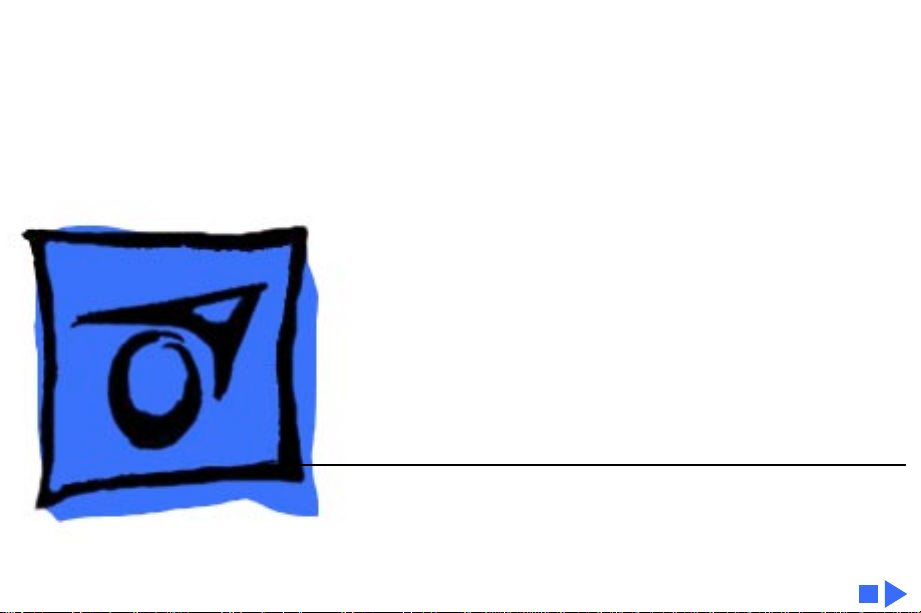
K
Service Source
Apple Color Printer
Page 2
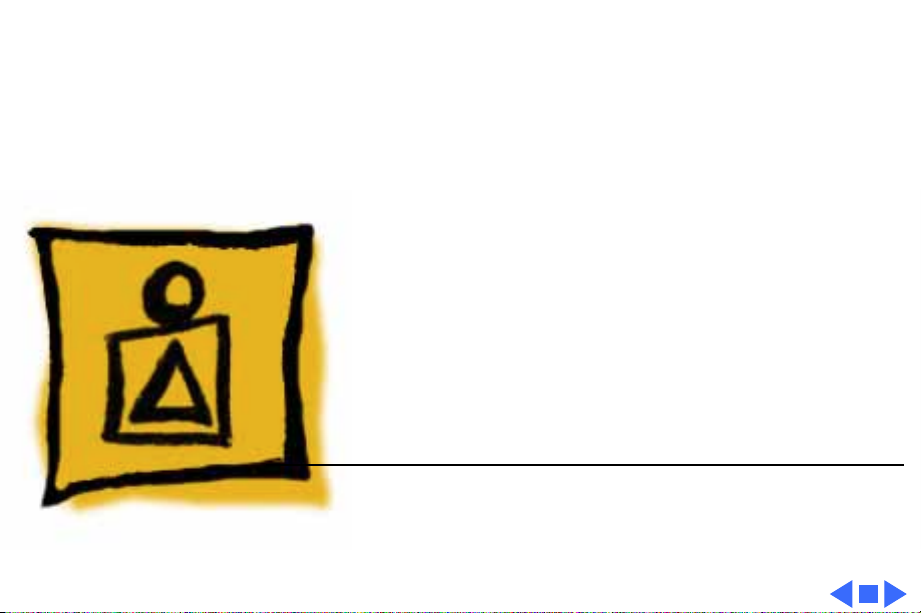
K
Service Source
Basics
Apple Color Printer
Page 3
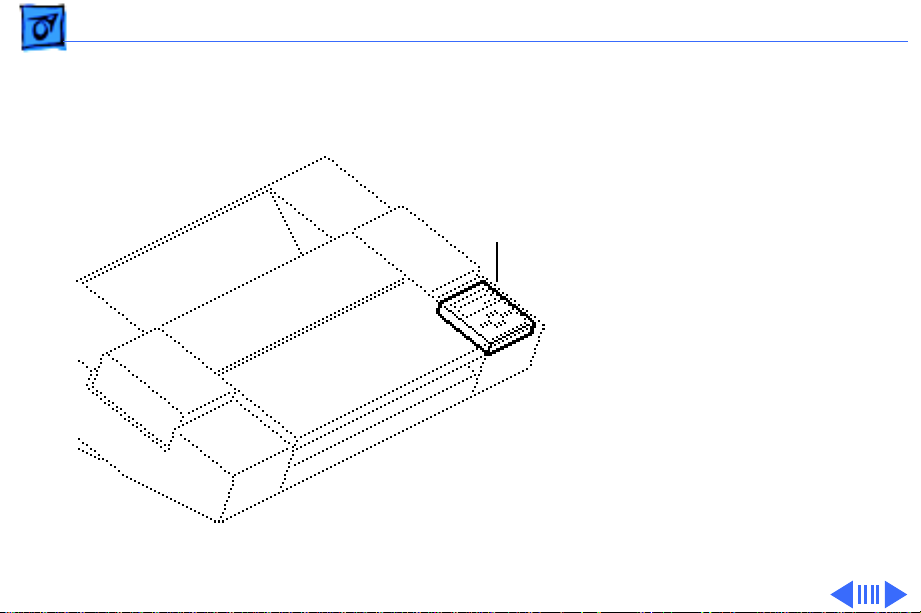
Basics Overview - 1
Overview
The Apple Color Printer
control panel signals
Control
Panel
printer errors by means of
status messages, an alarm
indicator light, and a beep
tone.
Using a set of control keys,
you can perform various
service functions from the
control panel. There are two
modes of operation from the
panel: user and service.
Different levels and types of
menus are accessible in each
mode.
Page 4
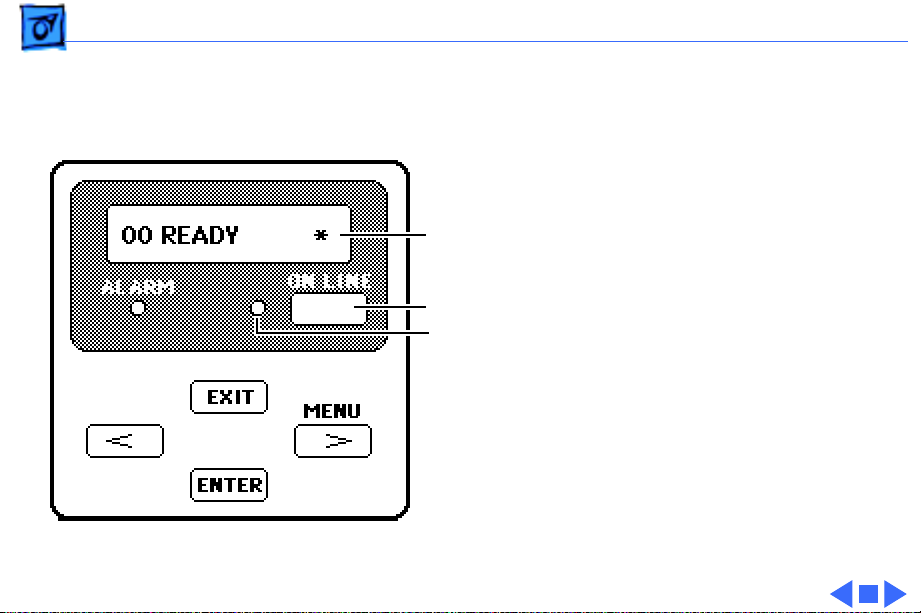
Basics Overview - 2
To access either the user or
service menus, you must
turn the printer off-line.
You can toggle the printer
on- and off-line by pressing
Display
the On Line key.
The printer is off-line when
On Line Key
On Line Indicator
the on line indicator is off
and the display reads
“00 READY.”
Note:
The * indicates that
the print heads are capped
and the printer may be
turned off.
Page 5
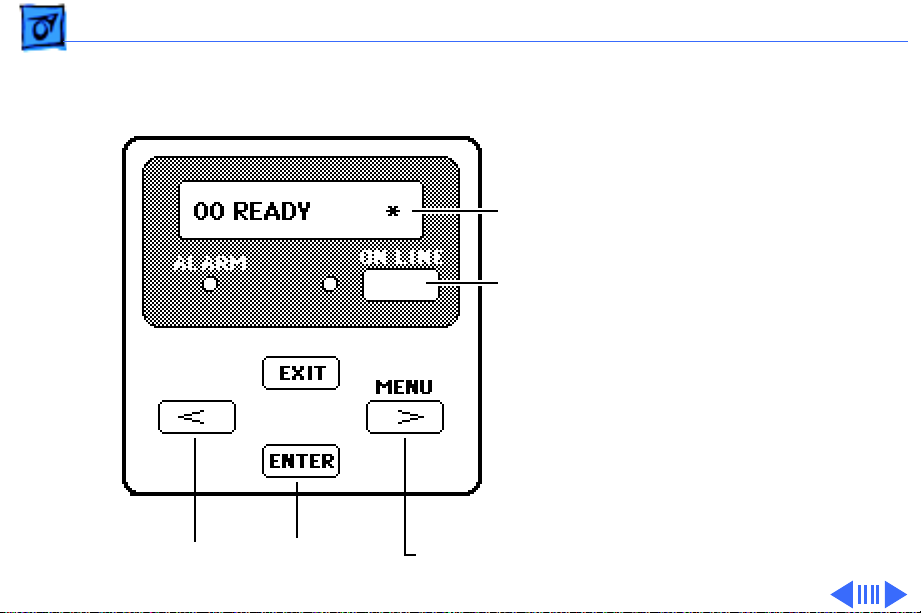
Basics Control Panel Keys - 3
Control Panel Keys
Four control keys allow you
Display
On Line
Key
to operate the user and
service menus.
< Key
Enter Key
Menu/> Key
Page 6
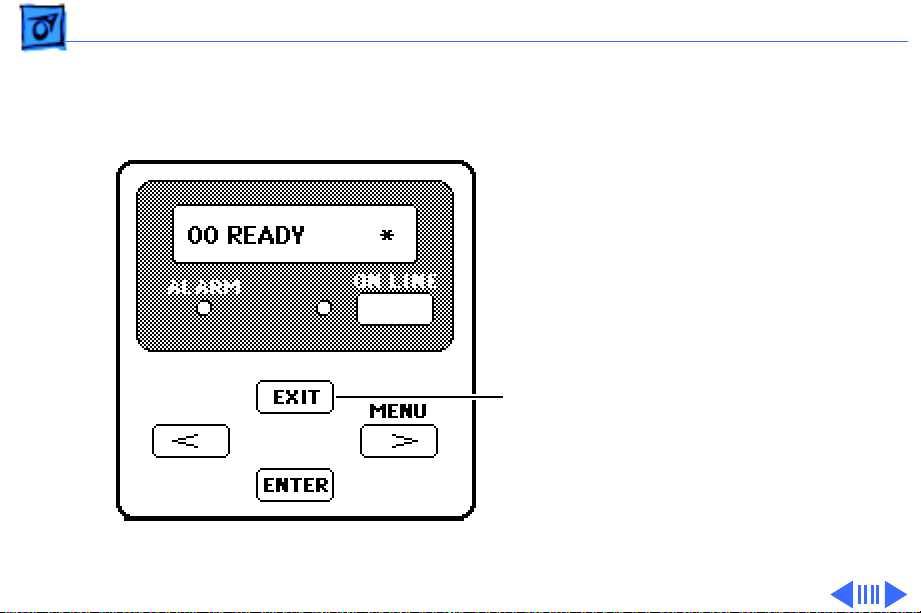
Basics Control Panel Keys - 4
• Pressing the Exit key
moves you from the
current menu level to
the next higher level.
Exit Key
Page 7
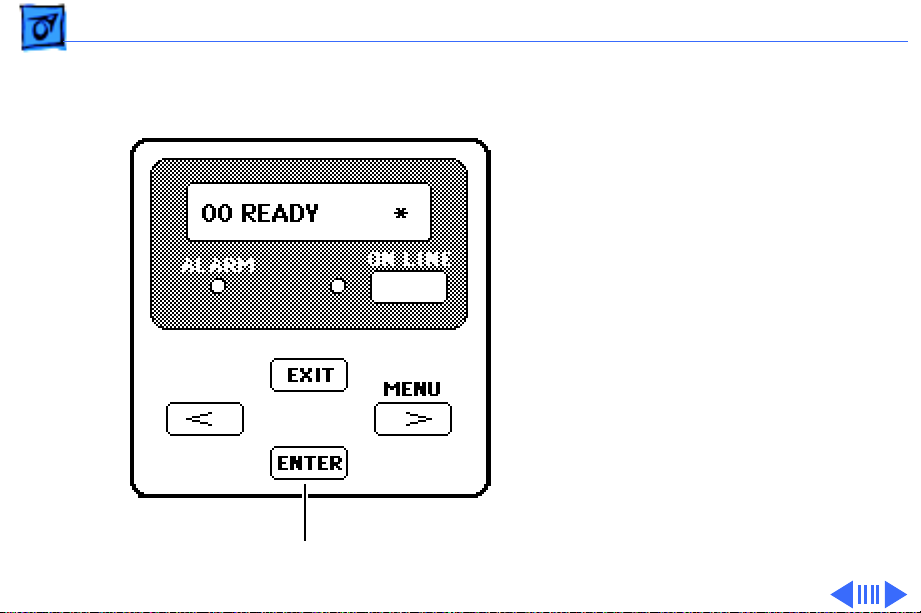
Basics Control Panel Keys - 5
• Pressing the Enter
key moves you from
the current menu
level to the next
lower level. If you are
at the lowest menu
level, pressing the
Enter key executes
the menu item that is
currently displayed.
Enter Key
Page 8
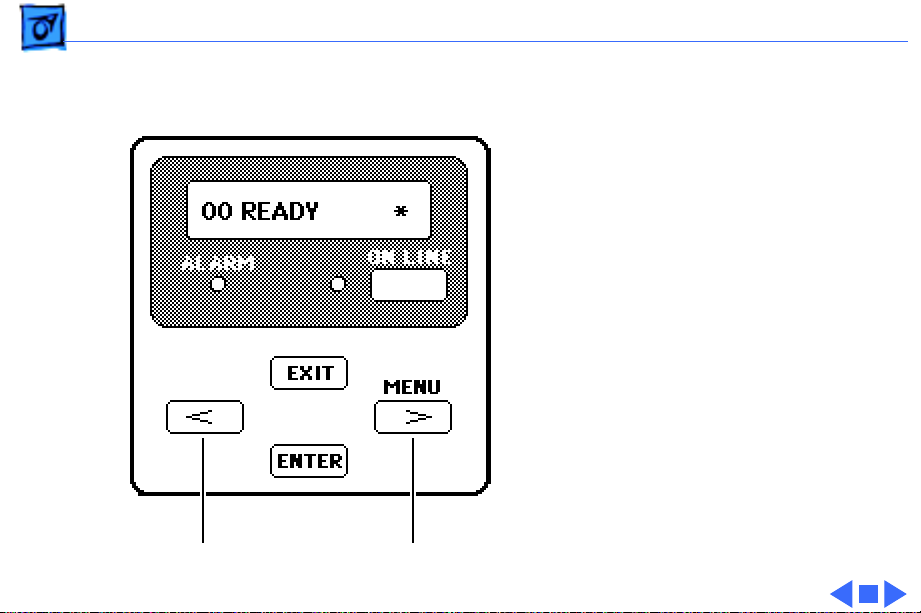
Basics Control Panel Keys - 6
• Pressing the > or <
key changes the menu
to the next choice at
the same level and
changes the value of
any parameter
displayed.
< Key
Menu/> Key
Page 9
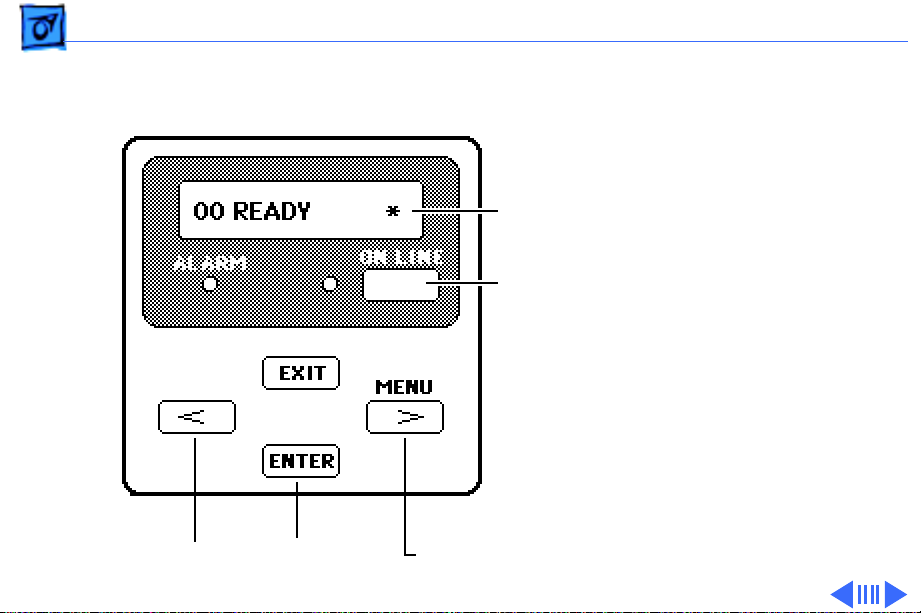
Basics User Menus - 7
User Menus
To enter the user mode and
access the user menus,
switch on the printer and set
it to off-line (press the On
Line key so that the on line
indicator turns off).
Press the Menu key once to
see the first menu displayed.
Then use the > or < key to
move between the menus
and choices.
Press the Enter key to
execute a selection.
< Key
Enter Key
Display
On Line
Key
Menu/> Key
Page 10
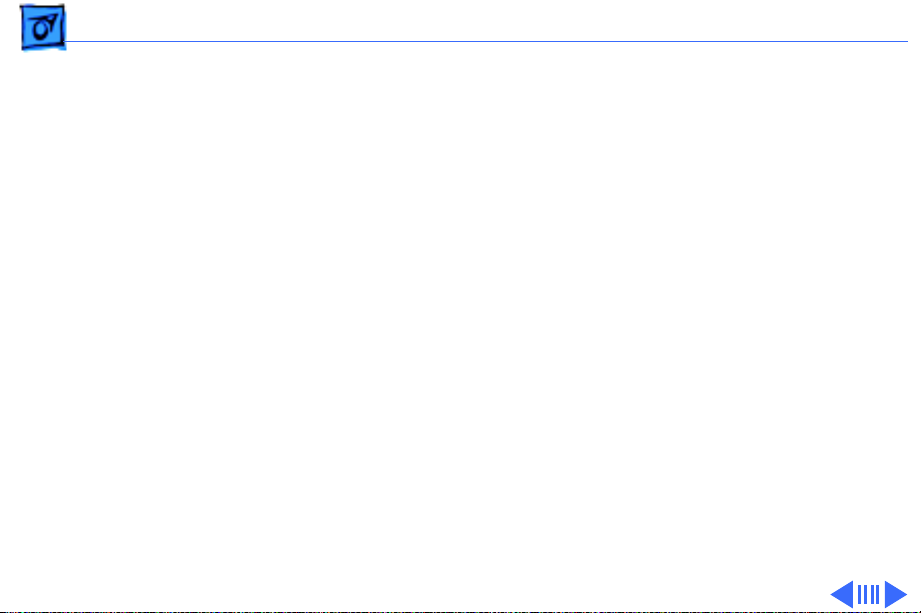
Basics User Menus - 8
The following selections are available in the user menus:
PRINTING MODE
• MODE-A
Prints plain paper, envelopes, or coated paper
• MODE-B
Prints transparencies
• MODE-C
Prints blacks twice as dark
• MODE-D
Reduces bleeding on graphics with plain paper; increases
printing time considerably
• MODE-E
Prints high-speed drafts
Page 11
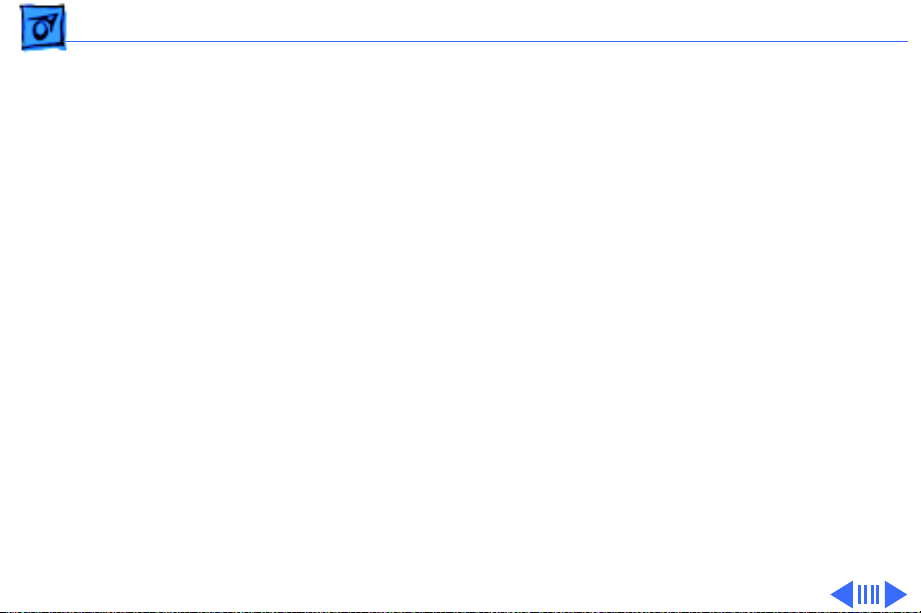
Basics User Menus - 9
CLEANING
• CLEANING-A
Cleaning A clears print head of clogged ink nozzles.
• CLEANING-B
If Cleaning A does not work after 2–3 times, use Cleaning
B. Cleaning B uses more time and ink
(1.5 min. and 2 g of ink).
SET PARAMETER
The Set Parameter menu controls settings for parallel
interface. Do not change any of these settings.
Page 12
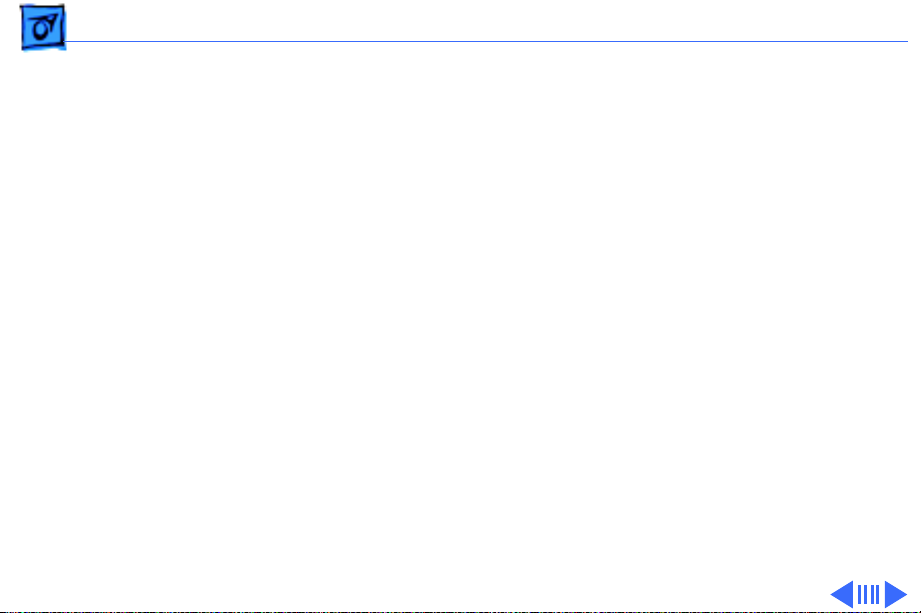
Basics User Menus - 10
TEST PRINT
• TEST PRINT-A
Gives current status of printer (ROM version, interface,
etc.) as well as a color grid
• NOZZLE CHECK
Gives test pattern to check print head
DUMP MODE
• DUMP OFF (default mode)
• DUMP ON
INTERFACE SELECT
• SCSI (default mode)
Use Enter key to set SCSI ID number.
• PARALLEL
Page 13
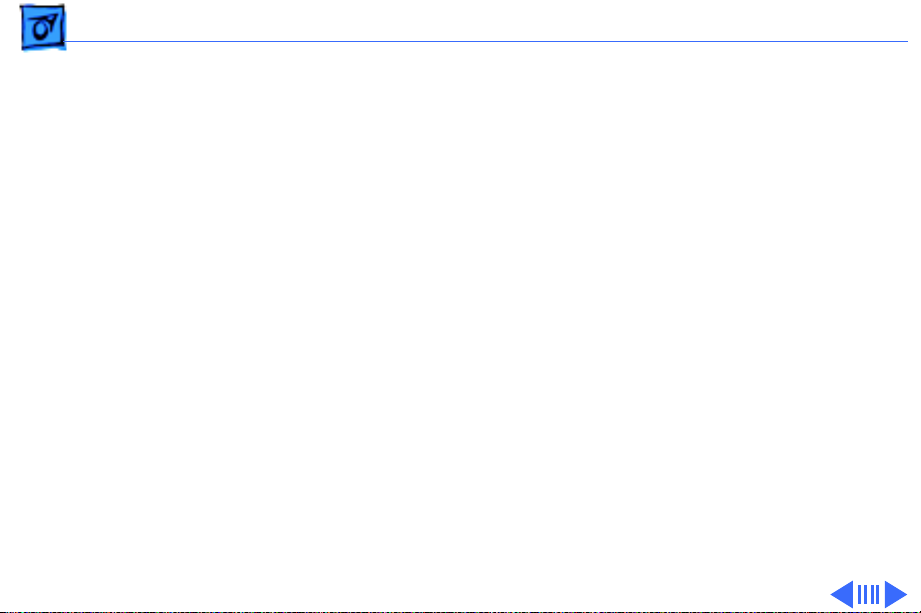
Basics User Menus - 11
COUNTRY CODE
• ENGLISH (default)
• FINNISH
• FRENCH
• GERMAN
• ITALIAN
• JAPANESE
• NORWEGIAN
• PORTUGUESE
• SPANISH
• SWEDISH
• DANISH
• DUTCH
NVRAM INITIALIZE
• INIT. NO (default)
• INIT. YES
Page 14
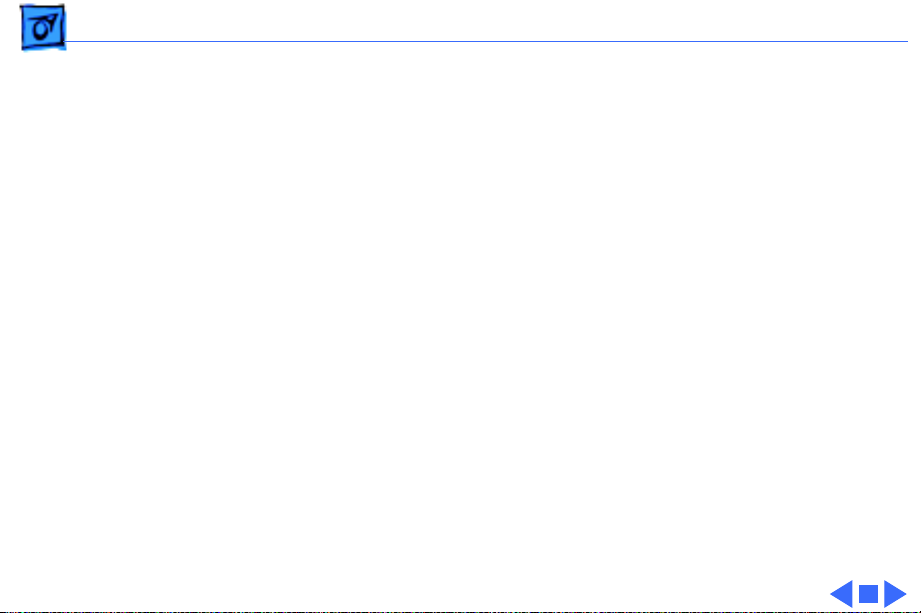
Basics User Menus - 12
MEDIA SELECT
• NORMAL PAPER (default)
• ENVELOPE/THICK
Page 15
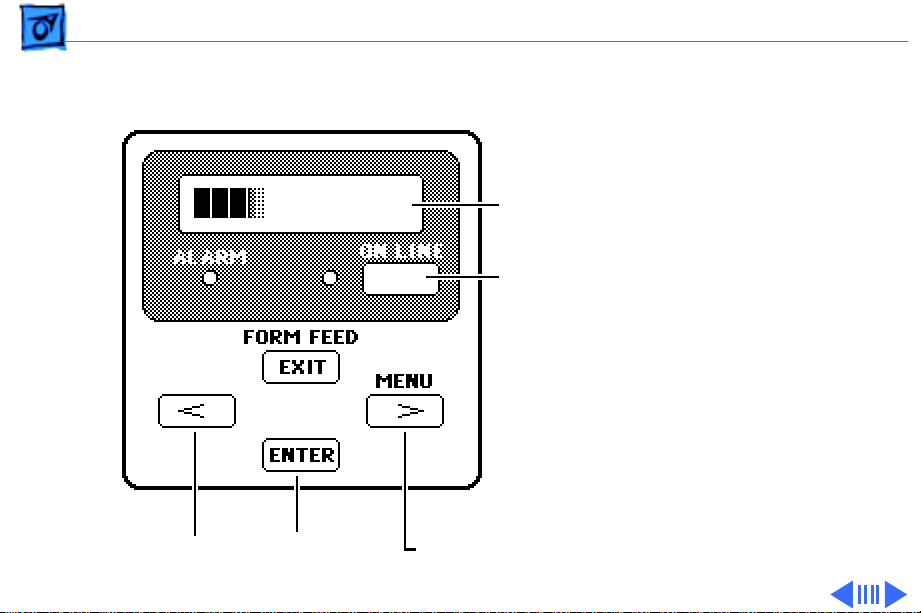
Basics Service Menus - 13
Service Menus
To enter the service mode
and access the service
menus, switch off the
printer, hold down the
Menu key and the < key at the
same time, and switch the
printer back on.
Hold down the Menu and <
keys until a series of
squares appears on the
display. Then release the
keys, hold down the On Line
key, and press the Enter key
twice.
< Key
Enter Key
Display
On Line
Key
Menu/> Key
Page 16
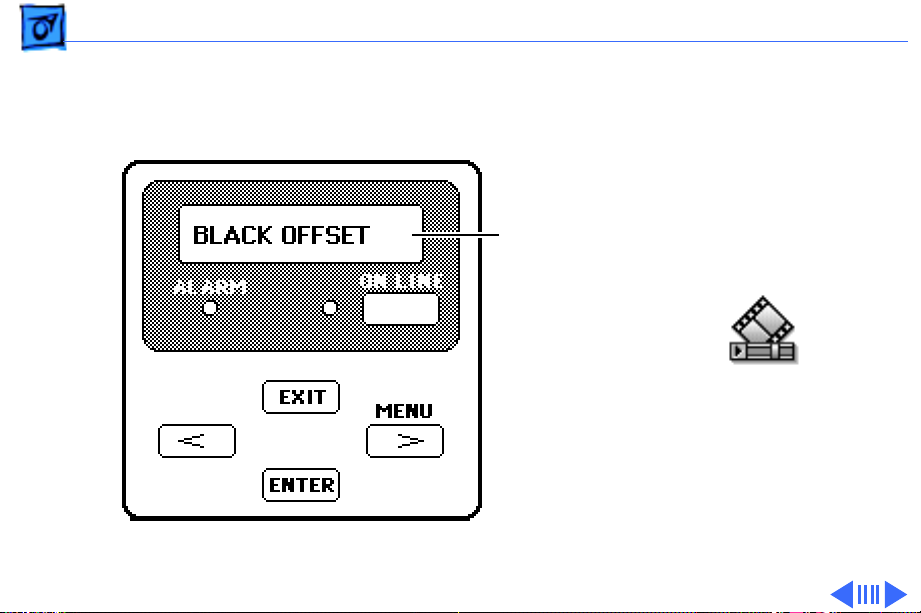
Basics Service Menus - 14
Note:
The first menu
displayed should be “BLACK
OFFSET.” If the first menu
is “CLEANING,” you are not
in the service mode. Repeat
Display
the entering service mode
procedure.
Page 17
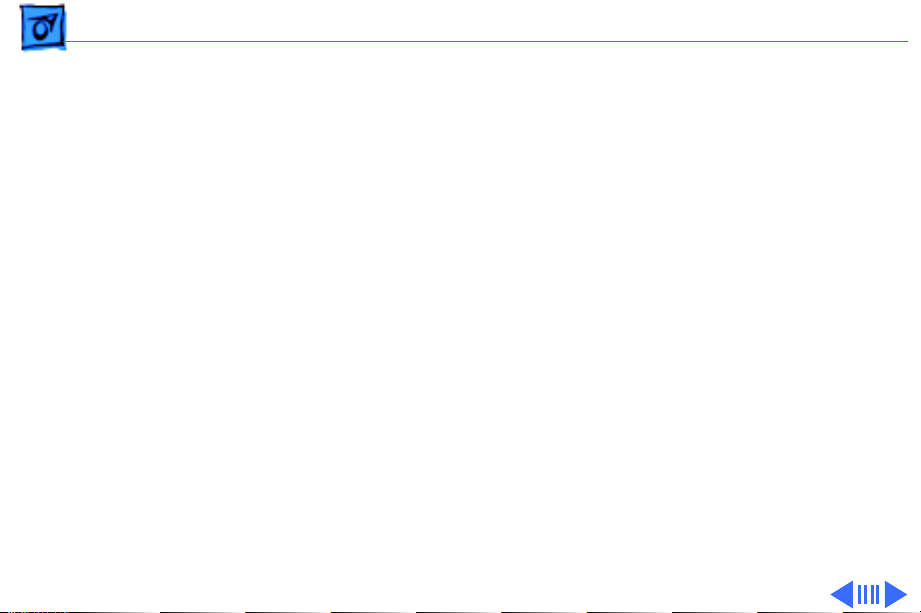
Basics Service Menus - 15
The following selections are available in the service menus:
BLACK OFFSET
Sets value for Black registration
CYAN OFFSET
Sets value for Cyan registration
MAGENTA OFFSET
Sets value for Magenta registration
YELLOW OFFSET
Sets value for Yellow registration
Page 18
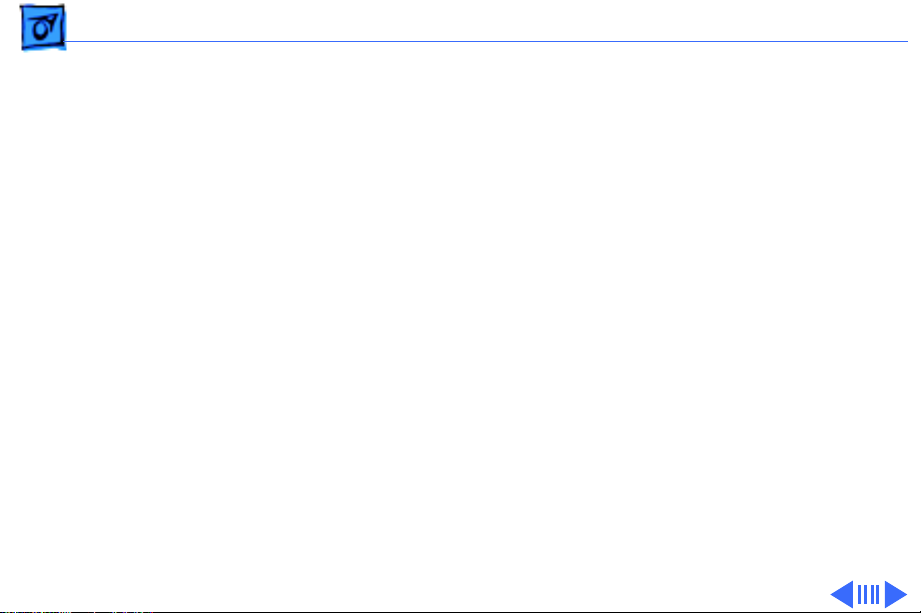
Basics Service Menus - 16
DIRECTION OFFSET
Sets the printing position for printing in both directions
TEST PRINT
• TEST PRINT-A
Bubble-jet head jet check pattern
• TEST PRINT-B
Bubble-jet head/main unit precision check pattern 1
• TEST PRINT-C
Printing position setting pattern
• TEST PRINT-D
Bubble-jet head/main unit precision check pattern 2
• HEAT RUN
Printer mechanism drive function for factory inspection
Page 19
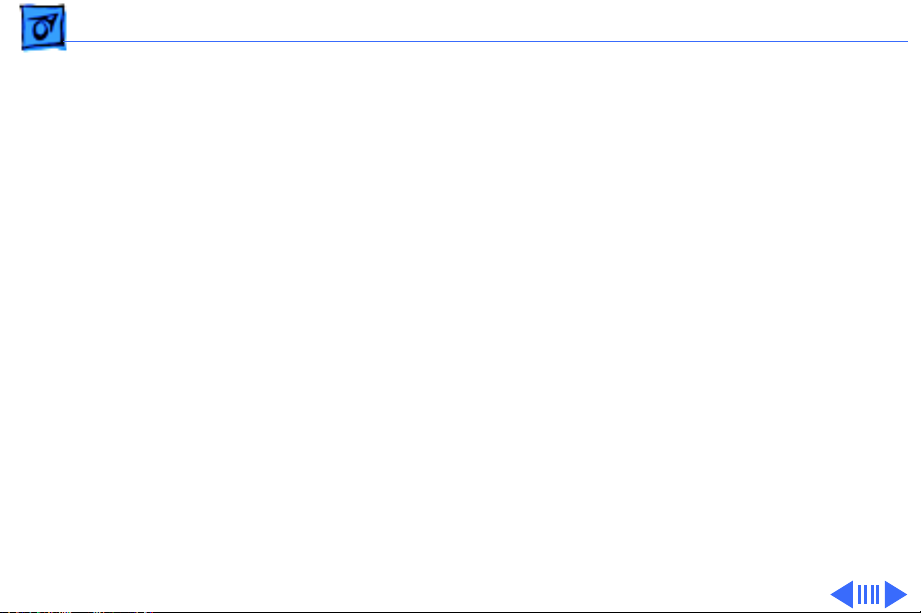
Basics Service Menus - 17
CLEANING
• CLEANING-A
Clears print head of clogged ink nozzles
• CLEANING-B
Checks the ink passage pressure
• CLEANING-C
Fills ink passage in the ink supply system
• CLEANING-D
Flushes ink supply system
Page 20
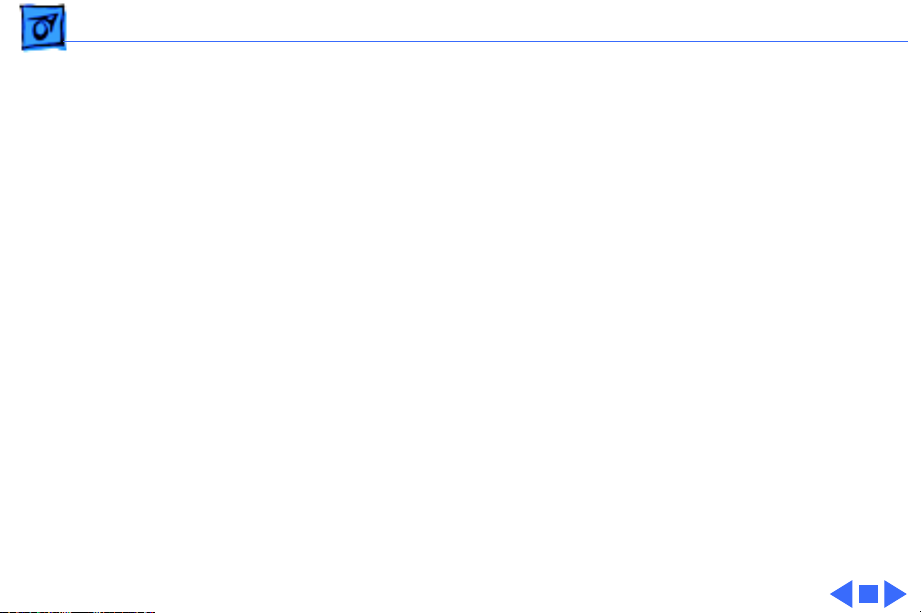
Basics Service Menus - 18
CENTER HEAD
Moves the carriage to the center of the printer to allow
replacement of the bubble-jet head unit
When you press the Enter key, the carriage moves (while
the beeper sounds) and stays at the center of the printer for
5 seconds. The carriage then returns to its home position. To
exit this mode, switch the power off.
Page 21
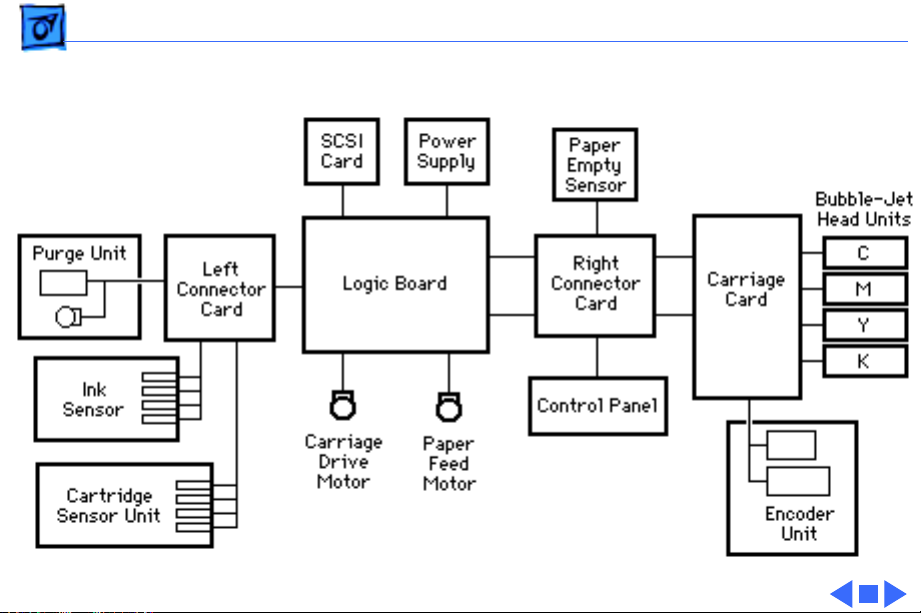
Basics Block Diagram - 19
Block Diagram
Page 22
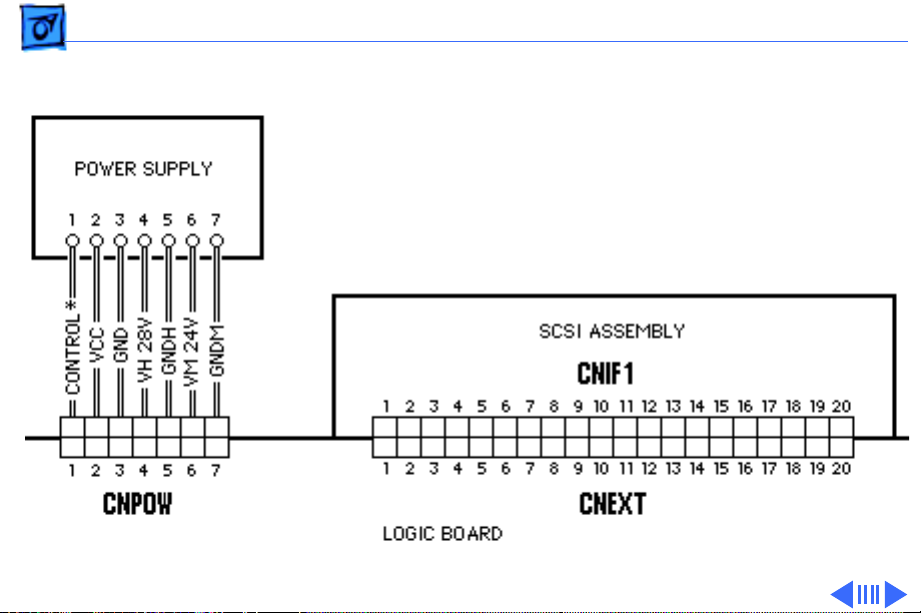
Basics Wiring Diagram - 20
Wiring Diagram
CNEXT
CNPOW
Page 23
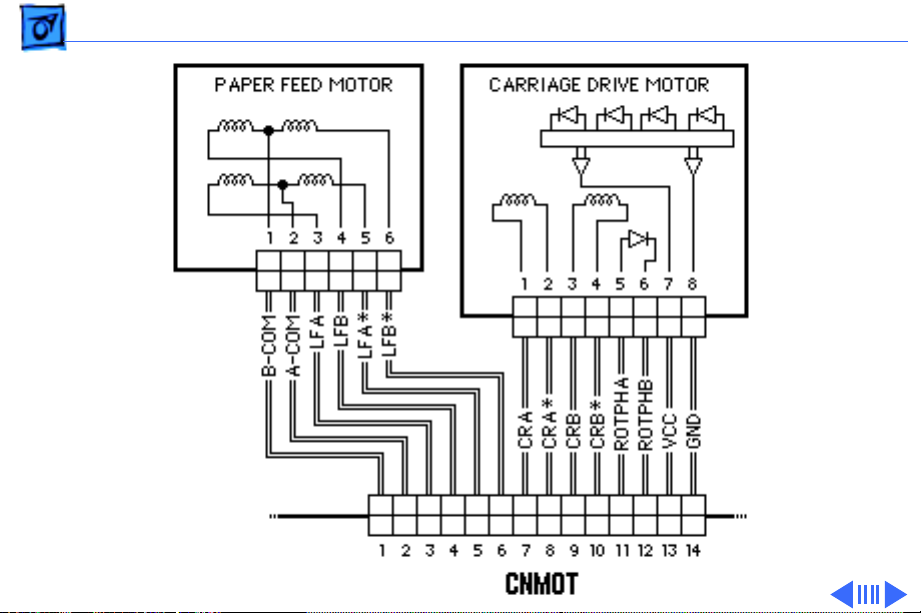
Basics Wiring Diagram - 21
CNMOT
Page 24
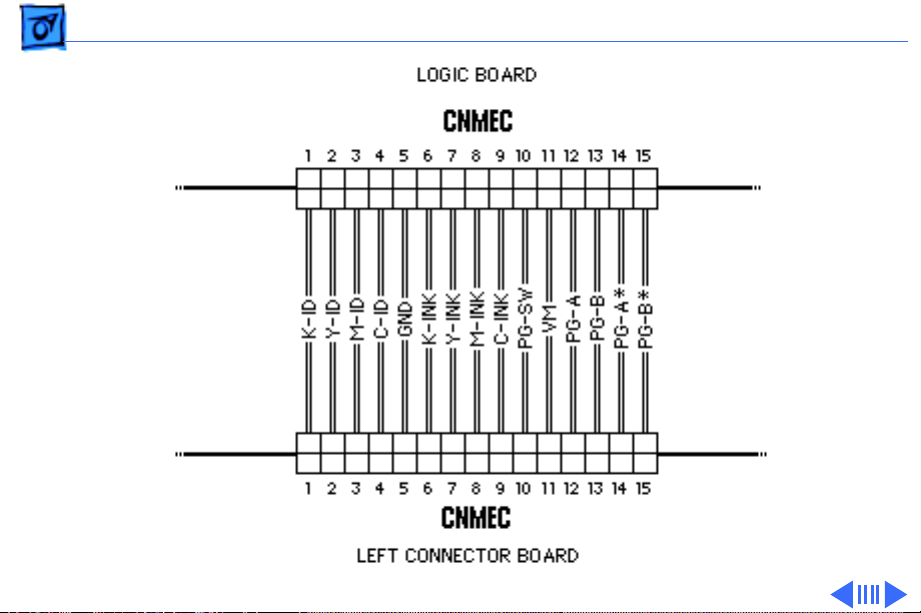
Basics Wiring Diagram - 22
CNMEC
Page 25
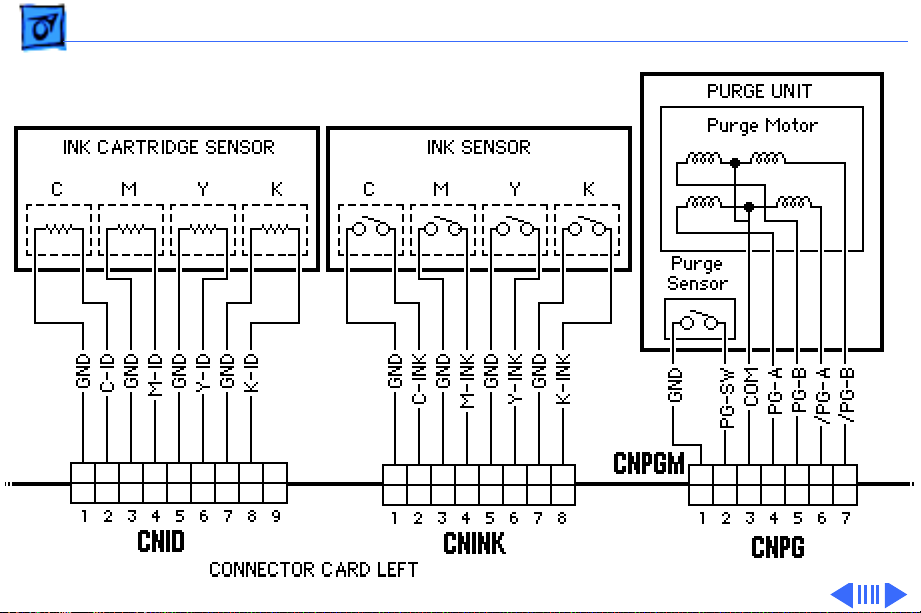
Basics Wiring Diagram - 23
CNPGM
CNPG
CNINK
CNID
Page 26

Basics Wiring Diagram - 24
CNPE
CNPAN
Page 27
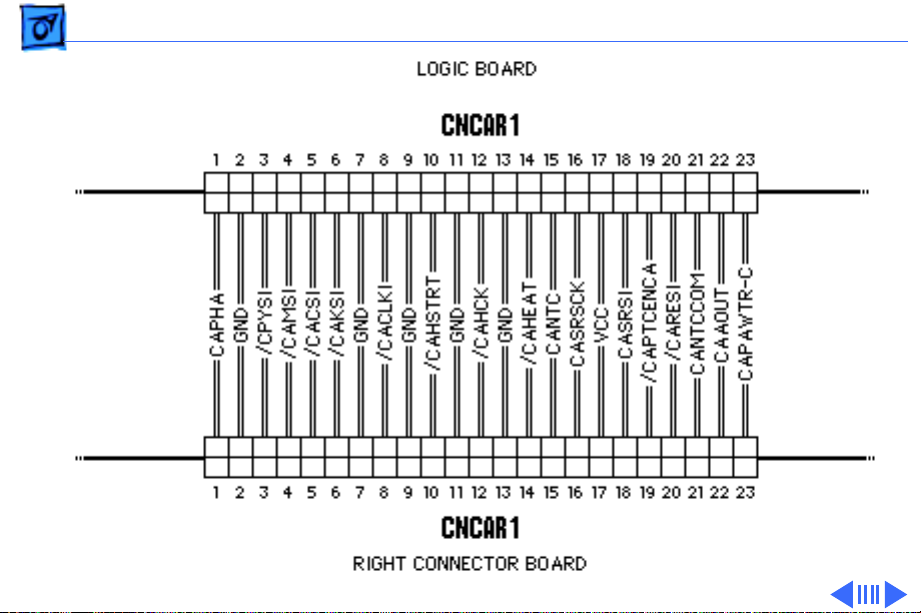
Basics Wiring Diagram - 25
CNCAR1
Page 28
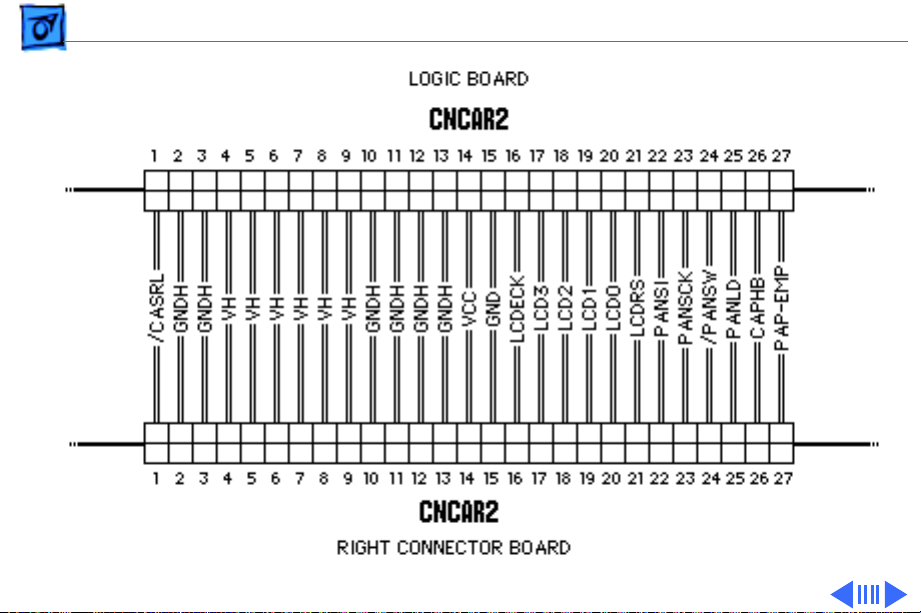
Basics Wiring Diagram - 26
CNCAR2
Page 29
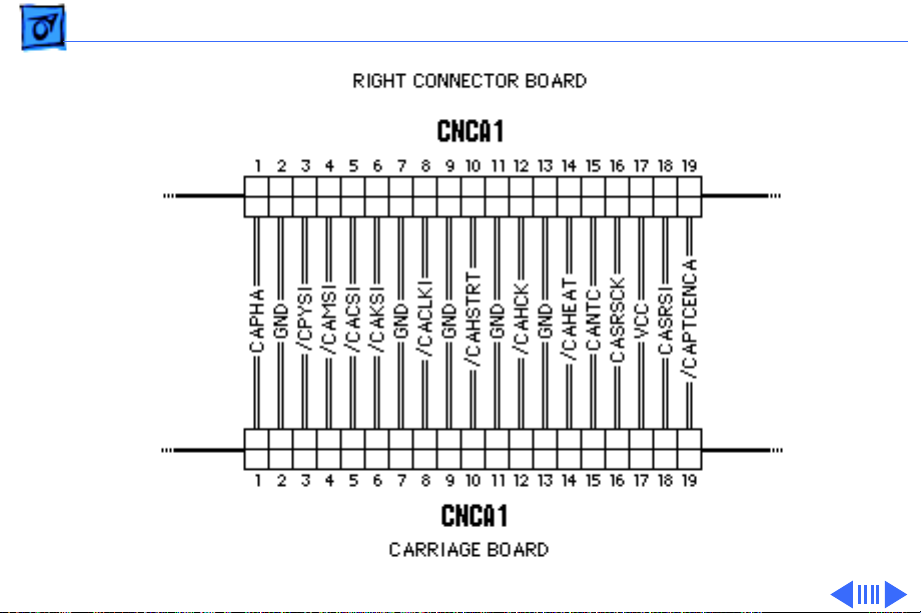
Basics Wiring Diagram - 27
CNCA1
Page 30
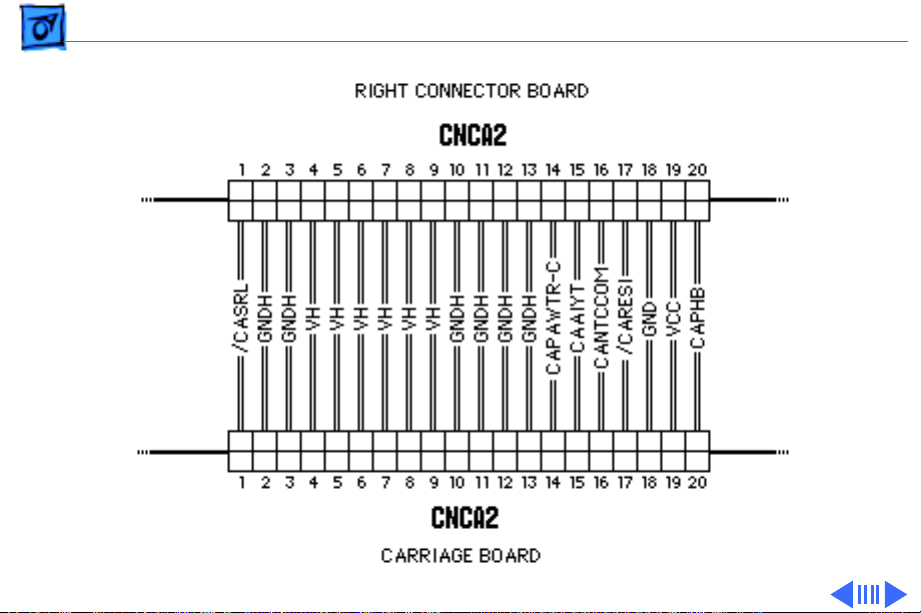
Basics Wiring Diagram - 28
CNCA2
Page 31

Basics Wiring Diagram - 29
CNY
Page 32

Basics Wiring Diagram - 30
CNM
Page 33

Basics Wiring Diagram - 31
CNC
Page 34

Basics Wiring Diagram - 32
CNK
Page 35

Basics Wiring Diagram - 33
CNPW
Page 36

K
Service Source
Specifications
Apple Color Printer
Page 37

Specifications Characteristics - 1
Characteristics
Print Methods
Throughput
Print Head
Print Head Life
Input Buffer
Serial bubble jet ink-on-demand
170 cps (10 cpi) text/standard speed mode
300 cps (10 cpi) text/high-speed mode
6.120 dots/sec. bit image
1 x 64 nozzles for each color
Approximately 100 million characters (MODE-A)
7 KB
Page 38

Specifications Graphics - 2
Graphics
Resolution
360 dpi (best mode)
Page 39

Specifications Paper Handling - 3
Paper Handling
Paper
Cut Sheets
Envelopes
Transparencies
Coated (recommended)
LDG, LTR, LGL, A3, B4, A4
Width: 7.9 in. to 11.7 in. (210 to 297 mm)
Length: 7.9 in. to 17.0 in. (210 to 432 mm)
Weight: 16 to 24 lbs.
Capacity: 100 sheets (A4, LTR)
50 sheets (B4, A3, LGL, LDG)
Commercial Number 10 size only (4.1 in. x 9.5 in)
Capacity: 5 envelopes
Coated transparencies, most inkjet transparencies
Page 40

Specifications Ink Cartridges - 4
Ink Cartridges
Type
Ink Color
Ink Amount
Life
Color ink cartridges (four available)
Black, Cyan, Magenta, Yellow
Approx. 30 g (per cartridge)
Text: Approx. 700 pages (A4/LTR)
Page 41

Specifications Environmental - 5
Environmental
Acoustic Noise Level
Temperature
Humidity
Approx. 45 dB (reference level)
59°F to 86°F (15°C to 30°C)
10% to 80% (no condensation)
Page 42

Specifications Electrical - 6
Electrical
Power Source
Power Consumption
AC 120V 60Hz 0.36A (U.S./Canada)
48 W maximum
Page 43

Specifications Physical - 7
Physical
Dimensions
Weight
Height: 6.7 inches (169 mm)
Width: 20.5 inches (520 mm)
Depth: 16.0 inches (407 mm)
Approx. 22 lbs (10 kg)
Page 44

K
Service Source
Troubleshooting
Apple Color Printer
Page 45

Troubleshooting General/ - 1
General
The Symptom Charts included in this chapter will help you
diagnose specific symptoms related to your product. Because cures
are listed on the charts in the order of most likely solution, try
the first cure first. Verify whether or not the product continues to
exhibit the symptom. If the symptom persists, try the next cure.
(Note: If you have replaced a module, reinstall the original module
before you proceed to the next cure.)
If you are not sure what the problem is, or if the Symptom Charts
do not resolve the problem, refer to the Flowchart for the product
family.
For additional assistance, contact Apple Technical Support.
Page 46

Troubleshooting Symptom Charts /Operation - 2
Symptom Charts
Operation
No power 1 Check power cable connections.
2 Replace power cord.
3 Replace fuse.
4 Replace power supply (international repairers only) or
return printer to Apple for service.
Page 47

Troubleshooting Symptom Charts /Operation - 3
Does not print 1 Turn on printer and restart computer. Make sure ON LINE
is displayed.
2 Press On Line key.
3 Check interface cable connections.
4 If error message is displayed, see “Error Messages” in
this chapter.
5 Check SCSI setting.
6 Use Apple-approved SCSI cable.
7 Check that SCSI connections are terminated properly.
8 Replace printer driver.
9 Replace SCSI card assembly or return printer to Apple
for service.
Page 48

Troubleshooting Symptom Charts /Paper - 4
Paper
Paper sticks together 1 Remove excess sheets from paper tray.
2 Use specified media only.
3 Check that settings in Page Setup menu are correct.
Paper skews 1 Remove excess sheets from paper tray.
2 Use specified media only.
3 Stack paper flush against left side of paper tray and adjust
paper guide.
4 Check rollers. Clean or replace if necessary (international
repairers only).
Paper jams and
printer displays
“13 CHECK PAPER”
error code
Remove paper from tray and press On Line key. If jammed paper
does not eject, carefully remove it by hand.
Page 49

Troubleshooting Symptom Charts /Paper - 5
Paper jams during loading, before printing
Paper jams inside printer
Paper jams during output, after printing
Carefully remove paper by hand.
Remove top cover. Pull out paper in direction of paper output.
(Do not pull paper back toward you. Doing so could bend stainless
steel bar that holds paper down.)
Pull out paper in direction of paper output.
Page 50

Troubleshooting Symptom Charts /Paper - 6
Blurring and/or smudging
1 Adjust print head position lever all the way down.
2 Use specified media only.
3 Set printer to proper printing mode. See “User Menus” in
Basics chapter.
4 Make sure print head is in correct position. If necessary,
perform the adjustments described in “Print Head Gap” in
the Adjustments chapter (international repairers only).
5 Perform the “Print Head Cleaning” procedure; see the
Additional Procedures chapter (international repairers
only).
6 Check print head gap; see “Print Head Gap” in Adjustments
chapter (international repairers only).
Page 51

Troubleshooting Symptom Charts /Print Quality - 7
Print Quality
Missing dots and/or white streaks
1 Perform “Print Head Cleaning” and “Nozzle Check.”
See Additional Procedures chapter.
2 Make sure ink cartridges are set firmly.
3 Use specified media only.
4 Replace bubble-jet head unit.
5 Replace carriage board (international repairers only).
6 Replace logic board (international repairers only).
Page 52

Troubleshooting Symptom Charts/Error Messages - 8
Error Messages
00 READY In on-line state, message indicates that printer is ready to accept
data. In off-line state, message indicates that printer is not
experiencing any errors.
00 READY * Print head has been properly capped and printer can be turned off.
00 IGNORE DATA Message indicates that data has been ignored and discarded. Press
Menu and < keys at same time. Printer will then return to
standard operating mode and message will change to “00 READY.”
01 TEST PRINT Printer is executing self-test print. After test print is finished,
press On Line key.
02 WARMING UP Printer is warming up. Allow approximately 30 seconds before
printing.
Page 53

Troubleshooting Symptom Charts/Error Messages - 9
03 RESET Printer is restoring its setting to power-up status.
08 CLEANING Printer is cleaning print head.
10 CHECK PAPER Paper has run out or is inserted improperly. Load paper into
paper feed.
40 SERVICE 1 Check SCSI cable.
2 Check SCSI terminator.
3 Replace SCSI card assembly.
4 Replace logic board (international repairers only) or return
printer to Apple for service.
Page 54

Troubleshooting Symptom Charts/Error Messages - 10
50 SERVICE 1 Check carriage motor.
2 Remove any obstructions in carriage drive path.
3 Replace print timing slit (international repairers only).
4 Replace encoder unit (international repairers only).
5 Replace carriage board (international repairers only).
6 Replace logic board (international repairers only) or return
printer to Apple for service.
51 SERVICE 1 Check carriage motor.
2 Remove any obstructions in carriage drive path.
3 Replace print timing slit (international repairers only).
4 Replace encoder unit (international repairers only).
5 Replace carriage board (international repairers only).
6 Replace logic board (international repairers only).
7 Replace purge unit (international repairers only) or return
printer to Apple for service.
Page 55

Troubleshooting Symptom Charts/Error Messages - 11
52-55 SERVICE 1 Check bubble-jet head unit connection.
2 Replace bubble-jet head unit.
Error 52 Black bubble-jet head unit
Error 53 Cyan bubble-jet head unit
Error 54 Magenta bubble-jet head unit
Error 55 Yellow bubble-jet head unit
3 Return printer to Apple for service.
56-59 SERVICE 1 Check bubble-jet head unit connection.
2 Replace bubble-jet head unit.
Error 56 Black bubble-jet head unit
Error 57 Cyan bubble-jet head unit
Error 58 Magenta bubble-jet head unit
Error 59 Yellow bubble-jet head unit
3 Return printer to Apple for service.
Page 56

Troubleshooting Symptom Charts/Error Messages - 12
5A-5D SERVICE 1 Replace bubble-jet head unit.
Error 5A Black bubble-jet head unit
Error 5B Cyan bubble-jet head unit
Error 5C Magenta bubble-jet head unit
Error 5D Yellow bubble-jet head unit
2 Return printer to Apple for service.
5E SERVICE 1 Unlock carriage lock lever located under printer cover.
2 Check carriage for binding. Perform “Print Head Gap” in the
Adjustments chapter (international repairers only).
3 Replace carriage drive motor (international repairers only).
4 Replace logic board (international repairers only) or return
printer to Apple for service.
Page 57

Troubleshooting Symptom Charts/Error Messages - 13
5F SERVICE 1 Unlock carriage lock lever located under printer cover.
2 Check carriage for binding. If necessary, perform “Print
Head Gap” in the Adjustments chapter (international
repairers only).
3 Replace carriage drive motor (international repairers only).
4 Replace logic board (international repairers only) or return
printer to Apple for service.
61 SERVICE Replace logic board (international repairers only) or return
printer to Apple for service.
61 SERVICE Replace logic board (international repairers only) or return
printer to Apple for service.
63 SERVICE Replace logic board (international repairers only) or return
printer to Apple for service.
Page 58
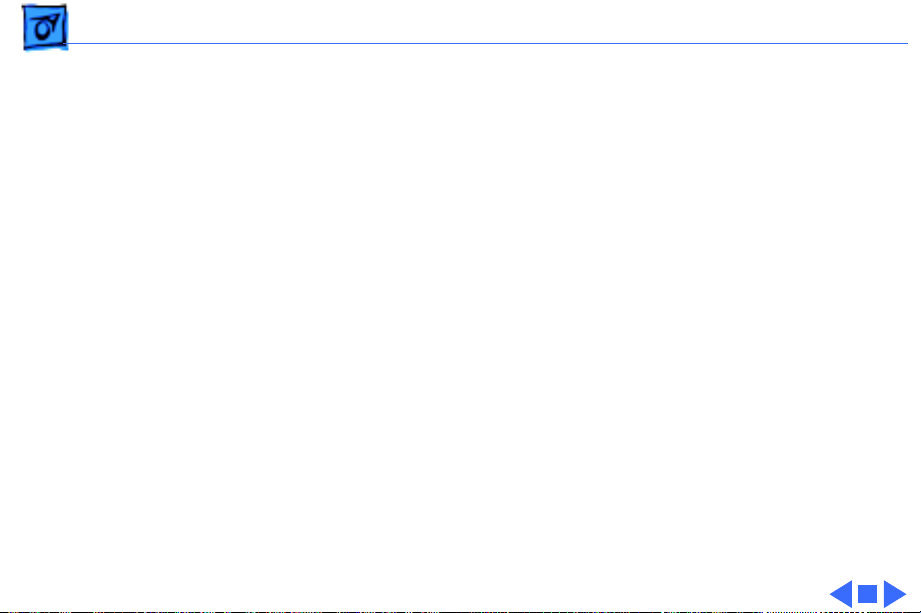
Troubleshooting Symptom Charts /Error Messages - 14
65 SERVICE 1 Replace logic board (international repairers only).
2 Replace control panel (international repairers only).
3 Replace ribbon cables (international repairers only) or
return printer to Apple for service.
Note:
Printer beeps a number of times while displaying this
error code.
66 SERVICE Replace logic board (international repairers only) or return
printer to Apple for service.
68 SERVICE Replace logic board (international repairers only) or return
printer to Apple for service.
72 SERVICE Replace logic board (international repairers only) or return
printer to Apple for service.
Page 59

K
Service Source
T ak e Apart
Apple Color Printer
Page 60

Take Apart Covers - 1
Covers
Printed Paper Guide
Paper Support
No preliminary steps are
required before you begin
this procedure.
Note:
This procedure covers
the removal of all covers on
the printer.
1 Remove the paper
support.
2 Pull up the printed
paper guide.
Page 61

Take Apart Covers - 2
3 Pull the front cover
toward you and lift off
the cover.
Front Cover
Page 62

Take Apart Covers - 3
4 Lift off the printer cover
unit.
5 Carefully place the
Printer Cover
Unit
printer cover unit with
the inner cover rollers
facing up.
Page 63

Take Apart Covers - 4
6 Using a small
screwdriver, push out
the two latches.
7 Pull up and remove the
inner cover roller.
Inner Cover Roller
Printer Cover
Unit
Page 64

Take Apart Covers - 5
8 Loosen the two screws
Upper Cover
and lift off the upper
cover.
Page 65

Take Apart Covers - 6
9 Press the center of the
ink cartridge cover and
release the coupler.
10 Push down and remove
the ink cartridge cover.
Coupler
Ink Cartridge
Cover
Page 66

Take Apart Covers - 7
11 Using a small
screwdriver, push in the
Latch
two small latches and
press up the coupler.
Latch
Coupler
Page 67

Take Apart Covers - 8
12 Remove the two rear
cover mounting screws.
13 Lift up the front of the
rear cover.
14 Pull back the rear cover
and remove the cover.
Rear Cover
Page 68

Take Apart Control Panel (Intl. Only) - 9
Control Panel (Intl. Only)
Before you begin, remove
the covers.
Control Panel
Caution:
precautions in Bulletins/
Safety.
Review the ESD
Page 69

Take Apart Control Panel (Intl. Only) - 10
1 Lift the plate on the
purge unit.
2 Push down the locking
Carriage
tab and move the
carriage out of home
position.
Print Heads
Locking Tab
Plate
Purge Unit
Caution:
The print heads
are now uncapped. Do not
leave them uncapped for
more than 12 hours or
they will dry out.
Page 70

Take Apart Control Panel (Intl. Only) - 11
3 Push in the latch, lift
the front of the control
panel, and pull it toward
Control Panel
you.
4 Lay the control panel in
front of the printer.
Latch
Page 71

Take Apart Control Panel (Intl. Only) - 12
5 Pull the latch and lift up
the control panel base.
Control Panel Base
Latch
Page 72

Take Apart Control Panel (Intl. Only) - 13
6 Disconnect the control
panel connector from the
right connector card.
7 Remove the control
panel.
Right Connector Card
Control Panel
Connector
Control Panel
Page 73

Take Apart Bubble-Jet Head Units - 14
Bubble-Jet Head Units
Before you begin, remove
Bubble-Jet
Head Units
the covers.
Caution
precautions in Bulletins/
Safety.
: Review the ESD
Caution:
on your hands or clothes.
Although the ink is water
soluble, it contains dyes that
will stain.
Do not get the ink
Page 74

Take Apart Bubble-Jet Head Units - 15
Print Heads
Locking Tab
Plate
Purge Unit
Carriage
Caution:
To prevent the
print nozzles from
clogging, do not touch or
wipe them.
1 Lift the plate on the
purge unit.
2 Push down the locking
tab and move the
carriage out of home
position.
Caution:
The print heads
are now uncapped. Do not
leave them uncapped for
more than 12 hours or
they will dry out.
Page 75

Take Apart Bubble-Jet Head Units - 16
3 Using a side-to-side
motion, lift up the
carriage board holder.
Carriage
Board
Holder
Page 76

Take Apart Bubble-Jet Head Units - 17
4 Release the tabs on both
sides of the print head
cover.
5 Pull the cover
downward and remove it.
Tab
Tab
Print Head
Cover
Page 77

Take Apart Bubble-Jet Head Units - 18
6
Caution:
Handle each
bubble-jet head unit by
the top edge only. To
prevent the print
nozzles from clogging, do
not touch or wipe them.
Note:
Bubble-Jet
Head Unit
Before removing
any of the bubble-jet
head units, label a sheet
Top
Edge
of paper with each
color. Then place each
unit on the appropriate
label.
Grasp the top edge of one
of the bubble-jet head
units and gently pull out
Print Nozzles
the unit.
Page 78

Take Apart Bubble-Jet Head Units - 19
7 Repeat for each of the
three remaining units.
Top
Edge
Print Nozzles
Bubble-Jet
Head Unit
Replacement Note:
Before installing a new
bubble-jet head unit,
remove the orange tape
and grey rubber cap
that cover the print
nozzles. Do not shake the
new bubble-jet head or
the ink may leak.
Page 79

Take Apart Carriage Assembly (Intl. Only) - 20
Carriage Assembly (Intl. Only)
Before you begin, remove
the following:
• Covers
• Control panel
Carriage Assembly
Caution
precautions in Bulletins/
Safety.
: Review the ESD
Page 80

Take Apart Carriage Assembly (Intl. Only) - 21
1 Lift the plate on the
purge unit.
2 Push down the locking
Carriage
tab and move the
carriage out of home
position.
Print Heads
Locking Tab
Plate
Purge Unit
Caution:
The print heads
are now uncapped. Do not
leave them uncapped for
more than 12 hours or
they will dry out.
Page 81

Take Apart Carriage Assembly (Intl. Only) - 22
3 Disconnect the two cable
connectors CNCA2 and
CNCA1 from the right
connector card.
CNCA2
CNCA1
Right Connector Card
Page 82

Take Apart Carriage Assembly (Intl. Only) - 23
Reservoir Overflow
Connector
Reservoir Supply
Connector
Caution:
Make sure the
reservoir connectors
are secured. If they are
not, ink could spill into
the printer.
4 Remove the reservoir
supply and reservoir
overflow connectors and
hook them onto the
carriage assembly.
Page 83

Take Apart Carriage Assembly (Intl. Only) - 24
5 Remove the ground
screw.
6 Disconnect the carriage
motor connector.
Ground Screw
Assembly
Carriage
Motor
Connector
Page 84

Take Apart Carriage Assembly (Intl. Only) - 25
7 Remove the screw and
push in the mounting
Ink Tubes
tab on one side of the
carriage assembly.
Screw
Repeat for other side.
Mounting
Tab
8 Lift out the carriage
assembly.
Replacement Note:
Make
sure the ink tubes are
not caught under the
carriage assembly.
Page 85

Take Apart Carriage Board (Intl. Only) - 26
Carriage Board (Intl. Only)
Before you begin, remove
the covers.
Carriage Board
Caution
precautions in Bulletins/
Safety.
: Review the ESD
Page 86

Take Apart Carriage Board (Intl. Only) - 27
1 Lift the plate on the
purge unit.
2 Push down the locking
Carriage
tab and move the
carriage out of home
position.
Print Heads
Locking Tab
Plate
Purge Unit
Caution:
The print heads
are now uncapped. Do not
leave the heads uncapped
for more than 12 hours
or they will dry out.
Page 87

Take Apart Carriage Board (Intl. Only) - 28
3 Using a side-to-side
motion, lift up the
carriage board holder.
Carriage
Board
Holder
Page 88

Take Apart Carriage Board (Intl. Only) - 29
4 Push in the two latches
and remove the carriage
board cover.
Carriage Board Cover
Latch
Page 89

Take Apart Carriage Board (Intl. Only) - 30
5 Disconnect the following
connectors from the
carriage board:
CNPW
• CNCA1
• CNCA2
• CNPW
CNCA1
Carriage Board
Page 90

Take Apart Carriage Board (Intl. Only) - 31
6 Set the carriage position
lever to position 2.
Position 2
Carriage Position Lever
Page 91

Take Apart Carriage Board (Intl. Only) - 32
Carriage
Board Holder
Caution:
To avoid
damaging the carriage
position lever, make
sure you do not use
excessive force when
removing the carriage
board holder.
7 Carefully pull out the
sides of the carriage
board holder.
8 Lift up and remove the
holder from the
carriage.
Page 92

Take Apart Carriage Board (Intl. Only) - 33
9 Carefully push apart the
carriage board holder
and slide out the carriage
board.
Side Catch
Bottom Catch
Carriage Board
Holder
Carriage Board
Replacement Note:
Make
sure the board seats in
the bottom and side
catches.
Page 93

Take Apart Carriage Drive Motor (Intl. Only) - 34
Carriage Drive Motor (Intl. Only)
Before you begin, remove
the covers.
Carriage Drive
Motor
Caution
precautions in Bulletins/
Safety.
: Review the ESD
Page 94

Take Apart Carriage Drive Motor (Intl. Only) - 35
1 Lift the plate on the
purge unit.
2 Push down the locking
Carriage
tab and move the
carriage out of home
position.
Print Heads
Locking Tab
Plate
Purge Unit
Caution:
The print heads
are now uncapped. Do not
leave the heads uncapped
for more than 12 hours
or they will dry out.
Page 95

Take Apart Carriage Drive Motor (Intl. Only) - 36
3 Loosen the screw.
4 Push in the idler roller
bracket and remove the
belt from the carriage
drive motor.
Idler Roller
Bracket
Screw
Belt
Page 96

Take Apart Carriage Drive Motor (Intl. Only) - 37
5 Disconnect the carriage
motor connector.
6 Remove the mounting and
ground screws.
7 Remove the carriage
Mounting Screw
Ground Screw
Carriage
Drive
Motor
Carriage
Motor
Connector
drive motor.
Page 97

Take Apart Print Timing Slit (Intl. Only) - 38
Print Timing Slit (Intl. Only)
Before you begin, remove
the covers.
Print Timing Slit
Caution
precautions in Bulletins/
Safety.
: Review the ESD
Page 98

Take Apart Print Timing Slit (Intl. Only) - 39
1 Carefully remove the
print timing slit from
Print Timing Slit
the tab on one side of the
carriage assembly.
Tab
Page 99

Take Apart Print Timing Slit (Intl. Only) - 40
2 Carefully remove the
print timing slit from
the tab on the other side
of the carriage assembly.
3 Remove the print timing
Triangle
slit from the carriage
assembly.
Print Timing
Slit
Replacement Note:
Make
sure the triangle on the
print timing slit is
facing up.
Page 100

Take Apart SCSI Card Assembly - 41
SCSI Card Assembly
Before you begin, remove
SCSI Card
Assembly
the covers.
Caution
precautions in Bulletins/
Safety.
: Review the ESD
