APC AP8959EU3 Service Manual
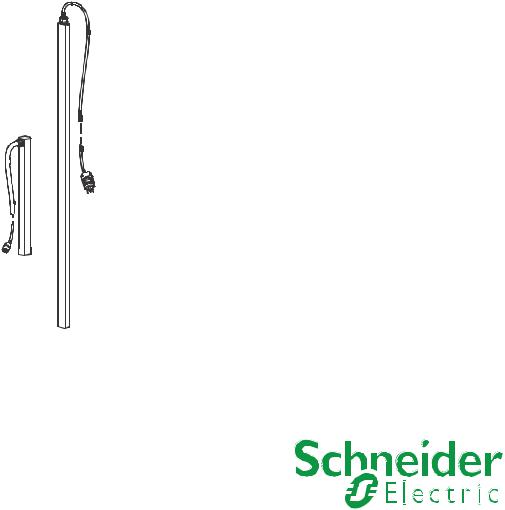
User Guide
Rack Power Distribution Unit
Switched
AP89XX
AP79XXB
990-5569E-001 Publication Date: 5/2017
Schneider Electric IT Corporation Legal Disclaimer
The information presented in this manual is not warranted by the Schneider Electric IT Corporation to be authoritative, error free, or complete. This publication is not meant to be a substitute for a detailed operational and site specific development plan. Therefore, Schneider Electric IT Corporation assumes no liability for damages, violations of codes, improper installation, system failures, or any other problems that could arise based on the use of this Publication.
The information contained in this Publication is provided as is and has been prepared solely for the purpose of evaluating data center design and construction. This Publication has been compiled in good faith by Schneider Electric IT Corporation. However, no representation is made or warranty given, either express or implied, as to the completeness or accuracy of the information this Publication contains.
IN NO EVENT SHALL SCHNEIDER ELECTRIC IT CORPORATION, OR ANY PARENT, AFFILIATE OR SUBSIDIARY COMPANY OF SCHNEIDER ELECTRIC IT CORPORATION OR THEIR RESPECTIVE OFFICERS, DIRECTORS, OR EMPLOYEES BE LIABLE FOR ANY DIRECT, INDIRECT, CONSEQUENTIAL, PUNITIVE, SPECIAL, OR INCIDENTAL DAMAGES (INCLUDING, WITHOUT LIMITATION, DAMAGES FOR LOSS OF BUSINESS, CONTRACT, REVENUE, DATA, INFORMATION, OR BUSINESS INTERRUPTION) RESULTING FROM, ARISING OUT, OR IN CONNECTION WITH THE USE OF, OR INABILITY TO USE THIS PUBLICATION OR THE CONTENT, EVEN IF SCHNEIDER ELECTRIC IT CORPORATION HAS BEEN EXPRESSLY ADVISED OF THE POSSIBILITY OF SUCH DAMAGES. SCHNEIDER ELECTRIC IT CORPORATION RESERVES THE RIGHT TO MAKE CHANGES OR UPDATES WITH RESPECT TO OR IN THE CONTENT OF THE PUBLICATION OR THE FORMAT THEREOF AT ANY TIME WITHOUT NOTICE.
Copyright, intellectual, and all other proprietary rights in the content (including but not limited to software, audio, video, text, and photographs) rests with Schneider Electric It Corporation or its licensors. All rights in the content not expressly granted herein are reserved. No rights of any kind are licensed or assigned or shall otherwise pass to persons accessing this information.
This Publication shall not be for resale in whole or in part.
Contents
Introduction .................................................................................................. |
1 |
Product Features . . . . . . . . . . . . . . . . . . . . . . . . . . . . . . . . . . . . . . . . . . . . . . . .1 Types of User Accounts . . . . . . . . . . . . . . . . . . . . . . . . . . . . . . . . . . . . . . . . . . .2
Watchdog Features . . . . . . . . . . . . . . . . . . . . . . . . . . . . . . . . . . . . . . . . . . . . . .3
Overview . . . . . . . . . . . . . . . . . . . . . . . . . . . . . . . . . . . . . . . . . . . . . . . . 3 Network interface watchdog mechanism . . . . . . . . . . . . . . . . . . . . . . . 3 Resetting the network timer . . . . . . . . . . . . . . . . . . . . . . . . . . . . . . . . . 3
Network Port Sharing (NPS) . . . . . . . . . . . . . . . . . . . . . . . . . . . . . . . . . . . . . . .4
About the Network Port Sharing Feature . . . . . . . . . . . . . . . . . . . . . . . 4 Display ID . . . . . . . . . . . . . . . . . . . . . . . . . . . . . . . . . . . . . . . . . . . . . . . 4 Installation Instructions . . . . . . . . . . . . . . . . . . . . . . . . . . . . . . . . . . . . . 4 Specific assignment of Display IDs . . . . . . . . . . . . . . . . . . . . . . . . . . . . 4
Firmware Upgrade with NPS . . . . . . . . . . . . . . . . . . . . . . . . . . . . . . . . . . . . . . .5 RF Tag . . . . . . . . . . . . . . . . . . . . . . . . . . . . . . . . . . . . . . . . . . . . . . . . . . . . . . . .5 EnergyWise . . . . . . . . . . . . . . . . . . . . . . . . . . . . . . . . . . . . . . . . . . . . . . . . . . . .5 EnergyWise and NPS . . . . . . . . . . . . . . . . . . . . . . . . . . . . . . . . . . . . . . . . . . . .6 Getting Started . . . . . . . . . . . . . . . . . . . . . . . . . . . . . . . . . . . . . . . . . . . . . . . . . .6
Establish Network Settings . . . . . . . . . . . . . . . . . . . . . . . . . . . . . . . . . . . . . . . .7
IPv4 initial setup . . . . . . . . . . . . . . . . . . . . . . . . . . . . . . . . . . . . . . . . . . 7 IPv6 initial setup . . . . . . . . . . . . . . . . . . . . . . . . . . . . . . . . . . . . . . . . . . 7 TCP/IP configuration methods . . . . . . . . . . . . . . . . . . . . . . . . . . . . . . . 7
.ini file utility . . . . . . . . . . . . . . . . . . . . . . . . . . . . . . . . . . . . . . . . . . . . . 7 DHCP and BOOTP configuration . . . . . . . . . . . . . . . . . . . . . . . . . . . . . 7 Network Management with Other Applications . . . . . . . . . . . . . . . . . . . 8 Command Line Interface (CLI) . . . . . . . . . . . . . . . . . . . . . . . . . . . . . . . 9
Recovering from a Lost Password . . . . . . . . . . . . . . . . . . . . . . . . . . . . . . . . . . |
10 |
Rack PDU Front Panel .............................................................................. |
11 |
Network Status LED . . . . . . . . . . . . . . . . . . . . . . . . . . . . . . . . . . . . . . 13 10/100 LED . . . . . . . . . . . . . . . . . . . . . . . . . . . . . . . . . . . . . . . . . . . . . 13 Load indicator LED . . . . . . . . . . . . . . . . . . . . . . . . . . . . . . . . . . . . . . . 13 Example 1 . . . . . . . . . . . . . . . . . . . . . . . . . . . . . . . . . . . . . . . . . . . . . . 14 Example 2 . . . . . . . . . . . . . . . . . . . . . . . . . . . . . . . . . . . . . . . . . . . . . . 15 Example 3 . . . . . . . . . . . . . . . . . . . . . . . . . . . . . . . . . . . . . . . . . . . . . . 16 Example 4 . . . . . . . . . . . . . . . . . . . . . . . . . . . . . . . . . . . . . . . . . . . . . . 17
Command Line Interface............................................................................ |
18 |
About the Command Line Interface (CLI) . . . . . . . . . . . . . . . . . . . . . . . . . . . .18
Log on to the CLI . . . . . . . . . . . . . . . . . . . . . . . . . . . . . . . . . . . . . . . . . . . . . . .18
Remote access to the command line interface . . . . . . . . . . . . . . . . . . 18 Telnet for basic access . . . . . . . . . . . . . . . . . . . . . . . . . . . . . . . . . . . . 19 SSH for high-security access . . . . . . . . . . . . . . . . . . . . . . . . . . . . . . . 19 Local access to the command line interface . . . . . . . . . . . . . . . . . . . . 19
About the Main Screen. . . . . . . . . . . . . . . . . . . . . . . . . . . . . . . . . . . . . . . . . . .20 Using the CLI . . . . . . . . . . . . . . . . . . . . . . . . . . . . . . . . . . . . . . . . . . . . . . . . . .21 Command Syntax. . . . . . . . . . . . . . . . . . . . . . . . . . . . . . . . . . . . . . . . . . . . . . .22 Command Response Codes . . . . . . . . . . . . . . . . . . . . . . . . . . . . . . . . . . . . . .23
Rack PDU User Guide |
i |
Network Management Card Command Descriptions. . . . . . . . . . . . . . . . . . . .24
? or help . . . . . . . . . . . . . . . . . . . . . . . . . . . . . . . . . . . . . . . . . . . . . . . 24 about . . . . . . . . . . . . . . . . . . . . . . . . . . . . . . . . . . . . . . . . . . . . . . . . . . 25 alarmcount . . . . . . . . . . . . . . . . . . . . . . . . . . . . . . . . . . . . . . . . . . . . . 25 boot . . . . . . . . . . . . . . . . . . . . . . . . . . . . . . . . . . . . . . . . . . . . . . . . . . . 26 cd . . . . . . . . . . . . . . . . . . . . . . . . . . . . . . . . . . . . . . . . . . . . . . . . . . . . 27 clrrst . . . . . . . . . . . . . . . . . . . . . . . . . . . . . . . . . . . . . . . . . . . . . . . . . . 27 console . . . . . . . . . . . . . . . . . . . . . . . . . . . . . . . . . . . . . . . . . . . . . . . . 28 date . . . . . . . . . . . . . . . . . . . . . . . . . . . . . . . . . . . . . . . . . . . . . . . . . . . 29 delete . . . . . . . . . . . . . . . . . . . . . . . . . . . . . . . . . . . . . . . . . . . . . . . . . 29 dir . . . . . . . . . . . . . . . . . . . . . . . . . . . . . . . . . . . . . . . . . . . . . . . . . . . . 30 dns . . . . . . . . . . . . . . . . . . . . . . . . . . . . . . . . . . . . . . . . . . . . . . . . . . . 31 email . . . . . . . . . . . . . . . . . . . . . . . . . . . . . . . . . . . . . . . . . . . . . . . . . . 32 eventlog . . . . . . . . . . . . . . . . . . . . . . . . . . . . . . . . . . . . . . . . . . . . . . . 33 exit, quit, or bye . . . . . . . . . . . . . . . . . . . . . . . . . . . . . . . . . . . . . . . . . 34 firewall . . . . . . . . . . . . . . . . . . . . . . . . . . . . . . . . . . . . . . . . . . . . . . . . . 34 format . . . . . . . . . . . . . . . . . . . . . . . . . . . . . . . . . . . . . . . . . . . . . . . . . 34 ftp . . . . . . . . . . . . . . . . . . . . . . . . . . . . . . . . . . . . . . . . . . . . . . . . . . . . 35 lang . . . . . . . . . . . . . . . . . . . . . . . . . . . . . . . . . . . . . . . . . . . . . . . . . . . 35 lastrst . . . . . . . . . . . . . . . . . . . . . . . . . . . . . . . . . . . . . . . . . . . . . . . . . 36 ledblink . . . . . . . . . . . . . . . . . . . . . . . . . . . . . . . . . . . . . . . . . . . . . . . . 36 logzip . . . . . . . . . . . . . . . . . . . . . . . . . . . . . . . . . . . . . . . . . . . . . . . . . 36 netstat . . . . . . . . . . . . . . . . . . . . . . . . . . . . . . . . . . . . . . . . . . . . . . . . . 37 ntp . . . . . . . . . . . . . . . . . . . . . . . . . . . . . . . . . . . . . . . . . . . . . . . . . . . . 37 ping . . . . . . . . . . . . . . . . . . . . . . . . . . . . . . . . . . . . . . . . . . . . . . . . . . . 38 portSpeed . . . . . . . . . . . . . . . . . . . . . . . . . . . . . . . . . . . . . . . . . . . . . . 38 prompt . . . . . . . . . . . . . . . . . . . . . . . . . . . . . . . . . . . . . . . . . . . . . . . . . 39 pwd . . . . . . . . . . . . . . . . . . . . . . . . . . . . . . . . . . . . . . . . . . . . . . . . . . . 39 radius . . . . . . . . . . . . . . . . . . . . . . . . . . . . . . . . . . . . . . . . . . . . . . . . . 40 reboot . . . . . . . . . . . . . . . . . . . . . . . . . . . . . . . . . . . . . . . . . . . . . . . . . 41 resetToDef . . . . . . . . . . . . . . . . . . . . . . . . . . . . . . . . . . . . . . . . . . . . . 41 session . . . . . . . . . . . . . . . . . . . . . . . . . . . . . . . . . . . . . . . . . . . . . . . . 42 smtp . . . . . . . . . . . . . . . . . . . . . . . . . . . . . . . . . . . . . . . . . . . . . . . . . . 42 snmp . . . . . . . . . . . . . . . . . . . . . . . . . . . . . . . . . . . . . . . . . . . . . . . . . . 43 snmpv3 . . . . . . . . . . . . . . . . . . . . . . . . . . . . . . . . . . . . . . . . . . . . . . . . 44 snmptrap . . . . . . . . . . . . . . . . . . . . . . . . . . . . . . . . . . . . . . . . . . . . . . . 46 system . . . . . . . . . . . . . . . . . . . . . . . . . . . . . . . . . . . . . . . . . . . . . . . . 47 tcpip . . . . . . . . . . . . . . . . . . . . . . . . . . . . . . . . . . . . . . . . . . . . . . . . . . 48 tcpip6 . . . . . . . . . . . . . . . . . . . . . . . . . . . . . . . . . . . . . . . . . . . . . . . . . 49 user . . . . . . . . . . . . . . . . . . . . . . . . . . . . . . . . . . . . . . . . . . . . . . . . . . . 50 userdflt . . . . . . . . . . . . . . . . . . . . . . . . . . . . . . . . . . . . . . . . . . . . . . . . 51 web . . . . . . . . . . . . . . . . . . . . . . . . . . . . . . . . . . . . . . . . . . . . . . . . . . . 52 whoami . . . . . . . . . . . . . . . . . . . . . . . . . . . . . . . . . . . . . . . . . . . . . . . . 52 xferINI . . . . . . . . . . . . . . . . . . . . . . . . . . . . . . . . . . . . . . . . . . . . . . . . . 53 xferStatus . . . . . . . . . . . . . . . . . . . . . . . . . . . . . . . . . . . . . . . . . . . . . . 53
Device Command Descriptions . . . . . . . . . . . . . . . . . . . . . . . . . . . . . . . . . . . .54
Network Port Sharing Commands . . . . . . . . . . . . . . . . . . . . . . . . . . . 54 alarmList . . . . . . . . . . . . . . . . . . . . . . . . . . . . . . . . . . . . . . . . . . . . . . . 54 bkLowLoad . . . . . . . . . . . . . . . . . . . . . . . . . . . . . . . . . . . . . . . . . . . . . 54 bkNearOver . . . . . . . . . . . . . . . . . . . . . . . . . . . . . . . . . . . . . . . . . . . . 55 bkOverLoad . . . . . . . . . . . . . . . . . . . . . . . . . . . . . . . . . . . . . . . . . . . . 55 bkPeakCurr . . . . . . . . . . . . . . . . . . . . . . . . . . . . . . . . . . . . . . . . . . . . . 56 bkReading . . . . . . . . . . . . . . . . . . . . . . . . . . . . . . . . . . . . . . . . . . . . . . 56
Rack PDU User Guide |
ii |
bkRestrictn . . . . . . . . . . . . . . . . . . . . . . . . . . . . . . . . . . . . . . . . . . . . . 57 devLowLoad . . . . . . . . . . . . . . . . . . . . . . . . . . . . . . . . . . . . . . . . . . . . 57 devNearOver . . . . . . . . . . . . . . . . . . . . . . . . . . . . . . . . . . . . . . . . . . . 58 devOverLoad . . . . . . . . . . . . . . . . . . . . . . . . . . . . . . . . . . . . . . . . . . . 58 devPeakLoad . . . . . . . . . . . . . . . . . . . . . . . . . . . . . . . . . . . . . . . . . . . 59 devReading . . . . . . . . . . . . . . . . . . . . . . . . . . . . . . . . . . . . . . . . . . . . . 59 devStartDly . . . . . . . . . . . . . . . . . . . . . . . . . . . . . . . . . . . . . . . . . . . . . 60 dispID . . . . . . . . . . . . . . . . . . . . . . . . . . . . . . . . . . . . . . . . . . . . . . . . . 61 energyWise . . . . . . . . . . . . . . . . . . . . . . . . . . . . . . . . . . . . . . . . . . . . . 61 humHyst . . . . . . . . . . . . . . . . . . . . . . . . . . . . . . . . . . . . . . . . . . . . . . . 63 humLow . . . . . . . . . . . . . . . . . . . . . . . . . . . . . . . . . . . . . . . . . . . . . . . 63 humMin . . . . . . . . . . . . . . . . . . . . . . . . . . . . . . . . . . . . . . . . . . . . . . . . 64 humReading . . . . . . . . . . . . . . . . . . . . . . . . . . . . . . . . . . . . . . . . . . . . 64 lcd . . . . . . . . . . . . . . . . . . . . . . . . . . . . . . . . . . . . . . . . . . . . . . . . . . . . 64 lcdBlink . . . . . . . . . . . . . . . . . . . . . . . . . . . . . . . . . . . . . . . . . . . . . . . . 65 olAssignUsr . . . . . . . . . . . . . . . . . . . . . . . . . . . . . . . . . . . . . . . . . . . . . 65 olCancelCmd . . . . . . . . . . . . . . . . . . . . . . . . . . . . . . . . . . . . . . . . . . . 66 olDlyOff . . . . . . . . . . . . . . . . . . . . . . . . . . . . . . . . . . . . . . . . . . . . . . . . 66 olDlyOn . . . . . . . . . . . . . . . . . . . . . . . . . . . . . . . . . . . . . . . . . . . . . . . . 67 olDlyReboot . . . . . . . . . . . . . . . . . . . . . . . . . . . . . . . . . . . . . . . . . . . . 67 olGroups . . . . . . . . . . . . . . . . . . . . . . . . . . . . . . . . . . . . . . . . . . . . . . . 68 olName . . . . . . . . . . . . . . . . . . . . . . . . . . . . . . . . . . . . . . . . . . . . . . . . 69 olOff . . . . . . . . . . . . . . . . . . . . . . . . . . . . . . . . . . . . . . . . . . . . . . . . . . 69 olOffDelay . . . . . . . . . . . . . . . . . . . . . . . . . . . . . . . . . . . . . . . . . . . . . . 70 olOn . . . . . . . . . . . . . . . . . . . . . . . . . . . . . . . . . . . . . . . . . . . . . . . . . . 70 olOnDelay . . . . . . . . . . . . . . . . . . . . . . . . . . . . . . . . . . . . . . . . . . . . . . 71 olOverLoad . . . . . . . . . . . . . . . . . . . . . . . . . . . . . . . . . . . . . . . . . . . . . 72 olRbootTime . . . . . . . . . . . . . . . . . . . . . . . . . . . . . . . . . . . . . . . . . . . . 73 olReboot . . . . . . . . . . . . . . . . . . . . . . . . . . . . . . . . . . . . . . . . . . . . . . . 73 olStatus . . . . . . . . . . . . . . . . . . . . . . . . . . . . . . . . . . . . . . . . . . . . . . . . 74 olType . . . . . . . . . . . . . . . . . . . . . . . . . . . . . . . . . . . . . . . . . . . . . . . . . 74 olUnasgnUsr . . . . . . . . . . . . . . . . . . . . . . . . . . . . . . . . . . . . . . . . . . . . 75 phLowLoad . . . . . . . . . . . . . . . . . . . . . . . . . . . . . . . . . . . . . . . . . . . . . 75 phNearOver . . . . . . . . . . . . . . . . . . . . . . . . . . . . . . . . . . . . . . . . . . . . 76 phOverLoad . . . . . . . . . . . . . . . . . . . . . . . . . . . . . . . . . . . . . . . . . . . . 76 phPeakCurr . . . . . . . . . . . . . . . . . . . . . . . . . . . . . . . . . . . . . . . . . . . . . 77 phReading . . . . . . . . . . . . . . . . . . . . . . . . . . . . . . . . . . . . . . . . . . . . . 77 phRestrictn . . . . . . . . . . . . . . . . . . . . . . . . . . . . . . . . . . . . . . . . . . . . . 78 phTophVolts . . . . . . . . . . . . . . . . . . . . . . . . . . . . . . . . . . . . . . . . . . . . 78 prodInfo . . . . . . . . . . . . . . . . . . . . . . . . . . . . . . . . . . . . . . . . . . . . . . . . 79 sensorName . . . . . . . . . . . . . . . . . . . . . . . . . . . . . . . . . . . . . . . . . . . . 79 tempHigh . . . . . . . . . . . . . . . . . . . . . . . . . . . . . . . . . . . . . . . . . . . . . . 80 tempHyst . . . . . . . . . . . . . . . . . . . . . . . . . . . . . . . . . . . . . . . . . . . . . . . 80 tempMax . . . . . . . . . . . . . . . . . . . . . . . . . . . . . . . . . . . . . . . . . . . . . . . 81 tempReading . . . . . . . . . . . . . . . . . . . . . . . . . . . . . . . . . . . . . . . . . . . 81 userAdd . . . . . . . . . . . . . . . . . . . . . . . . . . . . . . . . . . . . . . . . . . . . . . . 82 userDelete . . . . . . . . . . . . . . . . . . . . . . . . . . . . . . . . . . . . . . . . . . . . . 82 userList . . . . . . . . . . . . . . . . . . . . . . . . . . . . . . . . . . . . . . . . . . . . . . . . 83 userPasswd . . . . . . . . . . . . . . . . . . . . . . . . . . . . . . . . . . . . . . . . . . . . 84
Rack PDU User Guide |
iii |
Web Interface............................................................................................. |
85 |
Supported Web Browsers . . . . . . . . . . . . . . . . . . . . . . . . . . . . . . . . . . . . . . . .85
Log On to the Web Interface . . . . . . . . . . . . . . . . . . . . . . . . . . . . . . . . . . . . . .85
Overview . . . . . . . . . . . . . . . . . . . . . . . . . . . . . . . . . . . . . . . . . . . . . . . 85 URL address formats . . . . . . . . . . . . . . . . . . . . . . . . . . . . . . . . . . . . . 85
Web Interface Features . . . . . . . . . . . . . . . . . . . . . . . . . . . . . . . . . . . . . . . . . .86
Tabs . . . . . . . . . . . . . . . . . . . . . . . . . . . . . . . . . . . . . . . . . . . . . . . . . . 86 Device status icons . . . . . . . . . . . . . . . . . . . . . . . . . . . . . . . . . . . . . . . 87 Quick Links . . . . . . . . . . . . . . . . . . . . . . . . . . . . . . . . . . . . . . . . . . . . . 87
Network Port Sharing (NPS) on the Web User Interface (UI) . . . |
. . . . . . . . . .88 |
Group Control using Network Port Sharing . . . . . . . . . . . . . . . . . . . . |
88 |
About Home . . . . . . . . . . . . . . . . . . . . . . . . . . . . . . . . . . . . . . . . . |
. . . . . . . . . .89 |
The Overview view . . . . . . . . . . . . . . . . . . . . . . . . . . . . . . . . . . . . . . . |
89 |
Status Tab.................................................................................................. |
90 |
About the Status Tab . . . . . . . . . . . . . . . . . . . . . . . . . . . . . . . . . . . |
. . . . . . . . .90 |
View the Load Status and Peak Load . . . . . . . . . . . . . . . . . . . . . . . . . |
91 |
View the Network Status . . . . . . . . . . . . . . . . . . . . . . . . . . . . . . . . . . . |
91 |
Current IPv4 Settings . . . . . . . . . . . . . . . . . . . . . . . . . . . . . . . . . . . . . |
91 |
Current IPv6 Settings . . . . . . . . . . . . . . . . . . . . . . . . . . . . . . . . . . . . . |
91 |
Domain Name System Status . . . . . . . . . . . . . . . . . . . . . . . . . . . . . . . |
92 |
Ethernet Port Speed . . . . . . . . . . . . . . . . . . . . . . . . . . . . . . . . . . . . . . |
92 |
Control ....................................................................................................... |
93 |
Controlling Rack PDU Outlets . . . . . . . . . . . . . . . . . . . . . . . . . . . . . . . . . . . . .94
To control the outlets on your Rack PDU . . . . . . . . . . . . . . . . . . . . . . 94 Control actions you can select . . . . . . . . . . . . . . . . . . . . . . . . . . . . . . 94
Managing User Sessions . . . . . . . . . . . . . . . . . . . . . . . . . . . . . . . . . . . . . . . . .95 Resetting the Network Interface. . . . . . . . . . . . . . . . . . . . . . . . . . . . . . . . . . . .95
Configuration.............................................................................................. |
96 |
About the Configuration Tab . . . . . . . . . . . . . . . . . . . . . . . . . . . . . |
. . . . . . . . .96 |
Configure Load Thresholds . . . . . . . . . . . . . . . . . . . . . . . . . . . . . . |
. . . . . . . . .97 |
To configure load thresholds . . . . . . . . . . . . . . . . . . . . . . . . . . . . . . . |
97 |
Configure Rack PDU Name and Location . . . . . . . . . . . . . . . . . . . . . . . . . . . .97 Set the Coldstart Delay for the Rack PDU . . . . . . . . . . . . . . . . . . . . . . . . . . . .97 Reset Peak Load and kWh . . . . . . . . . . . . . . . . . . . . . . . . . . . . . . . . . . . . . . .97
Set the Overload Outlet Restrictions . . . . . . . . . . . . . . . . . . . . . . . . . . . . . . . .98
To set Overload Outlet Restrictions: . . . . . . . . . . . . . . . . . . . . . . . . . . 98
Configure and Control Outlet Groups. . . . . . . . . . . . . . . . . . . . . . . . . . . . . . . .98
Outlet group terminology . . . . . . . . . . . . . . . . . . . . . . . . . . . . . . . . . |
. 98 |
Purpose and benefits of outlet groups . . . . . . . . . . . . . . . . . . . . . . . |
. 98 |
System requirements for outlet groups . . . . . . . . . . . . . . . . . . . . . . . . |
99 |
Rules for configuring outlet groups . . . . . . . . . . . . . . . . . . . . . . . . . . . |
99 |
Enable outlet groups . . . . . . . . . . . . . . . . . . . . . . . . . . . . . . . . . . . . . |
100 |
Create a local outlet group . . . . . . . . . . . . . . . . . . . . . . . . . . . . . . . . |
100 |
Create a global outlet group . . . . . . . . . . . . . . . . . . . . . . . . . . . . . . . |
101 |
Edit or delete an outlet group . . . . . . . . . . . . . . . . . . . . . . . . . . . . . . |
101 |
Typical outlet group configurations . . . . . . . . . . . . . . . . . . . . . . . . . . |
102 |
Verify your setup and configuration for global outlet groups . . . . . . . |
103 |
Outlet Settings . . . . . . . . . . . . . . . . . . . . . . . . . . . . . . . . . . . . . . . . . . . . . . . .103
Configure outlet settings and the outlet name . . . . . . . . . . . . . . . . . |
103 |
iv |
Rack PDU User Guide |
Schedule Outlet Actions. . . . . . . . . . . . . . . . . . . . . . . . . . . . . . . . . . . . . . . . .104
Actions you can schedule . . . . . . . . . . . . . . . . . . . . . . . . . . . . . . . . . 104 Schedule an outlet event . . . . . . . . . . . . . . . . . . . . . . . . . . . . . . . . . 105 Edit, disable, enable, or delete a scheduled outlet event . . . . . . . . . 105
Outlet User Manager . . . . . . . . . . . . . . . . . . . . . . . . . . . . . . . . . . . . . . . . . . .106
Configure an outlet user . . . . . . . . . . . . . . . . . . . . . . . . . . . . . . . . . . 106 Outlet Manager and Network Port Sharing . . . . . . . . . . . . . . . . . . . . 106
Configure Temperature and Humidity Sensors . . . . . . . . . . . . . . . . . . . . . . .107
Security . . . . . . . . . . . . . . . . . . . . . . . . . . . . . . . . . . . . . . . . . . . . . . . . . . . . .108
Session Management screen . . . . . . . . . . . . . . . . . . . . . . . . . . . . . . 108 Ping Response . . . . . . . . . . . . . . . . . . . . . . . . . . . . . . . . . . . . . . . . . 108 Local Users . . . . . . . . . . . . . . . . . . . . . . . . . . . . . . . . . . . . . . . . . . . . 108 Remote Users . . . . . . . . . . . . . . . . . . . . . . . . . . . . . . . . . . . . . . . . . . 110 Configure the RADIUS Server . . . . . . . . . . . . . . . . . . . . . . . . . . . . . 111 Supported RADIUS servers . . . . . . . . . . . . . . . . . . . . . . . . . . . . . . . 111 RADIUS and Network Port Sharing . . . . . . . . . . . . . . . . . . . . . . . . . 112 Firewall Menus . . . . . . . . . . . . . . . . . . . . . . . . . . . . . . . . . . . . . . . . . 112
Network Features. . . . . . . . . . . . . . . . . . . . . . . . . . . . . . . . . . . . . . . . . . . . . .113
TCP/IP and Communication Settings . . . . . . . . . . . . . . . . . . . . . . . . 113 Port Speed . . . . . . . . . . . . . . . . . . . . . . . . . . . . . . . . . . . . . . . . . . . . 115 DNS . . . . . . . . . . . . . . . . . . . . . . . . . . . . . . . . . . . . . . . . . . . . . . . . . 116 Web . . . . . . . . . . . . . . . . . . . . . . . . . . . . . . . . . . . . . . . . . . . . . . . . . 117 Console . . . . . . . . . . . . . . . . . . . . . . . . . . . . . . . . . . . . . . . . . . . . . . . 118 SNMP . . . . . . . . . . . . . . . . . . . . . . . . . . . . . . . . . . . . . . . . . . . . . . . . 119 SNMPv1 . . . . . . . . . . . . . . . . . . . . . . . . . . . . . . . . . . . . . . . . . . . . . . 120 SNMPv3 . . . . . . . . . . . . . . . . . . . . . . . . . . . . . . . . . . . . . . . . . . . . . . 121 FTP Server . . . . . . . . . . . . . . . . . . . . . . . . . . . . . . . . . . . . . . . . . . . . 122
Notifications . . . . . . . . . . . . . . . . . . . . . . . . . . . . . . . . . . . . . . . . . . . . . . . . . .123
Event Actions . . . . . . . . . . . . . . . . . . . . . . . . . . . . . . . . . . . . . . . . . . |
123 |
Configure event actions . . . . . . . . . . . . . . . . . . . . . . . . . . . . . . . . . . |
123 |
E-mail notification screens . . . . . . . . . . . . . . . . . . . . . . . . . . . . . . . . |
125 |
SNMP trap receiver screen . . . . . . . . . . . . . . . . . . . . . . . . . . . . . . . . |
127 |
SNMP traps test screen . . . . . . . . . . . . . . . . . . . . . . . . . . . . . . . . . . |
127 |
Remote Monitoring Service . . . . . . . . . . . . . . . . . . . . . . . . . . . . . . . |
128 |
General Menu . . . . . . . . . . . . . . . . . . . . . . . . . . . . . . . . . . . . . . . . . . . . . . . .129
Identification screen . . . . . . . . . . . . . . . . . . . . . . . . . . . . . . . . . . . . . 129 Date/Time screen . . . . . . . . . . . . . . . . . . . . . . . . . . . . . . . . . . . . . . . 129 Creating and importing settings with the config file . . . . . . . . . . . . . 130 Configure Links . . . . . . . . . . . . . . . . . . . . . . . . . . . . . . . . . . . . . . . . . 130
Logs in the Configuration Menu . . . . . . . . . . . . . . . . . . . . . . . . . . . . . . . . . . .131
Identifying Syslog servers . . . . . . . . . . . . . . . . . . . . . . . . . . . . . . . . . 131 Syslog settings . . . . . . . . . . . . . . . . . . . . . . . . . . . . . . . . . . . . . . . . . 131 Syslog test and format example . . . . . . . . . . . . . . . . . . . . . . . . . . . . 132
Tests Tab ................................................................................................. |
133 |
Setting the Rack PDU LCD or LED Lights to Blink . . . . . . . . . . . . . . . . . . . . |
133 |
Logs Tab .................................................................................................. |
134 |
Event, Data and Firewall Logs . . . . . . . . . . . . . . . . . . . . . . . . . . . . . . . . . . . .134
Event log . . . . . . . . . . . . . . . . . . . . . . . . . . . . . . . . . . . . . . . . . . . . . . 134 Data log . . . . . . . . . . . . . . . . . . . . . . . . . . . . . . . . . . . . . . . . . . . . . . 136 Firewall Logs . . . . . . . . . . . . . . . . . . . . . . . . . . . . . . . . . . . . . . . . . . . 138 Use FTP or SCP to retrieve log files . . . . . . . . . . . . . . . . . . . . . . . . . 138
Rack PDU User Guide |
v |
About Tab ................................................................................................ |
140 |
About the Rack PDU . . . . . . . . . . . . . . . . . . . . . . . . . . . . . . . . . . |
. . . . . . . . .140 |
Support Screen . . . . . . . . . . . . . . . . . . . . . . . . . . . . . . . . . . . . . . . . . |
140 |
Device IP Configuration Wizard ............................................................... |
142 |
Capabilities, Requirements, and Installation . . . . . . . . . . . . . . . . |
. . . . . . . . .142 |
How to use the Wizard to configure TCP/IP settings . . . . . . . . . . . . |
142 |
System requirements . . . . . . . . . . . . . . . . . . . . . . . . . . . . . . . . . . . . |
142 |
Installation . . . . . . . . . . . . . . . . . . . . . . . . . . . . . . . . . . . . . . . . . . . . . |
142 |
How to Export Configuration Settings ...................................................... |
143 |
Retrieving and Exporting the .ini File . . . . . . . . . . . . . . . . . . . . . . . . . . . . . . .143
Summary of the procedure . . . . . . . . . . . . . . . . . . . . . . . . . . . . . . . . 143 Contents of the .ini file . . . . . . . . . . . . . . . . . . . . . . . . . . . . . . . . . . . 143
.ini and Network Port Sharing . . . . . . . . . . . . . . . . . . . . . . . . . . . . . . 143 Detailed procedures . . . . . . . . . . . . . . . . . . . . . . . . . . . . . . . . . . . . . 144
The Upload Event and Error Messages . . . . . . . . . . . . . . . . . . . . . . . . . . . . .146
The event and its error messages . . . . . . . . . . . . . . . . . . . . . . . . . . |
146 |
Messages in config.ini . . . . . . . . . . . . . . . . . . . . . . . . . . . . . . . . . . . |
146 |
Errors generated by overridden values . . . . . . . . . . . . . . . . . . . . . . . |
146 |
Related Topics . . . . . . . . . . . . . . . . . . . . . . . . . . . . . . . . . . . . . . |
. . . . . . . . . .146 |
File Transfers ........................................................................................... |
147 |
Upgrading Firmware. . . . . . . . . . . . . . . . . . . . . . . . . . . . . . . . . . . . . . . . . . . .147
Benefits of upgrading firmware . . . . . . . . . . . . . . . . . . . . . . . . . . . . . 147 Firmware module files (Rack PDU) . . . . . . . . . . . . . . . . . . . . . . . . . . 147
Firmware File Transfer Methods . . . . . . . . . . . . . . . . . . . . . . . . . . . . . . . . . .148
Using the Firmware Upgrade Utility . . . . . . . . . . . . . . . . . . . . . . . . . 148 Use FTP or SCP to upgrade one Rack PDU . . . . . . . . . . . . . . . . . . 149 Use XMODEM to upgrade one Rack PDU . . . . . . . . . . . . . . . . . . . . 150 Use a USB drive to transfer and upgrade the files . . . . . . . . . . . . . . 150 How to upgrade multiple Rack PDUs . . . . . . . . . . . . . . . . . . . . . . . . 151 Using the Firmware Upgrade Utility for multiple upgrades . . . . . . . . 151 Updating firmware for Network Port Sharing (NPS) Groups . . . . . . . 151
Verifying Upgrades and Updates . . . . . . . . . . . . . . . . . . . . . . . . . . . . . . . . . .152
Verify the success or failure of the transfer . . . . . . . . . . . . . . . . . . . |
152 |
Last Transfer Result codes . . . . . . . . . . . . . . . . . . . . . . . . . . . . . . . . |
152 |
Verify the version numbers of installed firmware. . . . . . . . . . . . . . . . |
152 |
Troubleshooting ....................................................................................... |
153 |
Rack PDU Access Problems . . . . . . . . . . . . . . . . . . . . . . . . . . . . . . . . . . . . .153
SNMP Issues . . . . . . . . . . . . . . . . . . . . . . . . . . . . . . . . . . . . . . . . . . . . . . . . .155
Source Code Copyright Notice. . . . . . . . . . . . . . . . . . . . . . . . . . . . . . . . . . . .156
vi |
Rack PDU User Guide |

Introduction
Product Features
The APC by Schneider Electric Rack Power Distribution Unit (PDU) may be used as a stand-alone, networkmanageable power distribution device or up to four devices can be connected together using one network connection. The Rack PDU provides real-time remote monitoring of connected loads. User-defined alarms warn of potential circuit overloads. The Rack PDU provides full control over outlets through remote commands and user interface settings.
Your Rack PDU comes with a terminator installed in the display In or Out port. In stand-alone operation of Switched Rack PDU models, one terminator must be installed in the display In or Out port. To use Network Port Sharing between up to four units, a terminator must be installed in the In port at one end of the group and another on the Out port at the other end of the group.
You can manage a Rack PDU through its web interface (UI), its command line interface (CLI), StruxureWare, or Simple Network Management Protocol (SNMP). (To use the PowerNet MIB with an SNMP browser, see the
PowerNet SNMP Management Information Base (MIB) Reference Guide, available at www.apc.com.) Rack PDUs have these additional features:
•Device power, peak power, apparent power, power factor and energy.
•Phase voltage, current, peak current, power, apparent power and power factor.
•Bank current and peak current (for models that support breaker banks).
•Configurable alarm thresholds that provide network and visual alarms to help avoid overloaded circuits.
•Various levels of access: Super User, Administrator, Device User, Read-Only, Outlet User, and Network-Only User (These are protected by user name and password requirements).
•Multiple user login feature which allows up to four users to be logged in simultaneously.
•Individual outlet control.
•Configurable power delays.
•Event and data logging. The event log is accessible by Telnet, Secure CoPy (SCP), File Transfer Protocol (FTP), serial connection, or web browser (using HTTPS access with SSL, or using HTTP access). The data log is accessible by web browser, SCP, or FTP.
•E-mail notifications for Rack PDU and Network Management Card (NMC) system events.
•SNMP traps, Syslog messages, and e-mail notifications based on the severity level or category of the Rack PDU and NMC system event.
•Security protocols for authentication and encryption.
•Network Port Sharing (NPS). Up to four Rack PDUs of any model can be connected using the In and Out ports so that only one network connection is necessary.
•NPS guest firmware auto-update feature allows the NPS host to automatically pass a firmware update to its connected guests. This feature will be functional for all guests that have AOS firmware version 6.1.3 or later.
•RF Code wireless monitoring support via serial port connection
•Cisco EnergyWise certified.
NOTE: The Rack PDU does not provide power surge protection. To ensure that the device is protected from power failure or power surges, connect the Rack PDU to a Schneider Electric Uninterruptible Power Supply (UPS).
Rack PDU User Guide |
1 |
Types of User Accounts
The Rack PDU has various levels of access (Super User, Administrator, Device User, Read-Only User, Outlet User, and Network-Only User), which are protected by user name and password requirements. Up to four users are allowed to login to the same Rack PDU simultaneously (available in AOS version 6.1.3 or later).
•An Administrator or the Super User can use all of the menus in the UI and all of the commands in the CLI. Administrator user types can be deleted, but the Super User cannot be deleted.
The default user name and password for the Super User are both apc.
–The Super User or Administrator can manage another Administrator's account (enable, disable, change password, etc).
•A Device User has read and write access to device-related screens. Administrative functions like session management under the Security menu and Firewall under Logs are grayed out.
•A Read-Only User has the following restricted access:
–Access to the same menus as a Device User, but without the capability to change configurations, control devices, delete data, or use file transfer options. Links to configuration options are visible but disabled. The event and data logs display no button to clear the log.
•An Outlet User has the following restricted access:
–Access through the web interface and command line interface.
–Access to the same menus as a Device User, but with limited capability to change configurations, control devices, delete data, or use file transfer options. Links to configuration options are visible but are disabled. The Outlet User has access to the Outlet Control menu option that allows the user to control only the outlets assigned by the Administrator. Outlet Users cannot clear the event or data logs. The user name and password are defined by the Administrator during the process of adding a new Outlet User.
•A Network-Only User can only log on using the Web UI and CLI (telnet, not serial). A networkonly user has read/right access to the network related menus only.
2 |
Rack PDU User Guide |
Watchdog Features
Overview
To detect internal problems and recover from unanticipated inputs, the Rack PDU uses internal, system-wide watchdog mechanisms. When it restarts to recover from an internal problem, a Network Interface Restarted event is recorded in the event log.
Network interface watchdog mechanism
The Rack PDU implements internal watchdog mechanisms to protect itself from becoming inaccessible over the network. For example, if the Rack PDU does not receive any network traffic for 9.5 minutes (either direct traffic, such as SNMP, or broadcast traffic, such as an Address Resolution Protocol [ARP] request), it assumes that there is a problem with its network interface and restarts. The network interface watchdog mechanism is only enabled on a PDU that discovers an active network interface connection at start-up. This allows guest PDUs in a Network Port Sharing chain to function normally without rebooting every 9.5 minutes.
Resetting the network timer
To ensure that the Rack PDU does not restart if the network is quiet for 9.5 minutes, the Rack PDU attempts to contact the default gateway every 4.5 minutes. If the gateway is present, it responds to the Rack PDU, and the response restarts the 9.5-minute timer. If your application does not require or have a gateway, specify the IP address of a computer that is running on the network and is on the same subnet. The network traffic of that computer will restart the 9.5-minute time frequently enough to prevent the Rack PDU from restarting.
Rack PDU User Guide |
3 |
Network Port Sharing (NPS)
About the Network Port Sharing Feature
You can use the Network Port Sharing feature to view the status of and configure and manage up to four Rack PDUs using only one network connection. This is made possible by connecting the Rack PDUs via the In and Out ports on the Rack PDU front panel.
NOTE: All Rack PDUs in the group must be using the same Rack PDU firmware revision, 5.1.5 or later (excluding v6.0.5 EnergyWise), in order to support the Network Port Sharing Feature.
Display ID
The display ID is a number, 1 to 4, used to uniquely identify the Rack PDUs in a group. After two or more Rack PDUs are connected to one another in an NPS group, they can be identified on the various interfaces by the use of this "Display ID". This Display ID is viewable in the top left corner of the display. Alternatively, a larger Display ID “shadow” can be enabled on the LCD by selecting the Display Settings > Display ID > Show option on the LCD keypad.
Installation Instructions
Connect up to four Rack PDUs via the In and Out ports on the Rack PDU. Insert an RJ45 terminator (included) in the unused In/Out ports on each end of the chain.
NOTE: Failure to use terminators may cause a loss of communication on the Rack PDUs.
NOTE: To reduce the possibility of communication issues, the maximum total length of cabling connecting Rack PDUs in a group should not exceed 10 meters. All Rack PDUs in a NPS group should reside in the same rack enclosure.
Connect the "Network" port of one of the grouped Rack PDUs to a network hub or switch. This unit will be the Host for the Rack PDU group. Guest PDU data will be viewable on the Host PDU. Set up network functionality for this Host Rack PDU as specified in the Establish Network Settings section. The Host will automatically discover any Guest PDUs connected via In/Out ports. The Rack PDU group is now available via the Host's IP address.
NOTE: Only one Rack PDU in an NPS group is allowed to be the host. If two host Rack PDUs are connected together, one will automatically be chosen to be the single host for the NPS group. The user also has the option to select a particular guest to be the host as long as that guest has an active network link.
The host Rack PDU supports many features that are not supported by NPS guests. These include, but are not limited to:
•SNMP rPDU2Group OIDs
•EnergyWise support
•Initiating AOS/App firmware updates for guest Rack PDUs
•Time synchronization for guest Rack PDUs
•Data logging for the guest Rack PDUs
Specific assignment of Display IDs
Follow the instructions below before powering up any of the Rack PDUs in the group.
If it is desired to have a specific assignment of Display IDs, this can be achieved by powering up the units for the first time in the desired order, 1 to 4. For example, before powering up any of the Rack PDUs connected in a group, determine the Display ID order that you would like. Then, first power up the unit that you would like to have Display ID 1. After that unit has initialized and the LCD has started displaying its screens, power on the unit that you would like to have Display ID 2. Continue in the same way for units 3 and 4, if applicable for your setup.
NOTE: The Display ID can be configured from the web interface via the "Configuration > RPDU > Device > Display ID" field. The Display ID can also be configured from the CLI interface via the dispID command.
4 |
Rack PDU User Guide |
Firmware Upgrade with NPS
At start-up and routinely during operation, the rPDU2g NPS host compares its own AOS and application versions with the versions found on each guest. In the event of a version difference, the host copies its AOS and then its application to the non-complying guests via the NPS chain.
NOTE: Automatic firmware upgrade is only available for Rack PDUs running AOS version v6.1.3 or later as this functionality requires resident firmware support in the NPS host and guests. This functionality requires that any replacement Rack PDUs also be running AOS version v6.1.3 or later to maintain correct operation of the NPS chain.
RF Tag
The Rack PDU supports the RF Code sensor tag for Schneider Electric Rack PDUs. The tag enables data center managers to wirelessly monitor power consumption and utilization with the enterprise-class Asset RF Code Zone Manager. The Zone Manager middleware consumes information about power attribute values as reported by the Rack PDU. The RF Code sensor tag for Schneider Electric works in concert with the Rack PDUs with firmware v6.0.9 or later. To implement an RF Code sensor tag solution, plug the tag into the RJ-12 socket labeled Serial Port. Scroll the LCD menu to highlight the RF Code Control entry, press the Select button. Press the select button again to enable. The Rack PDU will immediately reboot and start serial communication with the tag. When an NPS guest RF tag is removed, the NPS host will signal an alarm. In order to clear this alarm, one must replace the tag and disable the tag in the LCD menu. Then the error will be cleared and the NPS guest will auto reboot.
The RF Tag reports per-phase load voltage/amperage/power readings every 10 minutes and device power/ energy use, per-outlet watt-hour/switch state/RMS current, and phase outlet voltages/bank overload state readings every hour. Outlet and bank readings are Rack PDU model dependent as all models do not support monitoring. The complete RF solution requires an RF Code reader, an RF Code Zone Manager, or RF Code Asset Manager. For more information see: www.rfcode.com.
EnergyWise
The Rack PDU has the capability of becoming a Cisco EnergyWise Entity. This entity reports power usage and alarms in the EnergyWise Domain.
To exercise this capability, plug the Rack PDU network port into a Cisco switch/router that supports the EnergyWise Domain. Log into the web interface of the Rack PDU and navigate to the Configuration/RPDU/ EnergyWise web page. Click on the enable radio button to initiate the task. The task will generate unique parent and children names, default roles, keywords and importance values that comply with EnergyWise requirements. Customization of the aforementioned is supported by clicking on any of the underlined entities to navigate to a configuration web page.
The EnergyWise port, domain name and shared secret may also be modified, but must be coordinated with the same parameters in the Cisco gear.
The Rack PDU implementation supports a single parent, multiple children hierarchy. The parent may exist as a standalone Rack PDU or as the host Rack PDU for an NPS chain of Rack PDUs. The parent usage reports the power consumed by the Rack PDUs themselves, including any NPS guest Rack PDUs. The children report either inlet power or, in the case of monitored outlets, the power consumed at the outlet. Both parent and children report a usage level (0-10 scale). The parent and inlet usage are always reported as 10 or “On”. In the case of switched outlets the actual state of the switch is reported and may also be altered by the Cisco device.
When the parent is the host Rack PDU of an NPS chain, the reported parent power is the sum of the parent and each of the NPS guests. The parent also reports an inlet entity for itself and for each guest as well as an outlet entity for each host outlet and each outlet of every guest.
The remaining configurable items are string variables that may be modified as needed and are retained across power cycles or reboots.
Rack PDU User Guide |
5 |
EnergyWise and NPS
RPDUs support Cisco EnergyWise with Rack PDU v6.0.9 firmware or later. The Rack PDU EnergyWise application generates a family tree at startup. This tree is reported to Cisco hardware during the discovery process.
For an initial installation, either establish the NPS chain and enable EnergyWise on the host or enable EnergyWise on the host and then disable and re-enable EnergyWise after the NPS communication is established. Clearly, the first option is simpler.
For Rack PDU replacement, the following procedure should be followed. Power down the Rack PDU – any children associated with this Rack PDU will report EW levels and usage as zero. On the Status/Rack PDU/ Group web page, there should be a check box to allow the user to remove the now non-functioning Rack PDU from the NPS chain. Once removed from the chain, any children associated with that Rack PDU will report “.0.” in the display identifier portion of the EW name field. At this time, one can replace the Rack PDU with another of the same model and expect the EnergyWise to function properly again once communication is established. If for some reason the replacement model is different, EnergyWise will have to be disabled and re-enabled after NPS communication is established, to update the family tree and the order of data reported. For more information see: www.cisco.com/en/us/products/ps10195/index.html.
Getting Started
To start using the Rack PDU:
1.Install the Rack PDU using the Rack Power Distribution Unit Installation Instructions that were shipped with your Rack PDU.
2.Apply power and connect to your network. Follow the directions in the Rack Power Distribution Unit Installation Instructions.
3.Establish network settings
4.Begin using the Rack PDU by way of one of the following:
–“Web Interface” on page 85
–“Command Line Interface” on page 18
–“Rack PDU Front Panel” on page 11
6 |
Rack PDU User Guide |
Establish Network Settings
IPv4 initial setup
You must define three TCP/IP settings for the Rack PDU before it can operate on the network:
•The IP address of the Rack PDU
•The subnet mask of the Rack PDU
•The IP address of the default gateway (only needed if you are going off segment)
NOTE: Do NOT use the loopback address (127.0.0.1) as the default gateway. Doing so disables the card. To enable again, you must log on using a serial connection and reset the TCP/IP settings to their defaults.
For detailed information on how to use a DHCP server to configure the TCP/IP settings at an Rack PDU, see.“DHCP response options” on page 114
IPv6 initial setup
IPv6 network configuration provides flexibility to accommodate your requirements. IPv6 can be used anywhere an IP address is entered on this interface. You can configure manually, automatically, or using DHCP.
TCP/IP configuration methods
Use one of the following methods to define the TCP/IP settings needed by the Rack PDU:
•“Device IP Configuration Wizard” on page 142
•“DHCP and BOOTP configuration”
•“Command Line Interface” on page 18
.ini file utility
You can use the .ini file export utility to export .ini file settings from configured Rack PDUs to one or more unconfigured Rack PDUs. For more information, see “Creating and importing settings with the config file” on page 130.
DHCP and BOOTP configuration
The default TCP/IP configuration setting, DHCP, assumes that a properly configured DHCP server is available to provide TCP/IP settings to Rack PDU. You can also configure the setting for BOOTP.
A user configuration (INI) file can function as a BOOTP or DHCP boot file. For more information, see “Creating and importing settings with the config file” on page 130.
If neither of these servers is available, see “Device IP Configuration Wizard” on page 142 or “Device IP Configuration Wizard” on page 142.
BOOTP: For the Rack PDU to use a BOOTP server to configure its TCP/IP settings, it must find a properly configured RFC951-compliant BOOTP server.
In the BOOTPTAB file of the BOOTP server, enter the Rack PDU’s MAC address, IP address, subnet mask, and default gateway, and, optionally, a bootup file name. Look for the MAC address on the bottom of the Rack PDU or on the Quality Assurance slip included in the package.
When the Rack PDU reboots, the BOOTP server provides it with the TCP/IP settings.
•If you specified a bootup file name, the Rack PDU attempts to transfer that file from the BOOTP server using TFTP or FTP. The Rack PDU assumes all settings specified in the bootup file.
•If you did not specify a bootup file name, you can configure the other settings of the Rack PDU remotely through its “Web Interface” on page 85 or “Command Line Interface” on page 18; the user name and password are both apc, by default. To create a bootup file, see your BOOTP server documentation.
Rack PDU User Guide |
7 |
DHCP: You can use an RFC2131/RFC2132-compliant DHCP server to configure the TCP/IP settings for the Rack PDU.
This section summarizes the Rack PDU’s communication with a DHCP server. For more detail about how a DHCP server can configure the network settings for a Rack PDU, see “DHCP response options” on page 114.
1.The Rack PDU sends out a DHCP request that uses the following to identify itself:
–A Vendor Class Identifier (APC by default)
–A Client Identifier (by default, the MAC address of the Rack PDU)
–A User Class Identifier (by default, the identification of the application firmware installed on the Rack PDU)
–A Host Name (by default, apcXXYYZZ with XXYYZZ being the last six digits of the PDU). This is known as DHCP Option 12.
2.A properly configured DHCP server responds with a DHCP offer that includes all the settings that the Rack PDU needs for network communication. The DHCP offer also includes the Vendor Specific Information option (DHCP option 43). The Rack PDU can be configured to ignore DHCP offers that do not encapsulate the APC cookie in DHCP option 43 using the following hexadecimal format. (The Rack PDU does not require this cookie by default.)
Option 43 = 01 04 31 41 50 43
Where:
–The first byte (01) is the code.
–The second byte (04) is the length.
–The remaining bytes (31 41 50 43) are the APC cookie.
See your DHCP server documentation to add code to the Vendor Specific Information option.
NOTE: By selecting the Require vendor specific cookie to accept DHCP Address check box in the web interface, you can require the DHCP server to provide an “APC” cookie, which supplies information to the Rack PDU.
Network Management with Other Applications
These applications and utilities work with a Rack PDU which is connected to the network.
•PowerNet® Management Information Base (MIB) with a standard MIB browser — Perform SNMP SETs and GETs and use SNMP traps
•StruxureWare — Provide enterprise-level power management and management of agents, Rack PDUs, and environmental monitors.
•Device IP Configuration Utility — Configure the basic settings of one or more Rack PDU over the network, see “Device IP Configuration Utility”
•Security Wizard — Create components needed to help with security for the Rack PDUs when you are using Secure Sockets Layer (SSL) and related protocols and encryption routines Access priority for logging on
8 |
Rack PDU User Guide |
Command Line Interface (CLI)
1.Log on to the CLI. See “Log on to the CLI” on page 18.
2.Contact your network administrator to obtain the IP address, subnet mask, and default gateway for the Rack PDU.
3.Use these three commands to configure network settings. (Text in italics indicates a variable.) tcpip -i yourIPaddress
tcpip -s yourSubnetMask tcpip -g yourDefaultGateway
For each variable, type a numeric value that has the format xxx.xxx.xxx.xxx.
For example, to set a system IP address of 156.205.14.141, type the following command and press ENTER:
tcpip -i 156.205.14.141
4. Type exit. The Rack PDU restarts to apply the changes.
Rack PDU User Guide |
9 |
Recovering from a Lost Password
You can use a local computer (a computer that connects to the Rack PDU or other device through the serial port) to access the command line interface.
1.Select a serial port at the local computer, and disable any service that uses that port.
2.Connect the serial cable (Schneider Electric part number 940-0144A) to the selected port on the computer and to the Serial port at the Rack PDU.
3.Run a terminal program (such as HyperTerminal®) and configure the selected port for 9600 bps, 8 data bits, no parity, 1 stop bit, and no flow control.
4.Press ENTER, repeatedly if necessary, to display the User Name prompt. If you are unable to display the User Name prompt, verify the following:
–The serial port is not in use by another application.
–The terminal settings are correct as specified in step 3.
–The correct cable is being used as specified in step 2.
5.Press the Reset button. The Status LED will flash alternately orange and green within 5 to 7 seconds of pressing the Reset button. Press the Reset button a second time immediately when the LED begins flashing to reset the user name and password to their defaults temporarily.
6.Press ENTER, repeatedly if necessary, to display the User Name prompt again, then use the default, apc, for the user name and password. (If you take longer than 30 seconds to log on after the User Name prompt is re-displayed, you must repeat step 5 and log on again.)
7.At the command line interface, use the following commands to change the Password setting, which is apc at this stage:
user -n <user name> -pw <user password>
For example, to change the Super User password to XYZ type: user -n apc -cp apc -pw XYZ
8.Type quit or exit to log off, reconnect any serial cable you disconnected, and restart any service you disabled.
10 |
Rack PDU User Guide |
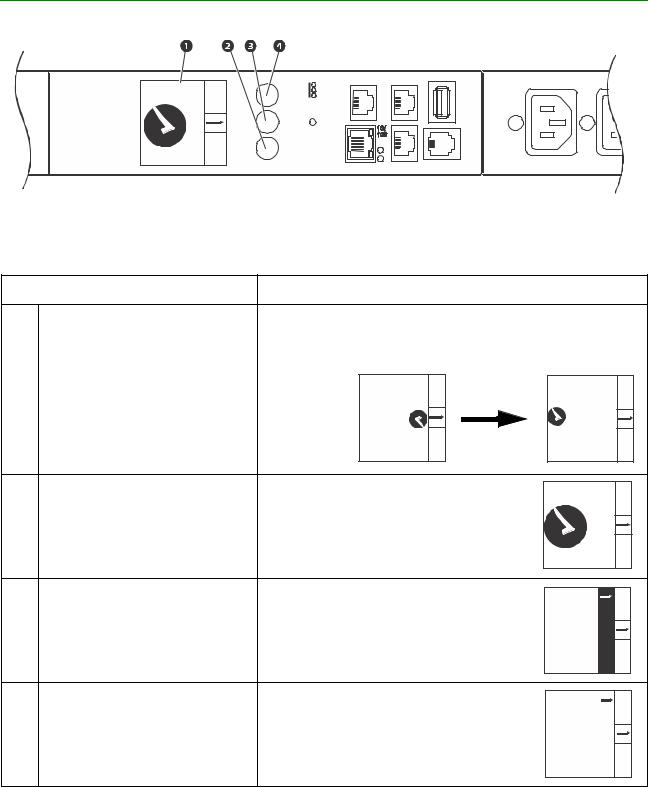
Rack PDU Front Panel
|
|
|
Temp/Humidity |
Out |
USB |
kW |
SELECT |
|
- OK |
|
|
|
- Warning |
|
|
||
|
|
|
- Overload |
|
|
4.37 |
MAIN |
|
Reset |
|
|
|
|
Menu |
|
|
|
|
|
|
x |
|
|
|
|
|
Network |
In |
Serial |
NOTE: Your Rack PDU is configured so the display backlight turns off after 10 minutes of inactivity. The backlight can be turned on by depressing any button below the display.
pdu0711a
Item
Display
Main Menu button
Scroll button
Select button
Function
Shows information about the Rack PDU. In normal operation, input voltage, current, and power refreshes every five seconds. To reverse the text, select Display settings, scroll to Orientation and press Select.
5ºC.24 8%RH.37 ameN Device apc12345678 |
MAIN SELECT pdu0713a |
24.5ºC 37.8%RH Device Name apc12345678 MAIN SELECT pdu0712a |
Press to view the Rack PDU electrical input. |
|
|
|
SELECT |
|
|
|
kW |
|
|
|
|
|
1.23 |
|
MAIN |
pdu0724a |
Press once to display the menu. Press |
CurrentOutlet |
Temp/Humidity |
Network |
MAINSELECT |
pdu0714a |
PhaseInfo |
|||||
additional times to highlight the desired |
|
|
|
|
|
menu option. |
|
|
|
|
|
With a menu option highlighted, press the |
AddressIPv4 |
10.234.576.89 |
|
MAINSELECT |
|
Select button to display Rack PDU |
|
pdu0715a |
|||
information. (Network information is shown |
|
||||
|
|
|
|
|
|
at right.) |
|
|
|
|
|
Rack PDU User Guide |
11 |

kW |
SELECT |
4.37 |
MAIN |
|
- OK |
Select |
- Warning |
- Overload |
Scroll
Reset
Main
Menu
Serial
pdu0740a
Item |
|
Function |
|
|
|
|
Load Indicator LEDs |
Indicates the status of the Rack PDU load. See “Load indicator |
|
|
LED” on page 13. |
|
|
|
|
Temp/Humidity port |
Port for connecting an optional Schneider Electric Temperature |
|
|
Sensor (AP9335T) or an optional Schneider Electric |
|
|
Temperature/Humidity Sensor (AP9335TH). |
|
|
|
|
In and Out ports |
For use with the Network Port Sharing feature. |
|
|
|
|
USB port |
For use with a flash drive for firmware upgrades - 5V @ 100ma. |
|
|
|
|
Outlet status LED |
Illuminates green when the outlet is energized. (Each outlet has |
|
|
an outlet LED.) |
|
|
|
|
RJ-12 Serial Port |
Port for connecting the Rack PDU to a terminal emulator |
|
|
program for local access to the command line interface. Use the |
|
|
supplied serial cable (Schneider Electric part number |
|
|
940-0144A). |
|
|
|
|
10/100 Base-T Connector |
Connects the Rack PDU to the network. |
|
|
|
|
Network status LED |
See “Network Status LED” on page 13. |
|
|
|
|
10/100 LED |
See “10/100 LED” on page 13. |
|
|
|
|
Reset button |
Resets the Rack PDU without affecting the outlet status. |
|
|
|
12 |
Rack PDU User Guide |
Network Status LED
Condition |
Description |
|
|
|
|
|
One of the following situations exists: |
|
Off |
• The Rack PDU is not receiving input power. |
|
• The Rack PDU is not operating properly. It may need to be repaired or |
||
|
||
|
replaced. Contact Customer Support. |
|
|
|
|
Solid Green |
The Rack PDU has valid TCP/IP settings. |
|
|
|
|
Solid Orange |
A hardware failure has been detected in the Rack PDU. Contact Customer |
|
Support. |
||
|
||
|
|
|
Flashing Green |
The Rack PDU does not have valid TCP/IP settings. |
|
|
|
|
Flashing Orange |
The Rack PDU is making BOOTP requests. |
|
|
|
|
Alternately flashing green |
If the LED is flashing slowly, the Rack PDU is making DHCP2 requests1. |
|
and orange |
If the LED is flashing rapidly, the Rack PDU is starting up. |
|
|
|
|
1. If you do not use a BOOTP or DHCP server, see “Establish Network Settings” on page 7 to configure the TCP/IP |
||
settings of the Rack PDU. |
|
|
2. To use a DHCP server, see “TCP/IP and Communication Settings” on page 113. |
||
|
|
|
10/100 LED
Condition |
Description |
|
|
|
|
|
One or more of the following situations exists: |
|
|
• The Rack PDU is not receiving input power. |
|
|
• The cable that connects the Rack PDU to the network is disconnected or |
|
Off |
defective |
|
|
• The device that connects the Rack PDU to the network is turned off. |
|
|
• The Rack PDU itself is not operating properly. It may need to be repaired or |
|
|
replaced. Contact Customer Support. |
|
|
|
|
Solid green |
The Rack PDU is connected to a network operating at 10 Megabits per second |
|
(Mbps). |
||
|
||
|
|
|
Solid orange |
The Rack PDU is connected to a network operating at 100 Mbps. |
|
|
|
|
Flashing green |
The Rack PDU is receiving or transmitting data packets at 10 Mbps. |
|
|
|
|
Flashing orange |
The Rack PDU is receiving or transmitting data packets at 100 Mbps. |
|
|
|
Load Indicator LED
The load indicator LED identifies near-overload (warning) and overload (critical) conditions for the Rack PDU.
Condition |
Description |
|
|
|
|
Solid Green |
OK. No near-overload (warning) or overload (critical) alarms are present. |
|
|
|
|
Solid Yellow |
Warning. At least one near-overload (warning) alarm is present, but no |
|
overload (critical) alarms are present. |
||
|
||
|
|
|
Flashing Red |
Overload. At least one overload (critical) alarm is present. |
|
|
|
Rack PDU User Guide |
13 |

Example 1
Display Tree
NOTE: The Menu Home Screen is restricted to four lines per menu page. If there are more than four available selections, they will appear on multiple pages. “Temp/ Humidity” only appears when an AP9335T or AP9335TH sensor is attached.
Phase
Info
|
|
Phase 1 |
|
Phase 2 |
|
|||||||||
1 |
|
208.0 V |
|
208.0 V |
|
|||||||||
No |
|
14.1 A |
|
|
|
14.2 A |
|
|||||||
phase |
|
|
|
|
|
|
||||||||
|
|
1.23 kW |
|
|
1.23 kW |
|
||||||||
seY |
|
MAIN |
|
|
|
SELECT |
|
|
MAIN |
|
|
|
SELECT |
|
|
|
|
|
|
|
|
|
|
|
|
|
|
|
|
|
|
|
|
|
|
|
|
|
|
|
|
|
|
|
Input
208.0 V
14.1 A
1.23 kW
MAIN SELECT
Main
Menu
Phase Info
Temp/Humidity
Network
Software Info
SKU/Serial #
Display Settings
RF Code Control
MAIN SELECT
Phase 3 208.0 V 14.3 A 1.23 kW
MAIN SELECT
Phase
Info
T/H
Network
SW Info
SKU/SN
Disp
Settings
RF Code
Phase Current
1. 14.1 A
2. 14.2 A
3. 14.3 A
MAIN 

 SELECT
SELECT
Phase to
No Phase
Outlets?
seY
Voltage |
|
||
L1 - 2: 208V |
|
||
L2 - 3: 208V |
|
||
L3 -1: 208V |
pdu0719a |
||
MAIN |
SELECT |
||
|
|||
pdu0718a
14 |
Rack PDU User Guide |

Example 2
Display Tree
T/H |
|
SKU/SN |
|
SW Info |
|
RF Code |
|
Sensor |
|
Model |
|
AOS |
RF Code - Console |
||
Temp: 45.6ºC |
AP8XXX |
|
5.0.0 |
Enabled |
|||
Hum: 37.8% |
Serial Number |
|
APP |
Press “Select” |
|||
|
|
ZAxxxxxxxxxx |
|
5.0.0 |
WILL REBOOT |
||
MAIN |
SELECT |
MAIN |
SELECT |
MAIN |
SELECT |
MAIN |
SELECT |
Network |
|
|
|
|
|
|
|
IPv4 Address |
IPv6 Address |
IPv6 Address |
MAC Address |
||||
255.255.255.255 |
1234:5678:9012 |
(scrolls through |
00 00 00 |
||||
|
|
3456:7890:1234 |
each IPv6 addr) |
00 00 00 |
|||
|
|
5678:9012 |
|
|
|
|
|
MAIN |
SELECT |
MAIN |
SELECT |
MAIN |
SELECT |
MAIN |
SELECT |
Disp. Settings
|
|
|
|
|
|
|
|
|
|
|
|
|
|
|
|
|
|
|
|
|
|
|
|
LCD Contrast |
|
|
LCD Backlight |
|
|
LCD Orientation |
|
Network Port |
Display ID |
||||||||||||
|
|
5 / 9 |
|
|
|
Auto-On |
|
|
Normal |
|
Sharing Group |
|
Hide |
|||||||||
|
|
|
|
|
|
|
|
Yes |
|
|||||||||||||
|
Press “Select” |
|
|
Press “Select” |
|
|
Press “Select” |
|
Press “Select” |
|||||||||||||
|
|
|
|
|
|
|
||||||||||||||||
|
to adjust |
|
|
to switch |
|
|
to switch |
|
|
to switch |
||||||||||||
|
MAIN |
|
|
SELECT |
|
|
MAIN |
|
|
SELECT |
|
|
MAIN |
|
|
SELECT |
|
No |
MAIN |
|
|
SELECT |
|
|
|
|
|
|
|
|
|
|
|
|
|
|
|
|
|
|
|
|
|
|
|
|
|
|
|
|
|
|
|
|
|
|
|
|
|
|
|
|
|
|
|
|
|
|
|
|
|
|
|
|
|
|
|
|
|
|
|
|
|
|
|
|
|
|
|
|
|
pdu0710a
Rack PDU User Guide |
15 |

Example 3
Monitor Status
 2 bank Yes
2 bank Yes
oN
MAIN 
3 bank Yes
oN
4 bank Yes
oN
5 bank Yes
oN
6 bank Yes
1.23 kW |
oN |
1 |
Sensor Yes |
2 |
|
MAIN |
SELECT |
|
1.23 kW |
1 |
|
2 |
|
3 |
|
MAIN |
SELECT |
|
1.23 kW |
1 |
3 |
2 |
4 |
MAIN |
SELECT |
|
1.23 kW |
1 |
4 |
2 |
5 |
3 |
|
MAIN |
SELECT |
|
1.23 kW |
1 |
4 |
2 |
5 |
3 |
6 |
MAIN |
SELECT |
1.23 kW |
|
MAIN |
SELECT |
|
24.5ºC |
||
37.8%RH |
|||
Device Name |
|||
apc12345678 |
|||
MAIN |
|
|
SELECT |
|
|
|
|
Main
Menu
pdu0720a
16 |
Rack PDU User Guide |

Example 4
Monitor Status Indicators
Normal Status
Indicator
Warning
(Near Overload)
Indicator
Normal Status
Indicator
1.23 kW |
|
|
N |
SEL |
|
|
|
Device Load |
|
1.23 kW |
Reading |
|
|
|
1 |
4 |
2 |
5 |
3 |
6 |
MAIN |
SELECT |
|
|
|
|
|
|
|
|
|
|
|
|
|
|
|
|
|
|
|
|
|
|
|
|
|
|
|
|
|
|
|
|
|
|
|
|
|
|
|
|
|
|
|
|
|
|
|
|
|
|
MAIN |
|
|
|
SELECT |
|||||
|
|
|
|
|
|
|
|
|
|
 Bank Load Graphs
Bank Load Graphs
(No Indicator = Normal Status)
|
7.89 kW |
|
1 |
|
|
2 |
|
Critical |
3 |
|
|
|
(Overload) |
|
MAIN |
SELECT |
Indicator |
|
24.5ºC |
|
||
37.8%RH |
|
|||
Device Name |
|
|||
apc12345678 |
Most Critical |
|||
MAIN |
|
|
SELECT |
|
|
|
|
|
Sensor Status |
|
|
|
|
|
Warning |
High Temp |
||||
Threshold |
|
59.0ºC |
|||
Violation |
|
||||
30.0%RH |
|||||
Indicator |
|||||
Device Name |
|||||
|
|||||
|
apc12345678 |
||||
|
MAIN |
|
|
SELECT |
|
|
|
|
|
|
|
Threshold |
|
ow Humidity |
|||
|
24.5ºC |
||||
Violation |
|
||||
10.0%RH |
|||||
Indicator |
|||||
Device Name |
|||||
|
|||||
|
apc12345678 |
||||
|
MAIN |
|
|
SELECT |
|
|
|
|
|
|
|
pdu0721a
Rack PDU User Guide |
17 |

Command Line Interface
About the Command Line Interface (CLI)
You can use the command line interface to view the status of and configure and manage the Rack PDU (and any connected Rack PDUs, if using the Network Port Sharing Feature). In addition, the command line interface enables you to create scripts for automated operation. You can configure all parameters of a Rack PDU (including those for which there are not specific CLI commands) by using the CLI to transfer an INI file to the Rack PDU. The CLI uses XMODEM to perform the transfer, however, you cannot read the current INI file through XMODEM.
Log on to the CLI
To access the command line interface, you can use either a local (serial) connection or a remote (Telnet or SSH) connection with a computer on the same network as the Rack PDU.
Remote access to the command line interface
You can choose to access the command line interface through Telnet and/or SSH. Telnet is enabled by default. You do not have to enable either.
To enable or disable these access methods, use the web interface. On the Configuration tab, select Network from the menu to open the Console Access page. Click to check the desired Enable box. Click Apply to save your changes or Cancel to leave the page.
18 |
Rack PDU User Guide |
Telnet for basic access
Telnet provides the basic security of authentication by user name and password, but not the high-security benefits of encryption.
To use Telnet to access the command line interface:
1.From a computer that has access to the network on which the Rack PDU is installed, at a command prompt, type telnet and the IP address for the Rack PDU (for example, telnet 139.225.6.133, when the Rack PDU uses the default Telnet port of 23), and press ENTER.
If the Rack PDU uses a non-default port number (from 5000 to 32768), you must include a colon or a space, depending on your Telnet client, between the IP address (or DNS name) and the port number. (These are commands for general usage: Some clients do not allow you to specify the port as an argument and some types of Linux might want extra commands).
2.Enter the user name and password (by default, apc and apc for the Super User).
If you cannot remember your user name or password, see “Recovering from a Lost Password” on page 10.
SSH for high-security access
If you use the high security of SSL for the Web interface, use SSH for access to the command line interface. SSH encrypts user names, passwords, and transmitted data. The interface, user accounts, and user access rights are the same whether you access the command line interface through SSH or Telnet, but to use SSH, you must first configure SSH and have an SSH client program installed on your computer.
Local access to the command line interface
For local access, use a computer that connects to the Rack PDU through the serial port to access the command line interface:
1.Select a serial port at the computer and disable any service that uses that port.
2.Connect the serial cable (Schneider Electric part number 940-0144A) from the selected serial port on the computer to the Serial port on the Rack PDU.
3.Run a terminal program (e.g., HyperTerminal) and configure the selected port for 9600 bps, 8 data bits, no parity, 1 stop bit, and no flow control.
4.Press ENTER. At the prompts, enter your user name and password.
Rack PDU User Guide |
19 |

About the Main Screen
Following is an example of the main screen, which is displayed when you log on to the command line interface of a Rack PDU.
•Two fields identify the operating system (AOS) and application (APP) firmware versions. The application firmware name identifies the type of device that connects to the network. In the example above, the application firmware for the Rack PDU is displayed.
Network Management Card AOS vx.x.x RPDU 2g vx.x.x
• Three fields identify the system name, contact person, and location of the Rack PDU.
Name |
: Test Lab |
|
Contact |
: Don Adams |
|
Location : Building |
3 |
|
•An Up Time field reports how long the Rack PDU Management Interface has been running since it was last turned on or reset.
Up Time: 0 Days, 21 Hours, 21 Minutes
• Two fields identify when you logged in, by date and time.
Date: 06/30/2016 Time: 5:58:30
•The User field identifies whether you logged in through the Super User, Administrator or Device Manager account.
User: Administrator
• A Stat field reports the Rack PDU status.
Stat:P+ N4+ N6+ A+
P+ The APC operating system (AOS) is functioning properly.
IPv4 |
IPv6 |
IPv4 and |
Description |
||
only |
only |
IPv6* |
|||
|
|||||
|
|
|
|
|
|
N+ |
N+ |
N4+ |
N6+ |
The network is functioning properly. |
|
N? |
N6? |
N4? N6? |
A BOOTP request cycle is in progress. |
||
N– |
N6- |
N4N6- |
The Rack PDU failed to connect to the network. |
||
N! |
N6! |
N4! N6! |
Another device is using the Rack PDU IP address. |
||
* The N4 and N6 values can be different from one another: you could, for example, have N4N6+.
20 |
Rack PDU User Guide |
A+ |
The application is functioning properly. |
A– |
The application has a bad checksum. |
A? |
The application is initializing. |
A! |
The application is not compatible with the AOS. |
NOTE: If P+ is not displayed, contact the Schneider Electric Customer Care Center.
Using the CLI
At the command line interface, you can use commands to configure the Rack PDU. To use a command, type the command and press ENTER. Commands and arguments are valid in lowercase, uppercase, or mixed case. Options are case-sensitive.
While using the command line interface, you can also do the following:
•Type ? and press ENTER to view a list of available commands, based on your account type.
•To obtain information about the purpose and syntax of a specified command, type the command, a space, and ? or the word help. For example, to view RADIUS configuration options, type:
radius ? or
radius help
•Press the UP arrow key to view the command that was entered most recently in the session. Use the UP and DOWN arrow keys to scroll through a list of up to ten previous commands.
•Type at least one letter of a command and press the TAB key to scroll through a list of valid commands that match the text you typed in the command line.
•Type exit or quit to close the connection to the command line interface.
Rack PDU User Guide |
21 |
Command Syntax
Item |
Description |
|
|
|
|
- |
Options are preceded by a hyphen. |
|
|
|
|
< > |
Definitions of options are enclosed in angle brackets. For example: |
|
-dp <device password> |
||
|
||
[ ] |
If a command accepts multiple options or an option accepts mutually |
|
exclusive arguments, the values may be enclosed in brackets. |
||
|
||
|
|
|
| |
A vertical line between items enclosed in brackets or angle brackets indicates |
|
that the items are mutually exclusive. You must use one of the items. |
||
|
||
|
|
Example of a command that supports multiple options: ftp [-p <port number>] [-S <enable | disable>]
In this example, the ftp command accepts the option -p, which defines the port number, and the option -S, which enables or disables the FTP feature.
To change the FTP port number to 5010, and enable FTP:
1.Type the ftp command, the port option, and the argument 5010: ftp -p 5010
2.After the first command succeeds, type the ftp command, the enable/disable option, and the enable selection:
ftp -S enable
Example of a command that accepts mutually exclusive arguments for an option: alarmcount -p [all | warning | critical]
In this example, the option -p accepts only three arguments: all, warning, or critical. For example, to view the number of active critical alarms, type:
alarmcount -p critical
The command will fail if you type an argument that is not specified.
22 |
Rack PDU User Guide |
