APC AP9606 User Manual
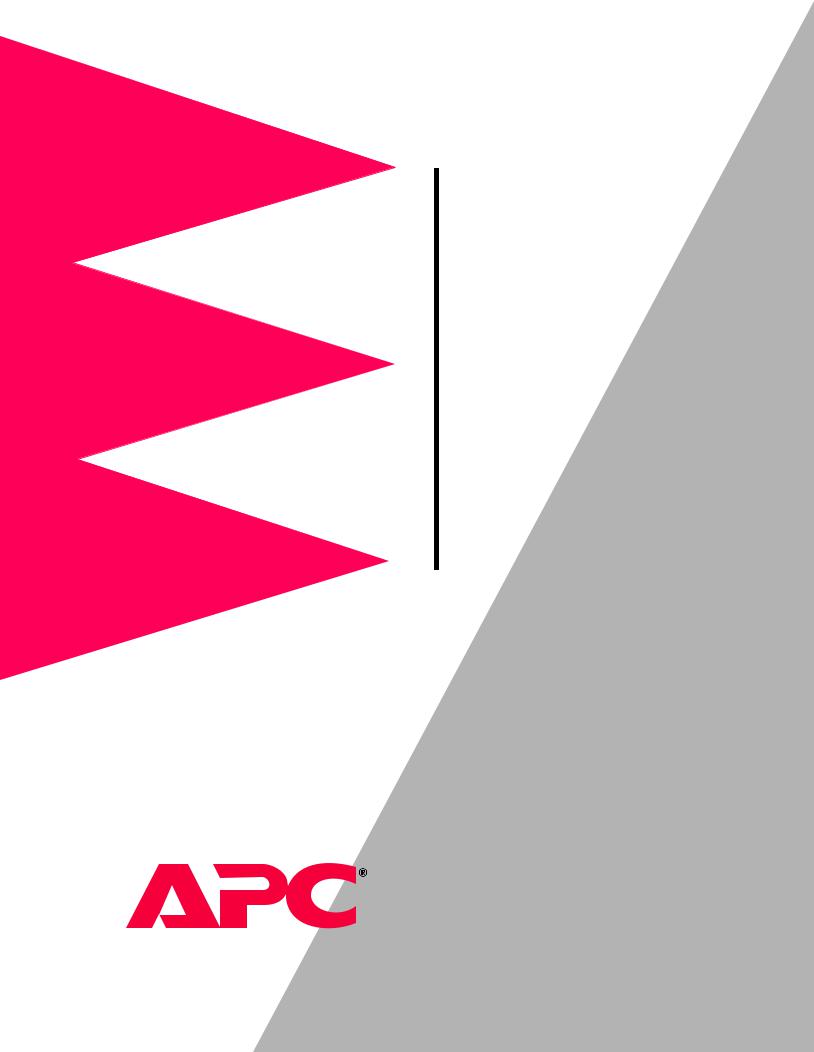
Title Page
Web/SNMP
Management
SmartSlot Card
AP9606
User’s Guide

Thank You!
Thank you for selecting the APC Web/SNMP Management SmartSlot Card. It has been designed for many years of reliable, maintenance-free service. APC is dedicated to the development of high-performance electrical power conversion and control products. We hope that you will find this product a valuable, convenient addition to your system.
Please read this manual! It provides important configuration and operating instructions that will help you get the most from your Management Card. For detailed information on installation and set-up, see the Web/SNMP Management SmartSlot Card Installation and Quick Start Manual provided in printed format, and in PDF format on the Web/SNMP Management Card utility CD (.\doc\Insguide.pdf).
Web/SNMP Management SmartSlot Card User’s Guide |
ii |

 Web/SNMP Management SmartSlot Card
Web/SNMP Management SmartSlot Card
Contents
Introduction . . . . . . . . . . . . . . . . . . . . . . . . . . . . . . . . . 8
Product Description . |
. . . . . . . . . . . . . . |
. . . . . . . . . . . . . . 8 |
Functionality |
8 |
|
Management Card versions 9 |
|
|
Initial set-up |
9 |
|
Network management features |
10 |
|
Internal Management Features . . . . . . . |
. . . . . . . . . . . . . 11 |
|
Login control |
11 |
|
Types of user accounts 11
Front Panel . . . . . . . . . . . . . . . . . . . . . . . . . . . . . . . . . . 12
Watchdog Features . . . . . . . . . . . . . . . . . . . . . . . . . . . . 13
Network interface watchdog mechanism 13 The role of the Default Gateway in resetting the
network timer 13
Control Console . . . |
. . |
. . . . |
. . |
. . . . . . |
. . . . . . . . . . . . 14 |
Introduction . . . . . |
. . . |
. . . . |
. . . |
. . . . . . . . |
. . . . . . . . . . 14 |
Overview |
14 |
|
|
|
|
Menu structure |
14 |
|
|
|
|
How to Log In . . . . |
. . . |
. . . . . |
. . |
. . . . . . . . . |
. . . . . . . . . 15 |
Local (serial) access |
15 |
|
|
||
Remote (Telnet) access |
15 |
|
|||
How to Recover from a Lost Password . . . . . |
. . . . . . . . . 16 |
||||
Overview |
16 |
|
|
|
|
Recovery procedure |
16 |
|
|
||
Main Screen . . . . . . |
. . . |
. . . . . |
. . |
. . . . . . . . . |
. . . . . . . . . 17 |
Example main screen |
17 |
|
|||
Status and identification information |
17 |
||||
Control Console Menu . |
. . . . . |
. . |
. . . . . . . . . |
. . . . . . . . . 19 |
|
Device Manager option |
19 |
|
|||
Network option |
19 |
|
|
|
|
System option |
19 |
|
|
|
|
Continued on next page
Web/SNMP Management SmartSlot Card User’s Guide |
iii |

Contents
Web Interface . . . . . . . . . . . . . . . . . . . . . . . . . . . . . . . 20
Introduction . . . . |
. . . |
. . . . |
. . . . . . . . . . . . . . . . . . . . . . 20 |
Web menu options |
20 |
||
Supported Web browsers 20 |
|||
How to Log In . . . . |
. . . |
. . . . |
. . . . . . . . . . . . . . . . . . . . . 21 |
Overview |
21 |
|
|
URL address formats 21 |
|||
Status Summary Page . . |
. . . . |
. . . . . . . . . . . . . . . . . . . . . 22 |
|
Example Web page |
22 |
||
Status and identification information 22 |
|||
Menu Frame . . . . . . |
. . . |
. . . . |
. . . . . . . . . . . . . . . . . . . . . 23 |
Events menu |
23 |
|
|
UPS and Environment menus 23 |
|||
Network menu |
24 |
|
|
System menu |
24 |
|
|
Help menu |
24 |
|
|
Interactive Assistant |
25 |
||
User-definable links |
25 |
||
Network Menu . . . . |
. . . |
. . . |
. . . . . . . . . . . . . . . . . . . . 26 |
Introduction . . . . . . . . . . . . . . . . . . . . . . . . . . . . . . . . . 26
Overview 26 Menu options 26
Option Settings |
. . . |
. . . . . . . . . . . . . . . . . . . . . . . . . . . . 27 |
TCP/IP |
27 |
|
DNS 27 |
|
|
Ping utility |
27 |
|
TFTP Client |
28 |
|
FTP Client |
28 |
|
FTP Server, Telnet, and Web 28 |
||
SNMP |
29 |
|
Continued on next page
Web/SNMP Management SmartSlot Card User’s Guide |
iv |

Contents
System Menu. . . . . . . . . . . . . . . . . . . . . . . . . . . . . . . . 30
Introduction . . . . . . . . . . . . . . . . . . . . . . . . . . . . . . . . . 30
Overview 30 Menu options 30
Option Settings |
. . . . . |
. . . . . . . . . . . . . . . . . . . . . . . . . . 31 |
User Manager |
31 |
|
Identification |
31 |
|
Date & Time |
32 |
|
File Transfer |
32 |
|
Tools |
32 |
|
Links |
33 |
|
About System |
33 |
|
Device Manager Menus . . . . . . . . . . . . . . . . . . . . . . . . 34
Introduction . . . . . |
. . |
. . . . |
. . . . . |
. . . . . . . . . . |
. . . . . . . 34 |
Overview |
34 |
|
|
|
|
UPS menu options |
34 |
|
|
||
UPS Status Options. |
. . |
. . . . |
. . . . . |
. . . . . . . . . . . |
. . . . . . 35 |
Detailed UPS status |
35 |
|
|
||
Input voltage |
36 |
|
|
|
|
Output voltage |
37 |
|
|
|
|
Fault tolerance (Symmetra Power Array) |
38 |
||||
Battery 39 |
|
|
|
|
|
UPS Diagnostics Options. . . |
. . . . . |
. . . . . . . . . . . |
. . . . . . 40 |
||
Diagnostics |
40 |
|
|
|
|
Scheduled UPS self-tests |
40 |
|
|||
UPS Control Options. . |
. . . . |
. . . . . |
. . . . . . . . . . . |
. . . . . . 41 |
|
Silcon DP300E series UPS |
41 |
|
|||
Smart-UPS, Matrix-UPS, and Symmetra Power |
|||||
Array |
42 |
|
|
|
|
UPS Configuration Options . |
. . . . . |
. . . . . . . . . . . |
. . . . . . 43 |
||
Utility line settings |
43 |
|
|
||
Alarm thresholds (Symmetra Power Array) |
44 |
||||
Shutdown parameters 45 |
|
|
|||
General settings 46 |
|
|
|||
Module Status Option (Symmetra Power Array) . . |
. . . . . . 47 |
||||
Menu options |
47 |
|
|
|
|
Module status |
47 |
|
|
|
|
Continued on next page
Web/SNMP Management SmartSlot Card User’s Guide |
v |

Contents
UPS PowerChute network shutdown Option. . . . . . . . . . 48
Overview 48
Parameters 48
Environment Menu Options . . . . . . . . . . . . . . . . . . . . . . 49
Probe status 49 Contact status 49 Probe settings 49 Contact settings 49
Events Menu . . . . . . . . . . . . . . . . . . . . . . . . . . . . . . . . 50
Introduction . . . . . . . . . . . . . . . . . . . . . . . . . . . . . . . . . 50
Overview 50 Menu options 50
Event Log. . . . . . . . . . . . . . . . . . . . . . . . . . . . . . . . . . . . 51
Logged events 51 Web interface 51 Control Console 51 FTP 52
Event Actions (Web Interface only). . . . . . . . . . . . . . . . . |
53 |
|
Severity levels |
53 |
|
Event Log action |
54 |
|
SNMP Traps action 54
Email action 54
Event Recipients . . . . . . . . . . . . . . . . . . . . . . . . . . . . . . . 55
Trap receivers 55 Email options 55
Email . . . . . . . . . . . . . . . . . . . . . . . . . . . . . . . . . . . . . . . 56
DNS server 56 SMTP settings 56 Email recipients 57
How to Configure Individual Events . . . . . . . . . . . . . . . . |
59 |
||
Event list access |
59 |
|
|
Event list format |
59 |
|
|
Event mask |
60 |
|
|
Management Card and Device Events . . . . . . . . . . . . . . . |
61 |
||
Management Card events 61 |
|
||
UPS events |
62 |
|
|
Environmental Monitoring SmartSlot Card |
|
||
events |
66 |
|
|
Continued on next page
Web/SNMP Management SmartSlot Card User’s Guide |
vi |

Contents
Security . . . . . . . . . . . . . . . . . . . . . . . . |
. . . . |
. . . . . . . . 67 |
Security Features . . . . . . . . . . . . . . . . . . . . |
. . . . . |
. . . . . 67 |
Planning and implementing security features |
67 |
|
Port assignments 67 |
|
|
User names, passwords and community names |
||
67 |
|
|
Authentication . . . . . . . . . . . . . . . . . . . . . . . |
. . . . . |
. . . . 68 |
Authentication versus encryption 68 |
|
|
MD5 authentication (Web interface) |
68 |
|
Firewalls 68 |
|
|
Summary of access methods 69 |
|
|
Troubleshooting . . . . . . . . . . . . . . . . . . |
. . . . |
. . . . . . . 71 |
Management Card . . . . . . . . . . . . . . . . . . . . |
. . . . . |
. . . . 71 |
Management Card-access problems |
71 |
|
SNMP issues 72 |
|
|
How to Correct Communication Lost Problems . . . . |
. . . . 73 |
|
Constant Unable to Communicate problem |
73 |
|
Intermittent Unable to Communicate problem |
73 |
|
If Problems Persist . . . . . . . . . . . . . . . . . . . . |
. . . . . |
. . . . 74 |
APC Worldwide Technical Support . . . . . . . . |
. . . . . |
. . . . 75 |
Product Information . . . . . . . . . . . . . . . |
. . . . |
. . . . . . . 76 |
Warranty Information . . . . . . . . . . . . . . . . . . . . . . . . . . 76
Limited warranty 76 Obtaining service 76 Warranty limitations 76
Life-Support Policy . . . . . . . . . . . . . . . . . |
. . . . . . . . . . . . 77 |
General policy 77 |
|
Examples of life-support devices |
77 |
Specifications . . . . . . . . . . . . . . . . . . . . . . . . . . . . . . . . . 78
Electrical 78
Physical 78
Environmental 78
Approvals 78
Index . . . . . . . . . . . . . . . . . . . . . . . . . . . . . . . . . . . . . 79
Web/SNMP Management SmartSlot Card User’s Guide |
vii |

 Web/SNMP Management SmartSlot Card
Web/SNMP Management SmartSlot Card
Introduction
Product Description
Functionality |
American Power Conversion’s Web/SNMP Management SmartSlot |
|
Card (APC part number AP9606) is a web-based UPS Management |
|
product that uses multiple, open standards such as Telnet, HTTP, and |
|
SNMP to provide full management of UPS systems. Through the Web/ |
|
SNMP Management SmartSlot Card, which is referred to as the |
|
Management Card in this guide, you can monitor and configure your |
|
APC UPS systems to shut down and reboot your computer systems. |
The Management Card can be installed into the following APC devices:
•UPS systems with card slots: Smart-UPS® , Matrix-UPS® , Symmetra® Power Array™, and Silcon™ DP300E series UPS (with the use of a SmartSlot Expansion Triple Chassis)
•SmartSlot Expansion Chassis (AP9600)
•SmartSlot Expansion Triple Chassis (AP9604, AP9604R, or AP9604SR)
Note: In addition to connecting the UPS to an Ethernet network, the Management Card is used to manage MasterSwitch II and MasterSwitch plus power distribution units, and the standalone Environmental Monitoring Unit. In order to provide such a range of support to specific devices, the Management Card uses different firmware application layers to control each device. For more information on how a Management Card is used with the MasterSwitch devices and the Environmental Monitoring Unit, see the documentation for those products.
Continued on next page
Web/SNMP Management SmartSlot Card User’s Guide |
8 |

Introduction
Product Description continued
Management Card The Management Card (v3.0.0) has firmware that provides an APC
versions |
operating system (AOS) layer (aos300.bin), and one of three available |
|
|
application layers. Which application firmware a Management Card |
|
|
uses depends on the UPS it supports. |
|
|
• |
Symmetra Power Array (sy300.bin) |
|
• |
Smart-UPS and Matrix-UPS (sumx300.bin) |
|
• Silcon DP300E series UPS (dp3e300.bin) |
|
|
|
Note: For information about how to download firmware, or for |
|
|
information about how to use the APC Management |
|
|
Card Wizard to configure multiple Management Cards, |
|
|
see the Management Card Addendum, provided in PDF |
|
|
format on the APC Web/SNMP Management Card utility |
|
|
CD (.\doc\Addendum.pdf). For information about the |
|
|
MasterSwitch devices, see their product documentation. |
Initial set-up |
You must define three TCP/IP settings for the Management Card before |
|
|
it can operate on the network. |
|
|
• IP address of the Management Card |
|
|
• |
Subnet mask |
|
• IP address of the default gateway |
|
For instructions about how to configure the TCP/IP settings, see the
Web/SNMP Management SmartSlot Card Installation and Quick Start
Manual, provided in printed form, and in PDF on the APC Web/SNMP
Management Card utility CD (.\doc\Insguide.pdf).
Continued on next page
Web/SNMP Management SmartSlot Card User’s Guide |
9 |
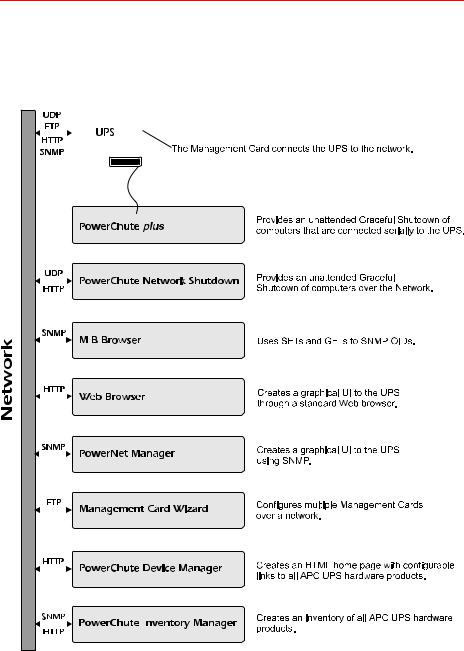
Introduction
Product Description continued
Network |
The figure below identifies and describes the network management |
||||||
management |
applications that can work with a UPS that connects to the network |
||||||
features |
through a Management Card. |
||||||
|
|
|
|
|
|
|
|
|
|
|
|
|
|
|
|
|
|
|
|
|
|
|
|
|
|
|
|
|
|
|
|
|
|
|
|
|
|
|
|
|
|
|
|
|
|
|
|
|
|
|
|
|
|
|
|
|
|
|
|
|
|
|
|
|
|
|
|
|
|
|
|
|
|
|
|
|
|
|
|
|
|
|
|
|
|
|
|
Web/SNMP Management SmartSlot Card User’s Guide |
10 |

Introduction
Internal Management Features
Overview |
The Management Card has two internal interfaces, the Control Console |
|
and the Web interface, which provide menus with options that allow you |
|
to manage the UPS, an Environmental Monitoring SmartSlot Card, and |
|
the Management Card. The Management Card’s SNMP interface allows |
|
you to use an SNMP browser with the APC MIB (PowerNet MIB) to |
|
manage the UPS and an Environmental Monitoring SmartSlot Card. |
|
For more information about the Management Card’s internal user |
|
interfaces, see Control Console on page 14 and Web Interface on |
|
page 20; for more information about how to use the APC MIB with an |
|
SNMP browser, see the PowerNet MIB Reference Guide which is |
|
provided on the APC Web/SNMP Management Card utility CD |
|
(.\doc\Mibguide.pdf) |
Login control |
Only one user at a time can log into the Management Card to use its |
|
internal user interface features. The priority for access, from highest to |
|
lowest, is as follows: |
|
• Local access to the Control Console from a computer with a |
|
direct serial connection to the Management Card |
|
• Telnet access to the Control Console from a remote computer |
|
• Web access |
|
Note: For information about how SNMP access to the Man- |
|
agement Card is controlled, see SNMP on page 29. |
Types of user |
The Management Card has two levels of access (Administrator and |
accounts |
Device Manager), both of which are protected by Password and User |
|
Name requirements. |
|
• An Administrator can use all of the management menus avail- |
|
able in the Control Console and the Web interface. The Admin- |
|
istrator’s default Password and User Name are both apc. |
|
• A Device Manager can access only the Log option in the |
|
Events menu and use the UPS and Environment menus. The |
|
Device Manager’s default Password is device, and the default |
|
User Name is apc. |
|
Note: The Management Card also uses a User Name and |
|
Password to protect FTP access to the Management |
|
Card, as described in FTP Client on page 28. |
|
For information about how to set Administrator and Device Manager |
|
Password and User Name settings, see User Manager on page 31. |
Web/SNMP Management SmartSlot Card User’s Guide |
11 |
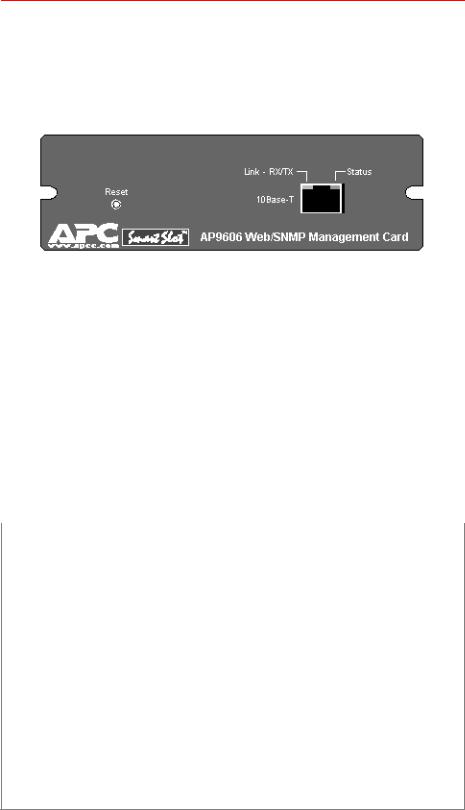
Introduction
Front Panel
Features |
The front panel has the following features: |
|
|
• |
Reset button |
|
• 10Base-T network cable connector |
|
|
• |
Link-RX/TX LED |
|
• |
Status LED |
Reset Button. Allows you to reset the Management Card while power is on.
10Base-T Port. Used to connect the Management Card to the Ethernet network.
Link-RX/TX LED. Indicates the network status.
Condition |
Description |
|
|
Off |
The device which connects the Management Card to the network is |
|
turned off or it is not operating correctly. |
|
|
Flashing |
The Management Card is receiving data packets from the network. |
|
|
Status LED. Indicates the status of the Management Card.
Condition |
Description |
|
|
Off |
The Management Card has no power. |
|
|
Solid Green |
The Management Card has valid network settings. |
|
|
Flashing Green |
The Management Card does not have valid TCP/IP settings.1 |
Solid Red |
A hardware failure has been detected in the Management Card. |
|
Contact APC Technical Support as described in APC Worldwide |
|
Technical Support on page 74. |
|
|
Flashing Red |
The Management Card is making BOOTP requests. If you do not |
|
use a BOOTP server, you need to configure the Management |
|
Card’s TCP/IP settings.1 |
1 For information about how to configure the three TCP/IP settings that the Management Card needs to operate on the network, see the Web/SNMP Management SmartSlot Card Installation and Quick Start Manual provided in printed format, and in PDF format on the APC Web/SNMP Management Card utility
CD (.\doc\Insguide.pdf).
Web/SNMP Management SmartSlot Card User’s Guide |
12 |

Introduction
Watchdog Features
Overview |
The Management Card is designed to recover from unanticipated |
|
inputs. Through the use of internal, system-wide watchdog |
|
mechanisms, the Management Card can detect most internal problems |
|
and reboot itself to recover. |
Network interface |
The Management Card implements numerous internal watchdog |
watchdog |
mechanisms to protect itself from becoming inaccessible over the |
mechanism |
network. For Example, if within a seven-minute period the Management |
|
Card does not receive any network traffic (either direct, such as SNMP, |
|
or broadcast, such as an Address Resolution Protocol [ARP] request) it |
|
assumes that there is a problem with its network interface and reboots |
|
itself. |
The role of the |
Most networks will have some level of broadcast traffic which will be |
Default Gateway in |
received by the Management Card and reset the seven-minute timer to |
resetting the |
zero. But since it is not desirable for the Management Card to reboot |
network timer |
just because the network is quiet, the Management Card will attempt to |
|
contact the Default Gateway once every five minutes. If the gateway is |
|
present, it will respond to the Management Card and the seven-minute |
|
timer will be reset to zero. |
|
If your application does not require a gateway or does not have one, |
|
specify the IP address of a computer on the same subnet which is |
|
running on the network most of the time. This will have the same effect |
|
as configuring a gateway. |
Web/SNMP Management SmartSlot Card User’s Guide |
13 |

 Web/SNMP Management SmartSlot Card
Web/SNMP Management SmartSlot Card
Control Console
Introduction
Overview |
The Control Console provides a set of menus that you can use to |
|
|
manage the Management Card, its UPS, and an Environmental |
|
|
Monitoring SmartSlot Card, from a local computer or over the network. |
|
Menu structure |
The Control Console menus list options by number and name. To use |
|
|
an option, type the option’s number and press ENTER, then follow any |
|
|
on-screen instructions. |
|
|
Menus that allow you to change a setting have an Accept Changes |
|
|
option which you must use to save the changes you made. |
|
|
While in a menu, you can also do the following: |
|
|
|
|
|
Do This |
Action |
|
|
|
|
Type ? ENTER |
Accesses brief menu option descriptions (if the menu has help |
|
|
available). |
|
|
|
|
Press ENTER |
Refreshes the menu. |
|
|
|
|
Press ESC |
Returns to the previous menu. |
|
|
|
|
Press CTRL-C |
Returns to the main (Control Console) menu. |
|
|
|
|
Press CTRL-D |
Toggles between the UPS and Environmental Monitoring |
|
|
SmartSlot Card menus. |
|
|
|
|
Press CTRL-L |
Accesses the event log. |
|
|
Note: For information about the event log, see Events Menu |
|
|
on page 50. |
|
|
|
Web/SNMP Management SmartSlot Card User’s Guide |
14 |

Control Console
How to Log In
Overview |
You can use either a local (serial) connection, or a remote (Telnet) |
|
connection with a computer on the Management Card’s subnet to |
|
access the Control Console. Use case-sensitive User Name and |
|
Password entries to log in (by default, apc and apc, for an |
|
Administrator, or device and apc, for a Device Manager). For |
|
information about the screen that appears when you log into the Control |
|
Console, see Main Screen on page 17. |
Local (serial) access You can use a computer that connects to the Management Card through
|
the serial port at the UPS or chassis to access the Control Console. |
|
|
1. |
Select a serial port at the computer to be used for a terminal- |
|
|
emulation connection with the Management Card. |
|
2. |
Disable any service that currently uses the selected serial port, |
|
|
such as PowerChute® plus or UNIX® Respond. |
|
3. |
Disconnect any cable from the selected serial port and connect |
|
|
the smart-signaling cable (940-0024) that came with the |
|
|
Management Card to the selected serial port and to the serial |
|
|
port on the UPS or chassis. |
|
|
Note: If the computer uses smart-signaling PowerChute plus, |
|
|
omit step 3: A smart-signaling cable (APC part number |
|
|
940-0024 or 940-1524) is already installed. |
|
4. |
Run a terminal program, such as HyperTerminal. |
|
5. |
Configure the serial port for 2400 bps, 8 data bits, no parity, 1 |
|
|
stop bit, and no flow control, then save the changes. |
|
6. |
Press ENTER to display the User Name prompt (you may need to |
|
|
press ENTER two or three times). |
|
7. |
Enter your User Name and Password. |
|
|
Note: If you cannot remember your User Name or Password, |
|
|
see How to Recover from a Lost Password on page |
|
|
16. |
Remote (Telnet) |
You can use Telnet to log into the Control Console from any computer |
|
access |
on the same subnet as the Management Card. |
|
|
1. |
At a command prompt, type telnet and the Management |
|
|
Card’s System IP address, and then press ENTER. For example: |
|
|
telnet 159.215.12.114 |
|
2. |
Enter your User Name and Password. |
Web/SNMP Management SmartSlot Card User’s Guide |
15 |

Control Console
How to Recover from a Lost Password
Overview |
If the User Name or Password becomes unknown, you can use a local |
|
|
computer to restore access to a Management Card that uses the APC |
|
|
AOS module, version 3.0 (or later). The latest AOS version is available |
|
|
at the APC web site (www.apcc.com). |
|
Recovery |
To recover from a lost Password or User Name, do the following: |
|
procedure |
1. |
Select a serial port at the computer to be used for a terminal- |
|
||
|
|
emulation connection with the Management Card. |
|
2. |
Disable any service that currently uses the selected serial port, |
|
|
such as PowerChute plus or UNIX Respond. |
|
3. |
Disconnect any cable from the selected serial port and connect |
|
|
the smart-signaling cable (940-0024) that came with the |
|
|
Management Card to the selected serial port and to the serial |
|
|
port on the UPS or chassis. |
|
|
Note: If the computer uses smart-signaling PowerChute plus, |
|
|
omit Step 3: A smart-signaling cable (940-0024 or 940- |
|
|
1524) is already installed. |
|
4. |
Run a terminal program (such as HyperTerminal). |
|
5. |
Configure the serial port for 2400 bps, 8 data bits, no parity, 1 |
|
|
stop bit, and no flow control, and save the changes. |
|
6. |
Press ENTER to display the User Name prompt (you may need to |
|
|
press ENTER two or three times). |
|
7. |
Press the reset button on the Management Card. |
|
8. |
Press ENTER to redisplay the User Name prompt. |
|
9. |
Use apc for both the User Name and Password to log in. |
|
|
Note: If you take longer than 30 seconds to log in, you will |
|
|
need to repeat Step 6 through Step 8. |
|
10. |
Select System from the Control Console menu. |
|
11. |
Select User Manager from the System menu. |
|
12. |
Select Administrator from the User Manager menu, and follow |
|
|
the on-screen instructions to change the User Name and |
|
|
Password settings to the new values. |
|
13. |
Press CTRL-C to exit to the Control Console menu. |
|
14. |
Log out to save the changes. |
|
15. |
If necessary, reconnect any cable disconnected from the |
|
|
computer’s serial port in Step 3. |
|
16. |
Restart any service disabled in Step 2. |
Web/SNMP Management SmartSlot Card User’s Guide |
16 |
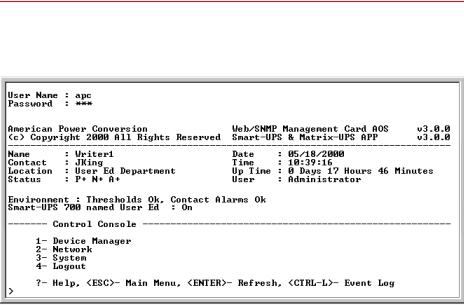
Control Console
Main Screen
Example main |
The following is an example of the screen that appears when you log |
screen |
into the Control Console. |
Status and identification information
In addition to a menu (described in Control Console Menu on page 19), the main screen provides the following information:
•Two fields identify the APC operating system (AOS) and application (APP) firmware versions. A Management Card can use Smart-UPS/Matrix-UPS, Symmetra Power Array, or Silcon DP300E versions of the APP firmware. The example above shows that this Management Card uses the application firmware for the Smart-UPS/Matrix-UPS.
Web/SNMP Management Card AOS |
v3.0.0 |
Smart-UPS & Matrix-UPS APP |
v3.0.0 |
•Three fields identify the system Name, Contact, and Location values.
Name |
: Writer1 |
Contact |
: JKing |
Location |
: User Ed Department |
Note: For information about how to set the Name, Contact, and Location values, see System Menu on page 30.
Continued on next page
Web/SNMP Management SmartSlot Card User’s Guide |
17 |

Control Console
Main Screen continued
Status and identification information, continued
•Two fields identify when you logged in, by Date and Time.
Date |
: 05/10/2000 |
Time |
: 10:39:16 |
Note: For information about how to change the Date and Time values, see System Menu on page 30.
•A User field identifies whether you logged in as an Administrator or Device Manager.
User : Administrator
•An Up Time field reports how long the Management Card has been running since it was last turned on or reset.
Up Time : 0 days 17 hours 46 Minutes
•A Status field reports the Management Card status.
Status |
: P+ N+ A+ |
The possible status symbols and there meanings are identified and described in the following table:
P+ |
Indicates that the APC operating system (AOS) is functioning |
|
properly. |
|
|
N+ |
Indicates that the network is functioning properly. |
|
|
A+ |
Indicates that the network is functioning properly. |
|
|
A- |
Indicates that the application has a bad checksum |
|
|
A? |
Indicates that the application is initializing. |
|
|
A! |
Indicates that the application is not compatible with the AOS. |
|
|
Note: If you can access the Control Console, the AOS and network will report that the status is operating properly (P+ and N+).
•A UPS model and name field reports the status of the UPS.
Smart-UPS 700 named User Ed: On
Note: For more information about the UPS status, see UPS Status Options on page 35.
•An Environment field reports the status of the Environmental Monitoring SmartSlot Card.
Environment: Thresholds Ok, Contact Alarms Ok
Note: For more information about the Environmental Monitoring SmartSlot Card status, see Environment Menu Options on page 49.
Web/SNMP Management SmartSlot Card User’s Guide |
18 |

Control Console
Control Console Menu
Overview |
The Control Console menu has four options, three of which provide |
|
access to the Control Console’s management features: |
|
1- Device Manager |
|
2- Network |
|
3- System |
|
4- Logout |
|
Note: When you log in as Device Manager, you can access |
|
only the event log and the Device Manager menus. |
Device Manager |
This option accesses the Device Manager menu. You use this menu’s |
option |
options to select the device to manage: |
|
1- Environment |
|
2- Smart-UPS 700 |
|
Note: The first Environment option is only present when an |
|
Environmental Monitoring SmartSlot Card is present. |
|
For information about the menus used to manage a UPS and |
|
Environmental Monitoring SmartSlot Card, see Device Manager |
|
Menus on page 34. |
Network option To do any of the following tasks, see Network Menu on page 26:
•Configure the Management Card’s TCP/IP settings.
•Use the Ping utility.
•Define settings that affect the use of TFTP, FTP, Telnet, the Web interface, SNMP, and Email.
System option To do any of the following tasks, see System Menu on page 30:
•Control Administrator and Device Manager access.
•Define the system Name, Contact, and Location values.
•Set the Date and Time used by the Management Card.
•Use file transfer protocols.
•Reboot the Management Card.
•Reset the Control Console settings to default settings.
•Access system information about the Management Card.
Web/SNMP Management SmartSlot Card User’s Guide |
19 |

 Web/SNMP Management SmartSlot Card
Web/SNMP Management SmartSlot Card
Web Interface
Introduction
Overview |
Unless the Web interface is disabled by the Web menu’s Access option, |
|
you can use a supported Web browser to manage a UPS, an |
|
Environmental Monitoring SmartSlot Card, and the Management Card. |
Web menu options Two Web menu options affect access to the Web interface.
•Access: Enables or disables the Web interface.
•Port: Defines the Web-server port (80, by default) used for the Web interface.
For more information about the Access and Port options, see FTP
Server, Telnet, and Web on page 28.
Supported Web |
You can use Microsoft® Internet Explorer (IE) 3.0.2 (or later), or |
browsers |
Netscape® Navigator 3.0 (or later). |
Some Web interface features (data verification, APC Interactive Assistant, and MD5 authentication) require that you enable the following for your Web browser:
•JavaScript
•Java
•Cookies
Note: For more information, see MD5 authentication (Web interface) on page 68.
The Management Card cannot work with a proxy server. Therefore, before you can use a Web browser to access its Web interface, you must do one of the following:
•Configure the Web browser to disable the use of a proxy server for the Management Card.
•Configure the proxy server not to proxy the specific IP address of the Management Card.
Web/SNMP Management SmartSlot Card User’s Guide |
20 |

Web Interface
How to Log In
Overview |
You can use a Management Card’s DNS name or System IP address |
|||
|
for the URL address of the Web interface. Use your case-sensitive User |
|||
|
Name and Password settings to log in (by default, apc and apc, for an |
|||
|
Administrator, or device and apc, for a Device Manager). |
|||
|
For information about the Web page that appears when you log into the |
|||
|
Web interface, see Status Summary Page on page 22. |
|||
URL address |
Type the Management Card’s DNS name or IP address in the Web |
|||
formats |
browser’s URL address field and press ENTER. Except as noted below, |
|||
|
http:// is automatically added by the browser. |
|||
|
|
• For a DNS name of Web1, the entry would look like this: |
||
|
|
http://Web1 |
|
|
|
|
Note: The Management Card must have a DNS name before it |
||
|
|
can use E-mail for event notifications. For more informa- |
||
|
|
tion, see Email on page 56. |
||
|
|
• For a System IP address of 159.215.12.114, when the Manage- |
||
|
|
ment Card uses the default port (80) at the Web server, the |
||
|
|
entry would look like this: |
||
|
|
http://159.215.12.114 |
||
|
|
• For a System IP address of 159.215.12.114, when the Manage- |
||
|
|
ment Card uses a non-default port (5000, in this example) at the |
||
|
|
Web server, the entry would look like this: |
||
|
|
http://159.215.12.114:5000 |
||
|
|
Note: For Internet Explorer, you must type in http:// as part |
||
|
|
of the address when any port other than 80 is used. |
||
|
Error pages. Error pages can appear when you attempt to log into the |
|||
|
Management Card’s Web interface. |
|||
|
|
|
|
|
|
|
Error Page |
Description |
|
|
|
|
|
|
|
|
“You are not authorized to |
Someone is logged into the Web interface or Control |
|
|
|
view this page” |
Console. |
|
|
|
(Internet Explorer) |
|
|
|
|
|
|
|
|
|
“No Response” |
Access may be disabled, or the Management Card |
|
|
|
(Netscape) |
may use a non-default Web-server port, and you did |
|
|
|
|
not include the correct port number in the address.1 |
|
|
|
“This page cannot be |
Access may be disabled, or the the Management Card |
|
|
|
displayed” |
may use a non-default Web-server port, and you did |
|
|
|
(Internet Explorer) |
not include the correct port number in the address, or |
|
|
|
|
you did not type http:// as part of the address. |
|
|
|
|
Note: For more information about non-default Web- |
|
|
|
|
server ports, see FTP Server, Telnet, and Web |
|
|
|
|
on page 28. |
|
|
|
|
|
|
Web/SNMP Management SmartSlot Card User’s Guide |
21 |
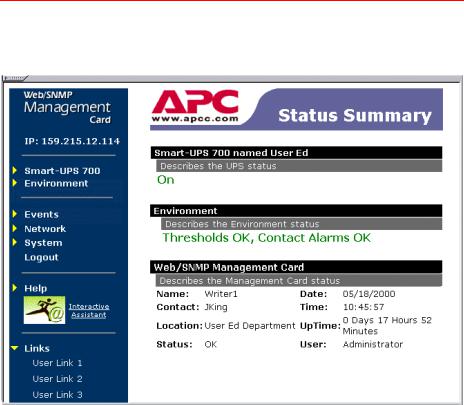
Web Interface
Status Summary Page
Example Web page The following is an example of the “Status Summary” page that appears when you log into the Web interface.
Status and identification information
In addition to the menu frame elements described in Menu Frame on page 23, the “Status Summary” page provides the following information:
•A UPS model and name section reports the UPS status.
•An Environment section reports the status of the Environmental Monitoring SmartSlot Card.
•Date and Time fields identify when you logged in.
•A User field identifies whether you logged in as an Administrator or Device Manager.
•An Up Time field reports how long the Management Card has been running since it was last turned on or reset.
•A Status field reports the status of the Management Card.
Note: If the Status field does not report Ok, contact APC Technical Support as described in APC Worldwide Technical Support on page 74.
For information about how to set the Name, Contact, and Location values, or to modify the Date and Time settings, see System Menu on page 30; for information about UPS status, see UPS Status Options on page 35; for information about the Environmental Monitoring SmartSlot Card status, see Environment Menu Options on page 49.
Web/SNMP Management SmartSlot Card User’s Guide |
22 |

Web Interface
Menu Frame
Overview |
When you log into the Web interface as an Administrator, the navigation |
|
|
bar (left frame) includes the following elements: |
|
|
• The Management Card’s IP address |
|
|
• |
An Events menu |
|
• A UPS menu which uses the UPS model for its name |
|
|
|
(Smart-UPS 700, in the example on page 22) |
|
• |
An Environment menu |
|
• |
A Network menu |
|
• |
A System menu |
|
• |
A Logout option |
|
• |
A Help menu |
|
• Logo and text links to Interactive Assistant |
|
|
• Three user-definable User Links |
|
|
Note: The Environment menu appears only when an Environmental |
|
|
|
Monitoring SmartSlot Card is used; the Network and System |
|
|
menus appear only when you log in as an Administrator. |
Events menu |
This menu’s options allow you to do the following: |
|
|
• Access the event log. |
|
|
• Configure the actions that will occur, based on an event’s sever- |
|
|
|
ity level. |
|
• Configure the SNMP Trap Receiver settings for sending event- |
|
|
|
based traps. |
|
• Define who will receive Email notifications of events. |
|
|
For information about how to use this menu, see Events Menu on page |
|
|
50. |
|
UPS and |
For information about how to use the UPS and Environment menus to |
|
Environment |
manage a UPS or an Environmental Monitoring SmartSlot Card, see |
|
menus |
Device Manager Menus on page 34. |
|
Continued on next page
Web/SNMP Management SmartSlot Card User’s Guide |
23 |

Web Interface
Menu Frame continued
Network menu This menu’s options allow you to do the following:
•Configure new TCP/IP settings for the Management Card.
•Define settings that affect the use of TFTP, FTP, Telnet, SNMP, and Email.
Note: For information about how the Network menu’s Web options affect access to the Web interface, see Web menu options on page 20.
For information about how to use this menu, see Network Menu on page 26.
System menu |
This menu’s options allow you to do the following: |
|
• Control Administrator and Device Manager access. |
|
• Define the System Name, Contact, and Location values. |
|
• Set the Date and Time used by the Management Card. |
|
• Use file transfer protocols. |
|
• Reboot the Management Card |
|
• Reset the Control Console settings to default settings. |
|
Note: For information about how to configure the Menu |
|
Frame’s user links, as well as the links used by the APC |
|
logo and the Interactive Assistance logo and text, see |
|
User-definable links on page 25. |
|
For information about how to use this menu, see System Menu on |
|
page 30. |
Help menu |
When you click Help, the Contents option is automatically selected, and |
|
the online help appears in your browser. Use the question mark (?) that |
|
appears in a Web page to link to the online help for that page. |
|
The Help menu has two other links: |
|
• Interactive Assistant links to the APC Interactive Assistant Web |
|
page. For more information, see Interactive Assistant on this |
|
page. |
|
• About System displays information about the Management |
|
Card. For more information, see About System on page 33. |
|
Continued on next page |
Web/SNMP Management SmartSlot Card User’s Guide |
24 |

Web Interface
Menu Frame continued
Interactive |
APC Interactive Assistant brings APC customer service to the Web. |
Assistant |
When you select Interactive Assistant, the Management Card transmits |
|
information about itself, and its UPS, to the APC Interactive Assistant |
|
server. The server informs you if the UPS has a bad battery. The |
|
“Interactive Assistant” Web page provides links to more information |
|
about the Management Card and the UPS, as well as links to relevant |
|
pages at the APC Web site. |
User-definable |
The Link menu has three link options. By default, these links are labeled |
links |
User Link 1 through User Link 3, and all three link to APC’s home page. |
|
Use the following procedure to redefine these links so that they point to |
|
other UPS devices or to the MasterSwitch devices and servers that are |
|
being powered by the UPS. |
|
• Click on Links in the System menu. |
|
• Define the new names. |
|
• Define the new URL addresses that you want the links to |
|
access. |
|
• Click Apply to save your changes. |
|
Note: This “Links” page also has fields you can use to modify |
|
the URL address used by the APC logo and by the Inter- |
|
active Assistant logo and text links. |
Web/SNMP Management SmartSlot Card User’s Guide |
25 |

 Web/SNMP Management SmartSlot Card
Web/SNMP Management SmartSlot Card
Network Menu
Introduction
Overview |
The Network menu provides access to the options you use to configure |
|
|
the Management Card’s network settings. |
|
|
Note: |
Only an Administrator has access to the System menu. |
Menu options |
For information about the settings available for the Network menu |
|
|
options, see the following descriptions: |
|
|
• |
TCP/IP on page 27 |
|
• |
DNS on page 27 |
|
• |
Ping utility on page 27 |
|
|
Note: The Ping utility option is available only in the Control |
|
|
Console. |
|
• |
TFTP Client on page 28 |
|
• |
FTP Client on page 28 |
|
• |
FTP Server, Telnet, and Web on page 28 |
|
• |
SNMP on page 29 |
|
• |
Email on page 56 |
Web/SNMP Management SmartSlot Card User’s Guide |
26 |
