American Power Conversion AP4423 Service Manual

User Manual
Rack Automatic Transfer Switch (ATS)
AP4421, AP4422, AP4423, AP4424, AP4430, AP4431, AP4432 AP4433, AP4434, AP4450, AP4452, AP4452J, AP4453
990-5844-001 Publication Date: 03/2017
Automatic
Transfer Switch
- - |
SchneiderrtcelE by |
OKReset Overload |
|
Warning |
|
|
ci |
Automatic
Transfer Switch
- - |
SchneiderelE by |
OKReset Overload |
|
Warning |
|
|
rtc |
|
ci |
pdu0393c
APC by Schneider Electric Legal Disclaimer
The information presented in this manual is not warranted by the APC by Schneider Electric to be authoritative, error free, or complete. This publication is not meant to be a substitute for a detailed operational and site specific development plan. Therefore, APC by Schneider Electric assumes no liability for damages, violations of codes, improper installation, system failures, or any other problems that could arise based on the use of this Publication.
The information contained in this Publication is provided as is and has been prepared solely for the purpose of evaluating data center design and construction. This Publication has been compiled in good faith by APC by Schneider Electric. However, no representation is made or warranty given, either express or implied, as to the completeness or accuracy of the information this Publication contains.
IN NO EVENT SHALL APC BY SCHNEIDER ELECTRIC, OR ANY PARENT, AFFILIATE OR SUBSIDIARY COMPANY OF APC by Schneider Electric OR THEIR RESPECTIVE OFFICERS, DIRECTORS, OR EMPLOYEES BE LIABLE FOR ANY DIRECT, INDIRECT, CONSEQUENTIAL, PUNITIVE, SPECIAL, OR INCIDENTAL DAMAGES (INCLUDING, WITHOUT LIMITATION, DAMAGES FOR LOSS OF BUSINESS, CONTRACT, REVENUE, DATA, INFORMATION, OR BUSINESS INTERRUPTION) RESULTING FROM, ARISING OUT, OR IN CONNECTION WITH THE USE OF, OR INABILITY TO USE THIS PUBLICATION OR THE CONTENT, EVEN IF APC BY SCHNEIDER ELECTRIC HAS BEEN EXPRESSLY ADVISED OF THE POSSIBILITY OF SUCH DAMAGES. APC BY SCHNEIDER ELECTRIC RESERVES THE RIGHT TO MAKE CHANGES OR UPDATES WITH RESPECT TO OR IN THE CONTENT OF THE PUBLICATION OR THE FORMAT THEREOF AT ANY TIME WITHOUT NOTICE.
Copyright, intellectual, and all other proprietary rights in the content (including but not limited to software, audio, video, text, and photographs) rests with APC by Schneider Electric or its licensors. All rights in the content not expressly granted herein are reserved. No rights of any kind are licensed or assigned or shall otherwise pass to persons accessing this information.
This Publication shall not be for resale in whole or in part.

Contents
Overview..................................................................................................... |
1 |
Product Features . . . . . . . . . . . . . . . . . . . . . . . . . . . . . . . . . . . . . . . . . . . . . . . |
1 |
Internal Protections . . . . . . . . . . . . . . . . . . . . . . . . . . . . . . . . . . . . . . . . . . . . . |
2 |
How Switching Works . . . . . . . . . . . . . . . . . . . . . . . . . . . . . . . . . . . . . . . . . . . |
2 |
Types of User Accounts . . . . . . . . . . . . . . . . . . . . . . . . . . . . . . . . . . . . . . . . . |
4 |
Getting Started . . . . . . . . . . . . . . . . . . . . . . . . . . . . . . . . . . . . . . . . . . . . . . . . . |
4 |
Establish Network Settings....................................................................... |
5 |
IPv4 Initial Setup . . . . . . . . . . . . . . . . . . . . . . . . . . . . . . . . . . . . . . . . . . . . . . .5 IPv6 Initial Setup . . . . . . . . . . . . . . . . . . . . . . . . . . . . . . . . . . . . . . . . . . . . . . .5 TCP/IP Configuration Methods . . . . . . . . . . . . . . . . . . . . . . . . . . . . . . . . . . . .5
.ini file utility . . . . . . . . . . . . . . . . . . . . . . . . . . . . . . . . . . . . . . . . . . . . 5 Device IP Configuration Wizard . . . . . . . . . . . . . . . . . . . . . . . . . . . . 5 DHCP and BOOTP configuration . . . . . . . . . . . . . . . . . . . . . . . . . . . . 6 Local access to the CLI . . . . . . . . . . . . . . . . . . . . . . . . . . . . . . . . . . . 7 Remote access to the CLI . . . . . . . . . . . . . . . . . . . . . . . . . . . . . . . . . 8 Configure TCP/IP settings in the CLI . . . . . . . . . . . . . . . . . . . . . . . . 8
Network Management with Other Applications. . . . . . . . . . . . . . . . . . . . . . .9 Recover from a Lost Password . . . . . . . . . . . . . . . . . . . . . . . . . . . . . . . . . . .9 Watchdog Features . . . . . . . . . . . . . . . . . . . . . . . . . . . . . . . . . . . . . . . . . . . .10
Overview . . . . . . . . . . . . . . . . . . . . . . . . . . . . . . . . . . . . . . . . . . . . . . |
10 |
Network interface watchdog mechanism . . . . . . . . . . . . . . . . . . . . |
10 |
Resetting the network timer . . . . . . . . . . . . . . . . . . . . . . . . . . . . . . |
10 |
Front Panel ............................................................................................... |
11 |
Load Status LED . . . . . . . . . . . . . . . . . . . . . . . . . . . . . . . . . . . . . . . . 12
Network Status LED . . . . . . . . . . . . . . . . . . . . . . . . . . . . . . . . . . . . . 12
10/100 Status LED . . . . . . . . . . . . . . . . . . . . . . . . . . . . . . . . . . . . . . . 12
Front Panel Screens . . . . . . . . . . . . . . . . . . . . . . . . . . . . . . . . . |
. . . . . . . . . .13 |
Monitor Screens . . . . . . . . . . . . . . . . . . . . . . . . . . . . . . . . . . . . . . . . |
13 |
Menu Screens . . . . . . . . . . . . . . . . . . . . . . . . . . . . . . . . . . . . . . . . . . |
13 |
Command Line Interface......................................................................... |
14 |
Log on to the CLI . . . . . . . . . . . . . . . . . . . . . . . . . . . . . . . . . . . . . . . . . . . . . .14
Local access to the CLI . . . . . . . . . . . . . . . . . . . . . . . . . . . . . . . . . . 14 Remote access to the CLI . . . . . . . . . . . . . . . . . . . . . . . . . . . . . . . . 14
About the Main Screen . . . . . . . . . . . . . . . . . . . . . . . . . . . . . . . . . . . . . . . . .15
Rack ATS AP44xx User Manual |
i |
Using the CLI . . . . . . . . . . . . . . . . . . . . . . . . . . . . . . . . . . . . . . . . . . . . . . . . .16 Command Syntax. . . . . . . . . . . . . . . . . . . . . . . . . . . . . . . . . . . . . . . . . . . . . .17 Command Response Codes . . . . . . . . . . . . . . . . . . . . . . . . . . . . . . . . . . . . .18 Network Management Card Command Descriptions . . . . . . . . . . . . . . . . .19
? or help . . . . . . . . . . . . . . . . . . . . . . . . . . . . . . . . . . . . . . . . . . . . . . . 19 about . . . . . . . . . . . . . . . . . . . . . . . . . . . . . . . . . . . . . . . . . . . . . . . . . . 20 alarmcount . . . . . . . . . . . . . . . . . . . . . . . . . . . . . . . . . . . . . . . . . . . . . 21 boot . . . . . . . . . . . . . . . . . . . . . . . . . . . . . . . . . . . . . . . . . . . . . . . . . . . 22 cd . . . . . . . . . . . . . . . . . . . . . . . . . . . . . . . . . . . . . . . . . . . . . . . . . . . . 23 clrrst . . . . . . . . . . . . . . . . . . . . . . . . . . . . . . . . . . . . . . . . . . . . . . . . . . 23 console . . . . . . . . . . . . . . . . . . . . . . . . . . . . . . . . . . . . . . . . . . . . . . . . 23 date . . . . . . . . . . . . . . . . . . . . . . . . . . . . . . . . . . . . . . . . . . . . . . . . . . . 24 delete . . . . . . . . . . . . . . . . . . . . . . . . . . . . . . . . . . . . . . . . . . . . . . . . . 24 dir . . . . . . . . . . . . . . . . . . . . . . . . . . . . . . . . . . . . . . . . . . . . . . . . . . . . 25 dns . . . . . . . . . . . . . . . . . . . . . . . . . . . . . . . . . . . . . . . . . . . . . . . . . . . 26 email . . . . . . . . . . . . . . . . . . . . . . . . . . . . . . . . . . . . . . . . . . . . . . . . . . 27 eventlog . . . . . . . . . . . . . . . . . . . . . . . . . . . . . . . . . . . . . . . . . . . . . . . 28 exit, quit, or bye . . . . . . . . . . . . . . . . . . . . . . . . . . . . . . . . . . . . . . . . . 28 firewall . . . . . . . . . . . . . . . . . . . . . . . . . . . . . . . . . . . . . . . . . . . . . . . . 29 format . . . . . . . . . . . . . . . . . . . . . . . . . . . . . . . . . . . . . . . . . . . . . . . . . 29 ftp . . . . . . . . . . . . . . . . . . . . . . . . . . . . . . . . . . . . . . . . . . . . . . . . . . . . 30 lang . . . . . . . . . . . . . . . . . . . . . . . . . . . . . . . . . . . . . . . . . . . . . . . . . . . 30 lastrst . . . . . . . . . . . . . . . . . . . . . . . . . . . . . . . . . . . . . . . . . . . . . . . . . 31 ledblink . . . . . . . . . . . . . . . . . . . . . . . . . . . . . . . . . . . . . . . . . . . . . . . . 31 logzip . . . . . . . . . . . . . . . . . . . . . . . . . . . . . . . . . . . . . . . . . . . . . . . . . 31 netstat . . . . . . . . . . . . . . . . . . . . . . . . . . . . . . . . . . . . . . . . . . . . . . . . . 32 ntp . . . . . . . . . . . . . . . . . . . . . . . . . . . . . . . . . . . . . . . . . . . . . . . . . . . . 32 ping . . . . . . . . . . . . . . . . . . . . . . . . . . . . . . . . . . . . . . . . . . . . . . . . . . . 33 portSpeed . . . . . . . . . . . . . . . . . . . . . . . . . . . . . . . . . . . . . . . . . . . . . . 33 prompt . . . . . . . . . . . . . . . . . . . . . . . . . . . . . . . . . . . . . . . . . . . . . . . . 34 pwd . . . . . . . . . . . . . . . . . . . . . . . . . . . . . . . . . . . . . . . . . . . . . . . . . . . 34 radius . . . . . . . . . . . . . . . . . . . . . . . . . . . . . . . . . . . . . . . . . . . . . . . . . 35 reboot . . . . . . . . . . . . . . . . . . . . . . . . . . . . . . . . . . . . . . . . . . . . . . . . . 36 resetToDef . . . . . . . . . . . . . . . . . . . . . . . . . . . . . . . . . . . . . . . . . . . . . 36 session . . . . . . . . . . . . . . . . . . . . . . . . . . . . . . . . . . . . . . . . . . . . . . . . 37 smtp . . . . . . . . . . . . . . . . . . . . . . . . . . . . . . . . . . . . . . . . . . . . . . . . . . 38 snmp . . . . . . . . . . . . . . . . . . . . . . . . . . . . . . . . . . . . . . . . . . . . . . . . . . 39 snmpv3 . . . . . . . . . . . . . . . . . . . . . . . . . . . . . . . . . . . . . . . . . . . . . . . . 40 snmptrap . . . . . . . . . . . . . . . . . . . . . . . . . . . . . . . . . . . . . . . . . . . . . . 41 system . . . . . . . . . . . . . . . . . . . . . . . . . . . . . . . . . . . . . . . . . . . . . . . . 42 tcpip . . . . . . . . . . . . . . . . . . . . . . . . . . . . . . . . . . . . . . . . . . . . . . . . . . 43 tcpip6 . . . . . . . . . . . . . . . . . . . . . . . . . . . . . . . . . . . . . . . . . . . . . . . . . 44 user . . . . . . . . . . . . . . . . . . . . . . . . . . . . . . . . . . . . . . . . . . . . . . . . . . . 45 userdflt . . . . . . . . . . . . . . . . . . . . . . . . . . . . . . . . . . . . . . . . . . . . . . . . 46 web . . . . . . . . . . . . . . . . . . . . . . . . . . . . . . . . . . . . . . . . . . . . . . . . . . . 47
ii |
Rack ATS AP44xx User Manual |
whoami . . . . . . . . . . . . . . . . . . . . . . . . . . . . . . . . . . . . . . . . . . . . . . . . 47 xferINI . . . . . . . . . . . . . . . . . . . . . . . . . . . . . . . . . . . . . . . . . . . . . . . . . 48 xferStatus . . . . . . . . . . . . . . . . . . . . . . . . . . . . . . . . . . . . . . . . . . . . . . 48
Device Command Descriptions . . . . . . . . . . . . . . . . . . . . . . . . |
. . . . . . . . . .49 |
aboutATS . . . . . . . . . . . . . . . . . . . . . . . . . . . . . . . . . . . . . . . . . . . . . . |
49 |
atsStatus . . . . . . . . . . . . . . . . . . . . . . . . . . . . . . . . . . . . . . . . . . . . . . . |
49 |
atsMeasure . . . . . . . . . . . . . . . . . . . . . . . . . . . . . . . . . . . . . . . . . . . . . |
50 |
bkLowLoad . . . . . . . . . . . . . . . . . . . . . . . . . . . . . . . . . . . . . . . . . . . . . |
50 |
bkNearOver . . . . . . . . . . . . . . . . . . . . . . . . . . . . . . . . . . . . . . . . . . . . . |
51 |
bkOverLoad . . . . . . . . . . . . . . . . . . . . . . . . . . . . . . . . . . . . . . . . . . . . |
52 |
bkPeakLoad . . . . . . . . . . . . . . . . . . . . . . . . . . . . . . . . . . . . . . . . . . . . |
53 |
bkReading . . . . . . . . . . . . . . . . . . . . . . . . . . . . . . . . . . . . . . . . . . . . . . |
54 |
eventCounts . . . . . . . . . . . . . . . . . . . . . . . . . . . . . . . . . . . . . . . . . . . . |
54 |
freqDeviat . . . . . . . . . . . . . . . . . . . . . . . . . . . . . . . . . . . . . . . . . . . . . . |
55 |
frontPanel . . . . . . . . . . . . . . . . . . . . . . . . . . . . . . . . . . . . . . . . . . . . . . |
55 |
lcd . . . . . . . . . . . . . . . . . . . . . . . . . . . . . . . . . . . . . . . . . . . . . . . . . . . . |
55 |
lcdBlink . . . . . . . . . . . . . . . . . . . . . . . . . . . . . . . . . . . . . . . . . . . . . . . . |
56 |
lineVRMS . . . . . . . . . . . . . . . . . . . . . . . . . . . . . . . . . . . . . . . . . . . . . . |
56 |
phLowLoad . . . . . . . . . . . . . . . . . . . . . . . . . . . . . . . . . . . . . . . . . . . . . |
56 |
phNearOver . . . . . . . . . . . . . . . . . . . . . . . . . . . . . . . . . . . . . . . . . . . . |
57 |
phOverLoad . . . . . . . . . . . . . . . . . . . . . . . . . . . . . . . . . . . . . . . . . . . . |
57 |
phPeakLoad . . . . . . . . . . . . . . . . . . . . . . . . . . . . . . . . . . . . . . . . . . . . |
57 |
phReading . . . . . . . . . . . . . . . . . . . . . . . . . . . . . . . . . . . . . . . . . . . . . |
58 |
prodInfo . . . . . . . . . . . . . . . . . . . . . . . . . . . . . . . . . . . . . . . . . . . . . . . |
58 |
sourceAName . . . . . . . . . . . . . . . . . . . . . . . . . . . . . . . . . . . . . . . . . . . |
58 |
sourceBName . . . . . . . . . . . . . . . . . . . . . . . . . . . . . . . . . . . . . . . . . . . |
59 |
sourcePref . . . . . . . . . . . . . . . . . . . . . . . . . . . . . . . . . . . . . . . . . . . . . |
59 |
vMediumLmt . . . . . . . . . . . . . . . . . . . . . . . . . . . . . . . . . . . . . . . . . . . . |
59 |
vNarrowLmt . . . . . . . . . . . . . . . . . . . . . . . . . . . . . . . . . . . . . . . . . . . . |
60 |
vSensitvty . . . . . . . . . . . . . . . . . . . . . . . . . . . . . . . . . . . . . . . . . . . . . . |
60 |
vWideLmt . . . . . . . . . . . . . . . . . . . . . . . . . . . . . . . . . . . . . . . . . . . . . . |
61 |
vXferRange . . . . . . . . . . . . . . . . . . . . . . . . . . . . . . . . . . . . . . . . . . . . . |
61 |
Web Interface ........................................................................................... |
62 |
Log on to the Web Interface . . . . . . . . . . . . . . . . . . . . . . . . . . . . . . . . . . . . .62
URL address formats . . . . . . . . . . . . . . . . . . . . . . . . . . . . . . . . . . . . . 63
Web Interface Features . . . . . . . . . . . . . . . . . . . . . . . . . . . . . . . |
. . . . . . . . . .63 |
Tabs . . . . . . . . . . . . . . . . . . . . . . . . . . . . . . . . . . . . . . . . . . . . . . . . . . . |
63 |
Device status icons . . . . . . . . . . . . . . . . . . . . . . . . . . . . . . . . . . . . . . |
64 |
Quick Links . . . . . . . . . . . . . . . . . . . . . . . . . . . . . . . . . . . . . . . . . . . . . |
64 |
Home Tab.................................................................................................. |
65 |
Rack ATS AP44xx User Manual |
iii |
Status Tab................................................................................................. |
66 |
View ATS Status. . . . . . . . . . . . . . . . . . . . . . . . . . . . . . . . . . . . . . . . . . . . . . .66
View device alarms . . . . . . . . . . . . . . . . . . . . . . . . . . . . . . . . . . . . . . 66 View device status . . . . . . . . . . . . . . . . . . . . . . . . . . . . . . . . . . . . . . . 66 View the unit status . . . . . . . . . . . . . . . . . . . . . . . . . . . . . . . . . . . . . . 66 View load status . . . . . . . . . . . . . . . . . . . . . . . . . . . . . . . . . . . . . . . . 66 View power measurements . . . . . . . . . . . . . . . . . . . . . . . . . . . . . . . 66
View Network Status . . . . . . . . . . . . . . . . . . . . . . . . . . . . . . . . . . . . . . . . . . .67
Current IPv4 settings . . . . . . . . . . . . . . . . . . . . . . . . . . . . . . . . . . . . 67 Current IPv6 settings . . . . . . . . . . . . . . . . . . . . . . . . . . . . . . . . . . . . 67 Domain name system status . . . . . . . . . . . . . . . . . . . . . . . . . . . . . . 68 Port Speed . . . . . . . . . . . . . . . . . . . . . . . . . . . . . . . . . . . . . . . . . . . . . 68
Control Tab............................................................................................... |
69 |
Manage User Sessions . . . . . . . . . . . . . . . . . . . . . . . . . . . . . . . . . . . . . . . . . |
69 |
Reset the Network Interface . . . . . . . . . . . . . . . . . . . . . . . . . . . . . . . . . . . . . |
69 |
Configuration Tab.................................................................................... |
70 |
Configure the ATS . . . . . . . . . . . . . . . . . . . . . . . . . . . . . . . . . . . . . . . . . . . . .70
Configure ATS name and location . . . . . . . . . . . . . . . . . . . . . . . . . . 70 Set preferred power source . . . . . . . . . . . . . . . . . . . . . . . . . . . . . . . 70 Configure switching behavior . . . . . . . . . . . . . . . . . . . . . . . . . . . . . 70 Configure warning thresholds . . . . . . . . . . . . . . . . . . . . . . . . . . . . . 71
Manage Security . . . . . . . . . . . . . . . . . . . . . . . . . . . . . . . . . . . . . . . . . . . . . .72
Manage user sessions . . . . . . . . . . . . . . . . . . . . . . . . . . . . . . . . . . . 72 Enable ping response . . . . . . . . . . . . . . . . . . . . . . . . . . . . . . . . . . . . 72 Manage local user settings . . . . . . . . . . . . . . . . . . . . . . . . . . . . . . . . 73 Configure default user settings . . . . . . . . . . . . . . . . . . . . . . . . . . . . 74 Manage remote user settings . . . . . . . . . . . . . . . . . . . . . . . . . . . . . . 75 RADIUS . . . . . . . . . . . . . . . . . . . . . . . . . . . . . . . . . . . . . . . . . . . . . . . . 76 Configure the RADIUS server . . . . . . . . . . . . . . . . . . . . . . . . . . . . . . 76 Supported RADIUS servers . . . . . . . . . . . . . . . . . . . . . . . . . . . . . . . 77 Configure firewalls . . . . . . . . . . . . . . . . . . . . . . . . . . . . . . . . . . . . . . 77
Configure Network Settings . . . . . . . . . . . . . . . . . . . . . . . . . . . . . . . . . . . . .79
Configure TCP/IP and communication settings for IPv4 and IPv6 79 Configure network port speed . . . . . . . . . . . . . . . . . . . . . . . . . . . . . 81 Configure DNS . . . . . . . . . . . . . . . . . . . . . . . . . . . . . . . . . . . . . . . . . . 82 Configure Web access . . . . . . . . . . . . . . . . . . . . . . . . . . . . . . . . . . . 83 Configure CLI access . . . . . . . . . . . . . . . . . . . . . . . . . . . . . . . . . . . . 84 SNMP options . . . . . . . . . . . . . . . . . . . . . . . . . . . . . . . . . . . . . . . . . . 85 SNMPv1 . . . . . . . . . . . . . . . . . . . . . . . . . . . . . . . . . . . . . . . . . . . . . . . 85 SNMPv3 . . . . . . . . . . . . . . . . . . . . . . . . . . . . . . . . . . . . . . . . . . . . . . . 86 Configure FTP server . . . . . . . . . . . . . . . . . . . . . . . . . . . . . . . . . . . . 87
iv |
Rack ATS AP44xx User Manual |
Configure Notifications . . . . . . . . . . . . . . . . . . . . . . . . . . . . . . . . . . . . . . . . .87
Configure notifications by event . . . . . . . . . . . . . . . . . . . . . . . . . . . 88 Configure notifications by group . . . . . . . . . . . . . . . . . . . . . . . . . . . 88 Set up e-mail notifications . . . . . . . . . . . . . . . . . . . . . . . . . . . . . . . . 89 SNMP traps . . . . . . . . . . . . . . . . . . . . . . . . . . . . . . . . . . . . . . . . . . . . . 92 Remote Monitoring Service . . . . . . . . . . . . . . . . . . . . . . . . . . . . . . . 93
General Configuration . . . . . . . . . . . . . . . . . . . . . . . . . . . . . . . . . . . . . . . . . .93
Configure identification . . . . . . . . . . . . . . . . . . . . . . . . . . . . . . . . . . . 93 Configure date, time, and daylight savings . . . . . . . . . . . . . . . . . . . 93 Create and import settings with the config file . . . . . . . . . . . . . . . . 94 Configure links . . . . . . . . . . . . . . . . . . . . . . . . . . . . . . . . . . . . . . . . . . 95
Configure Logs. . . . . . . . . . . . . . . . . . . . . . . . . . . . . . . . . . . . . . . . . . . . . . . .95
Identify Syslog servers . . . . . . . . . . . . . . . . . . . . . . . . . . . . . . . . . . . 95 Configure Syslog settings . . . . . . . . . . . . . . . . . . . . . . . . . . . . . . . . 95 Test Syslog servers . . . . . . . . . . . . . . . . . . . . . . . . . . . . . . . . . . . . . . 96
Tests Tab.................................................................................................. |
97 |
Set the LCD/LED Lights to Blink. . . . . . . . . . . . . . . . . . . . . . . . |
. . . . . . . . . .97 |
Set the LED Lights to Blink. . . . . . . . . . . . . . . . . . . . . . . . . . . . |
. . . . . . . . . .97 |
Logs Tab................................................................................................... |
98 |
View and configure the Event Log . . . . . . . . . . . . . . . . . . . . . . |
. . . . . . . . . .98 |
View and configure the Data Log . . . . . . . . . . . . . . . . . . . . . . . |
. . . . . . . . .100 |
Firewall log . . . . . . . . . . . . . . . . . . . . . . . . . . . . . . . . . . . . . . . . . . . . |
101 |
Use FTP or SCP to retrieve log files . . . . . . . . . . . . . . . . . . . . . . . . |
101 |
About Tab............................................................................................... |
103 |
About the Rack ATS. . . . . . . . . . . . . . . . . . . . . . . . . . . . . . . . . . |
. . . . . . . . .103 |
About the network . . . . . . . . . . . . . . . . . . . . . . . . . . . . . . . . . . . |
. . . . . . . . .103 |
Support resources . . . . . . . . . . . . . . . . . . . . . . . . . . . . . . . . . . . |
. . . . . . . . .103 |
How to Export Configuration Settings................................................. |
104 |
Summary of the procedure . . . . . . . . . . . . . . . . . . . . . . . . . . . . . . . . . . . . .104 Contents of the .ini file . . . . . . . . . . . . . . . . . . . . . . . . . . . . . . . . . . . . . . . .104 Detailed procedures. . . . . . . . . . . . . . . . . . . . . . . . . . . . . . . . . . . . . . . . . . .104
Retrieve .ini file . . . . . . . . . . . . . . . . . . . . . . . . . . . . . . . . . . . . . . . . 104 Edit .ini file . . . . . . . . . . . . . . . . . . . . . . . . . . . . . . . . . . . . . . . . . . . . 105 Transfer the file to a single ATS . . . . . . . . . . . . . . . . . . . . . . . . . . . 105 Transfer the file to multiple ATSs . . . . . . . . . . . . . . . . . . . . . . . . . . 105
The Upload Event and Error Messages . . . . . . . . . . . . . . . . . . . . . . . . . . .106
The event and its error messages . . . . . . . . . . . . . . . . . . . . . . . . . 106 Messages in config.ini . . . . . . . . . . . . . . . . . . . . . . . . . . . . . . . . . . . 106 Errors generated by overridden values . . . . . . . . . . . . . . . . . . . . . 106
Rack ATS AP44xx User Manual |
v |
Related Topics . . . . . . . . . . . . . . . . . . . . . . . . . . . . . . . . . . . . . . . . . . . . . . . |
106 |
File Transfers ......................................................................................... |
107 |
Upgrading Firmware . . . . . . . . . . . . . . . . . . . . . . . . . . . . . . . . . . . . . . . . . .107
Benefits of upgrading firmware . . . . . . . . . . . . . . . . . . . . . . . . . . . 107 Firmware module files . . . . . . . . . . . . . . . . . . . . . . . . . . . . . . . . . . . 107
Firmware File Transfer Methods. . . . . . . . . . . . . . . . . . . . . . . . . . . . . . . . .107
Use the Firmware Upgrade Utility . . . . . . . . . . . . . . . . . . . . . . . . . 108 Use FTP or SCP to upgrade one Rack ATS . . . . . . . . . . . . . . . . . . 108 Use XMODEM to upgrade one Rack ATS . . . . . . . . . . . . . . . . . . . 109 Use a USB drive to transfer and upgrade files . . . . . . . . . . . . . . . 109 How to upgrade multiple ATSs . . . . . . . . . . . . . . . . . . . . . . . . . . . . 110 Use the Firmware Upgrade Utility for multiple upgrades . . . . . . 110
Verifying Upgrades and Updates . . . . . . . . . . . . . . . . . . . . . . . . . . . . . . . .111
Verify the success or failure of the transfer . . . . . . . . . . . . . . . . . 111 Last Transfer Result codes . . . . . . . . . . . . . . . . . . . . . . . . . . . . . . 111 Verify the version numbers of installed firmware . . . . . . . . . . . . 111
Troubleshooting..................................................................................... |
112 |
Rack ATS Access Problems . . . . . . . . . . . . . . . . . . . . . . . . . . . . . . . . . . . . |
112 |
SNMP Issues . . . . . . . . . . . . . . . . . . . . . . . . . . . . . . . . . . . . . . . . . . . . . . . . |
113 |
Source Code Copyright Notice............................................................. |
114 |
vi |
Rack ATS AP44xx User Manual |

Overview
The APC by Schneider Electric™ Rack Automatic Transfer Switch (ATS) provides reliable, redundant power to single-corded equipment loads, such as servers. The Rack ATS has two input power cords supplying power to the connected loads from both a primary and secondary power source. If the primary source becomes unavailable or goes out of the configured power range, the Rack ATS will switch to draw power from the secondary source without interrupting critical loads. You can manage a Rack ATS through its web interface, its command line interface (CLI), StruxureWare™ Data Center Expert, or Simple Network Management Protocol (SNMP). (To use the PowerNet® MIB with an SNMP browser, see the PowerNet SNMP Management Information Base (MIB) Reference Guide, available at www.apc.com.)
Product Features
The Rack ATS has these additional features:
•LED indicators on the front panel of the unit indicate operation conditions such as preferred source, overload current, and web connectivity. These conditions can also be monitored via the command line interface (CLI) and web interface.
•Various levels of access: Super User, Administrator, Device User, Read-Only, and Network-Only User (These are protected by user name and password requirements).
•A multiple-user login feature, which allows up to four users to be logged in simultaneously.
•Event and data logging. The event log is accessible by Telnet, Secure CoPy (SCP), File Transfer Protocol (FTP), serial connection, or web browser (using HTTPS access with SSL, or using HTTP access). The data log is accessible by web browser, SCP, or FTP.
•SNMP traps, Syslog messages, and e-mail notifications based on the severity level or category of the Rack ATS and NMC system event.
•Security protocols for authentication and encryption.
•The ability to monitor sources and set source-transfer parameters via web and CLI interfaces.
•Set alarm thresholds that provide network and visual alarms to help you prevent overloaded circuits.
•Internal protection against short circuits. (See “Internal Protections” on page 2 for details.) NOTE: It is always recommended that you connect each ATS source to a Double Conversion On-Line Uninterruptible Power Supply (UPS).
Rack ATS AP44xx User Manual |
1 |

Internal Protections
ATS models may include the following internal protections:
•Input relays in every model open when their source is disconnected to prevent electric backfeed from one input cord into another (ATS 1).
ATS 1
Load
Source A
 Source B
Source B
•Two or four non-replaceable fuses (depending on the model) protect the ATS from short circuits (ATS 2).
ATS 2
Load
Source A
 Source B
Source B
•Some 2U models have circuit breakers for bank overload protection (ATS 3).
ATS 3
 Source A
Source A
 Source B
Source B
Load
 pdu0777a
pdu0777a
The rack ATS does not include power surge protection. To protect your ATS from external power surges, it is always recommended that you connect each ATS source to a Double Conversion On-Line Uninterruptible Power Supply (UPS).
How Switching Works
1.You configure the ATS to accept power that meets the needs of your equipment by adjusting the following settings (see “Configuration Tab” on page 70 for more details).
–Line VRMS: the ideal voltage for your equipment. Acceptable line voltages vary per ATS model and can be found on your ATS specification sheet (visit www.apc.com).
–Transfer limits: The maximum and minimum voltages the ATS will accept before switching to the other source. These are meant to allow for small, acceptable surges and drops in power. The ATS should not run near the upper transfer limit for long periods of time.
–Transfer ranges: Pre-defined sets of transfer limits. You can configure up to three transfer ranges.
–Sensitivity: How long the ATS waits to determine whether or not it will switch sources.
High sensitivity provides extra responsiveness for delicate equipment. Low sensitivity prevents excessive switching in cases of fluctuating power inputs.
2 |
Rack ATS AP44xx User Manual |
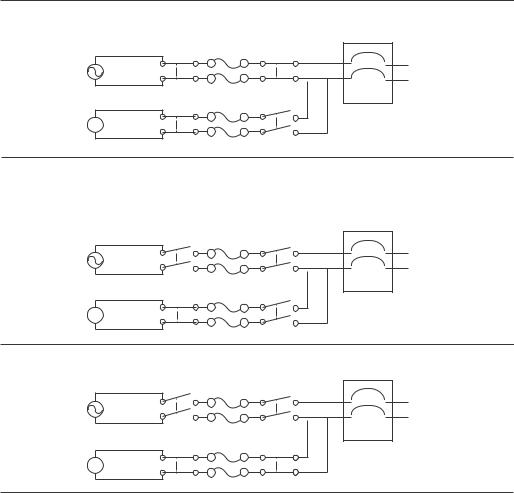
2.The ATS constantly monitors the quality and amount of power coming from sources A and B. If one source begins to supply power that does not meet your settings, the ATS will disqualify that source.
a.If the disqualified source is not in use, the ATS will generate an alarm indicating redundancy has been lost.
b.If the disqualified source is in use, the ATS will switch to draw power from the other available source.
c.If a preferred source is set, the ATS will wait 30 seconds to monitor that source. After 30 seconds, if the preferred source become stable again, the ATS will switch back to the preferred source. Below is an illustration of how the switch happens
Source A is providing power to the attached equipment, while Source B is isolated from the attached equipment.
Attached Equipment
Source A
 Source B
Source B
Firmware detects that Source A is out of the user-specified transfer range. The input power from Source A is removed by disengaging the relays. (This allows for out-of-phase switching and significantly reduces the opportunity for relay welding.)
Attached Equipment
Source A
 Source B
Source B
Source B relays are engaged; Source B provides power to the attached equipment.
Attached Equipment
Source A
 Source B
Source B
NOTE: The entire switching process (described in step 2) takes a maximum of 10 milliseconds (ms) at high sensitivity, and 12 ms at low sensitivity.
pdu0776a
Rack ATS AP44xx User Manual |
3 |
Types of User Accounts
The Rack ATS has various levels of access (Super User, Administrator, Device User, Read-Only User, and Network-Only User), which are protected by user name and password requirements. Up to four users are allowed to log on to the same Rack ATS simultaneously (available in AOS version 6.1.3 or later).
•An Administrator or the Super User can use all of the menus in the web interface and all of the commands in the CLI. Administrator user types can be deleted, but the Super User cannot be deleted. The default user name and password for the Super User or an Administrator are both apc.
–The Super User or an Administrator can manage another Administrator's account (enable, disable, change password, etc).
•A Device User has read and write access to device-related screens. Administrative functions like
Session Management under the Security menu and Firewall under Logs are unavailable.
•A Read-Only User has access to the same menus as a Device User, but without the ability to change configurations, control devices, delete data, or use file transfer options. Links to configuration options are visible but disabled. The event and data logs display no button to clear the log.
A Network-Only User can only log on using the web interface and CLI (telnet, not serial). A NetworkOnly User has read/wright access to the network related menus only.
Getting Started
To start using the Rack ATS:
1.Install the Rack ATS using the Installation and Quick Start on www.apc.com.
2.Apply power and connect to your network. Follow the directions in the Installation and Quick Start.
3.Establish your network settings.
4.Begin using the Rack ATS with one of the following:
–The front panel. See “Front Panel” on page 11.
NOTE: The front panel allows you to view Rack ATS settings, but not configure them.
–The CLI. See “Command Line Interface” on page 14.
–The web interface. See “Web Interface” on page 62.
4 |
Rack ATS AP44xx User Manual |

Establish Network Settings
IPv4 Initial Setup
You must define three TCP/IP settings for the Rack ATS before it can operate on the network:
•The IP address of the Rack ATS
•The subnet mask of the Rack ATS
•The IP address of the default gateway (only needed if you are going off segment)
Caution: Do NOT use the loopback address (127.0.0.1) as the default gateway. Doing so disables the network connection of the Rack ATS. To enable again, you must log on using a serial connection and reset the TCP/IP settings to their defaults.
For detailed information on how to use a DHCP server to configure the TCP/IP settings at a Rack ATS, see.“DHCP response options” on page 79
IPv6 Initial Setup
IPv6 network configuration provides flexibility to accommodate your requirements. IPv6 can be used anywhere an IP address is entered on this interface. You can configure IPv6 using the CLI, the web interface, or DHCP.
TCP/IP Configuration Methods
Use one of the following methods to define the TCP/IP settings needed by the Rack ATS:
•Device IP Configuration Wizard (see “Device IP Configuration Wizard” on this page).
•BOOTP or DHCP server (see “DHCP and BOOTP configuration” on page 6).
•Local computer (see “Local access to the CLI” on page 7).
•Networked computer (see “Remote access to the CLI” on page 8).
.ini file utility
You can use the .ini file export utility to export .ini file settings from a configured Rack ATS to an unconfigured Rack ATS. For more information, see “Create and import settings with the config file” on page 94.
Device IP Configuration Wizard
The Device IP Configuration Wizard runs on Microsoft® Windows® 2000, Windows Server® 2003, Windows Server 2012, and on 32and 64-bit versions of Windows XP®, Windows Vista®, Windows 2008, Windows 7, Windows 8, and Windows 10 operating systems. The Device IP Configuration Wizard supports cards that have firmware version 3.0.x or higher and is for IPv4 only.
To install the Device IP Configuration Wizard:
1.Go to www.apc.com.
2.Download the latest version of the Device IP Configuration Wizard.
3.Run the executable file (DeviceIPConfigurationWizard.exe).
NOTE: If you leave the Start a Web browser when finished option enabled, you can use apc for both the user name and password to access the Rack ATS through your browser.
When Installed, the Device IP configuration Wizard is available through the Windows Start menu options.
Rack ATS AP44xx User Manual |
5 |
Configure TCP/IP settings with the Wizard. : The Device IP Configuration Wizard can discover Rack ATSs that do not have an IP address assigned. Once discovered, you can configure the IP address settings for the Network Management Cards (NMCs).You can also search for devices already on the network by entering an IP range to define the search. The Utility scans the IP addresses in the defined range and discovers Rack ATSs that already have a DHCP-assigned IP address.
NOTE: For detailed information on the Utility, visit the Knowledge Base on the support page on www.apc.com and search for FA156064 (the ID of the relevant article).
NOTE: To use the DHCP Option 12 (AOS 5.1.5 or higher), see Knowledge Base ID FA156110.
DHCP and BOOTP configuration
The default TCP/IP configuration setting, DHCP, assumes that a properly configured DHCP server is available to provide TCP/IP settings to the Rack ATS. You can also configure the setting for BOOTP.
A user configuration (INI) file can function as a BOOTP or DHCP boot file. For more information, see “Create and import settings with the config file” on page 94.
If neither of these servers is available, see “Device IP Configuration Wizard” on page 5.
BOOTP. : For the Rack ATS to use a BOOTP server to configure its TCP/IP settings, it must find a properly configured RFC951-compliant BOOTP server.
1.In the BOOTPTAB file of the BOOTP server, enter the Rack ATS’s MAC address, IP address, subnet mask, and default gateway, and, optionally, a bootup file name. Look for the MAC address on the bottom of the Rack ATS.
2.When the Rack ATS reboots, the BOOTP server provides it with the TCP/IP settings.
–If you specified a bootup file name, the Rack ATS attempts to transfer that file from the BOOTP server using TFTP or FTP. The Rack ATS assumes all settings specified in the bootup file.
–If you did not specify a bootup file name, you can configure the other settings of the Rack ATS remotely through its web interface (see “Web Interface” on page 62) or CLI (see “Remote access to the CLI” on page 8) The default user name and password are apc for both interfaces. To create a bootup file, see your BOOTP server documentation.
6 |
Rack ATS AP44xx User Manual |
DHCP. You can use an RFC2131/RFC2132-compliant DHCP server to configure the TCP/IP settings for the Rack ATS.
1.The Rack ATS sends out a DHCP request that uses the following to identify itself:
–A Vendor Class Identifier (APC by default)
–A Client Identifier (by default, the MAC address of the Rack ATS)
–A User Class Identifier (by default, the identification of the application firmware installed on the Rack ATS)
–A Host Name (by default, apcXXYYZZ with XXYYZZ being the last six digits of the ATS serial number). This is known as DHCP Option 12.
2.A properly configured DHCP server responds with a DHCP offer that includes all the settings that the Rack ATS needs for network communication. The DHCP offer also includes the Vendor Specific Information option (DHCP option 43). The Rack ATS can be configured to ignore DHCP offers that do not encapsulate the APC cookie in DHCP option 43 using the following hexadecimal format. (The Rack ATS does not require this cookie by default.)
Option 43 = 01 04 31 41 50 43
–The first byte (01) is the code.
–The second byte (04) is the length.
–The remaining bytes (31 41 50 43) are the APC cookie.
See your DHCP server documentation to add code to the Vendor Specific Information option.
NOTE: By selecting the Require vendor specific cookie to accept DHCP Address check box in the web interface, you can require the DHCP server to provide an “APC” cookie, which supplies information to the Rack ATS.
Local access to the CLI
You can use a local computer to connect to the ATS and access the CLI.
1.Select a serial port at the local computer and disable any service that uses that port.
2.Use the communication cable to connect the selected port to the serial port on the front panel of the ATS.
3.Run a terminal program (such as HyperTerminal®) and configure the selected port for 9600 bps, 8 data bits, no parity, 1 stop bit, and no flow control. Save the changes.
4.Press ENTER up to 3 times to display the User Name prompt.
5.Use apc for the user name and password.
6.See “Configure TCP/IP settings in the CLI” on page 8 to finish the configuration.
Rack ATS AP44xx User Manual |
7 |
Remote access to the CLI
From any computer on the same network as the Rack ATS, you can use ARP and Ping to assign an IP address to the Rack ATS, and then use Telnet to access the CLI of that Rack ATS and configure the other TCP/IP settings.
NOTE: After the IP address of the Rack ATS is configured, you can access the Rack ATS using Telnet or SSH, without first using ARP and Ping. You must enable SSH before using it, so Telnet is required for initial CLI configuration.
1.Use ARP to define an IP address for the Rack ATS and use the MAC address of the Rack ATS in the ARP command. For example, to define an IP address of 156.205.14.141 for a Rack ATS that has a MAC address of 00 c0 b7 63 9f 67, use one of the following commands:
–Windows command format:
arp -s 156.205.14.141 00-c0-b7-63-9f-67
–LINUX command format:
arp -s 156.205.14.141 00:c0:b7:63:9f:67
NOTE: The MAC address can be found on the bottom of the ATS.
2.Use Ping with a size of 113 bytes to assign the IP address defined by the ARP command. For example:
–Windows command format:
ping 156.205.14.141 -l 113
–LINUX command format:
ping 156.205.14.141 -s 113
3.Use Telnet to access the Rack ATS at its newly assigned IP address. (For example: telnet 156.205.14.141) Use apc for both user name and password.
(See “Remote access to the CLI” on page 14)
See “Configure TCP/IP settings in the CLI” on page 8 to finish the configuration.
Configure TCP/IP settings in the CLI
1.Log on to the CLI. See “Log on to the CLI” on page 14.
2.Contact your network administrator to obtain the IP address, subnet mask, and default gateway for the Rack ATS.
3.Use these three commands to configure network settings. (Text in italics indicates a variable.) tcpip -i yourIPaddress
tcpip -s yourSubnetMask tcpip -g yourDefaultGateway
For each variable, type a numeric value that has the format xxx.xxx.xxx.xxx. For example, to set a system IP address of 156.205.14.141, type the following command and press ENTER:
tcpip -i 156.205.14.141
4. Type exit, and then press ENTER. The Rack ATS restarts to apply the changes.
8 |
Rack ATS AP44xx User Manual |
Network Management with Other Applications
These applications and utilities work with a Rack ATS that is connected to the network.
•PowerNet Management Information Base (MIB) with a standard MIB browser — Perform SNMP SETs and GETs and use SNMP traps
•StruxureWare Data Center Expert — Provide enterprise-level power management and management of agents, Rack ATSs, and environmental monitors.
•Device IP Configuration Utility — Configure the basic settings of one or more Rack ATSs over the network (see “Device IP Configuration Utility”).
•Security Wizard — Create components needed to help with security for the Rack ATSs when you are using Secure Sockets Layer (SSL) and related protocols and encryption routines.
Recover from a Lost Password
You can use a local computer (a computer that connects to the Rack ATS through the serial port) to access the command line interface.
1.Select a serial port at the local computer, and disable any service that uses that port.
2.Connect the serial cable (APC by Schneider Electric part number 940-0144A) to the selected port on the computer and to the Serial port on the Rack ATS.
3.Run a terminal program (such as HyperTerminal®) and configure the selected port for 9600 bps, 8 data bits, no parity, 1 stop bit, and no flow control.
4.Press ENTER up to 3 times to display the User Name prompt. If you are unable to display the User Name prompt, verify the following:
–The serial port is not in use by another application.
–The terminal settings are correct as specified in step 3.
–The correct cable is being used as specified in step 2.
5.Press the Reset button. The Status LED will flash alternately orange and green within 5 to 7 seconds of pressing the Reset button. When the LED begins flashing, immediately press the Reset button a second time to temporarily reset the user name and password to their defaults.
6.Press ENTER, repeatedly if necessary, to display the User Name prompt again, then use apc, for the user name and password. (If you take longer than 30 seconds to log on after the User Name prompt is re-displayed, you must repeat step 5 and log on again.)
7.At the command line interface, use the following commands to change the Password from apc to a password of your choice:
user -n <user name> -pw <user password>
For example, to change the Super User password to XYZ type: user -n apc -cp apc -pw XYZ
8.Type quit or exit, and then press ENTER to log off.
9.Reconnect any serial cable you disconnected, and restart any service you disabled.
Rack ATS AP44xx User Manual |
9 |
Watchdog Features
Overview
To detect internal problems and recover from unanticipated inputs, the Rack ATS uses internal, systemwide watchdog mechanisms. When it restarts to recover from an internal problem, a Network Interface Restarted event is recorded in the event log.
Network interface watchdog mechanism
The Rack ATS implements internal watchdog mechanisms to protect itself from becoming inaccessible over the network. For example, if the Rack ATS does not receive any network traffic for 9.5 minutes (either direct traffic, such as SNMP, or broadcast traffic, such as an Address Resolution Protocol [ARP] request), it assumes that there is a problem with its network interface and restarts. The network interface watchdog mechanism is only enabled on an ATS that discovers an active network interface connection at start-up.
Resetting the network timer
To ensure that the Rack ATS does not restart if the network is quiet for 9.5 minutes, the Rack ATS attempts to contact the default gateway every 4.5 minutes. If the gateway is present, it responds to the Rack ATS, and the response restarts the 9.5-minute timer. If your application does not require or have a gateway, specify the IP address of a computer that is running on the network and is on the same subnet. The network traffic of that computer will restart the 9.5-minute time frequently enough to prevent the Rack ATS from restarting.
10 |
Rack ATS AP44xx User Manual |

Front Panel
|
|
|
6 |
7 8 9 ; |
< |
||
1 |
2 3 |
4 |
5 |
|
|
: |
|
|
|
||||||
|
|
|
|
|
|
|
|
Automatic |
|
|
|
Network |
|
|
|
|
|
|
|
Transfer Switch |
- - - |
|
|
|
|
A/B |
OK Warning Overload |
x |
|
10/100 |
USB |
Reset |
|
|
|
||
Preference |
|
|
|
|
|
B |
|
|
|
|
|
|
|
|
|
|
|
|
|
|
|
Serial |
|
> =

 pdu0733b
pdu0733b
NOTE: Your Rack ATS is configured so the display back light turns off after 10 minutes of inactivity. Press any display navigation button to illuminate the back light.
Item |
|
Function |
|
|
|
|
Preference A/B Button |
Press to set a preferred source: the first press sets source A, the second |
|
|
press sets source B, and the third press sets no preference. |
|
|
|
|
Source A and B LEDs |
Indicate preferred source. If no source is preferred, both LEDs are |
|
|
illuminated. You can also see preferred source on the LCD Display. |
|
|
|
|
Input Connector LEDs |
Provide information about input voltage from each source. If the RMS |
|
|
input voltage and measured frequency are within the selected tolerance |
|
|
range, the corresponding indicator will be illuminated. In a normal |
|
|
operating condition (full source redundancy) both sets of LEDs are |
|
|
illuminated. |
|
|
|
|
Output Connector LEDs |
Indicate which source is being used for the output (only one path will be |
|
|
illuminated at any time). Together, the Source Preference LEDs, the |
|
|
Connector LEDs, and the Output LED show the power flow through the |
|
|
ATS. |
|
|
|
|
Output LED |
Shows that voltage is available at the output of the ATS. |
|
|
|
|
LCD Display |
View ATS status, settings, and product information. See “Front Panel |
|
|
Screens” on page 13 for more information on LCD display screens. |
|
|
|
|
Display navigation buttons |
On the LCD Display, icons indicate the purpose of adjacent buttons. |
|
|
Home: Press to move through monitor screens or return to monitor |
|
|
screens from sub-menus. |
|
|
Down: Press to move through monitor screens or menu items. |
|
|
Select: Press to select menu items or navigate to the main menu from |
|
|
monitor screens. |
|
|
|
|
Load Status LED |
See “Load Status LED” on page 12 |
|
|
|
|
Network Status LED |
See “Network Status LED” on page 12 |
|
|
|
|
10/100 Base-T Connector |
Connects the ATS to the network. |
|
|
|
|
10/100 Status LED |
See “10/100 Status LED” on page 12. |
|
|
|
|
USB port |
Use USB drives for firmware upgrades. |
|
|
|
|
Serial port |
Connect your computer to the ATS for local access to the command line |
|
|
interface. Use the supplied Serial Communication cable (APC by |
|
|
Schneider Electric part number 940-0144A). |
|
|
|
|
Reset switch |
Restarts ATS network and serial communication. |
|
|
|
Rack ATS AP44xx User Manual |
11 |
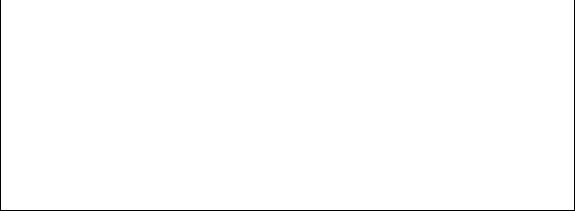
Load Status LED
This LED identifies overload and warning conditions for the ATS. For more information on warning conditions, see “Configure warning thresholds” on page 71.
Condition |
Description |
|
|
Green |
The Rack ATS current is below the Near Overload Warning threshold. |
Yellow |
The Rack ATS current is above the Near Overload Warning threshold. |
Red |
The Rack ATS current is above the Overload Alarm threshold. |
Network Status LED
This LED indicates the network status.
Condition |
Description |
|
|
Off |
The device that connects the Rack ATS to the network is off or not |
|
operating correctly. |
Flashing Green |
The Rack ATS is receiving data packets from the network at 10 Megabits |
|
per second (Mbps). |
Flashing Orange |
The Rack ATS is receiving data packets from the network at 100 |
|
Megabits per second (Mbps). |
Solid Green or Orange |
The Rack ATS is receiving no network traffic. |
|
|
10/100 Status LED
This LED indicates the network status of the Rack ATS.
Condition |
Description |
|
|
Off |
The Rack ATS is connected to an unknown network. |
|
|
Solid green |
The Rack ATS has valid TCP/IP settings. |
Flashing green |
The Rack ATS does not have valid TCP/IP settings.1 |
Solid orange |
A hardware failure has been detected in the Rack ATS. |
|
|
Flashing orange |
The Rack ATS is making BOOTP requests. |
Flashing Orange |
The Rack ATS is making DHCP requests. |
and Green |
|
(alternating) |
|
1 If you do not use a BOOTP or DHCP server, see “TCP/IP Configuration Methods” on page 5 for more options.
12 |
Rack ATS AP44xx User Manual |
Front Panel Screens
The front panel LCD Display automatically rotates between 4 monitor screens. You can move through these screens manually by pressing Home  or Down
or Down  , or go to the Main Menu by pressing Select
, or go to the Main Menu by pressing Select  .
.
Monitor Screens
Load Status (color): View the total ATS load in amps. A status symbol next to the total load indicates the status of the ATS (see “Device status icons” on page 64). Meters show the load for the ATS (T) and for individual banks (1, 2).The placement of the vertical line on colored meters indicates the current load status:
•green = normal
•yellow = near overload
•red = overload
NOTE: If a low load threshold was configured, meters will also include a blue segment to indicate low load.
Source Status: View power measurements for both sources. The active power source is green, and the preferred source has a checked box next to it. When alarms happen, an Alarm Status bar will appear across the top of this screen.
Load Status (no color): Meters indicate the amount of available load being used in the ATS (T) and in individual banks (1, 2). The total load is also listed in Amperes (A). A status symbol next to the total load indicates the status of the ATS (see “Device status icons” on page 64).
Preferred Source: The preferred power source is green, and the secondary source is black. When alarms happen, an Alarm Status bar will appear across the top of the screen.
Menu Screens
When alarms are present, an Alarm Status bar will appear across the top of all menu screens. After 30 seconds without activity, the LCD display will revert to the main Monitor Screens.
Feed Info: Select Feed A or B to view available power for each power source. Select Preferred Source to view ATS Preference settings (the preferred source will be green).
Network: View IPv4 address, press Down  once to view the IPv6 address, or press Down
once to view the IPv6 address, or press Down  twice to view the MAC address.
twice to view the MAC address.
Software Info: View the installed versions of AOS, APP, and ATS Controller.
SKU/Serial#: View the SKU number and serial number for your Rack ATS.
Alarm Status: View the number of each kind of alarm. If a down arrow is present at the bottom of the screen, press Down  for more detail. Otherwise, press Down
for more detail. Otherwise, press Down  to refresh the screen. If an alarm has been cleared and no alarms are present, the Alarm Status screen will say “All Alarms Cleared”.
to refresh the screen. If an alarm has been cleared and no alarms are present, the Alarm Status screen will say “All Alarms Cleared”.
Rack ATS AP44xx User Manual |
13 |

Command Line Interface
You can use the command line interface (CLI) to configure, manage, and monitor the status of the Rack ATS. Additionally, the CLI enables you to create scripts for automated operation. You can configure all parameters of a Rack ATS (including those for which there are not specific CLI commands) by using the CLI to transfer an INI file to the Rack ATS. The CLI uses XMODEM to perform the transfer. However, you cannot read the current INI file through XMODEM.
Log on to the CLI
To access the command line interface, you can use either a local (serial) connection or a remote (Telnet or SSH) connection with a computer on the same network as the Rack ATS.
Local access to the CLI
For local access, use a computer that connects to the Rack ATS through the serial port to access the CLI:
1.Select a serial port at the computer and disable any service that uses that port.
2.Connect the serial cable (APC by Schneider Electric part number 940-0144A) from the selected serial port on the computer to the Serial port on the Rack ATS.
3.Run a terminal program (e.g., HyperTerminal) and configure the selected port for 9600 bps, 8 data bits, no parity, 1 stop bit, and no flow control.
4.Press ENTER. At the prompts, enter your user name and password.
Remote access to the CLI
You can choose to access the CLI through Telnet and/or SSH, depending on which is enabled. Telnet is enabled by default, though you do not have to enable either. A Super User or Administrator can enable or disable either of these access methods through the CLI (see “console” on page 23) or the web interface (see “Configure CLI access” on page 84).
Telnet for basic access. Telnet provides the basic security of authentication by user name and password, but not the high-security benefits of encryption.
To use Telnet to access the command line interface:
1.At a command prompt, type telnet and the IP address for the Rack ATS (for example, telnet 139.225.6.133, when the Rack ATS uses the default Telnet port of 23), and press ENTER.
If the Rack ATS uses a non-default port number (from 5000 to 32768), you must include a colon or a space, depending on your Telnet client, between the IP address (or DNS name) and the port number. (These are commands for general usage; some clients do not allow you to specify the port as an argument and some types of Linux might require extra commands).
2.Enter the user name and password (by default, apc and apc for the Super User and Administrator, or device and apc for a Device User).
3.If you cannot remember your user name or password, see “Recover from a Lost Password” on page 9.
SSH for high-security access. If you use the high security of SSL for the web interface, use SSH for access to the command line interface. SSH encrypts user names, passwords, and transmitted data. The interface, user accounts, and user access rights are the same whether you access the command line interface through SSH or Telnet, but to use SSH, you must first configure SSH and have an SSH client program installed on your computer. See the Security Handbook on www.apc.com for more information on configuring and using SSH.
14 |
Rack ATS AP44xx User Manual |

About the Main Screen
The following screen is displayed when you log on to the CLI of a Rack ATS.
•Two fields identify the operating system (AOS) and application (APP) firmware versions. The application firmware name identifies the type of device that connects to the network (for example, a Rack ATS).
Network Management Card AOS vx.x.x
ATS4g APP |
vx.x.x |
• Three fields identify the system name, contact person, and location of the Rack ATS.
Name |
: Test Lab |
|
Contact |
: Don Adams |
|
Location : Building |
3 |
|
•An Up Time field reports how long the Rack ATS Management Interface has been running since it was last turned on or reset.
Up Time: 0 Days, 21 Hours, 21 Minutes
•Two fields identify when you logged in, by date and time.
Date: 6/30/2016 Time: 5:58:30
•The User field identifies whether you logged in through the Super User, Administrator, Device User, Read-Only, or Network-Only account.
User: Administrator
Rack ATS AP44xx User Manual |
15 |

• A Stat field reports the Rack ATS status.
Stat:P+ N4+ N6+ A+
P+ The APC operating system (AOS) is functioning properly.
IPv4 |
IPv6 |
IPv4 and |
Description |
|
only |
only |
IPv6* |
|
|
N+ |
N+ |
N4+ |
N6+ |
The network is functioning properly. |
N? |
N6? |
N4? N6? |
A BOOTP request cycle is in progress. |
|
N– |
N6- |
N4N6- |
The Rack ATS failed to connect to the network. |
|
N! |
N6! |
N4! N6! |
Another device is using the Rack ATS IP address. |
|
* The N4 and N6 values can be different from one another: you could, for example, have N4N6+.
A+ |
The application is functioning properly. |
A– |
The application has a bad checksum. |
A? |
The application is initializing. |
A! |
The application is not compatible with the AOS. |
NOTE: If P+ is not displayed, contact the APC by Schneider Electric Customer Care Center by going to www.apc.com or by calling 1 (877) 342-5173.
Using the CLI
At the CLI, you can use commands to configure the Rack ATS. To use a command, type the command and press ENTER. Commands and arguments are valid in lowercase, uppercase, or mixed case. Options are case-sensitive.
While using the CLI, you can also do the following:
•Type help or ? and press ENTER to view a list of available commands, based on your account type.
•To obtain information about the purpose and syntax of a specified command, type the command, a space, and ? or the word help.
•Press the UP arrow key to view the command that was entered most recently in the session. Use the UP and DOWN arrow keys to scroll through a list of up to ten previous commands.
•Type at least one letter of a command and press the TAB key to scroll through a list of valid commands that match the text you have typed in the command line.
•Type bye, exit or quit to close the connection to the CLI.
16 |
Rack ATS AP44xx User Manual |
Command Syntax
Item |
Description |
|
|
- |
Options are preceded by a hyphen. |
|
|
< > |
Definitions of options are enclosed in angle brackets. |
|
For example: -dp <device password> |
[ ] |
If a command accepts multiple options or an option accepts mutually exclusive arguments, the values |
|
may be enclosed in brackets. |
| |
A vertical line between items enclosed in brackets or angle brackets indicates that the items are |
|
mutually exclusive. You must use one of the items. |
Example of a command that supports multiple options:
ftp [-p <port number>] [-S <enable | disable>]
In this example, the ftp command accepts the option -p, which defines the port number, and the option -S, which enables or disables the FTP feature.
To change the FTP port number to 5010, and enable FTP:
1.Enter the ftp command, the port option, and the argument 5010: ftp -p 5010
2.After the first command succeeds, enter the ftp command, the enable/disable option, and the enable selection:
ftp -S enable
Example of a command that accepts mutually exclusive arguments for an option:
alarmcount -p [all | warning | critical]
In this example, the option -p accepts only three arguments: all, warning, or critical. For example, to view the number of active critical alarms, type:
alarmcount -p critical
The command will fail if you type an argument that is not specified.
Rack ATS AP44xx User Manual |
17 |
Command Response Codes
The command response codes enable scripted operations to detect error conditions reliably without having to match error message text:
The CLI reports all command operations with the following format:
E [0-9] [0-9] [0-9] : Error message
Code |
Message |
|
|
E000 |
Success |
E001 |
Successfully Issued |
E002 |
Reboot required for change to take effect |
E100 |
Command failed |
E101 |
Command not found |
E102 |
Parameter Error |
|
Reported when there is any problem with the arguments supplied to the command: |
|
too few, too many, wrong type, etc. |
E103 |
Command Line Error |
E104 |
User Level Denial |
E105 |
Command Prefill |
E106 |
Data Not Available |
E200 |
Input error. Only reported when an error occurs during the execution of a command. |
E201 |
No Response. Reported when a sensor fails to respond. |
E202 |
User already exists |
E203 |
User does not exist |
E204 |
User does not have access to this command. |
18 |
Rack ATS AP44xx User Manual |
Network Management Card Command Descriptions
? or help
Access: Super User, Administrator, Device User, Read Only, Network Only
Description: View a list of all the CLI commands available to your account type, or view help text for a specific command.
Parameters: [<command>]
Example 1: apc> ?
System Commands:
-----------------------------------------------------------------------
For command help: command ?
? |
about |
alarmcount |
boot |
bye |
cd |
clrrst |
console |
date |
delete |
dir |
dns |
eventlog |
exit |
firewall |
format |
ftp |
|
help |
lang |
lastrst |
ledblink |
logzip |
netstat |
ntp |
ping |
portspeed |
prompt |
pwd |
quit |
radius |
reboot |
resetToDef |
session |
smtp |
snmp |
snmptrap |
snmpv3 |
system |
tcpip |
tctpip6 |
user |
userdflt |
web |
whoami |
xferINI |
xferStatus |
|
Device Commands:
---------------------------------------------------------------------------
aboutATS |
atsMeasure |
atsStatus |
bkLowLoad |
bkNearOver |
bkOverLoad |
bkPeakLoad |
bkReading |
freqDeviat |
eventCounts |
frontPanel |
lcd |
lcdBlink |
lineVRMS |
prodInfo |
sourceAName |
sourceBName |
sourcePref |
vMediumLmt |
vNarrowLmt |
vSensitvty |
vWideLmt |
vXferRange |
|
Example 2: apc> boot help |
|
|
|
|
|
Usage: boot -- Configuration Options |
|
|
|||
boot |
[-b <dhcp | |
Bootp | manual>] (IPv4 Boot Mode) |
|
||
|
[-c <enable |
| disable>] |
(Require DHCP Cookie) |
|
|
|
[-v <vendor |
class>] |
|
|
|
|
[-i <client |
id>] |
|
|
|
[-u <user class>]
Error Message: E000, E102
Rack ATS AP44xx User Manual |
19 |
about
Access: Super User, Administrator, Device User, Read Only
Description: Displays system information (Model Number, Serial Number, Manufacture Dates, etc.)
Parameters: None |
|
Example: apc> about |
|
E000: Success |
|
Hardware Factory |
|
--------------- |
|
Model Number: |
AP844XX |
Serial Number: |
ST0913012345 |
Hardware Revision: |
R05 |
Manufacture Date: |
3/4/2016 |
MAC Address: |
00 05 A2 18 00 01 |
Management Uptime: |
0 Days 1 Hour 42 Minutes |
Network Management Card |
|
--------------- |
|
Model Number: |
AP5938 |
Serial Number: |
ZA1621008486 |
Hardware Revision: |
05 |
Manufacture Date: |
5/27/2016 |
Application Module |
|
--------------- |
|
Name: |
ats4g |
Version: |
v6.4.6.1 |
Date: |
Jan 25 2017 |
Time: |
16:16:13 |
APC OS(AOS) |
|
--------------- |
|
Name: |
aos |
Version: |
v6.4.6 |
Date: |
Oct 6 2016 |
Time: |
17:46:25 |
APC Boot Monitor |
|
--------------- |
|
Name: |
bootmon |
Version: |
v1.0.8 |
Date: |
Apr 8 2014 |
Time: |
10:59:40 |
Error Message: E000
20 |
Rack ATS AP44xx User Manual |
alarmcount
Access: Super User, Administrator, Device User, Read Only
Description: Displays alarms present in the system. Information about the alarms is provided in the event log.
Parameters:
Option |
Argument |
Description |
|
|
|
-p |
all |
View the total number of active alarms reported by the Rack ATS. |
|
warning |
View the number of any kind of active alarm reported by the Rack ATS. |
|
critical |
|
|
informationa |
|
|
l |
|
Example: To view all active warning alarms, type: apc> alarmcount -p warning E000: Success WarningAlarmCount: 3
apc> alarmcount -p all E000: Success AlarmCount: 7
Error Message: E000, E102
Rack ATS AP44xx User Manual |
21 |
boot
Access: Super User, Administrator
Description: Allows the user to get/set the network startup configuration of the device, such as setting boot mode.
Parameters:
Optio |
Argument |
Description |
n |
||
|
|
|
-b |
<dhcp | bootp | manual> |
Define how the TCP/IP settings will be configured when the |
|
|
Rack ATS turns on, resets, or restarts. See “Configure TCP/IP |
|
|
and communication settings for IPv4 and IPv6” on page 79 for |
|
|
information about each boot mode setting. |
-c |
<enable | disable> |
dhcp boot mode only: Enable or disable the requirement that |
|
|
the DHCP server provide the APC cookie. |
-v |
<vendor class> |
dhcp boot mode only: the Vendor Class is APC. |
-i |
<client id> |
dhcp boot mode only: the MAC address of the NMC, Which |
|
|
uniquely identifies it on the network. |
-u |
<user class> |
dhcp boot mode only: the name of the application firmware |
|
|
module. |
Example: Using a DHCP server to obtain network settings:
apc> boot |
|
E000: Success |
|
Boot Mode: |
manual |
Non-Manual Mode Shared Settings |
|
------------------------------- |
|
Vendor class: |
<device class> |
Client id: |
XX XX XX XX XX XX |
User class: |
<user class> |
After IP assignment: |
gotoDhcpOrBootp |
DHCP Settings |
|
------------- |
|
Retry then stop: |
4 |
DHCP cookie is: |
enable |
BOOTP Settings |
|
-------------- |
|
Retry then fail: |
never |
On retry failure: |
prevSettings |
Error Message: E000, E102
22 |
Rack ATS AP44xx User Manual |
