American Power Conversion AIRACPA4000 User Manual
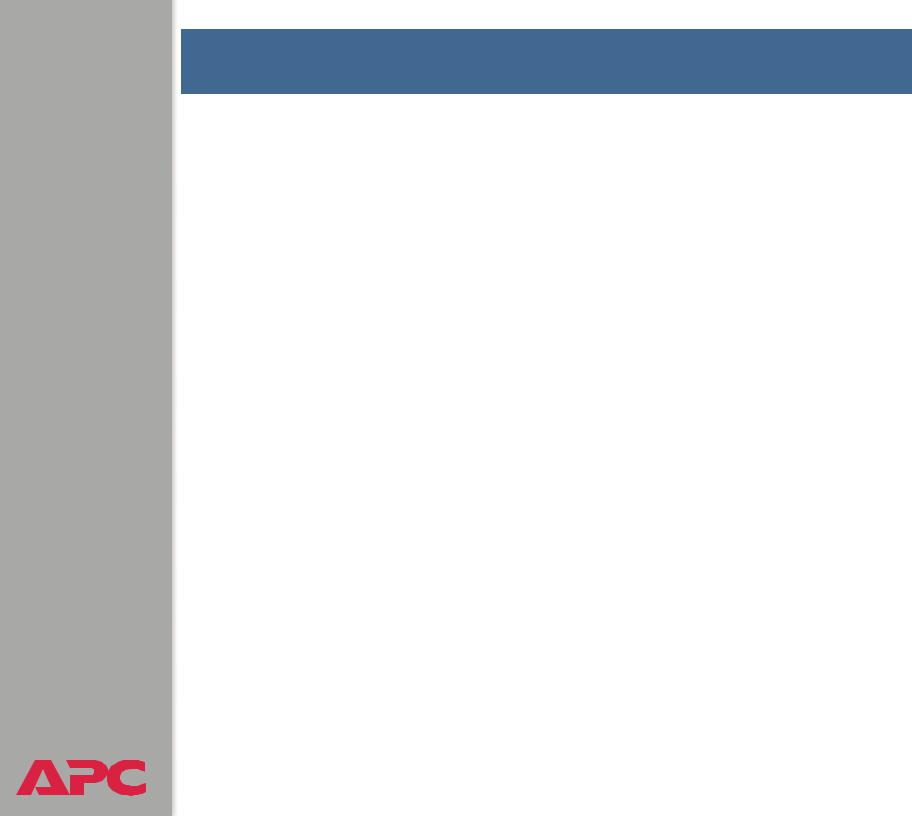
ADDENDUM |
NetworkAIR ACPA4000 |
®
Contents
Network Management Card Wizard 1
Introduction . . . . . . . . . . . . . . . . . . . . . . . . . . . . . . . . . . . . . . . 1
Using the Network Management Card Wizard . . . . . . . . . . . . . . . . 5
File Transfers 10
Introduction . . . . . . . . . . . . . . . . . . . . . . . . . . . . . . . . . . . . . . 10
Upgrading Firmware. . . . . . . . . . . . . . . . . . . . . . . . . . . . . . . . . 11
Verifying Upgrades and Updates . . . . . . . . . . . . . . . . . . . . . . . . 22
Updating Configuration Settings 23
Methods . . . . . . . . . . . . . . . . . . . . . . . . . . . . . . . . . . . . . . . . . 23
Using the APC Security Wizard 25
Overview . . . . . . . . . . . . . . . . . . . . . . . . . . . . . . . . . . . . . . . . 25
Create a Root Certificate & Server Certificates . . . . . . . . . . . . . . . . 29
Create a Server Certificate and Signing Request . . . . . . . . . . . . . . 34
Create an SSH Host Key. . . . . . . . . . . . . . . . . . . . . . . . . . . . . . . 38
i
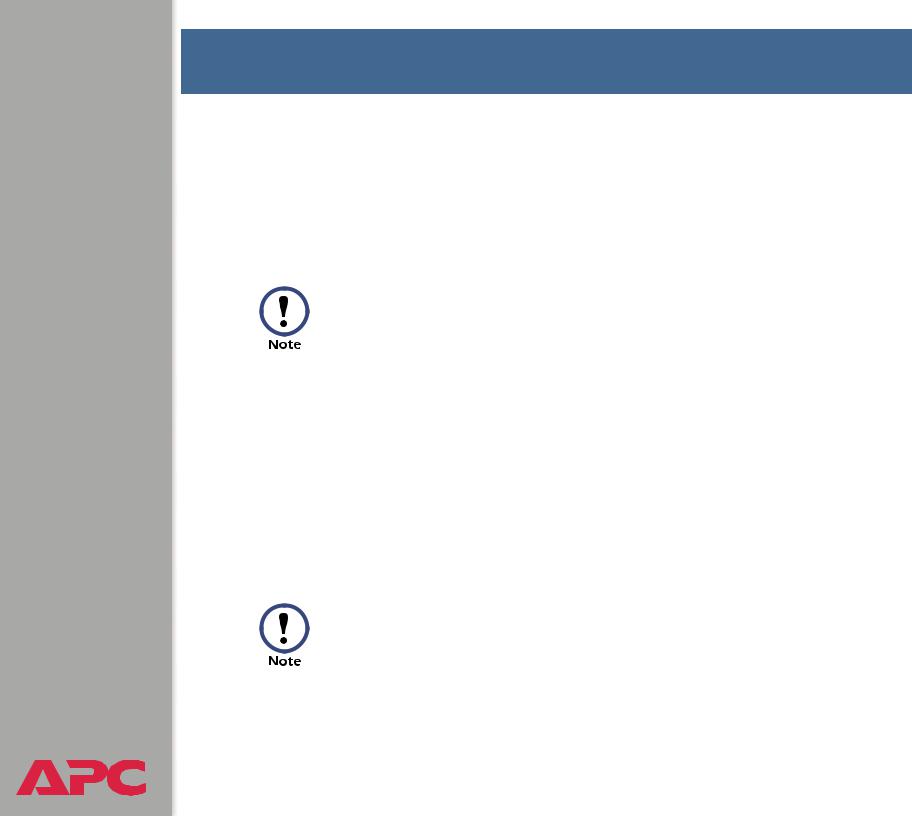
ADDENDUM |
NetworkAIR ACPA4000 |
®
Network Management Card Wizard
Introduction
Overview
The APC Network Management Card Wizard is a Microsoft® Windows® application that pre-configures and reconfigures single or multiple Management Cards of APC devices.
.
You cannot use the Wizard to upgrade the firmware for a Management Card. Instead, use FTP, SCP, or XMODEM. See Upgrading Firmware.
The Wizard works locally through the serial port of your computer or remotely over your TCP/IP network. Using the Wizard to configure the Network Management Cards of your NetworkAIR PA Portable Air Conditioners, you can do the following:
•Automatically discover unconfigured Network Management Cards remotely or locally
•Initially configure multiple Network Management Cards
•Reconfigure multiple Network Management Cards after they are deployed
Not all features in the user interface of the Network Management Card Wizard are supported for NetworkAIR PA Portable Air Conditioners. Use only the features documented in this addendum.
1

ADDENDUM |
NetworkAIR ACPA4000 |
®
System requirements
The Wizard runs on Windows® 98, Windows NT®, Windows 2000, Windows 2003, and Windows XP Intel-based workstations.
The Network Management Card Wizard uses FTP to transfer files. If you are using Secure CoPy (SCP) and have disabled the FTP server, you must temporarily enable it to use the Wizard to configure settings of a Network Management Card.
Configuring Network Management Card settings
Using the Wizard, you can configure basic settings locally or remotely for the Network Management Cards. The Wizard cannot configure the following settings for the Network Management Card:
•Event action settings
•Email settings
•DNS settings
Installing the Wizard
If autorun is enabled on your CD drive, a page will open automatically in your browser when the CD is inserted. Navigate to the Management Card Wizard page, and select Install the Wizard. Otherwise, run the setup.exe installation program found in the Wizard directory and follow the on-screen instructions. During installation, a shortcut link is created in the Start menu. Use this link to launch the Wizard application.
Online Help
To access the Wizard’s online help, click Help at the lower left on the Wizard screen.
2

ADDENDUM |
NetworkAIR ACPA4000 |
®
The Wizard is used with many APC devices, and some features described in the online help are not available with NetworkAIR PA Air Conditioners.
Quick configuration of the required settings
You can configure the required TCP/IP settings quickly using the Wizard. 
 See Configuring the required TCP/IP settings.
See Configuring the required TCP/IP settings.
Initially configuring Management Cards of
NetworkAIR PA Air Conditioners
To configure Network Management Cards initially, use the Wizard to configure the settings of each Management Card locally.
See Pre-configuring the Network Management Card.
3

ADDENDUM |
NetworkAIR ACPA4000 |
®
Reconfiguring multiple Network Management Cards
To reconfigure multiple Network Management Cards:
1.Deploy your NetworkAIR PA Portable Air Conditioners without any preconfiguration.
2.Configure the TCP/IP settings of each NetworkAIR PA Air Conditioner remotely through auto-discovery of its Management Card.


 See Configuring the required TCP/IP settings.
See Configuring the required TCP/IP settings.
The Network Management Cards can also use a DHCP server to assign the TCP/IP settings. See the Boot Mode
description in the NetworkAIR ACPA4000 User’s Guide
See also (990-1702-EN.pdf) on the Utility CD.
3.Reconfigure other settings of the Management Cards of NetworkAIR PA Air Conditioners remotely.
See Reconfiguring deployed Network Management Cards. To perform this procedure, the FTP server must be enabled.
4
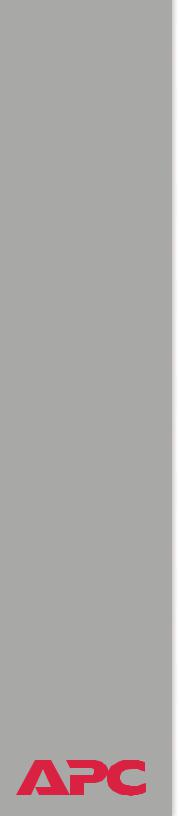
ADDENDUM |
NetworkAIR ACPA4000 |
®
Using the Network Management Card Wizard
Configuring the required TCP/IP settings
To configure the Network Management Card’s required TCP/IP settings remotely:
1.Contact your network administrator to obtain valid TCP/IP settings.
2.From the Start menu, launch the Wizard application. The Wizard automatically detects any unconfigured Network Management Cards.
3.Select the Express (Recommended) option from the “Installation Options” screen, and then click Next >.
4.Select the Remotely (over the Network) option from the “Express Configuration” screen, and then click Next >.
5.When the Wizard prompts you for the TCP/IP settings, configure the settings (System IP, Subnet Mask, and Default Gateway addresses).
6.Select the Start a Web browser when finished option to connect over the Web to the NetworkAIR PA Portable Air Conditioner. This launches the default Web browser. Click Finish and wait for a few seconds to let the Management Card restart, which will not interrupt power to the air conditioner.
7.After you enter the correct, IP-formatted information, click Finish to transmit the TCP/IP settings. The Wizard checks to see if the System IP address you entered is in use on the network. If it is discovered as an IP address in use, enter a valid IP address, click Finish, and follow the on-screen instructions.
5
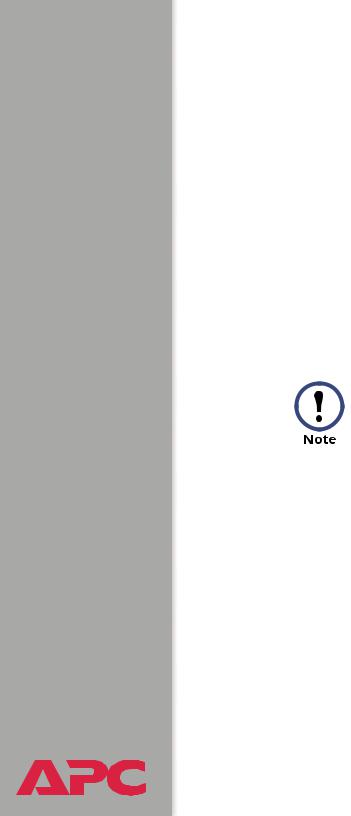
ADDENDUM |
NetworkAIR ACPA4000 |
®
Pre-configuring the Network Management Card
To pre-configure the Network Management Card:
1.Use the link in the Start menu to launch the Wizard application, and then click Next > on the opening screen.
2.Select the Custom (Advanced) option from the “Installation Options” screen, and then click Next >.
3.Select the Define a New Configuration File (Typical) option from the “Custom Installation” screen, and then click Next >.
4.Configure your network settings. At a minimum, you must configure the
TCP/IP settings (System IP, Subnet Mask, and Default Gateway addresses). As long as the Network Management Card’s TCP/IP settings are configured before deployment, the Network Management Card can be reconfigured remotely at a later time.
If you intend to use the Wizard to reconfigure Network
Management Cards, do not disable FTP Server Access.
5.Click Next > as many times as needed to cycle through the Network Management Card’s settings. Bypass any setting that you do not want to configure.
6.Stop at the “Customize the settings that will be transmitted to the Management Card” screen. Choose to transmit the TCP/IP settings (System IP, Subnet Mask, Default Gateway addresses, and BOOTP) and any additional options you want to configure, then click Next >.
7.Verify the selections you have made on the “Configuration Summary” screen. You can save or print the settings. If you save the settings, you can load them into the Wizard at a later time. Click Next >.
8.Select the Locally (via serial port) option from the “Transmit Current Settings” screen, and then click Next >.
6
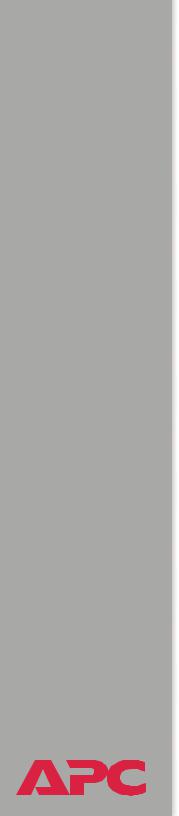
9.Follow the on-screen instructions.
a.Click Apply to transmit the new settings to the Management Card of the NetworkAIR PA Portable Air Conditioner. You will be prompted when the transmission is complete or if there was a communications failure.
b.To define the TCP/IP settings for the next Management Card that you want to configure, click Rewind on the “Transmit Settings Locally” screen.
ADDENDUM |
NetworkAIR ACPA4000 |
®
7
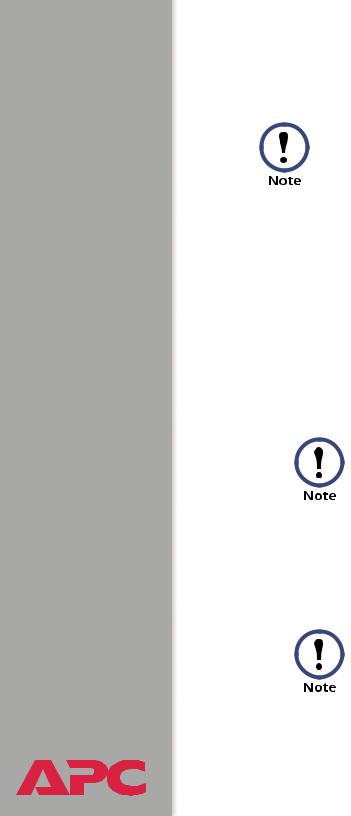
ADDENDUM |
NetworkAIR ACPA4000 |
®
Reconfiguring deployed Network Management Cards
To perform this procedure, the FTP server must be enabled.
1.Use the link in the Start menu to launch the Wizard application, and then click Next > on the opening screen.
2.Select the Custom (Advanced) option from the “Installation Options” screen, and then click Next >.
3.Select the Define a New Configuration File (Typical) option from the “Custom Installation” screen, and then click Next >.
4.Click Next > as many times as needed to cycle through the Network Management Card’s settings. Bypass any setting that you do not want to configure.
Because the Wizard uses FTP to reconfigure Network
Management Cards, do not disable FTP Server Access.
5.Stop at the “Customize the settings that will be transmitted to the Management Card” screen, and choose the settings to transmit to the Network Management Cards. (Choose only settings that are generic across multiple Network Management Cards.) Then click Next >.
Deselect the TCP/IP settings (System IP, Subnet Mask, Default Gateway addresses, and BOOTP) and FTP Server Access settings so that they will not overwrite these settings when you transfer the new settings.
8
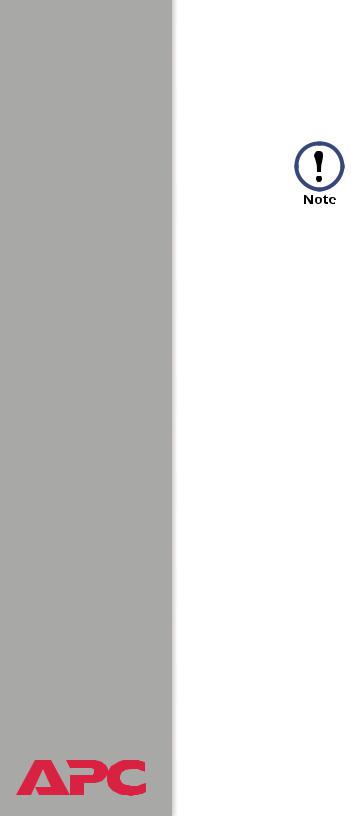
ADDENDUM |
NetworkAIR ACPA4000 |
®
6.On the “Configuration Summary” screen, verify the selections you made.
Be sure that you select only settings that you want to reconfigure so that you do not accidentally overwrite settings of the deployed Network Management Card. All settings that have YES in the Send column of the “Configuration Summary” screen will be transmitted.
Click the appropriate buttons to save and print the summary. If you save the settings, you can load them into the Wizard later. Click Next >.
7.Select the Remotely (over network via FTP Server) option from the “Transmit Current Settings” screen, and then click Next >.
8.On the “Remote File Transfer” screen, add the IP addresses of the Network Management Cards that you want to reconfigure. If the deployed Network Management Cards have different settings for the Administrator User Name, Password, and FTP Server Port, change the values reflected in the Wizard. If you have a saved list of Network Management Card IP addresses, you can load them by clicking Load…. Click Next > to continue.
9.Click Apply in the “Remote File Transfer via FTP” screen to transmit the new settings to all of the Network Management Cards specified in the preceding step. After you transmit the settings to all of the Network Management Cards, a transmission log is available. To save, print, or clear the log, click the appropriate button.
9
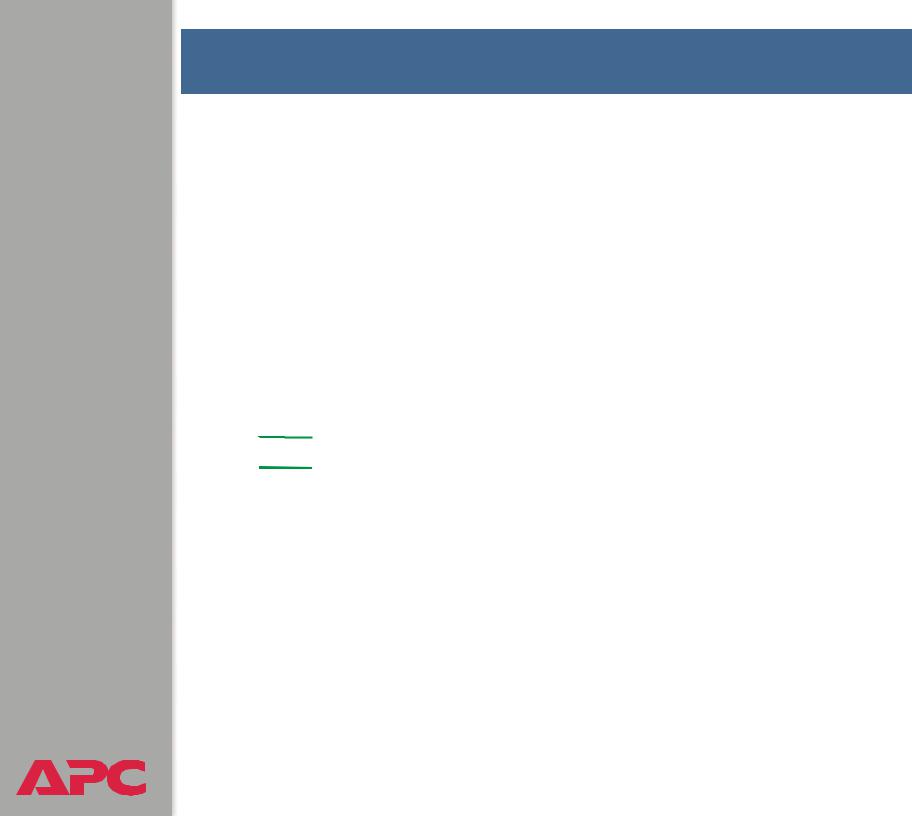
ADDENDUM |
NetworkAIR ACPA4000 |
®
File Transfers
Introduction
Overview
The Network Management Card automatically recognizes binary firmware files. Each of these files contains a header and one or more Cyclical Redundancy Checks (CRCs) to ensure that the data contained in the file is not corrupted before or during the transfer operation.
When new firmware is transmitted to the Network Management Card, the program code is updated and new features become available.
This chapter describes how to transfer firmware files to Network Management Cards of NetworkAIR PA Portable Air Conditioners.
To transfer a firmware file to a Network Management Card, 

 see Upgrading Firmware.
see Upgrading Firmware.
To verify a file transfer, see Verifying Upgrades and Updates.
10
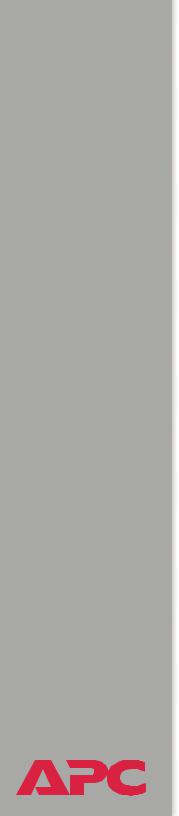
ADDENDUM |
NetworkAIR ACPA4000 |
®
Upgrading Firmware
Firmware defined
Broadly defined, firmware is highly specialized, reliable software that resides on a memory chip within a computer or computer-related device.
The firmware allows the Management Card to manage the NetworkAIR PA Portable Air Conditioner.
Benefits of upgrading firmware
Upgrading the firmware on the Network Management Card has the following benefits:
•New firmware has the latest bug fixes and performance improvements.
•New features become available for immediate use.
•Keeping the firmware versions consistent across your network ensures that all Network Management Cards support the same features in the same manner.
11
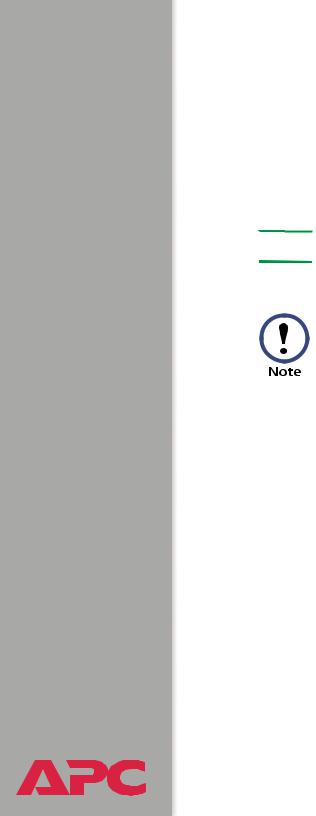
ADDENDUM |
NetworkAIR ACPA4000 |
®
Obtain the latest firmware version
To determine if updated firmware is available to download, go to the “Software Downloads” page, www.apc.com/tools/download, on the APC Web site.
The firmware upgrade consists of the two modules: An APC Operating System (AOS) module and an application module.


 See Firmware files (Network Management Card).
See Firmware files (Network Management Card).
You cannot upgrade the AOS firmware module of any APC device directly from firmware version 1.x.x to 2.1.0 or later. The upgrade attempt will fail.
To upgrade the AOS firmware module of an APC device from version 1.x.x to 2.1.0 or later, first upgrade the module to firmware version 2.0.1. Then upgrade it again, this time from version 2.0.1 to the 2.x.x version you want.
If your APC device is running version 2.0.1 of the AOS firmware module already, you may upgrade directly to version 2.1.0 or a later version.
12
