Alcatel OmniAccess 700 Service Manual

OmniAccess 700 Web GUI
Users Guide
Release 2.2
26801 West Agoura Road
Calabasas, CA 91301 (818) 880-3500 FAX (818) 880-3505
support@ind.alcatel.com US Customer Support - (800) 995-2696 International Customer Support - (818) 878-4507 Internet - service.esd.alcatel-lucent.com Website: www.alcatel-lucent.com
Part No: 060222-00, Rev A
Copyright
The Specifications and Information regarding the products in this manual are subject to change without notice. All statements, information, and recommendations in this manual are believed to be accurate but are presented without warranty of any kind, express or implied. Users must take full responsibility for their application of any products.
THE SOFTWARE LICENSE AND LIMITED WARRANTY FOR THE ACCOMPANYING PRODUCT ARE SET FORTH IN THE INFORMATION PACKET THAT SHIPPED WITH THE PRODUCT AND ARE INCORPORATED HEREIN BY THIS REFERENCE.
This equipment has been tested and found to comply within the limits pursuant to the (Centre for Telecom) rules. These limits are designed to provide protection against harmful interference when the equipment is operated in a commercial environment.
The following information is for the Users of the OmniAccess 700: If it is not installed in accordance with the installation instructions, it may not function exactly to the said specifications. Modifying the equipment without Alcatel-Lucent's written authorization may result in the equipment no longer complying with the said dimensions.
Copyright © 2007, Alcatel-Lucent. All rights reserved.
Not withstanding any other warranty herein, all hardware and software are provided "as is" with all faults. Alcatel-Lucent disclaim all warranties, expressed or implied, including, without limitation, those of merchantability, fitness for a particular purpose and non-infringement or arising from a course of dealing, usage, or trade practice. In no event shall Alcatel-Lucent be liable for any indirect, special, consequential, or incidental damages, including, without limitation, lost profits or loss or damage to data arising out of the use or inability to use this manual, even if Alcatel-Lucent have been advised of the possibility of such damages.
Table of Contents |
|
|
1 |
Preface............................................................................................................. |
1 |
|
About this Guide........................................................................................................................ |
1 |
|
Chapter Description .................................................................................................................. |
1 |
|
Audience ................................................................................................................................... |
1 |
|
Document Organization ............................................................................................................ |
2 |
|
Document Conventions............................................................................................................. |
2 |
|
Obtaining Documentation.......................................................................................................... |
2 |
|
Reference Publications ............................................................................................................. |
3 |
|
Obtaining Technical Assistance ................................................................................................ |
3 |
|
Documentation Feedback ......................................................................................................... |
3 |
2 GUI Layout and Logging on to USGM .......................................................... |
5 |
|
|
USGM Web GUI Tool................................................................................................................ |
5 |
|
System Requirements ........................................................................................................ |
5 |
|
Launching the GUI .................................................................................................................... |
6 |
|
Logon to USGM.................................................................................................................. |
7 |
|
Description of Standard Buttons on the GUI .................................................................... |
10 |
|
Icons and Labels .............................................................................................................. |
11 |
|
Logout............................................................................................................................... |
12 |
3 |
Configure....................................................................................................... |
13 |
|
Configure................................................................................................................................. |
14 |
|
System.............................................................................................................................. |
15 |
|
Interfaces.......................................................................................................................... |
20 |
|
DHCP (Dynamic Host Configuration Protocol) ................................................................. |
65 |
|
Routing ............................................................................................................................. |
78 |
|
System Access ................................................................................................................. |
89 |
|
Time Range ...................................................................................................................... |
97 |
|
Traffic Classification ....................................................................................................... |
102 |
|
Firewall ........................................................................................................................... |
122 |
|
VPN IPSec...................................................................................................................... |
161 |
|
VRRP.............................................................................................................................. |
186 |
|
Intrusion Prevention........................................................................................................ |
193 |
|
QoS (Quality of Service)................................................................................................. |
212 |
|
Alcatel-Lucent Specific Overview on QoS ...................................................................... |
212 |
4 |
Maintenance................................................................................................ |
243 |
|
Maintenance.......................................................................................................................... |
243 |
|
Utilities ............................................................................................................................ |
244 |
|
Lifeline ............................................................................................................................ |
252 |
|
Upgrade.......................................................................................................................... |
257 |
5 Monitor ........................................................................................................ |
273 |
Monitor .................................................................................................................................. |
273 |
Interface Statistics .......................................................................................................... |
274 |
DHCP Bindings............................................................................................................... |
278 |
Active Routes ................................................................................................................. |
280 |
Traffic Statistics .............................................................................................................. |
282 |
SNMP Statistics.............................................................................................................. |
286 |
Firewall Session Statistics .............................................................................................. |
288 |
Firewall and Security ...................................................................................................... |
290 |
IPSec VPN Statistics ...................................................................................................... |
298 |
IPS Statistics .................................................................................................................. |
300 |
QoS Statistics ................................................................................................................. |
306 |
Logs................................................................................................................................ |
308 |
List of Figures
Logon to USGM 7 USGM Home Page 8
USGM - Configure Main Page 14 System Config 15
Edit System Configuration 16 Chassis Config 17
Chassis Config - View 18
Chassis Config - Setting Card Type to T1 or E1 18 Chassis Config - Changing Card Type 19 Interfaces 21
Interfaces - Configuring GigE Interface Details 23 Interfaces - Configuring T1 Controller 26
Interfaces - T1 Controller - Channel Group Configuring 28 Interfaces - Configuring E1 Controller 29
Interfaces - E1 Controller - Channel Group Configuring 30
Interfaces - Configure HDLC Encapsulation on a Channelized Serial Interface 32 Interfaces - Configure PPP Encapsulation on a Channelized Serial Interface 34
Interfaces - Configure PPP Encapsulation on a Channelized Serial Interface - Advanced Options 35 Interfaces - Configure Frame Relay Encapsulation on a Channelized Serial Interface 37
Interfaces - Configure Frame Relay Encapsulation on a Channelized Serial Interface - Create Sub Interface 38
Interfaces - Configure MLPPP Encapsulation on a Channelized Serial Interface 40
Interfaces - Configure MLPPP Encapsulation on a Channelized Serial Interface - Advanced Options 41 Interfaces - Configure MLFR Encapsulation on a Channelized Serial Interface 43
Interfaces - Configuring Serial Interface (V.35/X.21) 44 Interfaces - Configure VLAN 47
Interfaces - Configure VLAN - Switch Port Configuring 48 Interfaces - Configure VLAN - STP Config 49
Interfaces - Edit VLAN Configuration 51 Interfaces - Tunnel Configuration 56 Interfaces - Tunnel Configuration 57 Interfaces - Loopback Configuration 59 Interfaces - Loopback Configuration 60 Interfaces - Policy Association 62 DHCP Server 66
DHCP Server - Add DHCP Pool - Network 68
DHCP Server - Add DHCP Pool - Network - Exclude IP Address 69 DHCP Server - Add DHCP Pool - Host 70
DHCP Server - Add DHCP Pool - Options 71
DHCP Server - Add DHCP Pool - Options - Add Option 72 DHCP Server - Configure Global Options 73
DHCP Server - Configure Global Options - Add Global Option 73 DHCP Relay 75
Routing - Static Route Details 78
Routing - Add New Static Route 79
Routing - Policy Based Routing 82
Policy Based Routing - Create New IP Policy 84
Policy Based Routing - Create New IP Policy - Create New Match-list 85 Policy Based Routing - Attach Interface 88
System Access: SNMP 90
System Access - Syslog 93
Management Utilities: File Transfer & Access 96 Time Range 97
Time Range: Create New Absolute Time Range 99
Time Range: Create New Periodic Time Range 100 Traffic Classification: List 103
Traffic Classification: Create New List 105
Traffic Classification: List - Create New Element 106 Traffic Classification - Match List 108
Traffic Classification: - New Match List - Configure Rule / Include Match List 110 Traffic Classification: New Match List Rule - TCP 114
Traffic Classification: New Match List Rule - UDP 116
Traffic Classification: New Match List Rule - ICMP 118 Traffic Classification - New Match List Include 119 Traffic Classification - Match-list - Edit Rule 120
Traffic Classification - Add/Edit Included Match List 121 Firewall: Firewall Wizard 122
Firewall: Firewall Wizard - Introduction 123 Firewall: Firewall Wizard - Interface Selection 124 Firewall: Firewall Wizard - DMZ Settings 125
Firewall: Firewall Wizard - DMZ Settings - Add DMZ Service 125 Firewall: Firewall Wizard - Access Management 126
Firewall: Firewall Wizard - Summary 127 Firewall: Filters Generated by the Wizard 128
Firewall: DoS Attack Generated by the Wizard 128 Firewall: Firewall Policy Generated by the Wizard 129 Firewall - Filters 131
Firewall: Filters - New Filter 133 Firewall: Filters - Add Rule to a Filter 134
Firewall: Filters - Attach Filter to an Interface 135 Firewall: Filters - Edit Filter Parameters 136 Firewall and Security: NAT 138
Firewall: NAT - New NAT Configuration 140 Firewall: NAT Rule - Static Address Translation 141 Firewall: NAT Rule - Address & Port Translation 142 Firewall: NAT Rule - Bypass 143
Firewall: NAT - Attach NAT to an Interface 144 Firewall: DOS Attack 146
Firewall: DOS Attack - New 148
Firewall: DOS Attack - View 149
Firewall: Transparent Firewall 151 Firewall: Transparent Firewall - New 152 Firewall: Firewall Policy 154
Firewall: Firewall Policy - New Firewall Policy 156 Firewall: Firewall Policy - Add New DOS Attack Rule 157 Firewall: Firewall Policy - Add New Intrusion Rule 158 Firewall: Firewall Policy - Attach Interface 159
VPN IPSec: IPSec Wizard 161
VPN IPSec: IPSec Wizard - Introduction 162
VPN IPSec: IPSec Wizard - Create IPSec Policy with IPSec Profile 163 VPN IPSec: IPSec Wizard - Create IPSec Policy with Crypto-map 164
VPN IPSec: IPSec Wizard - Create IPSec Policy with Crypto-map - Add Peer 165
VPN IPSec: IPSec Wizard - Create IPSec Policy with Crypto-map - Create Match-list 166 VPN IPSec: IPSec Wizard - Create IPSec Policy with Crypto-map - Select Match-list 167 VPN IPSec: IPSec Wizard - IKE Settings 168
VPN IPSec: IPSec Wizard - IKE Settings - Use Existing IKE Policy 169 VPN IPSec: IPSec Wizard - VPN (IPSec) Settings 170
VPN IPSec: IPSec Wizard - IKE Settings - Select Existing Transform-set 171 VPN IPSec: IPSec Wizard - Summary (IPSec Profile Policy Type) 172
VPN IPSec: IPSec Wizard - Summary (Crypto-map Policy Type) 172
VPN IPSec: IPSec Wizard - IPSec Policy/ies Generated by the Wizard 173 VPN IPSec: IPSec Wizard - Edit IPSec Policy 174
VPN IPSec: IPSec Wizard - View IPSec Policy Details 176 VPN IPSec: Preshared Keys 177
IPSec VPN: Assign Preshared Keys 178 VPN IPSec: IKE Policy 179
VPN IPSec: Dead Peer Detection 180 VPN IPSec: New IKE Policy 181
VPN IPSec: View IKE Policy Details 182 VPN IPSec: Transform Sets 183
VPN IPSec: New Transform Set 184
Virtual Routing Redundancy Protocol (VRRP) Groups 187 VRRP Group Configuration 188
VRRP Group Configuration - Secondary Virtual IP Address 189
VRRP Group Configuration - VRRP Optional Parameters 191
VRRP Group Configuration - View Master Router Details 192 Intrusion Prevention: Status 194
Intrusion Prevention: Status - Signature Update 196 Intrusion Prevention: Status - IPS Rollback 198 Intrusion Prevention: Global Settings 199
Intrusion Prevention: Signature Policies 201 Intrusion Prevention: Signature Policies - New 203 Intrusion Prevention: Sensors 204
Intrusion Prevention: Sensor - New 205
Intrusion Prevention: Sensor - Associating Sensor to a Firewall Policy 206 Intrusion Prevention: Alerts and Reports 208
Intrusion Prevention: View Rule File 210 Quality of Service: QoS Wizard 215
Quality of Service: QoS Wizard - Introduction 216 Quality of Service: QoS Wizard - Interface Selection 217
Quality of Service: QoS Wizard - Bandwidth Allocation 218
Quality of Service: QoS Wizard - Bandwidth Allocation - Details 219 Quality of Service: QoS Wizard - Summary 220
Quality of Service: Policy Map Generated by the Wizard 221
Quality of Service: Interface Association Generated by the Wizard 221 Quality of Service: Class Map Generated by the Wizard 222
Quality of Service: Class Map 223 Quality of Service: New Class Map 225
Quality of Service: New Class Map Rule 226 Quality of Service: Policy Map 228
Quality of Service: Policy Map - New 230
Quality of Service: Policy Map - New Traffic Class Basic Configuration 231 Quality of Service: Policy Map - New Traffic Class Policing Configuration 233
Quality of Service: Policy Map - New Traffic Class Policing Configuration – Committed Rate 234 Quality of Service: Policy Map - New Traffic Class Policing Configuration – Committed Burst 235 Quality of Service: Policy Map - New Traffic Class Policing Configuration – Excess Burst 236 Quality of Service: Policy Map - New Traffic Class Congestion Avoidance 237
Quality of Service: Interface Association 240
Quality of Service: Interface Association - Attach Interface 241 Maintenance: Utilities 244
Maintenance: Utilities - Save Running Configuration 246
Maintenance: Utilities - Device Reboot 248
Maintenance: Utilities - USB Cleanup 249 Maintenance: Utilities - Ping 250 Maintenance: Utilities - Telnet 251 Maintenance: Lifeline 253
Add Lifeline Route 255
Maintenance: Upgrade - Software Upgrade 258
Upgrade: Software Upgrade - Install Package from Device 260
Upgrade: Software Upgrade - Install Package from Device - Browser page 261 Upgrade: Software Upgrade - Install Package from Device (b) 262
Upgrade: Software Upgrade - Install Package from Remote Site (a) 263 Upgrade: Software Upgrade - Install Package from Remote Site (b) 264 Upgrade: Software Upgrade - Backup Package on USB Device 265 Upgrade: Software Upgrade - Backup Package at Remote Site 266 Upgrade: Software Upgrade - Set Default Package 267
Upgrade: Software Upgrade - Package Component Details 268 Upgrade: Software Upgrade - Cleanup USB 269
Upgrade: Flash Upgrade 270
Upgrade: Flash Upgrade - Flash Upgrade on USB 271
Upgrade: Flash Upgrade - Flash Upgrade from a Remote Location 272 Monitor: Interfaces Statistics 274
Monitor: Interfaces Statistics - View Interface Statistics 276
Monitor: Interfaces Statistics - View Interface Statistics 277 Monitor: DHCP Bindings 278
Monitor: Active Route Details 280
Monitor: Traffic Statistics - IP Statistics 282 Monitor: Traffic Statistics - ICMP Statistics 284 Monitor: SNMP Statistics 286
Monitor: Firewall Session Statistics 288 Monitor: Firewall and Security - Filters 290 Monitor: Firewall and Security - NAT 292 Monitor: Firewall and Security - DOS Attack 294
Firewall and Security - DOS Attack - Show DOS Attack Statistics 294 Monitor: Firewall and Security - Firewall Policy 296
Firewall and Security - Firewall Policy - Show Policy Statistics 296 Monitor: IPSec VPN Statistics 298
Monitor: IPS Statistics - Summary 300 Monitor: IPS Statistics - Preprocessor 302 Monitor: IPS Statistics - Rules 304
QoS Statistics 306
Monitor: Logs 308
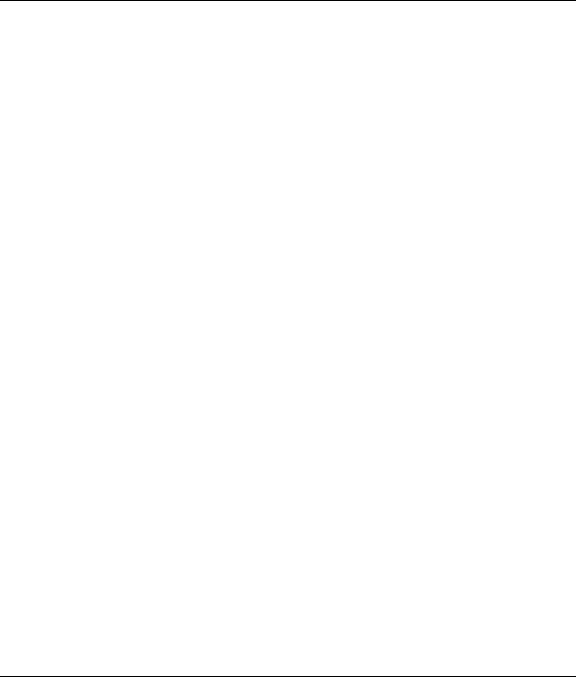
CHAPTER 1
PREFACE
ABOUT THIS GUIDE
This chapter describes how to perform the basic configuration of the OmniAccess 700 (OA-700 - OA 740/OA 780) using the Web Graphical User Interface (GUI) tool - Unified Services Gateway Configuration Manager (USGM).
The guide contains procedures for configuring interfaces, routing parameters, SNMP, syslog parameters, time range, lists and match lists, traffic classification, filter and firewall, IPSec policy, QoS, and various other features.
CHAPTER DESCRIPTION
This section explains the objectives, intended audience, and organization of the USGM Web GUI User Guide.
AUDIENCE
This book is intended for networking professionals who are responsible for designing, implementing, and managing enterprise networks. This book aims to provide unique technologies and effective practices that deliver value on the networking perspective.
The user is expected to have, at minimum, an introductory understanding of the following:
•Networking applications
•Telecommunication networks
•Hardware configuration
Alcatel-Lucent
Web GUI User Guide |
1 |

Preface
DOCUMENT ORGANIZATION
This user guide is organized into the following chapters:
Chapter 1 Preface provides a brief introdcution on the Web GUI Users Guide.
Chapter 2 GUI Layout provides a brief description of the GUI layout and its components.
Chapter 3 Configure allows you to perform configurations for Interfaces, Firewalls, VPNs, Routing, and other tasks.
Chapter 4 Maintenance allows you to perform system maintenance tasks like Software and Flash OS upgrade, Lifeline, among others.
Chapter 5 Monitor lets you view statistics of various features configured on the OA-700 system.
DOCUMENT CONVENTIONS
Item |
Convention |
|
|
Selecting a menu item |
Configure > System Information |
|
|
Menu items, button names, and field |
Boldface font |
names |
|
|
|
Arguments for which the user has to |
Italics font |
supply values |
|
|
|
Note: A note contains helpful suggestions or information that may be easily overlooked.
OBTAINING DOCUMENTATION
Alcatel-Lucent provides several ways to obtain technical assistance and other technical resources. Documents can be downloaded from our support site service.esd.alcatel-lucent.com.
Alcatel-Lucent
2 |
Web GUI User Guide |

Reference Publications
REFERENCE PUBLICATIONS
The following publications are part of the Alcatel-Lucent documentation suite:
•OmniAccess 700 CLI Command Reference Guide (Release 2.2)
•OmniAccess 700 CLI Configuration Guide (Release 2.2)
•OmniAccess 700 Getting Started Guide (Release 2.2)
•OmniAccess 780 Hardware Users Guide (Release 2.2)
•OmniAccess 740 Hardware Users Guide (Release 2.2)
OBTAINING TECHNICAL ASSISTANCE
For all customers, partners, resellers, and distributors who hold valid Alcatel-Lucent service contracts, the Alcatel-Lucent Technical Support Team provides 24-hour-a-day, technical support services online and over the phone.
For Customer issues and help, contact: Alcatel-Lucent
US Customer Support: (800) 995-2696 International Customer Support: (818) 878-4507
E-mail: support@ind.alcatel.com Website: service.esd.alcatel-lucent.com
DOCUMENTATION FEEDBACK
We value your comments and suggestions about our documentation. If you have comments about this book, please enter them through the feedback link on the Alcatel-Lucent Website. We will use your feedback in our plans to improve the documentation.
Alcatel-Lucent
Web GUI User Guide |
3 |

Preface
Alcatel-Lucent
4 |
Web GUI User Guide |

CHAPTER 2
GUI LAYOUT AND LOGGING ON TO USGM
This chapter provides a brief description of the USGM (Unified Services Gateway Configuration Manager) Web GUI layout and its components.
USGM WEB GUI TOOL
The USGM Web GUI tool is an easy-to-use interface that helps you configure your OA-700 system without using the Command Line Interface (CLI). You can configure the following features, among others, using this tool:
•Interfaces
•Routing
•Firewall (NAT, Filters)
•IPSec VPN
•IDS/IPS
•QoS
•Software Upgrade
You can also view statistics pertaining various features configured on the system.
For quick and easy configuration of some of the features like Firewalls, VPN IPSec, and Quality of Service, USGM provides wizards based configuration - sequenced screens that enables you to complete a task in defined steps.
SYSTEM REQUIREMENTS
The USGM tool is supported on following browsers:
•Internet Explorer 6.0 or later
•Netscape 7.0 or later
•Mozilla 1.7 or later
•Mozilla Firefox 1.0 or later
Alcatel-Lucent
Web GUI User Guide |
5 |

GUI Layout and Logging on to USGM
LAUNCHING THE GUI
Follow the procedure given below to access and configure the OA-700 system through the USGM.
Step 1: Enable HTTP/HTTPS to access the OA-700 using HTT/HTTPSP through a web browser after being authenticated. By default, the access is disabled.
Note: To enable HTTP service on your system, enter the following command in the configuration mode.
ALU (config)# http enable
To enable HTTPS service on your system, enter the following command in the configuration mode.
ALU (config)# https enable
Step 2: Configure IP address for an interface.
Note: To configure IP address for a given interface, follow Step 1 through Step 10 detailed in the “Accessing OA-780/OA-740 System Through CLI” section of the OA-780/ OA740 Hardware Installation Guide.
Step 3: Open a web browser in your PC.
Step 4: In the address bar/field, type the IP address of the interface and press the
Enter.
This launches the USGM with the login page.
Alcatel-Lucent
6 |
Web GUI User Guide |

Launching the GUI
LOGON TO USGM
The web interface is launched with the login page.
Step 1: Enter the user name and the password in the Username and Password fields.
Use the default ‘superadmin’ user account or use the AAA user name and password configured using the CLI to login to USGM.
(For more information on configuring AAA user name and password, refer the note below.)
Figure 1: Logon to USGM
Note: To enable AAA services on your system, enter the command aaa services in configuration mode.
ALU (config)# aaa services
Establish authentication to new users by configuring new user accounts. To configure new user account, use the following command:
username <user-name> {password [5] <password>|nopassword| secret [5] <password>}
Example:
ALU (config)# username user1 password pass1
Alcatel-Lucent
Web GUI User Guide |
7 |

GUI Layout and Logging on to USGM
Step 2: Click Login.
Step 3: On successful login, the USGM main page is displayed.
Figure 2: USGM Home Page
Top Panel
The Top Panel of the USGM home page has the following standard buttons: Device, Tools, Help and Logout. Device and Tools enable you to perform some activities. They are described in detail in the later sections of this guide. Help gives information on ‘About USGM’. It gives the details about the USGM tool like the version number, model name, and so on.
The Top Panel of the USGM home page also has a menu bar. The menu bar consists of menu items. Each menu item and their respective sub menu items are described in the later sections of this guide.
Alcatel-Lucent
8 |
Web GUI User Guide |
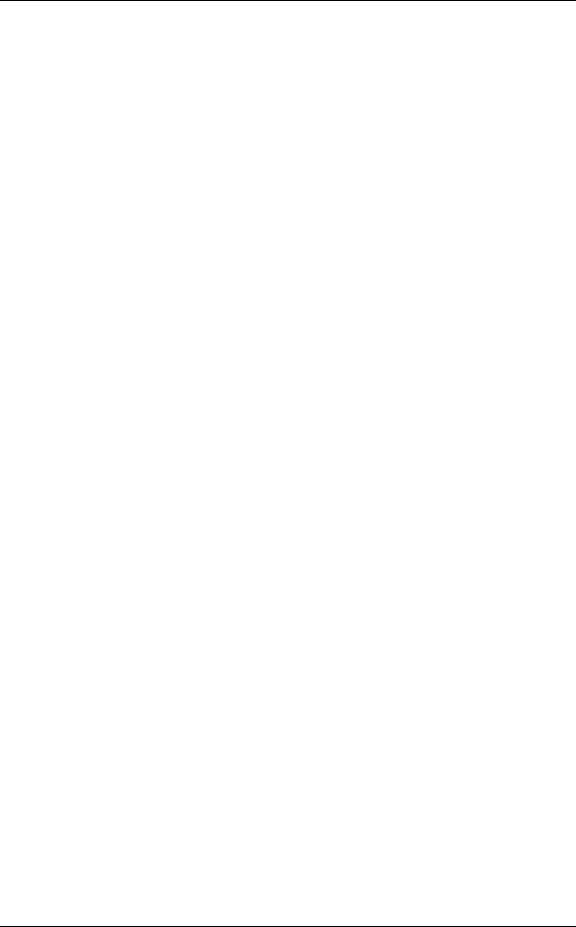
Launching the GUI
Center Panel
The Center Panel displays the front panel view of the system chassis (Services Gateway - OA-780/OA-740) that houses all the hardware components. This displays all those line cards that are installed in the system. Mouse-over a particular card name to view additional information like serial number, slot number.
The center panel also displays four tabs: the System Information, Service Availability, Security Alerts and IPSec VPN Tunnels.
•System Information panel provides basic information about the OA-700 (Services Gateway - OA-780/OA-740), its hardware and software configuration.
•Service Availability panel displays the list of all the services available on the system. The green icon indicates that the service is available and is running on the system. The red icon indicates that the service is not currently available.
•Security Alerts panel displays a graphical representation of the security alerts. This gives a real time update on the number of DoS and IDS attacks.
•IPSec VPN Tunnels displays a graphical representation of the number of IPSec tunnels configured on the system, and number of tunnels that are active. This is updated real time.
The Bottom Panel has the Status bar, which displays the statlog counts for the top three priority statlog (Critical, Error, and Warning - categorized by the severity level). This number is updated real time. These logs enable you to take appropriate action for smooth functioning of the system.
Click on these buttons to view the details of the respective log messages.
Alcatel-Lucent
Web GUI User Guide |
9 |

GUI Layout and Logging on to USGM
DESCRIPTION OF STANDARD BUTTONS ON THE GUI
Majority of the screens have consistent look and feel. They have the same buttons to take certain actions. To avoid repetition of description of the usage of these buttons and hyperlinks on every screen shot, they are described here. Any deviation from these standard buttons and links are described in the specific section.
ADD
This button is used to enter a new record. If certain fields have default values, it populates these. The user can enter data for the new record being created.
EDIT
This button is used to edit a record.
DELETE
This button deletes a record.
RESET
Resets the values entered in the fields. After updating the entries for an existing record, if you want go back to the old values (before saving them), you could hit the reset values button. This button discards the updates that are being entered and reverts to the latest saved information from the database.
SAVE
This button saves all the configured data.
Note: * indicates a mandatory field.
Alcatel-Lucent
10 |
Web GUI User Guide |

Launching the GUI
ICONS AND LABELS
The following table lists the icons and labels used in the OA-700 Web GUI tool.
Table 1: Icons, Labels in the OA-700 Web GUI Tool
Icon/Label |
Description |
|
|
Configure/Edit the selected item.
Delete.
Click this icon to delete the selected item.
Attach.
Click this icon to attach an interface.
Detach.
Click this icon to detach an interface.
Activate.
Click this icon to activate the interface.
Shutdown.
Click this icon to shutdown the interface.
Select.
Click this icon to select an item from the available list.
View.
Click this icon to view details of the selected item.
View Statistics.
Click this icon to view statistics.
Disable Statistics.
Click this icon to disable statistics.
Alcatel-Lucent
Web GUI User Guide |
11 |

GUI Layout and Logging on to USGM
Icon/Label |
Description |
|
|
Enable Statistics.
Click this icon to enable viewing statistics.
Log out.
LOGOUT
To logout from the USGM, click Logout button on the Top Panel. Confirm at the prompt to logout.
Note: The system automatically logs you out of the tool if there is no activity for 15 minutes. When you perform any activity after 15 minutes of inactivity, the system prompts you to login again.
Alcatel-Lucent
12 |
Web GUI User Guide |

CHAPTER 3
CONFIGURE
This chapter provides procedure to configure various features like interfaces, routing, traffic classification, filters, IPSec policy, and QoS.
Alcatel-Lucent
Web GUI User Guide |
13 |

Configure
CONFIGURE
From the USGM menu bar, click Configure. All submenu/links under Configure are displayed in the left navigation panel as shown below, which allows you to perform configurations for Interfaces, Firewalls, VPNs, Routing, and other tasks.
Menu Bar
Submenu
Figure 3: USGM - Configure Main Page
By default, System is selected and its details are displayed in the Center Panel.
Alcatel-Lucent
14 |
Web GUI User Guide |

Configure
SYSTEM
The System sub-menu allows to view and/or edit system parameters, and view chassis configuration.
SYSTEM CONFIGURATION
The page allows you to view and/or edit system parameters.
VIEWING SYSTEM CONFIGURATION
Step 1: From the USGM menu bar, click Configure. All submenu/links under Configure are displayed in the left navigation panel as shown below.
Step 2: By default, System sub-menu is selected. System page has two tabs:
System Config and Chassis Config. By default, System Config page is displayed in the center panel.
Figure 4: System Config
The table below provides description of all the fields in the System Config page.
Table 2: System Config Field Description
Field |
Description |
|
|
SYSTEM CONFIG |
|
|
|
System Name |
Name given to the system. |
|
|
System Contact |
Contact details. |
|
|
System Location |
Place where the system is located. |
|
|
Edit |
Edit system parameters. |
|
|
Alcatel-Lucent
Web GUI User Guide |
15 |
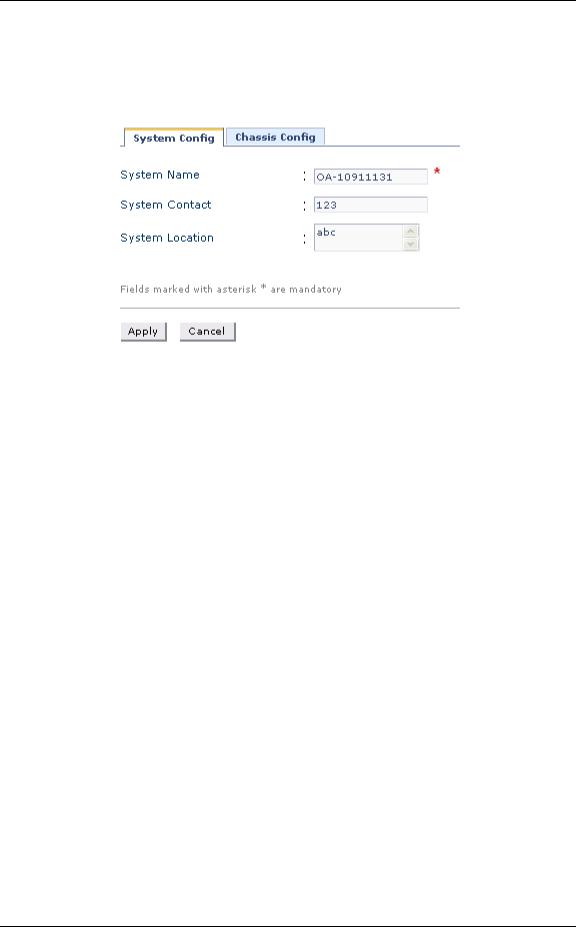
Configure
EDIT SYSTEM PARAMETERS
Step 1: From the System Config page, click Edit to edit the system parameters. The following page is displayed:
Figure 5: Edit System Configuration
Step 2: Enter or edit the system name, system contact, and system location in the respective fields. (System Name is mandatory.)
Step 3: Click Apply to save the changes or click Cancel to cancel the operation.
Alcatel-Lucent
16 |
Web GUI User Guide |

Configure
CHASSIS CONFIGURATION
This page lists the respective slot numbers and the line cards associated with it that are installed in the system.
This also displays the details of the OA-700 base system that includes the following components: OA-700 Chassis, Switch Fabric, Services Engine, Fan Tray and Power Tray.
VIEWING CHASSIS CONFIGURATION
Step 1: From the USGM menu bar, click Configure. All submenu/links under Configure are displayed in the left navigation panel as shown below.
Step 2: By default, System sub-menu is selected.
System page has two tabs: System Config and Chassis Config. Click Chassis Config tab. The following page is displayed in the center panel.
Figure 6: Chassis Config
The table below provides description of all the fields in the Chassis Config page.
Table 3: System Config Field Description
Field |
Description |
|
|
Slot |
The slot number of the line card |
|
|
Nomenclature |
The name of the line card/system |
|
component |
|
|
Action |
Provides an option to view the details of |
|
the respective card. |
|
Note: Provides an option to set the card |
|
type to T1 or E1. |
|
|
Alcatel-Lucent
Web GUI User Guide |
17 |
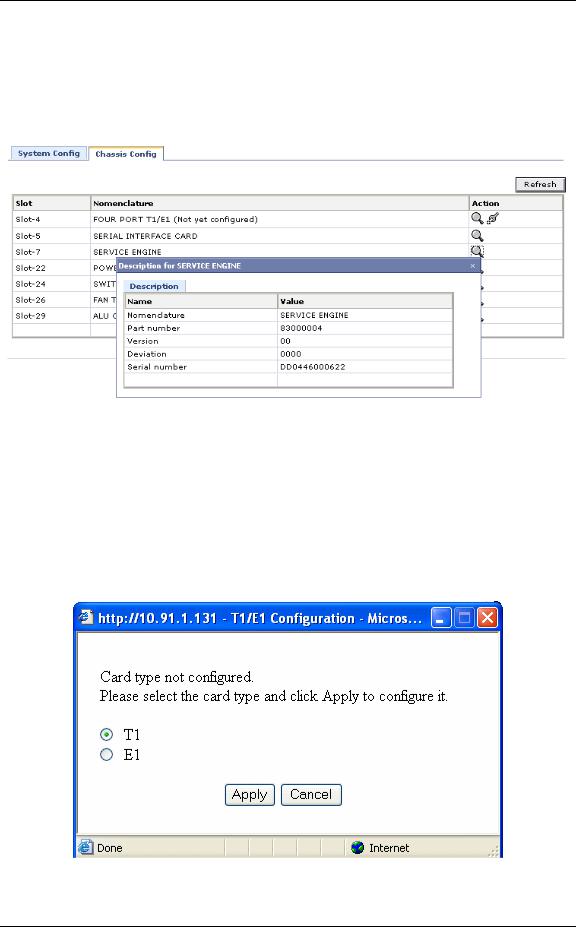
Configure
VIEWING CARD DETAILS
This enables you to view the details of the respective card.
1.Click View icon in the Action column corresponding to the line card whose details is to be viewed. The following pop up window is displayed:
Figure 7: Chassis Config - View
SETTING CARD TYPE TO T1 OR E1
This enables you to set the T1/E1 line card type to T1 or E1 for the first time.
1.Click Configure icon in the Action column against the T1E1 line card.
2.The following message box is displayed prompting you to set the line card type to T1 or E1:
Figure 8: Chassis Config - Setting Card Type to T1 or E1
Alcatel-Lucent
18 |
Web GUI User Guide |

Configure
3. Select the card type and click Apply or click Cancel to cancel the operation.
CHANGING CARD TYPE
This enables you to change the already configured card type to T1 to E1.
1.Click Configure icon in the Action column against the T1E1 line card.
2.The following message box is displayed:
Figure 9: Chassis Config - Changing Card Type
3. Click OK to continue.
Alcatel-Lucent
Web GUI User Guide |
19 |

Configure
INTERFACES
The Interfaces page allows you to configure the interfaces supported by OA-700.
The page lists the interfaces based on the line cards installed on your system. The list also includes those interfaces that have already been configured through CLI.
This section explains on how to configure the following interfaces:
•Configure Gigabit Ethernet (GigE) Interface
•Configure T1 Controller
•Configure E1 Controller
•Configure Encapsulation on a Channelized Serial Interface
•Configure Serial Interface (V.35/ X.21)
•Configure Logical Interface
i.Virtual LAN (VLAN)
ii.Configure Tunnel Interface
iii.Configure Loopback Interface
Note: The interfaces page displays the MLFR and MLPPP interfaces configured through CLI. Currently, these interfaces cannot be configured through GUI.
Alcatel-Lucent
20 |
Web GUI User Guide |

Configure
VIEWING INTERFACES
Step 1: From the USGM menu bar, click Configure. All submenu/links under Configure are displayed in the left navigation panel as shown below.
Step 2: Click Interfaces sub-menu. The Interfaces page is displayed with the list of all the interfaces available on your system.
The list also displays those interfaces configured using the CLI commands.
Figure 10: Interfaces
Alcatel-Lucent
Web GUI User Guide |
21 |

Configure
The table below provides field description for the Interfaces page.
Table 4: Interface Field Description
Field |
Description |
|
|
INTERFACES |
|
|
|
Interface Name |
Name of the interface configured on the |
|
system. |
|
|
Type |
Interface type configured such as |
|
GigabitEthernet, loopback, serial |
|
interface, etc. |
|
|
Address |
IP address of the interface |
|
|
Operational Status |
Shows if the interface is operationally |
|
active or inactive. |
|
|
Action |
Provides option to edit, activate/ |
|
shutdown the interface, and associate |
|
policy/ies to the interface |
|
|
Refresh |
Update the interface page |
|
|
Interface Details |
This table displays the details of the |
|
selected interface. |
|
|
Alcatel-Lucent
22 |
Web GUI User Guide |
