Actron CP9670 User Manual

CP9670 AutoScanner®
en User guide
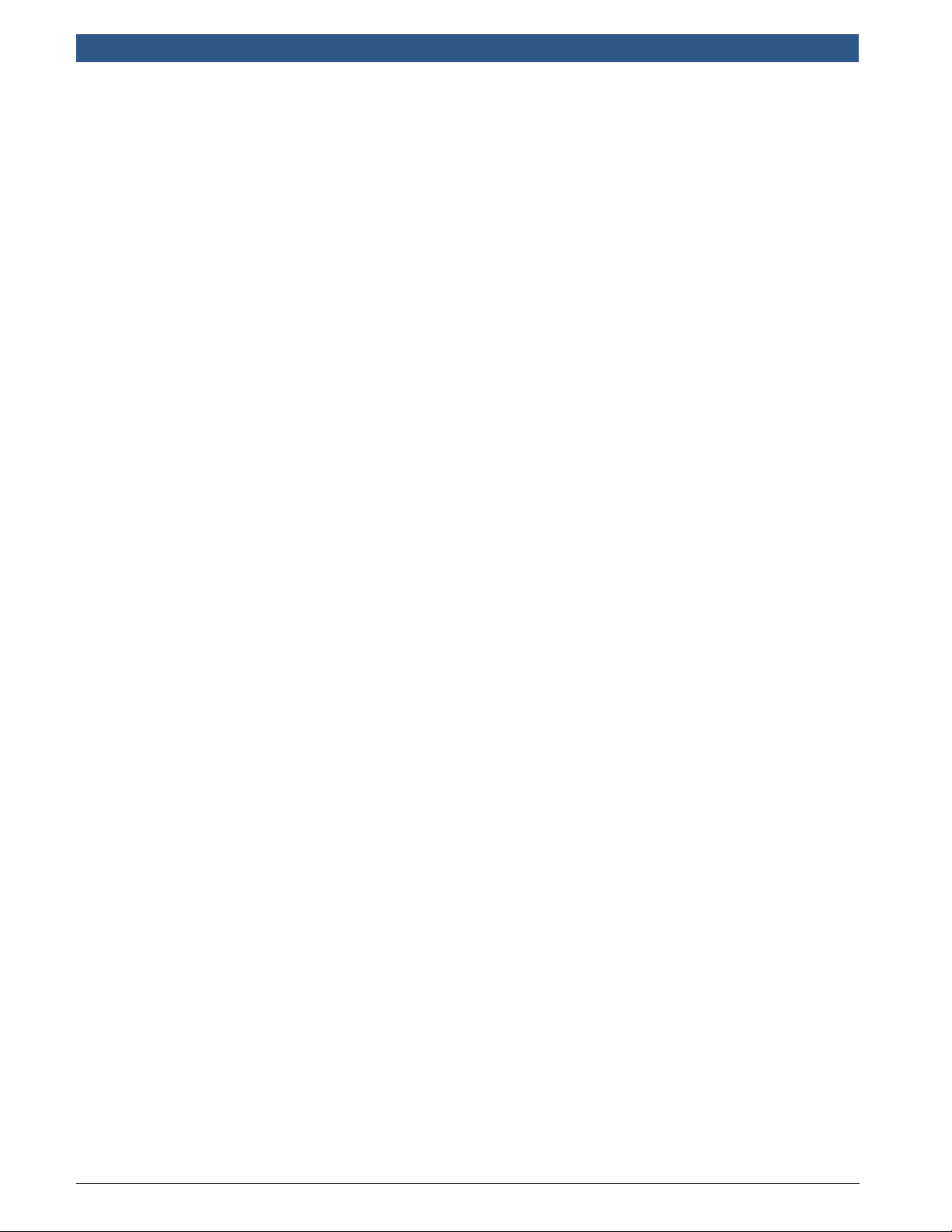
en | 2 | User guide
| CP9670
AutoScanner®
Serial No: __________________________________
SW ID: _____________________________________
HW Ver: ____________________________________
Boot Ver: ___________________________________
Prod ID: ____________________________________
Board ID: ___________________________________
Burn Date: _________________________________
Record the above information about your tool. The information is available
at Main Menu --> System Setup --> Tool Information. Provide this information when contacting technical support.
If you have questions or concerns contact Technical Support:
Phone: 800-228-7667
Email: tech@actron.com
The information, specifications, and illustrations in this guide are based on
the latest information available. Bosch reserves the right to make changes
at any time without notice.
573904 | REV. B | 03.2016
Bosch Automotive Service Solutions Inc.
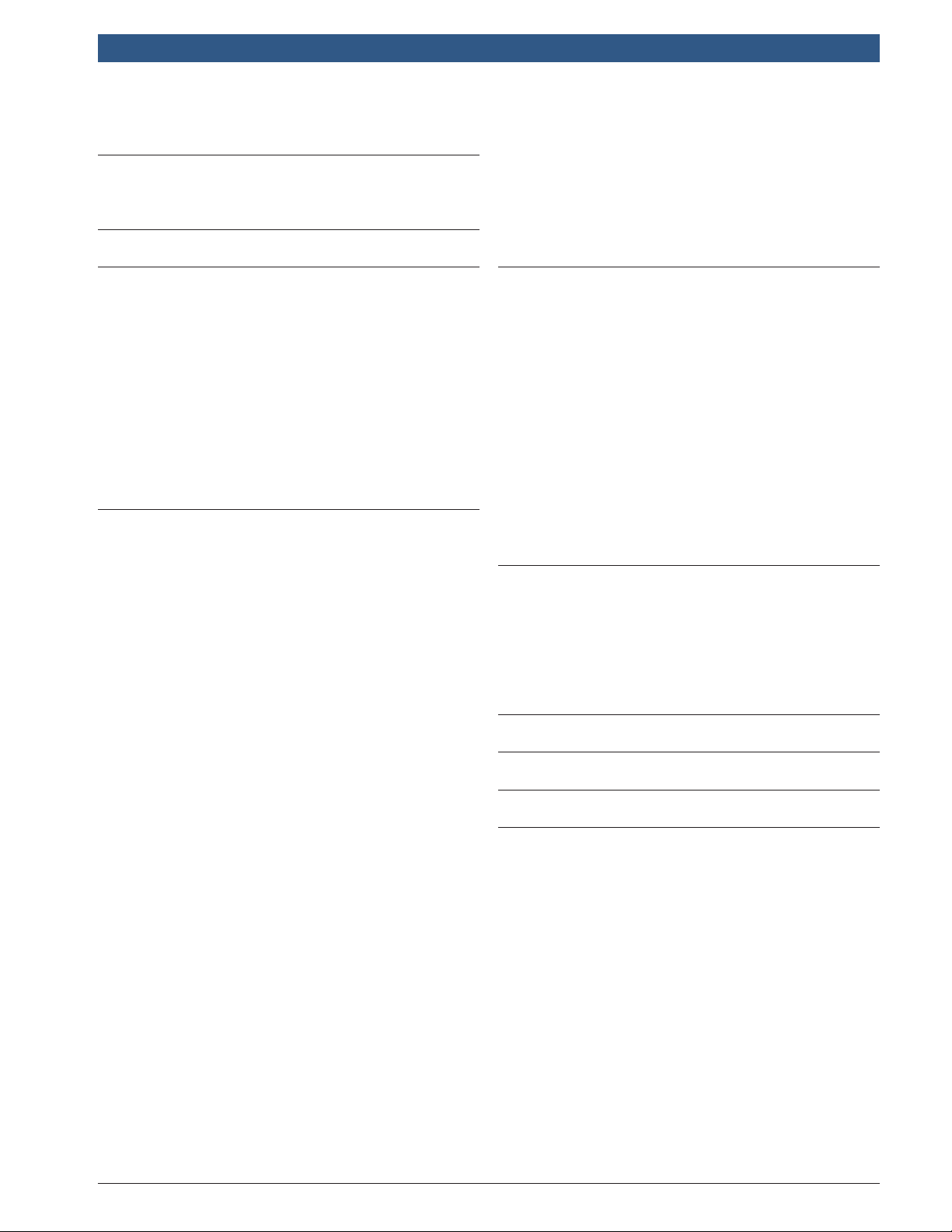
CP9670 AutoScanner® | User guide | 3 | en
Table of Contents
1 Safety Precautions ....................... 5
1.1 Read All Instructions ................ 5
1.2 Safety Messages ...................5
2 Important Safety Warnings and Instructions .. 5
3 Getting Started .........................8
3.1 Introduction .......................8
3.2 Download Scanning Suite ............ 8
3.3 OBDII ............................8
3.4 SAE Publications ...................8
3.5 OBDII Data Link Connector (DLC) ...... 8
OBD II Data Link Connector (DLC) Pins .. 9
3.6 OBDII Diagnostic Trouble Codes (DTCs) . 9
Powertrain Codes ...................9
Chassis Codes ......................9
Body Codes ........................ 9
Network Communication Codes ........9
4 Using the Scan Tool .....................10
4.1 The Scan Tool .....................10
4.2 Specifications ..................... 10
Dimensions .......................10
4.3 Display ..........................10
Keypad ..........................10
4.4 Power ...........................11
Vehicle Power ..................... 11
USB Power .......................11
4.5 System Setup .....................11
Changing Measurement Units ......... 11
Language Setup ................... 11
Long PID Names ................... 12
Tool Information ...................12
Display Test ....................... 13
Keypad Test ....................... 13
Memory Test ......................14
Program Mode ....................14
4.6 Vehicle-Specific Features ............14
Review Data ......................14
Recording ........................ 15
4.7 Code Lookup ..................... 15
4.8 Locating Data Link Connector ........16
4.9 Connect the Tool ..................16
4.10 Vehicle Selection .................. 16
4.11 Acronyms ........................ 17
4.12 Component Locator ................18
5 Diagnostic Menu .......................19
5.1 I/M Monitors (Emissions) ........... 20
5.2 Read Codes ......................21
5.3 Erase Codes ...................... 22
5.4 MIL Status ....................... 23
5.5 State OBD Check ..................23
5.6 View Data ........................24
5.7 Record Data ...................... 25
5.8 View Freeze Data ..................26
5.9 Drive Cycle Monitor ................27
5.10 O2 Monitor Tests .................. 28
5.11 Diagnostic Monitor Tests ........... 29
5.12 On-Board Systems ................. 30
5.13 Charging System Monitor ........... 30
5.14 Vehicle Information ................ 31
6 Troubleshooting ........................ 33
6.1 Error Messages ...................33
6.2 Scan Tool Does Not Power Up ........ 33
6.3 Vehicle Communication Fault ........ 33
6.4 Operating Error or Erroneous Data .... 33
6.5 Tool Self-Tests .................... 33
6.6 Technical Support ................. 33
7 Appendix A—PID Definitions .............. 34
8 Appendix B—Glossary ................... 37
9 Limited Warranty .......................41
Bosch Automotive Service Solutions Inc.
573904 | REV. B | 03.2016
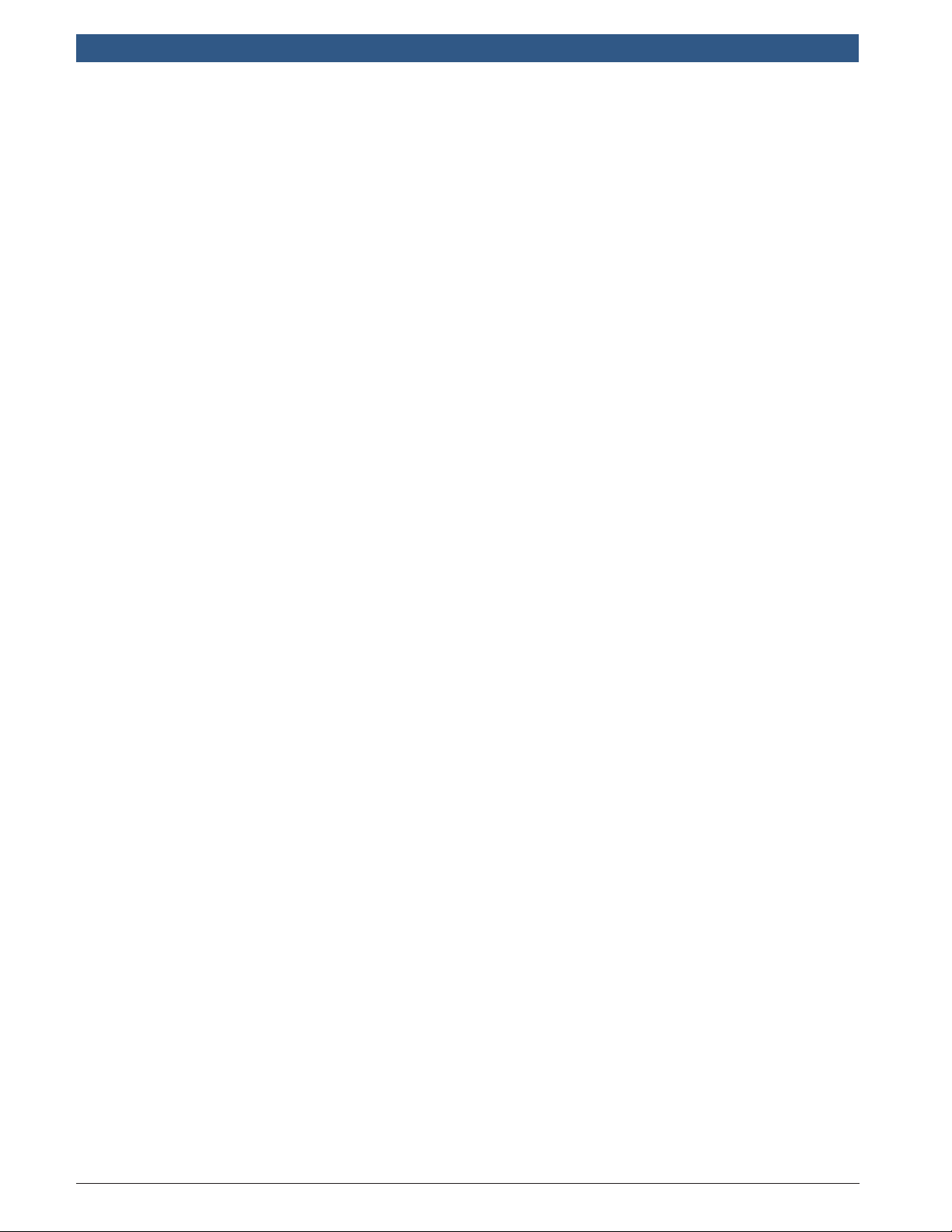
en | 4 | User guide
| CP9670
AutoScanner®
573904 | REV. B | 03.2016
Bosch Automotive Service Solutions Inc.
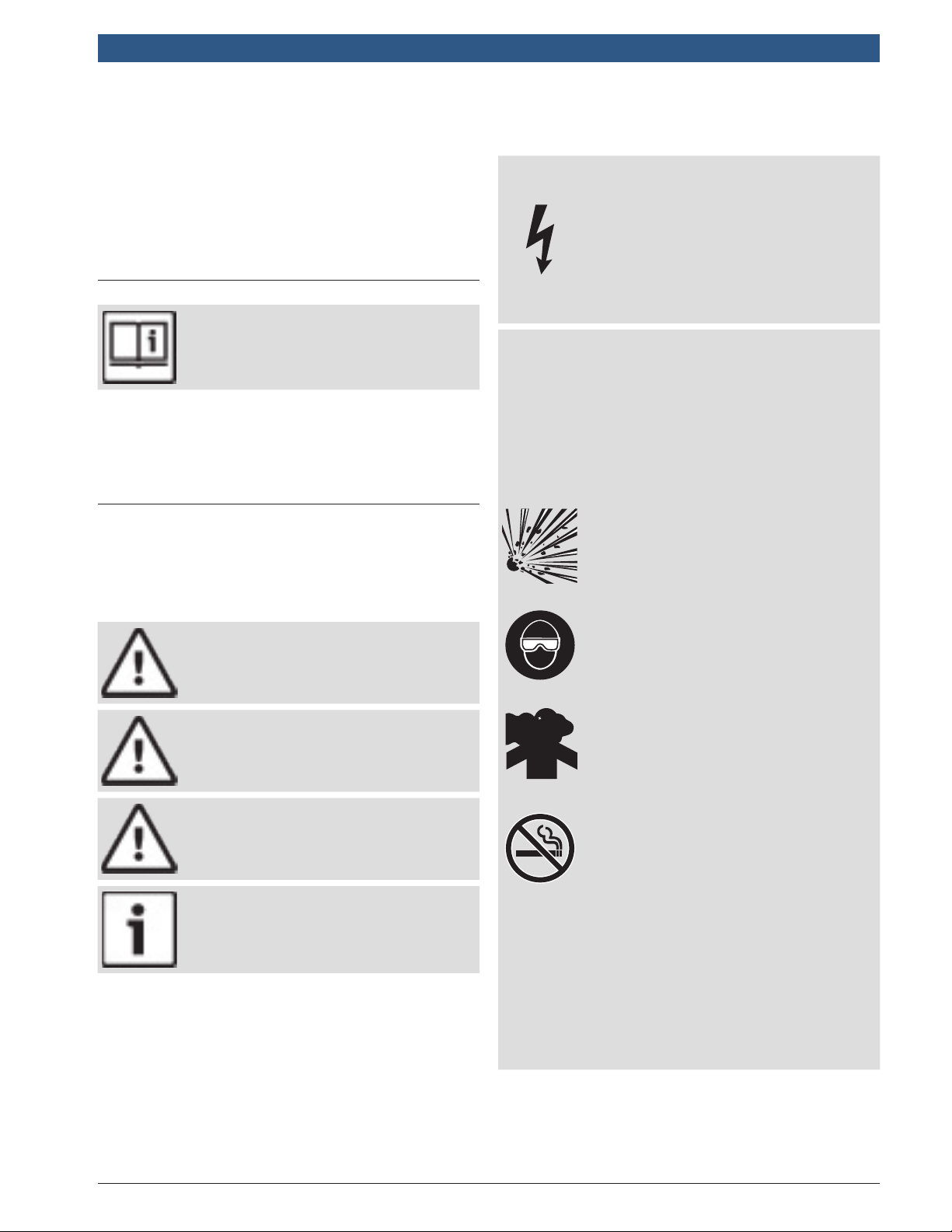
CP9670 AutoScanner® | User guide | 5 | en
1 Safety Precautions
For your safety, read this manual thoroughly before
operating your scan tool. Always refer to and follow
safety messages and test procedures provided by the
manufacturer of the vehicle or equipment being tested.
The safety messages presented below and throughout
this user’s manual are reminders to the operator to
exercise extreme care when using this test instrument.
1.1 Read All Instructions
Read and understand the user guide before operating the tool.
Read, understand, and follow all safety messages and
instructions in this manual and on the test equipment.
Safety messages in this section of the manual contain a
signal word with a three-part message and, in some
instances, an icon.
1.2 Safety Messages
Safety messages are provided to help prevent personal
injury and equipment damage. All safety messages are
introduced by a signal word. The signal word indicates
the level of the hazard in a situation. The types of safety
messages are.
DANGER
Indicates a possible hazardous situation
which, if not avoided, will result in death or
serious injury to operator or bystanders.
WARNING
Indicates a possible hazardous situation
which, if not avoided, could result in death
or serious injury to operator or bystanders.
CAUTION
Indicates a possible hazardous situation
which, if not avoided, may result in moderate
or minor injury to operator or bystanders.
IMPORTANT
Indicates a condition which, if not avoided, may
result in damage to test equipment or vehicle.
2 Important Safety Warnings
and Instructions
WARNING
Risk of electric shock.
• Do not exceed voltage limits between
inputs indicated in the Specifications.
• Use extreme caution when working
with circuits that have voltage greater
than 60 volts DC or 24 volts AC.
Electric shock can cause injury.
WARNING
Risk of poisoning.
• Safety goggles and protective clothing must
be worn by the operator and any bystanders.
– Even if everyday glasses have
impact resistant lenses, they are
NOT safety glasses, and may not
provide adequate protection.
• Do not use this scan tool in environments where explosive vapors may
collect. These areas include:
– below-ground pits.
– confined areas.
– areas that are less than 18 inches
above floor.
• Use this scan tool in locations with
mechanical ventilation providing at
least 4 air changes per hour.
• Flammable fuel and vapors can ignite.
• Do not smoke, strike a match, or cause
a spark in the vicinity of the battery.
Battery gases can ignite.
• Avoid making an accidental connection
between the battery terminals. Do not place
uninsulated metal tools on the battery.
• When removing battery cables, remove
the ground cable first.
• Avoid sparks when connecting or disconnecting power leads to the battery.
• Make sure ignition is off, headlights
and other accessories are off and
vehicle doors are closed before disconnecting the battery cables.
– This also helps prevent damage to
on-board computer systems.
• Always disconnect the battery ground
connections before servicing electrical system components.
Explosion can cause injury.
Bosch Automotive Service Solutions Inc.
573904 | REV. B | 03.2016
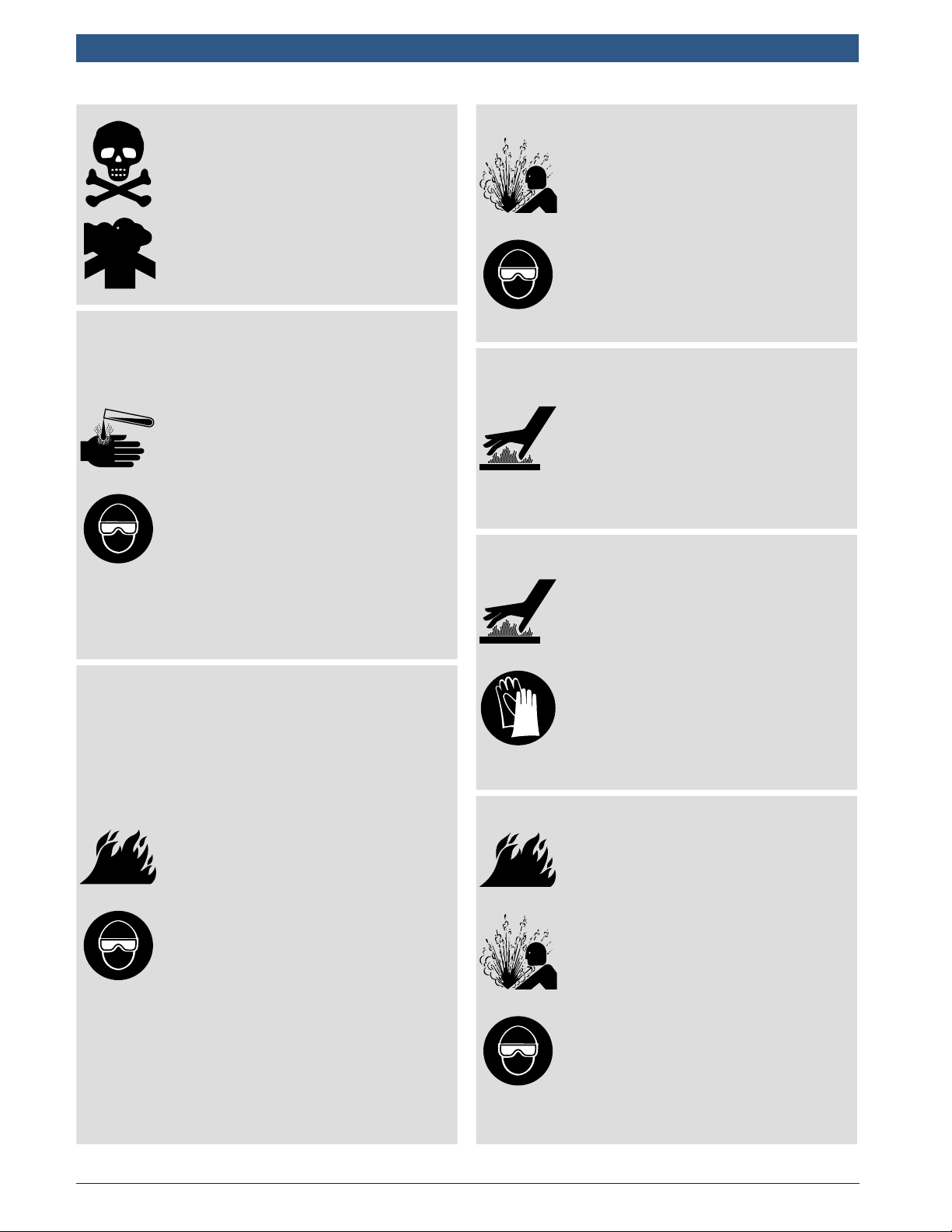
en | 6 | User guide
| CP9670
AutoScanner®
WARNING
Risk of poisoning.
• Use this scan tool in locations with
mechanical ventilation providing at
least 4 air changes per hour. Engine
exhaust contains odorless gas which
can be lethal.
• Route the exhaust outside while
testing with the engine running.
Poisoning can result in death or serious injury.
WARNING
Battery acid is a highly corrosive sulfuric acid.
• Safety goggles and protective gloves must be
worn by the operator and any bystanders.
– Even if your everyday glasses
have impact resistant lenses, they
are NOT safety glasses, and may
not provide adequate protection.
• Make sure someone can hear you or is
close enough to provide aid when
working near a battery.
• Have plenty of fresh water and soap nearby.
– If battery acid contacts skin,
clothing, or eyes, flush exposed
area with soap and water for 10
minutes. Seek medical help.
• Do not touch eyes while working near battery.
Battery acid can burn eyes and skin.
WARNING
Risk of fire.
• Safety goggles and protective clothing must
be worn by the operator and any bystanders.
– Even if your everyday glasses
have impact resistant lenses, they
are NOT safety glasses, and may
not provide adequate protection.
• Do not position your head directly in
front of or over the throttle body.
• Do not pour gasoline down the throttle body when cranking or running the
engine, when working with fuel delivery systems or any open fuel line.
– Engine backfire can occur when
the air cleaner is out of position.
• Do not use fuel injector cleaning solvents
when performing diagnostic testing.
• Keep cigarettes, sparks, open flame
and other sources of ignition away
from vehicle.
• Keep a dry chemical (Class B) fire
extinguisher rated for gasoline, chemical and electrical fires in work area.
Fire can cause death or serious injury.
WARNING
Risk of flying particles.
• Safety goggles and protective gloves must
be worn by the operator and any bystanders while using electrical equipment.
– Electrical equipment or rotating
engine parts can cause flying particles.
– Even if your everyday glasses
have impact resistant lenses, they
are NOT safety glasses, and may
not provide adequate protection.
Flying particles can cause eye injury.
WARNING
Risk of burns.
• Batteries can produce a short-circuit
current high enough to weld jewelry
to metal.
– Remove jewelry such as rings,
bracelets and watches before
working near batteries.
Short circuits can cause injury.
WARNING
Risk of burns.
• Do not remove radiator cap unless
engine is cold.
– Pressurized engine coolant may
be hot.
• Do not touch hot exhaust systems, manifolds, engines, radiators, sample probe.
• Wear insulated gloves when handling
hot engine components.
• Tester leads can become hot after extended
testing in close proximity to manifolds.
Hot components can cause injury.
WARNING
Risk of expelling fuel, oil vapors, hot steam,
hot toxic exhaust gases, acid, refrigerant
and other debris.
• Safety goggles and protective clothing
must be worn by the operator and any
bystanders.
– Even if your everyday glasses
have impact resistant lenses, they
are NOT safety glasses, and may
not provide adequate protection.
• Engine systems can malfunction,
expelling fuel, oil vapors, hot steam,
hot toxic exhaust gases, acid, refrigerant and other debris.
Fuel, oil vapors, hot steam, hot toxic
exhaust gases, acid, refrigerant and other
debris can cause serious injury.
573904 | REV. B | 03.2016
Bosch Automotive Service Solutions Inc.
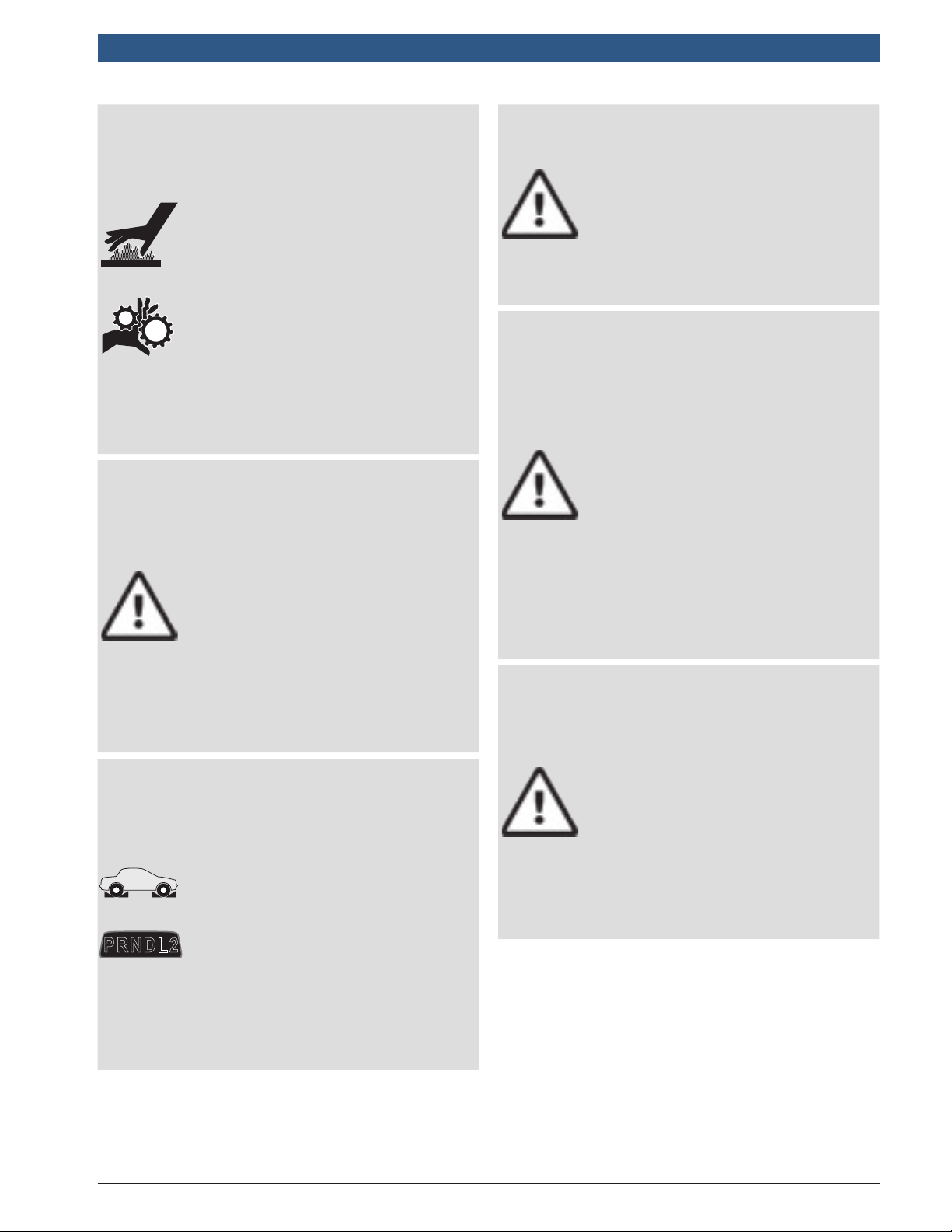
CP9670 AutoScanner® | User guide | 7 | en
P R N D L 2
WARNING
Engine compartment contains electrical
connections and hot or moving parts.
• Keep yourself, test leads, clothing and
other objects clear of electrical connections and hot or moving engine parts.
• Do not wear watches, rings, or loose
fitting clothing when working in an
engine compartment.
• Do not place tools or test equipment
on fenders or other places in engine
compartment.
• Barriers are recommended to help
identify danger zones in test area.
• Prevent personnel from walking
through test area.
Contacting electrical connections and hot
or moving parts can cause injury.
WARNING
Risk of injury.
• The scan tool should be operated by
qualified personnel only.
• Use the scan tool only as described in
the user’s manual.
• Use only manufacturer’s recommended attachments.
• Do not operate the scan tool with
damaged cables.
• Do not operate the scan tool if it has
been dropped or damaged, until examined by a qualified service representative.
Operation of the scan tool by anyone other
than qualified personnel may result in injury.
WARNING
Risk of unexpected vehicle movement.
• Block drive wheels before performing
a test with engine running.
• Unless instructed otherwise:
– set parking brake
– put gear selector in neutral for
manual transmissions
– put gear selector in park for
automatic transmissions
– disconnect release mechanism on
the automatic parking brake
release for testing and reconnect
when testing is completed.
• Do not leave a running engine unattended.
A moving vehicle can cause injury.
CAUTION
Risk of equipment or circuit damage.
• Unless specifically directed by manufacturer, make sure ignition is off before
connecting or disconnecting connectors
or any vehicle electrical terminals.
• Do not create a short between battery
terminals with a jumper wire or tools.
Improper equipment use can cause equipment or circuit damage.
CAUTION
Misdiagnosis may lead to incorrect or
improper repair and/or adjustment.
• Do not rely on erratic, questionable,
or obviously erroneous test information or results.
– If test information or results are
erratic, questionable, or obviously
erroneous, make sure all connections and data entry information
are correct and test procedures
were performed correctly.
– If test information or results are
still suspicious, do not use them
for diagnosis.
Improper repair and/or adjustment may
cause vehicle or equipment damage or
unsafe operation.
DANGER
Some vehicles are equipped with air bags.
• Follow service manual warnings when
working around air bag components
or wiring.
– If service manual instructions are
not followed, an air bag may deploy
unexpectedly, resulting in injury.
– Note an air bag can still deploy
several minutes after ignition key
is off (or even if vehicle battery is
disconnected) because of a
special energy reserve module.
An air bag opening can cause injury.
Bosch Automotive Service Solutions Inc.
573904 | REV. B | 03.2016
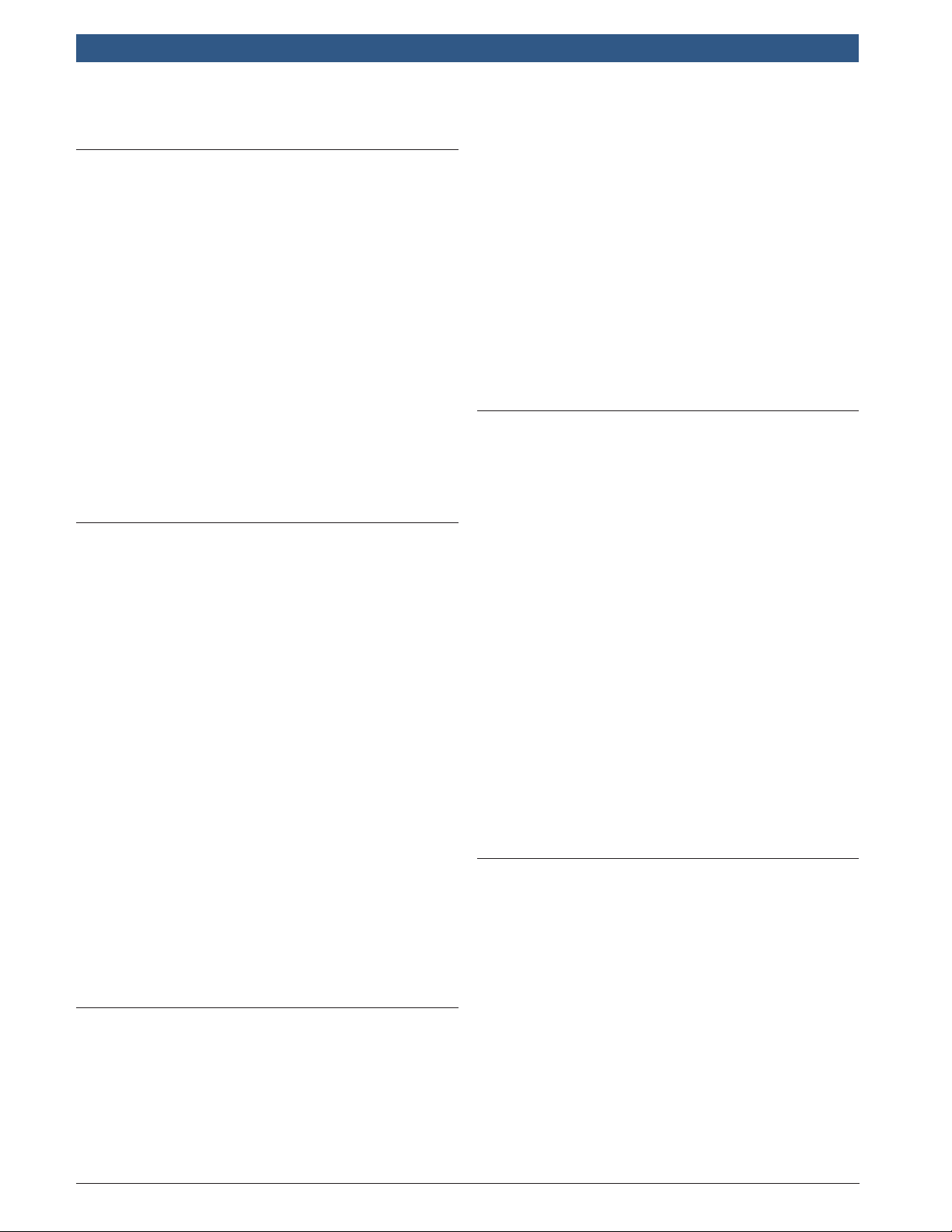
en | 8 | User guide
| CP9670
AutoScanner®
3 Getting Started
3.1 Introduction
The scan tool was developed by experts in the automotive service industry to help diagnose vehicles and assist
in troubleshooting procedures.
The scan tool monitors vehicle events and retrieves
codes from the vehicle’s control modules to help pinpoint problem areas.
All information, illustrations and specifications contained
in this manual are based on the latest information available from industry sources at the time of publication.
No warranty (expressed or implied) can be made for its
accuracy or completeness, nor is any responsibility
assumed by the manufacturer or anyone connected with
it for loss or damages suffered through reliance on any
information contained in this manual or misuse of
accompanying product. The manufacturer reserves the
right to make changes at any time to this manual or
accompanying product without obligation to notify any
person or organization of such changes.
3.2 Download Scanning Suite
1. Go to www.actron.com/updates-downloads to
download the Scanning Suite PC application. Scanning Suite is NOT required to operate the scan tool.
2. Install the downloaded Scanning Suite application
before connecting the scan tool to the PC.
To be able to use Scanning Suite the PC must meet
the following minimum requirements:
• Microsoft Windows 7, 8, and 10
• Adobe Acrobat Reader
• Screen Resolution of 800 x 600
– If screen resolution is 800 x 600, in Display
Properties, Settings Tab, set Font Size to
Small Fonts.
3. Use Scanning Suite to determine if any updates are available for your tool by clicking Check for Update button.
4. Check for updates to Use Scanning Suite by clicking
on the Check For Scanning Suite Update button. This
should be done before checking for Tool Updates.
You can also configure the Scanning Suite Frequency (SS
Frequency) to automatically check every xx minutes. The
default frequency is 7 days.
Refer to instructions provided on www.actron.com/
updates-downloads for how to install Scanning Suite and
Tool updates.
3.3 OBDII
On-board diagnostics version II (OBDII) is a system that
the Society of Automotive Engineers (SAE) developed to
standardize automotive electronic diagnosis.
Beginning in 1996, most new vehicles sold in the United
States were fully OBDII compliant.
Technicians can now use the same tool to test any OBDII
compliant vehicle without special adapters. SAE established guidelines that provide:
573904 | REV. B | 03.2016
• A universal OBDII data link connector, called the
DLC, with dedicated pin assignments.
• A standard location for the DLC, visible under the
dash on driver’s side.
• A standard list of diagnostic trouble codes (DTCs)
used by all manufacturers.
• A standard list of parameter identification (PID) data
used by all manufacturers.
• Ability for vehicle systems to record operating conditions when a fault occurs.
• Expanded diagnostic capabilities that records a
code whenever a condition occurs that affects
vehicle emissions.
• Ability to clear stored codes from the vehicle’s
memory with a scan tool.
3.4 SAE Publications
SAE has published hundreds of pages of text defining a
standard communication protocol that establishes hardware, software, and circuit parameters of OBDII systems. Unfortunately, vehicle manufacturers have different interpretations of this standard communications
protocol. As a result, the generic OBDII communications
scheme varies, depending on the vehicle. SAE publishes
recommendations, not laws, but the Environmental
Protection Agency (EPA) and California Air Resources
Board (CARB) made many of SAE’s recommendations
legal requirements that vehicle manufacturers were
required to phase in over a three-year period. Beginning
in 1994, vehicles with a new engine management computer (about 10% of each manufacturers fleet) were supposed to comply with OBDII standards. For 1995, OBDII
systems were to appear on about 40% of the new vehicles sold in the United States. Some of the 1994-1995
OBDII systems were not fully compliant, so the Government granted waivers to give manufacturers time to
fine-tune their systems. Beginning in 1996, most of the
new vehicles sold in the United States were fully OBDII
compliant.
3.5 OBDII Data Link Connector (DLC)
The OBDII data link connector (DLC) allows the scan
tool to communicate with the vehicle’s computer(s).
Beginning in 1996, vehicles sold in the United States use
the J1962 (OBDII) DLC, a term taken from a physical
and electrical specification number assigned by the SAE
(J1962). The DLC should be located under the dashboard on the driver’s side of the vehicle. If the DLC is
not located under the dashboard as stated, a decal
describing its location should be attached to the dashboard in the area the DLC should have been located. For
more information on OBDII connectors, go to http://
www.obdclearinghouse.com/oemdb.
Bosch Automotive Service Solutions Inc.
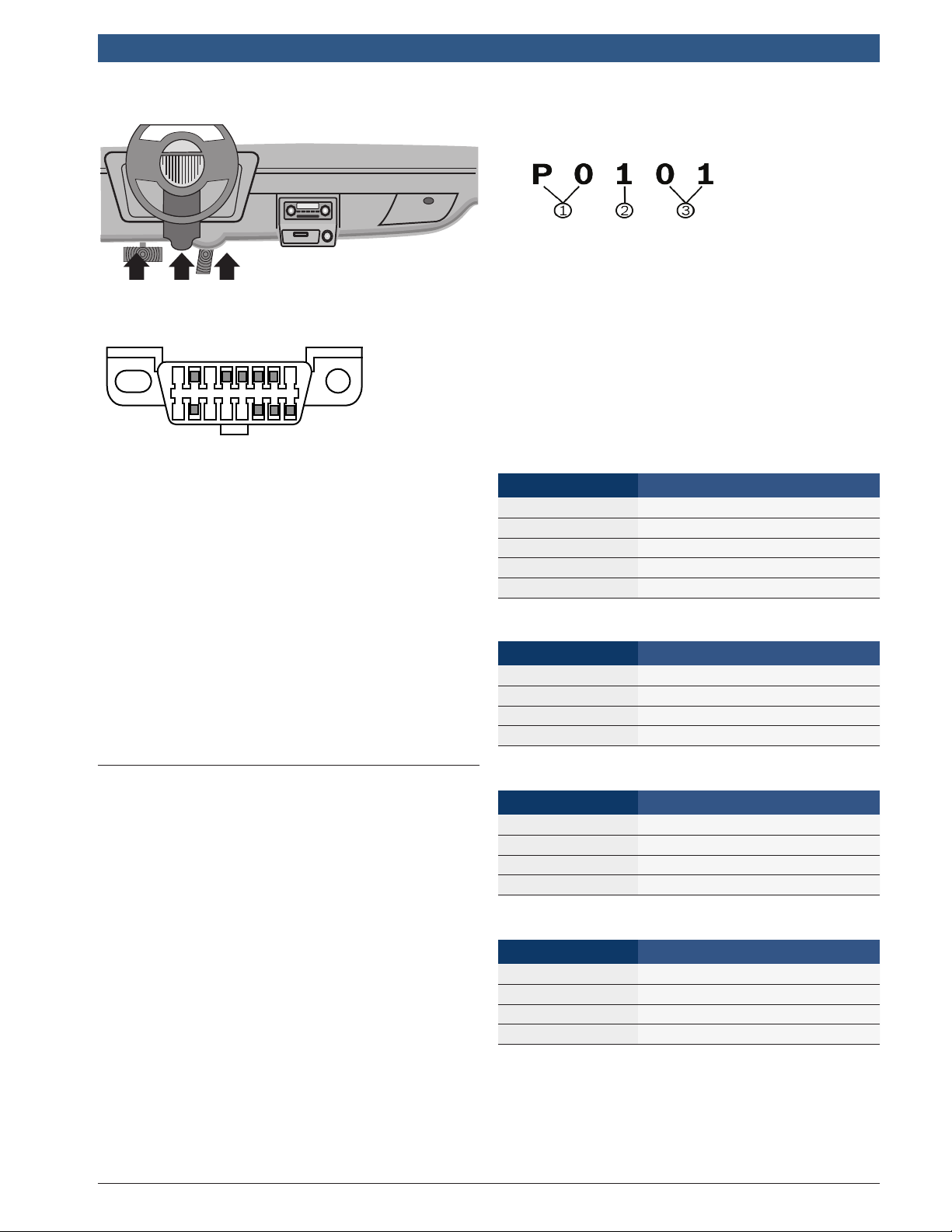
OBD II Data Link Connector (DLC) Pins
9 16
1 8
CP9670 AutoScanner® | User guide | 9 | en
• DTCs consist of a five-digit alphanumeric code.
• The DTC format and general code types are shown below.
1. Bx = Body
Cx = Chassis
Px = Powertrain
Ux = Network communication
x - 0, 1, 2, or 3
2. Vehicle specific system
3. Specific fault designation
Example:
P0101 = Mass or volume air flow cir cuit range/perfor-
mance problem
1. Manufacturer reserved
2. J1850 bus+
3. Manufacturer reserved
4. Chassis ground
5. Signal ground
6. CAN high, J-2284
7. K line, ISO 9141-2 & ISO/DIS 14230-4
8. Manufacturer reserved
9. Manufacturer reserved
10. J1850 Bus-
11. Manufacturer reserved
12. Manufacturer reserved
13. Manufacturer reserved
14. CAN low, J-2284
15. L line, ISO 9141-2 & ISO/DIS 14230-4
16. Battery power
3.6 OBDII Diagnostic Trouble Codes (DTCs)
J2012 and ISO 15031-6 are standards for all DTCs,
established by the SAE, International Organization for
Standardization (ISO) and other governing bodies.
• Codes and definitions assigned by these specifications are known as Generic OBDII codes.
• OBDII requires compliance to these standards for all
cars, light trucks, APVs, MPVs, and SUVs sold in the
United States.
• Codes not reserved by the SAE are reserved for the
manufacturer and referred to as Manufacturer Specific Codes.
DTCs are used to help determine the cause of a problem
or problems with a vehicle.
Powertrain Codes
Code Type
P0xxx Generic (SAE)
P1xxx Manufacturer specific
P2xxx Generic (SAE)
P30xx–P33xx Manufacturer specific
P34xx–P39xx Generic (SAE)
Chassis Codes
Code Type
C0xxx Generic (SAE)
C1xxx Manufacturer specific
C2xxx Manufacturer specific
C3xxx Generic (SAE)
Body Codes
Code Type
B0xxx Generic (SAE)
B1xxx Manufacturer specific
B2xxx Manufacturer specific
B3xxx Generic (SAE)
Network Communication Codes
Code Type
U0xxx Generic (SAE)
U1xxx Manufacturer specific
U2xxx Manufacturer specific
U3xxx Generic (SAE)
Bosch Automotive Service Solutions Inc.
573904 | REV. B | 03.2016
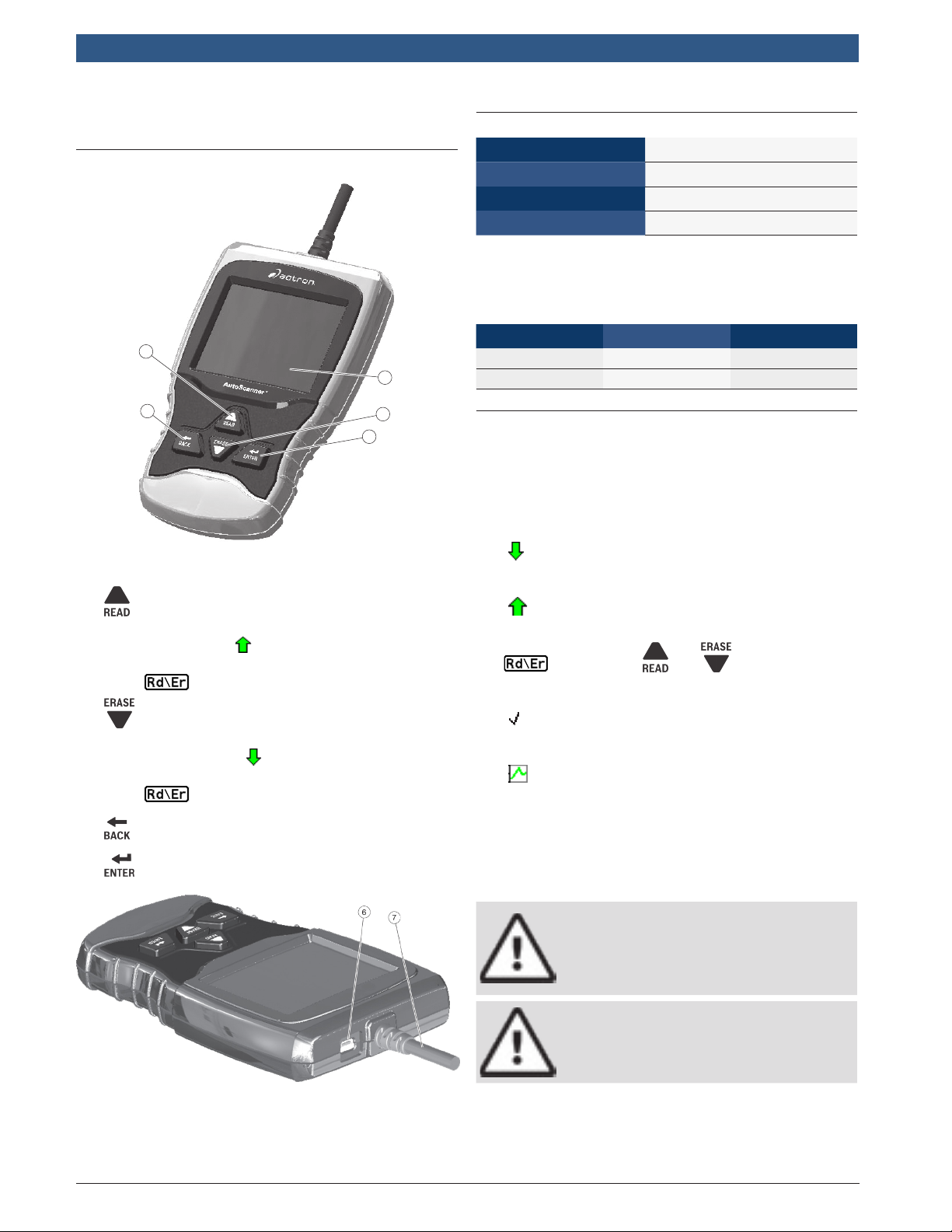
en | 10 | User guide
| CP9670
AutoScanner®
4 Using the Scan Tool
4.1 The Scan Tool
2
1
4
1. LCD display (color, backlit, QVGA resolution)
3
5
4.2 Specifications
Display Color, backlit, QVGA resolution
Operating Temperature
0 to 50°C (32 to 122°F)
Storage Temperature -20 to 70°C (-4 to 158°F)
External Power
7 to 16 Volts
A minimum of 8.0 V is required for most control modules
to operate properly in a vehicle.
Dimensions
Height Width Depth
5.6 inches 3.5 inches 0.9 inches
142 mm 89 mm 23 mm
4.3 Display
The display has a large viewing area for displaying messages, instructions, and diagnostic information.
The back-lit liquid crystal display (LCD) is a QVGA pixel
display. Characters used to help operate the scan tool
are:
• Indicates additional information is available by
scrolling down.
2. key performs the Read Codes function and
scrolls back through the screens. Press this key
when an up arrow ( ) appears on the display to
scroll backwards, or press and hold for 2 seconds
when appears on the display to read codes.
3. key performs the Erase Codes function and
scrolls forward through the screens. Press this key
when a down arrow ( ) appears on the display to
scroll forward, or press and hold for 2 seconds
when appears on the display to erase codes.
4. key returns to previous screen.
5. key selects item.
• Indicates additional information is available by
scrolling up.
• Indicates the and hot keys are
active.
• Indicates data is available for items on the
Review Data Menu.
• Indicates graphical viewing of data items is
available in View Data.
Keypad
The keypad is used to move through the different menus
of the scan tool. The scan tool’s software is designed for
ease in operating and navigating through menus.
CAUTION
Do not use solvents such as alcohol to clean
keypad or display. Use a mild nonabrasive
detergent and a soft, cotton cloth.
CAUTION
Do not soak keypad as water might find its
way inside the scan tool.
6. USB port provides USB connection for the computer.
7. DLC cable provides connection for vehicle interface.
8. Serial number plate (on back; not shown).
573904 | REV. B | 03.2016
Bosch Automotive Service Solutions Inc.
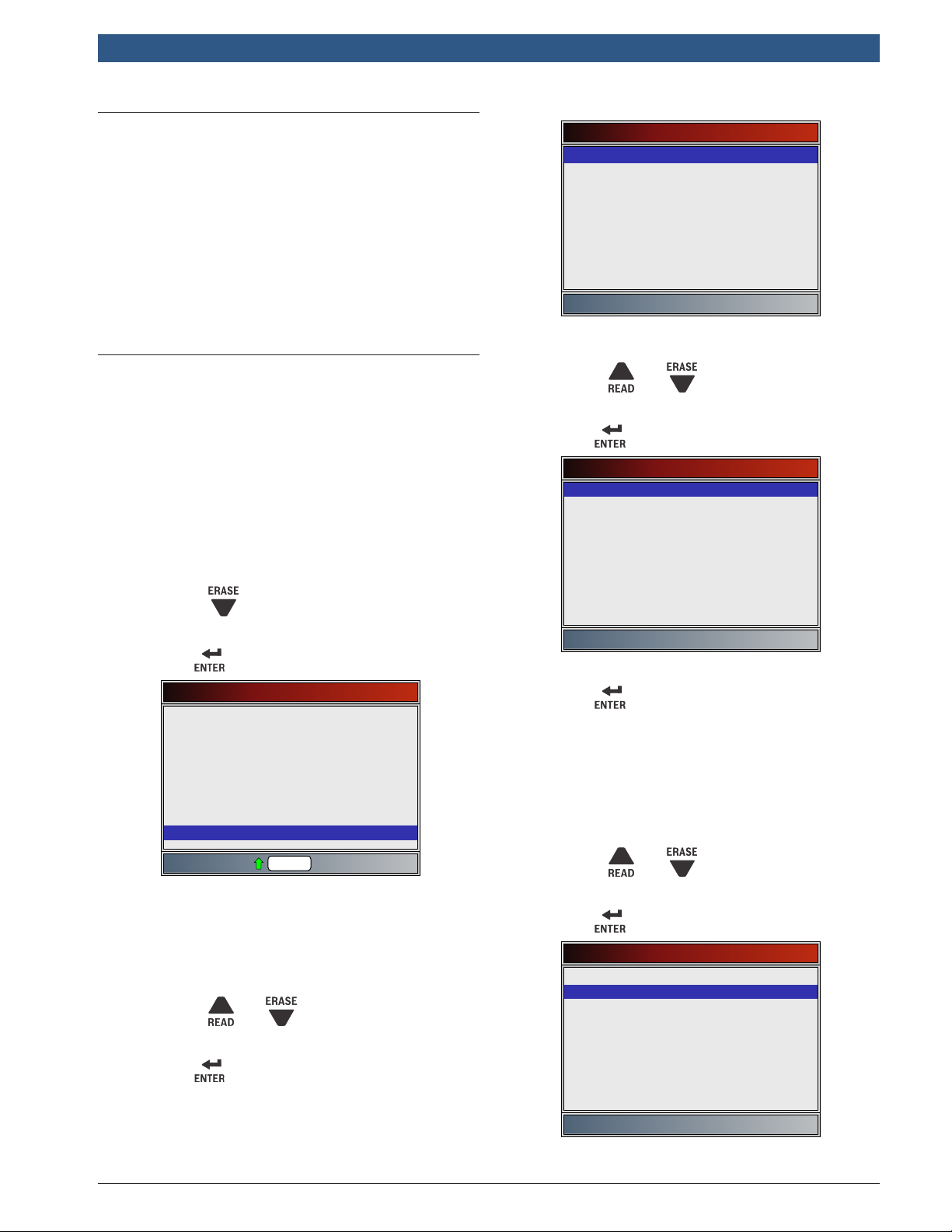
CP9670 AutoScanner® | User guide | 11 | en
4.4 Power
Vehicle Power
When the scan tool is connected to the vehicle’s DLC,
the tool is powered by the vehicle and will automatically
turn on once connected.
USB Power
When the tool is connected to a PC via the USB cable
(not provided), the tool will automatically power up. Refer
to “6.2 Scan Tool Does Not Power Up” on page 33 if
there are problems.
4.5 System Setup
System Setup allows:
• Measurement units to be changed.
• Scan tool information to be viewed.
• Display to be checked.
• Operation of the keypad to be checked.
• Memory of the tool to be checked.
• Scan tool to be upgraded.
• Language to be changed.
• Long PID names to be turned ON or OFF.
From the Diagnostic Menu:
1. Select System Setup.
System Setup
English/Metric
Language Setup
Long PID Names
Tool Information
Display Test
Keypad Test
Memory Test
Program Mode
2. Select desired measurement unit.
• Use the and keys until the desired unit
is highlighted.
• Press .
Measurement Units
English
Metric
• Use the key until System Setup is high-
lighted.
• Press .
Diagnostic Menu
Diagnostic Monitor Tests
On-Board Systems
Charging System Monitor
Vehicle Information
Component Locator
Acronyms
Review Data
Code Lookup
System Setup
Rd\Er
Changing Measurement Units
English is the default measurement unit. Measurement
units can be changed in View and Record Data.
From System Setup screen:
1. Select English/Metric.
• Use the and keys until English/Metric
is highlighted.
• Press .
3. Save measurement setting.
• Press .
Language Setup
Language Setup selection allows the user to change the
language used by the Tool. English is the default language.
From System Setup screen:
1. Select Language Setup.
• Use the and keys until Language Setup
is highlighted.
• Press .
System Setup
English/Metric
Language Setup
Long PID Names
Tool Information
Display Test
Keypad Test
Memory Test
Program Mode
Bosch Automotive Service Solutions Inc.
573904 | REV. B | 03.2016
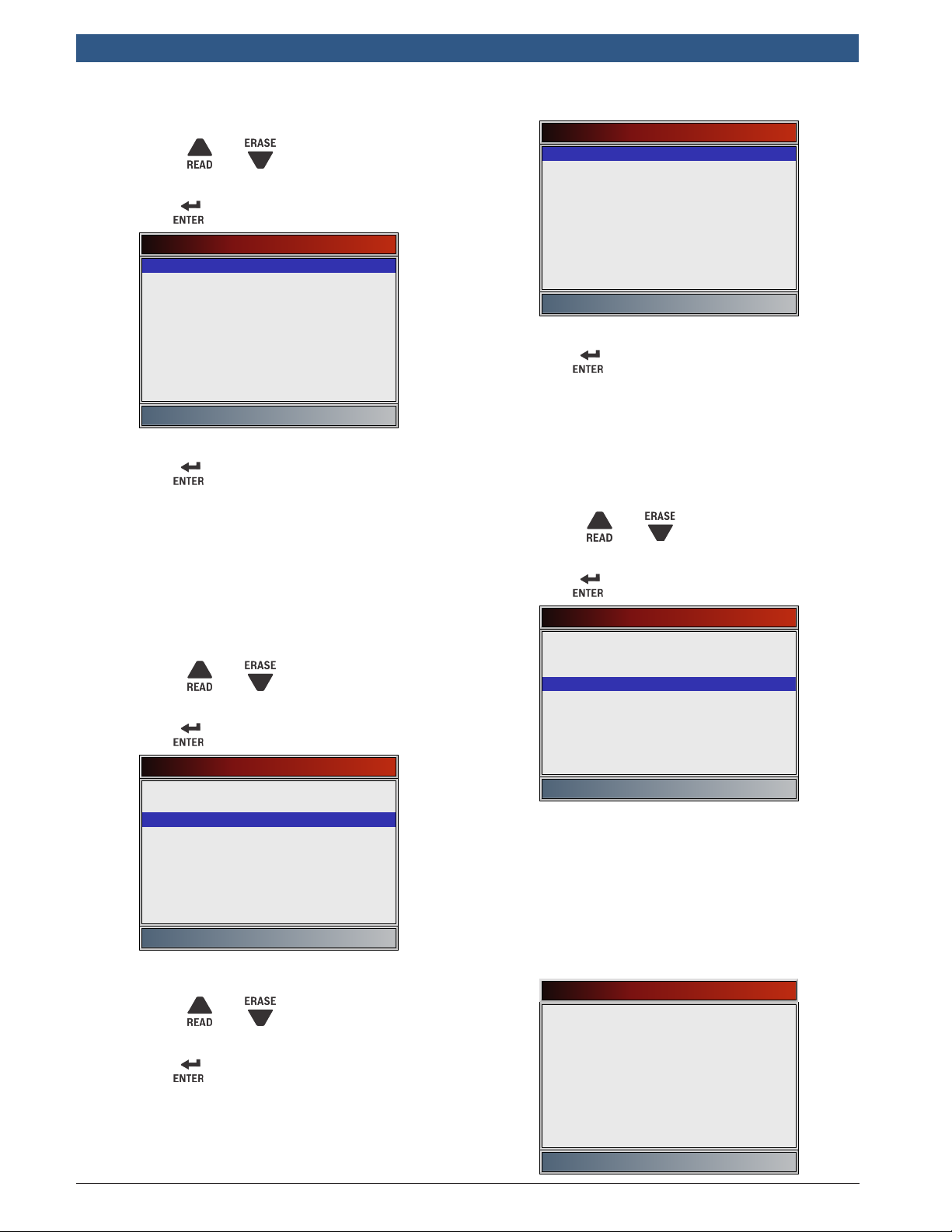
en | 12 | User guide
| CP9670
AutoScanner®
2. Select desired measurement unit.
• Use the and keys until the desired
language is highlighted.
• Press .
Language Setup
English
Español
Francais
3. Save language setting.
• Press .
NOTE: When Spanish or French translation is not known,
English will be shown.
Long PID Names
Long PID Names allows the user to enable/disable the tool
scrolling the complete PID name on the bottom line of the
display while viewing Live Data or viewing Freeze Data.
From System Setup screen:
1. Select Long PID Names.
• Use the and keys until Long PID
Names is highlighted.
• Press .
System Setup
English/Metric
Language Setup
Long PID Names
Tool Information
Display Test
Keypad Test
Memory Test
Program Mode
2. Select ON or OFF.
• Use the and keys until the desired
option is highlighted.
• Press .
Long PID Names
ON
OFF
3. Save Long PID Names setting.
• Press .
Tool Information
Tool Information allows the user to view specific tool
information that may be needed when contacting customer service.
From System Setup screen:
1. Select Tool Information.
• Use the and keys until Tool Informa-
tion is highlighted.
• Press .
System Setup
English/Metric
Language Setup
Long PID Names
Tool Information
Display Test
Keypad Test
Memory Test
Program Mode
2. View information.
• Serial Number (Serial No:)
• Software ID (SW ID:)
• Hardware Version (HW Ver:)
• Boot Version (Boot Ver:)
• Product ID (Prod ID:)
• Board ID (Board ID:)
• Burn Date (Burn Date:)
• Burn Location (Burn Loc:)
a
Serial No
SW ID
HW Ver
Boot Ver
Prod ID
Board ID
Burn Date
Burn Loc
Tool Information
--
773B
01
01
23
35
--/--/--
--
573904 | REV. B | 03.2016
Bosch Automotive Service Solutions Inc.

3. Record Tool Information.
• Space is provided inside the front cover of this
manual to write down the scan tool information.
4. Return to System Setup menu.
• Press
or
• press .
Display Test
The Display Test is used to check the display. The test
fills every pixel of the display with a solid color.
From System Setup screen:
1. Select Display Test.
• Use the and keys until Display Test is
highlighted.
• Press .
System Setup
English/Metric
Language Setup
Long PID Names
Tool Information
Display Test
Keypad Test
Memory Test
Program Mode
CP9670 AutoScanner® | User guide | 13 | en
2. Start Display Test.
• Press .
3. Look for missing spots.
• The first screen displayed says, “Check for
missing spots in the display.”
Display Test
Check for missing spots in
the display
Press BACK to exit
• Solid red, green, and blue screens are displayed.
• These four screens will continue in succession
until is pressed.
4. Press to exit the test and return to the System
Setup menu.
Keypad Test
The Keypad Test is used to verify that the keys are work-
ing correctly.
From System Setup screen:
1. Select Keypad Test.
• Use the and keys until Keypad Test is
highlighted.
• Press .
Bosch Automotive Service Solutions Inc.
573904 | REV. B | 03.2016
