Actron CP9575 User Manual

CP9575
Actron AutoScanner®
OBD II Scan Tool
ENGLISH
Contents |
|
Safety Precautions............................................................... |
3 |
Signal Words Used.............................................................. |
3 |
About the Tool...................................................................... |
4 |
Tool Parts.............................................................................. |
4 |
Icons...................................................................................... |
5 |
Connect the Tool.................................................................. |
5 |
Diagnostics Menu User Interface ..................................... |
6 |
Read Codes ......................................................................... |
6 |
Vehicle Selection.................................................................. |
7 |
Erase Codes......................................................................... |
7 |
MIL Status............................................................................. |
7 |
I/M Monitors (Emissions)..................................................... |
8 |
Drive Cycle Monitor............................................................. |
9 |
View Freeze Data ................................................................. |
9 |
Vehicle Information.............................................................. |
9 |
System Setup....................................................................... |
9 |
State OBD Check (Emissions).......................................... |
10 |
View Data............................................................................ |
10 |
Updating Your Tool............................................................ |
11 |
Troubleshooting................................................................. |
11 |
PID Definitions.................................................................... |
12 |
Declaration of Conformity................................................. |
18 |
Bosch Limited Warranty.................................................... |
19 |
2
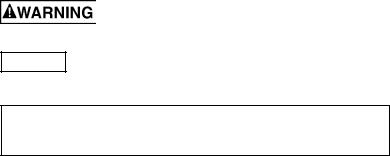
Safety Precautions
This User’s Manual describes the features of the Tool and provides step-by-step instructions for operating the Tool. Always refer to and follow safety messages and test procedures provided by the manufacturer of the vehicle and the T ool.
Read the User’s Manual completely before operating the Tool. An undetected or uncorrected vehicle malfunction could cause a serious, even fatal, accident. Important Safety Information in the User’s Manual is intended to protect the user, bystanders and the user’s vehicle.
Signal Words Used
Indicates a possible hazardous situation which, if not avoided, could result in death or serious injury to operator or bystanders.
NOTICE Indicates a condition which may result in lost information.
Indicates a single-step procedure.
 WARNING This Tool may not detect every malfunction. Do not take chances with brakes, steering, or other vital functions of your vehicle, as a serious accident could result.
WARNING This Tool may not detect every malfunction. Do not take chances with brakes, steering, or other vital functions of your vehicle, as a serious accident could result.
Important Safety Messages
•Always wear ANSI approved goggles for eye protection.
•Before testing a vehicle, make sure the transmission is in PARK (automatic transmission) or Neutral (manual transmission) and the parking brake is set.
•Never lay tools on the vehicle battery.
•Battery acid can burn. If contacted, rinse with water or neutralize with a mild base such as baking soda. If you splash your eyes, flush with water and call a physician immediately.
•Never smoke or have open flames near vehicle. Vapors from gasoline and battery are explosive.
•Do not use the Tool if internal circuitry has been exposed to moisture. Internal shorts could cause a fire and damage the Vehicle or Tool.
•Always turn the ignition key OFF when connecting or disconnecting electrical components, unless otherwise instructed.
3

•Most vehicles are equipped with air bags. If you elect to work around air bag components or wiring, follow your vehicle service manual cautions. You could be seriously injured or killed by an unintended deployment.
The air bag can still open several minutes after ignition is turned off.
•Always follow vehicle manufacturer’s warnings, cautions, and service procedures.
About the Tool
The Tool allows you to retrieve and erase/reset diagnostic data from the vehicle control module. The diagnostic data can be used to help determine the cause of a vehicle malfunction.
Use the Tool to perform the following functions:
Codes/Data |
Erase/Reset |
Retrieve |
Confirmed, Pending, or Permanent Codes |
Erase |
|
|
|
|
View Data |
-- |
|
|
|
|
MIL Status |
-- |
|
|
|
|
I/M Monitors |
Reset |
|
|
|
|
Freeze Data |
Erase |
|
|
|
|
Vehicle Information |
-- |
|
|
|
|
State OBD Check |
Erase |
|
|
|
|
Drive Cycle Mode |
Reset |
|
|
|
|
Tool Parts
LCD Display |
8 line by 21 character monochrome backlit |
|
LCD. |
READ key |
Performs the Read Codes function and scrolls |
|
back through the screens. Press this key when |
|
an up arrow () appears on the display. |
ERASE key |
Performs the Erase Codes function and |
|
scrolls forward through the screens. Press |
|
this key when a down arrow () appears on |
|
the display. |
4


 ENTER key BACK key
ENTER key BACK key
OBD II Connector
Selects displayed items.
Returns to the Main Menu or previous screen.
Connects the Tool to the vehicle connector.
Icons
The following icons may appear on the display:
Indicates additional information is available on next screen by using the ERASE key.
Indicates additional information is available on previous screen by using the READ key.
CONFIRMED
PENDING
PERMANENT
Confirmed codes are reported when a component is indicating a malfunction is present.
Pending codes are reported when a problem occurs during the current or last completed drive cycle.
Permanent codes are a special type of confirmed code that only the vehicle can erase.
# of # Appears only when viewing codes. Indicates code sequence and quantity (code # of n). For example, if you see 2 of 9 you are looking at the 2nd of 9 codes reported by the computer module.
Mod $## Appears only when viewing codes. Indicates the computer module that reported the code.
Indicates that the READ and ERASE hot keys are active.
Connect the Tool
To connect the Tool to the vehicle:
1.Locate the OBD II connector under the steering column.
If the connector is not there, a label should be there indicating the whereabouts of the connector. For more information on OBD II connectors, go to http://www.obdclearinghouse.com/oemdb.
2.If necessary, remove the cover from the vehicle connector.
3.Turn the ignition switch to the ON position. Do not start the engine.
4.Plug the OBD II Connector attached to the Tool into the vehicle connector.
5

The Tool automatically reads Codes and I/M Monitors and displays the data. When done viewing data, press BACK key to return to Main Menu.
Diagnostics Menu User Interface
To select functions:
1. From the Diagnostic Menu,
press the READ |
|
|
|
|
||
or ERASE arrow key until |
DIAGNOSTIC MENU |
|
|
|||
the desired function is |
==================== |
|||||
highlighted, then press the |
Read Codes |
|
|
|||
Erase Codes |
|
|
||||
|
|
ENTER key to retrieve |
|
|
||
|
|
MIL Status |
|
|
||
|
|
|
|
|||
|
and display the results. |
State OBD Check |
|
|
||
2. When complete, press |
View Data |
|
|
|||
View Freeze Data |
|
|
||||
BACK to return to the Diag- |
^^ |
|
|
|
||
|
|
|
|
|||
nostic Menu selection screen. |
|
|
|
|
||
Read Codes
To read the codes:
Press and hold the READ key for 2 seconds then release it, or Select Read Codes from Diagnostic Menu.
Whenviewingcodes,theTooldisplaysConfirmed, Pending,and PermanentCodes.ConfirmedTrouble Codes arereported whenacomponent, sensor, or other part of the vehicle is indicating a malfunction is present.
The malfunction must be present for a sufficient amount of time before the vehicle records and the Tool displays a Confirmed Trouble Code. Confirmed codes are indicated by the CONFIRMED icon.
Pending Codes are only reported if a problem occurs during the current or last completed drive cycle. Pending Codes do not necessarily indicate a faulty component or system. Pending Codes convert to
Confirmed Trouble Codes when an emissions problem persists long enough to be considered a real problem, not an anomaly. Pending Codes are indicated by a PENDING icon.
Permanent Codes are special confirmed code. Permanent Codes began being reported by vehicles beginning around 2010, so they are not supported by every vehicle. While Confirmed Codes can be erased by the tool, Permanent Codes cannot. Permanent Codes are erased by the vehicle when the vehicle has determined the fault is no longer
present. Permanent Codes are indicated by a PERMANENT icon.
6
