3Com NBX 100, SUPRSTACK 3 NBX Administrator Guide
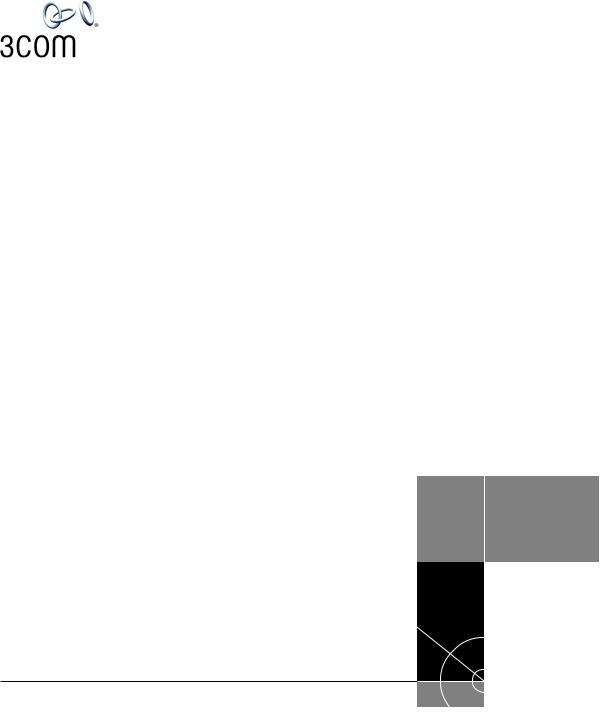
NBX® Administrator’s Guide
Release 4.1
■SuperStack 3 NBX
■NBX 100
http://www.3com.com/
Part No. 900-0093-01
Published: January 2003
3Com Corporation 5400 Bayfront Plaza Santa Clara, California 95052-8145
Copyright © 2002, 3Com Corporation. All rights reserved. No part of this documentation may be reproduced in any form or by any means or used to make any derivative work (such as translation, transformation, or adaptation) without written permission from 3Com Corporation.
3Com Corporation reserves the right to revise this documentation and to make changes in content from time to time without obligation on the part of 3Com Corporation to provide notification of such revision or change.
3Com Corporation provides this documentation without warranty, term, or condition of any kind, either implied or expressed, including, but not limited to, the implied warranties, terms, or conditions of merchantability, satisfactory quality, and fitness for a particular purpose. 3Com may make improvements or changes in the product(s) and/or the program(s) described in this documentation at any time.
If there is any software on removable media described in this documentation, it is furnished under a license agreement included with the product as a separate document, in the hardcopy documentation, or on the removable media in a directory file named LICENSE.TXT or !LICENSE.TXT. If you are unable to locate a copy, please contact 3Com and a copy will be provided to you.
UNITED STATES GOVERNMENT LEGEND
If you are a United States government agency, then this documentation and the software described herein are provided to you subject to the following:
All technical data and computer software are commercial in nature and developed solely at private expense. Software is delivered as “Commercial Computer Software” as defined in DFARS 252.227-7014 (June 1995) or as a “commercial item” as defined in FAR 2.101(a) and as such is provided with only such rights as are provided in 3Com’s standard commercial license for the Software. Technical data is provided with limited rights only as provided in DFAR 252.227-7015 (Nov 1995) or FAR 52.227-14 (June 1987), whichever is applicable. You agree not to remove or deface any portion of any legend provided on any licensed program or documentation contained in, or delivered to you in conjunction with, this guide.
Unless otherwise indicated, 3Com registered trademarks are registered in the United States and may or may not be registered in other countries.
3Com, NBX, the 3Com logo, and SuperStack are registered trademarks of 3Com Corporation. NBX NetSet and pcXset are trademarks of 3Com Corporation.
Adobe is a trademark and Adobe Acrobat is a registered trademark of Adobe Systems Incorporated. 5ESS is a registered trademark and 4ESS is a trademark of Lucent Technologies. Microsoft, Windows, Windows 2000, and Windows NT are registered trademarks of Microsoft Corporation.
All other company and product names may be trademarks of the respective companies with which they are associated.

CONTENTS
ABOUT THIS GUIDE
|
How to Use This Guide 15 |
|
|
|||
|
Conventions |
16 |
|
|
|
|
|
International Terminology |
16 |
|
|
||
|
Documentation |
16 |
|
|
|
|
|
Your Comments |
16 |
|
|
|
|
1 |
|
|
|
|
|
|
INTRODUCTION |
|
|
|
|
||
|
Network-based Telephony |
19 |
|
|
||
|
Overview of the System Software |
20 |
|
|||
|
Auto Attendant |
20 |
|
|
|
|
|
Auto Discovery and Auto Relocation |
20 |
||||
|
Virtual Tie Lines |
20 |
|
|
|
|
|
Integrated Voice Mail and Messaging Features 20 |
|||||
|
Redialing From Call Logs |
21 |
|
|
||
|
Call Recording |
21 |
|
|
|
|
|
NBX NetSet Administration Utility |
22 |
|
|||
|
NBX NetSet Features |
23 |
|
|
|
|
2 |
|
|
|
|
|
|
DIAL PLAN |
|
|
|
|
|
|
|
Dial Plan Concepts and Overview |
28 |
|
|||
|
Call Process Flow |
29 |
|
|
|
|
|
Inbound and Outbound Call Processing |
29 |
||||
|
NBX System Database |
30 |
|
|
||
|
NBX System Dial Plan |
30 |
|
|
||
Pretranslation |
31 |
|
|
|
|
|
|
|
Routing 31 |
|
|
|
|
|
|
|
|
System Features Affected by the Dial Plan Configuration |
32 |
|||||||
Dial Plan Tables |
34 |
|
|
|
|
|
|
|
Dial Plan Command Format |
34 |
|
|
|
|
|||
Internal Dial Plan Table |
38 |
|
|
|
|
|
||
Incoming Dial Plan Table |
38 |
|
|
|
|
|
||
Least Cost Routing Dial Plan Table |
39 |
|
|
|
||||
Adding New Dial Plan Tables |
39 |
|
|
|
|
|||
Dial Plan Pretranslators |
40 |
|
|
|
|
|
||
Pretranslators for Incoming Calls |
41 |
|
|
|
||||
Pretranslators for Certain Outgoing Calls |
42 |
|
|
|||||
Managing the Dial Plan Configuration File |
43 |
|
|
|||||
Accessing the Dial Plan |
44 |
|
|
|
|
|
||
Creating Dial Plan Configuration Files |
44 |
|
|
|||||
Importing and Exporting Dial Plan Configuration Files |
45 |
|||||||
Importing a User-Defined Dial Plan |
47 |
|
|
|
||||
Exporting (Saving) a Dial Plan Configuration File |
48 |
|
||||||
Testing a Dial Plan |
49 |
|
|
|
|
|
|
|
Generating a Dial Plan Report |
51 |
|
|
|
|
|||
Modifying a Dial Plan Configuration File |
53 |
|
|
|||||
Outdialing Prefix Settings |
55 |
|
|
|
|
|
||
Managing Extensions |
55 |
|
|
|
|
|
|
|
Extension Settings Overview |
55 |
|
|
|
|
|||
Changing Extension Length and Ranges |
59 |
|
|
|||||
How Auto Discovery Assigns Extensions |
60 |
|
|
|||||
Modifying Extensions |
60 |
|
|
|
|
|
||
Managing Extension Lists |
62 |
|
|
|
|
|
||
Adding an Extension List |
64 |
|
|
|
|
|
||
Modifying an Extension List |
67 |
|
|
|
|
|||
Removing an Extension List |
68 |
|
|
|
|
|||
Managing Dial Plan Tables |
68 |
|
|
|
|
|
||
Determining Which Devices Use Dial Plan Tables |
69 |
|
||||||
Removing a Dial Plan Table 71 |
|
|
|
|
||||
Managing Dial Plan Pretranslators |
71 |
|
|
|
||||
Identifying Devices Using Pretranslators |
71 |
|
|
|||||
Identifying Devices Using Pretranslators for CLI |
73 |
|
||||||
Removing a Pretranslator from the Dial Plan 74 |
|
|
||||||
Configuring the Dial Plan for the 4ESS Protocol (T1) |
74 |
||||||
Overview of Voice Profile for Internet Mail |
76 |
|
|
||||
Configuring the Dial Plan for VPIM |
|
76 |
|
|
|
||
Configuring VPIM Parameters Using the NBX NetSet Utility 79 |
|||||||
VPIM Control Parameters |
79 |
|
|
|
|
|
|
Operations Management |
80 |
|
|
|
|
|
|
Statistics 82 |
|
|
|
|
|
|
|
Advanced Settings |
84 |
|
|
|
|
|
|
Configuring Domain Name Server Information |
87 |
||||||
Overview of Virtual Tie Lines |
88 |
|
|
|
|
|
|
VTL Connections Using Unique Extension Ranges |
88 |
||||||
VTL Connections Using Site Codes |
90 |
|
|
||||
Conference Calls |
91 |
|
|
|
|
|
|
How to Configure a Virtual Tie Line |
|
92 |
|
|
|
||
License Installation |
92 |
|
|
|
|
|
|
Dial Plan Configuration 93 |
|
|
|
|
|
||
Updating the Extension List |
96 |
|
|
|
|
||
Adding VTL Devices to the Pretranslators (Optional) 97 |
|||||||
Verification of the Virtual Tie Line |
97 |
|
|
||||
Call Rerouting for Virtual Tie Lines |
101 |
|
|
|
|||
Example Dial Plan Entries |
101 |
|
|
|
|
|
|
Managing Existing Virtual Tie Lines |
|
103 |
|
|
|
||
Modifying a Virtual Tie Line Name |
103 |
|
|
||||
Viewing and Resetting Virtual Tie Line Statistics |
105 |
||||||
Enabling Audio Compression |
107 |
|
|
|
|||
Enabling System-wide Silence Suppression |
108 |
|
|||||
Using a VTL Password |
109 |
|
|
|
|
|
|
How to Configure a VTL Password |
109 |
|
|
||||
Configuring VTL Passwords in the Dial Plan |
110 |
||||||
Toll Calls Without a VTL Password |
113 |
|
|
||||
Music On Hold 113 |
|
|
|
|
|
|
|
Troubleshooting VTL Calls |
114 |
|
|
|
|
||
Dial Plan Configuration File Commands |
115 |
|
|
||||
Dial Plan Command Summary |
115 |
|
|
|
|||
List of Dial Plan Commands |
117 |
|
|
|
|||
Sample Solutions Using Dial Plan Configuration File Commands 130

3 DEVICE CONFIGURATION
Adding, Removing, and Modifying Telephones |
140 |
|
|||
Adding a New Telephone |
140 |
|
|
|
|
Modifying a Telephone |
150 |
|
|
|
|
Checking a Telephone’s Status |
151 |
|
|
|
|
Removing a Telephone |
153 |
|
|
|
|
Rebooting a Telephone |
154 |
|
|
|
|
Creating and Managing Bridged Extensions |
154 |
|
|||
Example Bridged Extensions Configurations |
155 |
|
|||
Defining Bridged Extensions |
157 |
|
|
|
|
Defining Bridged Extensions on a Primary Telephone |
157 |
||||
Defining Bridged Extensions on a Secondary Telephone 158 |
|||||
Modifying Bridged Extensions |
160 |
|
|
|
|
Sample Calling Situations Using Bridged Extensions |
160 |
||||
Viewing Bridged Extension Information |
162 |
|
|||
Creating and Managing Telephone Groups |
162 |
|
|||
Creating a New Telephone Group 163 |
|
|
|
||
Modifying a Telephone Group |
164 |
|
|
|
|
Removing a Telephone Group |
165 |
|
|
|
|
Viewing Telephone Group Membership |
166 |
|
|||
Recording and Monitoring Telephone Calls |
167 |
|
|||
Recording Calls Between Telephones with Different Recording Settings 167
Remote Telephones |
168 |
|
|
|
Music On Hold 168 |
|
|
|
|
Non-NBX Telephones |
168 |
|
|
|
Creating and Managing Button Mappings |
169 |
|||
Mapping Access Buttons |
169 |
|
|
|
Mappings for Users and Groups |
170 |
|
||
Creating a Busy Lamp/Speed Dial Button Mapping 170 |
||||
Creating a Delayed Ringing Pattern 171 |
||||
Creating Groups and Button Mappings |
172 |
|||
Changing Device IP Settings |
181 |
|
|
|
Configuring Call Park |
182 |
|
|
|
Adding a Call Park Extension |
183 |
|
||
Changing the Name of a Call Park Extension 184 |
||||
Removing a Call Park Extension |
185 |
|
||
Configuring the NBX 1105 Attendant Console |
186 |
|
||||||
Adding an Attendant Console |
187 |
|
|
|
||||
Modifying an Attendant Console |
189 |
|
|
|
||||
Viewing Attendant Console Status |
|
190 |
|
|
||||
Removing an Attendant Console |
192 |
|
|
|
||||
Configuring Attendant Console Buttons |
192 |
|
||||||
Changing Attendant Console IP Settings |
206 |
|
||||||
Configuring and Managing Analog Line Card Ports |
207 |
|||||||
Configuring a Line Card Port |
207 |
|
|
|
|
|
||
Modifying a Line Card Port |
214 |
|
|
|
|
|
||
Removing a Line Card Port |
215 |
|
|
|
|
|
||
Verifying Line Card Port Status |
216 |
|
|
|
||||
Rebooting a Line Card Port |
218 |
|
|
|
|
|
||
Advanced Settings |
218 |
|
|
|
|
|
|
|
Connecting and Managing Analog Devices |
222 |
|
||||||
Adding a 4-Port Analog Terminal Card |
222 |
|
|
|||||
Adding a Single-Port Analog Terminal Adapter (ATA) 224 |
||||||||
Modifying an Analog Terminal Port |
|
227 |
|
|
||||
Removing an Analog Terminal Adapter |
230 |
|
|
|||||
Viewing The Status of an Analog Terminal Adapter |
230 |
|||||||
Advanced Settings |
232 |
|
|
|
|
|
|
|
Configuring and Managing BRI-ST Digital Line Cards |
239 |
|||||||
Adding an ISDN BRI-ST Digital Line Card |
240 |
|
||||||
Configuring the ISDN BRI-ST Digital Line Card |
242 |
|||||||
BRI-ST Card Status Lights |
246 |
|
|
|
|
|
||
Modifying a BRI-ST Card |
246 |
|
|
|
|
|
|
|
Adding or Modifying a BRI Group |
|
248 |
|
|
|
|||
Modifying BRI Card Channels |
253 |
|
|
|
|
|||
Modifying IP Settings for a BRI Card |
|
256 |
|
|
||||
Removing a BRI Digital Line Card |
259 |
|
|
|
||||
Configuring and Managing E1 Digital Line Cards |
259 |
|||||||
Adding an E1 Digital Line Card |
260 |
|
|
|
||||
Configuring the E1 Digital Line Card |
262 |
|
|
|||||
E1 Card Status Lights |
266 |
|
|
|
|
|
|
|
Modifying an E1 Card 266 |
|
|
|
|
|
|
||
Adding or Modifying an E1 Group |
|
270 |
|
|
|
|||
Modifying E1 Card Channels |
276 |
|
|
|
|
|
||
Modifying IP Settings for an E1 Card |
279 |
|
|
|||||
Removing an E1 Digital Line Card |
|
282 |
|
|
|
|||

Configuring and Managing T1 Digital Line Cards 282 |
|
||||||
|
Adding a T1 Digital Line Card |
283 |
|
||||
|
Configuring a T1 Digital Line Card for the DS1 Protocol |
288 |
|||||
|
Configuring a T1 Digital Line Card for ISDN PRI Signaling |
296 |
|||||
|
T1 Card Status Lights |
302 |
|
|
|
||
|
Modifying a T1 Card |
303 |
|
|
|
||
|
Support of AT&T’s 4ESS Switch Protocol 308 |
|
|||||
|
Modifying a T1 Group |
311 |
|
|
|
||
|
Modifying T1 Card Channels |
315 |
|
||||
|
Modifying IP Settings for a T1 Card |
319 |
|
||||
|
Removing a T1 Digital Line Card |
321 |
|
||||
|
|
|
|
|
|||
4 USER CONFIGURATION |
|
|
|
||||
Users 323 |
|
|
|
|
|
|
|
|
Phantom Mailboxes |
323 |
|
|
|
||
Call Pickup |
324 |
|
|
|
|
|
|
|
Group Numbers |
324 |
|
|
|
||
Hunt Groups |
325 |
|
|
|
|
|
|
|
Hunt Group Considerations |
325 |
|
|
|||
|
Linear and Circular Hunt Groups |
325 |
|
||||
|
Calling Groups |
326 |
|
|
|
||
|
Call Coverage 326 |
|
|
|
|
||
Class of Service (CoS) |
327 |
|
|
|
|||
5 SYSTEM CONFIGURATION
System Settings |
329 |
|
||
System-wide Settings |
330 |
|||
Regional Settings |
334 |
|||
Date and Time |
|
335 |
|
|
Timers |
336 |
|
|
|
Ringing Patterns |
336 |
|||
Multicast Addresses |
337 |
|||
IP Addresses |
338 |
|
||
Maintenance Alerts |
338 |
|||
Speed Dials |
339 |
|
|
|
Business Identity |
339 |
|
|
|
Business Information |
340 |
|
|
Business Hours 340 |
|
|
|
System Mode |
340 |
|
Security 340 |
|
|
|
TAPI Settings 341 |
|
||
Disk Mirroring |
341 |
|
|
|
Adding a Mirror Disk |
343 |
|
|
Verifying a Failed Disk Drive 345 |
||
|
Reverting to a Single-Disk System 346 |
||
|
|
|
|
6 NBX MESSAGING |
|
||
NBX Voice Mail |
347 |
|
|
|
Voice Mail Extensions |
349 |
|
||||
|
Voice Mail Passwords |
350 |
|
||||
|
IMAP (for Integrated Voice Mail) |
350 |
|||||
|
Off-Site Notification |
351 |
|
|
|||
|
Status |
353 |
|
|
|
|
|
|
Port Usage |
353 |
|
|
|
|
|
|
User Usage |
357 |
|
|
|
||
Auto Attendant |
358 |
|
|
|
|||
|
Overview of Auto Attendant Features 358 |
||||||
|
Adding an Auto Attendant |
359 |
|||||
|
Managing Auto Attendants |
369 |
|||||
|
Voice Application Setup Utility |
371 |
|||||
|
Testing the Auto Attendant |
372 |
|||||
Voice Profile for Internet Mail |
373 |
|
|||||
|
Control Parameters |
373 |
|
|
|||
|
Operations Management |
374 |
|
||||
|
Statistics |
375 |
|
|
|
|
|
|
Advanced Settings |
376 |
|
|
|||
|
|
|
|
|
|
|
|
7 OPERATIONS |
|
|
|
|
|
||
Software Upgrade |
379 |
|
|
||||
Reboot/Shutdown |
380 |
|
|
||||
Manage Data |
380 |
|
|
|
|
||
|
Backup |
381 |
|
|
|
|
|
|
|
Restore |
381 |
|
|
|
|
|
|
|
Convert Database |
381 |
|
|
|
|||
|
Purge Database |
381 |
|
|
|
|
||
|
Purge Database and CDR |
381 |
|
|||||
Event Log |
382 |
|
|
|
|
|
|
|
Licenses |
382 |
|
|
|
|
|
|
|
|
Add a License |
383 |
|
|
|
|
||
|
Remove a License |
383 |
|
|
|
|||
|
Usage Report |
383 |
|
|
|
|
||
|
Backing Up Licenses |
383 |
|
|
|
|||
|
Restoring Backed Up Licenses |
383 |
|
|||||
|
Obtaining Details of License History |
384 |
||||||
Regional Software |
384 |
|
|
|
|
|||
|
Install |
384 |
|
|
|
|
|
|
|
Remove |
385 |
|
|
|
|
|
|
|
Details |
385 |
|
|
|
|
|
|
Third-Party Drivers |
386 |
|
|
|
|
|||
|
NBX Software Upgrades |
386 |
|
|||||
|
Third-Party Telephone Groups |
386 |
|
|||||
|
|
|
|
|
|
|
|
|
8 REPORTS |
|
|
|
|
|
|
|
|
Directory |
387 |
|
|
|
|
|
|
|
Device List |
388 |
|
|
|
|
|
||
System Data 388 |
|
|
|
|
|
|||
|
Disk Status |
388 |
|
|
|
|
||
|
Power Supply Status |
388 |
|
|
||||
Call Reporting |
389 |
|
|
|
|
|
||
|
Windows Environment Specifications |
389 |
||||||
|
Installing Call Reports |
389 |
|
|
||||
|
Configuring Call Reporting |
|
390 |
|
||||
|
Purge CDR |
390 |
|
|
|
|
|
|

9 |
DOWNLOADS |
|
|
|
|
|
|
|
|
Software |
391 |
|
|
|
|
|
|
|
Additional Software |
|
391 |
|
|
|||
|
Label Makers 392 |
|
|
|
|
|
||
|
Quick Reference Sheets |
|
392 |
|
|
|||
10 |
|
|
|
|
|
|
||
TROUBLESHOOTING |
|
|
|
|
|
|||
|
Overview |
393 |
|
|
|
|
|
|
|
Telephone Troubleshooting |
394 |
|
|
||||
|
Using the Telephone Local User Interface (LUI) Utility 394 |
|||||||
|
Using H3PingIP |
400 |
|
|
|
|
||
|
System-level Troubleshooting |
401 |
|
|
||||
|
Digital Line Card Troubleshooting |
404 |
|
|||||
|
Alarm Conditions (Overview) 404 |
|
||||||
|
Alarm Descriptions |
405 |
|
|
|
|||
|
Alarms on NBX Digital Line Cards |
406 |
|
|||||
|
Configuration and Status Reports |
407 |
|
|||||
|
Connecting a Computer to a Serial Port 410 |
|
||||||
|
Servicing the Network Call Processor Battery |
411 |
||||||
|
Getting Service and Support |
411 |
|
|
||||
A |
|
|
||||||
CONNEXTIONS H.323 GATEWAY |
|
|||||||
|
Overview of ConneXtions |
414 |
|
|
||||
|
Installation Requirements |
|
414 |
|
|
|||
|
WAN Router |
414 |
|
|
|
|
|
|
|
Windows-based System |
415 |
|
|
||||
|
ConneXtions Software |
418 |
|
|
||||
|
Preparing for Installation |
|
418 |
|
|
|||
|
Assembling System Information |
418 |
|
|||||
|
Verifying the G.723 Converter |
419 |
|
|||||
|
Checking Service Pack (Windows NT Only) |
419 |
||||||
|
Configuring Licenses |
|
419 |
|
|
|||
|
Installing ConneXtions |
421 |
|
|
|
|||
|
Finishing the Installation |
423 |
|
|
||||
Overview of H.323 |
424 |
|
|
||
Negotiated Connections |
|
424 |
|||
Negotiated Voice Compression 425 |
|||||
Standard Extensions |
426 |
|
|||
Remote Internet Device Connections 426 |
|||||
The H.323 Connection |
427 |
|
|||
Connection Considerations |
428 |
||||
Overall Connectivity |
428 |
|
|||
Quality of Service |
|
429 |
|
|
|
Quality of Service Control |
|
431 |
|||
Special Issues |
434 |
|
|
|
|
Firewall Security |
434 |
|
|
||
Gateway Load |
436 |
|
|
||
Remote Access |
436 |
|
|
||
PBX Connections |
|
437 |
|
|
|
Class of Service |
440 |
|
|
||
IP Type of Service and Differentiated Services 440 |
|||||
Alternate Gatekeepers |
441 |
||||
Checking Connections |
441 |
|
|||
Gateway Checks |
441 |
|
|
||
Network Checks |
442 |
|
|
||
Placing Calls |
446 |
|
|
|
|
IP Address Entry |
446 |
|
|
||
Speed Dials |
447 |
|
|
|
|
One Button Access |
449 |
|
|||
Entering Digits During Calls |
449 |
||||
Receiving Calls |
450 |
|
|
|
|
Auto Attendant |
450 |
|
|
||
Attendant Console |
451 |
|
|||
Other Extensions |
|
451 |
|
|
|
Handling Conference Calls |
452 |
||||
Related H.323 Documentation |
452 |
||||
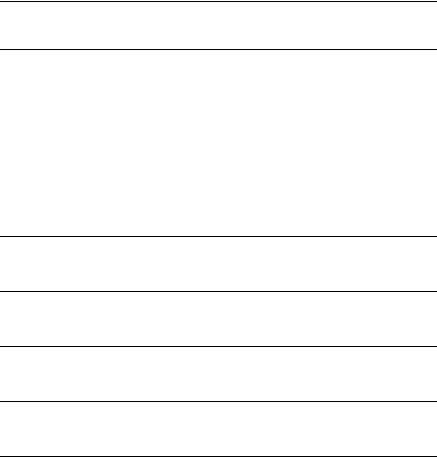
BISDN COMPLETION CAUSE CODES
CCONFIGURING OPTION 184 ON A WINDOWS 2000 DHCP SERVER
Overview 459 |
|
Assumptions 459 |
|
Configuring Option 184 |
459 |
Creating Option 184 |
459 |
Editing Option 184 Values 460 |
|
Activating Option 184 |
461 |
GLOSSARY
INDEX
FCC CLASS A VERIFICATION STATEMENT
INDUSTRY CANADA NOTICE
3COM END-USER SOFTWARE LICENSE AGREEMENT TERMS AND CONDITIONS AND LIMITED WARRANTY

ABOUT THIS GUIDE
This guide provides information and instructions for configuring and managing the 3Com® SuperStack® 3 NBX® Networked Telephony Solution and the 3Com NBX 100 Communications System. For information about installing either system for the first time, see the NBX Installation Guide.
If the information in the release notes differs from the information in this guide, follow the instructions in the release notes. Release notes are available on the NBX Resource Pack CD.
How to Use |
Table 1 helps you to find information in this guide. |
|
This Guide |
Table 1 Overview of This Guide |
|
|
|
|
|
|
|
|
If you are looking for |
Turn to |
|
|
|
|
An overview of the NBX systems |
Chapter 1 |
|
|
|
|
How to prepare and configure the dial plan |
Chapter 2 |
|
|
|
|
How to configure devices |
Chapter 3 |
|
|
|
|
How to configure user settings |
Chapter 4 |
|
|
|
|
How to configure system settings |
Chapter 5 |
|
|
|
|
How to configure NBX Voice Messaging (voice mail), the Auto |
Chapter 6 |
|
Attendant, and Voice Profile for Internet Mail (VPIM) |
|
|
|
|
|
Basic operations information |
Chapter 7 |
|
|
|
|
How to create reports |
Chapter 8 |
|
|
|
|
How to download software and label makers |
Chapter 9 |
|
|
|
|
Troubleshooting information |
Chapter 10 |
|
|
|
|
How to configure 3Com ConneXtions software |
Appendix A |
|
|
|
|
Information about ISDN Completion Cause Codes |
Appendix B |
|
|
|
|
How to configure Option 184 on a Windows 2000 DHCP server |
Appendix C |
|
|
|
|
Definitions of telephony and networking terms |
Glossary |
|
|
|
|
References to all topics in this book |
Index |
|
|
|
|
FCC and Industry Canada information, Software End-User LIcense |
the last pages of |
|
Agreement, and Limited Warranty for Software and Hardware |
the book |
|
|
|

16 ABOUT THIS GUIDE
Conventions |
Table 2 lists conventions that are used throughout this guide. |
||
|
Table 2 |
Notice Icons |
|
|
|
|
|
|
Icon |
Notice Type |
Description |
|
|
|
|
|
|
Information note |
Information that describes important features |
|
|
|
or instructions. |
|
|
|
|
|
|
Caution |
Information that alerts you to potential loss of |
|
|
|
data or potential damage to an application, |
|
|
|
device, system, or network. |
|
|
|
|
|
|
Warning |
Information that alerts you to potential personal |
|
|
|
injury. |
|
|
|
|
International |
Table 3 lists the United States and international equivalents of some of |
||
Terminology |
the specialized terms that are used in the NBX documentation. |
||
|
Table 3 International Terminology |
||
|
|
|
|
|
Term in U.S. English |
Term Outside the United States |
|
|
|
|
|
|
Toll restrictions |
Call barring |
|
|
|
|
|
|
Pound key (#) |
Hash key (#) |
|
|
|
|
|
|
CO (central office) |
Telephone Exchange |
|
|
|
|
|
|
Toll-free |
Free-phone |
|
|
|
|
|
|
Analog Line Card |
Analog Trunk Line Interface Module |
|
|
|
|
|
|
|
|
|
Documentation |
The documentation for the NBX systems is designed to help NBX |
||
|
installers, administrators, and telephone users learn, use, and maintain |
||
|
their NBX systems and telephones. |
||
Your Comments |
Your suggestions are important to us. They help us to make the NBX |
||
|
documentation more useful to you. |
||
Please send your e-mail comments about this guide or any of the 3Com
NBX documentation and Help systems to:
NBX_Techpubs_comments@3com.com
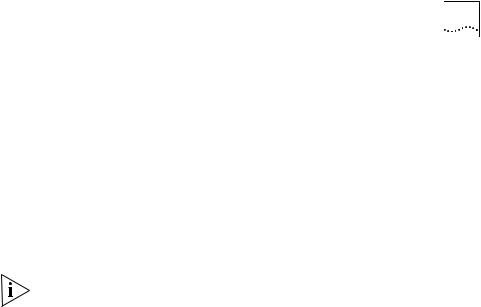
Documentation 17
Please include the following information with your comments:
■Document title
■Document part number (found on the front or back page)
■Page number
Example:
NBX Administrator’s Guide
Part Number 900-0093-01
Page 25
As always, please address all questions regarding the NBX hardware and software to your authorized 3Com NBX Voice Authorized Partner.

18 ABOUT THIS GUIDE

INTRODUCTION
1
The NBX Administrator’s Guide provides information and instructions for configuring your NBX® system. This chapter covers these topics:
■Network-based Telephony
■Overview of the System Software
■NBX NetSet Administration Utility
■NBX NetSet Features
For information about installing the hardware components, see the
NBX Installation Guide.
Network-based |
3Com Networked Telephony Solutions merge telephony with networking |
Telephony |
by delivering business telephone service over a data network. |
|
To the telephone user, the NBX Business Telephone or NBX Basic |
|
Telephone is a typical office telephone. You can use it to make and |
|
receive calls, transfer calls, park calls, use voice mail, and so on. You can |
|
also dial speed dial numbers from either telephone model. Inside the NBX |
|
Telephone is an Ethernet device that can communicate over the LAN |
|
using Ethernet frames or, optionally, IP packets (with the optional |
|
upgrade). The telephone also serves as an Ethernet switch or hub |
|
(depending on the model of telephone) for your computer. You can |
|
connect your computer network interface card (NIC) to your network |
|
(LAN) through the telephone and avoid the need for a second LAN |
|
connection at the desktop. |
|
The core of 3Com Networked Telephony Solutions is the Call Processor. |
|
The Call Processor manages the processes of making and receiving calls, |
|
providing voice mail and auto attendant services, and responding to |
|
requests for special services, such as access to the NBX NetSet |
|
administration utility, Computer Telephony Integration (CTI) services, or |
|
the system’s IMAP (Internet Message Access Protocol) server. |
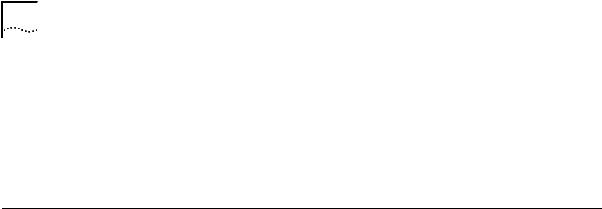
20 CHAPTER 1: INTRODUCTION
The NBX system provides the reliability required in a business environment because NBX system voice traffic is independent of computer traffic on the same network. In fact, after the Call Processor completes the processing required to connect two telephones, the telephones communicate directly with each other. Therefore, existing conversations are not affected if power to the Call Processor fails or if the network operating system crashes or hangs.
Overview of the This section describes the major features of the NBX system.
System Software
Auto Attendant With the Auto Attendant, a full-featured call answering service, you set up automated call answering, including multiple Auto Attendants, each with separate menu structures, to manage incoming calls.
Auto Discovery and The Call Processor and the NBX Telephones communicate with each other Auto Relocation to streamline configuration. When you connect a new telephone, the
system discovers it and adds it to the configuration database. The communication between devices means that if telephone users move their telephones to a new location, the telephones retain their extension number and personal settings. You do not have to change telephone addresses and data for them.
Virtual Tie Lines You can connect two or more NBX systems that are connected to your Wide Area Network. Calls made over Virtual Tie Lines incur no toll charges.
Integrated Voice Mail NBX Voice Messaging is a standard feature of the 3Com Networked and Messaging Telephony Solution. Voice Messaging supports Off-Site Notification,
Features which alerts you if you receive new voice messages when you are out of the office. Voice Messaging also includes an IMAP (Internet Message Access Protocol) mail server that allows you to retrieve voice mail messages through any IMAP4-compatible e-mail client.
Standard NBX NBX systems support the standard features, such as call park, conference, Telephone Features speed dial, and paging, that you expect in a business telephone system.

Overview of the System Software |
21 |
Redialing From In the NBX Business Telephone and NBX Basic Telephone display panels, Call Logs you can view logs of recent Missed Calls, Answered Calls, and Dialed
Calls. You can select and redial a call from any of these lists, as well as from the directory of internal users, your personal speed dial list, or the system-wide speed dial list.
Calling Line Identity When an NBX Telephone user makes a call on an ISDN channel, the Restriction (CLIR) receiving party can see the identity of the caller (normal ISDN behavior).
When the NBX option Calling Line Identity Restriction (CLIR) is enabled, the receiving party cannot see your identity when you call.
Computer Telephony 3Com Networked Telephony Solutions provide a software-based CTI Integration (CTI) solution through the Microsoft Telephony Applications Programming
Connectivity Interface (TAPI). Your telephone and your computer connect to the same LAN so that your computer does not need any special hardware, such as proprietary cards. The NBX system works with TAPI 2.X-compliant CTI applications.
Call Recording You can integrate a third-party call recording system into your NBX system so that selected calls can be recorded. (Optional license required.)
NBX Call Reports NBX Call Reports, a Windows client program, is a standard feature of 3Com Networked Telephony Solutions. Call Reports allows you to save calling data about inbound and outbound calls, present it in a report, or export it to spreadsheets, word processors, or reporting programs.
NBX Resource 3Com Networked Telephony Solutions include the NBX Resource Pack CD Pack CD with the most recent system software for backup and upgrade purposes,
optional Microsoft Windows software from 3Com and third-party vendors, and electronic versions of system documentation.
Support for Multiple The NBX system’s Administrator Help is in English, by default, but the Languages User side of the NetSet administration utility’s Help system can be
configured for several other languages. In addition, the three telephone Quick Reference Cards, the NBX Telephone Guide, and the voice prompts are available in multiple languages on the NBX Resource Pack CD.

22 CHAPTER 1: INTRODUCTION
NBX NetSet |
The NBX NetSet Administration utility is an HTML-based web interface in |
Administration |
which you configure and manage the NBX system. You need a web |
Utility |
browser, such as Microsoft Internet Explorer, to administer the system. |
|
Internet Explorer version 5.5 is optimal. (You do not need Internet access.) |
|
Figure 1 shows the NBX NetSet - Main Menu window, which appears |
|
when you log on to the NBX NetSet utility. |
|
Figure 1 NBX NetSet - Main Menu Window |
NBX systems present the NBX NetSet utility through an embedded web server. NBX NetSet passwords grant system administrators and users different levels of access privileges.
Individual telephone users can view or change their personal settings such as personal speed dial lists, off-site notification settings, and ringing tones.
System administrators can manage user profiles and devices, change system parameters, such as speed dial lists and dial plan settings, and upgrade the system software.

NBX NetSet Features 23
NBX NetSet |
Table 4 describes the features that administrators can access through the |
Features |
NBX NetSet - Main Menu window. |
|
Table 4 NBX NetSet Features for the NBX Administrator |
Icon Description
Configure and manage system-wide NBX Voice Messaging, Auto Attendants, and VPIM settings. If you install a license for a third-party messaging application and disable NBX Messaging, this icon is not available.
Configure and manage NBX devices, such as:
■Telephones and telephone groups
■Analog Line Cards
■Digital Line Cards (T1, E1, and BRI-ST cards)
■Analog Terminal Adapters (ATAs)
■Call Park
■Attendant Consoles
■Virtual Tie Lines
Configure and manage your system Dial Plan.
Download, install, configure, and manage additional system features, such as:
■Optional NBX software, such as NBX Call Reports and TAPI software
■Multiple LabelMakers for NBX Telephones and Attendant Console
■Quick Reference Guides for the NBX Business and Basic Telephones, and analog telephones on the NBX system
Configure and manage these system-level operations:
■Upgrading software
■Rebooting and shutting down the NBX system
■Managing data (database backup and restore)
■Viewing and managing event log files
■Viewing and adding licenses for optional software
■Setting regionally different information (voice-prompt language, dial tones and cadences, and documentation language)
■Installing third-party drivers (for example, for telephones other than NBX Telephones)
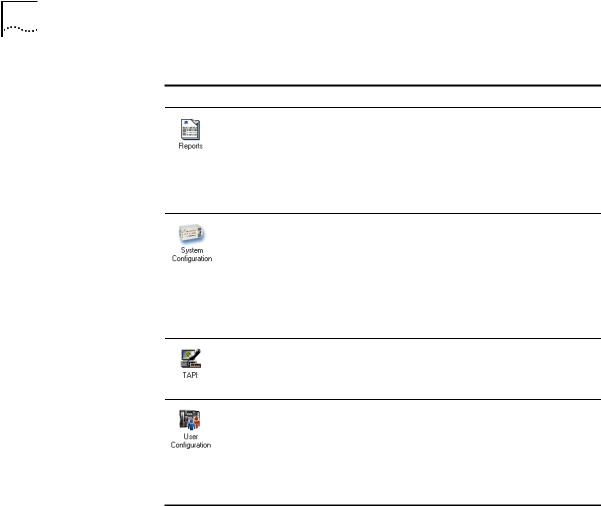
24 CHAPTER 1: INTRODUCTION
Table 4 NBX NetSet Features (continued)for the NBX Administrator
Icon Description
View and manage system reports:
■Directory lists of users
■Device List
■System Data
■Call Reporting
Configure and manage the system-level settings for:
■System Settings
■System-wide Speed Dials
■Business Identity
■Security
■TAPI Settings
Configure settings for TAPI (Telephony Applications Programming
Interface). (Can also be configured from the System Configuration icon.)
Configure and manage:
■Users
■Call Pickup Groups
■Hunt Groups
■Class of Service (CoS) Settings for users
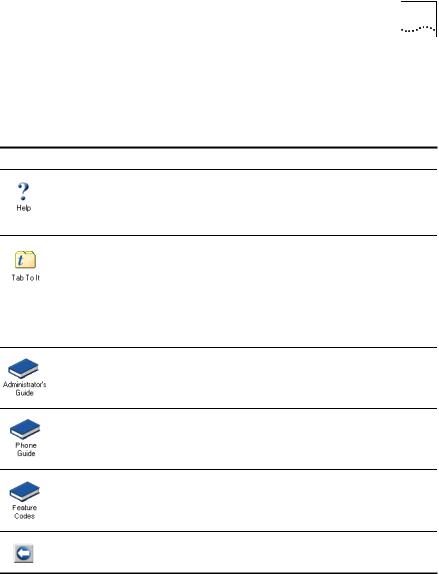
NBX NetSet Features 25
Table 5 describes the additional icons that appear on or below the NBX NetSet - Main Menu window. They are shortcuts to specific areas within the NBX NetSet utility and to some of the online documentation.
Table 5 NBX NetSet Shortcuts
Icon Description
The Help icon in the NBX NetSet - Main Menu window provides access to the Contents, Index, and search features of the online Help system. The Help icon on individual dialog boxes takes you directly to content-specific Help in addition to accessing the global Help features.
Displays Tab To It, a window that shows all the tabs for the entire system. Click on a tab in the Tab to It window to go directly to that tab’s interface. The Tab to It icon also appears on most dialog boxes throughout the NBX NetSet utility.
If you install a license for NBX Unified Communications or a third-party messaging application, the tab for NBX Messaging is disabled in the Tab to It window
Opens the online (PDF) version of the NBX Administrator’s Guide (this book). This icon is available in the NBX NetSet - Main Menu window only.
Opens the online (PDF) version of the NBX Telephone Guide. This icon is available in the NBX NetSet - Main Menu window, and below the User Settings window when users log on to the NBX system.
Opens the online (PDF) version of the NBX Feature Codes Guide. This icon is available in the NBX NetSet - Main Menu window, and in the User Settings window when users log on to the NBX system.
Quickly returns you to the NBX NetSet - Main Menu window.

26 CHAPTER 1: INTRODUCTION

DIAL PLAN
2
The NBX system’s dial plan determines how the system handles calls. It defines the set of destinations that the system can reach, how to get to these destinations, and which telephone numbers to dial to reach these destinations. This chapter provides information about understanding, developing, and managing the dial plan. It covers these topics:
■Dial Plan Concepts and Overview
■Dial Plan Tables
■Dial Plan Pretranslators
■Managing the Dial Plan Configuration File
■Outdialing Prefix Settings
■Managing Extensions
■Managing Extension Lists
■Managing Dial Plan Tables
■Managing Dial Plan Pretranslators
■Configuring the Dial Plan for the 4ESS Protocol (T1)
■Overview of Voice Profile for Internet Mail
■Configuring the Dial Plan for VPIM
■Configuring VPIM Parameters Using the NBX NetSet Utility
■Overview of Virtual Tie Lines
■How to Configure a Virtual Tie Line
■Call Rerouting for Virtual Tie Lines
■Managing Existing Virtual Tie Lines
■Using a VTL Password
■Dial Plan Configuration File Commands
■Sample Solutions Using Dial Plan Configuration File Commands
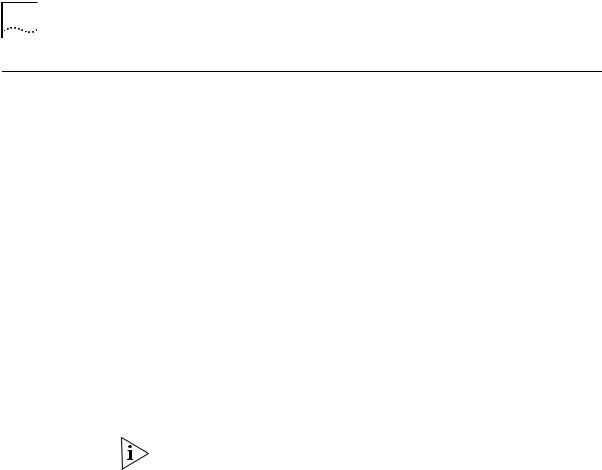
28 CHAPTER 2: DIAL PLAN
Dial Plan Concepts The dial plan configuration file is an ASCII text file that implements the and Overview dial plan and specifies pretranslation (digit manipulation). The system is
shipped with several default dial plan configuration files, typically, a 3-digit and a 4-digit file for each supported country.
The dial plan configuration file includes several tables:
■Internal — Must be table ID 1
■Incoming — Must be table ID 2
■Least Cost Routing — Must be table ID 3
■Routes
■Pretranslators
You can create additional tables if necessary.
Each dial plan table consists of a series of entries, each of which includes a sequence of digits and the action to be performed by the NBX system in response to sending or receiving those digits. For more information on the Internal, Incoming, and Least Cost Routing dial plan tables, see “Dial Plan Tables” later in this chapter.
Usually, you access the dial plan configuration file and manage dial plan operations, tables, pretranslators, and extension lists through the NBX NetSet administration utility. If your dial plan is larger than 32,000 characters, however, you cannot edit the dial plan using the NBX NetSet utility. You must export the dial plan, edit it, and then import it.
Before you configure the dial plan, please be sure that you understand these concepts:
■Call Process Flow
■Inbound and Outbound Call Processing
■NBX System Database
■NBX System Dial Plan
■Pretranslation
■Routing
In addition, be sure to understand how the dial plan configuration file can affect other parts of the NBX system. See “System Features Affected by the Dial Plan Configuration” later in this chapter.
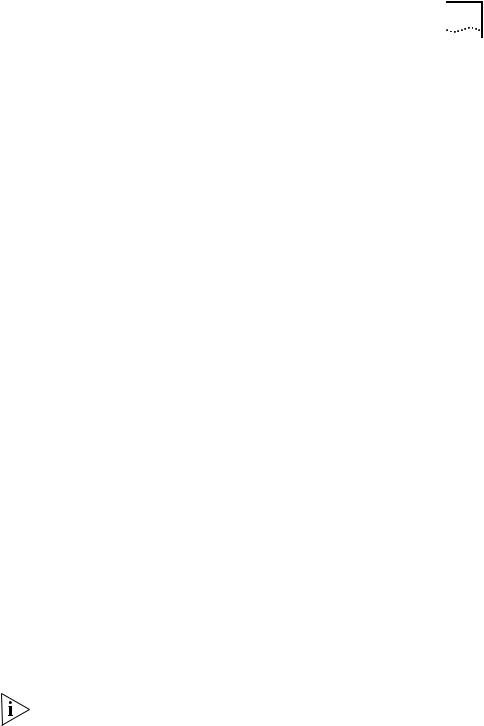
Dial Plan Concepts and Overview |
29 |
Call Process Flow
Inbound and
Outbound Call
Processing
The dial plan configuration file is a key component of inbound and outbound call processing. The dial plan tables in the configuration file process incoming calls in this order:
1Incoming Dial Plan Table
2Pretranslator Table
The dial plan tables process outgoing calls in this order:
1Internal Dial Plan Table
2Least Cost Routing Table
After pretranslation (if performed), the final translation process routes the call to the destination.
The system routes all inbound and outbound calls through the dial plan.
Inbound Call Processing
The system processes inbound calls using the Incoming table. The system can also use pretranslators to perform digit manipulations on incoming calls before it uses the Incoming table.
Each pretranslator operation performs a digit manipulation operation on the dialed digits. For incoming calls, if the DID/DDI range matches the internal extensions, the dial plan requires no pretranslator. However, you can use pretranslators to map nonmatching dialed numbers on an incoming DID/DDI channel to desired internal extensions. See the example in Customer Requirement 1 in “Sample Solutions Using Dial Plan Configuration File Commands” later in this chapter.
Outbound Call Processing
The system processes outbound calls using the Internal dial plan table or the Least Cost Routing table.
You can add entries to the Internal dial plan table to match the system to your service. See Customer Requirement 2 in “Sample Solutions Using Dial Plan Configuration File Commands” later in this chapter.
If you have entries in both the Least Cost table and the Internal table for the same purpose, the behavior of the dial plan can be confusing. 3Com recommends that you accomplish least cost routing using Internal Table entries. For more information, see TimedRoute Create, TimedRouteEntry Create, and TimedRouteOperation Create later in this chapter.

30 CHAPTER 2: DIAL PLAN
NBX System Database The NBX system database contains a default dial plan that is initially loaded at the factory and is reloaded if you purge the database. The default dial plan for the SuperStack 3 NBX system is a 4-digit plan; for the NBX 100, it is a 3-digit plan.
Changes that you make to any system settings, including changes made by importing a modified dial plan configuration file, are reflected in the database. When you reboot the system, it loads the database with any changes that you have made.
The NBX system database includes all of the settings necessary for system operation:
■IP and MAC addresses for the Network Call Processor, telephones, and line cards
■Auto Attendant definitions and menus
■Dial plan configuration file information
■Voice mail settings and messages
■Telephone extensions
■Hardware configuration information
■Button mappings for the NBX Telephones
■Call group definitions
■Software license information
■User profiles
NBX System Dial Plan You can import a dial plan configuration file to provide the system with a set of operating instructions for managing the telephone system. Alternatively, if you have made changes to the currently loaded instructions through the NBX NetSet utility, you can export the dial plan configuration file to save it. You can also make changes by editing the configuration file off-system, using any ASCII editor, and then importing the modified file. You can quickly and easily reuse a given configuration file on many systems. For more information, see “Importing and Exporting Dial Plan Configuration Files” later in this chapter.
The system is shipped with several default dial plan configuration files, typically, a 3-digit and a 4-digit file for each country that is supported. In addition, the file samples.txt contains several examples that illustrate how you can configure the dial plan configuration file to control how the system manages incoming and outgoing calls.
