Korg X5DR User Manual
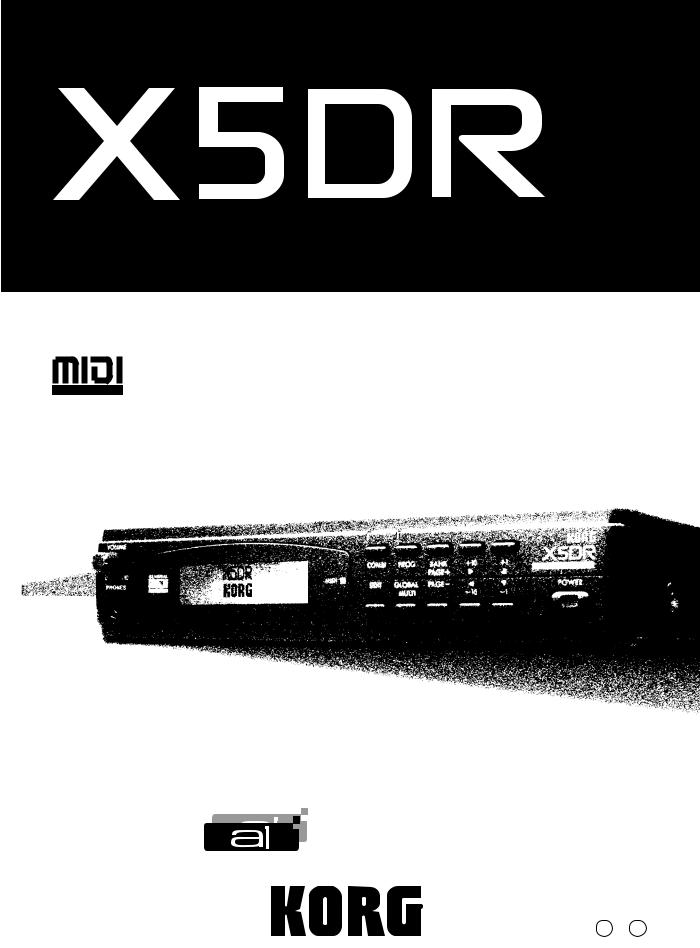
AI2 SYNTHESIS MODULE
GENERAL
INSTRUMENT
Owner’s Manual
AI2SynthesisSystem
E 1

Introduction
Introduction
Features of the X5DR
Superior Sound with Korg's AI2 Synthesis System
The Korg X5DR employs Korg's AI2 Synthesis System for all digital processing. From the tone generator—with its 8MB capacity—to the filters, amplifier, and effect units, all audio is handled in the digital domain, which ensures the highest quality sound with absolutely no signal loss or deterioration in audio quality.
Based on state-of-the-art PCM technology, the AI2 Synthesis System is technology developed by Korg to capture the true essence of acoustic sound for use in a tone generator. Since its introduction in Korg's 01/W series, X2/X3/X5, and i2/i3 synthesizers, the AI2 Synthesis System has received unqualified praise from musicians and artists throughout the world. With the X5DR, you will enjoy a richness and variety of sound at a level of excellence that meets or exceeds the quality of audio CDs.
Multisounds Let You Create an Endless Variety of Sounds
The X5DR contains 430 built-in Multisounds, which are multi-sampled PCM waveforms. These Multisounds allow you to simulate a range of acoustic sounds, from drums and percussion to piano, guitar, and trumpet. The X5DR also features unique Multisounds—such as Synth and Special Effects—which provide a wide variety of flexible tools for sound creation. In fact, the X5DR can generate a virtually endless variety of sounds.
These built-in Multisounds can be played in their unmodified form. They can also be modified to create the sound of various musical instruments once they pass through a powerful VDF (filter) and VDA (amplifier). You can also add a rich expressiveness to a performance by altering the sound using the key touch velocity, or by adjusting the brightness of the sound or the depth of the vibrato using MIDI modulation messages.
Rich, large-scale ensembles with 64-voice polyphony
The X5DR's 64-voice polyphonic capability allows you to create complex ensemble and large-scale orchestral sounds. Combinations of multiple Programs and features in Multi mode will help you achieve such effects. The X5DR can simulate a magnificent piano sound, replete with a damper pedal, and ensembles of various instrumental parts without any notes cutting off.
236 Programs in Banks A and G
Bank A contains 100 Programs and Bank G contains 136 General MIDI (GM) compatible Programs. You can store your own Programs in Bank A.
Programs comprise the basic sounds of the X5DR. You can play different Programs in a song; you can even layer them in Combinations.
One Hundred Combination Slots Allow for an Endless Variety of Programs
Up to 100 Combinations can be stored in the X5DR. Up to eight Programs can be assigned to each Combination. In Combinations, you can layer or split multiple Programs by setting the Key Window or Velocity Window parameters.
Combinations are powerful sound tools, especially for live performance. The Combination types layer, split, and velocity switch provide various sound structures.
Drum Kits Support a Variety of Rhythms
The X5DR provides 215 types of popular drum sounds, including both standard drum and percussion sounds. You can create two Drum Kits by assigning different drum sounds to each key on the keyboard. There are also eight ROM Drum Kits available.
i

Introduction
A Drum Kit supports the rhythm of a song. Assigning a different drum sound to each key allows you to create a wide variety of rhythm parts. You can also edit the drum sounds using VDF, VDA, and effect units.
Extensive Presets Produce a Wide Range of Truly Practical Sounds
The X5DR utilizes various Programs, Combinations, and Drum Kits as Preset data. You can load the sounds stored in Presets a and b into the Program or Combination memory for immediate use. The Preset Load operation loads data from all preset sounds to one particular sound slot.
The versatile editing functions of the X5DR let you create original sounds very easily. On the other hand, it is quite a bit of work to create a good sound from scratch. Given such circumstances, Preset data can be very handy. You can use the data immediately after you load a sound, choosing from a broad selection. You can use Preset data just as it is, without modification. You can also use Preset data as the raw material for sound editing. You may be able to glean a few ideas for sound-making from the Preset sounds.
Digital Multi-Effects Processors: To Create and Add Dimension to Sounds
The X5DR contains two independent digital multi-effects processors that can produce various effects such as reverb, delay, EQ, distortion rotary speaker, etc. These effects are very useful when you want to create a new sound or add dimension to a sound. Some effects are actually a combination of two effects. Using the X5DR's two independent digital multi-effects processors, you can use up to four independent effects simultaneously.
The effects processors allow you to apply effects and edit the sounds directly on the X5DR, instead of connecting external effect units. Placement settings are useful for processing the sound and adding width or depth to the sound. Each Program and Combination can have its own effect settings.
A wide range of scale types accommodates numerous musical genres
In addition to the conventional equal temperament and pure temperament types of tuning, a wide variety of scales is also available. These scales include the Werkmeister III, Kirnberger III, Arabic, and Indonesian scales. These scales cover a broad range of musical genres, from classical to various ethnic music, and prove extremely useful in the creation of realistic simulations of various instruments.
Western music generally uses a twelve-tone equal temperament that allows you to play in any key and to transpose the key easily. However, the X5DR provides various scale types that will make the sound of chords and the flow of phrases more beautiful, and which will allow you to perform music utilizing temperaments other than the equal temperament, including the very complex and subtle temperaments used in many ethnic musical pieces.
Multi Mode for GM
Since the X5DR conforms to the GM (General MIDI) standard in Multi mode, it can function as a tone generator for computer music. It can also play GM songs (performance data designed for a GM tone generator). Using original Programs in Bank A, or utilizing Key Window and Velocity Window parameters, you can perform high-quality ensemble pieces.
The X5DR can be used as a GM tone generator with standard specifications. You can also combine different Programs and play original Programs via computer.
Equipped with a personal computer interface
The built-in computer interface enables a direct connection to the serial port of your personal computer (Apple Macintosh or IBM-PC compatible).
You can connect the X5DR to a computer through either a MIDI connection using a MIDI interface, or through a direct connection using a serial cable. Using the Korg MIDI Driver will allow you to control data transmission from MIDI OUT independently of the X5DR tone generator, or to simultaneously control an external MIDI device.
ii
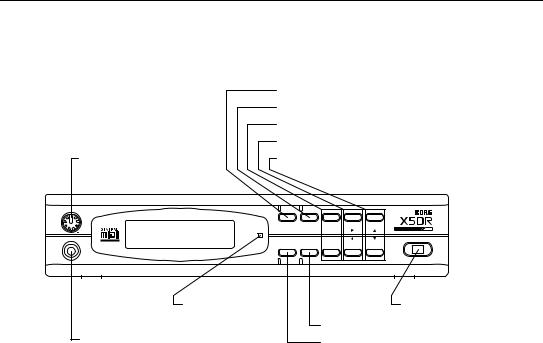
Controls
Controls
Front Panel
1 VOLUME
VOLUME
0 10 PHONES
10 PHONES
2[COMBI] button
3[PROG] button
4[BANK]/[PAGE+] button, [PAGE–] button
5[+10]/[¤] button, [–10]/[ˆ] button
6[+1]/[ £] button, [–1]/[ ¥] button
COMBI |
PROG |
BANK |
+10 |
+1 |
MIDI |
|
PAGE+ |
|
|
GLOBAL |
PAGE- |
|
POWER |
|
EDIT |
|
|||
|
MULTI |
|
-10 |
-1 |
|
|
|
|
|
|
|
|
|
|
|
|
|
|
|
|
|
|
|
@ MIDI indicator |
|
|
9 Power switch |
|
|
|
|
A LCD display |
7 |
[GLOBAL]/[MULTI] button |
||
|
|
|
|||||
B PHONES jack |
8 |
[EDIT] button |
|||||
About Color Codes for Letters and Numbers on the Keys:
White letters and numbers are used to select the Program/Combination numbers in Program Play mode and Combination Play mode. Blue letters and numbers are used to edit and set up parameters in other modes.
1VOLUME
This VOLUME knob is used to adjust the entire volume level. (That is, it simultaneously adjusts the volume at the OUTPUT connector on the rear panel and the volume at the PHONES jack.)
2[COMBI] button
Press this button to select the Combination Play mode. Pressing this button repeatedly will toggle the displays for Timbres 1–4 and Timbres 5–8.
3[PROG] button
Press this button to select the Program Play mode.
4[BANK]/[PAGE+] button, [PAGE–] button
Repeatedly pressing the [BANK] button in Program Play mode will toggle between Bank A and Bank G.
Pressing this button in Program Edit mode, Combination Edit mode, Multi mode, or Global mode will change the page shown on the LCD. Press the [PAGE+] button to select the next page; press the [PAGE–] button to select the previous page.
5[+10]/[® ] button, [–10]/[√ ] button
The [+10] and [–10] buttons increment and decrement the Program and Combination numbers in steps of 10 in Program Play mode and Combination Play mode.
In Program Edit mode, Combination Edit mode, Multi mode, and Global mode, the [® ] and [√ ] buttons allow you to move the flashing cursor around the LCD to select parameters. When one display page includes multiple LCD screens, you can switch screens by moving the cursor.
iii

Controls
6[+1]/[▲] button, [–1]/[▼] button
In Program Play mode and Combination Play mode, pressing the [+1] and [–1] buttons increment and decrement the Program and Combination numbers in steps of 1.
In Program Edit mode, Combination Edit mode, Multi mode, and Global mode, these buttons can be used to increase and decrease the currently-selected parameter value. In these modes, pressing one of these buttons while pressing and holding down the [▲] or [▼] button will change the parameter value very quickly.
These buttons are also used when the X5DR requires a yes or no answer from you on the LCD screen. When the message “-- OK?” appears, press the [▲] button to continue, or the [▼] button to cancel.
7[GLOBAL]/[MULTI] button
Press this button to enter Multi mode or Global mode. This button also switches the mode between Multi mode and Global mode. In Multi mode, the indicator lights up; in Global mode, the indicator flashes.
8[EDIT] button
In Program Play mode, press this button to select the Program Edit mode. In Combination Play mode, press this button to select the Combination Edit mode.
9Power switch
This switch is used to power on and power off the X5DR.
0MIDI indicator
This indicator lights up when the X5DR receives MIDI data via the MIDI IN jack or the TO HOST jack.
ALCD
This visual interface displays the current Program name and Combination name in Program Play mode and Combination Play mode, respectively. In other modes, it displays parameters.
BPHONES jack
Connect the headphones to this stereo mini jack.
iv
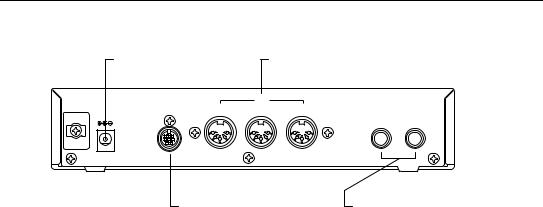
Rear Panel
Rear Panel
1 DC IN |
|
|
|
2 MIDI (IN, OUT, THRU) |
|
|
|
|
MIDI |
|
|
DC IN 12V |
TO HOST |
THRU |
OUT |
IN |
|
700mA |
|
|
|
|
OUTPUT |
|
|
|
|
R |
L/MONO |
4 TO HOST |
3 OUTPUT (L/MONO, R) |
1DC IN
Connect the AC adapter here.
Note: Do not use adapters other than the AC adapter that comes with the X5DR! Otherwise, a malfunction may occur.
2MIDI (IN, OUT, THRU)
These connections are used to connect external MIDI instruments. MIDI IN receives MIDI data from an external MIDI instrument. MIDI OUT outputs MIDI data from the X5DR to a connected MIDI instrument. MIDI THRU outputs MIDI data received at the MIDI IN connection.
3OUTPUT (L/MONO, R)
These 1/4 inch phone jack connections should be connected to the inputs of a powered monitor, stereo amplifier, mixer, or multi-track tape recorder. Use the L/MONO connection for mono playback.
4TO HOST
This connection is used to connect a computer to the X5DR via an optional cable (AG-001/002/003). This enables you to play the X5DR via a connected computer.
v

Controls
vi

|
Table of Contents |
Table of Contents |
|
Introduction ...................................................................................................................... |
i |
Features of the X5DR ..................................................................................................... |
i |
Controls ........................................................................................................................ |
iii |
Front Panel ................................................................................................................... |
iii |
Rear Panel ..................................................................................................................... |
v |
Table of Contents ........................................................................................................ |
vii |
About this manual ....................................................................................................... |
xii |
Start-up Guide |
|
Using a Keyboard |
|
Connections ................................................................................................................... |
1 |
MIDI Keyboard Settings ............................................................................................... |
2 |
Listening to a Demo performance.................................................................................. |
3 |
Playing Programs .......................................................................................................... |
4 |
If No Sound is Produced: .................................................................................... |
5 |
Program Examples .............................................................................................. |
5 |
Playing Combinations ................................................................................................... |
7 |
Combination Examples ....................................................................................... |
8 |
Using a Computer/Sequencer |
|
Connections ................................................................................................................... |
9 |
Connecting a computer or sequencer ................................................................ |
10 |
Connection via MIDI ........................................................................................ |
11 |
Connecting an IBM PC (Compatible) Computer .............................................. |
12 |
Connecting an Apple Macintosh Computer ...................................................... |
13 |
Settings Required When a Computer is Connected .......................................... |
14 |
Listening to a Demo performance................................................................................ |
15 |
Playing the X5DR in Multi Mode (Playing Back GM Scores).................................... |
16 |
Structure of Multi Mode ................................................................................... |
17 |
Selecting a Track Program From a Computer or Sequencer ............................ |
17 |
Performance settings ......................................................................................... |
18 |
Notes on Playing Back GM Scores ................................................................... |
18 |
If You Cannot Play the X5DR .......................................................................... |
19 |
Loading Preset Data .................................................................................................... |
20 |
vii

Table of Contents |
|
Basic Guide |
|
1. X5DR Modes |
|
Program Play mode ..................................................................................................... |
21 |
Playing Programs .............................................................................................. |
21 |
Basic operation in Program Play mode ............................................................. |
21 |
Program Edit Mode ..................................................................................................... |
23 |
Basic operation in Program Edit mode ............................................................. |
23 |
Combination Play Mode .............................................................................................. |
24 |
Playing Combinations ....................................................................................... |
24 |
Basic operation in Combination Play mode. ..................................................... |
24 |
Combination Types ........................................................................................... |
25 |
Combination Edit mode ............................................................................................... |
26 |
Basic operation in Combination Edit mode ...................................................... |
26 |
Multi Mode .................................................................................................................. |
27 |
Playing the X5DR in Multi mode ..................................................................... |
27 |
Basic operation in Multi mode .......................................................................... |
27 |
Global Mode ................................................................................................................ |
29 |
Basic operation in Global mode ........................................................................ |
29 |
2. Performance Techniques |
|
Structure of the X5DR ................................................................................................. |
30 |
Control via MIDI/Sequencer ............................................................................. |
30 |
Signal flow in various modes ............................................................................ |
31 |
Received MIDI data .......................................................................................... |
32 |
Performance Functions ................................................................................................ |
34 |
Keyboard Velocity ............................................................................................ |
34 |
Pitch Bend/Modulation Wheel .......................................................................... |
34 |
Effect Dynamic Modulation .............................................................................. |
35 |
After Touch ....................................................................................................... |
35 |
3. Editing |
|
Basic Concepts ............................................................................................................ |
36 |
Sound Structure ................................................................................................. |
36 |
EG and MG ....................................................................................................... |
37 |
Editing Programs ......................................................................................................... |
38 |
Before Editing ................................................................................................... |
38 |
Checking the Sound While Editing ................................................................... |
39 |
Adjusting the Attack of Programs ..................................................................... |
40 |
Adjusting the Decay .......................................................................................... |
41 |
Adjusting the Release ........................................................................................ |
42 |
Adjusting the Tonal Brightness ......................................................................... |
42 |
Editing a Multisound (Basic Waveform) .......................................................... |
44 |
Adjusting Modulation ....................................................................................... |
44 |
Adjusting the Panpot ......................................................................................... |
45 |
About Double Mode .......................................................................................... |
45 |
Some Hints for Editing Programs ..................................................................... |
46 |
Editing Effects ............................................................................................................. |
47 |
Effect Types ...................................................................................................... |
47 |
Effects and Sound Level ................................................................................... |
50 |
Editing Combinations.................................................................................................. |
51 |
Layering Multiple Programs ............................................................................. |
51 |
Adjusting the Volume ....................................................................................... |
52 |
Adjusting the Key Window ............................................................................... |
52 |
Adjusting the Velocity Window ....................................................................... |
52 |
More About Combination Edit ......................................................................... |
52 |
Editing a Drum Kit ...................................................................................................... |
53 |
viii

Table of Contents |
|
Preparing to Play a Drum Kit ............................................................................ |
53 |
Editing a Drum Kit ............................................................................................ |
53 |
Creating a Drum Program Using a ROM Drum Kit ......................................... |
56 |
4. Application Guide |
|
General Troubleshooting ............................................................................................. |
57 |
Nothing is displayed on the LCD when the power switch is turned on. ..... |
57 |
The X5DR does not produce any sound. ..................................................... |
57 |
The sound does not stop. ............................................................................. |
57 |
The X5DR does not respond to incoming MIDI data. ................................. |
57 |
You cannot change Programs or Combinations. ......................................... |
58 |
The wrong sounds are produced. ................................................................. |
58 |
You cannot write a Program or Combination. ............................................. |
58 |
You cannot select the parameter pages for OSC2 (e.g., VDF2 and VDA 2). 58 |
|
The X5DR does not play the specified drum sounds. ................................. |
58 |
The X5DR does not play GM-compatible song data correctly. .................. |
58 |
The X5DR doesn’t transmit MIDI Exclusive messages. ............................. |
59 |
Performance Applications ........................................................................................... |
60 |
Tuning the X5DR to Other Musical Instruments ........................................ |
60 |
Changing the Key Velocity Sensitivity ....................................................... |
60 |
Changing the Note Range ............................................................................ |
60 |
Adjusting Effects while Playing .................................................................. |
60 |
Changing the Sequence of Programs or Combinations ............................... |
60 |
Combining Multiple Programs .................................................................... |
60 |
Changing the Controller Functions in Combinations .................................. |
61 |
Playing the Keyboard in Split Mode ........................................................... |
61 |
Selecting a Particular Sound Quickly .......................................................... |
61 |
Using a Different Scale ................................................................................ |
61 |
Editing Applications .................................................................................................... |
62 |
Editing the Sounds ....................................................................................... |
62 |
Copying Effect Settings ............................................................................... |
62 |
Editing the Sound from a Computer ............................................................ |
62 |
Restoring the Parameter Values to the Factory Settings ............................. |
62 |
Saving Sound Data ...................................................................................... |
62 |
MIDI Applications ...................................................................................................... |
63 |
Playing Multiple parts from a Sequencer .................................................... |
63 |
Creating a GM Song .................................................................................... |
63 |
Using Two X5DR’s (Using 128 Voices) ..................................................... |
63 |
Convenient Functions .................................................................................................. |
64 |
Page Memory ............................................................................................... |
64 |
[▲]/[▼] buttons ........................................................................................... |
64 |
5. About MIDI |
|
What is MIDI? ............................................................................................................. |
65 |
MIDI Connectors .............................................................................................. |
65 |
MIDI Channel ................................................................................................... |
65 |
MIDI Information ........................................................................................................ |
66 |
Channel Message .............................................................................................. |
66 |
Note On/Off ................................................................................................. |
66 |
Program Change .......................................................................................... |
66 |
Pitch Bend .................................................................................................... |
67 |
After Touch .................................................................................................. |
67 |
Control Change ............................................................................................ |
68 |
System Messages .............................................................................................. |
73 |
System Exclusive messages ......................................................................... |
73 |
About the MIDI Filter ................................................................................................. |
75 |
ix

Table of Contents |
|
Reference Guide |
|
Parameter Guide |
|
About this chapter ....................................................................................................... |
77 |
1. Program Parameters |
|
Functions in Program Mode ........................................................................................ |
78 |
2. COMBINATION Parameters |
|
Functions in COMBINATION mode ........................................................................ |
100 |
3. Multi Setup Parameters |
|
Multi Setup Functions ............................................................................................... |
107 |
4. Effect Parameters |
|
Effect Parameter ........................................................................................................ |
115 |
5. Global Parameters |
|
Functions in Global Mode ......................................................................................... |
146 |
Appendix |
|
General Error Messages ............................................................................................ |
161 |
Program Edit Mode & Combination Edit Mode Error Messages ............................. |
161 |
Specifications ............................................................................................................ |
161 |
Options ...................................................................................................................... |
161 |
MIDI Data Format ..................................................................................................... |
163 |
Program Change and Bank Select Reception in Combination Play Mode ............... |
172 |
PC Interface Technical Information Chart ................................................................ |
172 |
MIDI Panpot, Send Data ........................................................................................... |
173 |
Wiring Diagram of Dedicated Connecting Cables .................................................... |
173 |
Installing and Setting Up the KORG MIDI Driver ................................................... |
174 |
Installing the KORG MIDI Driver in MS Windows ................................................. |
174 |
Setting Up the KORG MIDI Driver (Windows) ....................................................... |
176 |
Installing the KORG MIDI Driver on a Macintosh Computer ................................. |
177 |
Setting Up the KORG MIDI Driver for the Macintosh ............................................. |
178 |
MIDI File Translator ................................................................................................. |
179 |
MIDI Implementation Chart ...................................................................................... |
180 |
INDEX........................................................................................................................ |
182 |
Voice Name List ........................................................................................................ |
185 |
x
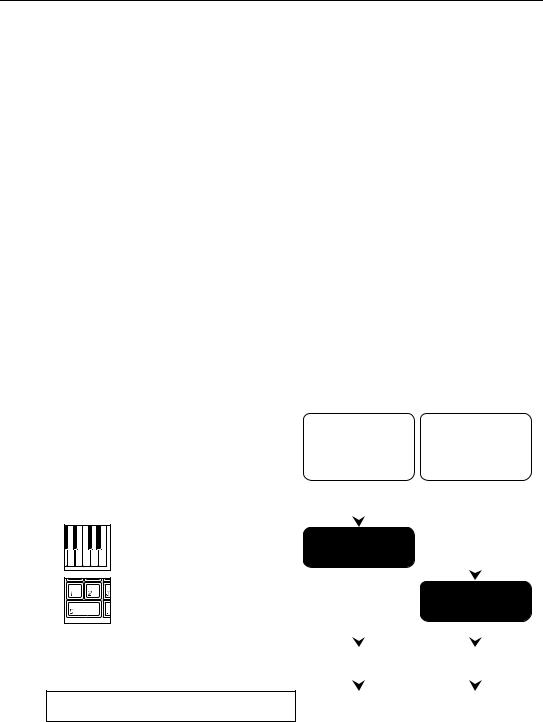
About this manual
About this manual
This manual consists of the following chapters to enable you to extract information relevant to your environment and applications.
Start-up Guide
This chapter explains the set-up procedure and basic operation of the X5DR. This chapter is divided into two sections: “Using a Keyboard” and “Using a Computer/Sequencer.” Read the “Using a Keyboard” section if you use the X5DR as an extended tone generator for your MIDI keyboard. Read the “Using a Computer/Sequencer" section if you use a computer music system or MIDI sequencer.
Basic Guide
This chapter explains the X5DR's configuration and modes. Read this chapter after you have mastered the basic operations described in the Start-up Guide. This chapter also explains how to edit Programs to create new sounds. Refer to this chapter to make the best use of the versatile functions and various sounds of the X5DR.
Reference Guide
This chapter explains the function of each mode and the parameters of the X5DR in detail.
<<About MIDI>>
This manual assumes that you have a basic knowledge of MIDI. If you are using a synthesizer or a MIDI device for the first time, read the section entitled “5. About MIDI” in the Basic Guide.
Using the X5DR as |
Using |
the X5DR |
an extended tone |
with a |
computer |
generator for a MIDI |
music |
system or |
keyboard: |
sequencer: |
|
|
|
|
|
|
|
|
Start-up Guide |
|
|
|
|
|
|
|
|
|
|
|
|
|
|
|
|
|
Using a Keyboard |
1 |
|
|
|
|
|
|
|
|
|
|
Using a Computer/Sequencer |
|
|
1 |
|
|
|
|
|
|
|
|
|
|
|
|
|
|
|
|
|
|
|
|
|
|
|
|
|
|
|
|
|
|
|
|
Basic Guide |
|
2 |
2 |
|
|
|
|
|
|
|
|
|
|
|
|
|
|
Reference Guide |
|
3 |
3 |
|
|
|
|
|
|
|
Note: The Program, Combination, and Multi Track Program names shown on the LCD screen in this manual are assumed names, and do not necessarily match the names found on the X5DR.
xi

About this manual
xii
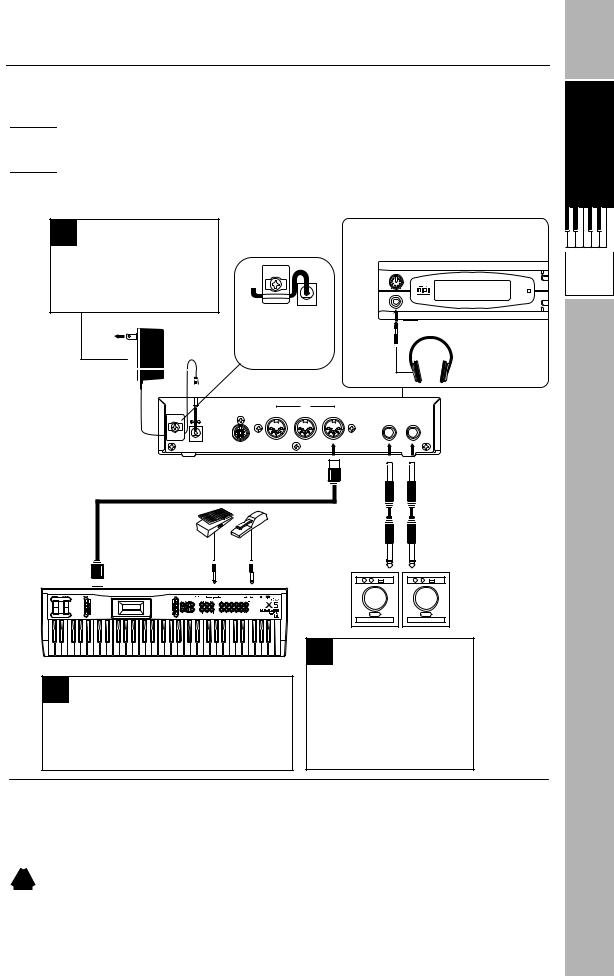
Start-up Guide
Start-up Guide



 Using a Keyboard
Using a Keyboard
Connections
1 Connecting to a power source
Connect the AC adapter plug to the DC IN connector on the rear panel. Then, plug the AC adapter into an AC outlet.
To the power outlet
AC Adapter
 DC IN
DC IN
DC IN 12V
700mA
To use the headphones, plug the headphone cable into the PHONES jack on the front panel.
VOLUME |
|
||
|
|
COM |
|
0 |
10 |
MIDI |
|
PHONES |
|||
EDI |
|||
Secure the AC adapter cable by hooking it as shown in the illustration to prevent the adapter plug from being accidentally removed.
MIDI
TO HOST |
THRU |
OUT |
IN |
PHONES
Headphones
OUTPUT
R L/MONO
R 
 L/MONO
L/MONO
MIDI cable
Volume pedal |
Damper pedal |

 MIDI OUT
MIDI OUT
MIDI keyboard
3 Connecting a MIDI keyboard
Connect the MIDI OUT jack of the MIDI keyboard to the MIDI IN jack of the X5DR using a MIDI cable.
* Refer to “MIDI keyboard settings” (page 2).
Powered monitor (such as the PM-15)
2 Connecting a monitor
Connect the OUTPUT jacks to a powered monitor or stereo amplifier.
* Use the L/MONO jack for monaural connection.
Powered monitor/stereo amplifier
In order to playback the X5DR's high-fidelity sound, we recommend that you connect the X5DR to powered monitors (i.e., speakers with built-in amplifiers, such as the optional PM-15). If you are going to connect a stereo amplifier or other device (such as a stereo radio or a cassette tape recorder), use
the connector labeled “LINE IN” or “AUX IN” on those devices.
!If you connect the X5DR to a domestic hi-fi system, be careful not to raise the volume level too high, or you may damage the speakers.
Start-up Guide
Using a
Keyboard
1

Start-up Guide
MIDI Keyboard Settings
Use the following MIDI keyboard transmit settings before you play the X5DR from a connected keyboard. Refer to the MIDI keyboard manual for detailed settings.
•The X5DR is a MIDI tone module that receives MIDI data sent from external MIDI devices (such as a MIDI keyboard, computer, or sequencer) to playback data. Refer to the section “Using a Computer/Sequencer” on page 9 for details when you wish to play the X5DR from a connected computer or sequencer.
MIDI transmit channel
Set the MIDI keyboard transmit channel to “1.” If you wish to use a different MIDI transmit channel on the MIDI keyboard, you must change the MIDI receive channel on the X5DR accordingly.
•If you cannot change the MIDI keyboard transmit channel (in other words, if its MIDI channel is fixed), set the Global MIDI Channel on the X5DR to the same number as the MIDI transmit channel on the MIDI keyboard.
MIDI transmit filter
MIDI keyboards allow you to transmit various MIDI data.
The X5DR can receive the following MIDI messages:
●Note On/Off (Note message) --- Very basic message for keyboard performance.
●Program Change message --- Changes Programs.
●Control Change --- Controller and performance mode message.
●Pitch Bend --- Bender (joystick, wheel, lever) pitch variation message.
●After Touch (Channel Pressure) --- Information about pressing the keys after a note has been struck.
•Not all MIDI keyboards can transmit the MIDI messages listed above. When you are playing the X5DR, it will receive only MIDI data that can be sent from a connected MIDI keyboard. For example, if you are using a MIDI keyboard that does not transmit Pitch Bend messages (such as a digital piano), you cannot achieve a pitch bend effect.
2
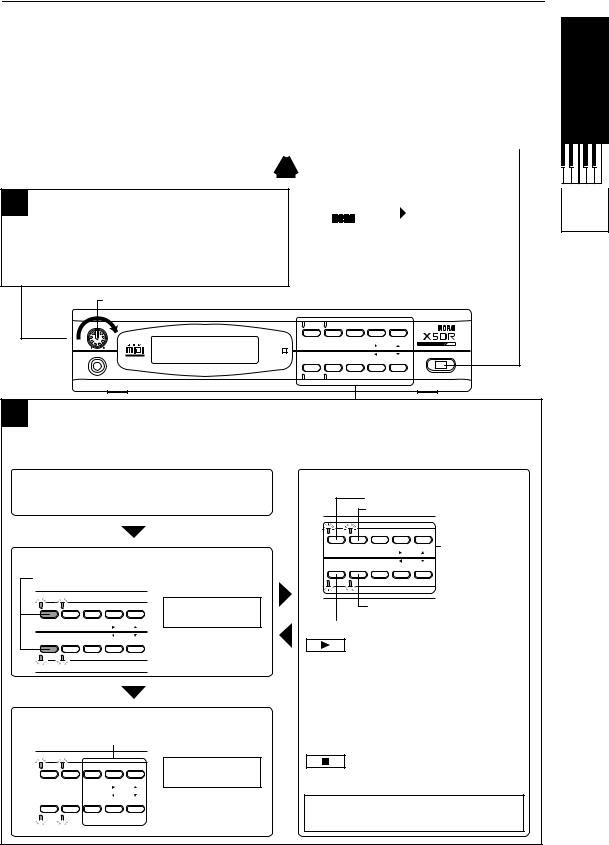
Start-up Guide
Listening to a Demo performance
The X5DR has two internal songs that |
1 |
Turning the power on/off |
demonstrate the X5DR's features. You can |
||
play back these songs on the X5DR. |
Press the power switch to turn the X5DR |
|
|
power on. Pressing the power |
|
|
switch again will turn the power off. |
|
|
|
|
2 Adjusting the volume level
Use the VOLUME knob to set the optimum volume level.
* The headphone volume level will be adjusted at the same time.
Make sure that the connected powered ! speaker or stereo amplifier is turned off
before you power-on the X5DR.
X5DR |
|
00:SolarFlare |
|
|
A30 A99 A19 A39 |
|
|
|
When you turn the X5DR power on, the screen will show the opening message for a few seconds, then show the Combination Play mode indication.
|
VOLUME |
|
|
|
|
|
VOLUME |
|
|
|
|
|
|
|
|
COMBI |
PROG |
BANK |
+10 |
+1 |
0 |
10 |
MIDI |
|
PAGE+ |
|
|
PHONES |
GLOBAL |
PAGE- |
|
POWER |
||
EDIT |
|
|||||
|
|
|
MULTI |
|
-10 |
-1 |
Start-up Guide
Using a
Keyboard
3 Demo performance
Demo Song 1: AROUND THE WORLD By Stephen Kay
Demo Song 2: WE’VE GOT DREAMS |
By KORG Inc. |
■ Combination Play mode |
■ Operation in Demo mode |
The X5DR automatically enters Combination Play mode when you turn the power on.
■ To enter Demo mode:
Press the [COMBI] button and [EDIT] button simultaneously.
|
|
|
Demo Play |
COMBI |
PROG |
BANK +10 |
Press any key |
+1 |
|||
|
|
PAGE+ |
|
EDIT |
GLOBAL |
PAGE- |
|
|
MULTI |
-10 |
-1 |
|
|
|
* Four indicators will |
|
|
|
flash in Demo mode. |
■ To quit Demo mode:
Press one of the following buttons when playback is stopped.
Demo Song 1: AROUND THE WORLD
Demo Song 2: WE’VE GOT DREAMS
COMBI |
PROG |
BANK +10 |
+1 |
Pressing one of |
|
|
PAGE+ |
|
these buttons will |
EDIT |
GLOBAL |
PAGE- |
|
|
|
MULTI |
-10 |
-1 |
stop playback. |
|
|
|
|
The X5DR will repeat playback of Demo songs 1 and 2.
The X5DR will play back Demo song 1, then Demo song 2.
To listen to playback:
Press the [COMBI] button to playback Demo song 1.
Press the [PROG] button to playback Demo song 2.
*Press the [EDIT] button to play demo songs 1 and 2 consecutively. Press the [GLOBAL]/[MULTI] button to repeat the demo songs in an endless loop.
COMBI |
PROG |
BANK |
+10 |
+1 |
|
|
PAGE+ |
|
|
|
|
|
|
|
EDIT |
GLOBAL |
PAGE- |
-10 |
-1 |
|
MULTI |
|
||
|
|
|
|
|
|
|
|
|
|
00:SolarFlare A30 A99 A19 A39
*The X5DR will quit Demo mode, and enter Combination Play mode.
To stop playback:
If you wish to stop the demo song, press any button.
Listen to and enjoy the wonderful sound, the versatile tone, and the rich expressiveness of the Korg X5DR.
3
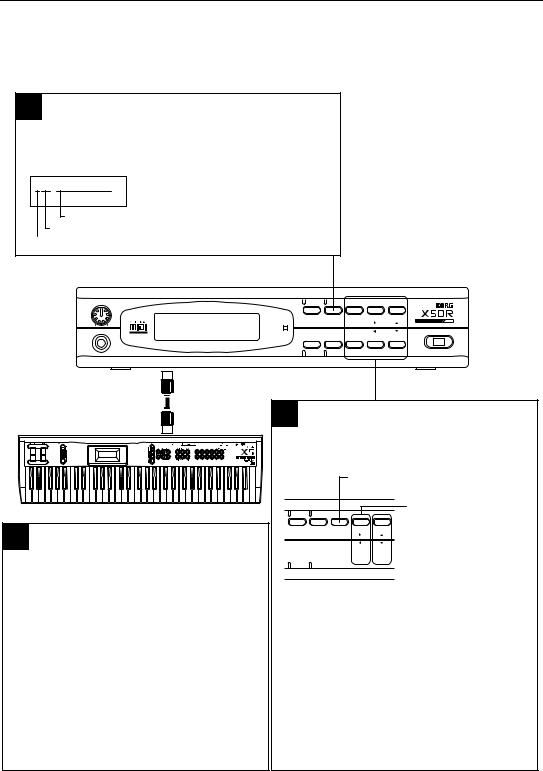
Start-up Guide
Playing Programs
The X5DR has two types of sounds: Programs and Combinations. First we will listen to some Programs.
1 Program Play mode
Program Play mode enables you to play Programs.
Press the [PROG] button to enter Program Play mode.
A00:PipeDreams
Program name Program number
Program Bank
The display shows the Program Bank number, Program number, and Program name.
VOLUME |
|
|
|
|
|
|
|
|
COMBI |
PROG |
BANK |
+10 |
+1 |
0 |
10 |
MIDI |
|
PAGE+ |
|
|
PHONES |
GLOBAL |
PAGE- |
|
POWER |
||
EDIT |
|
|||||
|
|
|
MULTI |
|
-10 |
-1 |
MIDI IN
MIDI OUT
MIDI keyboard
3 Changing Programs (2)
When you wish to change Programs from a connected MIDI keyboard (or external MIDI device), you must send Program Change messages (and also Bank Select messages if you wish to change the Bank).
While Bank A is selected:
Sending Program Change messages 0–99 will select Programs A00–99.
While Bank G is selected:
Sending Program Change messages 0–127 will select Programs G01–128.
*To select Programs G129–136, send Bank Select messages to change the Bank.
*Send the Bank Select messages to change the Banks between A and G. (See page 22, 68.)
2 Changing Programs (1)
Use the [BANK], [+10]/[–10], and [+1]/[–1] buttons to change Programs.
|
|
|
Pressing the [BANK] button repeatedly |
||
|
|
|
toggles between Program Bank A and Bank G. |
||
|
|
|
|
|
Pressing the [+10] or [–10] |
|
|
|
|
|
button repeatedly increments |
COMBI |
PROG |
BANK |
+10 |
+1 |
or decrements a Program |
|
|
PAGE+ |
|
|
number by 10. |
EDIT |
GLOBAL |
PAGE- |
-10 |
-1 |
|
|
MULTI |
|
|
||


 Pressing the [+1] or [–1] button
Pressing the [+1] or [–1] button
repeatedly increments or decrements a Program number by 1.
The X5DR has 100 Programs in Bank A (A00–99), and 136 Programs in Bank G (G01–136), for a total of 236 Programs.
Bank A |
|
Bank G |
A00–99 |
|
G01–136 |
|
|
|
Listen to various Programs by changing Program numbers.
* When the X5DR is shipped from the factory, Bank A contains Preset a Programs. (See page 20, 156.)
4
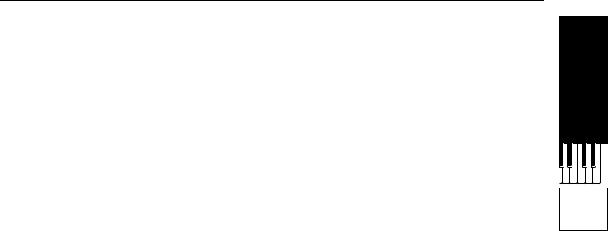
Start-up Guide
If No Sound is Produced:
If no sound is produced from the X5DR when you play the MIDI keyboard, or if you cannot change Programs, check the following items:
No sound is produced:
●Check to see if the Demo songs can be played. If not, check to see if the volume level of the X5DR and the connected powered monitor or stereo amplifier is sufficient. Ensure that the audio cable is connected correctly.
●If the Demo songs can be played back, confirm that the unit is in Program Play mode. In Demo mode, you cannot play Programs.
●Check the MIDI cable connections and MIDI transmit channel on the MIDI keyboard. Set the
MIDI transmit channel of the MIDI keyboard to 1. If you cannot change the MIDI transmit channel of the MIDI keyboard (if it is fixed), change the X5DR’s MIDI receive channel on page 2A MIDI GLOBAL in Global mode. (See page 151).
If you cannot change Programs:
●If you cannot change Programs from the connected MIDI keyboard, check the transmit functions on the MIDI keyboard. Some MIDI keyboards can be set so that they will not transmit any Program Change messages. Some MIDI keyboards cannot transmit Bank Select messages, and some interpret Bank Select messages differently from the X5DR. Check the transmit function of your MIDI keyboard.
●You can set the X5DR so that it will not receive Program Change or Bank Select messages. (The default setting is to receive both messages.) If Programs are not changed when the MIDI keyboard transmits Program Change or Bank Select messages, check the MIDI FILTER setting on page 2C Global mode. (See page 152.)
Program Examples
The X5DR has 100 Programs (A00–99) in Bank A and 136 Programs (G01–136) in Bank G. Play and listen to a variety of Programs. The following Programs exemplify the unique sound of the X5DR. Take a listen to the following Programs.
A01:X Piano
This acoustic piano sound simulates a real piano—even the sound produced when the hammer hits the string. Notice how dynamically the volume level and tonal color of the sound varies, depending on key velocity (how strongly you strike the keys on the MIDI keyboard). Playing the keyboard hard will make a bright sparkling sound, and playing it softly will make a calmer sound. The simulation ranges from metallic lows to a short, hard attack in the high range. The polyphony of 64 voices on the X5DR allows you to play glissando and damper pedal effects.
A02:BigStrings
This Program recreates the dignified sound of a string section (including violin, viola, and cello). The attack of the sound changes depending on the key velocity. Playing the keyboard softly slows the attack, and playing the keyboard hard will make the attack very fast. With a fast key velocity, it simulates an immediate attack and a bright sound with a subtle touch of bow attack, allowing for a variety of performance expressions through key touch.
A08:Xanalog
This is a brass sound (such as trumpet or trombone) created on an analog synthesizer, generally known as Synth Brass. You will also notice how dynamically the volume level and tonal color of the sound varies depending on the key velocity and key range. This Program is suitable for playing chords. Although the X5DR is an all-digital synthesizer, it is also good at old classic analog sounds.
Start-up Guide
Using a
Keyboard
5

Start-up Guide
A09:[KrazyKit]
This is a Program for a rhythm part (Drum Program), with a different sound assigned to each key on the keyboard. The A09:[KrazyKit] Program contains not only drum sounds but human voices and various effect sounds. When you play key C3 on the keyboard, the sound does not stop—rather, the sound volume increases. Play key B2 to stop this sound.
A17:Velo Flute
This Program is a unique sound that simulates the sound of a flute. Play this Program with different key velocities to change the tonal expression. You can also add vibrato effects by sending modulation information.
A37:FreshWaves
This Program has a sparkling attack, unique to digital synthesizers. The X5DR offers metallic and clear sounds, such as in this Program. Key touch affects the brightness of the sound. It is very effective when used like an electric piano.
A84:FeedbackGt
This is a powerful distorted guitar sound (amplifier distortion). As the name suggests, the sound gradually changes to feedback. It sounds a lot like a guitar with a fully-cranked amp. Try some guitar solos using modulation and pitch bend. The Delay effect can also be used to great advantage.
A90:Universe X
This fantastic synth sound combines the soft sound of a female chorus with a sparkling tremolo-like sound. Combine different types of sounds for interesting variations, and expand your collection of creative sounds.
The Programs described above represent only a few of the Preset a Programs. Try several different Programs and enjoy the great sounds of the X5DR.
<<About Drum Kits>>
The following Programs use a Drum Kit: A09:[KrazyKit], A19:[ComboKit], and G129:GM Kit through G136:Orch Kit.
A Drum Kit is a Program that consists of different drum sounds assigned to each key on the keyboard. Therefore, one Drum Kit can play various drum and percussion sounds, instead of playing scales. The X5DR has 8 Drum Kits in ROM and 2 Drum Kits in RAM. To play one of these kits, select one in a Program. (First, set 0A OSC Mode in Program Edit mode to DRUMS, then select the desirable kit for 1A OSC1 SOUND.) (See page 53, 79, 80). You can edit the sound key assignments and settings of the Drum Kits in Global mode. (See page 53, 158).
<<About Preset Data>>
The X5DR has high quality preset sound data. There are two types of preset data: PRE-a and PRE-b, and each contains 100 Programs, 100 Combinations, and 2 Drum Kits. Preset data PRE-a is pre-loaded as the factory setting. To listen to or use PRE-b sounds, you need to load the preset data PRE-b. Refer to “Loading Preset Data” on page 20, 156 for details.
6
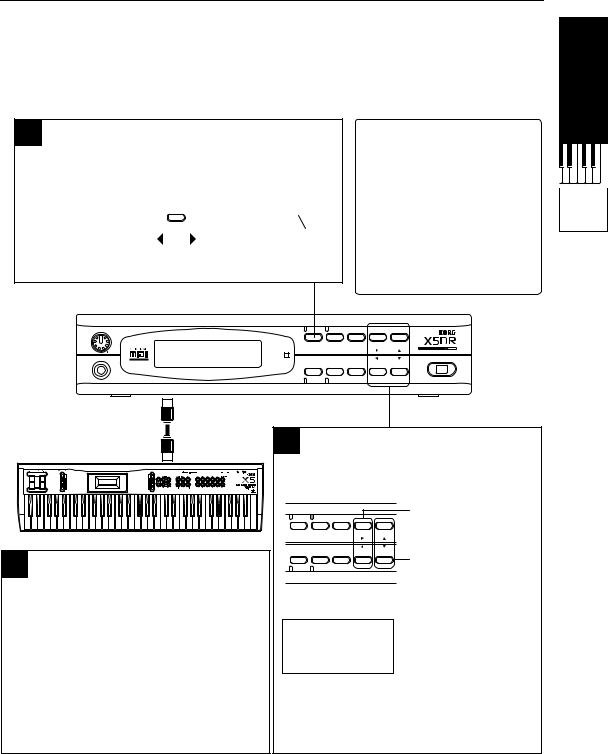
Start-up Guide
Playing Combinations
Combinations are another type of sound on the X5DR. We will listen to some Combinations now. A Combination consists of several Programs. You can play different Programs by applying a different key touch on the keyboard, or you can use Combinations to obtain a more complex sound.
1 Combination Play mode
You can play Combinations in Combination Play mode. Press the [COMBI] button to enter Combination Play mode.
|
|
Combination number |
|
|
The “*” mark appears for |
|||||||||||||
|
|
|
|
Combination name |
|
|
Timbres 5–8. |
|||||||||||
|
|
|
|
|
|
|
|
|
|
|
|
COMBI |
|
|
||||
|
|
00:SolarFlare |
|
|
|
00:SolarFlareX* |
|
|||||||||||
|
A30 A99 A19 A39 |
|
|
|
|
A78 OFF A70 A28 |
|
|||||||||||
|
|
|||||||||||||||||
|
|
|
|
|
|
|
|
|
|
|
|
|
|
|
|
|
|
|
Programs used for Timbres 1–4 |
|
|
Programs used for |
|||||||||||||||
|
|
|
|
|
|
|
|
|
|
|
|
|
|
Timbres 5–8 |
||||
■ What is Combination?
A Combination is a sound that consists of up to eight Programs. Combinations allow you to:
•Produce a thick and complex sound by layering multiple Programs (Layer)
•Produce the sound of different Programs depending on the range of the keyboard (Split)
•Play different Programs by applying a different key touch to the keyboard (Velocity Switch).
Try different key ranges and key velocities.
Start-up Guide
Using a
Keyboard
VOLUME
0 10
10
PHONES
MIDI IN
MIDI OUT
MIDI keyboard
3 Changing Combinations (2)
When you wish to change Combinations from a connected MIDI keyboard, you need to send Program Change messages.
Sending Program Change messages 0–99 will select Combinations 00–99 respectively.
COMBI |
PROG |
BANK |
+10 |
+1 |
MIDI |
|
PAGE+ |
|
|
GLOBAL |
PAGE- |
|
POWER |
|
EDIT |
|
|||
|
MULTI |
|
-10 |
-1 |
2 Changing Combinations (1)
Use the [+10]/[–10] or the [+1]/[–1] buttons to change Combinations.
|
|
|
|
Pressing the [+10] or [–10] |
|
|
|
|
button repeatedly increments |
COMBI |
PROG |
BANK +10 |
+1 |
or decrements a Combination |
|
|
PAGE+ |
|
number by 10. |
EDIT |
GLOBAL |
PAGE- |
|
|
|
MULTI |
-10 |
-1 |
|
Pressing the [+1] or [–1] button each time increments or decrements a Combination number by 1.
The X5DR has 100 Combinations (00–99).
Combinations
00–99
Listen to various Combinations by changing the Combination numbers.
* When the X5DR is shipped from the factory, it has Preset a Combinations. (See page 20,
156)
7

Start-up Guide
Combination Examples
The X5DR has 100 Combinations (00–99). Play and listen to a variety of Combinations. The following are some examples of the X5DR’s unique Combinations. Take a listen to the following:
12:Wind→ Orch
This orchestra sound combines woodwind, strings, and timpani sounds. With a low key velocity, the woodwind sound is produced, and with a high key velocity, a strings sound is produced. This allows you to play two different sounds by switching the key velocity. In the low range, the timpani sound and cymbal sound are produced only when you play the key with a high key velocity. In this way, Combinations allow you to play different Programs easily, depending only on the key range and key touch.
15:<The East>
This is an oriental Combination that consists of koto, shakuhachi, gamelan, and gong sounds. Playing this Combination for even a short phrase is very effective and interesting because it contains exotic ethnic instruments. This sound also changes depending on the key range and key velocity.
26:Cathedral
This is a sublime pipe organ. This thick, heavy sound is created by layering multiple Programs. You can easily add thickness, width, and spaciousness to the sound by combining different Programs.
39:<<<Hell>>>
As you might guess from the name, this is a weird sound that combines multiple drum sounds and uses effect sounds, such as voices. You can combine Drum Programs (drum and effect sounds that are assigned to keys) with normal Programs, allowing you to easily create sounds with various characteristics. The next Combination 40:<<Heaven>> is a unique contrast. Listen to and compare these two Combinations.
49:RapToolKit
This Combination consists of drum, bass, guitar, and effect sounds. You can play the drum sound with the left hand, while playing the bass or guitar sound with the right hand. In the mid range, the tonal color changes depending on the key velocity. With a low key velocity, a bass sound is produced. With a high key velocity, a guitar sound is added. The scratch sound and orchestra hit sound are assigned to the higher range.
51:Bs/EP&Str
This combines bass, electric piano, and strings sounds. The bass Program is assigned to the low range, and the electric piano and strings sounds are layered in the mid and high ranges. You can play these different sounds with your left and right hands, which is very helpful in live performance. Using Combination 81:Bass/Piano allows you to play an acoustic bass and acoustic piano.
The Combinations described above are only part of a variety of Combinations the X5DR has to offer in Preset a. Try playing different Combinations to enjoy the great sound of the X5DR.
8
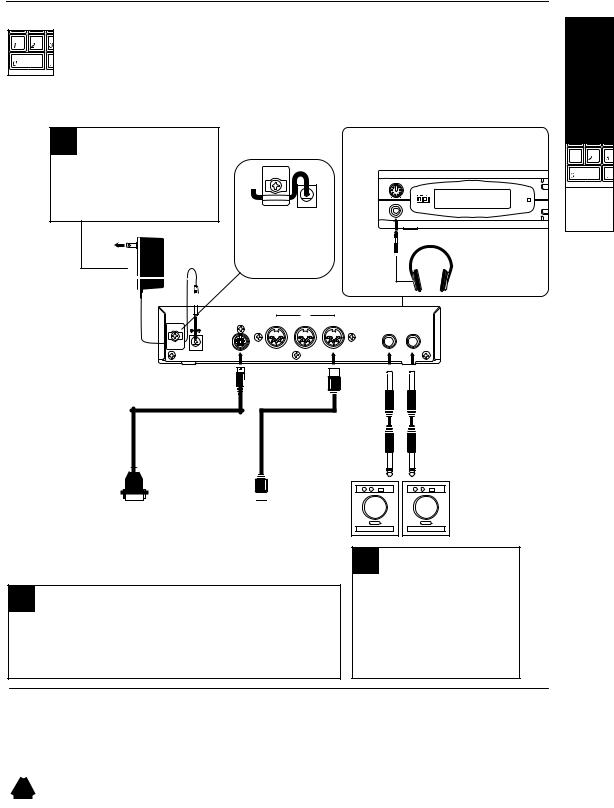
Start-up Guide
Using a Computer/Sequencer
Connections
1 Connecting the power
Connect the AC adapter plug to the DC IN connector on the rear panel, and plug the AC adapter into an AC outlet.
To the power outlet
AC Adapter
 DC IN
DC IN
DC IN 12V
700mA
To use the headphones, plug the headphone cable into the PHONES jack on the front panel.
VOLUME |
|
||
|
|
COM |
|
0 |
10 |
MIDI |
|
PHONES |
|||
EDI |
|||
Secure the AC adapter |
|
|
||
cable by hooking it as |
|
|
||
shown in the illustration |
|
PHONES |
||
to prevent the adapter |
|
|
||
plug from being |
|
|
|
|
accidentally removed. |
|
|
||
|
|
|
|
Headphones |
|
|
MIDI |
|
|
TO HOST |
THRU |
OUT |
IN |
|
|
|
|
|
OUTPUT |
|
|
|
R |
L/MONO |
R 
 L/MONO
L/MONO
Computer interface cable or
MIDI cable

 MIDI OUT
MIDI OUT
Computer |
|
Computer/ |
IBM PC compatible |
|
|
|
Sequencer |
|
Apple Macintosh |
|
|
|
|
|
3 Connecting the computer/sequencer
There are two methods to connect your computer or sequencer to the X5DR: “Connection via MIDI” and “Computer interface cable.” Refer to page 10–13 for details.
Powered monitor (such as the PM-15)
2 Connecting the monitor
Connect the OUTPUT jacks @ to the powered monitor or stereo amplifier.
* Use the L/MONO jack for monaural connection.
Start-up Guide
Using a
Computer/
Sequencer
Powered monitor/stereo amplifier
In order to play back the X5DR’s high-fidelity sound, we recommend that you connect the X5DR to powered monitors (speakers with built-in amplifiers, such as the optional PM-15). If you are going to connect an audio stereo amplifier or other device (such as a stereo radio or a cassette tape recorder), use the connector labeled “LINE IN” or “AUX IN” on those devices.
!If you connect the X5DR to a domestic hi-fi system, be careful not to raise the volume level too high or you may damage the speakers.
9

Start-up Guide
Connecting a computer or sequencer
There are two methods by which you can connect the X5DR to a computer: using a MIDI cable and MIDI interface (connection via MIDI), and using a computer interface cable to connect the computer directly (connection via computer interface cable). Refer to the corresponding section according to your computer and system. If you are using a stand-alone MIDI sequencer, read the section about connection via MIDI.
●Connecting the MIDI sequencer --- “Connection via MIDI” on page 11
●Connecting the computer (Using MIDI interface) ---“Connection via MIDI” on page 11
●Connecting an IBM PC compatible (using a computer interface cable) --- “Connecting an IBM PC (Compatible) Computer” on page 12
●Connecting an Apple Macintosh (using a computer interface cable) ---“Connecting an Apple Macintosh Computer” on page 13
Connecting a computer
By connecting a computer to the X5DR using a computer interface cable, you can play the X5DR sound from the computer. In addition, you can control other connected MIDI devices from the computer using the X5DR as a MIDI interface.
You may connect the following types of computers to the X5DR using a dedicated cable (see page 12–13).
IBM PC (compatible): Optional connection kit AG-001 (Cables, Software “KORG MIDI Driver”)
Apple Macintosh series: Optional connection kit AG-002 (Cables, Software “KORG MIDI Driver”)
You might not be able to use these connections depending on the model of computer or the type of application software you use.
•Do not connect the X5DR to a single external device via both MIDI OUT/IN and TO HOST at the same time. Be sure to use only one of these connectors.
10
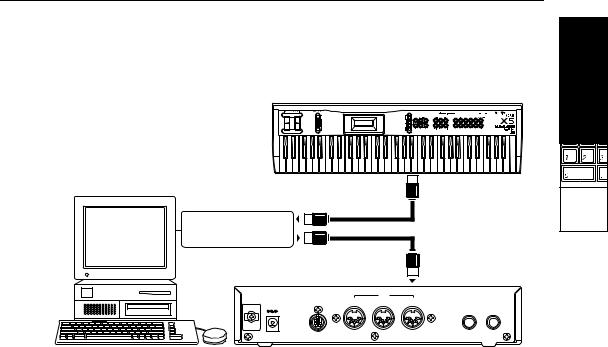
Start-up Guide
Connection via MIDI
To connect a stand-alone MIDI sequencer or a computer with a MIDI interface to the X5DR, use MIDI cables to connect MIDI OUT of the sequencer or computer (MIDI interface) to MIDI IN on the X5DR.
Start-up Guide
Computer/Sequencer |
MIDI Keyboard |
|
MIDI OUT |
|
|
|
|
|
|
|
|
|
MIDI IN |
|
|
|
Using a |
|
|
|
|
Computer/ |
|
|
|
|
|
|
Sequencer |
MIDI Interface |
|
|
|
|
|
|
MIDI OUT |
|
|
|
|
|
|
|
|
MIDI IN |
|
|
|
|
MIDI |
|
|
DC IN 12V |
TO HOST |
THRU |
OUT |
IN |
|
700mA |
|
|
|
|
OUTPUT |
|
|
|
|
R |
L/MONO |
Connect the MIDI OUT jack of the MIDI keyboard to the MIDI IN jack on the sequencer or computer (MIDI interface) using MIDI cables. If you input performance data from the computer or sequencer, you do not have to connect the MIDI keyboard.
If you wish to connect an additional MIDI device, connect it to the MIDI OUT jack of the sequencer or computer (MIDI interface), or to the MIDI THRU jack of the X5DR. Refer to “About MIDI” on page 65 for information on connections using the MIDI THRU jack.
•Refer to the manual that comes with the MIDI interface for information on the connection of the computer and MIDI interface, and the MIDI port settings.
11
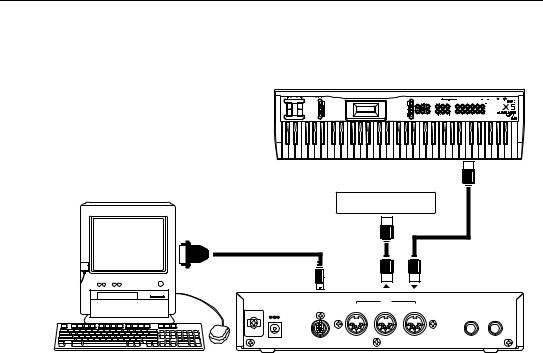
Start-up Guide
Connecting an IBM PC (Compatible) Computer
Connect the serial port (COM port) of the IBM PC (compatible) computer to the TO HOST connector on the X5DR using a computer interface cable (optional AG-001).
|
|
|
MIDI keyboard |
MIDI OUT |
|
IBM PC (compatible) |
|
|
|
|
|
|
|
Other MIDI device |
|
||
COM Computer interface cable |
|
|
|
|
|
(AG-001) |
|
|
|
|
|
TO HOST |
MIDI OUT |
|
MIDI IN |
||
|
|
|
|
||
|
|
|
MIDI |
|
|
DC IN 12V |
TO HOST |
THRU |
OUT |
IN |
|
700mA |
|
|
|
|
OUTPUT |
|
|
|
|
|
R L/MONO |
To transmit data (such as Program data) from the TO HOST connector of the X5DR to the computer, set 2B EXT OUT SEL of the Global mode to PCIF. (see page 14.)
•You may not be able to use this connection, depending on the model of computer or the type of sequencer software. Application software that is not compatible with Windows MME (Multimedia Extensions) or Windows 3.1 (except for those specifically supporting the X5DR) cannot be used with this connection.
•If the computer has a 25-pin serial port, use an optional AG-004 9-to-25-pin adapter.
Set 0D PC I/F CLK of the Global mode to “38.4kBPS” (see page 14).
If you use this connection with Windows MME or Windows 3.1, you need to install the Korg MIDI Driver. Refer to page 174 for installation information.
12
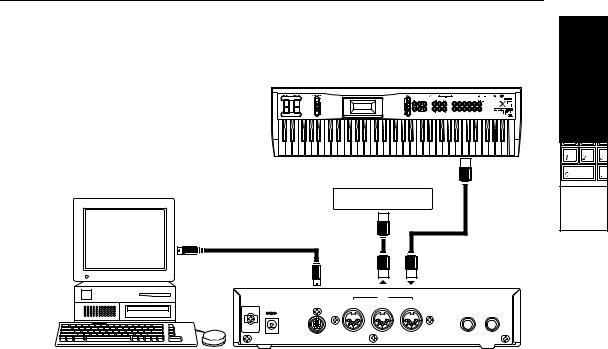
Start-up Guide
Connecting an Apple Macintosh Computer
Connect the modem port or printer port of the Apple Macintosh computer to the TO HOST connector of the X5DR using a computer interface cable (optional AG-002).
Start-up Guide
|
|
|
MIDI Keyboard |
MIDI OUT |
|
Apple Macintosh |
|
|
|
|
|
Modem port or printer port |
|
Other MIDI device |
Using a |
||
|
|
|
|
Computer/ |
|
|
|
|
|
|
Sequencer |
Computer interface cable |
|
|
|
|
|
(AG-002) |
|
|
|
|
|
TO HOST |
MIDI OUT |
MIDI IN |
|
||
|
|
|
|
||
|
|
|
MIDI |
|
|
DC IN 12V |
TO HOST |
THRU |
OUT |
IN |
|
700mA |
|
|
|
|
OUTPUT |
|
|
|
|
R |
L/MONO |
To transmit data (such as Program data) from the TO HOST connector of the X5DR to the computer, set 2B EXT OUT SEL of Global mode to PCIF. (See page 14.)
•This connection might not be used, depending on the model of the computer or the type of sequencer software.
•If your sequencer software has a clock setting, set the clock to 1MHz.
Set 0D PC I/F CLK of the Global mode to “31.25kBPS.” (See page 14.)
Installing the Korg MIDI Driver allows the X5DR to output data from its internal tone generator separately from MIDI OUT data. This makes it possible to use the X5DR as a MIDI interface for other connected devices. Refer to page 177 for installation information.
13
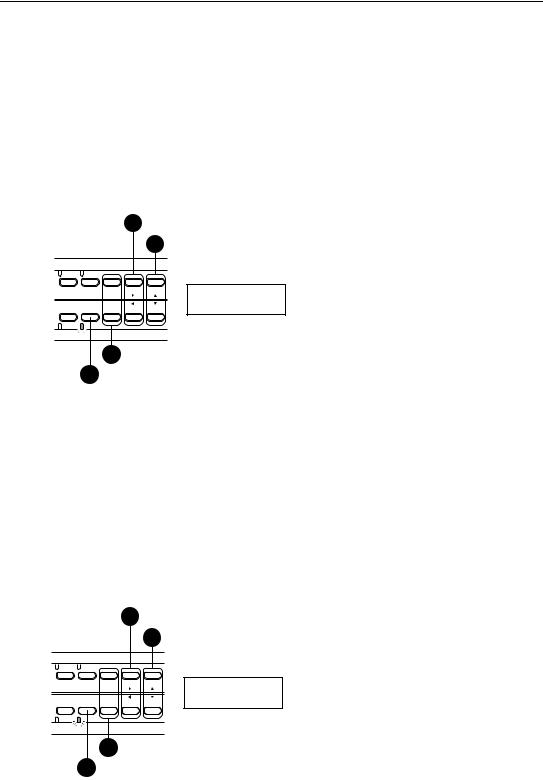
Start-up Guide
Settings Required When a Computer is Connected
If you have connected the X5DR to the computer using a computer interface cable, set the Computer Select (data transfer rate from/to the computer) and External Out Select (data transmission destination from the X5DR).
Setting Computer Select (0D PCI/F CLK in Global Mode)
1Press the [GLOBAL] button to enter Global mode.
2Select 0A MASTER TUNE (by pressing the [PAGE–] button).
3Press the [® ] button four times to display 0D PC I/F CLK.
4Use the [▲] and [▼] buttons to set the value.
3 Press the [¤] button four times.
4 Select 31.25kBPS or 38.4kBPS.
COMBI |
PROG |
BANK |
+10 |
+1 |
|
|
PAGE+ |
|
|
EDIT |
GLOBAL |
PAGE- |
-10 |
-1 |
|
MULTI |
|
00D PC I/F CLK
38.4 kBPS
2 Press the [PAGE+] or [PAGE–] button.
1 Press the [GLOBAL] button to enter Global mode.
If you connect the X5DR to an IBM PC compatible computer, set this parameter to 38.4kBPS. If you connect the X5DR to an Apple Macintosh computer, select 31.25kBPS.
Setting External Out Select (2B EXT OUT SEL in Global Mode)
1Press the [GLOBAL] button to enter Global mode.
The [GLOBAL] button allows you to switch between Global mode and Multi mode. When the X5DR is in Multi mode (the indicator lights up), press the [GLOBAL] button again to enter Global mode (the indicator flashes).
2Press the [PAGE+] or [PAGE–] button to select 2A MIDI GLOBAL.
3Press the [® ] button twice to display 2B EXT OUT SEL.
4Use the [▲] and [▼] buttons to assign the function.
3 Press the [¤] button twice.
4 Select MIDI or PCIF.
COMBI |
PROG |
BANK |
+10 |
+1 |
|
|
PAGE+ |
|
|
EDIT |
GLOBAL |
PAGE- |
-10 |
-1 |
|
MULTI |
|
02B EXT OUT SEL PCIF
2 Press the [PAGE+] or [PAGE–] button.
1 Press the [GLOBAL] button to enter Global mode.
Select “MIDI” to transmit the X5DR data from MIDI OUT, and select “PCIF” to transmit it from TO HOST.
14
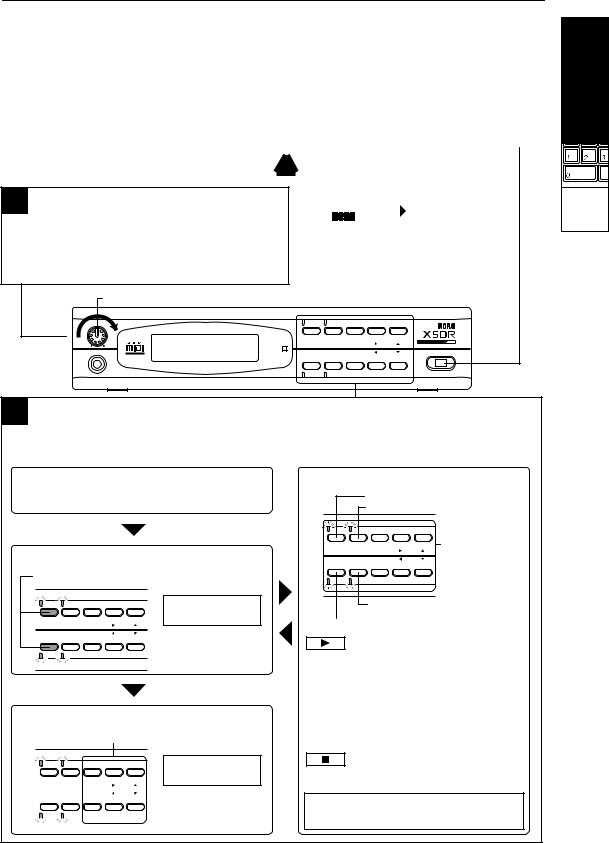
Start-up Guide
Listening to a Demo performance
The X5DR has two internal songs that |
1 |
Turning the power on/off |
demonstrate the X5DR's features. You can |
||
play back these songs on the X5DR. |
Press the power switch to turn the X5DR |
|
|
power on. Pressing the power |
|
|
switch again will turn the power off. |
|
|
|
|
2 Adjusting the volume level
Use the VOLUME knob to set the optimum volume level.
* The headphone volume level will be adjusted at the same time.
Make sure that the connected powered ! speaker or stereo amplifier is turned off
before you power-on the X5DR.
X5DR |
|
00:SolarFlare |
|
|
A30 A99 A19 A39 |
|
|
|
When you turn the X5DR power on, the screen will show the opening message for a few seconds, then show the Combination Play mode indication.
|
VOLUME |
|
|
|
|
|
VOLUME |
|
|
|
|
|
|
|
|
COMBI |
PROG |
BANK |
+10 |
+1 |
0 |
10 |
MIDI |
|
PAGE+ |
|
|
PHONES |
GLOBAL |
PAGE- |
|
POWER |
||
EDIT |
|
|||||
|
|
|
MULTI |
|
-10 |
-1 |
Start-up Guide
Using a
Computer/
Sequencer
3 Demo performance
Demo Song 1: AROUND THE WORLD By Stephen Kay
Demo Song 2: WE’VE GOT DREAMS |
By KORG Inc. |
■ Combination Play mode |
■ Operation in Demo mode |
The X5DR automatically enters Combination Play mode when you turn the power on.
■ To enter Demo mode:
Press the [COMBI] button and [EDIT] button simultaneously.
|
|
|
Demo Play |
COMBI |
PROG |
BANK +10 |
Press any key |
+1 |
|||
|
|
PAGE+ |
|
EDIT |
GLOBAL |
PAGE- |
|
|
MULTI |
-10 |
-1 |
|
|
|
* Four indicators will |
|
|
|
flash in Demo mode. |
■ To quit Demo mode:
Press one of the following buttons when playback is stopped.
Demo Song 1: AROUND THE WORLD
Demo Song 2: WE’VE GOT DREAMS
COMBI |
PROG |
BANK +10 |
+1 |
Pressing one of |
|
|
PAGE+ |
|
these buttons will |
EDIT |
GLOBAL |
PAGE- |
|
|
|
MULTI |
-10 |
-1 |
stop playback. |
|
|
|
|
The X5DR will repeat playback of Demo songs 1 and 2.
The X5DR will play back Demo song 1, then Demo song 2.
To listen to playback:
Press the [COMBI] button to playback Demo song 1.
Press the [PROG] button to playback Demo song 2.
*Press the [EDIT] button to play demo songs 1 and 2 consecutively. Press the [GLOBAL]/[MULTI] button to repeat the demo songs in an endless loop.
COMBI |
PROG |
BANK |
+10 |
+1 |
|
|
PAGE+ |
|
|
|
|
|
|
|
EDIT |
GLOBAL |
PAGE- |
-10 |
-1 |
|
MULTI |
|
||
|
|
|
|
|
|
|
|
|
|
00:SolarFlare A30 A99 A19 A39
*The X5DR will quit Demo mode, and enter Combination Play mode.
To stop playback:
If you wish to stop the demo song, press any button.
Listen to and enjoy the wonderful sound, the versatile tone, and the rich expressiveness of the Korg X5DR.
15
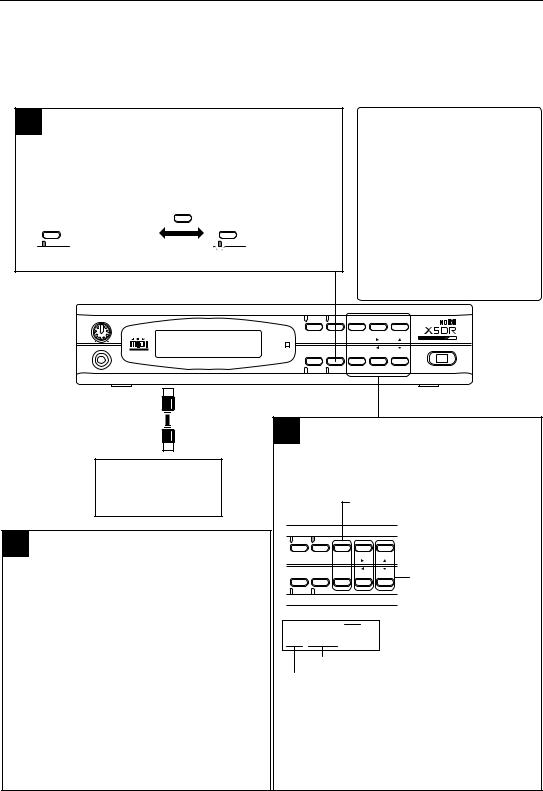
Start-up Guide
Playing the X5DR in Multi Mode (Playing Back GM Scores)
Multi mode allows you to use the X5DR as a 16-channel multi-timbre (GM) tone generator, controlled from the connected computer, to play ensemble music consisting of multiple instrument parts. This section explains playing the X5DR in Multi mode.
1 Multi mode
Press the [MULTI] button to enter Multi mode.
*The [MULTI] button allows you to switch between Global mode and Multi mode. When the X5DR is in Global mode (the indicator flashes), press the [MULTI] button again to enter Multi mode (the indicator lights up).
GLOBAL
MULTI
GLOBAL |
● Multi mode: |
GLOBAL |
● Global mode: |
MULTI |
The indicator lights up. |
MULTI |
Indicator flashes. |
|
|
■ What is Multi mode?
Multi mode allows you to use the X5DR as a 16-channel multi-timbre (GM) tone generator. You can play different Programs assigned to 16 tracks. When
you turn on the power to the X5DR, Multi mode uses a default GM setting, which allows you to play back a GM score (GM performance data) right away. If you wish to restore the GM default setting, send the GM System On message or set 23A SET TO GM accordingly.
*If the GM score is not played back correctly, refer to “Notes on playing back GM scores” on Page 18.
VOLUME |
|
|
|
|
|
|
|
|
COMBI |
PROG |
BANK |
+10 |
+1 |
0 |
10 |
MIDI |
|
PAGE+ |
|
|
PHONES |
GLOBAL |
PAGE- |
|
POWER |
||
EDIT |
|
|||||
|
|
|
MULTI |
|
-10 |
-1 |
MIDI IN
MIDI OUT
Computer/
Sequencer
3 Changing Track Programs (2)
When you wish to change Programs from a connected computer or sequencer, you need to send Program Change messages. (See the page 17, 66, 68.)
While Bank A is selected:
Sending Program Change messages 0–99 will select Programs A00–99.
While Bank G is selected:
Sending Program Change messages 0–127 will select Programs G01–128.
*To select Programs G129–136, send Bank Select messages to change the Bank.
*Send the Bank Select messages to change the Banks between A and G.
2 Changing Track Programs (1)
Use the [PAGE+], [PAGE–], [¤], [ˆ], [▲], [▼] buttons to change a Program for each track.
Use [PAGE+] and [PAGE–] buttons to select a track.
 Use the [¤] and [ˆ] buttons to select a parameter.
Use the [¤] and [ˆ] buttons to select a parameter.
COMBI |
PROG |
BANK +10 |
+1 |
|
|
PAGE+ |
|
EDIT |
GLOBAL |
PAGE- |
|
|
MULTI |
-10 |
-1 |
|
|
|
Use the [▲] and [▼] buttons to |
|
|
|
change the Track Program |
|
|
|
setting. |
 Track number (T01–T16)
Track number (T01–T16)
00A MULTI T01 ø G01:Piano
Track Program name
Track Program (A00–99, G01–136)
The X5DR has 100 Programs in Bank A (A00–99), and 136 Programs in Bank G (G01–136), for a total 236 Programs.
* When the X5DR is shipped from the factory, Bank A has Preset a Programs. (See page 20, 156.)
16
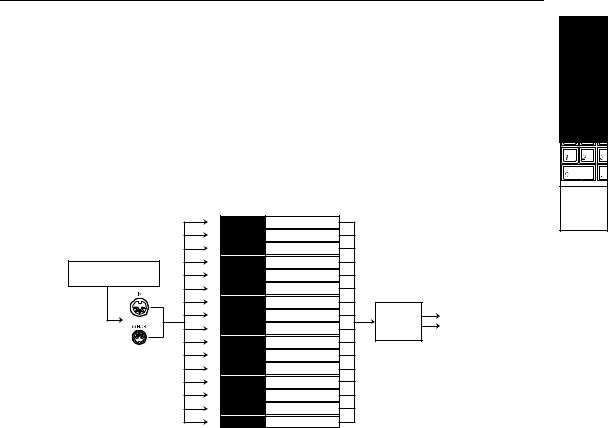
Start-up Guide
Structure of Multi Mode
Multi mode allows you to use the X5DR as a GM tone generator which conforms to General MIDI System Level 1.
When GM ON messages are received or when the power is turned on, the GM settings are automatically selected. You can restore the GM settings in 23A SET TO GM (see page 114). When the GM settings are selected, MIDI Channels for Tracks 1–16 will become 1–16, respectively. Track 10 (MIDI Channel 10) is used for a rhythm part:G129:GM Kit. Other tracks are assigned G01: Piano.
You can play different Track Programs on each track by transmitting performance information via the MIDI channel that corresponds to each track from a computer or sequencer.
Default setting for GM MIDI Channel
|
MIDI Channel |
|
|
|
|
|
1 |
Track 1 |
Program G01 |
|
|
|
2 |
Track 2 |
Program G01 |
|
|
|
3 |
Track 3 |
Program G01 |
|
|
External sequencer |
4 |
Track 4 |
Program G01 |
|
|
5 |
Track 5 |
Program G01 |
|
|
|
or computer |
|
|
|||
6 |
Track 6 |
Program G01 |
|
|
|
|
|
|
|||
|
7 |
Track 7 |
Program G01 |
|
|
|
8 |
Track 8 |
Program G01 |
Effect |
L/MONO |
|
9 |
Track 9 |
Program G01 |
units |
R |
|
10 |
Track 10 |
Drum Program G129 |
|
|
|
11 |
Track 11 |
Program G01 |
|
|
|
12 |
Track 12 |
Program G01 |
|
|
|
13 |
Track 13 |
Program G01 |
|
|
|
14 |
Track 14 |
Program G01 |
|
|
|
15 |
Track 15 |
Program G01 |
|
|
|
16 |
Track 16 |
Program G01 |
|
|
Selecting a Track Program From a Computer or Sequencer
Send the Program Change message on the MIDI channel that corresponds to each track from a connected computer or sequencer to select Track Programs.
To change Program Banks, send Control Change Bank Select (Controller 0/32). The X5DR will select a new Program when it receives a Program Change message following a Bank Select message.
Program Bank |
MIDI Bank Select |
|
Bank A (A00–A99) |
CTRL#0=0 |
CTRL#32=0 |
Bank G (G01–128) |
CTRL#0=56 |
CTRL#32=any number |
Drum Program (G129–136) |
CTRL#0=62 |
CTRL#32=any number |
The following Programs G01–128 are different than Programs G129–136 in terms of their response to Bank Select messages.
Program numbers used to select a Drum Program (G129–136) in the Drum Program Bank:
Drum Program |
Program Number |
Drum Program |
Program Number |
G129 |
0 |
G133 |
40 |
G130 |
16 |
G134 |
64 |
G131 |
25 |
G135 |
24 |
G132 |
32 |
G136 |
48 |
|
|
|
|
•Transmit functions and operations for Bank Select messages and Program numbers are different depending on the type of connected sequencer or sequence software. Refer to your sequencer or sequence software manual for detailed operational information.
Start-up Guide
Using a
Computer/
Sequencer
17
