JVC AV-29FH1 User Manual
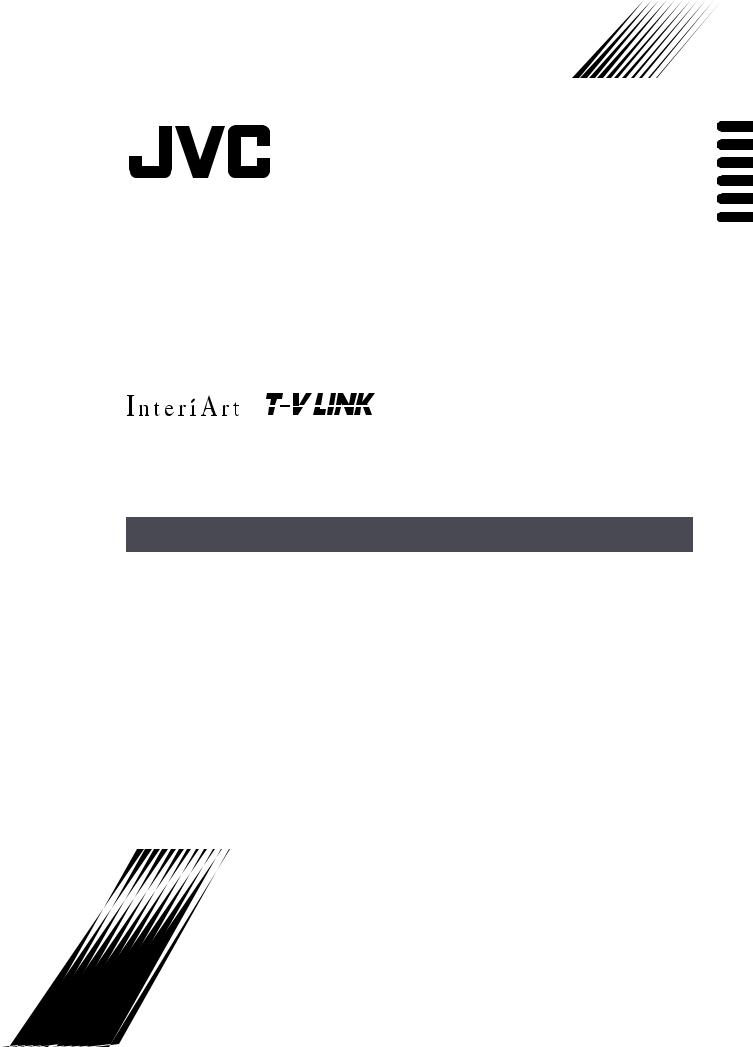
ENGLISH
DEUTSCH
FRANÇAIS NEDERLANDS CASTELLANO ITALIANO
AV-29FH1SUG AV-29FH1BUG
COLOUR TELEVISION
FARBFERNSEHGERÄT TELEVISEUR COULEUR KLEURENTELEVISIE TELEVISOR A COLOR TELEVISORE A COLORI TELEVISOR A CORES
INSTRUCTIONS
BEDIENUNGSANLEITUNG
MANUEL D’INSTRUCTIONS
GEBRUIKSAANWIJZING
MANUAL DE INSTRUCCIONES
ISTRUZIONI
INSTRUÇÕES
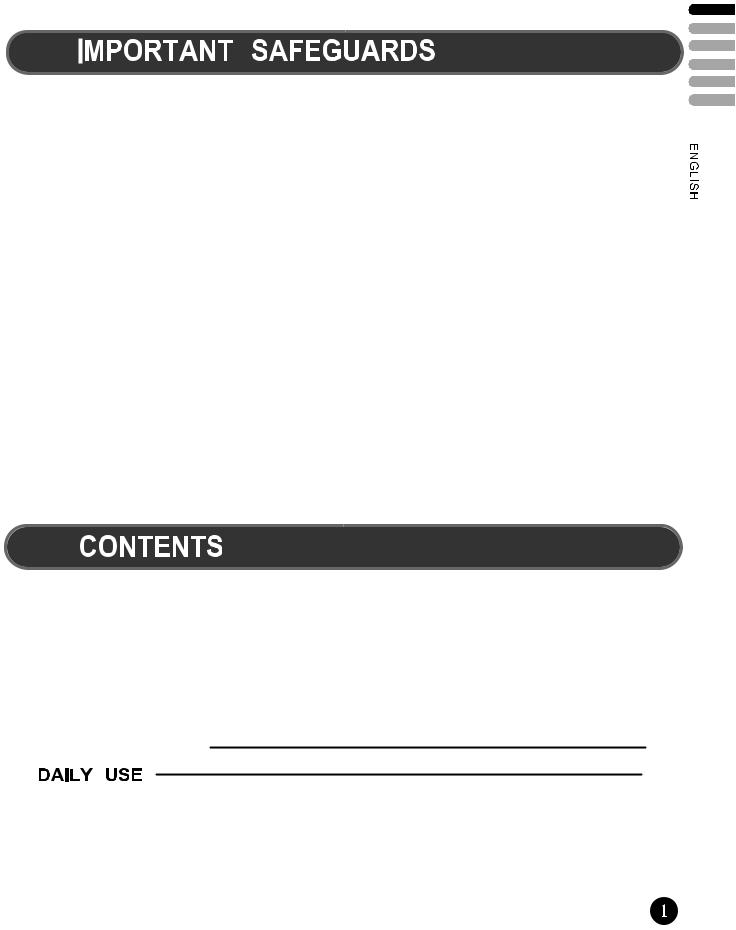
Thank you for buying this JVC colour television.
To make sure you understand how to use your new TV, please read this manual thoroughly before you begin.
1.WATER AND MOISTURE
The apparatus shall not be exposed to dripping or splashing water and no object filled with liquids, such as vases , should be placed on the apparatus.
2.HEAT
Never place the set near heat sources.
Never put a naked flame, such as a candle, on the top of TV set.
3.VENTILATION
Do not cover the ventilation openings in the cabinet and never place the set in a confined space such as in a bookcase or built-in cabinet unless proper ventilation is provided. Leave a minimum 10 cm gap all around the unit.
4.OBJECT ENTRY
Do not insert foreign objects, such as needles and coins, in the ventilation openings.
5.LIGHTNING STRIKE
You should disconnect the set from the mains and the aerial system during thunderstorms.
6.CLEANING
Unplug the set from the mains while cleaning.
7.AFTER MOVING THE SET
If the set is moved or turned, the MAIN POWER button must be switched off for at least 15 minutes in order to take out colour patches on the screen.
8.CAUTION
There is danger of choking or suffocation if the cap which is removed from the TV is accidentally swallowed by children. Store the cap out of the reach of children.









 1
1















 2
2




 3
3




 3
3 




 4
4
TV-LINK FUNCTION |
7 |
8




 12
12













 14
14 







 15
15







 16
16
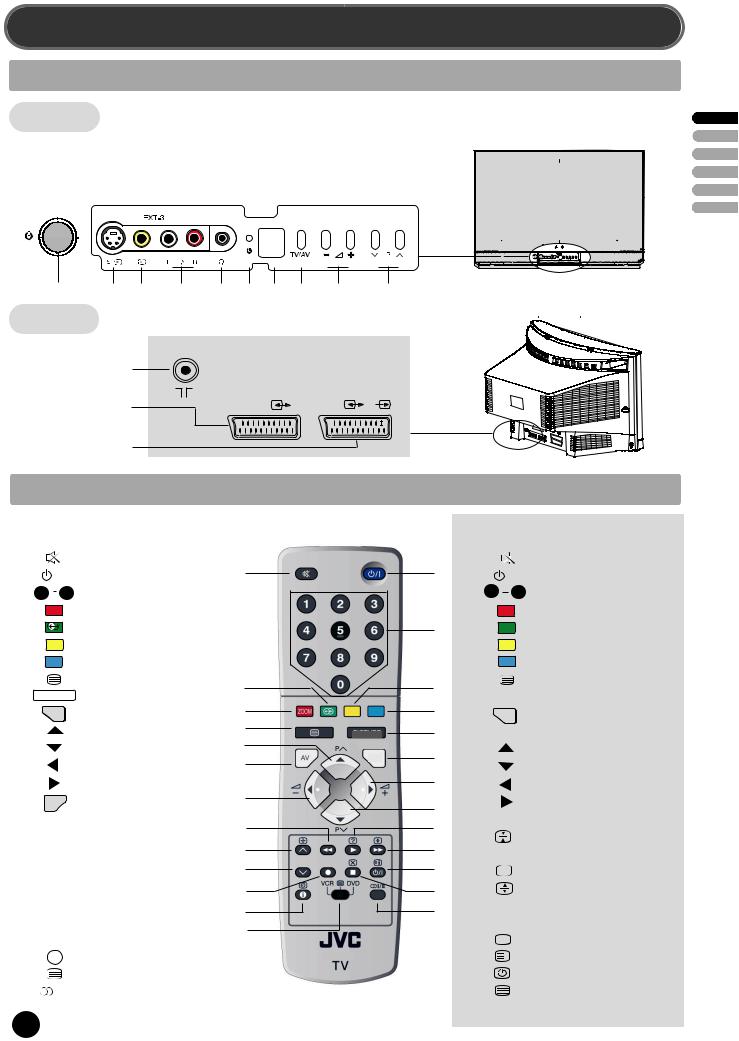
IDENTITY OF LOCAL & REMOTE CONTROL
LOCAL CONTROL
Front
B1 |
|
MAIN POWER button |
B6 |
STAND-BY indicator |
|
|
|
|
|
|
|
|
||
B2 |
|
FRONT S-VIDEO INPUT socket Ext-3 |
B7 |
REMOTE sensor |
|
|
|
|
|
|
|
|
||
B3 |
|
FRONT VIDEO INPUT socket Ext-3 |
B8 |
TV / AV button |
|
|
|
|
|
|
|
|
||
B4 |
|
FRONT AUDIO INPUT socket Ext-3 |
B9 |
VOLUME UP/DOWN buttons |
|
|
|
|
|
|
|
|
||
B5 |
|
HEADPHONE socket |
B10 |
PROGRAM UP/DOWN buttons |
|
|
|
|
|
|
|
|
||
|
|
|
|
|
|
|
|
|
|
|
|
|
|
|
|
|
|
|
|
|
|
|
|
|
|
|
|
|
|
|
|
|
|
|
|
|
|
|
|
|
|
|
|
|
|
|
|
|
|
|
|
|
|
|
|
|
|
|
|
|
|
|
|
|
|
|
|
|
|
|
|
|
|
|
|
|
|
|
|
|
|
|
|
|
|
|
|
|
|
|
|
B1 |
B2 |
B3 |
B4 |
B5 |
B6 |
B7 |
B8 |
B9 |
B10 |
|
|
|
ENGLISH |
|
|
|
|
|
|
|
|||||||||||
|
Rear |
|
|
|
|
|
|
|
|
|
|
|
|
|
|
|
|
|
|
|
|
ANT |
|
|
|
|
|
|
|
|
|
|
|
|
|
AERIAL socket |
|
|
|
|
|
|
|
|
|
|
|
|
|
|
SCART 1 socket EXT-1 |
|
|
|
EXT-1 |
|
EXT-2 |
(S |
) |
|
|
|
|
||||
SCART 2 socket EXT-2 |
|
|
|
|
|
|
|
|
|
|
|
|
|
|||
|
REMOTE CONTROL |
|
|
|
|
|
|
|
|
|
||||||
|
TV mode |
|
|
|
|
|
RM-C1514 |
|
|
TELETEXT mode |
||||||
A1 |
|
|
SOUND MUTE |
|
|
A1 |
|
|
|
|
A2 |
A1 |
|
|
SOUND MUTE |
|
A2 |
|
/I |
POWER |
|
|
|
|
|
|
|
A2 |
|
/I |
POWER |
||
0 |
|
|
|
|
|
|
|
|
|
|
||||||
A3 |
9 |
NUMBER 0..9 |
|
|
|
|
|
|
|
|
A3 |
0 |
9 |
NUMBER 0..9 |
||
A4 |
|
zoom |
ZOOM / SKIP |
|
|
|
|
|
|
|
|
A4 |
|
|
RED |
|
|
|
|
|
|
|
|
|
|
|
|
|
|
|
|
|
|
A5 |
|
|
SOUND EFFECT / MOVE |
|
|
|
|
|
A3 |
A5 |
|
|
GREEN |
|||
|
|
|
|
|
|
|
|
|
|
|||||||
A6 |
|
|
SLEEP / DELETE |
|
|
|
|
|
|
|
A6 |
|
|
YELLOW |
||
A7 |
|
|
Not used |
|
|
|
|
|
|
|
|
|
A7 |
|
|
CYAN |
A8 |
|
|
TV > TELETEXT |
|
|
A5 |
|
|
|
|
A6 |
A8 |
|
|
TELETEXT > TV |
|
A9 |
PICTURE/OK |
PICTURE / OK |
|
|
1 |
|
|
|
|
|
A9 |
|
|
Not used |
||
A10 |
|
MENU |
MENU |
|
|
|
A4 |
|
|
|
|
A7 |
A10 |
|
MENU |
VOL /BRIGHTNESS/CONTRAST |
|
|
|
|
A8 |
|
|
|
|
|
|
||||||
A11 |
|
|
PROGRAM UP (CURSOR UP) |
|
|
|
|
A9 |
|
|
|
MENU SELECTION |
||||
|
|
A11 |
|
|
|
PICTURE/OK |
|
|
|
|||||||
|
|
|
|
|
|
|
|
|
|
|
|
|
|
|||
A12 |
|
|
PROGRAM DOWN (CURSOR DOWN) |
|
|
|
|
MENU |
A10 |
A11 |
|
|
PAGE UP |
|||
A13 |
|
|
VOLUME DOWN (CURSOR LEFT) A15 |
|
|
|
|
A12 |
|
|
PAGE DOWN |
|||||
|
|
|
|
|
|
A14 |
|
|
||||||||
A14 |
|
|
VOLUME UP (CURSOR RIGHT) |
|
|
|
|
|
A13 |
|
|
VOL/BRIGHTNESS/CONTRASTDOWN |
||||
|
|
A13 |
|
|
|
|
|
|
|
|||||||
A15 |
|
|
TV / AV |
|
|
|
|
|
|
|
|
A14 |
|
|
VOL/BRIGHTNESS/CONTRAST UP |
|
|
AV |
|
|
|
|
|
|
|
|
A12 |
|
|
||||
A16 |
|
|
Not used |
|
|
|
A17 |
|
|
|
|
A18 |
A15 |
|
|
Not used |
A17 |
|
|
Not used |
|
|
|
A16 |
|
|
|
|
A19 |
A16 |
|
|
PAGE HOLD |
A18 |
|
|
Not used |
|
|
|
|
|
|
|
A17 |
|
|
Not used |
||
|
|
|
|
|
A20 |
|
|
|
|
A23 |
|
|
||||
A19 |
|
|
Not used |
|
|
|
|
|
|
|
A18 |
|
? |
REVEAL |
||
|
|
|
|
|
A21 |
|
|
|
|
A22 |
|
|||||
A20 |
|
|
Not used |
|
|
|
|
|
|
|
A19 |
|
|
DOUBLE SIZE |
||
|
|
|
|
|
|
|
|
|
|
|
|
|||||
A21 |
|
|
Not used |
|
|
|
A24 |
|
|
|
|
A26 |
A20 |
|
|
Not used |
A22 |
|
|
Not used |
|
|
|
A25 |
|
|
|
|
|
A21 |
|
|
Not used |
A23 |
|
i |
Not used |
|
|
|
|
|
|
|
|
|
A22 |
|
X |
CANCEL |
A24 |
|
INFORMATION |
|
|
|
|
|
RM-C1514 |
|
A23 |
|
i |
INDEX |
|||
A25 |
V |
D VCR / TELETEXT / DVD switch |
|
|
|
|
|
|
A24 |
|
|
SUBPAGE |
||||
A26 |
|
I / II MODE Stereo/Mono |
|
|
|
|
|
|
|
A25 |
|
|
VCR / TELETEXT / DVD switch |
|||
2 |
|
|
Dual language I / II |
|
|
|
|
|
|
A26 |
|
|
Not used |
|||
|
|
|
|
|
|
|
|
|
|
|
|
|
|
|
|
|
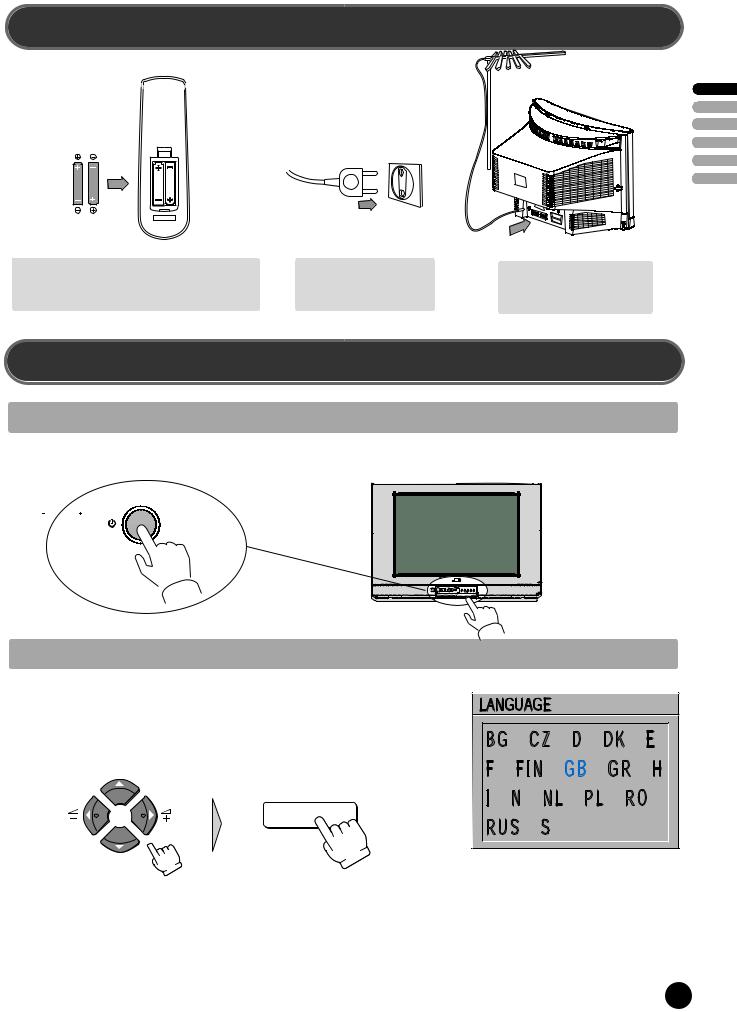
SETTING UP
Batteries
Open remote control battery compartment (at the rear) and insert two 1.5V type AA / R6 batteries.
Warning: be careful to respect battery polarities.
Insert the main plug into a 220 - 240V 50Hz AC power socket.
Connect aerial to aerial jack. It is usually connected by means of a 75 ohm cable.
ENGLISH
START UP
SWITCHING ON
Switch the TV set on with the MAIN POWER button (B1).
LANGUAGE MENU
The very first time that you turn on the TV, the LANGUAGE menu will appear on the screen.
Its purpose is to enable you to select the language that will be used for all the OSD (On
Screen Display) menus. The user must enter a choice of language before proceeding further.
The descriptions used in the menu are those of the country code (e.g. GB = English, NL =
Holland etc).
P
PICTURE/OK
P
Selection is made by use of the remote control CURSOR UP (A11) / CURSOR DOWN (A12) buttons and CURSOR LEFT (A13) / RIGHT (A14) buttons. Once you are satisfied with your selection, push the OK button (A9) to confirm your choice, and then the menu will disappear.
The language entered at this stage can still be modified at any later time, by entering the LANGUAGE selection (accessed from the FEATURES menu page 11).
Note : The languages shown are subject to modification without prior notice.
3
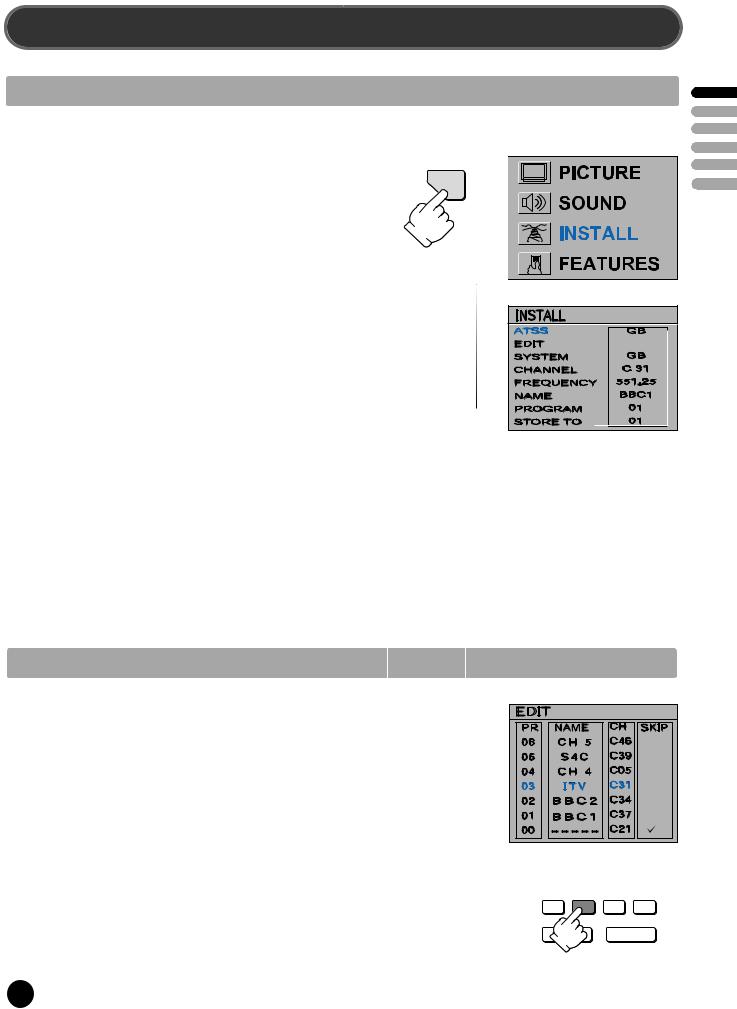
INSTALLATION
AUTO TUNING SYSTEM
MENU SELECTION
Press remote control MENU button (A10) to display the MAIN MENU.
Move the cursor to INSTALL by using the remote control CURSOR |
MENU |
UP (A11),DOWN(A12) buttons. |
|
Then press the remote control OK button (A9). |
|
Note: All menus are removed within 60 seconds if you don't press any button.
COUNTRY SELECTION
Position the cursor at ATSS Menu and select country code where TV is used by pressing the remote control CURSOR LEFT (A13), RIGHT(A14) buttons.
The following countries can be selected.
A, |
B, |
CH, |
CZ, |
D, |
DK |
E, |
F, |
FIN, |
GB, |
H, |
I, IRL, |
N, |
NL, P, PL, S, SK, Others |
||||
ENGLISH
ATSS - Auto Tuning and Sorting System
After selecting country code, press and hold OK button for 3 - 4 seconds until "Please wait!" is displayed, then auto program tuning starts searching all the available TV stations in your area. When auto tuning and sorting is completed, the EDIT menu with the recorded programs appears on the screen.
You can proceed to edit the the program numbers using the EDIT functions. For details, see "EDIT MENU" below.
If you do not need to use the EDIT functions, go to next step to download the data to VCR with the T-V LINK function.
To exit the EDIT menu, press MENU button 3 times, then the menu display will disappear from TV screen. Now you can select program using the remote control UP (A11) or DOWN (A12) buttons.
EDIT MENU
The EDIT menu shows you the programme position assignment. When using the AUTO TUNING method, the broadcasts may not be found and stored in the order you desired. For example, BBC1 may not be allocated to programme number 01, and BBC2 may not be allocated to programme number 02, etc. The EDIT menu enables you to change the programme position assignment according to your personal preference.
To reach the EDIT menu you have to first select INSTALL menu from the MAIN menu.
CHANGING ORDER OF CHANNELS |
|
Position the cursor to the programme number you want to move and press the |
|
remote control GREEN (A5) MOVE button. The programme turns to red colour. |
|
Then use the UP (A11) or DOWN (A12) buttons to move the programme |
|
number you wish to store it to and press MOVE button again to confirm the |
PICTURE/OK |
operation. Press MENU to return to INSTALL menu. |
|
4
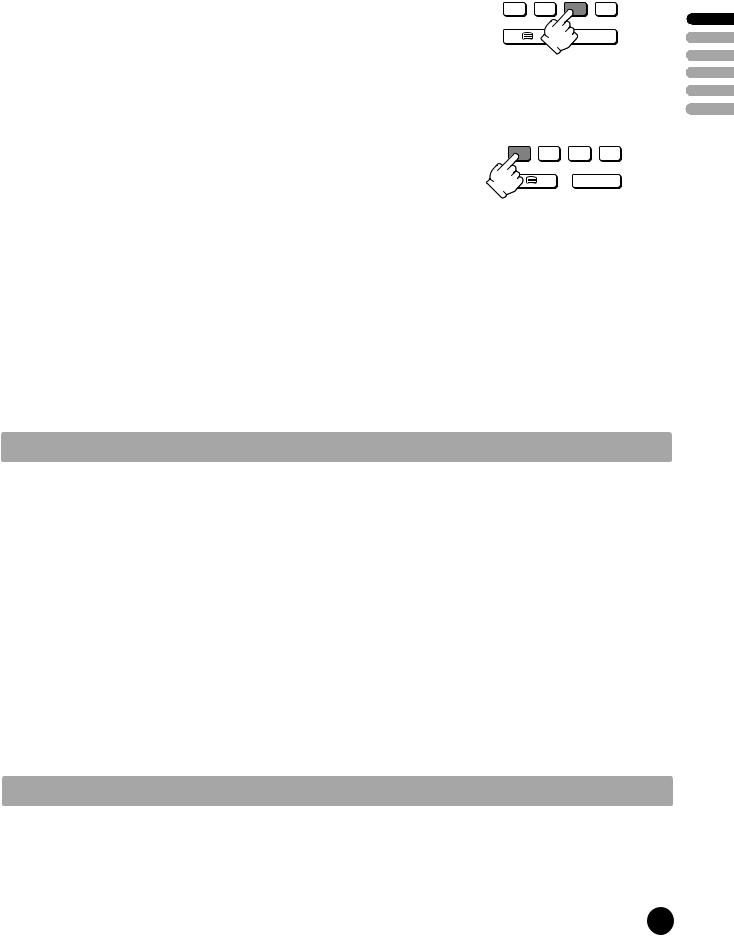
DELETE PROGRAMME POSITION DATA
Position the cursor to the programme number you wish to delete using the remote control UP (A11) or DOWN (A12) buttons. Press the YELLOW/DELETE (A6) button.
The delete programme is instantly moved to programme N° 99. The programme which was located at N° 99 will automatically move to N° 98.
SKIPPING THE CHANNELS
Position the cursor to the programme number you wish to skip, then press the RED (SKIP) (A4) button. A skipped programme is marked with the sign "  " at its right end. The channel corresponding to a skipped programme will not appear on screen when changing channels using PROGRAM UP (A11) / DOWN (A12) buttons.
" at its right end. The channel corresponding to a skipped programme will not appear on screen when changing channels using PROGRAM UP (A11) / DOWN (A12) buttons.
PICTURE/OK
PICTURE/OK
USING THE DECODER (EXT -2) FUNCTION WITH T-V LINK:
When connecting a T-V lINK compatible VCR to the EXT-2 terminal, be sure to connect the Decoder to the VCR. If not the T-V LINK function may not work properly.
Position the cursor to the channel capable of being unscrambled with the decoder on EXT-2, then press the "CYAN" (A7) button. A channel functioning with a decoder is marked with the icon of a key beside the program number.
Even if the decoder is functioning a scrambled picture appears at this time. The decoded signal won't be visible until you exit EDIT and INSTALL menus.
ENGLISH
DOWNLOADING THE DATA TO VCR WITH T-V LINK
In the EDIT menu, you can transmit the latest Program number data to the VCR with the T-V LINK function. To start the data transfer, you must press and hold OK button for 3-4 seconds until "TV  VCR" is displayed flashing in the header of EDIT menu.
VCR" is displayed flashing in the header of EDIT menu.
Caution : This operation will only be succesful if a T-V LINK compatible VCR is connected to the EXT-2 terminal, and if the VCR is ON.
Once the data transmission ends, the "TV  VCR" indicator disappear and the EDIT menu vanishes after 3 sec.
VCR" indicator disappear and the EDIT menu vanishes after 3 sec.
Note : If the TV is unable to transfer the data, the feature not available is displayed in the header of EDIT menu in red to indicate an error. In such case, ensure the following three items are correct.
-Has the T-V LINK compatible VCR been connected to the EXT-2 terminal?
-Has the VCR power been turned ON?
-Does the SCART cable that is connected to the EXT-2 terminal to T-V LINK compatible VCR have all proper connections?
If above is OK, then press and hold 3-4 seconds again.
MANUAL CHANNEL TUNING
Tuning by ATSS (Auto Tuning Sorting System) is recommendable, as it is the easiest tuning method. But Manual Tuning is also possible using the following procedure.
5
