JVC AV-32H35SUE, AV-28H35BUE, AV-28H35HUE, AV-28H35SUE, AV-28X35HKE User Manual
...
ENGLISH  DEUTSCH
DEUTSCH  FRANÇAIS
FRANÇAIS  NEDERLANDS
NEDERLANDS  CASTELLANO
CASTELLANO  ITALIANO
ITALIANO 
PORTUGUÊS 
AV-32H35SUE AV-28H35SUE AV-28H35BUE
COLOUR TELEVISION
FARBFERNSEHGERÄT TELEVISEUR COULEUR KLEURENTELEVISIE TELEVISOR A COLOR TELEVISORE A COLORI TELEVISOR A CORES
INSTRUCTIONS
BEDIENUNGSANLEITUNG
MANUEL D’INSTRUCTIONS
GEBRUIKSAANWIJZING
MANUAL DE INSTRUCCIONES
ISTRUZIONI
INSTRUÇÕES
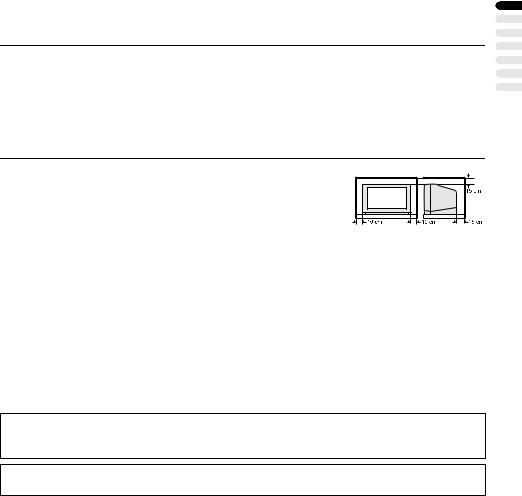
Thank you for buying this JVC colour television.
To make sure you understand how to use your new TV, please read this manual thoroughly before you begin.
WARNING: TO PREVENT FIRE OR SHOCK HAZARD, DO NOT EXPOSE THIS APPLIANCE TO RAIN OR MOISTURE.
CAUTION:
•Operate only from the power source specified (AC 220 – 240 V, 50 Hz) on the unit.
•Avoid damaging the AC plug and power cord.
•When you are not using this unit for a long period of time, it is recommended that you disconnect the power cord from the main outlet.
•The main power button on the TV does not fully isolate the TV from the AC supply. If you are not going to use this TV for a long period of time, be sure to disconnect the AC plug from the AC socket.
Avoid improper installation and never position the unit where good ventilation is unattainable.
When installing this television, distance recommendations must be maintained between the floor and wall, as well as installation in a tightly enclosed area or piece of furniture.
Adhere to the minimum distance guidelines shown for safe operation.
Failure to heed the following precautions may result in damage to the TV or remote control.
DO NOT block the TV’s ventilation openings or holes.
(If the ventilation openings or holes are blocked by a newspaper or cloth, etc., the heat may not be able to get out.)
DO NOT place anything on top of the TV.
(such as cosmetics or medicines, flower vases, potted plants, cups, etc.)
DO NOT allow objects or liquid into the cabinet openings.
(If water or liquid is allowed to enter this equipment, fire or electric shock may be caused.)
DO NOT place any naked flame sources, such as lighted candles, on the TV.
The surface of the TV screen is easily damaged. Be very careful with it when handling the TV. Should the TV screen become soiled, wipe it with a soft dry cloth. Never rub it forcefully. Never use any cleaner or detergent on it.
In the event of a fault, unplug the unit and call a service technician. Do not attempt to repair it yourself or remove the rear cover.
ENGLISH
1

CONTENTS
Setting up your TV ................................... |
3 |
Connecting the aerial and VCR ................. |
3 |
Connecting the power cord to the AC |
|
outlet....................................................... |
4 |
Putting the batteries into the Remote |
|
control..................................................... |
4 |
Initial settings ............................................. |
4 |
T-V LINK FUNCTIONS .............................. |
6 |
TV buttons and functions........................ |
8 |
Turn the Main power on............................. |
9 |
Turn the TV on from standby mode ........... |
9 |
Choose a TV channel ................................ |
9 |
Adjust the volume ...................................... |
9 |
Remote control buttons and |
|
functions.............................................. |
10 |
Turn the TV on or off from standby |
|
mode .................................................... |
10 |
Choose a TV channel .............................. |
10 |
Adjust the volume .................................... |
11 |
Watch images from external devices ....... |
11 |
ZOOM function......................................... |
12 |
HYPER SOUND function ........................ |
14 |
Displaying the current time ...................... |
14 |
Return to TV channel instantly................. |
14 |
Operating a JVC brand VCR or |
|
DVD player........................................... |
14 |
Teletext function .................................... |
15 |
Basic operation ........................................ |
15 |
Using the List Mode ................................. |
15 |
Hold.......................................................... |
16 |
Sub-page ................................................. |
16 |
Reveal...................................................... |
16 |
Size.......................................................... |
17 |
Index ........................................................ |
17 |
Cancel...................................................... |
17 |
Using the TV’s menu.............................. |
18 |
Basic operation ........................................ |
18 |
PICTURE SETTING................................. |
19 |
PICTURE MODE ..................................... |
19 |
Picture Adjustment................................... |
19 |
COLOUR TEMP....................................... |
19 |
PICTURE FEATURES ............................. |
20 |
DIGITAL VNR .......................................... |
20 |
COLOUR SYSTEM.................................. |
20 |
4:3 AUTO ASPECT.................................. |
21 |
PICTURE TILT (Only for AV-32H35SUE).. |
21 |
SOUND SETTING ................................... |
22 |
STEREO / I • II ......................................... |
22 |
Sound Adjustment.................................... |
22 |
HYPER SOUND....................................... |
22 |
EXT SETTING ......................................... |
23 |
S-IN (S-VIDEO input) ............................... |
23 |
ID LIST ..................................................... |
23 |
DUBBING................................................. |
24 |
FEATURES ............................................. |
25 |
SLEEP TIMER ......................................... |
25 |
BLUE BACK ............................................. |
25 |
CHILD LOCK............................................ |
25 |
DECODER (EXT-2).................................. |
27 |
INSTALL.................................................. |
28 |
LANGUAGE ............................................. |
28 |
AUTO PROGRAM.................................... |
28 |
EDIT/MANUAL ......................................... |
29 |
Additional menu operations ................. |
34 |
Using the ACI function ............................. |
34 |
Downloading the data to VCR.................. |
35 |
Changing the COUNTRY setting ............. |
35 |
Using the DECODER (EXT-2) function.... |
36 |
Additional preparation .......................... |
37 |
Connecting the external devices .............. |
37 |
CH/CC numbers ..................................... |
39 |
Troubleshooting .................................... |
41 |
Specifications ........................................ |
44 |
2

Setting up your TV
Caution
• Turn off all the equipment including the TV before connecting anything.
Connecting the aerial and VCR
•The connecting cables are not provided.
•For further details, refer to the manuals provided with the devices to be connected.
If connecting a VCR, follow A → |
|
|
Aerial |
|
B → C. |
|
|
|
|
If not connecting a VCR, follow 1. |
|
|
75-ohm |
|
|
Back of the TV |
Coaxial |
||
To operate T-V LINK functions, a T-V |
Cable |
|||
|
|
|||
LINK compatible VCR must be connected to |
|
|
|
|
the EXT-2 terminal on the TV. For details |
|
|
|
|
about T-V LINK functions, see “T-V LINK |
EXT-1 |
|
|
|
FUNCTIONS” on page 6. |
|
|
|
|
|
|
|
L |
|
• A video can be viewed from the VCR |
|
|
R |
|
EXT-2 |
EXT-3 |
AUDIO OUT |
||
|
|
|||
|
S |
S |
|
|
without performing C. For details, refer |
21-pin |
|
|
|
to your VCR instruction manual. |
|
|
||
SCART |
|
|
||
• To connect additional external devices, |
Cable |
|
75-ohm |
|
please see “Additional preparation” on |
|
|
Coaxial |
|
page 37. |
|
|
Cable |
|
• To connect speakers and amplifier, please |
VCR |
|
To Aerial |
|
see “Connecting Speakers/Amplifier” on |
|
|||
|
|
Input |
||
page 38. |
|
|
|
|
• When a decoder is connected to a T-V |
|
|
|
|
LINK compatible VCR, set the |
|
|
|
|
DECODER (EXT-2) function to ON. For |
|
|
|
|
details, see “Using the DECODER (EXT- |
|
|
To Aerial |
|
2) function” on page 36. Otherwise, you |
AV IN/OUT |
|
Output |
|
will not be able to view scrambled |
Terminal |
|
|
|
channels. |
|
|
|
|
Rear Panel
1 Aerial socket (3)
2 EXT-1 terminal (3, 23, 37) 3 EXT-2 terminal (3, 6, 23, 37) 4 EXT-3 terminal (23, 37)
5 AUDIO OUT terminal (38)
EXT-1
|
|
L |
|
|
R |
EXT-2 |
EXT-3 |
AUDIO OUT |
|
||
S |
S |
|
ENGLISH
3

Setting up your TV
Connecting the power cord to the AC outlet
Caution
•Operate only from the power source specified (AC 220 – 240 V, 50 Hz) on the unit.
Putting the batteries into the Remote control
Use two AAA/R03 dry cell batteries. Insert the batteries from the -end, making sure the +and -polarities are correct.
•Follow the warnings printed on the batteries.
•Battery life is about six months to one year, depending on your frequency of use.
•The batteries we supply are only for setting up and testing your TV, please replace them as soon as necessary.
•If the remote control does not work properly, replace the batteries.
Initial settings
When the TV is first turned on, it enters the initial setting mode, and the JVC logo is displayed. Follow the instructions on the onscreen display to make the initial settings.
0 |
AV |
Blue button |
P |
|
MENU |
|
|
|
TV |
|
OK |
P |
|
|
1Press the Main power button on the TV
The Power lamp lights red (for power on), then green (for TV on) and the JVC logo is displayed.
Power lamp |
Main power |
|
button |
•If the power lamp stays red and does not change to green:
Your TV is in the standby mode. Press the #(Standby) button on the remote control to turn your TV on.
•The JVC logo does not appear when your TV has been turned on once. In this case, use the “LANGUAGE” and “AUTO PROGRAM” functions to make the initial settings. For details, see “INSTALL” on page 28.
4

Setting up your TV
2Press the abutton
The LANGUAGE menu appears.
LANGUAGE
 BACK
BACK
TV OK
D0002(E)-EN
3Press the 5and 6buttons to choose ENGLISH. Then press the abutton
English is set for the on-screen display description. The COUNTRY menu appears as a sub-menu of the AUTO PROGRAM function.
There are two COUNTRY menus. Pressing the yellow button changes the COUNTRY menu as follows:
|
BACK |
START |
|
BACK |
START |
TV |
OK |
MORE |
TV |
OK |
MORE |
D0003-EN
4Press the 5and 6buttons to choose the country where you are now located
5Press the blue button to start the AUTO PROGRAM function
The AUTO PROGRAM menu appears and received TV channels are automatically registered in the Programme numbers (PR).
•To cancel the AUTO PROGRAM function:
Press the bbutton.
AUTO PROGRAM |
EDIT |
|
|
|
|
|
|
PR |
ID |
CH / CC |
|
|
CH 10 |
AV |
|
|
|
|
|
01 |
BBC1 |
CH |
21 |
|
20% |
02 |
|
CH |
22 |
|
|
03 |
|
CH |
23 |
|
|
04 |
|
CH |
24 |
|
BACK |
05 |
|
CH |
25 |
|
06 |
|
CH |
26 |
|
TV |
OK |
07 |
|
CC |
01 |
|
|
08 |
|
CC |
02 |
|
|
09 |
|
CC |
03 |
|
|
|
BACK |
|
ID |
|
|
TV |
OK |
|
INSERT |
|
|
|
MOVE |
|
DELETE |

 MANUAL
MANUAL
D0004-EN
After the TV channels have been registered in the Programme numbers (PR), the EDIT menu appears
•You can proceed to edit the Programme numbers (PR) using the EDIT/MANUAL function. For details, see “EDIT/MANUAL” on page 29.
•If you do not need to use the EDIT/ MANUAL function, go to the next step.
If “ACI START/ACI SKIP” appears in the AUTO PROGRAM menu:
You can use the ACI (Automatic Channel Installation) function to decode the ACI data and complete the registration of all the TV channels in a short period of time. For details of the ACI function and how to use it, refer to “Using the ACI function” on page 34.
If you don’t want to use the ACI function, press the 6buttons to choose ACI SKIP and then press a.
ENGLISH
5

Setting up your TV
6Press the abutton to display the T-V LINK menu
T-V LINK
DOWNLOAD TV  VCR
VCR
 BACK
BACK
TV OK
EXIT
D0005-EN
7If you do not have a T-V LINK compatible VCR connected:
Press the bbutton to exit the T-V LINK menu.
The T-V LINK menu disappears.
If you have a T-V LINK compatible VCR connected to the EXT-2 terminal:
Follow the operating procedure “Downloading the data to VCR” on page 35 to transmit the Programme number (PR) data.
Now, the initial settings are complete, and you can watch the TV
•When your TV can detect the TV channel name from the TV channel broadcast signal, it automatically registers the TV channel name (ID) to the Programme number (PR) in which the TV channel has been registered.
•If a TV channel you want to view is not set to a Programme number (PR), manually set it using the MANUAL function. For details, see “EDIT/ MANUAL” on page 29.
•The TV channel is not registered in Programme number PR 0 (AV). When you want to register a TV channel to PR 0 (AV), manually set it using the MANUAL function. For details, see “EDIT/MANUAL” on page 29.
T-V LINK FUNCTIONS
When a T-V LINK compatible VCR is connected to the EXT-2 Terminal on the TV, it is easier to set up the VCR and to view videos. T-V LINK uses the following features:
To use T-V LINK functions:
A T-V LINK compatible VCR is necessary. The VCR must be connected to the EXT-2 terminal on the TV by a fully wired SCART cable.
A “T-V LINK compatible VCR” means a JVC VCR with the T-V LINK logo or a VCR with one of the following logos. However, these VCRs may support some or all of the features described below. For details, refer to your VCR instruction manual.
“Q-LINK” (a trademark of Panasonic Corporation)
“Data Logic” (a trademark of Metz Corporation)
“Easy Link” (a trademark of Phillips Corporation)
“Megalogic” (a trademark of Grundig Corporation)
“SMARTLINK” (a trademark of Sony Corporation)
6
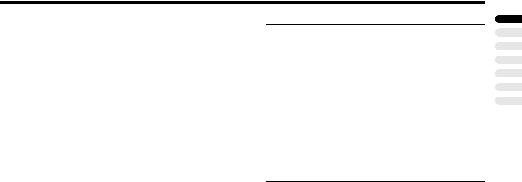
Setting up your TV
Pre-set Download
Download the registered data on the TV channels from the TV to the VCR.
The Preset Download function automatically begins when the initial setting is complete or whenever the AUTO PROGRAM or EDIT/ MANUAL operations are performed.
•This function can be operated via VCR operation.
When “FEATURE NOT AVAILABLE” is displayed:
If “FEATURE NOT AVAILABLE” is displayed, the download was not performed correctly. Before trying to download again, ensure the following:
•The VCR power is turned on.
•The VCR is T-V LINK compatible.
•The VCR is connected to the EXT-2 terminal.
•The SCART cable is fully wired.
Direct Rec
“What You See Is What You Record”
You can record to VCR the images that you are currently viewing on TV by a simple operation. For details, read the manual for your VCR. Operate via the VCR. “VCR IS RECORDING” is displayed.
In the following conditions, the VCR will stop recording if the TV is turned off, if the TV channel or input is switched, or if the menu is displayed on the TV:
•When recording images from an external device connected to the TV.
•When recording a TV channel after it has been unscrambled on a decoder.
•When recording a TV channel by using the TV’s output because that TV channel cannot be properly received on the VCR’s tuner.
•When the VCR is not ready (for example, when there is no tape inserted), “NO RECORDING” is displayed.
•Operation via the TV is not possible.
•Generally, the VCR cannot record a TV channel that cannot be received properly by the VCR’s tuner, even though you can view that TV channel on the TV.
However, some VCRs can record a TV channel by using the TV’s output if that channel can be viewed on the TV, even though the TV channel cannot be received properly by the VCR’s tuner. For details, refer to your VCR instruction manual.
TV Auto Power On/VCR Image View
When the VCR starts playing, the TV automatically turns on and the images from EXT-2 terminal are displayed on the screen. When the VCR menu is operated, the TV automatically turns on and the images from EXT-2 terminal are displayed on the screen.
•This function does not operate if your TV’s main power is turned off. Set your TV’s main power to on (standby mode).
ENGLISH
7
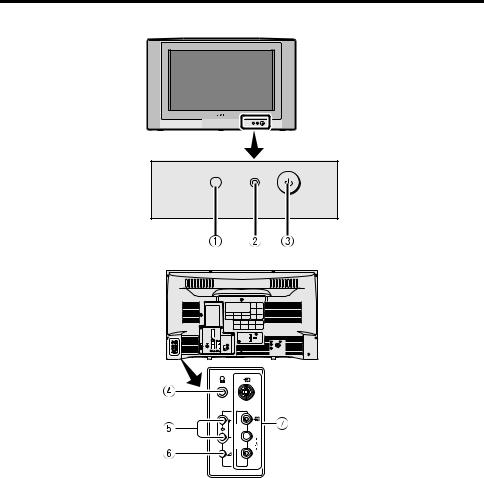
TV buttons and functions
P
Refer to the pages in parentheses for details.
1 Remote control sensor
2 Power lamp (4, 9)
3 Main power button (4, 9)
4 Headphone jack (mini jack) (37)
5 P p buttons/ q buttons (9)
6 r (Volume) button (9)
7 EXT-4 terminal (23, 37)
S
E
X
T  L
L
4
R
8
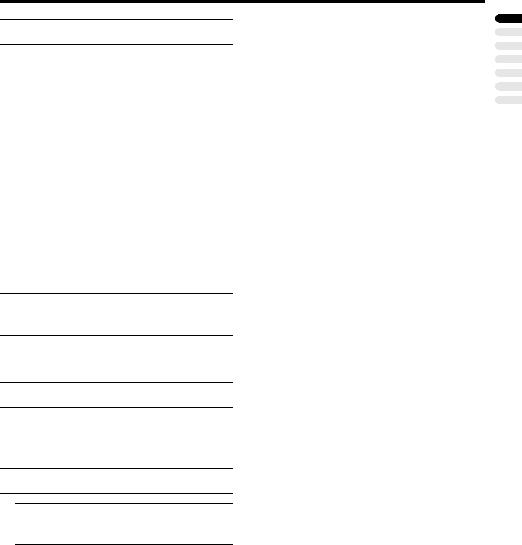
Turn the Main power on
Press the Main power button on the TV.
The Power lamp lights red and your TV is in the standby mode.
•If the Power lamp lights green, the TV is already on.
To turn the Main power off:
Press the Main power button again. The Power lamp goes off.
Caution
•The main power button on the TV does not fully isolate the TV from the AC supply. If you are not going to use this TV for a long period of time, be sure to disconnect the AC plug from the AC socket.
Turn the TV on from standby mode
Press the P pbuttons to turn the TV on from standby mode
Choose a TV channel
Press the P pbuttons to choose a programme number (PR) or an EXT terminal
Adjust the volume
1Press the r(Volume) button
The volume level indicator appears.
2Press the qbuttons while the volume level indicator is displayed
TV buttons and functions
ENGLISH
9
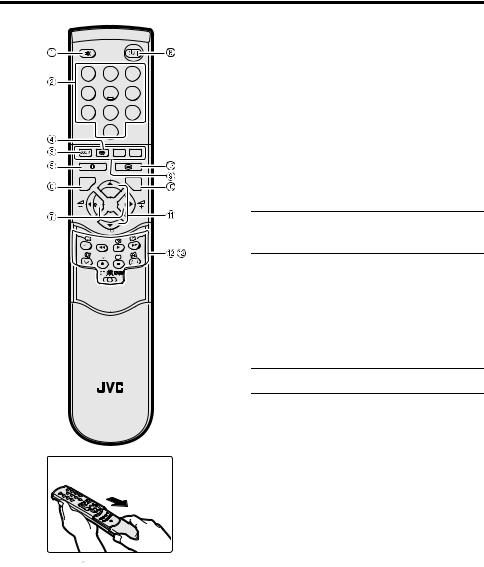
Remote control buttons and functions
1 2 3
4 5 6
7 8 9
|
0 |
|
|
|
AV |
|
P |
MENU |
|
|
|
TV |
|
OK |
|
P |
|
|
F.T/L |
|
TV
1 Muting button
2 Number buttons
3 cbutton
4 HYPER SOUND button
5 Information button
6 bbutton
7 5 buttons
8 Standby button
9 Colour buttons
0 abutton - 6 buttons
= VCR/DVD/Teletext control button
~ VCR P DVD switch g(Text) button
Turn the TV on or off from standby mode
Press the #(standby) button to turn the TV on or off.
When the TV is turned on, the power lamp changes from red to green.
•The power can be turned on by pressing the bbutton, 6buttons or Number buttons.
Choose a TV channel
Use the number buttons:
Enter the programme number (PR) of the channel using the number buttons.
Example:
•PR 6 → press 6
•PR 12 → press 1and 2
10

Remote control buttons and functions
Use the 6 buttons:
Press the 6 buttons to choose the programme number (PR) you want.
Use the PR LIST:
1Press the h(Information) button to display the PR LIST
Pressing the h(Information) button changes the display as follows:
Adjust the volume
Press the 5buttons to adjust the volume.
The Volume indicator appears and the volume changes as you press the q buttons.
Muting the sound
Press the l(muting) button to turn off the sound.
PR LIST |
|
PR |
ID |
AV |
|
01 |
BBC1 |
02 |
|
03 |
|
04 |
|
05 |
|
06 |
|
07 |
|
08 |
|
09 |
|
TV |
OK |
-10 |
+10 |
D0011-EN |
|
12 : 00
No indication
Pressing the l(muting) button again restores the previous volume level.
Watch images from external devices
Use the obutton:
Press the obutton to choose an EXT terminal.
2Press the 5and 6buttons to choose a Programme number (PR). Then press the abutton
•For Programme numbers (PR) with the CHILD LOCK function set, the n (CHILD LOCK) mark is displayed next to the Programme number (PR) in the PR LIST.
•You cannot use the 6buttons to choose a Programme number (PR) with the CHILD LOCK function set.
•Even if you try to choose a Programme number (PR) with the CHILD LOCK function set, the n(CHILD LOCK) mark will appear, and you cannot watch the TV channel. To watch the TV channel, see “CHILD LOCK” on page 25.
•If the picture is tilted, correct it. See “PICTURE TILT (Only for AV32H35SUE)” on page 21.
TV mode |
EXT modes |
||
Programme |
EXT-1 |
EXT-2 |
|
numbers |
|||
|
|
||
PR 1 – PR 99 |
|
|
|
|
EXT-4 |
EXT-3 |
|
Use the 6 buttons:
Press the 6 buttons to choose an EXT terminal.
Use the PR LIST:
1Press the h(Information) button to display the PR LIST
2Press the 5and 6buttons to choose an EXT terminal. Then press the abutton
•The EXT terminals are registered after the Programme number PR 99.
ENGLISH
11
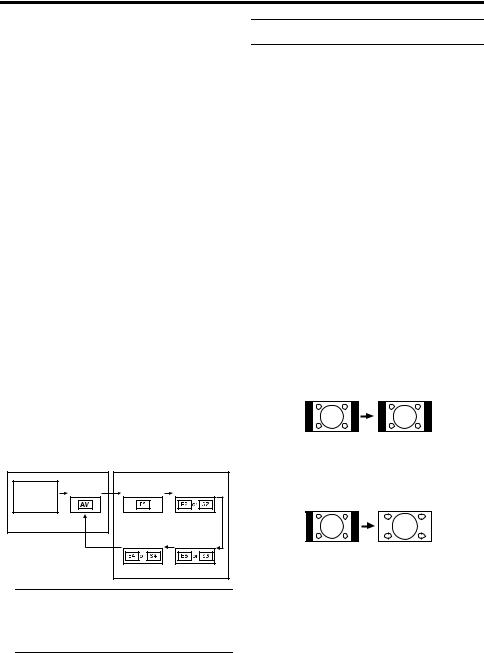
Remote control buttons and functions
•You can choose a video input signal from the S-VIDEO signal (Y/C signal) and regular video signal (composite signal). For details, see “S-IN (S- VIDEO input)” on page 23.
•If you do not have a clear picture or no colour appears, change the colour system manually. See “COLOUR SYSTEM” on page 20.
•If you choose an EXT terminal with no input signal, the EXT terminal number becomes fixed on the screen.
•This TV set has a function which can automatically change over the input according to a special signal output from an external device. (The EXT-4 terminal does not support it.)
To return to a TV channel:
Press the bbutton, the 6buttons or the Number buttons.
To use the Programme number PR 0 (AV):
When the TV and VCR are connected only by the Aerial cable, choosing the Programme number PR 0 (AV) allows you to view images from the VCR. Set the VCR RF channel to the Programme number PR 0 (AV) manually. For details, see “EDIT/ MANUAL” on page 29.
Pressing the obutton changes the choice as follows:
TV mode |
EXT modes |
Programme |
PR 0 |
numbers |
|
PR 1 – PR 99 |
|
EXT-1 |
EXT-2 |
EXT-4 |
EXT-3 |
•The VCR RF channel is sent as the RF signal from the VCR.
•Also refer to your VCR instruction manual.
ZOOM function
You can change the screen size according to the picture aspect ratio. Choose the optimum one from the following ZOOM modes.
AUTO:
For any picture format except Normal Picture (4:3 Aspect Ratio), the picture will be automatically displayed in the optimum screen size.
For Normal Picture (4:3 Aspect Ratio), the picture displayed in accordance with the ZOOM mode set on the 4:3 AUTO ASPECT menu. For details, see “4:3 AUTO ASPECT” on page 21.
•AUTO may not function properly with poor signal quality. In this case, choose an optimum ZOOM mode manually.
•This TV supports WSS (wide-screen signals). When broadcasts with WSS are received with the ZOOM mode set at AUTO, the most suitable ZOOM mode is automatically chosen according to the WSS received.
REGULAR:
Use to view a normal picture (4:3 aspect ratio) as its original size is.
PANORAMIC:
This mode stretches the left and right sides of a normal picture (4:3 Aspect Ratio) to fill the screen, without making the picture appear unnatural.
•The top and bottom of the picture are slightly cut off.
12

Remote control buttons and functions
14:9 ZOOM:
This mode zooms up the Wide Picture (14:9 Aspect Ratio) to the upper and lower limits of the screen.
16:9 ZOOM:
This mode zooms up the Wide Picture (16:9 Aspect Ratio) to the full screen.
16:9 ZOOM SUBTITLE:
This mode zooms up the Wide Picture (16:9 Aspect Ratio) with subtitles to the full screen.
FULL:
This mode uniformly stretches the left and right sides of a normal picture (4:3 aspect ratio) to fill the wide TV screen.
2Press the 6buttons to choose a ZOOM mode. Then press the a button
The picture expands and the chosen ZOOM mode is displayed in about 5 seconds.
•The ZOOM mode may be automatically changed due to the control signal from an external device. When you want to return to the previous ZOOM mode, choose the ZOOM mode again.
Adjusting the visible area of the picture
If subtitles or the top (or bottom) of the picture are cut off, adjust the visible area of the picture manually.
1Press the cbutton
The ZOOM menu appears.
2Press the abutton to display the ZOOM mode indication
Indicator is displayed.
16 : 9 ZOOM
D0010-EN
Use for pictures with a 16:9 aspect ratio that have been squeezed into a normal picture (4:3 aspect ratio), you can restore their original dimensions.
Choose the ZOOM mode
1Press the cbutton to display the ZOOM menu
ZOOM
AUTO REGULAR PANORAMIC 14:9 ZOOM 16:9 ZOOM
16:9 ZOOM SUBTITLE FULL
 BACK
BACK
TV OK
D0009-EN
3While it is displayed, press the 6 buttons to adjust the visible area vertically
•You cannot adjust the visible area in REGULAR or FULL mode.
ENGLISH
13
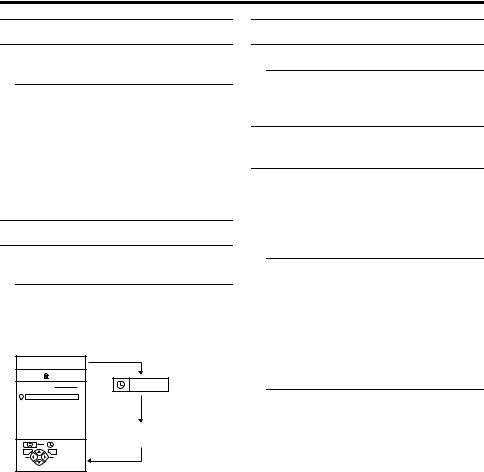
Remote control buttons and functions
HYPER SOUND function
You can enjoy sounds with a wider ambience.
Press the /(HYPER SOUND) button to turn the HYPER SOUND function on or off
•The HYPER SOUND function does not work properly with mono sound.
•The HYPER SOUND function can be also turned on or off by using the SOUND SETTING menu. For details, see “HYPER SOUND” on page 22.
Displaying the current time
You can display the Current Time on the screen.
Press the h(Information) button to display the current time
Pressing the h(Information) button changes the display as follows:
PR LIST |
|
PR |
ID |
AV |
|
01 |
BBC1 |
02 |
|
03 |
|
04 |
|
05 |
|
06 |
|
07 |
|
08 |
|
09 |
|
TV |
OK |
-10 |
+10 |
D0011-EN |
|
12 : 00
No indication
•This TV uses teletext data to set the current time. If the TV has not received a TV channel that has teletext programmes since it was turned on, the time display is blank. To view the current time, choose a TV channel that has teletext programmes.
•When watching videos, an incorrect current time is sometimes displayed.
Return to TV channel instantly
You can return to a TV channel instantly.
Press the bbutton
The TV returns to the TV mode and a TV channel appears.
Operating a JVC brand VCR or DVD player
You can operate a JVC brand VCR or DVD player. Pressing the button having the same appearance as the original remote control button of a device makes the function work in the same way as the original remote control.
1Set the VCR PDVD Switch to the VCR or DVD position
VCR:
When you are operating the VCR, set the switch to the VCR position.
DVD:
When you are operating the DVD player, set the switch to the DVD position.
2Press the VCR/DVD Control Button to control your VCR or DVD player
•If your device is not made by JVC, these buttons cannot be used.
•Even if your device is made by JVC, some of these buttons or any one of the buttons may not work, depending on the device.
•You can use the pbuttons to choose a TV channel. The VCR will receive or choose the chapter the DVD player plays back.
•Some DVD player models use the p buttons for both operating of Fast forward/backward functions and choosing the chapter. In this case, the 253buttons do not work.
14
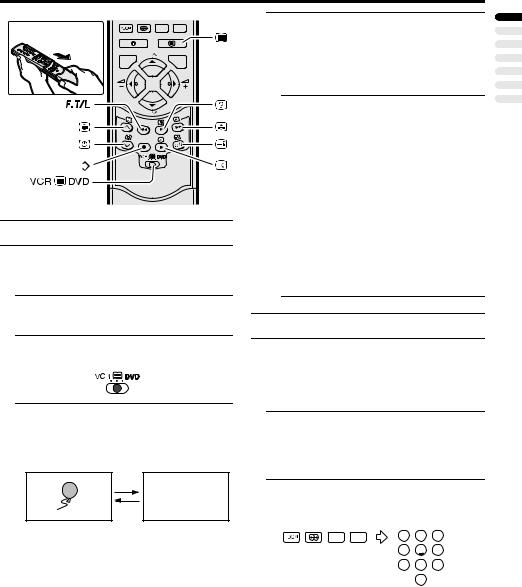
Teletext function
|
P |
MENU |
|
|
|
TV |
|
OK |
|
P |
|
|
F.T/L |
|
Basic operation
You can view three types of teletext broadcasts on the TV:
FLOF (Fastext), TOP and WST.
1Choose a TV channel with a teletext broadcast
2Set the VCR PDVD switch to the P (Text) position
3Press g(Text) button to display the teletext
Pressing g(Text) button changes the mode as follows:
TEXT ---
TEXT ---
D0043-EN |
TV mode |
Text mode |
4Choose a teletext page by pressing the 6buttons, Number buttons or Colour buttons
To return to the TV mode:
Press the bbutton or g(Text) button.
•If you have trouble receiving teletext broadcasts, consult your local dealer or the teletext station.
•The ZOOM function will not operate in the TV and text mode or Text mode.
•No menu operations are possible when viewing a teletext programme.
•Language display depends on the country which was set on the COUNTRY menu. If characters on a Teletext programme do not appear properly, change the COUNTRY Setting to other country’s. For detail, “Changing the COUNTRY setting” on page 35.
Using the List Mode
You can store the numbers of your favourite teletext pages in memory and call them up quickly using the colour buttons.
To store the page numbers:
1Press Bbutton to engage the List mode
The stored page numbers are displayed at the bottom of the screen.
2Press a Colour button to choose a position. Then press the Number buttons to enter the page number
1 2 3
4 5 6
7 8 9
0
AV
ENGLISH
15

Teletext function
3Press and hold down A(Store) button
The four page numbers blink white to indicate that they are stored in memory.
To call up a stored page:
1Press the Bbutton to engage the List mode
2Press a colour button to which a page has been assigned
To exit the List mode:
Press the Bbutton again.
Hold
You can hold a teletext page on the screen for as long as you want, even while several other teletext pages are being received.
Press the C(Hold) button
Hold indication 

To cancel the Hold function:
Press C(Hold) button again.
Sub-page
Some teletext pages include sub-pages that are automatically displayed.
You can hold any sub-page, or view it at any time.
1Press the D(Sub-page) button to operate the Sub-page function
Sub-page numbers are displayed at the left of the screen.
Colour* |
Meaning of sub- |
|
page number |
Yellow |
Currently being |
|
displayed. |
White |
Can be displayed. |
Blue or Red |
Cannot be displayed and |
|
it is not sent. |
*: Background colour of the sub-page number.
2Press the 6buttons to choose a sub-page number
To cancel the Sub-page function:
Press the D(Sub-page) button again.
Reveal
Some teletext pages include hidden text (such as answers to a quiz).
You can display the hidden text.
Each time you press the E(Reveal) button, text is hidden or revealed
16

Teletext function
Size
You can double the height of the teletext display.
Press the F(Size) button.
ENGLISH
Index
You can return to the index page instantly.
Press G(Index) button
Returns to page 100 or a previously specified page.
Cancel
You can search for a teletext page while watching TV.
1Press the Number button to enter a page number, or press a Colour button
The TV searches for a teletext page.
2Press H(Cancel) button
The TV programme appears. When the TV finds the teletext page, its page number appears in the upper left of the screen.
3Press H(Cancel) button to return to a teletext page when the page number is on the screen
•The TV mode cannot be resumed even by pressing the H(Cancel) button. A TV programme is temporarily displayed instead of the teletext programme.
17

Using the TV’s menu
This TV has a number of functions you can operate using menus. To fully utilize all your TV’s functions, you need to understand the basic menu operating techniques fully.
|
|
Blue button |
|
P |
MENU |
|
|
|
TV |
|
OK |
|
P |
|
Basic operation
1Press the abutton to display the MENU (main menu)
MENU |
|
PICTURE SETTING |
FEATURES |
PICTURE FEATURES |
INSTALL |
SOUND SETTING |
|
EXT SETTING
 BACK
BACK
TV OK
D0013-EN
•The display appearing at the bottom of a menu indicates buttons on the remote control you can use when you operate a chosen function.
h(Information) button |
BACK |
TV |
OK |
bbutton |
abutton |
2Press the 5and 6buttons to choose a menu title, and press the abutton
The menu appears.
To return to the previous menu:
Press the h(information) button.
To exit a menu instantly:
Press the bbutton.
3Press the 6buttons to choose a function
•For details of the functions in the menus, see the following pages.
4Press the 5buttons to choose the setting of that function
•If you want to operate a function which appears only with its name, follow the descriptions of that function on the following pages.
•The display appearing at the bottom of a menu shows you a button on the remote control that you can use when you operate a chosen function.
5Press the abutton to complete the setting
The menu disappears.
18

PICTURE SETTING
Refer to “Using the TV’s menu” (see
page 18) for details of displaying the menu.
|
|
PICTURE SETTING |
|
|
|
|
|
|
|
|
|
|
|
|
|
|
|
|
|
PICTURE MODE |
|
|
|
BRIGHT |
|
|
|
|
CONTRAST |
|
|
|
|
|
|
|
|
BRIGHT |
|
|
|
|
|
|
|
|
SHARP |
|
|
|
|
|
|
|
|
COLOUR |
|
|
|
|
|
|
|
|
HUE |
|
|
|
|
|
|
|
|
COLOUR TEMP. |
|
|
NORMAL |
|||
•You can change the HUE setting (picture hue) when the colour system is NTSC 3.58, NTSC 4.43. (See “Specifications” on page 44)
To return to the default settings in each PICTURE MODE :
Press the blue button.
BACK |
RESET |
• This returns the picture settings in the |
TV OK |
|
PICTURE MODE mode you have chosen |
|
|
|
D0014-EN |
|
to the default settings, and stores them in |
|
|
the PICTURE MODE mode. |
PICTURE MODE
You can choose one of three PICTURE MODEs to adjust the picture settings automatically.
BRIGHT:
Heightens contrast and sharpness.
STANDARD:
Standardizes picture adjustment.
SOFT:
Softens contrast and sharpness.
Picture Adjustment
You can change the picture settings of each PICTURE MODE mode as you like.
CONTRAST:
You can adjust the picture contrast.
2: lower
3: higher
BRIGHT:
You can adjust the picture brightness.
2: darker
3: brighter
SHARP:
You can adjust the picture sharpness.
2: softer
3: sharper
COLOUR:
You can adjust the picture colour.
2: lighter
3: deeper
HUE:
You can adjust the picture tint.
2: reddish
3: greenish
COLOUR TEMP.
You can select one of three COLOUR TEMP. modes (three tones of white) to adjust the white balance of the picture. Since white is the colour which is used as a reference for all the other colours, changing the COLOUR TEMP. mode affects the appearance of all the other colours on the screen.
COOL:
A bluish white. Using this mode when watching bright pictures allows you to enjoy a more vivid and bright picture.
NORMAL:
The normal white colour.
WARM:
A reddish white. Using this mode when watching films allows you to enjoy colours that are characteristic of films.
ENGLISH
19

PICTURE FEATURES
Refer to “Using the TV’s menu” (see
page 18) for details of displaying the menu.




 PICTURE FEATURES
PICTURE FEATURES
DIGITAL VNR |
AUTO |
|
COLOUR SYSTEM |
|
|
4:3 AUTO ASPECT |
|
|
PICTIRE TILT |
|
|
|
BACK |
|
TV |
OK |
|
D0015-EN
DIGITAL VNR
The DIGITAL VNR function cuts down the amount of noise in the original picture. You can choose from the three DIGITAL VNR function settings of AUTO, MIN and MAX.
The TV and external input may be given different DIGITAL VNR settings.
AUTO:
The TV will automatically adjust the level of the DIGITAL VNR effect to match the amount of noise in the picture, giving you the best possible picture.
•If you set the DIGITAL VNR effect too high it can make the picture less sharp. It is recommended to use the AUTO setting if you can.
MIN:
The level of the DIGITAL VNR effect is set to the minimum. If you set the DIGITAL VNR function to AUTO but feel that the sharpness of the original picture has not been reproduced fully, change the setting from AUTO to MIN.
•The MIN setting is not suitable for lowquality pictures which contain a lot of noise.
MAX:
The level of the DIGITAL VNR effect is set to the maximum. If you set the DIGITAL VNR function to AUTO but still notice some noise, change the setting from AUTO to MAX.
•The MAX setting is not suitable for highquality pictures which contain very little noise.
OFF:
The DIGITAL VNR function is turned off.
COLOUR SYSTEM
The colour system is chosen automatically. However, if the picture is not clear or no colour appears, choose the colour system manually.
COLOUR SYSTEM
PAL
 BACK
BACK
TV OK
D1016EN
1Choose COLOUR SYSTEM then press the abutton
2Press the 5buttons to chose the appropriate colour system.
Then press the abutton
PAL:
PAL system
SECAM:
SECAM system
NTSC 3.58:
NTSC 3.58 MHz system
NTSC 4.43:
NTSC 4.43 MHz system
AUTO:
This function detects a colour system from the input signal. Only when you are viewing a picture from Programme number PR 0 (AV), or EXT terminal, you can choose using the AUTO function.
•The AUTO function may not function properly if you have poor signal quality. If the picture is abnormal in the AUTO function, choose another colour system manually.
•When in the Programme numbers PR 0 (AV) to PR 99, you cannot choose NTSC 3.58 or NTSC 4.43.
20

4:3 AUTO ASPECT
You can choose one of three ZOOM modes, REGULAR, PANORAMIC or 14:9 ZOOM, as the ZOOM mode for the normal picture (4:3 aspect ratio).
1Choose 4:3 AUTO ASPECT then press the abutton
4:3 AUTO ASPECT
PANORAMIC REGULAR 14:9 ZOOM
 BACK
BACK
TV OK
D0017-EN
2Press the 6buttons to choose a ZOOM mode. Then press the a button
PICTURE TILT (Only for AV32H35SUE)
There are cases where the Earth’s magnetic force may make the picture tilt. If this happens, you can correct the picture tilt.
1Press the 6buttons to choose PICTURE TILT. Then press the a button
PICTURE TILT
 BACK
BACK
TV OK
D0018-EN
2Press the 6buttons until the picture becomes level. Then press the abutton
PICTURE FEATURES
ENGLISH
21

SOUND SETTING
Refer to “Using the TV’s menu” (see
page 18) for details of displaying the menu.
SOUND SETTING |
|
|
STEREO/ |
|
|
BASS |
|
|
TREBLE |
|
|
BALANCE |
|
|
HYPER SOUND |
OFF |
ON |
 BACK
BACK
TV OK
D0019-EN
STEREO / I • II
When you are viewing a bilingual broadcast programme, you can choose the sound from Bilingual I (Sub I) or Bilingual II (Sub II).
When the stereo broadcasting is received poorly, you can change from stereo to mono sound so that you can hear the broadcast more clearly and easily.
s: Stereo sound v: mono sound
t : Bilingual I (sub I)
u: Bilingual II (sub II)
•The sound mode you can choose differs depending on the TV programme.
•This function does not work in the EXT modes. And this function does not appear in the SOUND SETTING menu.
Sound Adjustment
You can adjust the sound to your liking.
BASS:
You can adjust the low tone of the sound. 2: weaker
3: strong
TREBLE:
You can adjust the high tone of the sound. 2: weaker
3: strong
BALANCE:
You can adjust the volume balance between the left and right speaker.
2: turn the left speaker’s volume level up.
3: turn the right speaker’s volume level up.
HYPER SOUND
You can enjoy sounds with a wider ambience.
ON:
This function is turned on.
OFF:
This function is turned off. The menu disappears.
•The HYPER SOUND function does not work properly with mono sound.
•You can turn on or off the HYPER SOUND function with a single press. For details, see “HYPER SOUND function” on page 14.
22
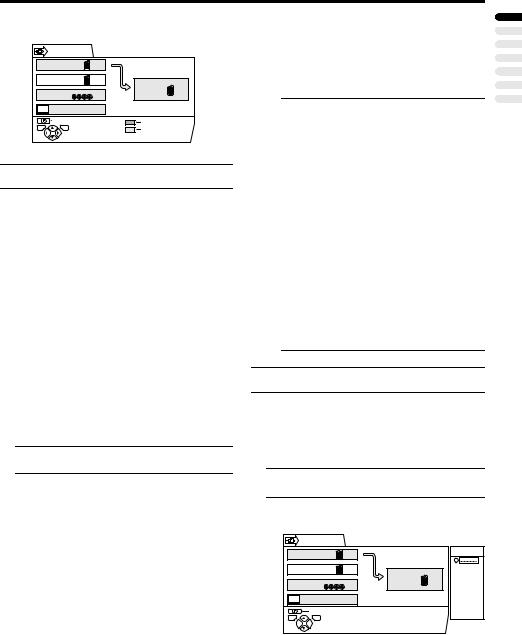
EXT SETTING
Refer to “Using the TV’s menu” (see
page 18) for details of displaying the menu.
|
EXT SETTING |
|
|
EXT-1 |
|
|
EXT-3 |
DUBBING |
|
|
EXT-2 |
|
EXT-4 |
|
|
TV |
|
|
BACK |
ID LIST |
TV |
OK |
S-IN |
|
|
|
D0020-EN |
|
|
S-IN (S-VIDEO input)
When connecting a device (such as S-VHS VCR) which enables an S-VIDEO signal (Y/ C signal) to be output, you can enjoy highquality picture of the S-VIDEO signal (Y/C signal).
Preparation:
•At first, read the Device Instruction Manual and “Additional preparation” on page 37 to connect the device to the TV properly. Second, follow the Device Instruction Manual to set the device so that an S-VIDEO signal (Y/C signal) can be output to the TV.
•Do not set S-IN (S-VIDEO input) to the EXT terminal connected to a device which cannot output an S-VIDEO (Y/C signal). If it is set wrongly, a picture cannot appear.
1Choose an EXT terminal
2Press the yellow button and set the
S-IN (S-VIDEO input). Then press the abutton
An S-IN (S-VIDEO input) mark is displayed. You can view an S-VIDEO signal (Y/C signal) instead of the regular video signal (composite signal).
To cancel the S-IN (S-VIDEO input) setting:
Press the yellow button and turn off S-IN (S-VIDEO input) mark. The regular video signal (composite signal) pictures are resumed.
•The EXT-1 terminal does not support S-VIDEO signal (Y/C signal) and you cannot set S-IN (S-VIDEO input) in the EXT-1 terminal.
•Setting S-IN (S-VIDEO input) changes the head character from “E” to “S”. For example, “E2” is changed to “S2”.
•Even a device which enables the S- VIDEO signal (Y/C signal) to be output may output a regular video signal (composite signal) depending on the device setting. If a picture cannot appear because S-IN (S- VIDEO input) setting has been made, read the device Instruction Manual carefully again to check for the device settings.
ID LIST
You can have a name corresponding to the devices connected for each EXT terminal. Giving a name to an EXT terminal makes the EXT terminal number appear on the screen, together with the name.
1Choose an EXT terminal
2Press the blue button to display the name list (ID LIST)
|
EXT SETTING |
|
|
|
EXT-1 |
|
ID LIST |
|
EXT-3 |
DUBBING |
VHS |
|
|
EXT-2 |
S-VHS |
|
|
|
DVC |
|
EXT-4 |
|
SAT |
|
|
|
STB |
|
|
|
GAME |
|
TV |
|
LD |
|
|
|
DVD |
|
BACK |
|
8mm |
|
|
Hi-8 |
|
TV |
OK |
|
|
D0021-EN
ENGLISH
23
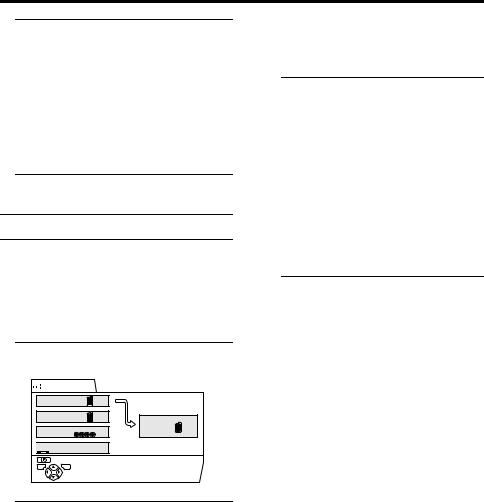
EXT SETTING
3Press the 6buttons to choose a name. Then press the abutton
The ID LIST disappears and the name is assigned to the EXT terminal.
•You cannot assign an EXT terminal name not found in the name list (ID LIST).
To erase a name assigned to the EXT terminal:
Choose a blank space.
4Press the abutton to complete the setting
DUBBING
You can choose a signal source to be output from an EXT-2 terminal.
You can choose any one of the output signal of the device connected to the EXT terminal and the picture and sound from a TV channel you are currently viewing to output it to the EXT-2 terminal.
1Press the 5buttons to choose the arrow from the menu
 EXT SETTING
EXT SETTING
EXT-1
EXT-3 |
DUBBING |
|
EXT-2 |
EXT-4 |
|

 TV
TV
 BACK
BACK
TV OK
D0022-EN
2Press the 6buttons to choose an EXT terminal or TV.
Then press the abutton
The arrow in the menu represents a signal flow. The left side of the arrow denotes a signal source output from the EXT-2 terminal.
EXT-1/EXT-3/EXT-4:
The output signal of the device connected to an EXT terminal passes through the TV and is output from the EXT-2 terminal.
TV:
The picture and sound of the TV channel you are currently viewing are output from the EXT-2 terminal.
•During dubbing, you cannot turn off the TV. Turning off the TV also turns off the output from the EXT-2 terminal.
•When you choose an EXT terminal as an output, you can view a TV programme or a picture from the other EXT terminal while dubbing the picture from a device connected to the EXT terminal onto a VCR connected to the EXT-2 terminal.
•The RGB signals from the TV games cannot be output. Teletext programmes cannot be output.
24

FEATURES
Refer to “Using the TV’s menu” (see
page 18) for details of displaying the menu.









 FEATURES
FEATURES

 SLEEP TIMER
SLEEP TIMER
BLUE BACK OFF ON
CHILD LOCK
DECODER(EXT-2) OFF ON
 BACK
BACK
TV OK
D0023-EN
BLUE BACK
You can set the TV to automatically change to a blue screen and mute the sound if the signal is weak or absent, or when there is no input from an external device.
ON:
This function is turned on.
SLEEP TIMER
You can set the TV to automatically turn off after a specified period of time.
1Choose SLEEP TIMER, then press the abutton
A Sub-menu of the SLEEP TIMER function appears.
SLEEP TIMER
|
0 |
120 |
OFF |
|
|
|
BACK |
|
TV |
OK |
|
D0024-EN
2Press the 5buttons to set the period of time.
Then press the abutton
You can set the period of time a maximum of 120 minutes (2 hours) in 10 minute increments.
•One minute before the SLEEP TIMER function turns off the TV, “GOOD NIGHT!” appears.
•The SLEEP TIMER function cannot be used to turn off the TV’s main power.
•When the SLEEP TIMER function is on, you can display the Sub-menu of the SLEEP TIMER function again to confirm and/or change the remaining period of time of the SLEEP TIMER function. Press the abutton to exit the menu after confirming and / or changing the remaining time.
To cancel the SLEEP TIMER function:
Press the 2button to set a period of time to “OFF”.
OFF:
This function is turned off.
CHILD LOCK
When there is a TV channel you wish your children not to watch, you can use the CHILD LOCK function to lock out the TV channel. Even when a child chooses a Programme number (PR) in which a locked TV channel has been registered, the screen will change to blue and displays n(CHILD LOCK) so the TV channel cannot be viewed. Unless you enter a pre-set ID number by a special operation, the lock cannot be released and the child cannot view the TV channel programmes.
To set the CHILD LOCK function
1Choose CHILD LOCK, then press the obutton
“SET ID NO.” (ID number setting screen) appears.
SET ID NO.
0 000
 BACK
BACK
TV OK
D0025-EN
2Set the ID number to your liking
1Press the 6buttons to choose a number.
2Press the 5buttons to move the cursor.
ENGLISH
25
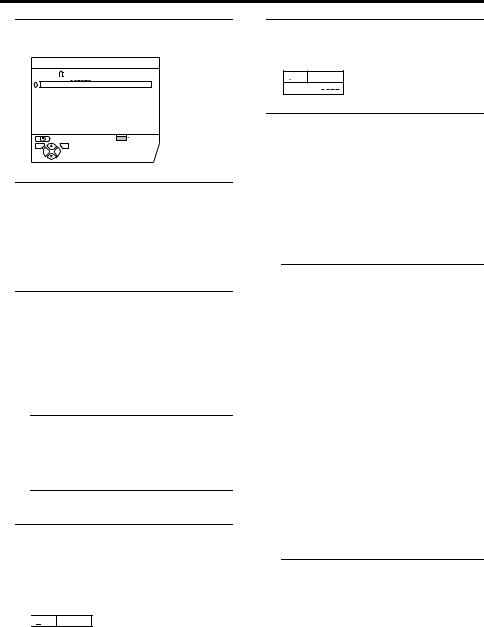
FEATURES
3 Press the abutton |
2 Press the h(Information) button to |
The Sub-menu of CHILD LOCK appears. |
display “ID NO.” (ID NO. input |
CHILD LOCK |
screen). |
PR |
ID |
CH / CC |
|
AV |
|
|
|
01 |
BBC1 |
CH |
21 |
02 |
|
CH |
22 |
03 |
|
CH |
23 |
04 |
|
CH |
24 |
05 |
|
CH |
25 |
06 |
|
CH |
26 |
07 |
|
CC |
01 |
08 |
|
CC |
02 |
09 |
|
CC |
03 |
|
BACK |
|
LOCK |
TV |
OK |
|
|
D0026-EN
4Press the 6buttons to choose a TV channel
Every time you press the 6buttons, the Programme number (PR) changes, and the picture of the TV channel registered in the Programme number (PR) is displayed on the screen.
5Press the blue button and set the
CHILD LOCK function. Then press the abutton
n (CHILD LOCK) appears and the TV channel is locked.
To reset the CHILD LOCK function:
Press the blue button again.
n (CHILD LOCK) disappears.
To disable easy resetting of the CHILD LOCK function, the menu disappears by
choosing the CHILD LOCK function and pressing the abutton as in the ordinary menu operation.
To view a locked TV channel
1Choose a Programme number (PR) in which a TV channel locked with the Number buttons or PR LIST
The screen changes to blue and the n (CHILD LOCK) appears. You cannot view the TV channel.




 5
5
D0027-EN



 5
5
ID NO . :
D0028-EN
3Press the Number buttons to enter the ID number
The lock is temporarily released so you can view the TV channel.
If you have forgotten the ID number:
Perform step 1 of “To set the CHILD
LOCK function”. After confirming the ID number, press the bbutton to exit the menu.
•Even if you reset the lock temporarily, it does not mean that the CHILD LOCK function set for the TV channel is cancelled. The next time anyone attempts to view the TV channel, it will be locked again.
•When you would like to cancel the CHILD LOCK function, you must perform the operation “To set the CHILD LOCK function” again.
•To disable easy choosing of a Programme number (PR) in which a locked TV channel has been registered, the Programme number (PR) has been set that it cannot be chosen by the 6buttons or the operation buttons at the TV.
•To disable easy resetting of the lock, “ID NO.” (ID NO. input screen) is set so that it cannot appear unless you press the h(Information) button.
26
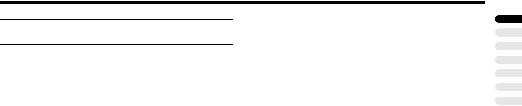
DECODER (EXT-2)
Only when connecting a Decoder with a T-V LINK compatible VCR connected to the EXT-2 terminal, you can use this function. To operate this function, see “Using the DECODER (EXT-2) function” on page 36.
Caution
•If you have not connected a Decoder with a T-V LINK compatible VCR connected to the EXT-2 terminal, setting this function to “ON” by mistake causes the picture/ sound of a TV channel you are currently viewing not to be issued.
FEATURES
ENGLISH
27

INSTALL
Refer to “Using the TV’s menu” (see
page 18) for details of displaying the menu.
 INSTALL
INSTALL
LANGUAGE
AUTO PROGRAM
EDIT / MANUAL
 BACK
BACK
TV OK
D0029-EN
LANGUAGE
You can choose the language you want to use for the on-screen display from the language list in a menu.
1Choose LANGUAGE, then press the abutton
A sub-menu of the LANGUAGE function appears.
LANGUAGE
 BACK
BACK
TV  OK
OK
D0002(E)-EN
2Press the 5and 6buttons to choose a language. Then press the abutton
AUTO PROGRAM
You can automatically register the TV channels which can be received well at your residence in the TV’s Programme numbers (PR) by performing the following.
1Choose AUTO PROGRAM. Then press the abutton
The COUNTRY menu appears as a submenu of the AUTO PROGRAM function. There are two COUNTRY menus. Pressing the yellow button changes the COUNTRY menu as follows:
|
BACK |
START |
|
BACK |
START |
TV |
OK |
MORE |
TV |
OK |
MORE |
D0003-EN
2Press the 5and 6buttons to choose the country where you are now located
3Press the blue button to start the AUTO PROGRAM function
The AUTO PROGRAM menu appears and received TV channels are automatically registered in the Programme numbers (PR).
•To cancel the AUTO PROGRAM function, press the bbutton.
AUTO PROGRAM |
EDIT |
|
|
|
|
|
|
PR |
ID |
CH / CC |
|
|
CH 10 |
AV |
|
|
|
|
|
01 |
BBC1 |
CH |
21 |
|
20% |
02 |
|
CH |
22 |
|
|
03 |
|
CH |
23 |
|
|
04 |
|
CH |
24 |
|
BACK |
05 |
|
CH |
25 |
|
06 |
|
CH |
26 |
|
TV |
OK |
07 |
|
CC |
01 |
|
|
08 |
|
CC |
02 |
|
|
09 |
|
CC |
03 |
|
|
|
BACK |
|
ID |
|
|
TV |
OK |
|
INSERT |
|
|
|
MOVE |
|
DELETE |

 MANUAL
MANUAL
D0004-EN
After the TV channels have been registered in the Programme numbers (PR), the EDIT menu appears.
•You can proceed to edit the Programme numbers (PR) using the EDIT/MANUAL function. For details, see “EDIT/MANUAL” on page 29.
•If you do not need to use the EDIT/ MANUAL function, go to the next step.
If “ACI START/ACI SKIP” appears in the AUTO PROGRAM menu:
You can use the ACI (Automatic Channel Installation) function to decode the ACI data and complete the registration of all the TV channels in a short period of time. For details of the ACI function and how to use it, refer to “Using the ACI function” on page 34.
If you don’t want to use the ACI function, press the 6buttons to choose ACI SKIP and then press a.
28
