HP CN1100E, CN1000E User Manual

HP Emulex Converged Network Adapter
Installation Guide
Abstract
This document provides information about installing, configuring, and troubleshooting the HP Emulex Converged Network Adapters (CNAs). In this document, CNA refers to HP models CN1000E and CN1100E.
HP Part Number: AA-RWQAC-TE
Published: August 2011
Edition: 3
© Copyright 2010, 2011 Hewlett-Packard Development Company, L.P.
Confidential computer software. Valid license from HP required for possession, use or copying. Consistent with FAR 12.211 and 12.212, Commercial Computer Software, Computer Software Documentation, and Technical Data for Commercial Items are licensed to the U.S. Government under vendor's standard commercial license.
The information contained herein is subject to change without notice. The only warranties for HP products and services are set forth in the express warranty statements accompanying such products and services. Nothing herein should be construed as constituting an additional warranty. HP shall not be liable for technical or editorial errors or omissions contained herein.
Acknowledgments
Intel, Itanium, Pentium, Intel Inside, and the Intel Inside logo are trademarks or registered trademarks of Intel Corporation or its subsidiaries in the United States and other countries.
Microsoft, Windows, Windows XP, and Windows NT are U.S. registered trademarks of Microsoft Corporation.
Adobe and Acrobat are trademarks of Adobe Systems Incorporated.
Java is a registered trademark of Oracle and/or its affiliates.
UNIX is a registered trademark of The Open Group.
Warranty
WARRANTY STATEMENT: To obtain a copy of the warranty for this product, see the warranty information website:
http://www.hp.com/go/storagewarranty

Contents |
|
1 Installing the Emulex CNA........................................................................... |
5 |
Installation prerequisites............................................................................................................ |
5 |
Recording reference numbers................................................................................................. |
5 |
Installing the Emulex CNA......................................................................................................... |
6 |
Electrostatic discharge............................................................................................................... |
9 |
Grounding methods.................................................................................................................. |
9 |
2 Installing drivers and software.................................................................... |
10 |
Order of the installation........................................................................................................... |
10 |
Downloading software and drivers............................................................................................ |
10 |
Downloading the Windows Windows driver kit (Smart Component) or Linux driver kit................. |
10 |
Downloading the OneCommand Manager application kit....................................................... |
10 |
Downloading firmware....................................................................................................... |
11 |
Downloading multipathing software..................................................................................... |
11 |
Installing drivers and software.................................................................................................. |
11 |
Installing the Windows device driver using the HP Smart Component kit.................................... |
11 |
Installing the Windows utility using the HP Smart Component kit.............................................. |
11 |
Installing firmware on Windows systems................................................................................ |
12 |
Installing multipathing software on Windows......................................................................... |
12 |
Installing the CNA Linux drivers........................................................................................... |
12 |
Installing the Linux utility..................................................................................................... |
12 |
Installing firmware on Linux systems...................................................................................... |
12 |
Installing and configuring multipathing software on Linux........................................................ |
13 |
3 Troubleshooting........................................................................................ |
14 |
Isolating CNA problems.......................................................................................................... |
14 |
Observe and collect data.................................................................................................... |
14 |
Isolate the problem to the component................................................................................... |
14 |
CNA problem isolation....................................................................................................... |
14 |
Verify server and CNA startup BIOS messages.................................................................. |
14 |
Verify the CNA link....................................................................................................... |
14 |
Verify Fibre Channel switch zoning for FC storage............................................................. |
15 |
Verify Fibre Channel storage device discovery................................................................... |
15 |
CNA LED states...................................................................................................................... |
16 |
CNA startup BIOS message..................................................................................................... |
17 |
4 Support and other resources...................................................................... |
20 |
Contacting HP........................................................................................................................ |
20 |
Subscription service............................................................................................................ |
20 |
New and changed information in this edition............................................................................. |
20 |
Related information................................................................................................................. |
20 |
HP websites...................................................................................................................... |
20 |
Typographic conventions......................................................................................................... |
21 |
Customer self repair................................................................................................................ |
21 |
A Emulex CNA specifications........................................................................ |
22 |
Environmental specifications..................................................................................................... |
22 |
Physical specifications............................................................................................................. |
22 |
Emulex CNA media specifications............................................................................................ |
23 |
B Regulatory compliance and safety.............................................................. |
24 |
Laser device........................................................................................................................... |
24 |
Laser safety warning............................................................................................................... |
24 |
Certification and classification information................................................................................. |
24 |
Contents 3
Laser product label................................................................................................................. |
24 |
Notice for North America (FCC & IC)........................................................................................ |
24 |
FCC Compliance Information Statement................................................................................ |
24 |
International notices and statements.......................................................................................... |
25 |
Canadian notice (avis Canadien)............................................................................................. |
25 |
Class A equipment............................................................................................................. |
25 |
European Union regulatory notice............................................................................................. |
25 |
Japanese notice...................................................................................................................... |
26 |
Korean notice......................................................................................................................... |
26 |
Glossary.................................................................................................... |
27 |
Index......................................................................................................... |
28 |
4Contents
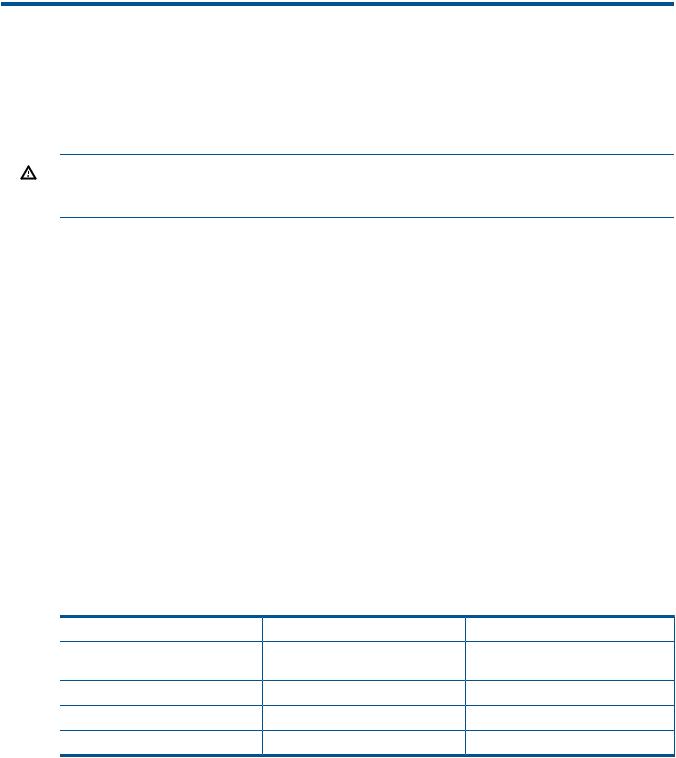
1 Installing the Emulex CNA
This chapter describes the following topics for installing the CNA:
•“Installation prerequisites” (page 5)
•“Installing the Emulex CNA” (page 6)
See the server documentation for additional information about installing the CNA.
WARNING! Disconnect the host from the power source before installing the CNA. To reduce the risk of personal injury from hot surfaces, allow the internal server or workstation components to cool before touching.
Installation prerequisites
Before you begin, make sure you have the following items available:
•An optical multimode cable with an LC-style duplex connector and approved SFP+ module or copper cable
•A server with an empty x8 PCIe bus slot
Recording reference numbers
Each CNA is shipped with the following two numbers clearly marked on the board:
•IEEE address (Port 1 MAC address)
•Serial number
The MAC address is a unique 48-bit identifier used when configuring the system. The Fibre Channel industry uses the World Wide Name (WWN) derived from the MAC address for Fibre Channel connectivity. The adapter has two ports. Therefore, it has two MAC addresses and two WWNs, one for each port. Use the serial number when communicating with HP.
NOTE: The factory default MAC addresses are permanent identifiers that cannot be changed.
The MAC address for Port 1 is listed on the CNA. The MAC address for Port 2 and the WWNs are calculated based on the Port 1 address as follows:
MAC address/WWN |
Calculation |
Example |
|
Port 1 |
MAC address |
Assigned at the factory and printed |
F4-CE-46-FD-9C-68 |
|
|
on the CNA IEEE address label |
|
Port 1 |
WWN |
10:00:[Port 1 MAC address] |
10:00:F4:CE:46-FD-9C-68 |
Port 2 |
MAC address |
Port 1 MAC address + 4 |
F4-CE-46-FD-9C-6C |
Port 2 |
WWN |
10:00:[Port 1 MAC address + 4] |
10:00:F4:CE:46-FD-9C-6C |
Record the serial number and MAC addresses and WWNs for your CNA before installation.
Serial number (on CNA): ________________________________
Port 1 MAC address: ____________________________________
Port 1 WWN: __________________________________________
Port 2 MAC address: ____________________________________
Port 2 WWN: __________________________________________
Installation prerequisites |
5 |
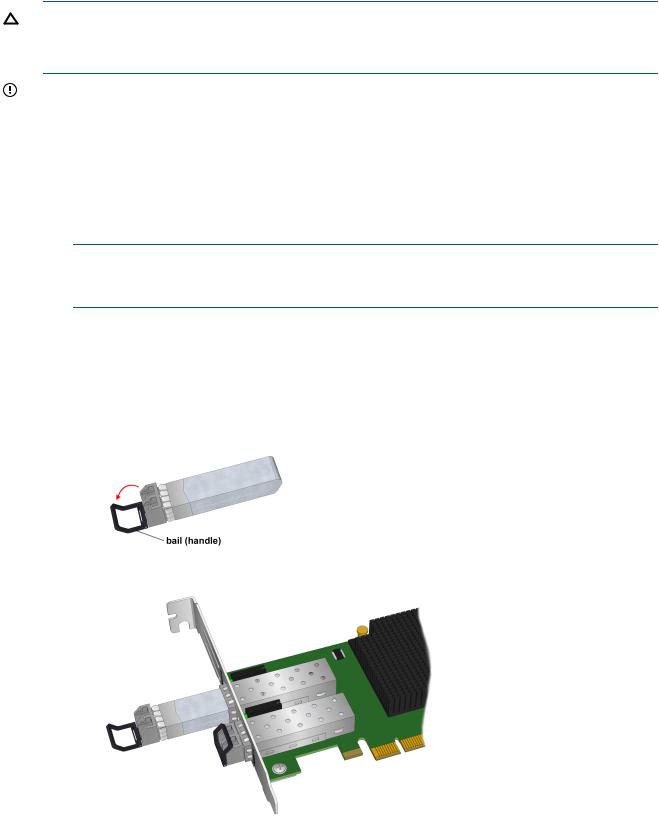
Installing the Emulex CNA
The CNA uses removable optical transceivers or copper interface cables.
CAUTION:
Electrostatic discharge (ESD) can damage electronic components. Be sure you are properly grounded before beginning this procedure, as described in “Electrostatic discharge” (page 9).
IMPORTANT: The CNA is only supported in PCI Express 8 lane and larger PCIe slots. This may require optional PCIe riser cards or cages. For instructions on installing the riser card or cage, see the server documentation.
To install the CNA into a server:
1.Be sure the server is powered off.
2.Remove the access panel.
3.Wearing an anti-static wrist strap, remove the blank panel from an empty x8 or larger PCIe bus slot.
NOTE: The CNA comes with a standard PCIe bracket installed. A low-profile bracket is included in the box with the CNA. The low-profile mounting bracket is shorter than the standard bracket: approximately 7.90 cm (3.11 inches) compared to 12.06 cm (4.75 inches) long.
4.If you require a different mounting bracket, change the bracket as follows. Otherwise, go to Step 5.
a.Remove any transceivers or cables from the CNA transceiver cage assembly by pulling the bail (handle) out and down to release the latch, and then gently pull the transceiver out. Do not force it. After the latch is released, the transceiver/cable slides out easily.
Figure 1 A typical optical transceiver
Figure 2 Removing a transceiver
b.Observing ESD precautions, store the transceiver in an ESD-safe place.
c.Remove the mounting bracket screws from the top of the CNA.
6Installing the Emulex CNA
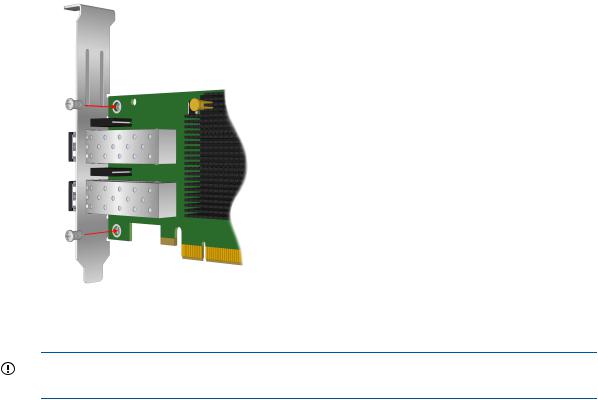
Figure 3 Removing the bracket
d.Remove the bracket and store it for future use.
e.Align the new mounting bracket tabs with the holes in the CNA.
IMPORTANT: Be careful not to push the bracket past the grounding tabs on the transceiver housing. Make sure the LEDs are properly aligned with the holes in the bracket.
f.Install the screws that attach the CNA to the bracket.
g.Slide the transceiver into the housing. When the latch engages, it clicks.
h.Push the bail back into place.
5.Insert the CNA into the empty PCIe slot. Press firmly until the CNA is seated.
6.Secure the CNA mounting bracket to the case with the panel clip.
7.Replace the server case, and then tighten the screws on the case.
The CNA is now installed in the server and ready for media attachment.
Installing the Emulex CNA 7
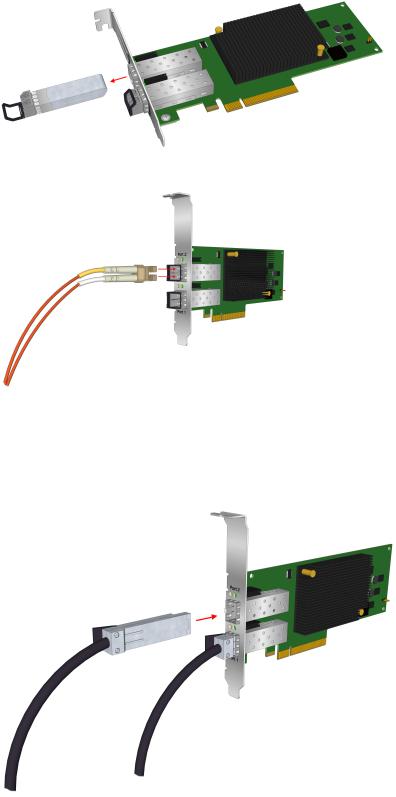
8.Attach the media:
a. For fiber optic cable connections:
1.Insert the SFP transceiver module into the cage.
2.Connect one end of the fiber optic cable to the LC connector on the CNA.
3.Connect the other end of the cable to the Converged Network switch.
Figure 4 Emulex CNA with optical transceivers
Figure 5 Connecting fiber optic cable
b.For copper cable connections:
1.Connect one end of the copper cable to the CNA.
2.Connect the other end of the cable to the Converged Network switch.
Figure 6 Connecting the direct attach copper cable
8Installing the Emulex CNA
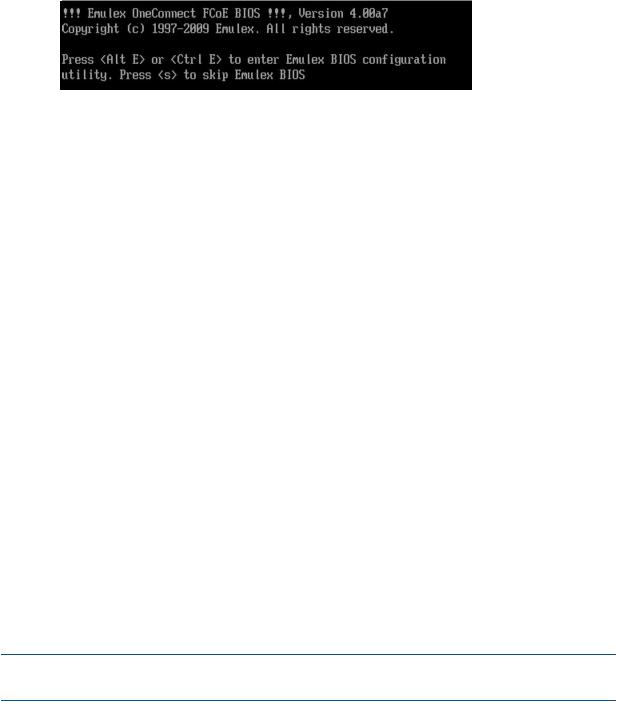
9.Apply the power:
a.Verify that the CNA is installed securely in the server.
b.Verify that the correct media is attached.
c.Plug in and power on the server.
d.Observe the Link and Activity LEDs to be sure the CNA connects to the switch.
For more information about the meaning of the LED indicators, see “CNA LED states” (page 16).
e.Watch the server console for any POST error messages and the CNA BIOS startup message similar to the one in Figure 7 (page 9)
Figure 7 CNA BIOS example startup message
Electrostatic discharge
To prevent damage to the system, be aware of the precautions you need to follow when setting up the system or handling parts. A discharge of static electricity from a finger or other conductor may damage system boards or other static-sensitive devices. This type of damage may reduce the life expectancy of the device.
To prevent electrostatic damage, observe the following precautions:
•Avoid hand contact by transporting and storing products in static-safe containers.
•Keep electrostatic-sensitive parts in their containers until they arrive at static-free workstations.
•Place parts on a grounded surface before removing them from their containers.
•Avoid touching pins, leads, or circuitry.
•Always be properly grounded when touching a static-sensitive component or assembly (see “Grounding methods” (page 9)).
Grounding methods
There are several methods for grounding. Use one or more of the following methods when handling or installing electrostatic-sensitive parts:
•Use a wrist strap connected by a ground cord to a grounded workstation or computer chassis. Wrist straps are flexible straps with a minimum of 1 megohm (±10 percent) resistance in the ground cords. To provide proper ground, wear the strap snug against the skin.
•Use heel straps, toe straps, or boot straps at standing workstations. Wear the straps on both feet when standing on conductive floors or dissipating floor mats.
•Use conductive field service tools.
•Use a portable field service kit with a folding static-dissipating work mat.
If you do not have any of the suggested equipment for proper grounding, have an HP-authorized reseller install the part.
NOTE: For more information on static electricity, or assistance with product installation, contact your HP-authorized reseller.
Electrostatic discharge |
9 |
