ZyXEL NWA1100N-CE Quick Start Manual

10/2011
- English Edition 1
Quick Start Guide
NWA1100N-CE CloudEnabled®
Business N Wireless Access Point
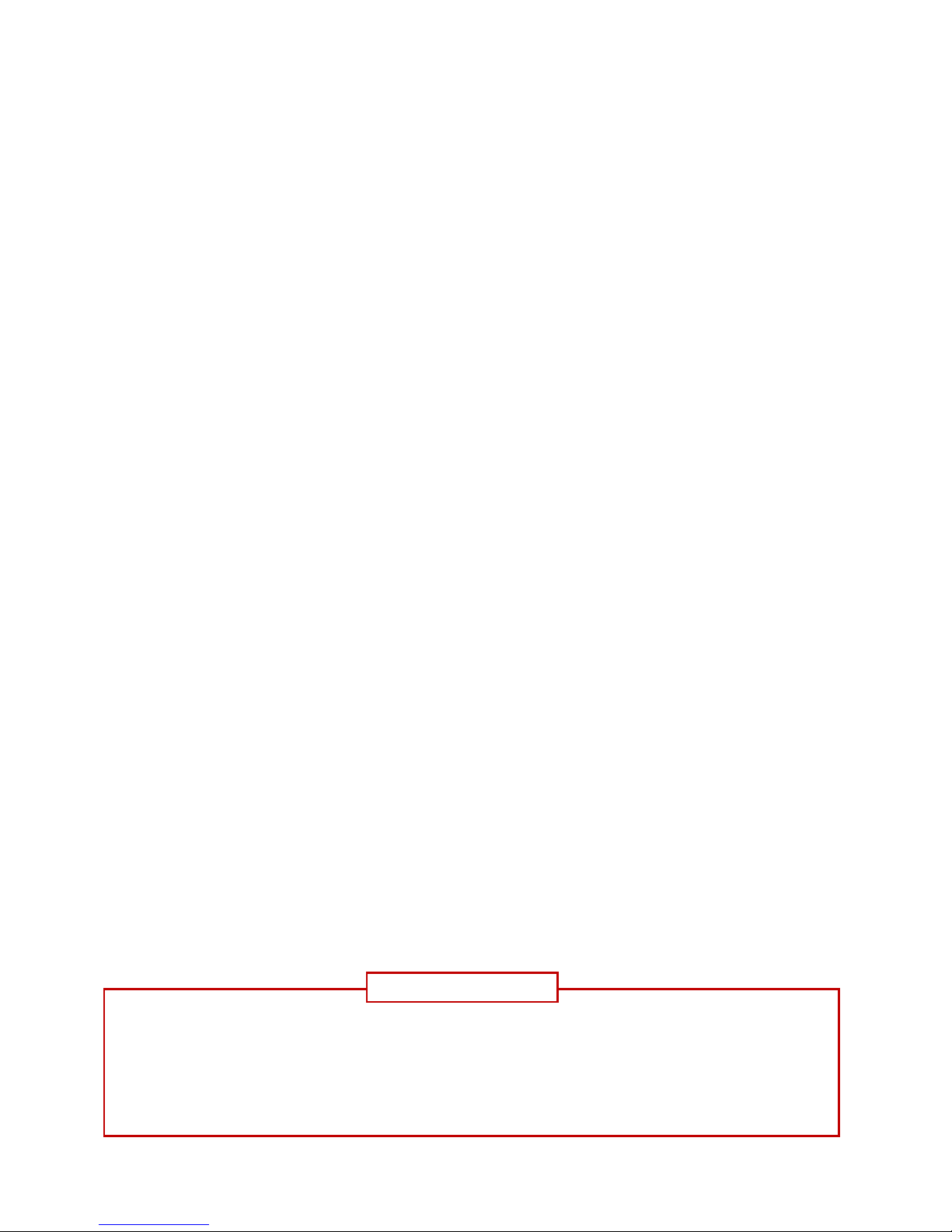
Page 2
Package Contents
- 1 x ZyXEL NWA1100N-CE Access Point
- 2 x Detachable Antennas
- 1 x Power Adapter
- 1 x CAT5 Ethernet Cable
- Warranty Card
Introduction
This Quick Start Guide is for use with the ZyXEL NWA1100N-CE –
CloudEnabled® Business N Wireless Access Point.
This access point can operate in two distinct management modes: (1)
individually configured vial local user interface or (2) group managed via the
CloudCommand™ online controller. The online controller adds enterprise-grade
features, essential for deployments of three or more access points, including:
- Remote configuration and management of multiple access points
concurrently;
- Simplified deployment via self-configuration;
- Enhanced security;
- Firewalled guest internet access;
- Multi-location roaming;
- Performance reporting and alerting;
- Automated firmware updates.
30 days of CloudCommand online service are included with purchase.
Annual subscription is required after 30 Days.
For use in group-managed mode with CloudCommand follow
“Option 1” from page 4 (blue tabs). For use in individually
configured mode, follow “Option 2” from page 9 (orange tabs).
IMPORTANT
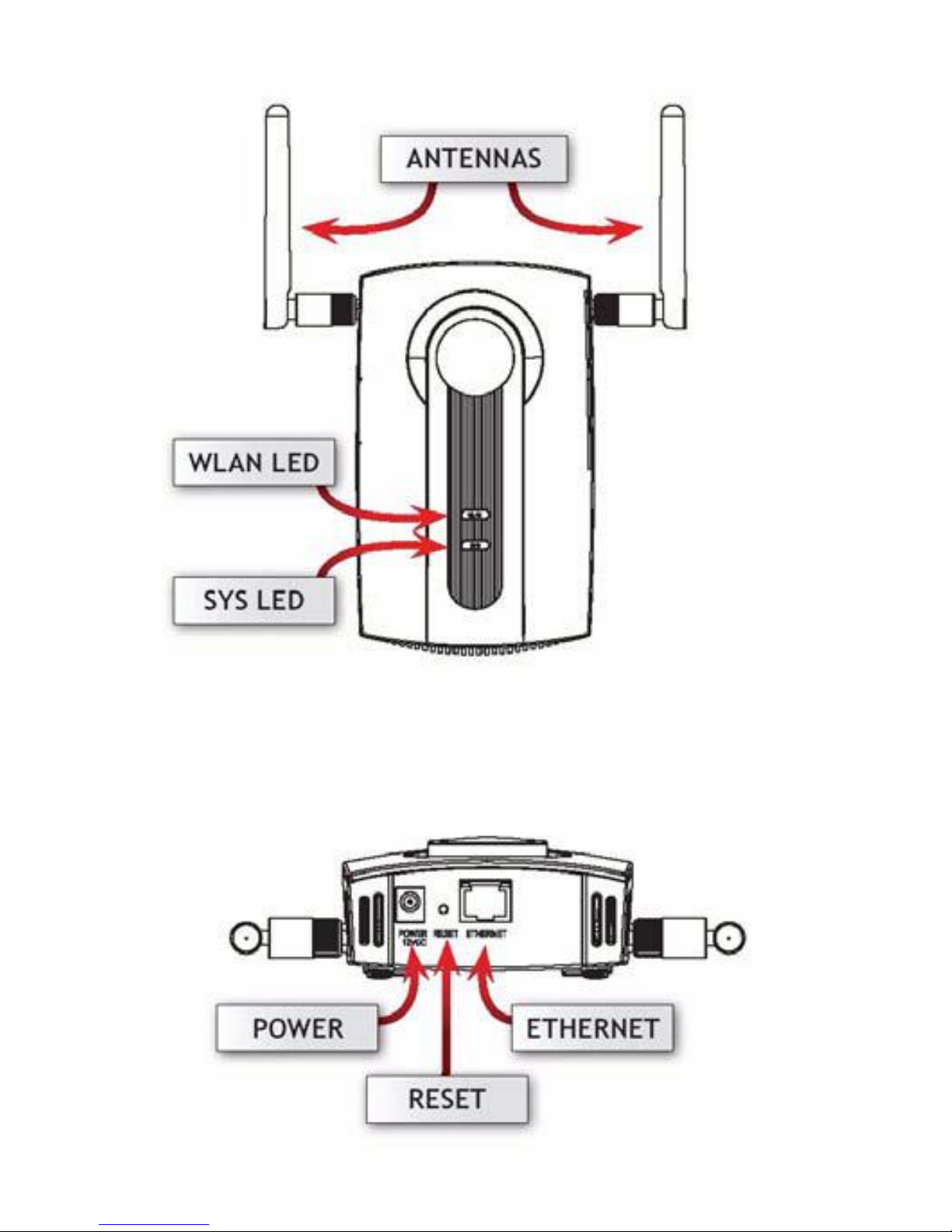
Page 3
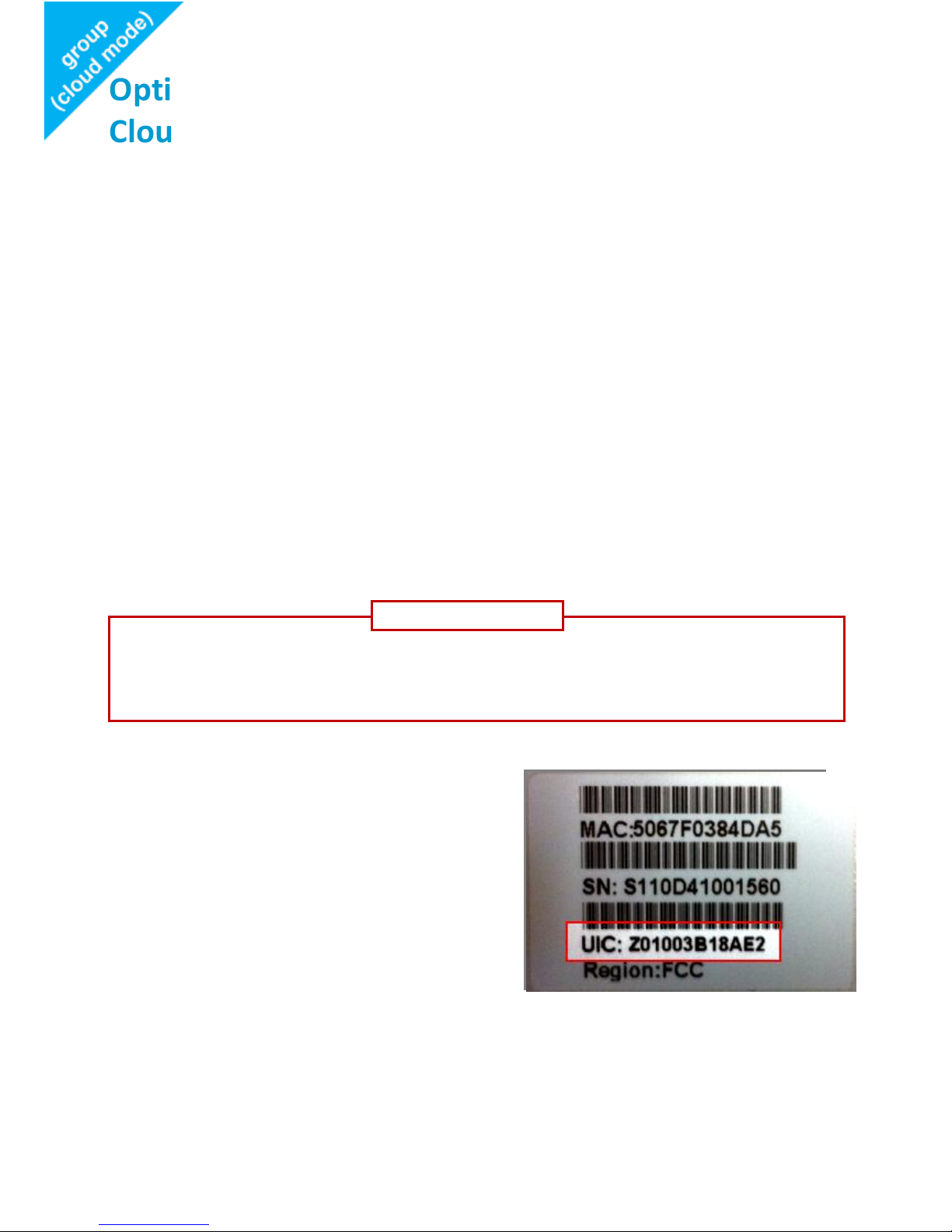
Page 4
Option 1 – Use in group-managed mode with
CloudCommand
1.1. System Requirements
Configuration Requirements:
Internet connection
Computer with a Windows®, Macintosh®, or Linux-based
operating system
Firefox 3.6, Chrome 5.0, Safari 4.0, Internet Explorer 8.0, or
later versions
1.2. Registering the Access Point Online
Step 1: Locate the Unit Identification
Code (UIC) on the label placed beneath
your Access Point.
Step 2: On a compatible browser (Firefox 3.6, Chrome 5.0, Safari 4.0, Internet
Explorer 8.0, or later versions) visit http://zyxel.cloudcommand.com
For use in group-managed mode with CloudCommand, the
Access Point must be first registered online.
IMPORTANT
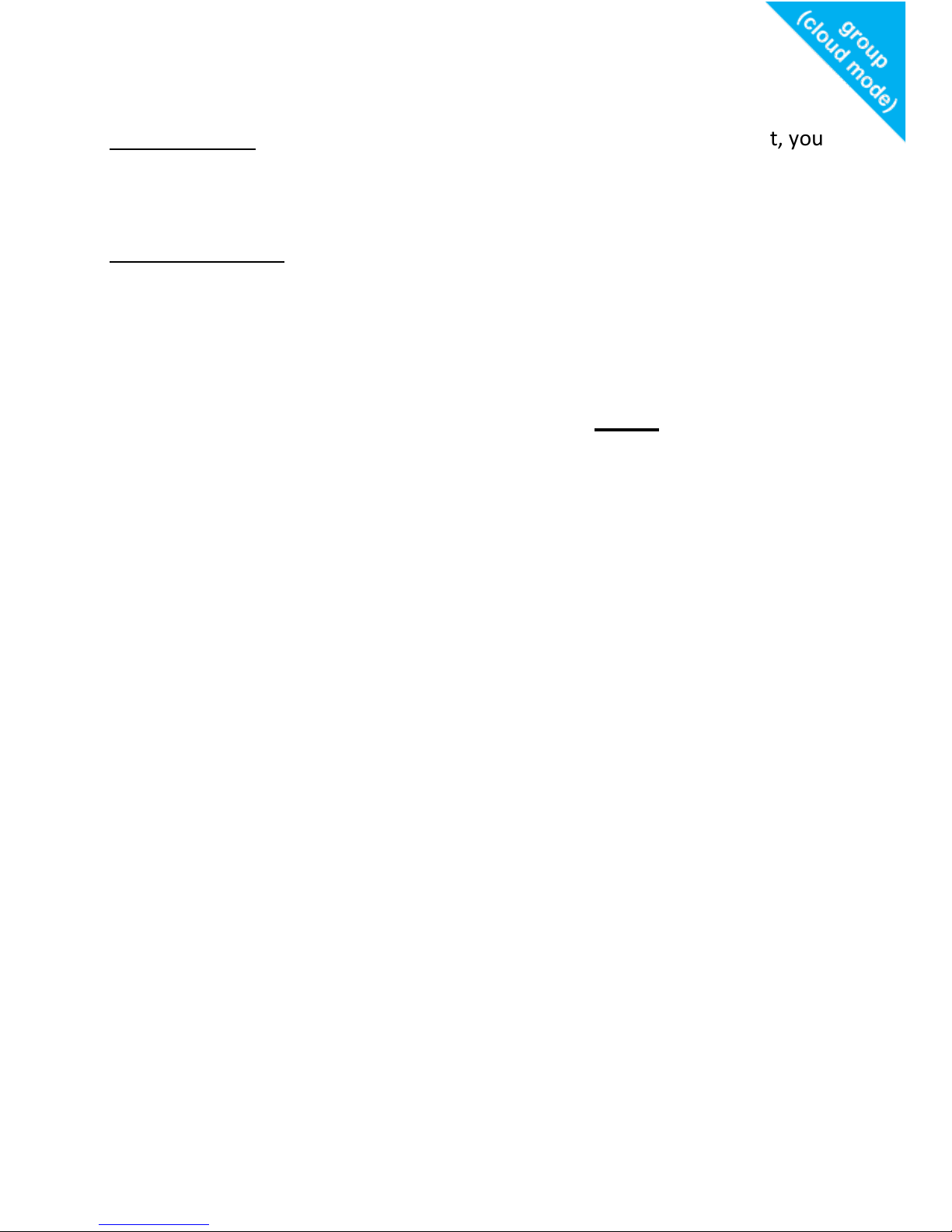
Page 5
Step 3: Choose the appropriate registration option:
New Customer: If you don’t have an existing CloudCommand™ account, you
may use our simple step-by-step wizard to create one. The wizard will guide
you to complete the setup of your entire wireless network.
Existing Customer: If you already have a CloudCommand™ account, use your
username and password to log in.
1.3.1. Deploying the Access Point with Dynamic IP
Addressing (DHCP)
If your network automatically assigns IP addresses (DHCP service), simply
connect the Access Point to your network. Plug the included Ethernet cable
into the LAN port on the back of the access point. Plug the other end into
your existing router or switch.
There is no further setup necessary, as long as the access point can reach the
Internet. The access point will automatically set itself up and connect to the
internet. You can reconfigure your Access Point to a static IP using the
CloudCommand™ interface in the future.
The NWA1100N-CE is PoE (Power over Ethernet) compliant. It can be
powered either with the included adapter or a Power over Ethernet (PoE)
switch. Once powered, the “SYS” LED will turn solid green to indicate the unit
is functioning properly.
