Page 1
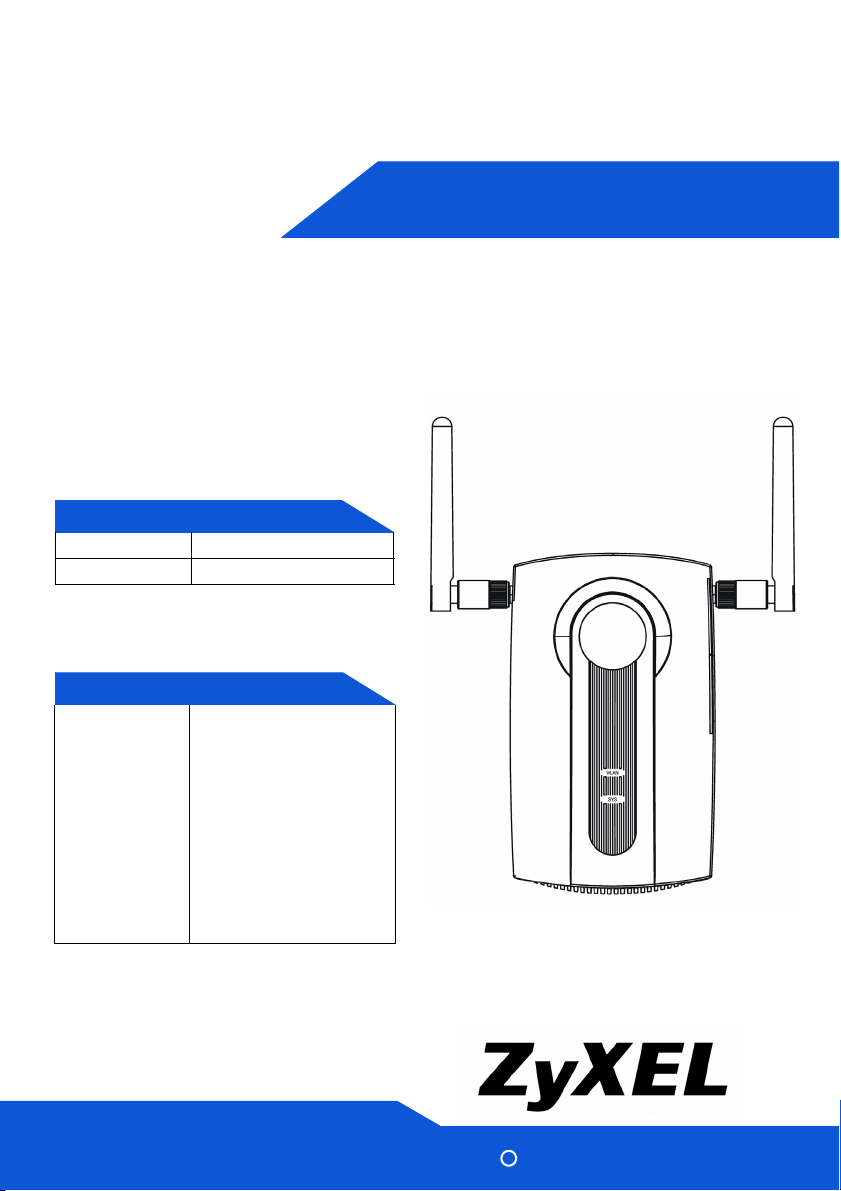
NWA1100
QUICK START GUIDE
802.11g Business WLAN
Access Point
Firmware v1.00
Edition 1, 07/2008
DEFAULT LOGIN DETAILS
IP Address: http://192.168.1.2
Password: 1234
CONTENTS
ENGLISH 3
DEUTSCH 19
ESPAÑOL 35
FRANÇAIS 51
ITALIANO 67
РУССКИЙ 83
SVENSKA 99
简体中文
繁體中文
www.zyxel.com
115
129
Copyright 2008 ZyXEL Communications Corporation
C
Page 2

Front and Base Panels
2
Page 3
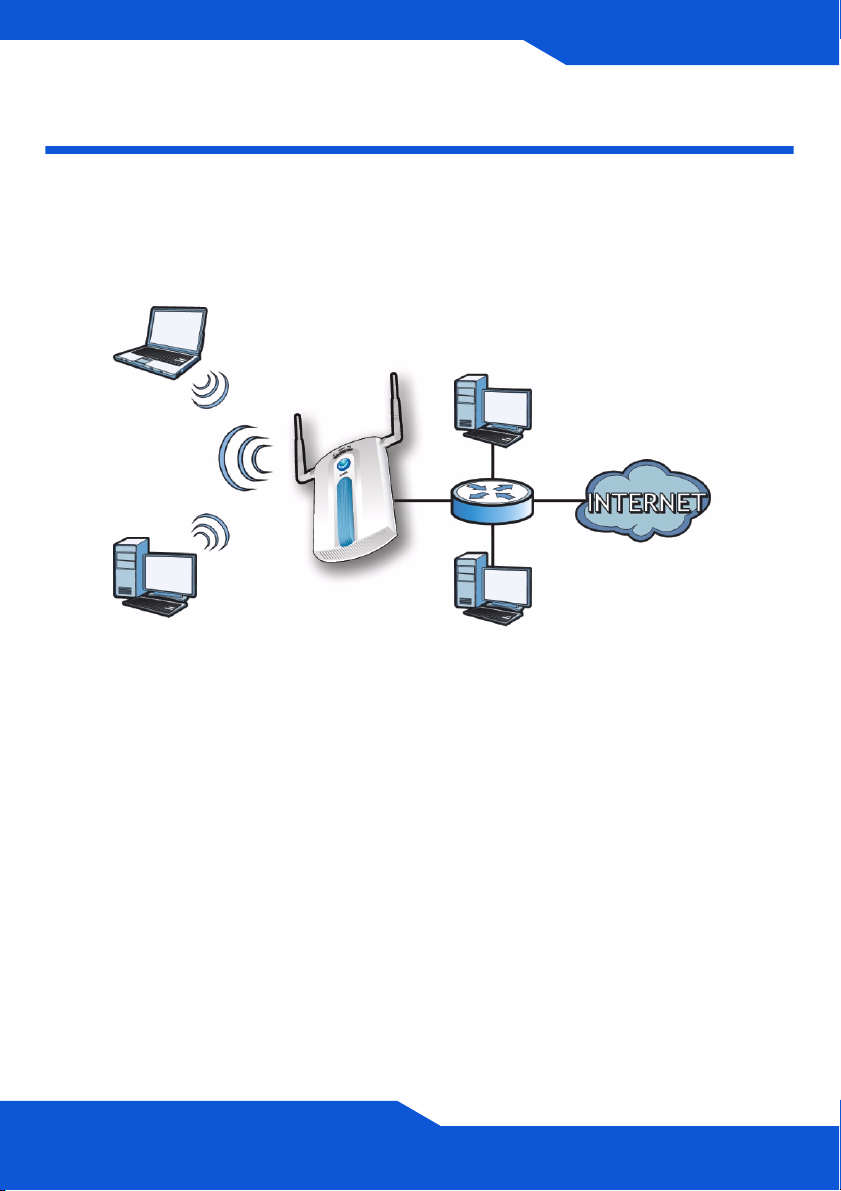
ENGLISH
ENGLISH
ENGLISH
Overview
This Quick Start Guide shows how to set up and configure the NWA1100
(marked Z in the figure) to allow wireless clients to securely access your
wired network. See your User’s Guide for more information.
Z
You may need your Internet access information.
To set up your wireless network you need to:
• Connect the Hardware
• Access the Web Configurator
• Configure the NWA1100
• Install the Hardware
• Set Up Power over Ethernet (Optional)
3
Page 4
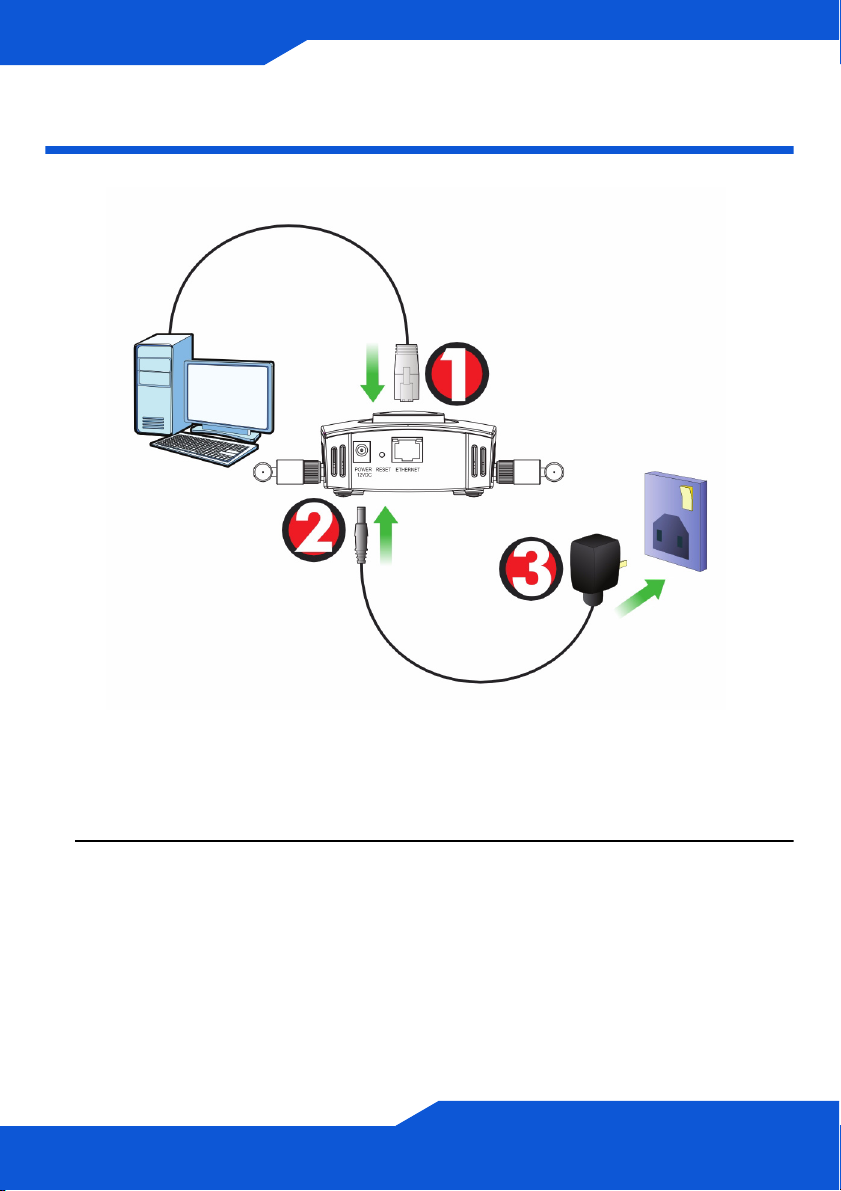
ENGLISH
Connect the Hardware
1. Using the grey Ethernet cable, connect the ETHERNET port to a computer
for initial configuration.
2. Connect the POWER 12VDC socket to a power source using only the
included power adaptor.
Connect the NWA1100’s ETHERNET port to an Ethernet jack with
network access after you have completed the initial configuration.
4
Page 5
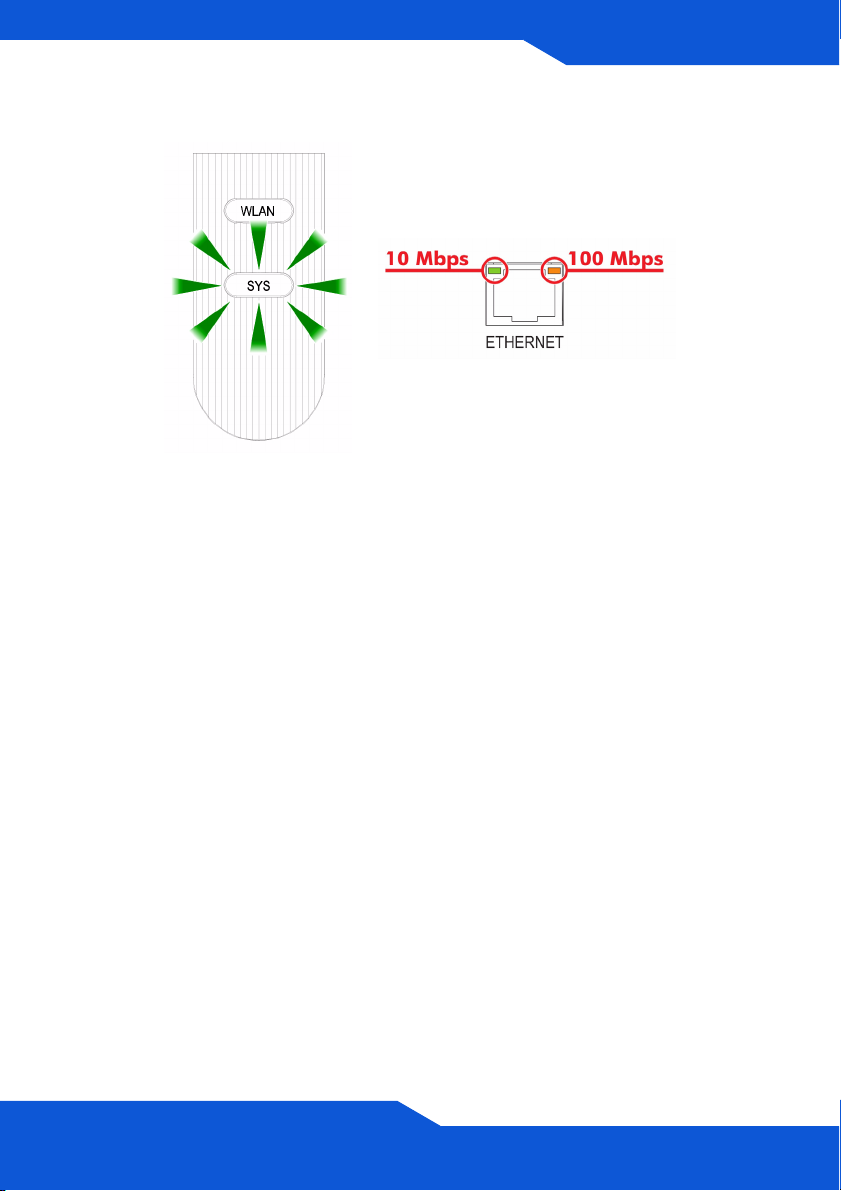
ENGLISH
ENGLISH
LEDs
• The SYS LED blinks amber, then turns steady green when the power is
connected.
• One of the LEDs by the ETHERNET port turns on if the port is properly
connected, and blinks when there is traffic. The amber light shines if the
connection is at 100 Mbps. The green light shines if the connection is at
10Mbps.
If neither LED near the ETHERNET port turns on, check the cable
connections to the port. Ensure your computer’s network card is
working properly.
5
Page 6
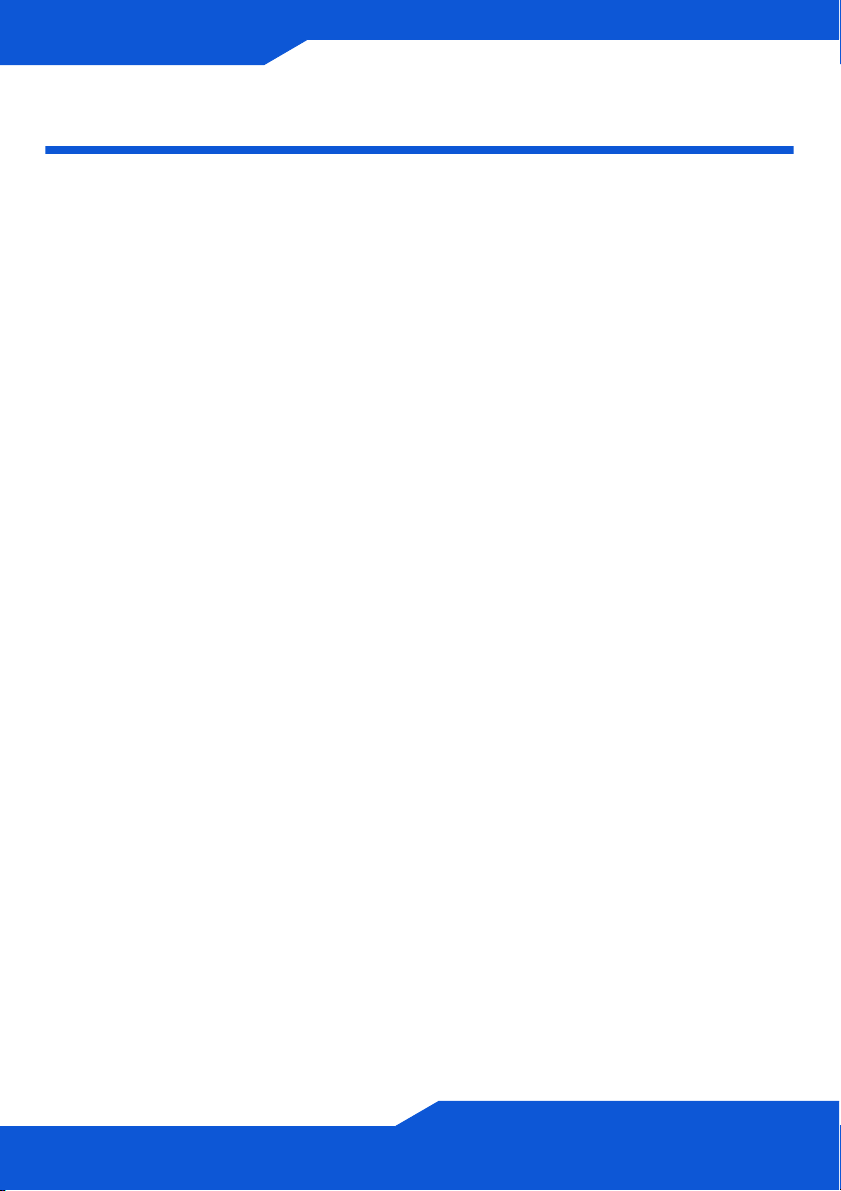
ENGLISH
Access the Web Configurator
Use Internet Explorer 6.0 and later or Netscape Navigator 7.0 and later
versions with JavaScript enabled and pop-up blocking disabled.
Set Up Your Computer’s IP Address
Note down your computer’s current IP settings before you change
them.
First, set your computer to use a static IP address in the 192.168.1.3 -
192.168.1.254 range with a subnet mask of 255.255.255.0. This ensures that
your computer can communicate with your NWA1100. See your User’s Guide
for information on setting up your computer’s IP address.
6
Page 7
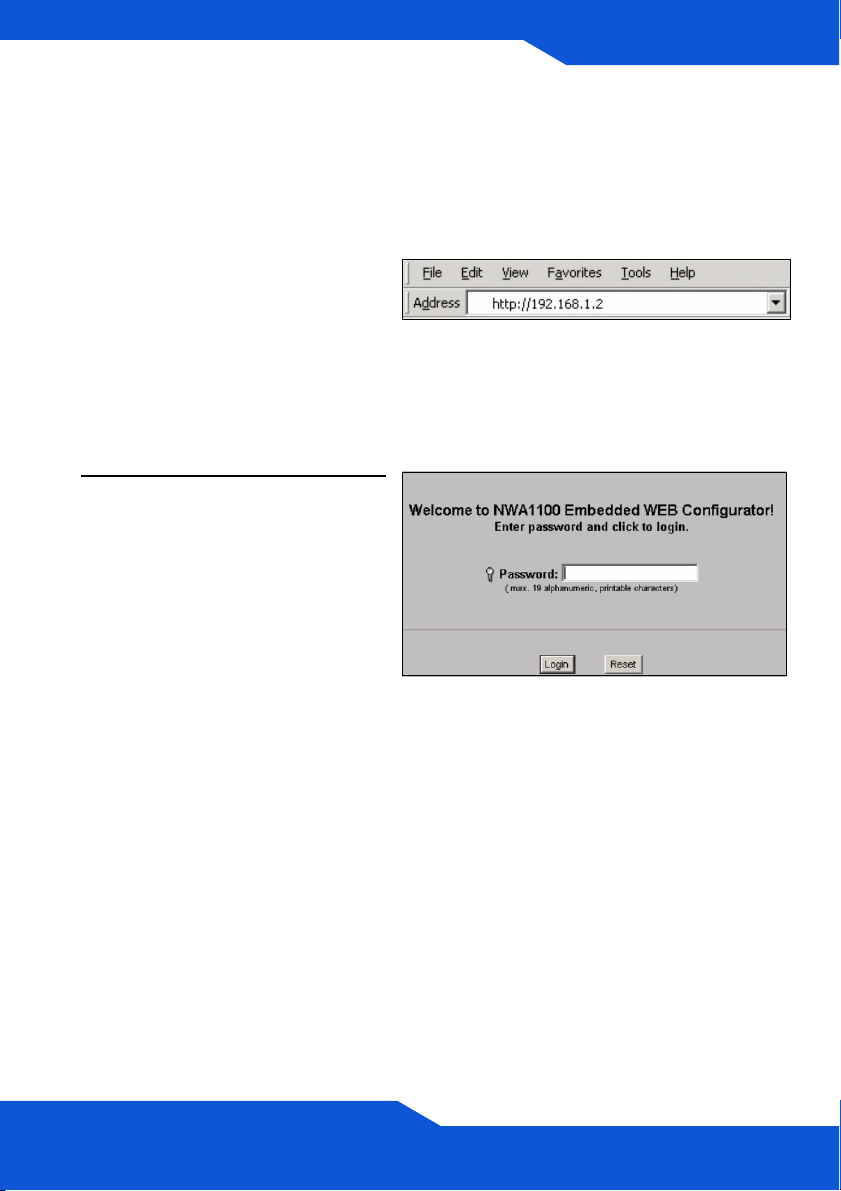
ENGLISH
ENGLISH
Log Into the Web Configurator
Even though you can connect to the NWA1100 wirelessly, it is
recommended that you connect your computer to the ETHERNET port
for initial configuration.
1. Launch your web browser.
Enter 192.168.1.2 (the
NWA1100’s default IP address)
as the address.
If you cannot access the Web configurator, make sure the IP
addresses and subnet masks of the NWA1100 and the computer
are in the same IP address range.
2. Enter 1234 (the default
password) in the Password
field and click Login.
7
Page 8
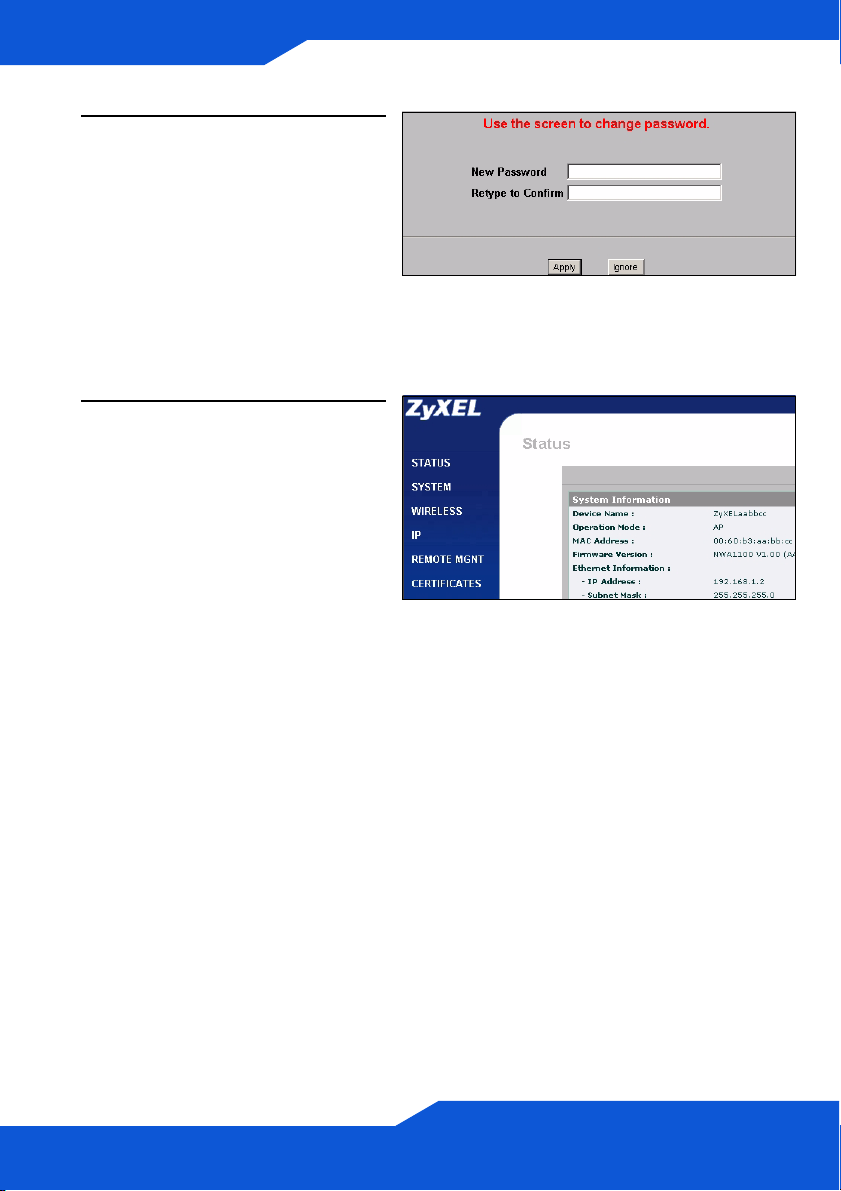
ENGLISH
3. Change the login password by
entering a new password and
clicking Apply. Be sure to
record the new password and
keep it in a safe place.
If you change the password and then forget it, you will need to
reset the NWA1100. Refer to the User’s Guide for how to use the
RESET button.
4. The STATUS screen appears.
8
Page 9
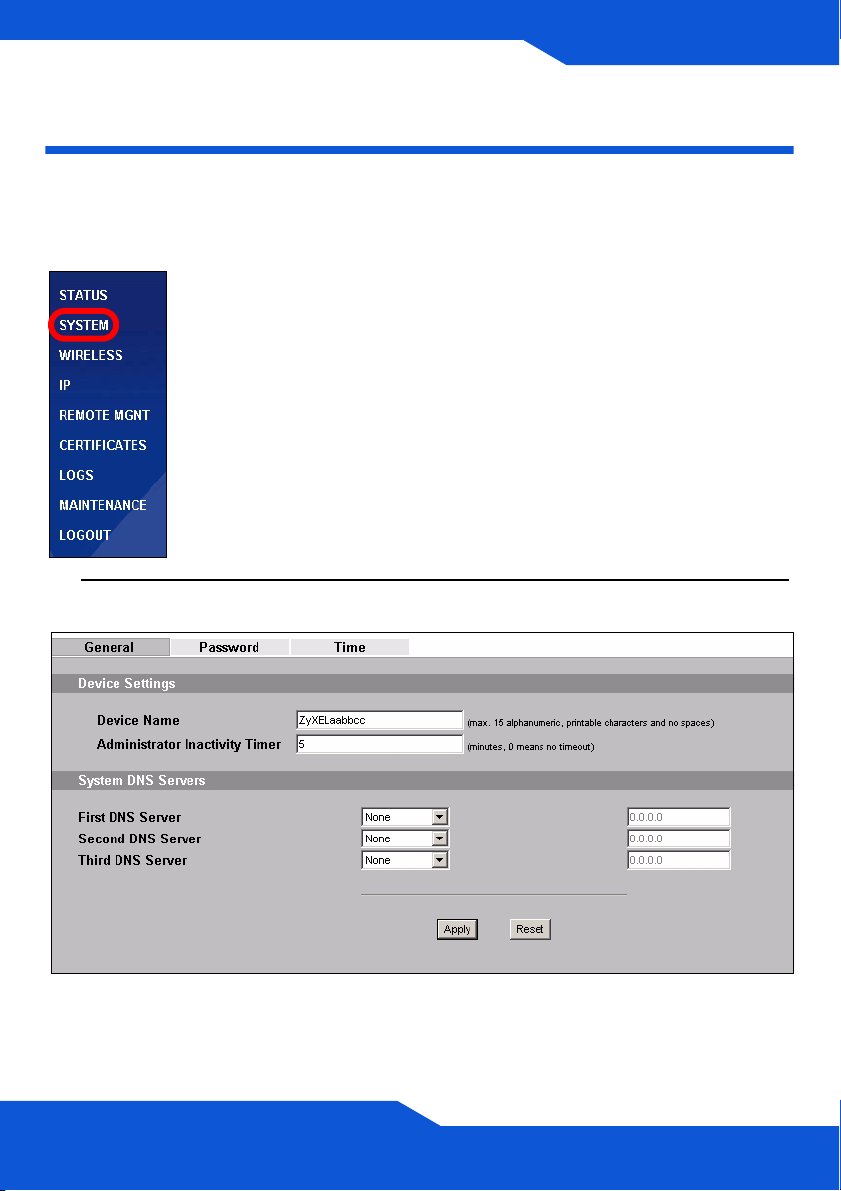
ENGLISH
Configure the NWA1100
Configure System Settings
1. Click SYSTEM in the navigation panel.
2. The SYSTEM > General screen appears.
ENGLISH
9
Page 10
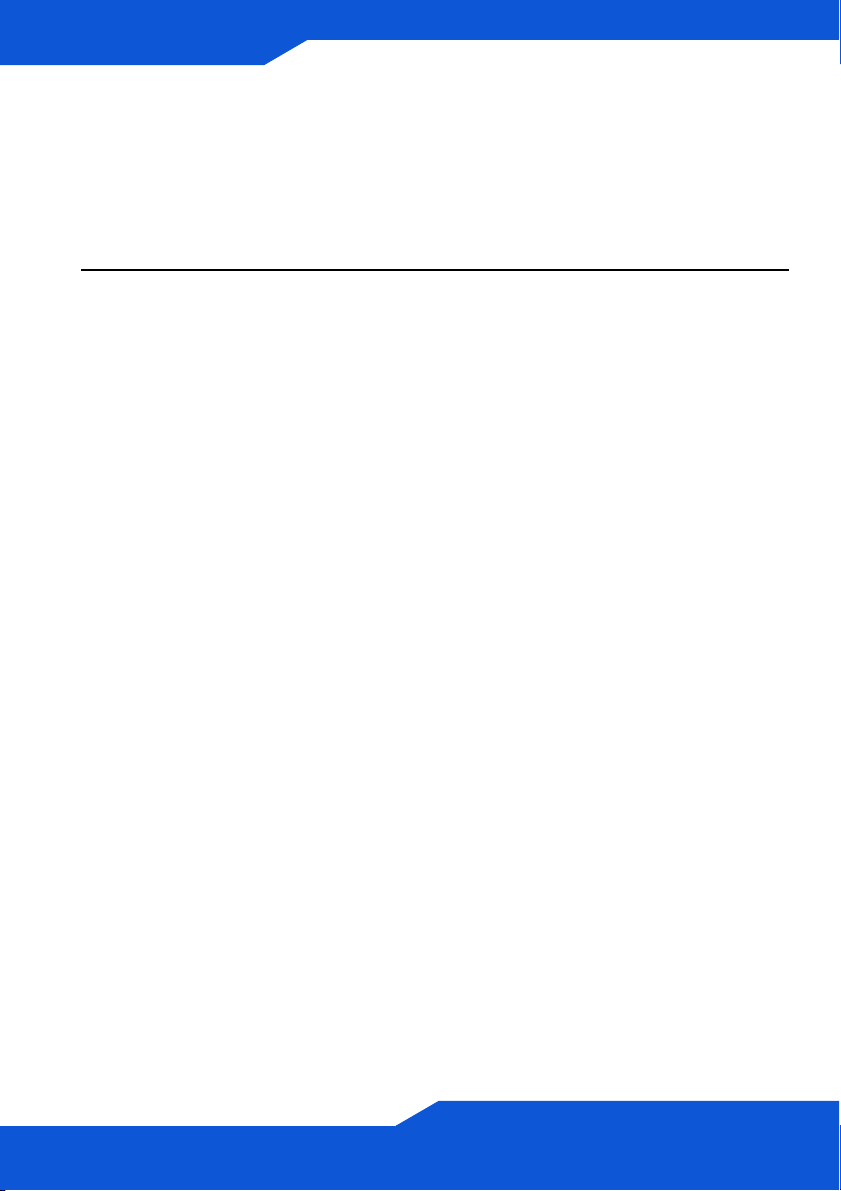
ENGLISH
System Name is for identifying the NWA1100 on your network. Choose a
distinctive name, or leave this at its default.
DNS Server(s): if your ISP gave you specific DNS (Domain Name
System) settings, select User-Defined and enter them here. Otherwise,
leave these fields at their defaults.
3. Click Apply.
10
Page 11

ENGLISH
Configure Wireless Settings
1. Click WIRELESS
in the navigation
panel. The
Wireless
Settings screen
displays.
ENGLISH
The wireless stations and the NWA1100 must use the same SSID,
channel ID and encryption settings for wireless communication.
Operation Mode: Ensure that AP mode is selected.
Wireless Mode: Select the wireless standard you want your network to
use. If you are not sure which to select, select 802.11b+g.
Channel: Select the wireless channel you want your network to use.
2. Click Apply to save your settings.
11
Page 12

ENGLISH
3. Click the
Security tab. If
you don’t
configure
wireless security,
anyone can
access your
network.
This is where you can enter the security settings for your wireless
network. The fields you fill in differ according to the type of security you
select in the Security Mode field. Select None if you do not wish to use
wireless security.
This example uses WPA2-PSK security, in which all wireless clients must
use the same pre-shared key to join the network.
Ensure that all your wireless clients support the type of security you set.
Click Apply when you have finished.
If the wireless clients cannot communicate with the network,
ensure that the clients and the NWA1100 are using the same
wireless security settings.
12
Page 13
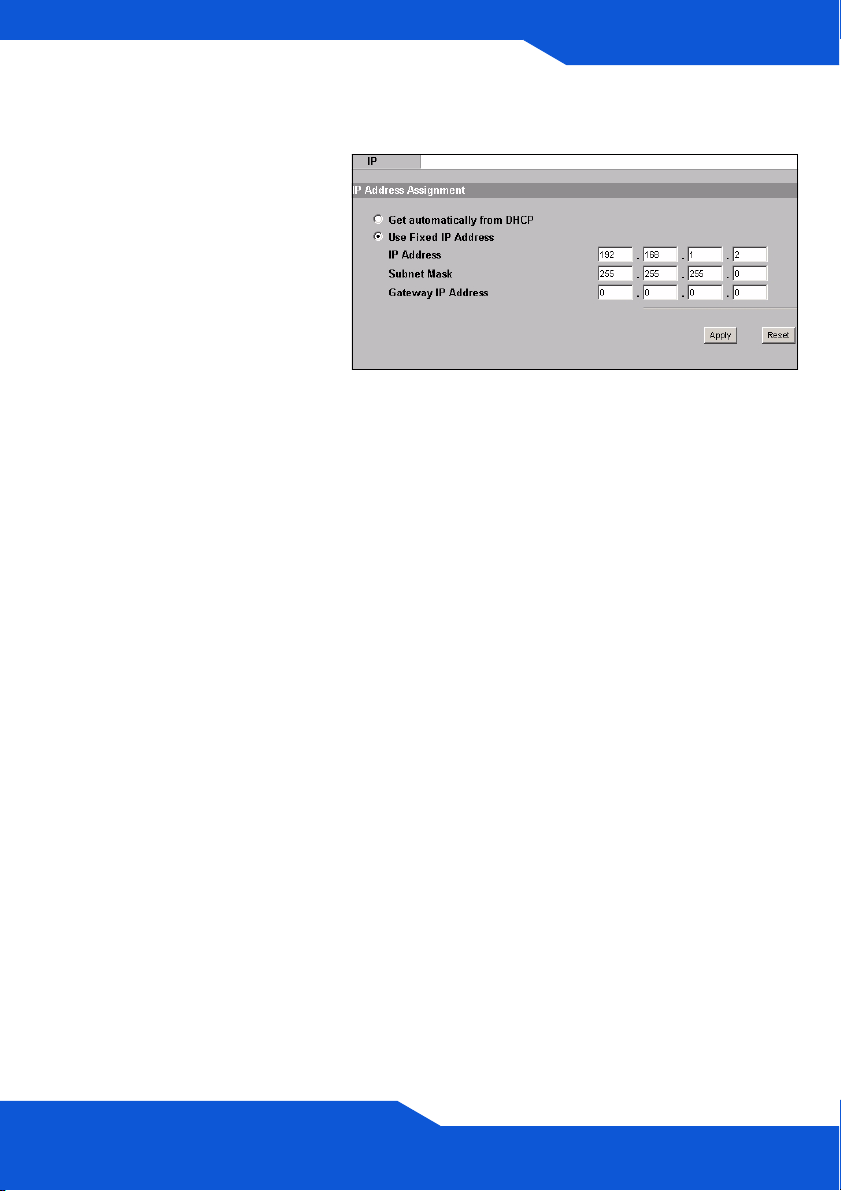
Configure IP Settings
1. You need to set your
NWA1100’s IP address to
be in the same subnet as
your network. Click IP in
the navigation panel.
Select Get automatically
from DHCP if you want to
have a DHCP server on
your network assign an IP
address to the NWA1100.
If you have a specific IP
address to use, select
Use fixed IP address
and enter it along with the
subnet mask and gateway
IP address.
ENGLISH
ENGLISH
Click Apply. The
NWA1100 now uses the
new IP settings; you can
no longer connect to the
NWA1100 using the
default IP address.
13
Page 14

ENGLISH
If you change the NWA1100’s IP address, you must use the new IP
address when you next access the web configurator. If you select Get
automatically from DHCP, check your DHCP server to determine the IP
address it assigns to the NWA1100. Refer to your DHCP server’s
documentation for more information.
2. If you changed your computer’s IP address, return it to its previous
setting.
3. Change the wireless settings in the wireless stations to match those of
the NWA1100, if necessary. Refer to your wireless adapter’s
documentation.
The NWA1100 is now ready to connect to your switch or router. You can do
this now, or once you have attached the antennas and mounted the
NWA1100.
If the NWA1100 cannot communicate with the network, ensure
that the NWA1100 is using an IP address on the same subnet as
the switch / router.
14
Page 15
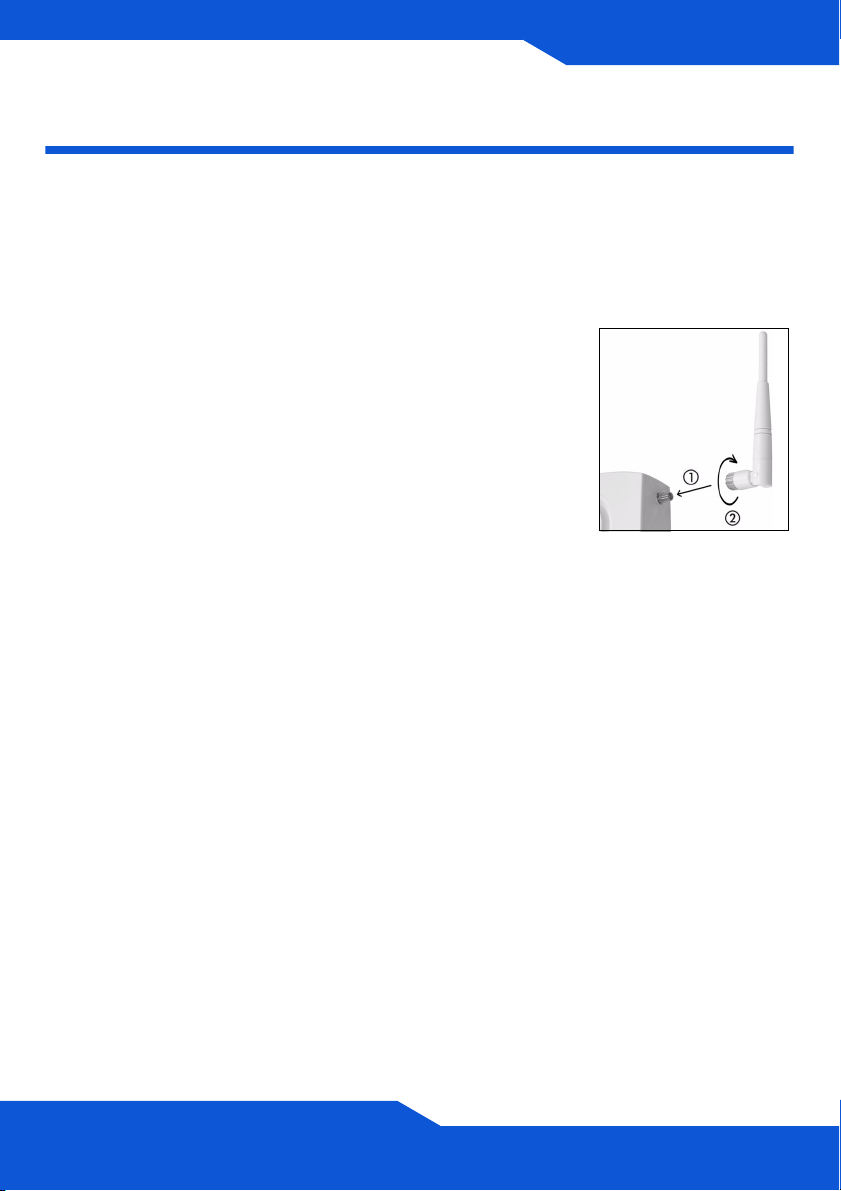
ENGLISH
ENGLISH
Install the Hardware
Figures in this section use generic icons. The ZyXEL Device in the picture is
not an exact representation of your device.
Attaching Antennas
Screw the antennas clockwise onto the antenna
connectors on the sides of your NWA1100. The
antennas should be perpendicular to the ground and
parallel to each other.
Make sure the antennas are securely screwed onto the
antenna connectors.
Hardware Mounting
In general, the best location for the access point is at the center of your
intended wireless coverage area. For better performance, mount the
NWA1100 high up in an area that is free of obstructions.
Wall-mounting
Do the following to attach your NWA1100 to a wall.
15
Page 16

ENGLISH
1. Screw the two screws provided with your NWA1100 into the wall 60mm
apart (see the figure in step 3). Use screws with 6mm ~ 8mm (0.24" ~
0.31") wide heads. Do not screw the screws all the way in to the wall;
leave a small gap between the head of the screw and the wall.
The gap must be big enough for the screw heads to slide into the screw
slots and the connection cables to run down the back of the NWA1100.
Make sure the screws are securely fixed to the wall and strong enough
to hold the weight of the NWA1100 with the connection cables.
16
Page 17
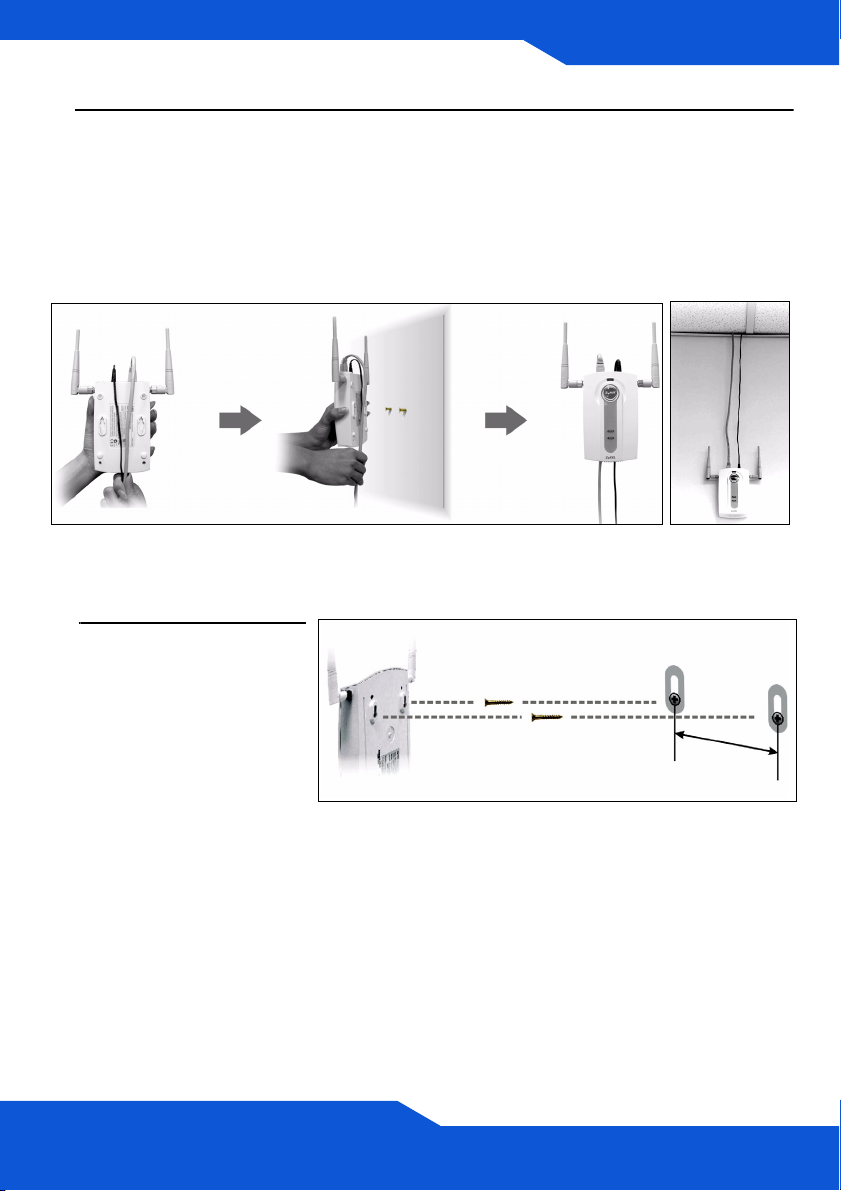
ENGLISH
2. Adjust the cables.
Run the connection cables down the back of the NWA1100 as shown in
the following figure.
OR:
Run the connection cables upward and along the edge of the ceiling.
ENGLISH
3. Align the holes on the
back of the NWA1100
with the screws on the
wall. Hang the
NWA1100 on the
screws.
6
0
m
m
17
Page 18
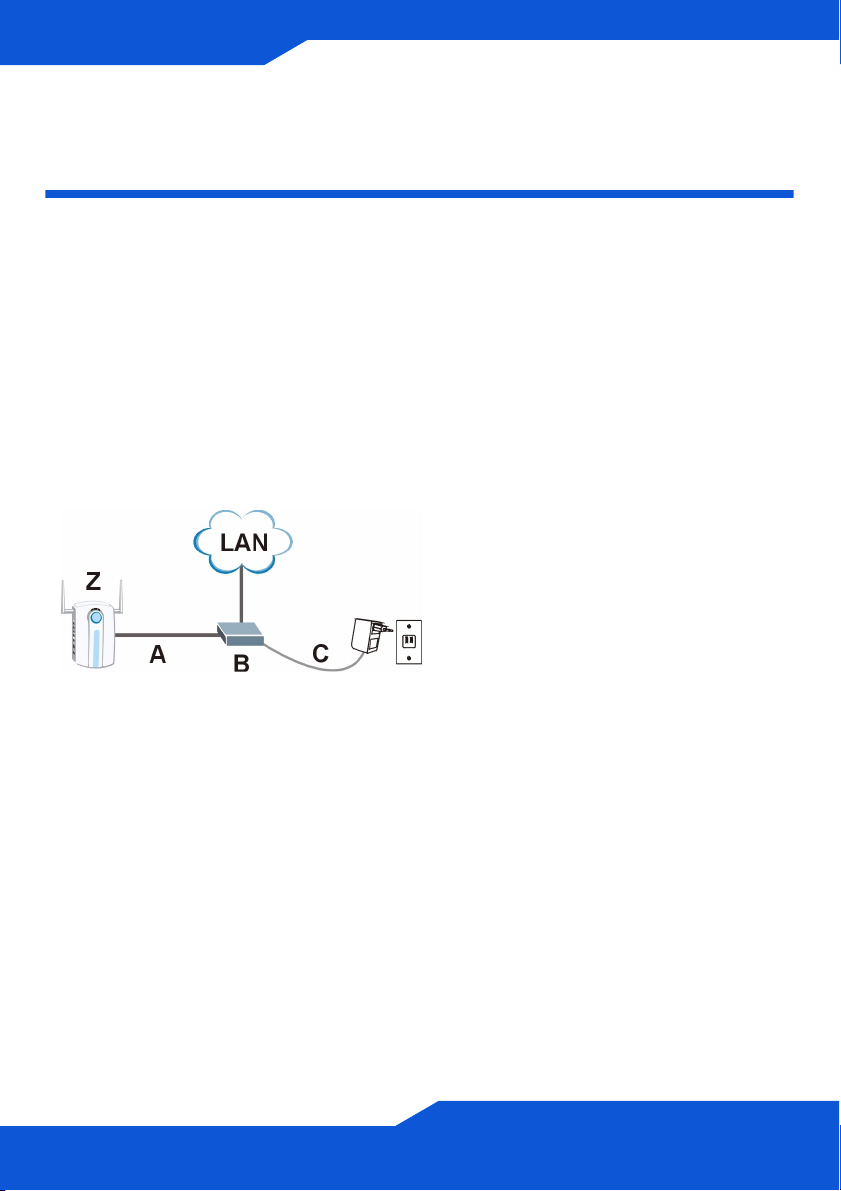
ENGLISH
Set Up Power over Ethernet
(Optional)
Power over Ethernet (PoE) is the ability to provide power to your NWA1100
via an 8-pin CAT 5 Ethernet cable, eliminating the need for a nearby power
source.
A PoE injector (not included) is also needed to supply the Ethernet cable with
power. This feature allows increased flexibility in the location of your
NWA1100.
In the following figure, Z is your NWA1100, A is the CAT 5 Ethernet cable, B
is the PoE injector and C is the power cable.
18
Page 19
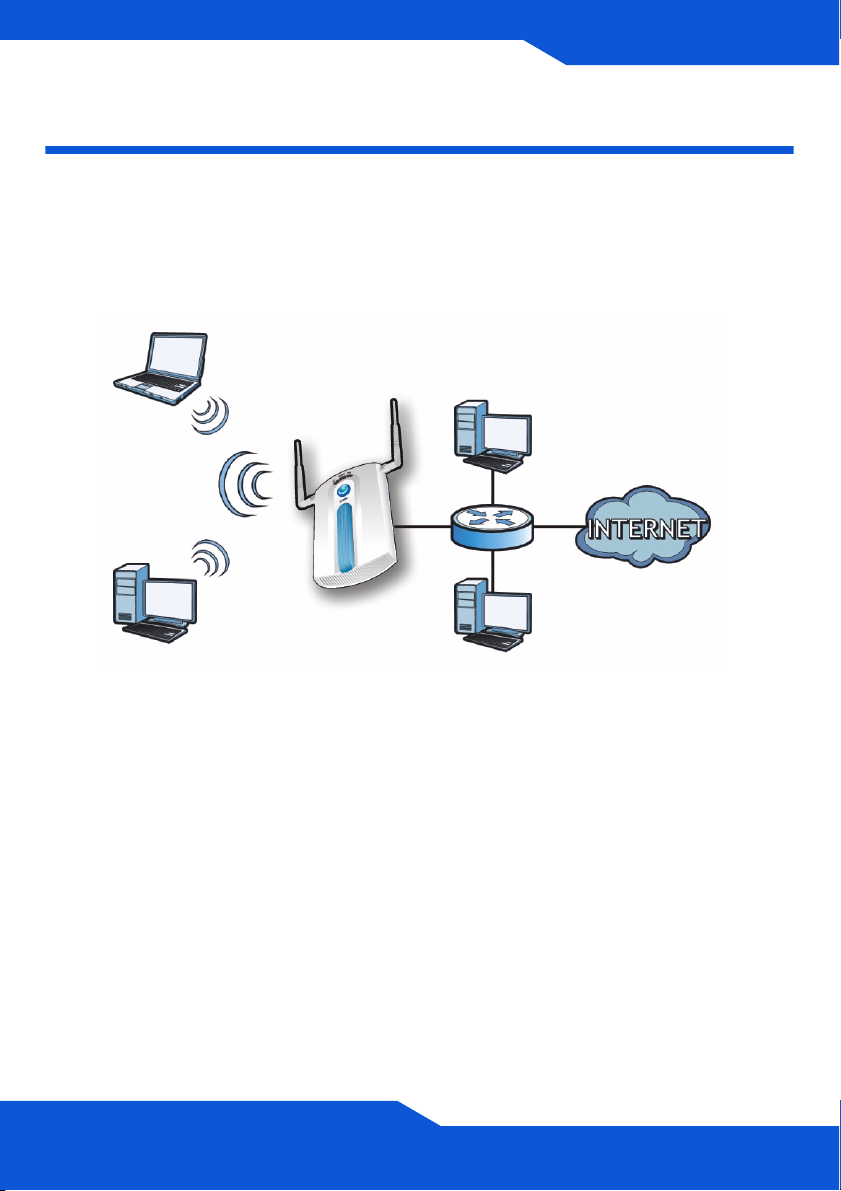
DEUTSCH
ENGLISH
DEUTSCH
Übersicht
In dieser Kurzanleitung erfahren Sie, wie das NWA-1100 (im Beispiel unten
mit einem Z gekennzeichnet) installiert und konfiguriert wird, damit WirelessClients sicher auf Ihr kabelgebundenes Netzwerk zugreifen können. Weitere
Informationen finden Sie im Benutzerhandbuch.
Z
Halten Sie die Daten für Ihren Internetzugang bereit.
Um das Drahtlosnetzwerk einzurichten, müssen Sie:
• Anschließen der Hardware.
• Zugreifen auf den Web-Konfigurator.
• Konfigurieren des NWA-1100s.
• Installieren der Hardware.
• Power-over-Ethernet (PoE) Einrichten (Optional).
19
Page 20
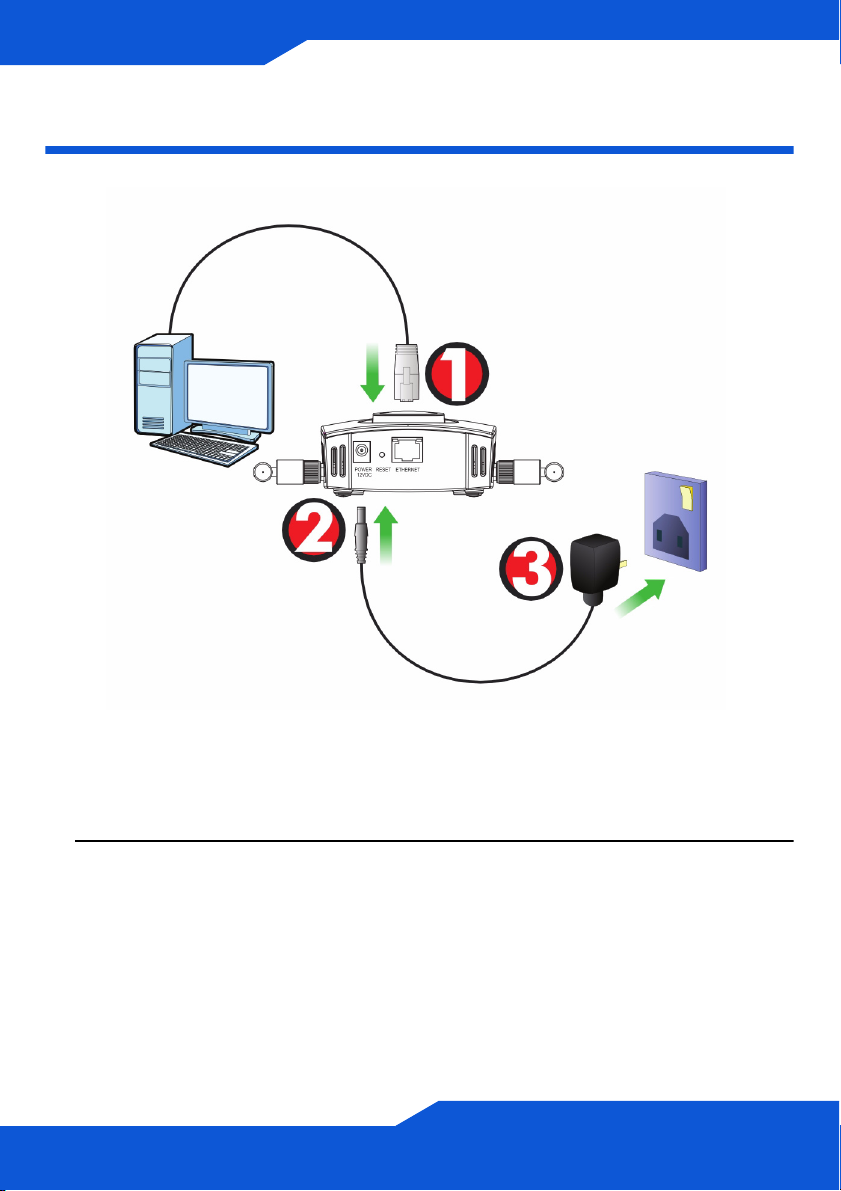
ENGLISH
Anschließen der Hardware
1. Verbinden Sie für die Erstkonfiguration den ETHERNET-Anschluss mit
dem grauen Ethernet-Kabel mit dem Computer.
2. Verbinden Sie die 12VDC-Netzanschlussbuchse POWER des Geräts mit
dem mitgelieferten Netzadapter mit dem Stromnetz.
Nachdem Sie die Erstkonfiguration durchgeführt haben, verbinden Sie
den ETHERNET-Anschluss des NWA-1100s mit einem
Ethernetanschluss mit Netzwerkverbindung.
20
Page 21

ENGLISH
DEUTSCH
LED-Anzeigen
• Die LED-Anzeige SYS blinkt zunächst gelb und beginnt grün zu
leuchten, sobald das Gerät mit Strom versorgt wird.
• Eine der LEDs am ETHERNET-Port beginnt zu leuchten, wenn der
Anschluss richtig verbunden ist. Bei Datenverkehr blinkt sie. Die gelbe
LED leuchtet, bei einer 100-Mbps-Verbindung. Die grüne LED leuchtet,
bei einer 10-Mbps-Verbindung.
Wenn keine der LEDs am ETHERNET-Port leuchtet, prüfen Sie
die Kabelverbindungen am Anschluss. Stellen Sie sicher, dass die
Netzwerkkarte des Computers installiert ist und einwandfrei
funktioniert.
21
Page 22

ENGLISH
Zugreifen auf den WebKonfigurator
Verwenden Sie den Internet Explorer 6.0 oder den Netscape
Navigator 7.0 und neuere Versionen davon mit aktiviertem JavaScript
und aktivierter Pop-up-Funktion.
Einrichten der IP-Adresse des Computers
Notieren Sie sich die aktuellen IP-Einstellungen des Computers, bevor
Sie sie ändern.
Richten Sie den Computer zunächst so ein, dass er eine statische Adresse
im Bereich 192.168.1.3 bis 192.168.1.254 mit der Subnetz-Maske
255.255.255.0 verwendet. Nur auf diese Weise kann Ihr Computer mit dem
NWA-1100 kommunizieren. Informationen zum Einrichten der IP-Adresse des
Computers finden Sie im Benutzerhandbuch.
Anmelden beim Web-Konfigurator
Auch wenn Sie eine drahtlose Verbindung zum NWA-1100 herstellen
können, wird empfohlen, das Gerät für die Erstkonfiguration über den
ETHERNET-Anschluss an den Computer anzuschließen.
1. Starten Sie Ihren Webbrowser.
Geben Sie als Adresse
192.168.1.2 (die Standard-IPAdresse des NWA-1100s) ein.
Wenn Sie nicht auf den Web-Konfigurator zugreifen können,
prüfen Sie, ob die IP-Adressen und Subnetz-Masken des NWA1100s und des Computers im selben IP-Adressbereich liegen.
22
Page 23
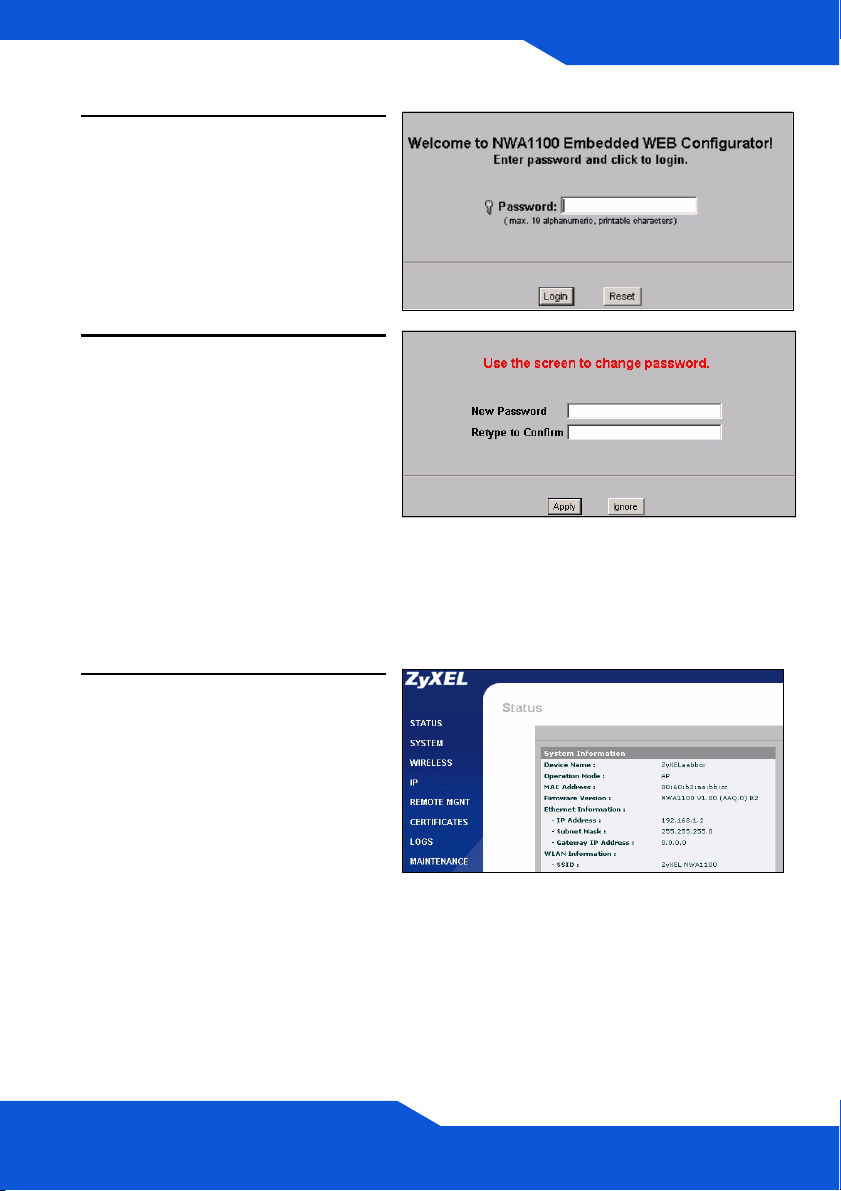
ENGLISH
2. Geben Sie 1234 (das
Standardkennwort) in das Feld
Password (Kennwort) ein, und
klicken Sie auf Login
(Anmelden).
3. Ändern Sie das Kennwort,
indem Sie ein neues Kennwort
eingeben und auf Apply
(Übernehmen) klicken.
Notieren Sie sich das neue
Kennwort und bewahren Sie
die Notiz an einem sicheren
Ort auf.
Wenn Sie das neue Kennwort vergessen haben, muss das
NWA-1100 zurückgesetzt werden. Lesen Sie im
Benutzerhandbuch nach, wie die RESET-Taste verwendet wird.
DEUTSCH
4. Die Startseite (STATUS)
erscheint.
23
Page 24
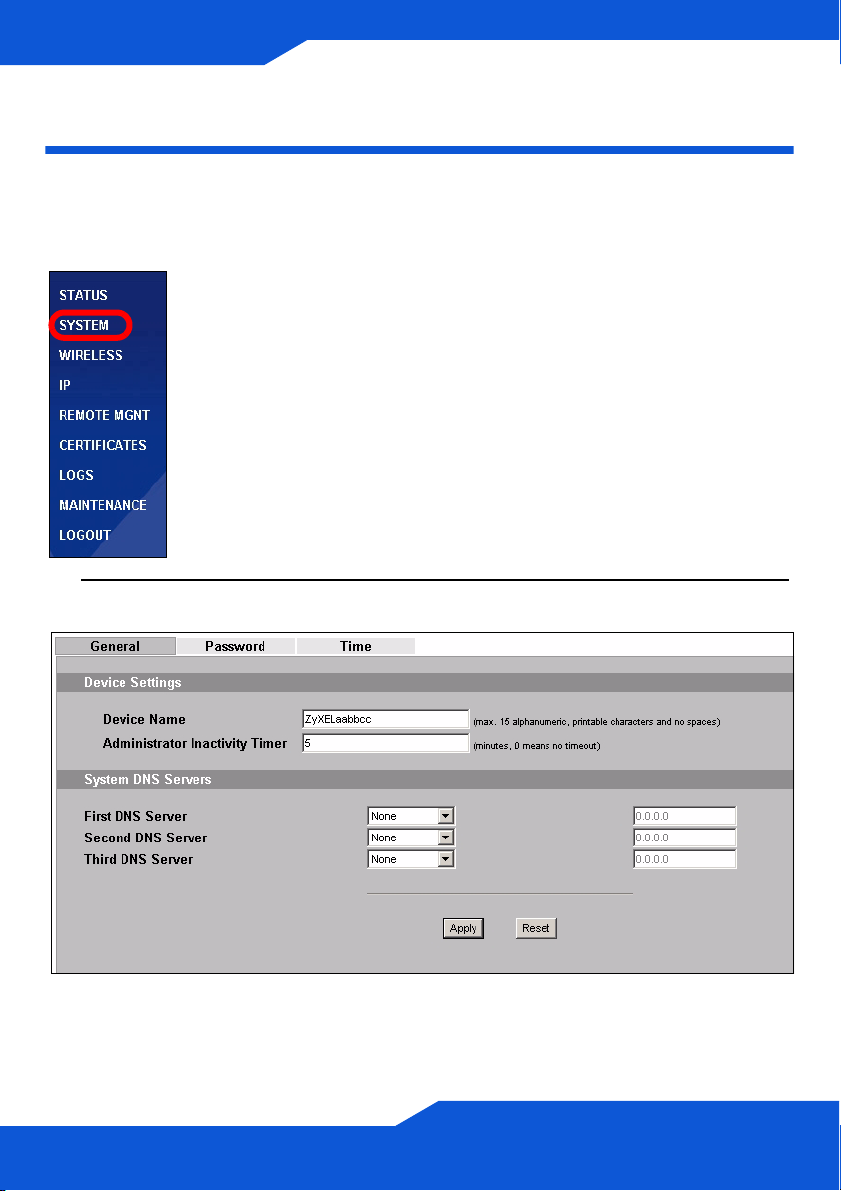
ENGLISH
Konfigurieren des NWA-1100s
Konfigurieren der Systemeinstellungen
1. Klicken Sie in der Navigationsleiste auf SYSTEM.
2. Das Fenster SYSTEM > General (System > Allgemein) erscheint.
24
Page 25
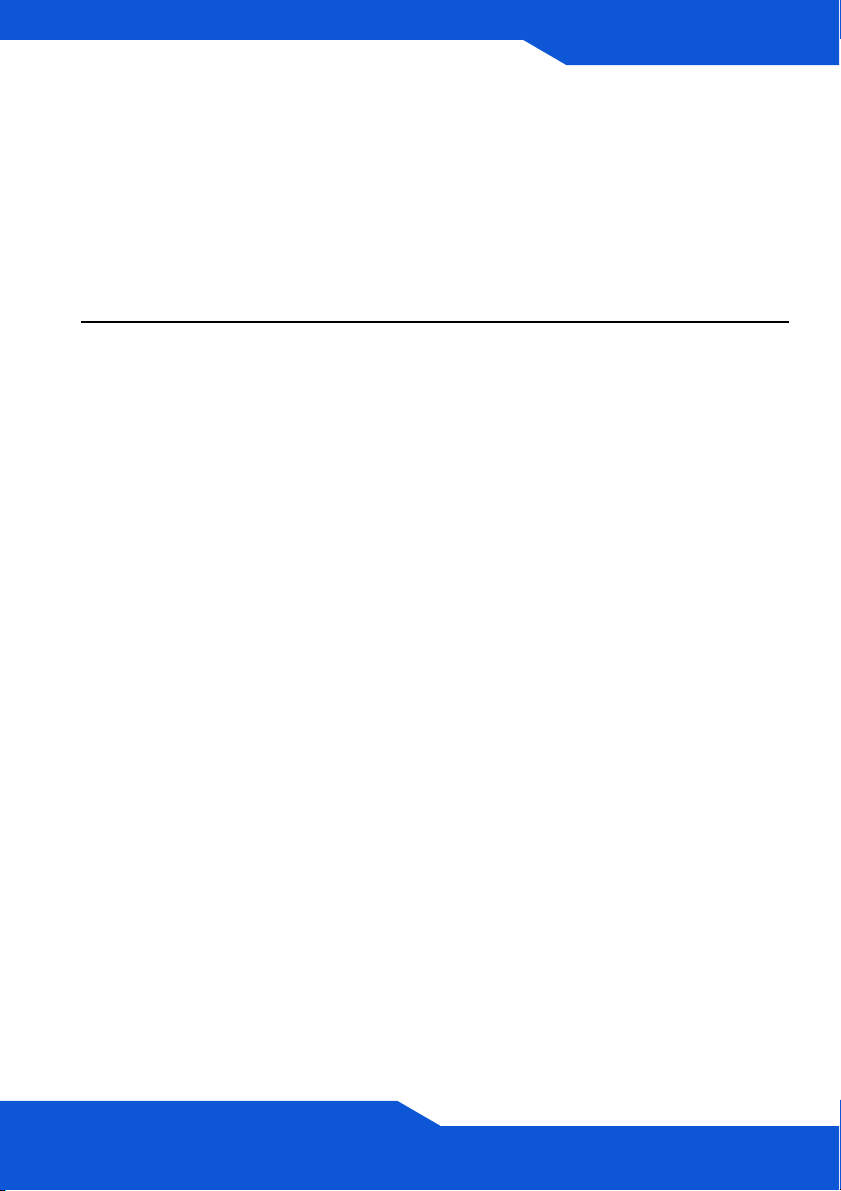
ENGLISH
DEUTSCH
Der System Name (Systemname) identifiziert das NWA-1100 in Ihrem
Netzwerk. Wählen Sie einen Namen oder belassen Sie diesen als
Standard.
DNS Server(s) (DNS-Server): Wenn Ihnen Ihr Internetdienstanbieter
bestimmte DNS-Einstellungen (Domain Name System) vorgegeben hat,
wählen Sie die Option User-Defined (Benutzerdefiniert), und geben Sie
sie hier ein.
3. Klicken Sie auf Apply (Übernehmen).
25
Page 26
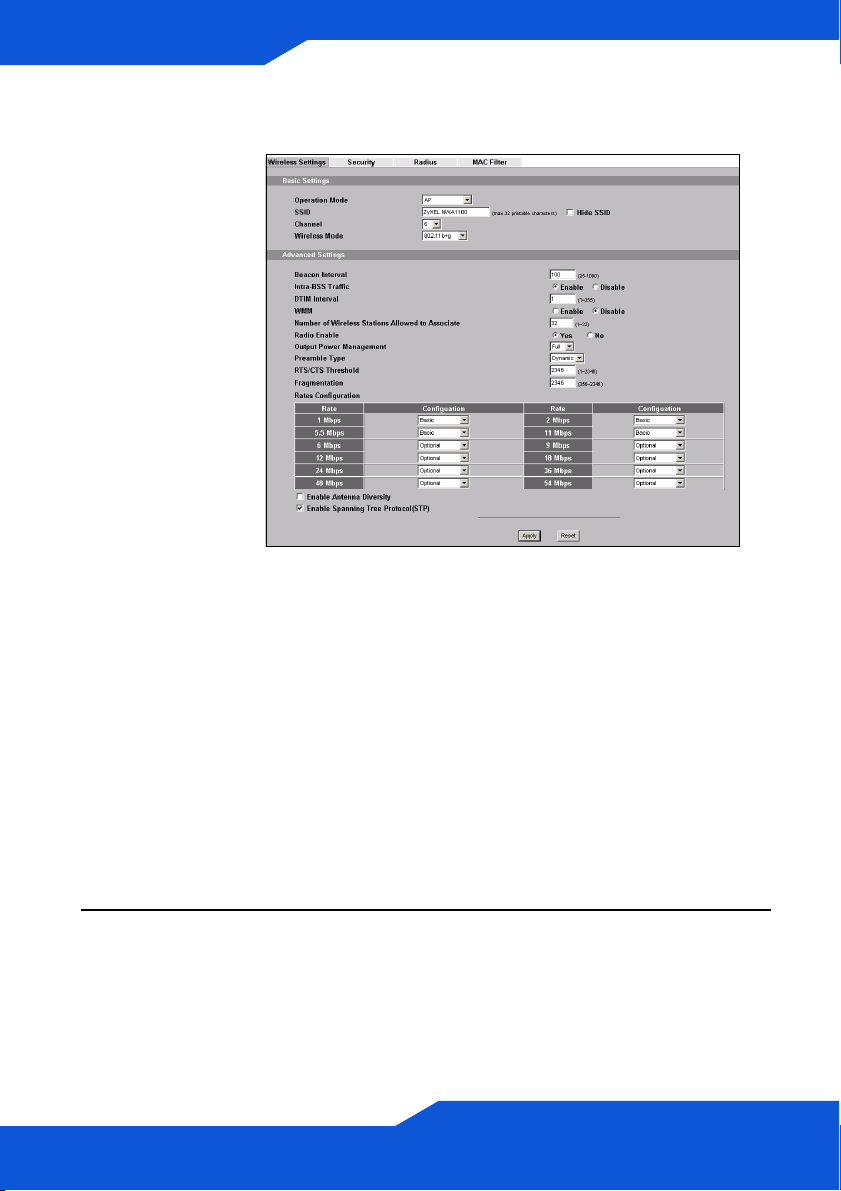
ENGLISH
Konfigurieren der Drahtloseinstellungen
1. Klicken Sie in der
Navigationsleiste
auf WIRELESS
(Drahtlos). Das
Fenster
Wireless
Settings
(Drahtloseinstell
ungen) wird
angezeigt.
Die Drahtlosstationen und das NWA-1100 müssen für die
Drahtloskommunikation dieselbe SSID, dieselbe Kanal-ID und
dieselben Verschlüsselungseinstellungen verwenden.
Operation Mode (Betriebsmodus): Wählen Sie als Betriebsmodus die
Option Access Point.
Wireless Mode (Drahtlosmodus): Legen Sie den Drahtlosstandard
fest, mit dem das Netzwerk arbeiten soll. Wenn Sie unsicher sind,
wählen Sie 802.11b+g.
Channel (Kanal wählen): Wählen Sie den Drahtloskanal, den Ihr
Netzwerk verwenden soll.
2. Klicken Sie auf Apply (Übernehmen), um die Einstellungen zu
speichern.
26
Page 27
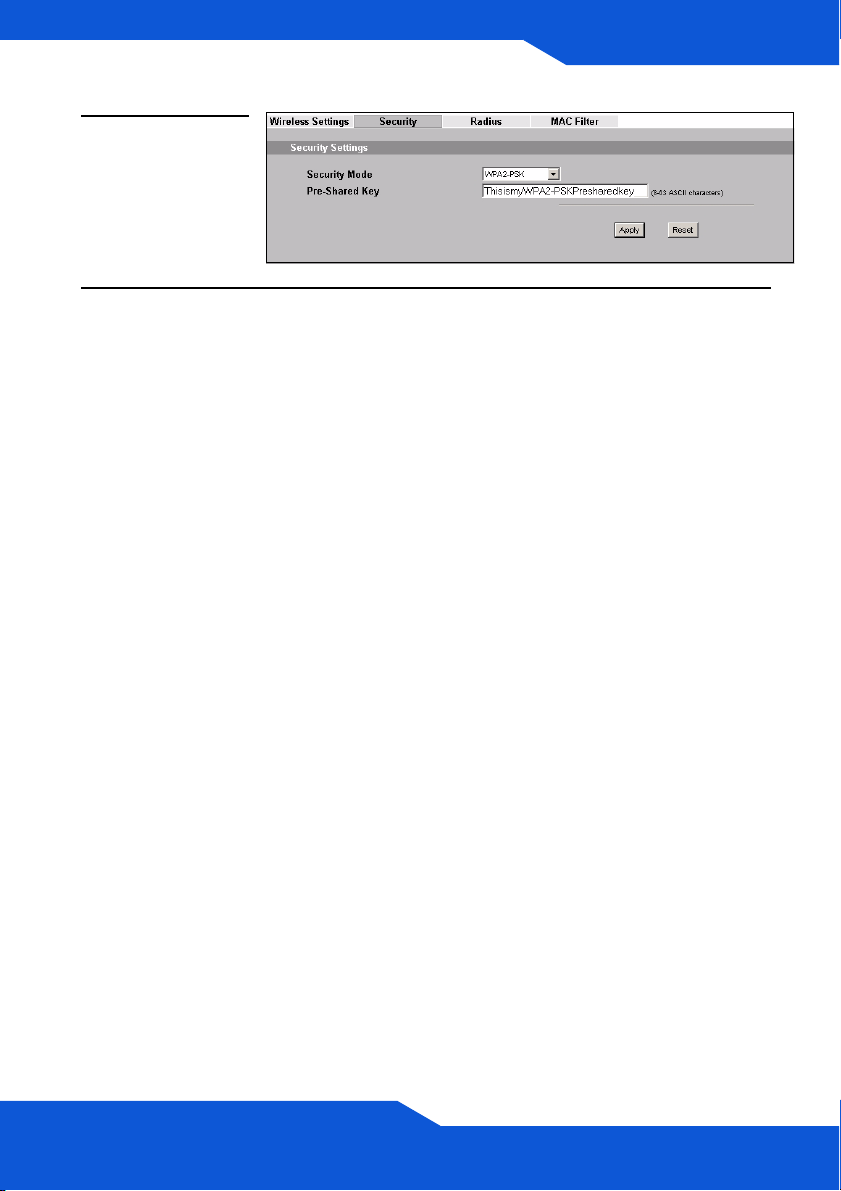
ENGLISH
DEUTSCH
3. Klicken Sie auf
die Registerkarte
Security
(Sicherheit).
4. Hier können Sie die Sicherheitseinstellungen für Ihr Drahtlosnetzwerk
eingeben. Je nachdem, welchen Sicherheitstyp Sie im Feld Security
Mode (Sicherheitsmodus) wählen, werden andere Felder angezeigt.
Wählen Sie None (Keine), wenn Sie keinen Sicherheitsmodus
verwenden möchten.
In diesem Beispiel wird der Sicherheitsmodus WPA2-PSK verwendet.
Damit die Wireless-Clients auf das Netzwerk zugreifen können,
müssen sie denselben PSK-Schlüssel verwenden.
Stellen Sie sicher, dass alle Wireless-Clients den gewählten
Sicherheitstyp unterstützen. Klicken Sie abschließend auf Apply
(Übernehmen).
27
Page 28
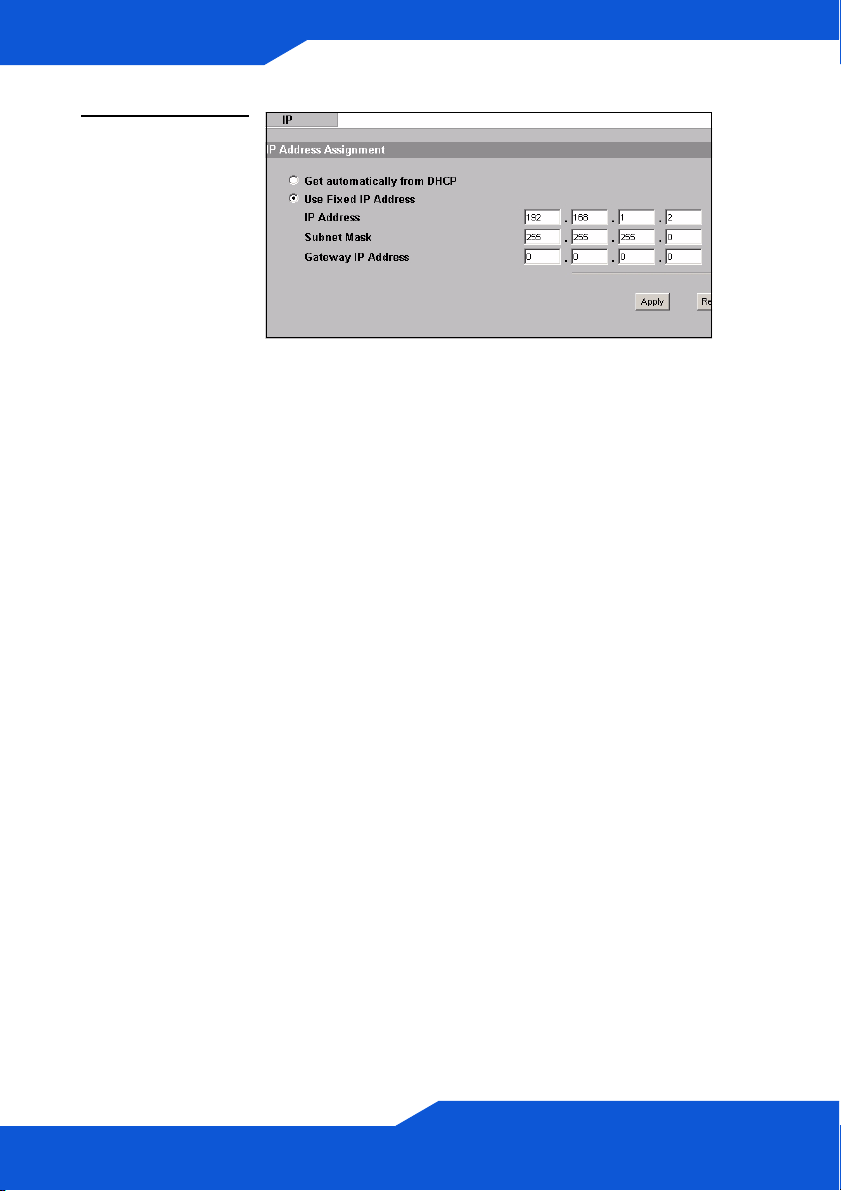
5. Klicken Sie in der
Navigationsleiste
auf IP.
Wenn Sie eine
IP-Adresse
haben, wählen
Sie die Option
Use fixed IP
address (Feste
IP-Adresse
verwenden) und
geben Sie sie
zusammen mit
der SubnetzMaske und der
Gateway-IPAdresse ein.
Anderenfalls
wählen Sie Get
automatically
from DHCP
(Automatisch
vom DHCP
laden). Klicken
Sie auf Apply
(Übernehmen).
ENGLISH
28
Wenn die Wireless-Clients nicht mit dem Netzwerk
kommunizieren können, stellen Sie sicher, dass die Clients
und das NWA-1100 dieselben Sicherheitseinstellungen
verwenden.
Page 29
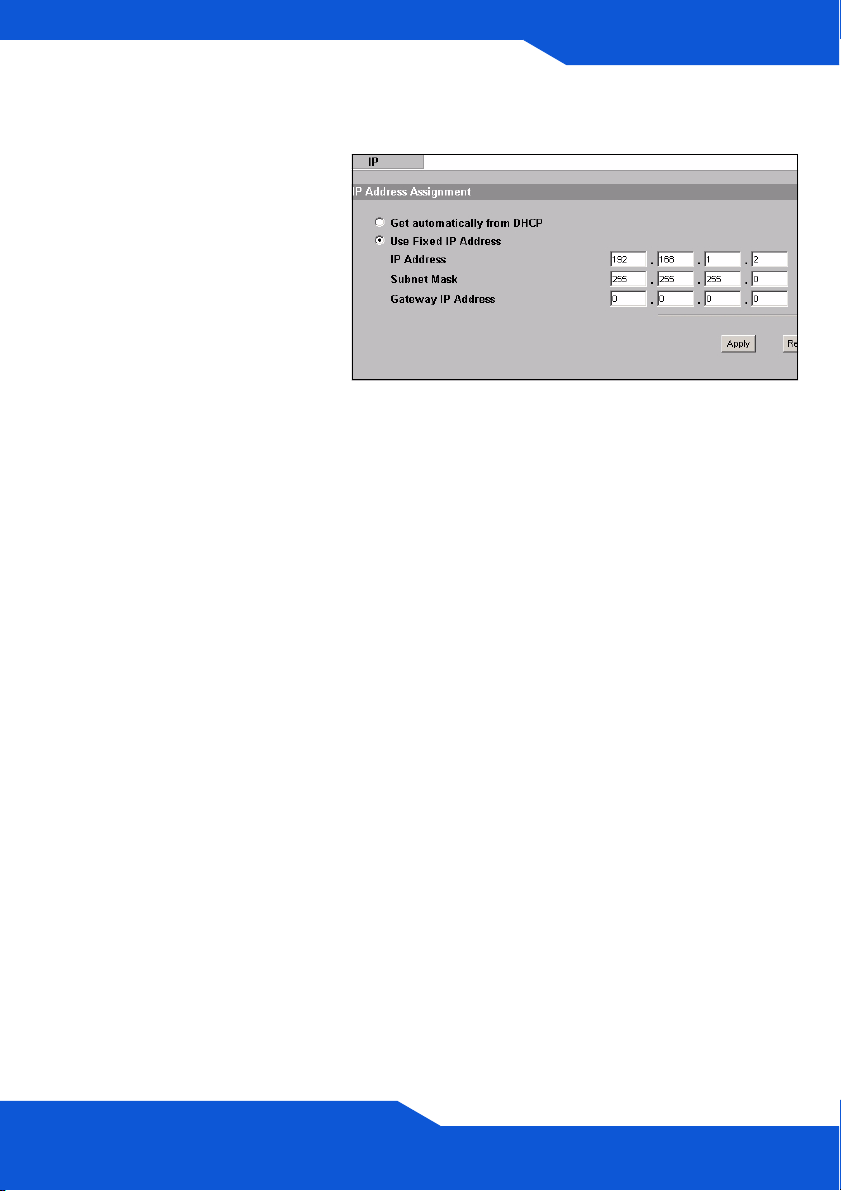
ENGLISH
Konfigurieren der IP-Einstellungen
1. Wählen Sie die IP-
Adresse des NWA-1100s
so, dass sie im selben
Subnetz liegt wie das
Netzwerk. Klicken Sie in
der Navigationsleiste auf
IP.
Wenn Sie möchten, dass
ein DHCP-Server des
Netzwerks dem NWA1100 eine IP-Adresse
zuweist, wählen Sie Get
automatically from
DHCP (Automatisch vom
DHCP beziehen).
Wenn Sie eine bestimmte
IP-Adresse haben,
wählen Sie die Option
Use fixed IP address
(Feste IP-Adresse
verwenden) und geben
Sie sie zusammen mit der
Subnetz-Maske und der
Gateway-IP-Adresse ein.
DEUTSCH
Klicken Sie auf Apply
(Übernehmen). Das
NWA-1100 verwendet
nun die neuen IPEinstellungen. Es ist nicht
mehr möglich, mit dem
NWA-1100 eine
Verbindung mit der
Standard-IP-Adresse
herzustellen.
29
Page 30
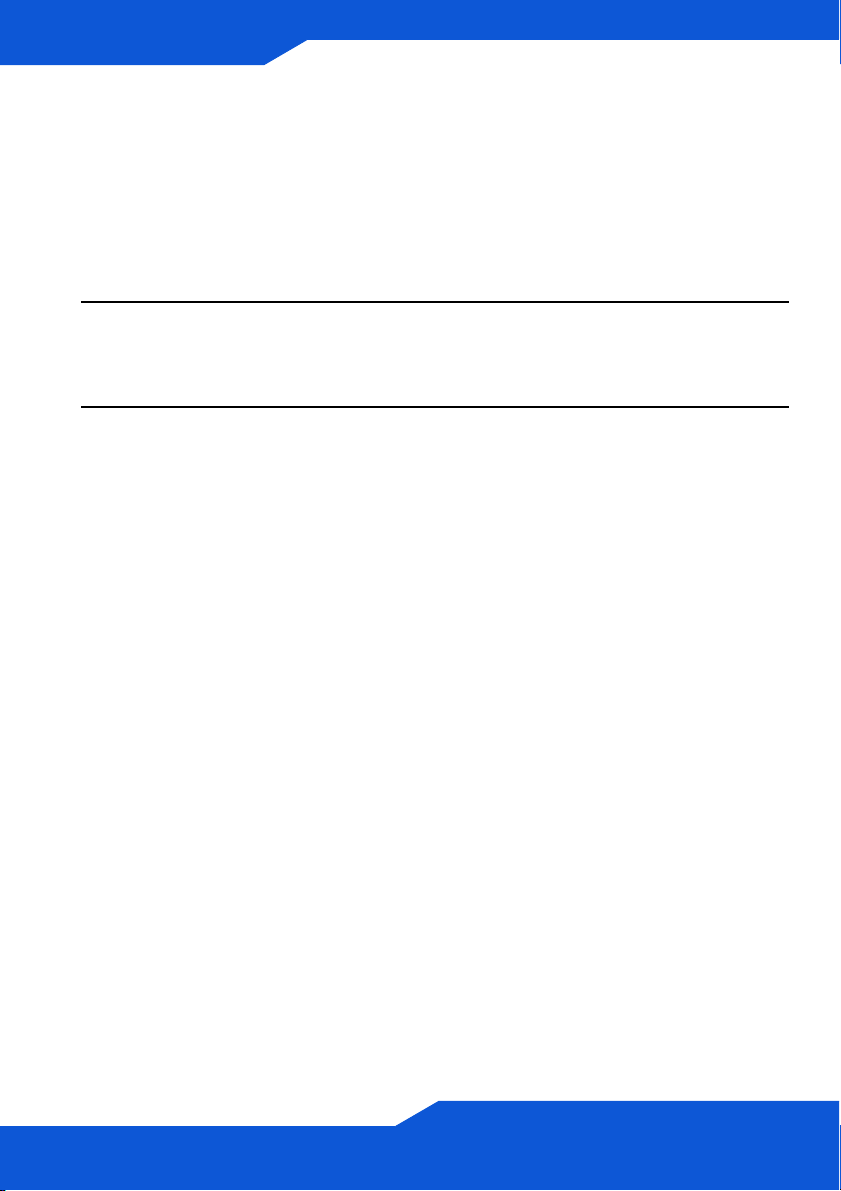
ENGLISH
Wenn Sie die IP-Adresse des NWA-1100s ändern, müssen Sie beim
nächsten Zugriff auf den Web-Konfigurator die neue IP-Adresse
verwenden. Wenn Sie Get automatically from DHCP (Automatisch vom
DHCP beziehen) wählen, müssen Sie beim DHCP-Server nachsehen,
welche IP-Adresse er dem NWA-1100 zuweist. Weitere Informationen
dazu finden Sie in der Dokumentation des DHCP-Servers.
2. Wenn Sie die IP-Adresse des Computers geändert haben, werden die
ursprünglichen Einstellungen wiederhergestellt.
3. Ändern Sie die Drahtlosparameter der Drahtlosstationen, damit diese mit
denen des NWA-1100s übereinstimmen. Lesen Sie dazu die
Dokumentation des Drahtlosadapters.
Das NWA-1100 kann jetzt eine Verbindung zu Ihrem Switch oder Router
herstellen. Das können Sie bereits jetzt tun oder wenn Sie die Antennen
angebracht und das NWA-1100 installiert haben.
Wenn das NWA-1100 nicht mit dem Netzwerk kommunizieren
kann, stellen Sie sicher, dass das NWA-1100 eine IP-Adresse
verwendet, die sich im selben Subnetz wie der Switch/Router
befindet.
30
Page 31

ENGLISH
DEUTSCH
Installieren der Hardware
Anschließen der Antennen
Führen Sie die nachfolgend beschriebenen Schritte aus, um die
mitgelieferten Antennen anzuschließen.
1. Die Antennenanschlüsse befinden
sich an beiden Seiten des NWA1100s.
2. Schrauben Sie die Antennen im
Uhrzeigersinn in die
Antennenanschlüsse. Die
Antennen müssen senkrecht zum
Boden und parallel zueinander
stehen.
Stellen Sie sicher, dass die
Antennen fest in die Anschlüsse
eingeschraubt sind.
Aufstellen/Montieren der Hardware
Im Allgemeinen ist die Mitte des Bereichs, der für die Drahtlosverbindungen
vorgesehen ist, die günstigste Position für den Access Point. Eine bessere
Leistungsfähigkeit kann erreicht werden, wenn Sie das NWA-1100 in der
Höhe montieren und die Datenübertragung durch keine Hindernisse gestört
wird.
Frei stehend
Stellen Sie das NWA-1100 auf eine flache, ebene Unterlage (auf einen Tisch
oder in ein Regal), die das NWA-1100 mit den Anschlusskabeln tragen kann.
31
Page 32

ENGLISH
An einer Wand montiert
Führen Sie die nachfolgenden Schritte aus, um das NWA-1100 an einer
Wand zu montieren.
1. Schrauben Sie zwei Schrauben (nicht mitgeliefert) in einem Abstand von
60 mm in die Wand. Sie können die Zeichnung am Ende dieses
Handbuchs verwenden, damit die Schraublöcher den richtigen Abstand
haben. Verwenden Sie Schrauben mit 6 - 8 mm breiten Köpfen (0,24 -
0,31"). Schrauben Sie die Schrauben nicht vollständig in die Wand.
Lassen Sie einen kleinen Abstand zwischen Schraubenkopf und Wand.
Der Abstand muss so groß sein, dass Sie das NWA-1100, dessen
Schraublöcher sich an der Rückseite befinden, in den Schraubköpfen
einhängen können.
Stellen Sie sicher, dass die Schrauben fest in der Wand eingeschraubt
und stark genug sind, um das Gewicht des NWA-1100s mit den
Anschlusskabeln zu tragen.
32
Page 33

ENGLISH
2. Richten Sie die Kabel.
Führen Sie die Anschlusskabel entlang der Rückseite des NWA-1100s
(siehe Abbildung).
ODER:
Führen Sie die Anschlusskabel nach oben entlang der Decke.
DEUTSCH
3. Richten Sie die
Montagelöcher an der
Rückseite des NWA1100s an den
Schrauben in der
Wand aus. Hängen Sie
das NWA-1100 in die
Schrauben ein.
6
0
m
m
33
Page 34

ENGLISH
Power-over-Ethernet (PoE)
Einrichten (Optional)
Power over Ethernet (PoE) ist die Fähigkeit, das NWA-1100 über ein 8poliges CAT 5 Ethernet-Kabel mit Strom zu versorgen, sodass keine
zusätzliche Stromquelle benötigt wird.
Um das Ethernet-Kabel (A) mit Strom (C) zu versorgen, wird zudem ein
Einspeise- oder PoE-Gerät (B) (nicht im Lieferumfang enthalten) benötigt.
Dieses Leistungsmerkmal erhöht die Flexibilität in der Positionswahl des
NWA-1100s (Z).
34
Page 35

ESPAÑOL
ENGLISH
ESPAÑOL
Vista previa
Esta Guía de instalación rápida le muestra cómo instalar y configurar el
NWA1100 (marcado como Z en el ejemplo de abajo) para permitir a los
clientes inalámbricos acceder de forma segura a su red inalámbrica. Vea su
Guía del usuario para más información.
Z
Puede que necesite su acceso a Internet para más información.
Para configurar su red inalámbrica necesitará:
• Conectar el hardware.
• Acceder al Configurador Web.
• Configure el NWA1100.
• Instalar el Hardware.
• Corriente sobre Ethernet (opcional).
35
Page 36

ENGLISH
Conectar el hardware
1. Con el cable Ethernet gris, conecte el puerto ETHERNET en un ordenador
para la configuración inicial.
2. Conecte el zócalo POWER 12VDC a una toma de corriente utilizando
únicamente el adaptador de corriente incluido.
Conecte el puerto ETHERNET del NWA1100 a una clavija Ethernet con
acceso a la red tras haber completado la configuración inicial.
36
Page 37

ENGLISH
ESPAÑOL
LEDs
• El LED SYS parpadea en ámbar, luego se vuelve fijo cuando se conecta
la corriente.
• Uno de los LEDs del puerto ETHERNET se enciende si el puerto está
correctamente conectado y parpadea cuando hay tráfico. La luz se
enciende si la conexión es a 100 Mbps. La luz verde se enciende si la
conexión es a 10Mbps.
Si no se enciende ningún LED cerca del puerto ETHERNET,
compruebe las conexiones de cable en el puerto. Asegúrese de
que la tarjeta de red de su ordenador funciona correctamente.
37
Page 38

ENGLISH
Acceder al Configurador Web
Utilice Internet Explorer 6.0 o superior o Netscape Navigator 7.0 o una
versión superior con JavaScript activado y el bloqueo de anuncios
desactivado.
Configurar la dirección IP de su ordenador
Apunte la configuración IP actual de su ordenador antes de cambiarla.
Primero, ajuste su ordenador para utilizar una dirección IP estática dentro del
rango 192.168.1.3 - 192.168.1.254 con una máscara de subred
255.255.255.0. Esto asegura que su ordenador pueda comunicarse con su
NWA1100. Consulte su Guía del usuario para información sobre la
configuración de la dirección IP de su ordenador.
Acceda al Configurador Web
Aunque puede conectarse al NWA1100 de forma inalámbrica, se
recomienda que conecte su ordenador al puerto ETHERNET para la
configuración inicial.
1. Abra su explorador de web.
Escriba 192.168.1.1 (la
dirección IP predeterminada
del NWA1100) como dirección.
Si no puede acceder al configurador Web, compruebe que las
direcciones IP y máscaras de subred del NWA1100 y del
ordenador estén en el mismo rango de dirección IP.
38
Page 39

ENGLISH
2. Escriba 1234 (contraseña
predeterminada) en el campo
Password (Contraseña) y
haga clic en Login (Iniciar
sesión).
3. Cambie la contraseña de
acceso introduciendo una
nueva contraseña y haciendo
clic en Apply (Aplicar).
Asegúrese de grabar la nueva
contraseña y guardarla en un
lugar seguro.
Si cambia la contraseña y la olvida, necesitará reiniciar el
NWA1100. Consulte la Guía del usuario para cómo utilizar el
botón RESET.
ESPAÑOL
4. Aparecerá la pantalla STATUS
(ESTADO).
39
Page 40

ENGLISH
Configure el NWA1100
Ajustar la configuración del sistema
1. Haga clic en SYSTEM (SISTEMA) en el panel de navegación.
2. Aparecerá la pantalla SYSTEM > General.
40
Page 41

ENGLISH
ESPAÑOL
System Name (Nombre del sistema) es para identificar el NWA1100 en
su red. Elija un nombre identificativo o deje el predeterminado.
DNS Server(s) (Servidor(es) DNS): Si su ISP le ha facilitado una
configuración DNS (Domain Name System) específica, seleccione User-
Defined (Definido por el usuario) y escríbala aquí.
3. Haga clic en Apply (Aplicar).
41
Page 42

ENGLISH
Ajustar la configuración inalámbrica
1. Haga clic en
WIRELESS
(INALÁMBRICO
) en el panel de
navegación.
Aparecerá la
pantalla
Wireless
Settings
(Configuración
inalámbrica).
Las estaciones inalámbricas y el NWA1100 deben utilizar la misma
configuración SSID, ID de canal y cifrado para la comunicación
inalámbrica.
Operation Mode (Modo de operación): Asegúrese de haber
seleccionado el modo Access Point (Punto de acceso).
Wireless Mode (Modo inalámbrico): Seleccione el estándar inalámbrico
que desee que utilice su red. Si no está seguro de qué seleccionar,
seleccione 802.11b+g.
Channel (Elegir de canal): Seleccione el canal inalámbrico que desee
que su red utilice.
2. Haga clic en Apply (Aplicar) para guardar su configuración.
42
Page 43

ENGLISH
3. Haga clic en la
ficha Security
(Seguridad).
Aquí es donde puede introducir la configuración de seguridad para su red
inalámbrica. Los campos que rellene se diferencian según el tipo de
seguridad que seleccione en el campo Security Mode (Modo de
seguridad). Seleccione None (Ninguno) si no desea utilizar la seguridad
inalámbrica.
Este ejemplo utiliza seguridad WPA2-PSK, en la que todos los clientes
inalámbricos deben utilizar la misma clave pre-compartida para unirse a
la red.
Asegúrese de que todos los clientes inalámbricos soporten el tipo de
seguridad ajustado. Haga clic en Apply (Aplicar) cuando haya finalizado.
ESPAÑOL
Si los clientes inalámbricos no pueden comunicarse con la red,
asegúrese de que los clientes y el NWA1100 utilicen la misma
configuración de seguridad inalámbrica.
43
Page 44

ENGLISH
Ajustar la configuración IP
1. Necesita configurar la
dirección IP de su
NWA1100 para que estén
en la misma subred que
su red. Haga clic en IP en
el panel de navegación.
Seleccione Get
automatically from
DHCP (Obtener
automáticamente de
DHCP) si desea que un
servidor DHCP de su red
asigne una dirección IP al
NWA1100.
Si tiene una dirección IP
específica para usar,
seleccione Use fixed IP
address (Utilizar
dirección IP fija) e
introdúzcala junto con su
máscara de subred y
puerta de enlace IP.
Haga clic en Apply
(Aplicar). El NWA1100
ahora utiliza la nueva
configuración IP; no
puede conectarse más al
NWA1100 utilizando la
dirección IP
predeterminada.
44
Page 45

ENGLISH
Si cambia la dirección IP de su NWA1100, deberá utilizar la nueva
dirección IP la próxima vez que acceda al configurador Web. Si
selecciona Get automatically from DHCP (Obtener automáticamente de
DHCP) compruebe que su servidor DHCP determina la dirección IP
que asigna al NWA1100. Consulte la documentación de su servidor
DHCP para más información.
2. Si ha cambiado la dirección IP de su ordenador, devuélvale su
configuración predeterminada.
3. Cambie la configuración inalámbrica en las estaciones inalámbricas para
que coincida con la del NWA1100. Consulte la documentación de su
adaptador inalámbrico.
El NWA1100 ya está listo para conectarse a su switch o router. Puede
hacerlo ahora o una vez colocadas las antenas y montado el NWA1100.
ESPAÑOL
Si el NWA1100 no puede comunicarse con la red, compruebe que
el NWA1100 utiliza una dirección IP en la misma subred que el
switch / router.
45
Page 46

ENGLISH
Instalar el Hardware
Conectar las antenas
Siga estos pasos para conectar las antenas incluidas.
1. Localice los conectores de la
antena en los laterales de su
NWA1100.
2. Atornille las antenas en sentido
horario en los conectores para
antenas. Las antenas deberían
estar perpendiculares al suelo y
paralelas entre ellas.
Asegúrese de que las antenas
estén bien atornilladas en los
conectores para antena.
Instalación del montaje para hardware
En general, la mejor ubicación para el punto de acceso es en el centro del
área de cobertura. Para un mejor rendimiento, monte el NWA1100 hacia
arriba sin obstrucciones.
Libre y de pie
Coloque su NWA1100 en una superficie plana, nivelada (en una mesa o
estante) lo suficientemente fuerte como para soportar el peso del NWA1100
con sus cables de conexión.
Montaje en pared
46
Page 47

ENGLISH
ESPAÑOL
Siga estos pasos para montar su NWA1100 en una pared.
1. Localice una posición alta en la pared libre de obstáculos.
2. Conecte dos tornillos (no incluidos) en la pared separados por 60mm.
Puede usar el diagrama al final de esta guía para ayudarle a marcar los
agujeros de los tornillos correctamente. Use los tornillos con cabezas de
6mm a 8mm (0.24" a 0.31") de ancho. No inserte los tornillos hasta el
fondo en la pared. Deje un pequeño espacio entre la cabeza del tornillo y
la pared. El hueco debe ser lo suficientemente grande para que las
cabezas de los tornillos puedan entrar en las ranuras de los tornillos y los
cables de conexión quepan a través de la parte posterior del NWA1100.
Compruebe que los tornillos estén bien fijos en la pared y sean lo
suficientemente fuertes como para soportar el peso del
NWA1100 con los
cables de conexión.
47
Page 48

ENGLISH
3. Ajuste los cables.
Pase los cables de conexión por la parte posterior del NWA1100 hacia
abajo como aparece en la siguiente figura.
O:
Pase los cables de conexión por la parte posterior hacia arriba o por el
borde del techo.
4. Alinee los agujeros en
la parte posterior del
NWA1100 con los
tornillos en la pared.
Cuelgue el NWA1100
con los tornillos.
48
6
0
m
m
Page 49

ENGLISH
ESPAÑOL
Corriente sobre Ethernet (opcional)
La Corriente sobre Ethernet (PoE) es la capacidad de suministrar
alimentación a su NWA1100 a través de un cable Ethernet CAT 5 de 8
contactos, eliminando la necesidad de una toma de corriente cercana.
También necesitará un dispositivo inyector o PoE (B) (no incluido) para
suministrar corriente (C) al cable Ethernet (A). Esta característica permite
una mayor flexibilidad para la ubicación de su NWA1100 (Z).
49
Page 50

ENGLISH
50
Page 51

FRANÇAIS
ENGLISH
FRANÇAIS
Présentation
Ce guide de mise en route rapide indique comment installer et configurer le
NWA1100 (marqué d'un Z dans l'exemple ci-dessous) pour permettre aux
clients sans fil d’accéder en toute sécurité à votre réseau câblé. Consultez
votre Guide de l'utilisateur pour plus d'informations.
Z
Vous aurez peut-être besoin de vos informations d'accès à Internet.
Pour installer votre réseau sans fil, vous devez :
• Connecter le matériel.
• Accéder au configurateur Web.
• Configurer le NWA1100.
• Installer le matériel.
• Installer l’Alimentation Électrique par Câble Ethernet (PoE) (Facultative).
51
Page 52

ENGLISH
Connecter le matériel
1. Utilisez le câble Ethernet gris, connectez le port ETHERNET à un
ordinateur pour effectuer la configuration initiale.
2. Connectez la prise POWER 12VDC à une source de courant en utilisant
uniquement l’adaptateur d’alimentation fourni.
Connectez le port ETHERNET du NWA1100 à une prise Ethernet avec
accès au réseau après avoir terminé la configuration initiale.
52
Page 53

ENGLISH
FRANÇAIS
LED
• La LED SYS clignote couleur ambre, puis reste allumée en vert quand
l'alimentation est connectée.
• Une des LED par port le ETHERNET s'allume si le port est correctement
connecté, et clignote quand il y a du trafic. Le voyant ambre s'allume si
la connexion est à 100 Mbps. Le voyant vert clignote si la connexion est
à 10Mbps.
Si aucune LED près du port ETHERNET ne s'allume, vérifiez les
connexions par câble au port. Vérifiez que la carte réseau de
votre ordinateur fonctionne correctement.
53
Page 54

ENGLISH
Accéder au configurateur Web
Utilisez Internet Explorer 6.0 et plus récent ou Netscape Navigator 7.0 et
des versions plus récentes avec JavaScript activé et le bloqueur de
fenêtres publicitaires intempestives désactivé.
Paramétrez l'adresse IP de votre ordinateur
Notez les paramètres IP actuels de votre ordinateur avant de les
modifier.
Paramétrez d'abord votre ordinateur pour qu'il utilise une adresse IP statique
dans la plage 192.168.1.3 à 192.168.1.254 avec un masque de sous-réseau
de 255.255.255.0. Cela permet d'assurer que votre ordinateur peut
communiquer avec votre NWA1100. Consultez votre guide de l'utilisateur
pour les informations sur le paramétrage de l'adresse IP de votre ordinateur.
Ouvrez une session dans le configurateur Web
Même si vous pouvez vous connecter au NWA1100 sans fil, il est
recommandé de connecter votre ordinateur au port ETHERNET pour la
configuration initiale.
1. Saisissez 1234 (le mot de
passe par défaut) dans le
champ Password (Mot de
passe) et cliquez sur Login
(ouvrir une session).
Si vous ne pouvez pas accéder au Configurateur Web, vérifiez
que les adresses IP et les masques de sous-réseau du
NWA1100 et de l’ordinateur sont dans la même plage d’adresse
IP.
54
Page 55

ENGLISH
2. Cliquez sur Login (Ouvrir une
session) (le mot de passe par
défaut 1234 est déjà entré).
3. Changez le mot de passe
d'ouverture de session en
entrant un nouveau mot de
passe et cliquez sur Apply
(Appliquer). Prenez soin
d'enregistrer le nouveau mot
de passe et conservez-le dans
un endroit sûr.
Si vous changez le mot de passe et que vous l'oubliez, vous
devrez réinitialiser le NWA1100. Reportez-vous au Guide de
l’utilisateur pour la manière d’utiliser le bouton RÉINITIALISER.
FRANÇAIS
4. L’écran STATUS (ETAT)
apparaît.
55
Page 56

ENGLISH
Configurer le NWA1100
Configurer les paramètres du système
1. Cliquez sur System (SYSTÈME) dans le panneau de navigation.
2. L'écran System (SYSTÈME) > General (Général) apparaît.
56
Page 57

ENGLISH
FRANÇAIS
System Name (Nom du système) sert à identifier le NWA1100 sur votre
réseau. Choisissez un nom distinctif, ou laissez celui-ci à sa valeur par
défaut.
DNS Server(s) (Serveur(s) DNS): Si votre FAI vous a attribué des
paramètres DNS (Domain Name System) spécifiques, sélectionnez
User-Defined (Personnalisé) et entrez-les ici.
3. Cliquez sur Apply (Appliquer).
57
Page 58

ENGLISH
Configurer les paramètres sans fil
1. Cliquez sur
WIRELESS
(SANS FIL)
dans le panneau
de navigation.
L'écran Wireless
Settings
(Paramètres
sans fil) s'affiche.
Les stations sans fil et le NWA1100 doivent utiliser le même SSID, ID
de canal et paramètres de cryptage pour la communication sans fil.
Operation Mode (Mode de fonctionnement): Vérifiez que Access Point
(le mode Point d'accès) est sélectionné.
Wireless Mode (Mode Sans fil): Sélectionnez le standard sans fil à
utiliser par votre réseau. Si vous ne savez pas lequel choisir,
sélectionnez 802.11b+g.
Channel (Choisissez le canal): Sélectionnez le canal sans fil à utiliser
par votre réseau.
2. Cliquez sur Apply (Appliquer) pour enregistrer vos paramètres.
58
Page 59

ENGLISH
3. Cliquez sur
l’onglet Security
(Sécurité).
4. C'est l'endroit où vous pouvez enter les paramètres de sécurité pour
votre réseau sans fil. Les champs que vous avez remplis diffèrent en
fonction des types de sécurité que vous sélectionnez dans le champ
Security Mode (Mode Sécurité). Sélectionnez None (Aucun) si vous
ne voulez pas utiliser la sécurité sans fil.
Cet exemple utilise la sécurité WPA2-PSK, dans lequel tous les clients
sans fil doivent utiliser la même clé prépartagée pour accéder au réseau.
Vérifiez que tous les clients sans fil prennent en charge le type de
sécurité que vous avez choisi. Cliquez sur Apply (Appliquer) quand vous
avez terminé.
FRANÇAIS
Si les clients sans fil ne peuvent pas communiquer avec le
réseau, vérifiez que les clients et le NWA1100 utilisent les
mêmes paramètres de sécurité sans fil.
59
Page 60

ENGLISH
Configurer les paramètres IP
1. Vous devez paramétrer
l'adresse IP de votre
NWA1100 afin qu'elle se
trouve dans le même
masque de sous-réseau
que votre réseau. Cliquez
sur IP dans le panneau de
navigation.
Sélectionnez Get
automatically from
DHCP (Obtenir
automatiquement à partir
de DHCP) si vous voulez
qu'un serveur DHCP sur
votre réseau attribue une
adresse IP au NWA1100.
Si vous avez une adresse
IP spécifique à utiliser,
sélectionnez Use fixed IP
address (Utiliser une
adresse IP fixe) et entrezla avec le masque de
sous-réseau et l’adresse
IP de passerelle.
Cliquez sur Apply
(Appliquer). Le NWA1100
utilise maintenant les
nouveaux paramètres
d'IP; vous ne pouvez plus
vous connecter au
NWA1100 en utilisant
l'adresse IP par défaut.
60
Page 61

ENGLISH
Si vous changez l’adresse IP du NWA1100, vous devrez utiliser la
nouvelle adresse IP la prochaine fois que vous accéderez au
configurateur web. Si vous sélectionnez Get automatically from DHCP
(Obtenir automatiquement à partir de DHCP), consultez votre serveur
DHCP pour déterminer l'adresse IP qu'il a attribuée au NWA1100.
Consultez la documentation de votre serveur DHCP pour plus
d'informations.
2. Si vous avez modifié l'adresse IP de votre ordinateur, rétablissez-la à sa
valeur précédente.
3. Changez les paramètres sans fil dans les stations sans fil pour qu’ils
correspondent à ceux du NWA1100. Consultez la documentation de
votre adaptateur sans fil.
Le NWA1100 est maintenant prêt à se connecter à votre commutateur ou
routeur. Vous pouvez le faire dès maintenant, ou une fois que vous aurez
installé les antennes et monté le NWA1100.
FRANÇAIS
Si le NWA1100 ne peut pas communiquer avec le réseau, vérifiez
que le NWA1100 utilise une adresse IP se trouvant sur le même
sous-réseau que le commutateur / routeur.
61
Page 62

ENGLISH
Installer le matériel
Connecter les antennes
1. Localisez les connecteurs des
antennes sur les côtés de votre
NWA1100.
2. Vissez les antennes dans le sens
des aiguilles d’une montre sur les
connecteurs de l’antenne. Les
antennes doivent être
perpendiculaires au sol et
parallèles entre elles.
Vérifiez que les antennes sont
correctement vissées sur les
connecteurs d’antenne.
Montage du matériel
En général, le meilleur emplacement pour le point d’accès est au centre de
votre zone de couverture sans fil. Pour obtenir de meilleures performances,
montez le NWA1100 sur un point élevé et sans obstructions.
Auto-stable
Placez votre NWA1100 sur une surface plane, de niveau (sur un bureau ou
une étagère) assez solide pour supporter le poids du NWA1100 avec les
câbles de connexion.
Montage mural
Suivez les étapes suivantes pour fixer votre NWA1100 à un mur.
62
Page 63

ENGLISH
FRANÇAIS
1. Installez deux vis (non fournies) dans le mur à 60 mm l’une de l’autre.
Vous pouvez utiliser le schéma à la fin de ce guide pour vous aider à
marquer correctement les trous de vis. Utilisez des vis de 6mm ~ 8mm
(0,24" ~ 0,31") à grande tête. Ne vissez pas les vis sur toute leur longueur
dans le mur. Laissez un petit espace entre la tête de la vis et le mur.
L’espace doit être assez grand pour permettre aux têtes de vis de glissez
dans les logements de vis et faire passer les câbles de connexion vers le
bas au dos du NWA1100.
Vérifiez que les vis sont correctement fixées au mur et assez solides
pour supporter le poids du
NWA1100 avec les câbles de connexion.
63
Page 64

ENGLISH
2. Ajustez les câbles.
Faites passer les câbles de connexion derrière le dos du NWA1100
comme indiqué sur l’image suivante.
OU :
Faites passer les câbles de connexion vers le haut et le long du bord du
plafond.
3. Alignez les trous au
dos du NWA1100 avec
les vis sur le mur.
Suspendez le
NWA1100 aux vis.
64
6
0
m
m
Page 65

ENGLISH
FRANÇAIS
Installer l’Alimentation Électrique
par Câble Ethernet (PoE)
(Facultative)
PoE (Power over Ethernet) est la possibilité de fournir l’alimentation à votre NWA1100 via un
câble Ethernet CAT 5 8 broches, éliminant la nécessité d’une prise courant proche.
Un injecteur ou matériel PoE (B) (non fourni) est aussi requis pour alimenter (C) le câble
Ethernet (A). Cette fonctionnalité augmente aussi la flexibilité dans l’emplacement de votre
NWA1100 (Z).
65
Page 66

ENGLISH
66
Page 67

ITALIANO
ENGLISH
ITALIANO
Cenni generali
La presente guida introduttiva fornisce informazioni sull'impostazione e la
configurazione di NWA1100 (contrassegnato Z nell'esempio sotto) per
consentire ai clienti wireless di accedere in modo sicuro alla rete cablata.
Consultare la propria Guida utente per ulteriori informazioni.
Z
È possibile che occorra reperire le informazioni sul proprio accesso a
Internet.
Per configurare la rete wireless è necessario:
• Collegamento dell'hardware.
• Accedere allo strumento di configurazione Web.
• Configurare NWA1100.
• Installazione dell'hardware.
• Configurazione di Power over Ethernet (opzionale).
67
Page 68

ENGLISH
Collegamento dell'hardware
1. Per mezzo del cavo Ethernet grigio, collegare la porta ETHERNET ad un
computer per la configurazione iniziale.
2. Collegare la porta POWER 12VDC a una sorgente di alimentazione
utilizzando esclusivamente l'alimentatore fornito in dotazione.
Collegare la porta ETHERNET di NWA1100 a un jack Ethernet con
accesso alla rete dopo aver completato la configurazione iniziale.
68
Page 69

ENGLISH
ITALIANO
LED
• Quando l'alimentazione è collegata, il LED SYS lampeggia di colore
arancione e resta acceso di colore verde.
• Uno dei LED sulla porta ETHERNET di accende se la porta è
correntemente collegata, lampeggiando quando c'è traffico dati. La luce
arancione si accende se la connessione è a 100 Mbps. La luce verde si
accende se la connessione è a 10 Mbps.
Se nessuno dei LED accanto alla porta ETHERNET si accende,
controllare i collegamenti dei cavi alle porte. Verificare che la
scheda di rete del computer sia funzionante correttamente.
69
Page 70

ENGLISH
Accedere allo strumento di
configurazione Web
Utilizzare Internet Explorer 6.0 o versione successiva oppure Netscape
Navigator 7.0 o versione successiva con JavaScript abilitato e
bloccaggio dei pop-up disabilitato.
Impostare l'indirizzo IP del computer
Annotare le impostazioni IP correnti del computer prima di cambiarle.
Configurare dapprima il computer a utilizzare un indirizzo IP statico
nell'intervallo 192.168.1.3 - 192.168.1.254 con una subnet mask uguale a
255.255.255.0. In questo modo si garantisce che il computer possa
comunicare con NWA1100. Vedere la Guida dell'utente per informazioni sulla
configurazione delle impostazioni IP del computer.
Eseguire il login nello strumento di
configurazione Web
sebbene sia possibile eseguire il collegamento a NWA1100 in modalità
wireless, si consiglia di collegare il computer alla porta ETHERNET per
la configurazione iniziale.
1. Avviare il browser. Immettere
192.168.1.2 (l'indirizzo IP
predefinito di NWA1100) nella
barra dell'indirizzo.
Se non è possibile accedere allo strumento di configurazione
Web, verificare che gli indirizzi IP e le subnet mask di NWA1100
e del computer siano nel medesimo intervallo di indirizzi IP.
70
Page 71

ENGLISH
2. Immettere 1234 (la password
predefinita) nel campo
Password e scegliere Login
(accedi).
3. Cambiare la password di
accesso immettendo una
nuova password e facendo clic
su Appy (applica). Registrare
la nuova password e
conservarla in un luogo sicuro.
Se la password viene cambiata e la si dimentica, sarà
necessario resettare NWA1100. Fare riferimento alla Guida
utente per informazioni sull’uso del pulsante RESET.
ITALIANO
4. Viene visualizzata la
schermata STATUS (stato).
71
Page 72

ENGLISH
Configurare NWA1100
Configura le impostazioni del sistema
1. Fare clic su SYSTEM (SISTEMA) nel pannello di navigazione.
2. Appare la schermata SYSTEM (SISTEMA) > Genera (Generale).
72
Page 73

ENGLISH
ITALIANO
System Name (nome sistema) consente di identificare NWA1100 sulla
rete. Scegliere un nome distintivo o lasciare quello predefinito.
DNS Server(s) (Server DNS): se l'ISP fornisce impostazioni DNS
(Domain Name System) specifiche, scegliere User-Defined (definite
dall'utente) ed immettere qui tali impostazioni.
3. Fare clic su Apply (Applica).
73
Page 74

ENGLISH
Configura impostazioni Wireless
1. Fare clic su
WIRELESS
(WIRELESS)
nel pannello di
navigazione.
Viene
visualizzata la
schermata
Wireless
Settings
(impostazioni
wireless).
Le stazioni wireless e NWA1100 devono utilizzare lo stesso SSID, ID di
canale e impostazione di crittografia per consentire la comunicazione
wireless.
Operation Mode (Modalità operativa): verificare che sia selezionata la
modalità Access Point.
Wireless Mode (Modalità wireless): selezionare lo standard wireless da
utilizzare per la rete. Se non si è certi di cosa scegliere, selezionare
802.11b+g.
Channel (canale): scegliere il canale wireless che si desidera utilizzare
per la rete.
2. Fare clic su Apply (Applica) per salvare le impostazioni.
74
Page 75

ENGLISH
3. Fare clic sulla
scheda
Security
(Sicurezza).
In questo campo è possibile immettere le impostazioni di sicurezza della
rete wireless. I campi compilati variano a seconda del tipo di sicurezza
selezionata nel campo Security Mode (Modalità di sicurezza).
Selezionare None (Nessuno) se non si desidera utilizzare la sicurezza
wireless.
Questo esempio utilizza la sicurezza WPA2-PSK, nella quale tutti i clienti
wireless devono utilizzare la stessa chiave pre-shared per unirsi alla rete.
Verificare che tutti i client wireless supportino il tipo di sicurezza
impostata. Fare clic su Apply (Applica) una volta terminato.
ITALIANO
Se i client wireless non possono comunicare con la rete,
verificare che i client e NWA1100 utilizzino le stesse
impostazioni di sicurezza wireless.
75
Page 76

ENGLISH
Configura impostazioni IP
1. È necessario impostare
l'indirizzo IP di NWA1100
per essere nella stessa
subnet della rete. Fare
clic su IP nel pannello di
navigazione.
Selezionare Get
automatically from
DHCP (ottieni
automaticamente da
DHCP) per consentire a
un server DHCP presente
in rete di assegnare un
indirizzo IP a NWA1100.
Se si dispone di un
indirizzo IP specifico da
utilizzare, selezionare
Use fixed IP address
(utilizza indirizzo IP fisso)
e specificarlo unitamente
al subnet mask e
all’indirizzo IP gateway.
Fare clic su Apply
(applica) NWA1100 ora
utilizza le nuove
impostazioni IP. Non sarà
più possibile connettersi a
NWA1100 utilizzando
l'indirizzo IP predefinito.
76
Page 77

ENGLISH
Se si cambia l'indirizzo IP di NWA1100, è necessario utilizzare il nuovo
indirizzo IP quando si desidera accedere allo strumento di
configurazione Web. Selezionando Get automatically from DHCP
(ottieni automaticamente da DHCP), controllare il server DHCP per
determinare l'indirizzo IP assegnato a NWA1100. Per ulteriori
informazioni vedere la documentazione del server DHCP.
2. Se si cambia l'indirizzo IP del computer, tornare alla sua impostazione
precedente.
3. Modificare i parametri wireless nelle stazioni wireless per farle
corrispondere a quelle di NWA1100. Fare riferimento alla
documentazione dell’adattatore wireless.
NWA1100 è ora pronto a connettersi allo switch o al router. Questa
operazione può essere eseguita subito, dopo aver collegato le antenne e
montato NWA1100.
ITALIANO
Se NWA1100 non può comunicare con la rete, verificare che
NWA1100 stia utilizzando un indirizzo IP sulla stessa subnet dello
switch / router.
77
Page 78

ENGLISH
Installazione dell'hardware
Collegamento delle antenne
Seguire le istruzioni presentate di seguito per eseguire il collegamento alle
antenne in dotazione.
1. Individuare le prese delle antenne
presso i lati di NWA1100.
2. Individuare le prese delle antenne
presso i lati di NWA1100. Le
antenne devono essere
perpendicolari al suolo e parallele
una con l’altra.
assicurarsi che le antenne siano
accuratamente serrate sulle
apposite prese.
Montaggio dell’hardware
In generale, la posizione migliore per il punto di accesso è al centro dell’area
di copertura wireless. Per prestazioni ottimali, montare il dispositivo
NWA1100 in posizione soprelevata, senza ostacoli. Per prestazioni ottimali,
montare il dispositivo NWA1100 in posizione soprelevata, senza ostacoli.
Posizione libera
Posizionare il dispositivo NWA1100 su una superficie piana e stabile (una
scrivania o una mensola), forte abbastanza da sostenere il peso del
dispositivo con i cavi di connessione.
Montaggio a muro
78
Page 79

ENGLISH
ITALIANO
Seguire i seguenti punti per applicare NWA1100 ad una parete.
1. Individuare una posizione elevata sul muro che sia esente da ostacoli.
2. Inserire due viti (non in dotazione) nella parete a 60 mm si distanza. È
possibile utilizzare lo schema al termine della presente guida per facilitare
il contrassegno dei fori delle viti. Usare viti con testa da 6mm ~ 8mm. Non
serrare le viti fino in fondo nella parete. Lasciare un piccolo spazio tra la
testa della vite e il muro. Lo spazio deve essere abbastanza grande da
consentire alle teste delle viti di scorrere nelle apposite fessure e ai cavi di
connessione di scorrere lungo la parte posteriore di NWA1100.
assicurarsi che le viti siano saldamente fissate alla parete e che siano
abbastanza robuste per sostenere il peso di
NWA1100 con i cavi di
collegamento.
79
Page 80

ENGLISH
3. Regolare i cavi.
Far scorrere i cavi di collegamento lungo la parte posteriore di NWA1100
come mostrato nella figura seguente.
oppure
far scorrere i cavi di collegamento verso l’alto e lungo il bordo della parte
superiore.
4. Allineare i fori presso la
parte posteriore di
NWA1100 con le viti
sulla parete.
Appendere NWA1100
sulle viti.
80
6
0
m
m
Page 81

ENGLISH
ITALIANO
Configurazione di Power over
Ethernet (opzionale)
Power over Ethernet (PoE) consente di fornire elettricità a NWA1100 per mezzo di un cavo
Ethernet CAT 5 a 8 poli, eliminando la necessità di disporre di una sorgente di alimentazione
nelle vicinanze.
Un iniettore o un dispositivo PoE (B) (non in dotazione) è necessario per
fornire corrente (C) al cavo Ethernet (A). Questa funzionalità consente una
maggiore flessibilità per il posizionamento del dispositivo NWA1100 (Z).
81
Page 82

ENGLISH
82
Page 83

РУССКИЙ
ENGLISH
РУССКИЙ
Обзор
В кратком руководстве пользователя будет рассказано, как подключить и
настроить NWA1100 (помеченный Z в приведенном ниже примере) для
безопасного доступа беспроводных клиентов к проводной сети.
Обратитесь к полной версии руководства для получения
дополнительной информации.
Z
Вам может понадобиться ваша информация для доступа к сети
Интернет.
В этом руководстве будет описано, как:
• Подключение оборудования.
• Доступ к веб-конфигуратору.
• Конфигурирование NWA1100.
• Установка оборудования.
• Настроить подачу питания через Ethernet (при необходимости).
83
Page 84

ENGLISH
Подключение оборудования
1. При помощи кабеля Ethernet подключите порт ETHERNET к вашему
компьютеру, чтобы получить возможность конфигурировать
устройство.
2. Подключите питание к разъему POWER 12VDC, используя для этого
входящий в комплект поставки сетевой адаптер.
После выполнения начальной настройки подключите порт
ETHERNET вашего NWA1100 к разъему Ethernet, который имеет
доступ к сети.
84
Page 85

ENGLISH
РУССКИЙ
Светодиодные индикаторы
• При подключении питания индикатор SYS должен вначале мигать
желтым светом, а затем постоянно светиться зеленым светом.
• Один из индикаторов на порте ETHERNET включается при
правильном подключении и начинает мигать при передаче данных.
Желтый индикатор светится при подключении на скорости 100 Мбс.
Зеленый индикатор светится при подключении на скорости 10 Мбс.
Если не горит ни один из светодиодных индикаторов
ETHERNET, то проверьте подключение кабеля к порту.
Проверьте правильность установки сетевой карты в вашем
компьютере.
85
Page 86

ENGLISH
Доступ к веб-конфигуратору
Используйте Internet Explorer версии 6.0 и выше или Netscape
Navigator версии 7.0 и выше с активированным JavaScript и
отключенной блокировкой всплывающих окон.
Установка IP-адреса вашего компьютера
Запишите текущие настройки IP вашего компьютера перед их
изменением.
Вначале установите на вашем компьютере использование статического
IP-адреса в пределах диапазона 192.168.1.3 - 192.168.1.254 с маской
подсети 255.255.255.0. Это гарантирует, что ваш компьютер сможет
соединяться с NWA1100. Информация о настройке IP-адреса вашего
компьютера приведена в полной версии руководства пользователя.
Доступ к веб-конфигуратору
Даже, если вы можете подключить NWA1100 по беспроводной
сети, для начальной настройки рекомендуется подключить ваш
компьютер к порту ETHERNET.
1. Запустите ваш веб-браузер.
Введите 192.168.1.2 (IPадрес NWA1100 по
умолчанию) в строке адреса.
Если вы не можете войти в веб-конфигуратор, проверьте IP-
адрес и маску подсети NWA1100 и компьютера. Они должны
находиться в одной подсети.
86
Page 87

ENGLISH
2. Введите 1234 (пароль по
умолчанию) в поле Password
(Пароль) и щелкните на
кнопке Login (Вход).
3. Измените пароль входа в
систему, введя новый, и
нажмите на Apply
(Применить). Запишите
новый пароль и храните его в
надежном месте.
Если вы изменили пароль, а потом его забыли, то вам
придется выполнить возврат NWA1100 к настройкам по
умолчанию. О том, как использовать кнопку RESET (СБРОС)
можно прочитать в полной версии руководства
пользователя.
РУССКИЙ
4. Появится окно STATUS
(Состояние).
87
Page 88

ENGLISH
Конфигурирование NWA1100
Настройка системных параметров
1. Щелкните на SYSTEM (СИСТЕМА) на панели навигации.
2. Появится окно SYSTEM (СИСТЕМА) > General (Общие).
88
Page 89

ENGLISH
РУССКИЙ
System Name (Системное имя) используется для идентификации
NWA1100 в вашей сети. Введите необходимое имя устройства, или
оставьте предложенное по умолчанию.
DNS Server(s) (DNS сервер(ы)): Если ваш провайдер предоставил
вам определенную настройку DNS (Система доменных имен),
выберите User-Defined (Определяется пользователем) и введите
предоставленное значение.
3. Нажмите Apply (Применить).
89
Page 90

ENGLISH
Настройка параметров беспроводной сети
1. Щелкните на
WIRELESS
(БЕСПРОВОДН
АЯ СЕТЬ) на
панели
навигации.
Появится окно
Wireless Settings
(Настройки
беспроводной
сети).
Для успешного соединения беспроводная станция и NWA1100
должны иметь одинаковые SSID, идентификатор канала и
настройки шифрования.
Operation Mode (Режим работы): Убедитесь, что выбран режим AP
(Точ ка доступа).
Wireless Mode (Режим беспроводной сети): Выберите стандарт
беспроводной сети, который вы хотите использовать. Если вы не
уверены в выборе, установите 802.11b+g.
Channel (канала): Выберите беспроводной канал, который вы хотите
использовать для создания сети.
2. Нажмите Apply (Применить), чтобы сохранить настройки.
90
Page 91

ENGLISH
3. Щелкните на
вкладке
Security
(Безопасность)
.
Здесь вы можете ввести настройки безопасности вашей
беспроводной сети. Вносимые вами изменения в настройки должны
соответствовать типу безопасности, выбранному в поле Security
Mode (Режим безопасности). Выберите None (Нет)
хотите использовать беспроводную безопасность.
В этом примере используется стандарт безопасности WPA2-PSK, в
котором все беспроводные клиенты для подключения к сети должны
использовать предварительно заданный ключ.
Убедитесь, что все ваши беспроводные клиенты поддерживают
выбранный вами тип безопасности. Щелкните Apply (Применить) по
окончании внесения изменений.
РУССКИЙ
, если вы не
Если беспроводные клиенты не могут соединиться с сетью,
убедитесь, что они используют одинаковые с NWA1100
настройки беспроводной безопасности.
91
Page 92

ENGLISH
Конфигурирование настроек IP
1. Вы должны установить
на вашем NWA1100 IPадрес с маской подсети
вашей сети. Щелкните
на IP на навигационной
панели.
Выберите Get
automatically from
DHCP (Получать
автоматически от
DHCP)
чтобы IP-адрес для
вашего NWA1100
предоставлял DHCPсервер вашей сети.
Если вы хотите
использовать
определенный IP, то
выберите Use fixed IP
address (Использовать
фиксированный IPадрес) и введите его
вместе с маской подсети
и IP-адресом шлюза.
, если вы хотите,
Нажмите Apply
(Применить). Теперь
ваше NWA1100
использует новые
настройки IP; вы не
можете больше
подключаться к
NWA1100, используя IPадрес по умолчанию.
92
Page 93

ENGLISH
Если вы изменяете IP-адрес NWA1100, следует использовать
именно его для дальнейшего конфигурирования. Если вы
выбираете Get automatically from DHCP (Получать
автоматически от DHCP), проверьте назначение DHCPсервером IP-адреса для NWA1100. Дополнительные сведения
приведены в документации к серверу DHCP.
2. Если вы изменили IP-адрес вашего компьютера в пункте, то верните
его к предыдущей настройке.
3. Измените настройки беспроводных станций так, чтобы они
совпадали с NWA1100. Обратитесь к документации для вашего
беспроводного адаптера.
Ваш NWA1100 теперь готово к подключению к модему или
маршрутизатору. Вы можете сделать это прямо сейчас или после
установки антенн и монтажа NWA1100.
РУССКИЙ
Если NWA1100 не может подключиться к сети, убедитесь, что
NWA1100 использует IP-адрес с той же маской подсети, что и
у модема / маршрутизатора.
93
Page 94

ENGLISH
Установка оборудования
Подключение антенн
1. Закручивайте антенны по
часовой стрелке в разъемы по
бокам NWA1100. Антенны
должны располагаться
вертикально и параллельно друг
одругу.
Убедитесь, что они закреплены
надежно.
Монтаж оборудования
Лучше всего устанавливать точку доступа в центре зоны, в которой
необходимо обеспечить покрытие беспроводной сети. Для достижения
наилучшей производительности установите NWA1100 повыше, в
свободном от возможных помех месте.
Незакрепленнное положение
Положите NWA1100 на плоскую горизонтальную поверхность (например,
стол или полку), достаточно прочную для веса NWA1100 вместе с
соединительными проводами.
Крепление на стену
Для того, чтобы прикрепить NWA1100 к стене
операции.
94
, выполните следующие
Page 95

ENGLISH
РУССКИЙ
1. Ввинтите в стену два шурупа (не поставляются) на расстоянии 60 мм
друг от друга (см. схему в шаге 3). Используйте шурупы с шириной
головки 6мм ~ 8мм. Не вкручивайте шурупы до упора, оставьте
промежуток между головкой шурупа и стеной.
Этот промежуток должен быть достаточным для того, чтобы шурупы
вошли в разъемы на корпусе, а соединительные провода проходили
сзади NWA1100.
Проверьте надежность крепления шурупов в стене и их
способность выдержать вес NWA1100 вместе с
соединительными проводами.
95
Page 96

ENGLISH
2. Подключите кабели.
Пропустите соединительные кабели сзади NWA1100 как показано на
иллюстрации ниже.
ЛИБО:
Пропустите соединительные кабели вверх и проложите их вдоль
потолка.
3. Совместите
отверстия на задней
части NWA1100 с
шурупами в стене.
Подвесьте NWA1100
на шурупах.
96
6
0
m
m
Page 97

ENGLISH
РУССКИЙ
Настроить подачу питания
через Ethernet (при
необходимости)
Питание через Ethernet (PoE) - это возможность обеспечения вашего
NWA1100 питанием через 8-жильный кабель CAT 5 Ethernet, при
использовании которого нет необходимости в источнике питания.
Для подведения питания к кабелю Ethernet вам также понадобится
инжектор PoE (не поставляется). Эта функция позволяет упростить
размещение вашего NWA1100.
На нижеприведенной иллюстрации: Z - это ваше NWA1100, A - это
кабель CAT 5 Ethernet, B - это инжектор PoE и C - это сетевой кабель
питания.
97
Page 98

ENGLISH
98
Page 99

SVENSKA
ENGLISH
SVENSKA
Översikt
Denna snabbstartguide visar hur du installerar och konfigurerar NWA1100
(märkt Z i exemplet nedan) så att trådlösa klienter kan få åtkomst till ditt
nätverk på ett säkert sätt. Se bruksanvisningen för mer information.
Z
Eventuellt behöver ha tillgång till uppgifterna för din Internet
uppkoppling.
När du ska installera ditt trådlösa nätverk måste du:
• Ansluta maskinvara.
• Få åtkomst till webbkonfigurator.
• Konfigurera NWA1100.
• Installera maskinvaran.
• Installera Power over Ethernet (valfritt).
99
Page 100

ENGLISH
Ansluta maskinvara
1. Använd den grå Ethernet-kabeln och anslut ETHERNET-porten till en
dator för inledande konfiguration.
2. Anslut uttaget POWER 12VDC till en strömkälla. Använd enbart den
medföljande strömadaptern.
Anslut NWA1100s ETHERNET-port till ett Ethernet-uttag med
nätverksåtkomst när du har slutfört den inledande konfigurationen.
100
