ZTE Avid 916 User Guide

ZTE Avid 916
QUICK START GUIDE
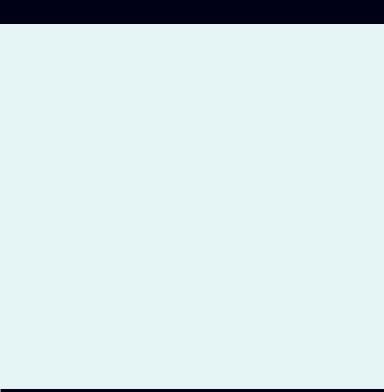
Welcome!
This guide will help you get the most out of your new ZTE Avid 916..
You’ll find instructions to help you begin using your device..
If you need more assistance, feel free to contact us by using the contact information listed below.. We’re always happy to help you!
Need More Information?
Visit our website at ConsumerCellular.com/Support
Call us at (800) 686-4460
TABLE OF CONTENTS |
|
Setting Up Your Phone.. . . . . . . . . . . . . . . . . . . . . . . . . . . . . . . . . . . . . . . . . . . . . |
3 |
Installing a microSDXC™ Card.. . . . . . . . . . . . . . . . . . . . . . . . . . . . . . . . . . . . |
3 |
Charging the Battery. . . . . . . . . . . . . . . . . . . . . . . . . . . . . . . . . . . . . . . . . . . . |
3 |
Getting to Know Your Phone........................................ |
4 |
Notifications....................................................... |
6 |
Phone and Service Status Icons. . . . . . . . . . . . . . . . . . . . . . . . . . . . . . . . . . |
6 |
Notification Icons.. . . . . . . . . . . . . . . . . . . . . . . . . . . . . . . . . . . . . . . . . . . . . . . |
7 |
Touch Screen and Navigation Keys .. . . . . . . . . . . . . . . . . . . . . . . . . . . . . . . . . |
8 |
Opening Applications.. . . . . . . . . . . . . . . . . . . . . . . . . . . . . . . . . . . . . . . . . . . |
8 |
Personalize.. . . . . . . . . . . . . . . . . . . . . . . . . . . . . . . . . . . . . . . . . . . . . . . . . . . . |
8 |
Internet.. . . . . . . . . . . . . . . . . . . . . . . . . . . . . . . . . . . . . . . . . . . . . . . . . . . . . . . . . . . |
9 |
Connecting via Wi-Fi®. . . . . . . . . . . . . . . . . . . . . . . . . . . . . . . . . . . . . . . . . . . |
9 |
Connecting via Mobile Network. . . . . . . . . . . . . . . . . . . . . . . . . . . . . . . . . . |
9 |
Calling and Voicemail.. . . . . . . . . . . . . . . . . . . . . . . . . . . . . . . . . . . . . . . . . . . . . |
10 |
Making a Call .. . . . . . . . . . . . . . . . . . . . . . . . . . . . . . . . . . . . . . . . . . . . . . . . . |
10 |
Checking Voicemail. . . . . . . . . . . . . . . . . . . . . . . . . . . . . . . . . . . . . . . . . . . . |
10 |
Address Book.. . . . . . . . . . . . . . . . . . . . . . . . . . . . . . . . . . . . . . . . . . . . . . . . . . . . . |
11 |
Creating a New Contact. . . . . . . . . . . . . . . . . . . . . . . . . . . . . . . . . . . . . . . . . |
11 |
Importing Contacts in Batches .. . . . . . . . . . . . . . . . . . . . . . . . . . . . . . . . . . . |
11 |
Text Messaging. . . . . . . . . . . . . . . . . . . . . . . . . . . . . . . . . . . . . . . . . . . . . . . . . . . |
12 |
Email.. . . . . . . . . . . . . . . . . . . . . . . . . . . . . . . . . . . . . . . . . . . . . . . . . . . . . . . . . . . . |
13 |
Setting up Gmail™.. . . . . . . . . . . . . . . . . . . . . . . . . . . . . . . . . . . . . . . . . . . . . |
13 |
Setting up Email.. . . . . . . . . . . . . . . . . . . . . . . . . . . . . . . . . . . . . . . . . . . . . . . |
13 |
1
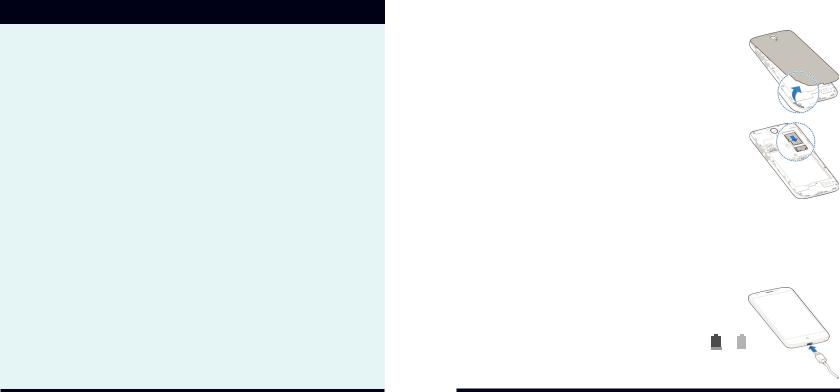
TABLE OF CONTENTS continued |
|
Customizing Home Screens.. . . . . . . . . . . . . . . . . . . . . . . . . . . . . . . . . . . . . . . |
14 |
Adding Widgets.. . . . . . . . . . . . . . . . . . . . . . . . . . . . . . . . . . . . . . . . . . . . . . . |
14 |
Removing Widgets or Shortcuts.. . . . . . . . . . . . . . . . . . . . . . . . . . . . . . . . . |
14 |
Organizing Shortcuts with Folders. . . . . . . . . . . . . . . . . . . . . . . . . . . . . . . |
14 |
Applying New Wallpapers.. . . . . . . . . . . . . . . . . . . . . . . . . . . . . . . . . . . . . . |
15 |
Camera and Video. . . . . . . . . . . . . . . . . . . . . . . . . . . . . . . . . . . . . . . . . . . . . . . . |
16 |
Taking a Photo.. . . . . . . . . . . . . . . . . . . . . . . . . . . . . . . . . . . . . . . . . . . . . . . . |
16 |
Recording a Video. . . . . . . . . . . . . . . . . . . . . . . . . . . . . . . . . . . . . . . . . . . . . |
16 |
Playing Music .. . . . . . . . . . . . . . . . . . . . . . . . . . . . . . . . . . . . . . . . . . . . . . . . . . . . . |
17 |
Connectivity. . . . . . . . . . . . . . . . . . . . . . . . . . . . . . . . . . . . . . . . . . . . . . . . . . . . . . |
18 |
Connecting with a Bluetooth® Headset .. . . . . . . . . . . . . . . . . . . . . . . . . . |
18 |
Google Play™.. . . . . . . . . . . . . . . . . . . . . . . . . . . . . . . . . . . . . . . . . . . . . . . . . . . . . |
19 |
For Your Safety.. . . . . . . . . . . . . . . . . . . . . . . . . . . . . . . . . . . . . . . . . . . . . . . . . . . |
20 |
FCC RF Exposure Information (SAR) .. . . . . . . . . . . . . . . . . . . . . . . . . . . . . |
20 |
FCC Regulations .. . . . . . . . . . . . . . . . . . . . . . . . . . . . . . . . . . . . . . . . . . . . . . |
21 |
Hearing Aid Compatibility (HAC) Regulations for Mobile Phones.. . . . |
22 |
Distraction.. . . . . . . . . . . . . . . . . . . . . . . . . . . . . . . . . . . . . . . . . . . . . . . . . . . . |
24 |
Product Handling. . . . . . . . . . . . . . . . . . . . . . . . . . . . . . . . . . . . . . . . . . . . . . |
25 |
Electrical Safety.. . . . . . . . . . . . . . . . . . . . . . . . . . . . . . . . . . . . . . . . . . . . . . . |
29 |
CTIA Requirements.. . . . . . . . . . . . . . . . . . . . . . . . . . . . . . . . . . . . . . . . . . . . |
29 |
Radio Frequency Interference .. . . . . . . . . . . . . . . . . . . . . . . . . . . . . . . . . . |
31 |
Explosive Environments.. . . . . . . . . . . . . . . . . . . . . . . . . . . . . . . . . . . . . . . . |
32 |
Support.. . . . . . . . . . . . . . . . . . . . . . . . . . . . . . . . . . . . . . . . . . . . . . . . . . . . . . . . . . |
34 |
Warranty.. . . . . . . . . . . . . . . . . . . . . . . . . . . . . . . . . . . . . . . . . . . . . . . . . . . . . . . . . |
35 |
SETTING UP YOUR PHONE
INSTALLING A microSDXC™ CARD
The microSDXC card can be installed and removed while the phone is turned on.. Unmount the microSDXC card before removing it..
1. Place your finger in the slot at the bottom of the back cover to lift and remove the cover..
2.Hold your microSDXC card with the metal contacts facing down and slide it into the microSDXC card slot..
3.Press the cover gently back into place until you hear a click..
CHARGING THE BATTERY
You should fully charge the battery as soon as possible.. If the battery is low, there will be a pop-up message on the screen.. As you charge your phone, the screen will tell you the exact battery level each time you wake up your phone..
WARNING! Use only ZTE-approved chargers and cables.. The use of unapproved accessories could damage your phone or cause the battery to explode..
1. Connect the adapter to the charging port..
2.Connect the charger to a standard AC wall outlet.. If the
phone is on, you’ll see a charging icon, such as  or
or  , appear in the status bar..
, appear in the status bar..
3.Disconnect the charger when the battery is fully charged..
2 |
3 |
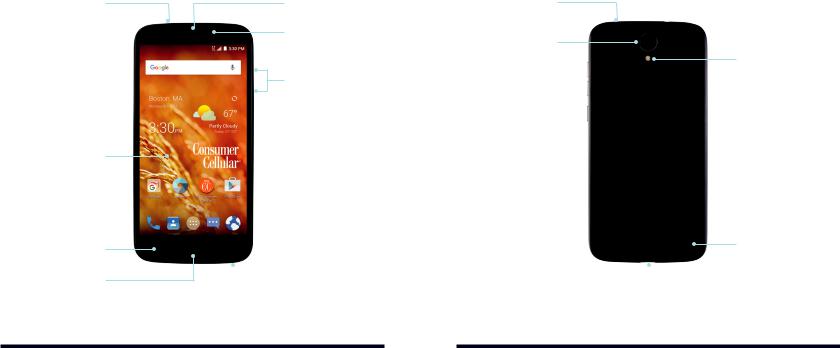
GETTING TO KNOW YOUR PHONE
3..5mm Headset Jack
Front Camera 
Touch Screen
Back Key*
Home Key/
Indicator Light
Earpiece
Proximity &
Light Sensor
Volume Up/
Down Keys
 Power/Lock Key
Power/Lock Key
 Recent Apps Key*
Recent Apps Key*
 Microphone
Microphone
*Customizable.. See Touch Screen and Navigation Keys..
4
GETTING TO KNOW YOUR PHONE
Microphone
Back Camera
Flash
Speaker
Charging/USB
Type-C™ Port
5
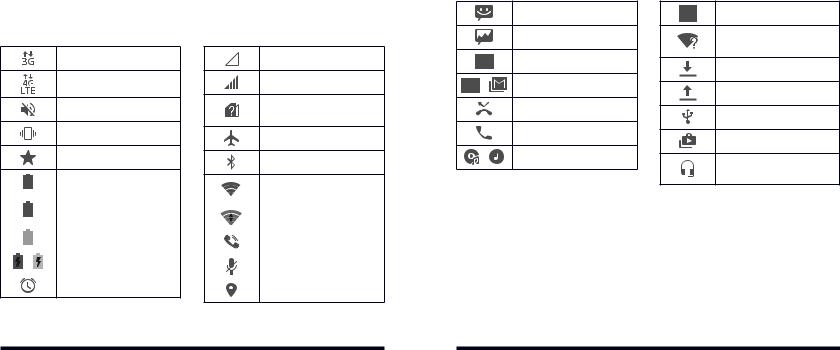
NOTIFICATIONS |
|
NOTIFICATION ICONS |
||
The status bar at the top of the home screen provides phone and service |
||||
|
|
|||
status icons, and notification icons.. |
|
|
New SMS |
|
PHONE AND SERVICE STATUS ICONS |
|
|
||
|
|
New MMS |
||
|
|
|
||
3G connected |
No signal |
|
New email |
|
4G LTE connected |
Signal strength |
/ |
New Gmail message(s) |
|
Ringer off |
No nano-SIM card |
|
Missed call |
|
installed |
|
|||
|
|
|
||
Vibration mode |
Airplane mode |
|
Call in progress |
|
|
|
|
||
Priority mode |
Bluetooth on |
/ |
Song playing |
|
|
|
|
||
|
|
|
Battery low |
|
|
|
Connected to a Wi-Fi |
|
|
|
|
|
|
|
network |
|
|
|
Battery partially |
||||
|
|
|
|
|
|
|
|
|
|
|
drained |
|
|
|
Wi-Fi in use |
|
|
|
|||||
|
|
|
Battery full |
|
|
|
|
|
|
|
|
|
|
Speaker on |
|
|
|
|
|
|
|
|
|
/ |
Battery charging |
|
|
|
|
||
|
|
|
Phone microphone off |
||||
|
|
|
|
|
|
|
|
|
|
|
Alarm set |
|
|
|
|
|
|
|
|
|
|
GPS on |
|
|
|
|
|
|
|
|
|
NOTIFICATIONS
Upcoming event
New Wi-Fi network detected
Downloading data
Sending data
USB connected
Updates available
Wired headset connected
6 |
7 |

TOUCH SCREEN AND NAVIGATION KEYS
•Power/Lock Key: Press and hold to power on, restart the phone, turn on/off airplane mode, or power off.. Press to turn on/off the screen display..
• Home Key: Press to return to the home screen from any application or screen.. Press and hold to access Google Now™..
Home Key: Press to return to the home screen from any application or screen.. Press and hold to access Google Now™..
•Recent Apps Key: Press to view recently used apps..
•Back Key: Press to go to the previous screen..
•Volume Keys: Press to turn the volume up or down or to enable silent mode/vibration mode..
OPENING APPLICATIONS
1. Press  if the current screen is not the home screen..
if the current screen is not the home screen..
2Tap  ..
..
3Swipe left or right on the screen and tap an app to open it..
PERSONALIZING
You can exchange the positions of the Back Key and Recent Apps Key..
Press  >
>  >
>  > Navigation key and select an option..
> Navigation key and select an option..
INTERNET
CONNECTING VIA WI-FI®
1. From the home screen, tap  >
>  > Wi-Fi..
> Wi-Fi..
2Slide the on/off switch if Wi-Fi is off.. Your phone automatically searches for Wi-Fi networks in range and displays their names and security settings.. Your phone also connects to previously linked networks when they are in range..
3Tap a network name to connect to it..
4.If the network is secured, enter a password or other credentials (ask your network administrator for details) and tap CONNECT..
CONNECTING VIA MOBILE NETWORK
1. From the home screen, tap  >
>  > Mobile networks > Mobile Data..
> Mobile networks > Mobile Data..
2Slide  next to Standard Data to enable mobile data..
next to Standard Data to enable mobile data..
8 |
9 |
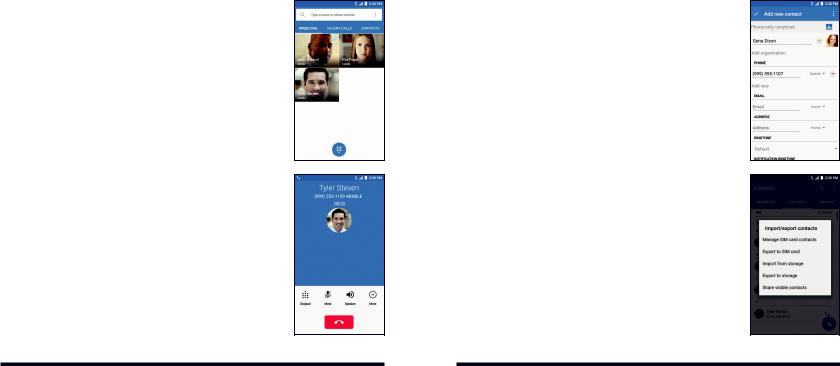
CALLING AND VOICEMAIL
MAKING A CALL
1. From the home screen, tap  >
>  ..
..
2.Enter the phone number with the on-screen keypad.. Tap to delete incorrect digits..
to delete incorrect digits..
3 Tap  to place the call..
to place the call..
NOTE: To call a contact, press  >
>  > CONTACTS and tap
> CONTACTS and tap  ..
..
CHECKING VOICEMAIL
1. From the home screen, tap  >
>  ..
..
2.Press and hold the 1 Key.. If prompted, enter your voicemail password..
3.Follow the voice prompts to listen to and manage your voicemail messages..
NOTE: For detailed information, please contact the service provider..
ADDRESS BOOK
CREATING A NEW CONTACT
1. From the home screen, tap  .. 2Tap
.. 2Tap  ..
..
3.Enter the contact name, phone numbers, email addresses, and other information, as shown..
4Tap  to save the contact..
to save the contact..
IMPORTING CONTACTS IN BATCHES
1. From the home screen, tap  ..
..
2Tap  > Import/Export > Import from storage..
> Import/Export > Import from storage..
3.Select an account in which to save the contacts..
4.If prompted, choose to import one, multiple, or all vCard files..
10 |
11 |
