Zenith P50W28A, P50W28B OPERATING GUIDE

Installation and Operating Guide
Model Number | P50W28A, P50W28B | PLASMA DISPLAY PANEL
© Copyright 2002, Zenith Electronics Corporation.
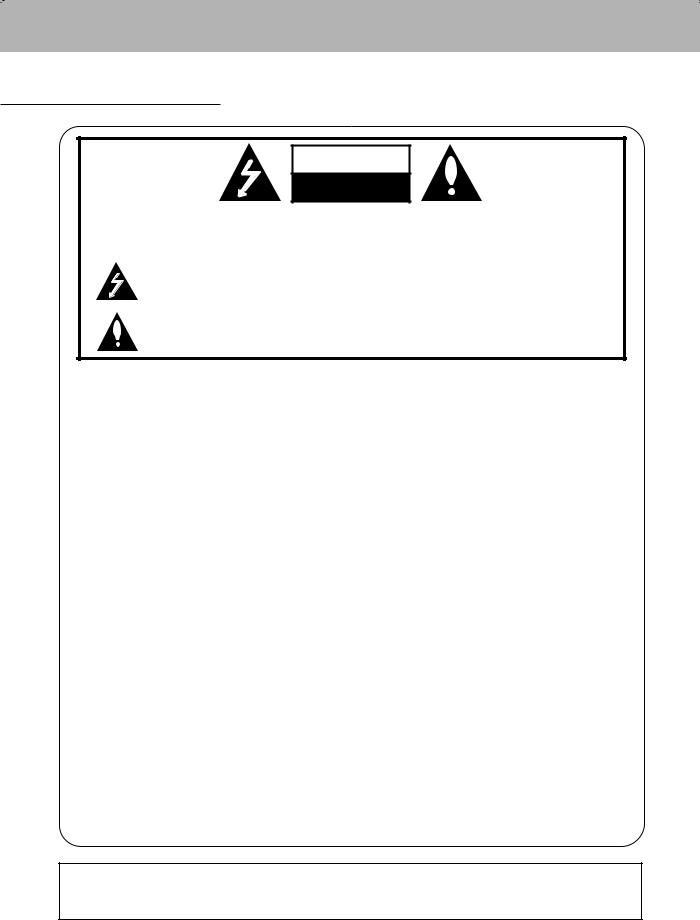
WARNING
WARNING
RISK OF ELECTRIC SHOCK
DO NOT OPEN
WARNING:
TO REDUCE THE RISK OF ELECTRIC SHOCK DO NOT REMOVE COVER (OR BACK). NO USER SERVICEABLE PARTS INSIDE. REFER TO QUALIFIED SERVICE PERSONNEL.
The lightning flash with arrowhead symbol, within an equilateral triangle, is intended to alert the user to the presence of uninsulated “dangerous voltage” within the product’s enclosure that may be of sufficient magnitude to constitute a risk of electric shock to persons.
The exclamation point within an equilateral triangle is intended to alert the user to the presence of important operating and maintenance (servicing) instructions in the literature accompanying the appliance.
WARNING:
TO PREVENT FIRE OR SHOCK HAZARDS, DO NOT EXPOSE THIS PRODUCT TO RAIN OR MOISTURE.
FCC NOTICE
•A Class B digital device
This equipment has been tested and found to comply with the limits for a Class B digital device, pursuant to Part 15 of the FCC Rules. These limits are designed to provide reasonable protection against harmful interference in a residential installation. This equipment generates, uses and can radiate radio frequency energy and, if not installed and used in accordance with the instructions, may cause harmful interference to radio communications. However, there is no guarantee that interference will not occur in a particular installation. If this equipment does cause harmful interference to radio or television reception, which can be determined by turning the equipment off and on, the user is encouraged to try to correct the interference by one or more of the following measures:
-Reorient or relocate the receiving antenna.
-Increase the separation between the equipment and receiver.
-Connect the equipment into an outlet on a circuit different from that to which the receiver is connected.
-Consult the dealer or an experienced radio/TV technician for help.
•Any changes or modifications not expressly approved by the party responsible for compliance could void the user’s authority to operate the equipment.
CAUTION:
Do not attempt to modify this product in any way without written authorization from Zenith Electronics
Corporation. Unauthorized modification could void the user’s authority to operate this product.
COMPLIANCE:
The responsible party for this product’s compliance is: Zenith Electronics Corporation
2000 Millbrook Drive Lincolnshire, Il 60069, USA Phone: 1-847-941-8000
WARNING
TO REDUCE THE RISK OF FIRE AND ELECTRIC SHOCK, DO NOT EXPOSE THIS PRODUCT TO RAIN OR MOISTURE.
2
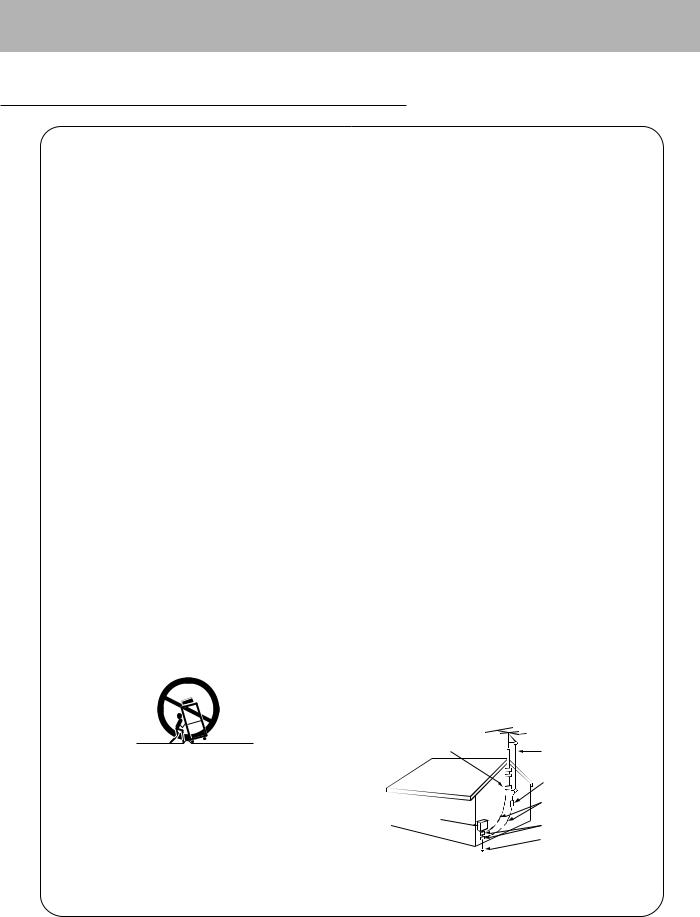
SAFETY INSTRUCTIONS
Important safeguards for you and your new product
Your product has been manufactured and tested with your safety in mind. However, improper use can result in potential electrical shock or fire hazards. To avoid defeating the safeguards that have been built into your new product, please read and observe the following safety points when installing and using your new product, and save them for future reference.
Observing the simple precautions discussed in this booklet can help you get many years of enjoyment and safe operation that are built into your new product.
This product complies with all applicable U.S. Federal safety requirements, and those of the Canadian Standards Association.
1. Read Instructions
All the safety and operating instructions should be read before the product is operated.
2. Follow Instructions
All operating and use instructions should be followed.
3. Retain Instructions
The safety and operating instructions should be retained for future reference.
4. Heed Warnings
All warnings on the product and in the operating instructions should be adhered to.
5. Cleaning
Unplug this product from the wall outlet before cleaning. Do not use liquid cleaners or aerosol cleaners. Use a damp cloth for cleaning.
6. Water and Moisture
Do not use this product near water, for example, near a bath tub, wash bowl, kitchen sink, or laundry tub, in a wet basement, or near a swimming pool.
7. Accessories Carts and Stands
Do not place this product on a slippery or tilted surface, or on an unstable cart, stand, tripod, bracket, or table. The product may slide or fall, causing serious injury to a child or adult, and serious damage to the product. Use only with a cart, stand, tripod, bracket, or table recommended by the manufacturer, or sold with the product. Any mounting of the product should follow the manufacturer’s instructions, and should use a mounting accessory recommended by the manufacturer.
8. Transporting Product
A product and cart combination should be moved with care. Quick stops, excessive force, and uneven surfaces may cause the product and cart combination to overturn.
case or rack unless proper ventilation is provided or the manufacturer’s instructions have been adhered to.
11. Power Sources
This product should be operated only from the type of power source indicated on the marking label. If you are not sure of the type of power supply to your home, consult your product dealer or local power company. For products intended to operate from battery power, or other sources, refer to the operating instructions.
12. Power-Cord Polarization
This product is equipped with a three-wire grounding type plug, a plug having a third (grounding) pin. This plug will only fit into the grounding-type power outlet. This is a safety feature. If you are unable to insert the plug into the outlet, contact your electrician to replace your obsolete outlet. Do not defeat the safety purpose of the grounding-type plug.
13. Power-Cord Protection
Power-supply cords should be routed so that they are not likely to be walked on or pinched by items placed upon or against them, paying particular attention to cords at plugs, convenience receptacles, and the point where they exit from the product.
14. Outdoor Antenna Grounding
If an outside antenna or cable system is connected to the product, be sure the antenna or cable system is grounded so as to provide some protection against voltage surges and built-up static charges. Article 810 of the National Electrical Code (U.S.A.), ANSI/ NFPA 70 provides information with regard to proper grounding of the mast and supporting structure, grounding of the lead-in wire to an antenna discharge unit, size of grounding conductors, location of antenna-discharge unit, connection to grounding electrodes, and requirements for the grounding electrode.
Example of Grounding According to National Electrical Code Instructions
PORTABLE CART WARNING
9. Attachments
Do not use attachments not recommended by the product manufacturer as they may cause hazards.
10. Ventilation
Slots and openings in the cabinet are provided for ventilation and to ensure reliable operation of the product and to protect it from overheating, and these openings must not be blocked or covered. The openings should never be blocked by placing the product on a bed, sofa, rug, or other similar surface. This product should not be placed in a built-in installation such as a book-
Ground Clamp
|
|
|
|
Antenna Lead in Wire |
|
|
|
|
Antenna Discharge Unit |
|
|
|
|
(NEC Section 810-20) |
|
|
|
|
Grounding Conductor |
Electric Service |
|
|
|
(NEC Section 810-21) |
|
|
|
|
|
Equipment |
|
|
|
Ground Clamps |
|
|
|
|
|
|
|
|
|
Power Service Grounding |
|
|
|
|
Electrode System (NEC |
|
|
|
|
Art 250, Part H) |
NEC - National Electrical Code
(Continued on next page)
3
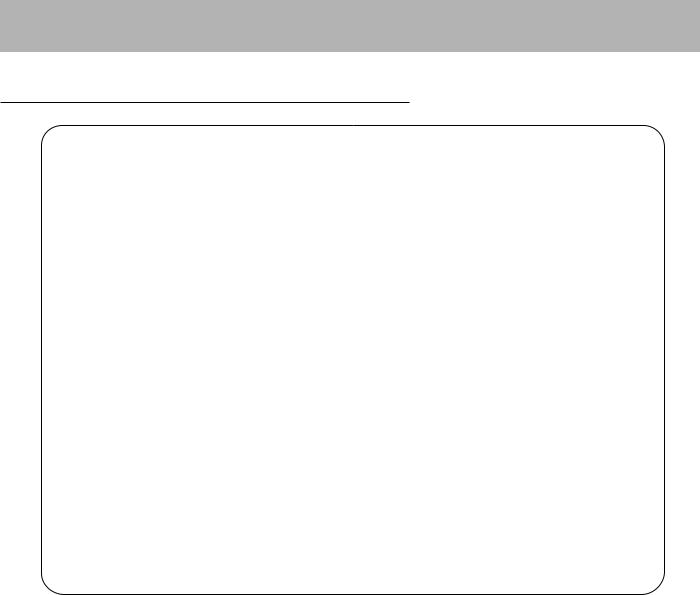
SAFETY INSTRUCTIONS
(Continued from previous page)
15. Lightning
For added protection for this product (receiver) during a lightning storm, or when it is left unattended and unused for long periods of time, unplug it from the wall outlet and disconnect the antenna or cable system. This will prevent damage to the product due to lightning and power-line surges.
16. Power Lines
An outside antenna system should not be located in the vicinity of overhead power lines or other electric light or power circuits, or where it can fall into such power lines or circuits. When installing an outside antenna system, extreme care should be taken to keep from touching such power lines or circuits as contact with them might be fatal.
17. Overloading
Do not overload wall outlets and extension cords as this can result in a risk of fire or electric shock.
18. Object and Liquid Entry
Never push objects of any kind into this product through openings as they may touch dangerous voltage points or short-out parts that could result in a fire or electric shock. Never spill liquid of any kind on the product.
19. Servicing
Do not attempt to service this product yourself as opening or removing covers may expose you to dangerous voltage or other hazards. Refer all servicing to qualified service personnel.
20. Damage Requiring Service
Unplug this product from the wall outlet and refer servicing to qualified service personnel under the following conditions:
a.If the power-supply cord or plug is damaged.
b.If liquid has been spilled, or objects have fallen into the product.
c.If the product has been exposed to rain or water.
d.If the product does not operate normally by following the operating instructions. Adjust only those controls that are covered by the operating instructions as an improper adjustment of other controls may result in damage and will often require extensive work by a qualified technician to restore the product to its normal operation.
e.If the product has been dropped or the cabinet has been damaged.
f.If the product exhibits a distinct change in performance.
21.Replacement Parts
When replacement parts are required, be sure the service technician has used replacement parts specified by the manufacturer or have the same characteristics as the original part. Unauthorized substitutions may result in fire, electric shock, or other hazards.
22. Safety Check
Upon completion of any service or repairs to this product, ask the service technician to perform safety checks to determine that the product is in proper operating condition.
23. Wall or Ceiling Mounting
The product should be mounted to a wall or ceiling only as recommended by the manufacturer. The product may slide or fall, causing serious injury to a child or adult, and serious damage to the product.
24. Heat
The product should be situated away from heat sources such as radiators, heat registers, stoves, or other products (including amplifiers) that produce heat.
The PDP Manufacturing Process: Why colored dots may be present on the PDP screen
The PDP (Plasma Display Panel) which is the display device of this product is composed of 0.9 to 2.2 million cells. A few cell defects will normally occur in the PDP manufacturing process. Several colored dots visible on the screen should be acceptable. This also occurs in other PDP manufacturers' products and the dots appearing does not mean that this PDP is defective. Thus a few cell defects are not sufficient cause for the PDP to be exchanged or returned. Our production technology is designed to minimize cell defects.
Cooling Fan Noise
In the same way that a fan is used in a PC computer to keep the CPU (Central Processing Unit) cool, the PDP is equipped with cooling fans to cool the Monitor and improve its reliability. Therefore, a certain level of noise could occur while the fans are operating and cooling the PDP.
This noise doesn't have any negative effect on the PDP's efficiency or reliability. The noise from these fans is normal during the operation of this product. We hope you understand that a certain level of noise from the cooling fans is acceptable and is not sufficient cause for the PDP to be exchanged or returned.
4
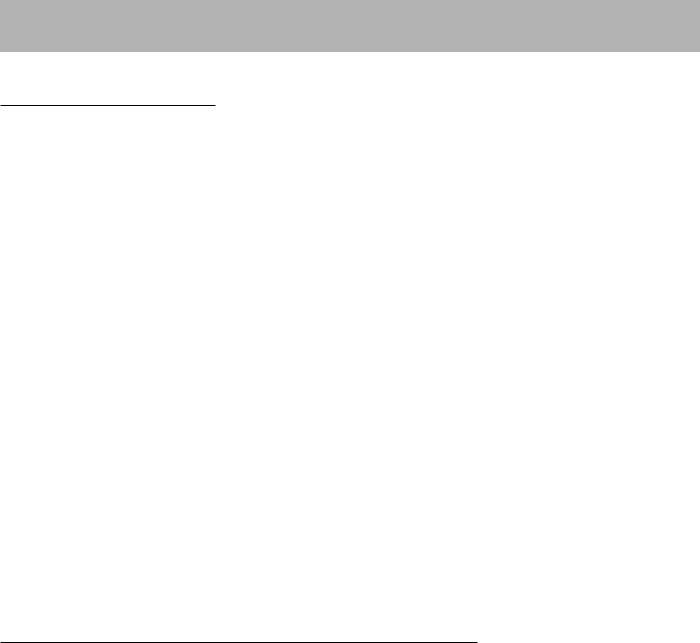
Contents
Warnings . . . . . . . . . . . . . . . . . . . . . . . . . . . . . . . . . . . . .2
Safety Instructions . . . . . . . . . . . . . . . . . . . . . . . . . . . . .3~4
Step 1. Monitor Installation & Setup
Controls and Connection Options . . . . . . . . . . . .6
External Equipment Connections . . . . . . . . . . . .7
External Equipment Viewing Setups . . . . . . .8~10
Remote Control Key Functions . . . . . . . . . . . . .11
Monitor Installation Options . . . . . . . . . . . . . . . .12
Monitor Accessories . . . . . . . . . . . . . . . . . . . . .13
Step 2. Customize your Monitor’s Features
Basic Features Setup and Operation
Turning on the Monitor . . . . . . . . . . . . . . . . . . .14 Menu Language Selection . . . . . . . . . . . . . . . .14
Video Setups
APC (Auto Picture Control) . . . . . . . . . . . . . . . .15
Adjusting Auto Color Control . . . . . . . . . . . . . . .15 Manual Color Temperature Control . . . . . . . . . .15 Manual Picture Control . . . . . . . . . . . . . . . . . . .15
Audio Setups
DASP (Digital Auto Sound Processing) . . . . . . .16 AVL (Auto Volume Leveler) . . . . . . . . . . . . . . . .16 Adjusting Sound (Manual Settings) . . . . . . . . . .16
Time Menu Options
Setting the Clock . . . . . . . . . . . . . . . . . . . . . . .17 Setting the On/Off Timer . . . . . . . . . . . . . . . . .17 Auto Off . . . . . . . . . . . . . . . . . . . . . . . . . . . . . .17 Sleep Timer . . . . . . . . . . . . . . . . . . . . . . . . . . .17
Special Menu Options
Key Lock . . . . . . . . . . . . . . . . . . . . . . . . . . . . .18 Orbiter . . . . . . . . . . . . . . . . . . . . . . . . . . . . . . .18 White Wash . . . . . . . . . . . . . . . . . . . . . . . . . . .18
Menu Rotation For Vertical Viewing . . . . . . . . . .18
Screen Menu Options
Auto Adjustment . . . . . . . . . . . . . . . . . . . . . . . .19 Setting Picture Format . . . . . . . . . . . . . . . . . . .19 Split Zoom . . . . . . . . . . . . . . . . . . . . . . . . . . . .19 Screen Position . . . . . . . . . . . . . . . . . . . . . . . .20 Manual Configure . . . . . . . . . . . . . . . . . . . . . . .20 Screen Adjustments . . . . . . . . . . . . . . . . . . . . .20 Initializing . . . . . . . . . . . . . . . . . . . . . . . . . . . . .20 Select XGA mode . . . . . . . . . . . . . . . . . . . . . . .20
PIP (Picture-in-Picture) Feature
Watching PIP . . . . . . . . . . . . . . . . . . . . . . . . . .21 PIP Size . . . . . . . . . . . . . . . . . . . . . . . . . . . . . .21 PIP Aspect Ratio . . . . . . . . . . . . . . . . . . . . . . . .21 Swapping PIP . . . . . . . . . . . . . . . . . . . . . . . . . .21 Moving PIP . . . . . . . . . . . . . . . . . . . . . . . . . . . .21 Selecting an Input Signal Source for PIP . . . . . .21
Main Picture Size Adjustment . . . . . . . . . . . . . .21 Main Picture Position Adjustment . . . . . . . . . . .21
Twin Picture Setup Options
Main Picture Size Adjustment . . . . . . . . . . . . . .22 Sub Picture Size Adjustment . . . . . . . . . . . . . . .22 Selecting a Source for the Twin Picture . . . . . . .22 Swapping the Twin Picture . . . . . . . . . . . . . . . .22
Step 3. Miscellaneous
External Control Device Setup . . . . . . . . . .23~27 IR Code (NEC format) . . . . . . . . . . . . . . . . .28~29 Troubleshooting Checklist . . . . . . . . . . . . . . . . .30 Maintenance . . . . . . . . . . . . . . . . . . . . . . . . . . .31 Specifications . . . . . . . . . . . . . . . . . . . . . . . . . .31
Setup and Operation Checklist
Setup and Operation Checklist
(See page 7 for available connection and operational setup options.)
1.Unpack Monitor and all accessories.
2.Connect all external video and audio equipment. see pages 7 ~ 9.
3.Install batteries in remote control. See page 11.
4.Turn Monitor on. See page 14.
5.Turn video source equipment on.
6.Select viewing source for Monitor. See page 11.
7.Fine-tune source image and sound to personal preference or as required by source.
See pages 15, and 16.
8.Additional features setup. See Contents above.
After reading this manual, keep it handy for future reference.
5
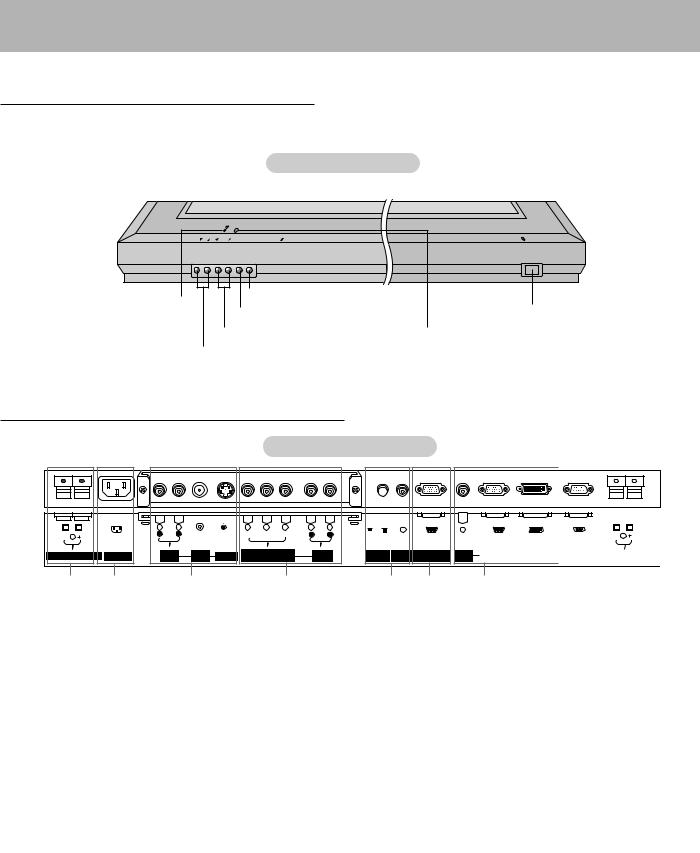
Monitor Controls
Front Panel Controls
VOL. |
MENU INPUT |
ON/OFF |
Power Standby Indicator |
MENU |
Main Power Button |
|
Illuminates red in standby mode, |
|||
|
|||
Illuminates green when the |
VOLUME |
Control Sensor |
|
Monitor is turned on |
|||
|
|
||
|
E, D Buttons |
|
Connection
Back Connection Panel
( ) R ( ) |
R AUDIO L (MONO) |
Y |
|
|
EXTERNAL SPEAKER(8Ω ) |
AC INPUT |
AUDIO |
VIDEO |
S-VIDEO |
(DVD/DTV |
OUTPUT |
AUDIO |
|
INPUT |
INPUT |
OUTPUT) |
INPUT |
|||||
|
|
|
|
|
|
|
|
|
|
|
|
|
|
|
|
|
|
|
|
|
|
|
|
|
|
|
|
|
|
|
|
|
|
|
|
|
|
|
|
|
|
|
|
( ) L ( ) |
|
|||||
|
|
|
|
|
|
|
|
|
|
|
|
|
|
|
|
|
|
|
|
|
|
|
|
|
|
|
|
|
|
|
|
RGB1 INPUT |
|
RGB2 INPUT |
|
RS-232C INPUT |
|
|
|
|
|
|
|
|
|||
(PC/DTV INPUT) |
|
(DIGITAL RGB INPUT) |
|
(CONTROL/SERVICE) |
EXTERNAL SPEAKER |
|
|||||||||
|
|||||||||||||||
|
|
|
|
|
|
|
|
||||||||
|
|
|
|
|
|
|
|
|
|
|
|
|
|
|
|
|
|
|
|
|
|
|
|
|
|
|
|
|
|
|
|
1 |
|
2 |
|
3 |
|
|
|
|
|
6 |
7 |
8 |
|
1 |
1.EXTERNAL SPEAKER (8 ohm output)
Connect to optional external speaker(s). *For further information, refer to ‘Speaker
manual.
2.POWER CORD SOCKET
This Monitor operates on an AC power. The cated on the Specifications page. Never the Monitor on DC power.
3.AUDIO/VIDEO INPUT JACKS
Connect audio/video out from external jacks.
S-VIDEO INPUTS (S-VIDEO)
Connect video out from an S-VIDEO VCR input.
4.COMPONENT (DVD/DTV INPUT)/AUDIO INPUT JACKS
LOCK Switch CONTROL
LOCK” is set to “ON”, Monitor is operatexternal control device.
(PC/DTV OUTPUT) JACKS
watch the RGB1 signal on another monitor, conOUTPUT (PC/DTV OUTPUT) to another moni-
input port.
INPUT (PC/DTV INPUT)/ (DIGITAL RGB INPUT) JACKS
the monitor output connector from a PC to the input port.
INPUT (CONTROL/SERVICE) PORT to the RS-232C port on a PC.
6
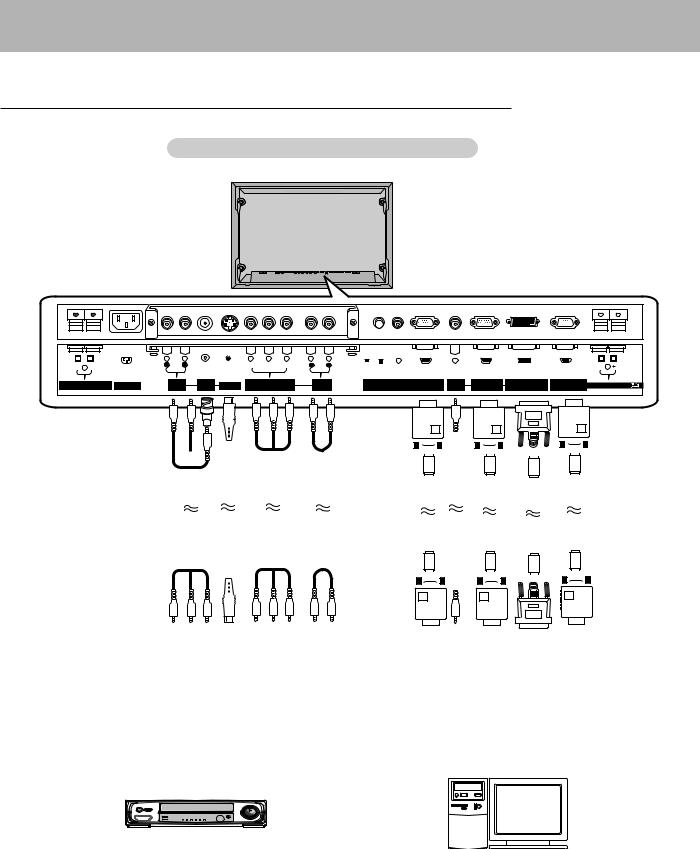
External Equipment Connections
Monitor External Equipment Connection Panel
( ) R ( )
)
EXTERNAL SPEAKER(8Ω ) AC INPUT
|
|
|
( ) L ( ) |
INPUT |
RGB2 INPUT |
RS-232C INPUT |
EXTERNAL SPEAKER |
INPUT) |
(DIGITAL RGB INPUT) |
(CONTROL/SERVICE) |
|
|
|
|
|
|
|
|
|
|
|
|
|
|
|
|
|
|
|
|
|
|
|
|
|
|
|
|
|
|
|
|
|
|
|
|
|
|
|
|
|
|
|
|
|
|
|
|
|
|
|
|
|
|
|
|
|
|
|
|
|
|
|
|
|
|
|
|
|
|
|
|
|
|
|
|
|
|
|
|
|
|
|
|
|
|
|
|
|
|
|
|
|
|
|
|
|
|
|
|
|
|
|
|
|
|
|
|
|
|
|
|
|
|
|
|
|
|
|
|
|
|
|
|
|
|
|
|
|
|
|
|
|
|
|
|
|
|
|
|
|
|
|
|
|
|
|
|
|
|
|
|
|
|
|
|
|
|
|
|
|
|
|
|
|
|
|
|
|
|
|
|
|
|
|
|
|
|
|
|
|
|
|
|
|
|
|
|
|
|
|
|
|
|
|
|
|
|
|
|
|
|
|
|
|
|
|
|
|
|
|
|
|
|
|
|
|
|
|
|
|
|
|
|
|
|
|
|
|
|
|
|
|
|
|
|
|
|
|
|
|
|
|
|
|
|
|
|
|
|
|
|
|
|
|
|
|
|
|
|
|
|
|
|
|
|
|
|
|
|
|
|
|
|
|
|
|
|
|
|
|
|
|
|
|
|
|
|
|
|
|
|
|
|
|
|
|
|
|
|
|
|
|
|
|
|
|
|
|
|
|
|
|
|
|
|
|
|
|
|
|
|
|
|
|
|
|
|
|
|
|
|
|
|
|
|
|
|
|
|
|
|
|
|
|
|
|
|
|
|
|
|
|
|
|
|
|
|
|
|
|
|
|
|
|
|
|
|
|
|
|
|
|
|
|
|
|
|
|
|
|
|
|
|
|
|
|
|
|
|
|
|
|
|
|
|
|
|
|
|
|
|
|
|
|
|
|
|
|
|
|
|
|
|
|
|
|
|
|
|
AUDIO |
|
|
|
|
|
|
|
|
|
|
|
|
|
|
|
RS-232C INPUT |
|||||||||||
|
|
|
|
AUDIO INPUT |
|
RGB |
|
|
|
|
|||||||||||||||||
|
|
|
|
VIDEO INPUT |
|
|
|
|
|
|
|
|
|
|
|
||||||||||||
|
|
|
|
|
|
|
|
|
AUDIO |
|
|
|
|
|
|
||||||||||||
|
|
|
|
|
|
|
|
|
|
|
|
|
|
RGB2 INPUT |
|||||||||||||
|
|
|
|
|
|
|
|
|
|
|
|
COMPONENT |
|
INPUT |
|
|
|||||||||||
|
|
|
|
|
|
|
|
|
|
|
|
|
|
|
(DIGITAL RGB INPUT) |
||||||||||||
|
|
|
|
|
|
|
|
|
|
|
|
|
|
|
|
|
|||||||||||
|
|
|
|
|
|
|
|
|
|
|
|
(DVD/DTV INPUT) |
|
|
|
|
|
||||||||||
|
|
|
|
|
|
|
|
|
|
|
|
RGB1 OUTPUT |
|
|
|
|
|
|
|||||||||
|
|
|
|
|
|
|
|
|
|
|
|
|
|
|
|
|
|
|
|
|
|
|
|
|
|||
|
|
|
|
|
|
|
|
|
|
|
|
|
|
|
|
|
|
|
|
|
|
|
|
|
|||
|
|
|
|
|
|
|
|
|
|
|
|
|
|
|
|
|
|
|
(PC/DTV OUTPUT) RGB1 INPUT |
||||||||
|
|
|
|
|
|
|
|
|
|
|
|
|
|
|
|
|
|
|
|
|
|
(PC/DTV INPUT) |
|||||
|
|
|
|
|
|
|
|
|
|
|
|
|
|
|
|
|
|
|
|
|
|
|
|
|
|
|
|
|
|
|
|
|
|
|
|
|
|
|
|
|
|
|
|
|
|
|
|
|
|
|
|
|
|
|
|
|
|
|
|
|
|
|
|
|
|
|
|
|
|
|
|
|
|
|
|
|
|
|
|
|
|
|
|
|
|
|
|
|
|
|
|
|
|
|
|
|
|
|
|
|
|
|
|
|
|
|
|
|
|
|
|
|
|
|
|
|
|
|
|
|
|
|
|
|
|
|
|
|
|
|
|
|
|
|
|
|
|
|
|
|
|
|
|
|
|
|
|
|
|
|
|
|
|
|
|
|
|
|
|
|
|
|
|
|
|
|
|
Connection to AV equipment |
Connection to PC |
Note: The connection cables shown above to the left are not included with the Monitor.
A D-sub 15-pin cable and a DVI cable shown above to the right are provided to connect the Monitor to a PC.
7
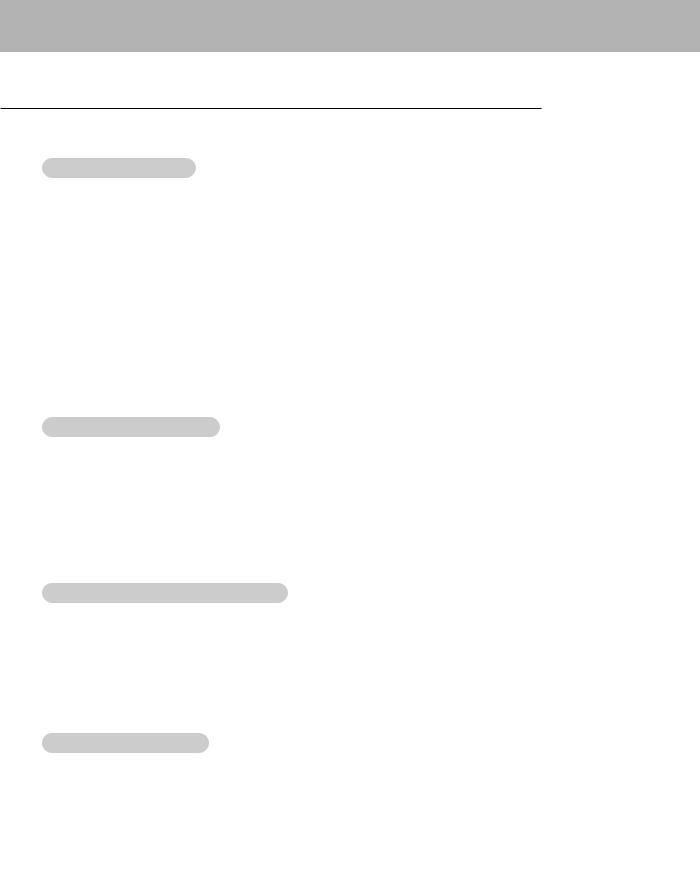
External Equipment Viewing Setups
Watching VCR Setup
match the colors of connecting ports (Video - yellow, Audio (L) - white,
the BNC-RCA adapter to the VIDEO INPUT on the Monitor. from the VCR to the AUDIO (L/MONO) input on the Monitor.
input, the picture quality is improved; compared to connecting a regular
image remain on the screen for a long period of time. Typically a frozen still
may remain visible on the screen.
adequate distance between the VCR and Monitor
control to select VIDEO. external input source.)
PLAY button on the VCR. (See VCR owner’s manual)
Watching Cable TV Setup
local provider and installing a converter, you can watch cable TV programunless a TV tuner device or cable TV converter box is connected to the
contact your local cable TV service provider(s).
control and select VIDEO. the cable box.
Setup
an external source, match the colors of AUDIO/VIDEO input jacks on the monitor with equipment: Video = yellow, Audio (Left) = white, Audio (Right) = red.
on the remote control to select VIDEO.
equipment. See external equipment operating guide.
Watching DVD Setup
Y, PB, PR of COMPONENT (DVD/DTV Audio jacks of AUDIO INPUT.
S-video output jack, connect S-Video the monitor and DVD audio outputs to
.
insert a DVD.
the remote control to select COMPO- manual for operating instructions.
•Component Input ports
You can get better picture quality if you connect a DVD player to the component input ports indicated below.
Component ports of the |
Y |
PB |
PR |
|
Monitor |
||||
|
|
|
||
|
|
|
|
|
Video output ports |
Y |
Pb |
Pr |
|
Y |
B-Y |
R-Y |
||
of DVD player |
Y |
Cb |
Cr |
|
|
Y |
PB |
PR |
8
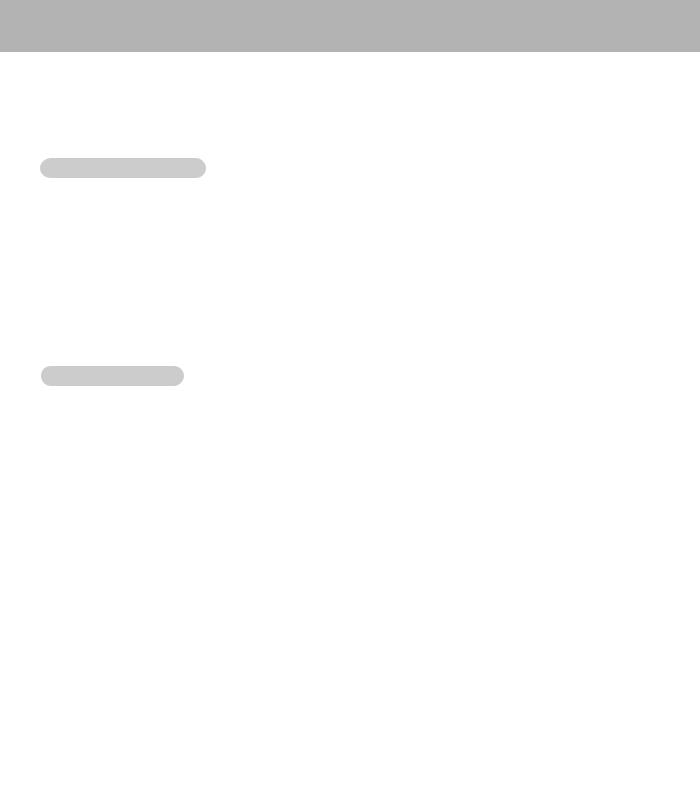
Watching DTV Setup
purchase/connect a digital set-top box.
-bandwidth Digital Contents Protection) protocol for DVI DTV (480p,720p,1080i) mode.
output to monitor COMPONENT (DVD/DTV INPUT) or to the monitor RGB1 (PC/DTV connector depending on your set-top box connectors.
outputs to monitor AUDIO INPUT jacks.
(Refer to the digital set-top box owner’s manual.) control to select COMPONENT, RGB 1, or RGB2.
PC Setup Overview
connect a PC to the Monitor.
on the monitor’s screen for a long period of time. The fixed image may become permanently a screen saver when possible.
with the resolution, vertical pattern, contrast or brightness in PC mode. If noise is preto another resolution, change the refresh rate to another rate or adjust the brightness and the picture is clear. If the refresh rate of the PC graphic card can not be changed, change the the manufacturer of the PC graphic card.
for Horizontal and Vertical frequencies is separate.
60Hz or 1366x768, 75Hz for the PC mode, they provide the best picture quality.
the monitor output port of the PC to the RGB1 INPUT (PC/DTV INPUT) port of the Monitor
DVI output port of the PC to the RGB2 INPUT (DIGITAL RGB INPUT) port on the Monitor and of PC accordingly.
the PC to the Audio input on the Monitor. (Audio cables are not included with the Monitor).
PC sound as required.
Plug and Play capability. The monitor sends EDID data to the PC system with a DDC proto use this monitor.
RGB1 (Analog RGB), RGB2 (DVI, Digital RGB) mode. settings for Plug and Play functionally.
not output analog and digital RGB simultaneously, connect only one of both RGB1 INPUT INPUT (DIGITAL RGB INPUT) to display the PC on the monitor.
output analog and digital RGB simultaneously, set the monitor to either RGB1 or RGB2; and Play automatically by the monitor.)
60Hz as DTV 480p based on the PC graphic card. In this case, change the screen scan-
.
.
the POWER button on the Monitor’s remote control.
on the remote control to select the RGB1 or RGB2 input source. the PC to WXGA or under (1366 x 768, 84.99Hz).
9
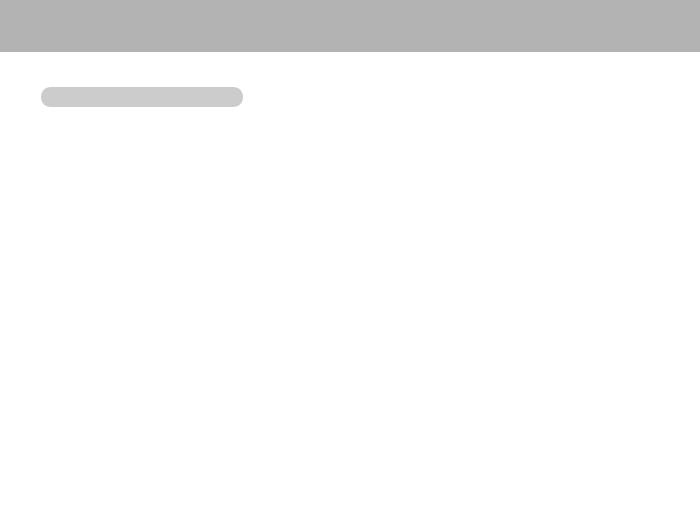
Monitor Display Specifications
|
|
Vertical |
DDC |
Resolution |
Horizontal |
Vertical |
DDC |
|
|
Frequency(Hz) |
Frequency(KHz) |
Frequency(Hz) |
|||
|
|
|
|
|
|||
|
|
|
|
|
|
|
|
|
|
70.09 |
|
832x624 |
49.725 |
74.55 |
o |
|
|
85.08 |
|
|
48.363 |
60.00 |
o |
|
|
|
|
|
|
|
|
|
|
70.08 |
o |
1024x768 |
56.476 |
70.06 |
o |
|
|
85.03 |
|
60.023 |
75.02 |
o |
|
|
|
|
|
||||
|
|
|
|
|
|
|
|
|
|
59.94 |
o |
|
68.677 |
84.99 |
o |
|
|
|
|
|
|
|
|
|
|
66.66 |
o |
|
54.348 |
60.05 |
o |
|
|
72.80 |
o |
1152x864 |
63.995 |
70.01 |
o |
|
|
75.00 |
o |
67.500 |
75.00 |
o |
|
|
|
|
|||||
|
|
85.00 |
o |
|
77.487 |
85.05 |
o |
|
|
90.03 |
|
1280x960 |
75.000 |
75.00 |
o |
|
|
|
|
|
|
|
|
|
|
100.04 |
|
1280x1024 |
63.981 |
60.02 |
o |
|
|
120.00 |
|
79.976 |
75.02 |
o |
|
|
|
|
|
||||
|
|
|
|
|
|
|
|
|
|
56.25 |
o |
|
47.700 |
60.00 |
o |
|
|
60.31 |
o |
1360x768 |
59.625 |
75.02 |
o |
|
|
75.00 |
o |
|
67.575 |
84.99 |
o |
|
|
|
|
|
|
|
|
|
|
85.06 |
o |
|
47.700 |
60.00 |
|
|
|
90.00 |
|
1366x768 |
59.625 |
75.02 |
|
|
|
100.00 |
|
|
67.575 |
84.99 |
|
|
|
|
|
|
|
|
|
Resolution |
Horizontal |
Vertical |
DDC |
Resolution |
Horizontal |
Vertical |
DDC |
|
Frequency(KHz) |
Frequency(Hz) |
Frequency(KHz) |
Frequency(Hz) |
|||||
|
|
|
|
|||||
|
|
|
|
|
|
|
|
|
640x350 |
31.468 |
70.09 |
|
|
48.363 |
60.00 |
o |
|
37.861 |
85.08 |
|
|
56.476 |
70.06 |
o |
||
|
|
1024x768 |
||||||
|
|
|
|
|
|
|
||
720x400 |
31.469 |
70.08 |
o |
60.023 |
75.02 |
o |
||
|
||||||||
37.927 |
85.03 |
|
|
68.677 |
84.99 |
o |
||
|
|
|
||||||
|
|
|
|
|
|
|
|
|
|
31.469 |
59.94 |
o |
|
54.348 |
60.05 |
o |
|
|
35.000 |
66.66 |
o |
1152x864 |
63.995 |
70.01 |
o |
|
640x480 |
37.861 |
72.80 |
o |
67.500 |
75.00 |
o |
||
|
||||||||
|
37.500 |
75.00 |
o |
|
77.487 |
85.05 |
o |
|
|
|
|
|
|
|
|
|
|
|
43.269 |
85.00 |
o |
1152x870 |
68.681 |
75.06 |
o |
|
|
|
|
|
|
|
|
|
|
|
35.156 |
56.25 |
o |
1280x960 |
60.000 |
60.00 |
o |
|
|
37.879 |
60.31 |
o |
75.000 |
75.00 |
o |
||
|
|
|||||||
800x600 |
|
|
|
|
|
|
|
|
48.077 |
72.18 |
o |
1280x1024 |
63.981 |
60.02 |
o |
||
|
46.875 |
75.00 |
o |
|
47.700 |
60.00 |
o |
|
|
53.674 |
85.06 |
o |
1360x768 |
59.625 |
75.02 |
o |
|
|
|
|
|
|
|
|
|
|
832x624 |
49.725 |
74.55 |
o |
|
67.575 |
84.99 |
o |
|
|
|
|
|
|
47.700 |
60.00 |
|
|
|
|
|
|
1366x768 |
59.625 |
75.02 |
|
|
|
|
|
|
|
67.575 |
84.99 |
|
|
|
|
|
|
|
|
|
|
Note:
• DOS mode may not work depending on video card if using a DVI-I cable.
10
