Zenith XBR413 Instruction Manual

Installation and Operating Guide | Warranty
Model Number | XBR413 | VCR / DVD Recorder
Call us and we will guide you through your first recording,
for free.
CD-R/RW
Call 1-877-9Zenith (1-877-993-6484)
© Copyright 2003, Zenith Electronics Corporation

Safety Precautions
CAUTION
RISK OF ELECTRIC SHOCK
DO NOT OPEN
CAUTION: TO REDUCE THE RISK
OF ELECTRIC SHOCK
DO NOT REMOVE COVER (OR BACK)
NO USER-SERVICEABLE PARTS INSIDE
REFER SERVICING TO QUALIFIED SERVICE
PERSONNEL.
This lightning flash with arrowhead symbol within an equilateral triangle is intended to alert the user to the presence of uninsulated dangerous voltage within the product’s enclosure that may be of sufficient magnitude to constitute a risk of electric shock to persons.
The exclamation point within an equilateral triangle is intended to alert the user to the presence of important operating and maintenance (servicing) instructions in the literature accompanying the product.
WARNING: TO REDUCE THE RISK OF FIRE OR ELECTRIC SHOCK, DO NOT EXPOSE THIS APPARATUS TO RAIN OR MOISTURE.
CAUTION: TO PREVENT ELECTRIC SHOCK, MATCH WIDE BLADE OF PLUG TO WIDE SLOT, FULLY INSERT.
ATTENTION: POUR ÉVITER LES CHOC ÉLECTRIQUES, INTRODUIRE LA LAME LA PLUS LARGE DE LA FICHE DANS LA BORNE CORRESPONDANTE DE LA PRISE ET POUSSER JUSQU’AU FOND.
WARNING: Do not install this equipment in a confined space such as a bookcase or similar unit.
NOTE TO CABLE/TV INSTALLER: This reminder is provided to call the cable TV system installer’s attention to Article 820-40 of the National Electric Code (U.S.A.). The code provides guidelines for proper grounding and, in particular, specifies that the cable ground shall be connected to the grounding system of the building, as close to the point of the cable entry as practical.
CAUTION:
This VCR/DVD Recorder employs a Laser System.
To ensure proper use of this product, please read this owner’s manual carefully and retain for future reference. Should the VCR/DVD Recorder require maintenance, contact an authorized service center.
Use of controls, adjustments, or the performance of procedures other than those specified herein may result in hazardous radiation exposure.
To prevent direct exposure to laser beam, do not try to open the enclosure. Visible laser radiation when open. DO NOT STARE INTO BEAM.
CAUTION: The apparatus should not be exposed to water (dripping or splashing) and no objects filled with liquids, such as vases, should be placed on the apparatus.
FCC WARNING: This equipment may generate or use radio frequency energy. Changes or modifications to this equipment may cause harmful interference unless the modifications are expressly approved in the instruction manual. The user could lose the authority to operate this equipment if an unauthorized change or modification is made.
REGULATORY INFORMATION: FCC Part 15
This product has been tested and found to comply with the limits for a Class B digital device, pursuant to Part 15 of the FCC Rules. These limits are designed to provide reasonable protection against harmful interference when the product is operated in a residential installation. This product generates, uses, and can radiate radio frequency energy and, if not installed and used in accordance with the instruction manual, may cause harmful interference to radio communications. However, there is no guarantee that interference will not occur in a particular installation. If this product does cause harmful interference to radio or television reception, which can be determined by turning the product off and on, the user is encouraged to try to correct the interference by one or more of the following measures:
Reorient or relocate the receiving antenna. Increase the separation between the product and receiver.
Connect the product into an outlet on a circuit different from that to which the receiver is connected.
Consult the dealer or an experienced radio/TV technician for help.
FCC COMPLIANCE: The responsible party for this product’s compliance is: Zenith Electronics Corporation, 2000 Millbrook Drive, Lincolnshire, IL 60069, USA.
Phone: 1-847-941-8000
SERIAL NUMBER: The serial number is found on the back of this VCR/DVD Recorder. This number is for this VCR/DVD Recorder only. You should record requested information here and retain this guide as a permanent record of your purchase.
Model No. ___________________________________
Serial No. ___________________________________
2
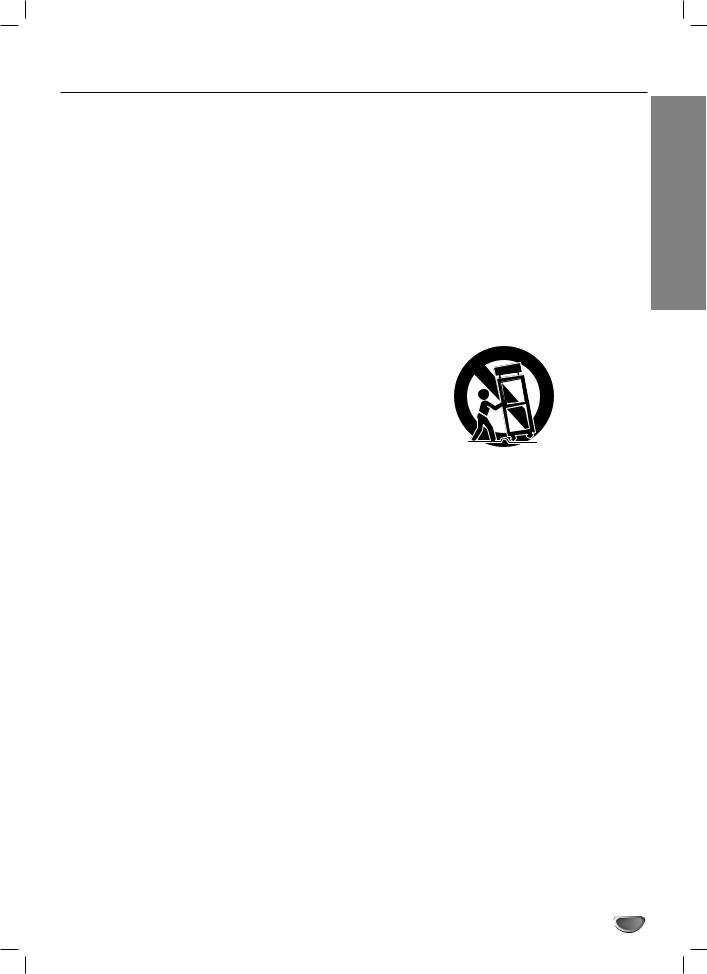
IMPORTANT SAFETY INSTRUCTIONS
CAUTION: PLEASE READ AND OBSERVE ALL WARNINGS AND INSTRUCTIONS IN THIS OWNER’S MANUAL.
AND THOSE MARKED ON THE PRODUCT. RETAIN THIS MANUAL FOR FUTURE REFERENCE.
This product has been designed and manufactured to assure personal safety. Improper use can result in electric shock or fire hazard. The safeguards incorporated in this product will protect you if you observe the following procedures for installation, use, and servicing.
This product does not contain any parts that can be repaired by the user.
DO NOT REMOVE THE CABINET COVER, OR YOU MAY BE EXPOSED TO DANGEROUS VOLTAGE. REFER SERVICING TO QUALIFIED SERVICE PERSONNEL ONLY.
1.Read these instructions. - All these safety and operating instructions should be read before the product is operated.
2.Keep these instructions. - The safety, operating and use instructions should be retained for future reference.
3.Heed all warnings. - All warnings on the product and in the operating instructions should be adhered to.
4.Follow all instructions. - All operating and use instructions should be followed.
5.Do not use this product near water. – For example: near a bath tub, wash bowl, kitchen sink, laundry tub, in a wet basement; or near a swimming pool; and other areas located near water.
6.Clean only with dry cloth. – Unplug this product from the wall outlet before cleaning. Do not use liquid cleaners.
7.Do not block any ventilation openings. Install in accordance with the manufacturer’s instructions. -
Slots and openings in the cabinet are provided for ventilation and to ensure reliable operation of the product and to protect it from overheating. The openings should never be blocked by placing the product on a bed, sofa, rug or other similar surface. This product should not be placed in a built-in installation such as a bookcase or rack unless proper ventilation is provided or the manufacturer’s instructions have been adhered to.
8.Do not install near any heat sources such as radiators, heat registers, stoves, or other apparatus (including amplifiers) that produce heat.
9.Do not defeat the safety purpose of the polarized or grounding-type plug. A polarized plug has two blades with one wider than the other. A grounding type plug has two blades and a third grounding prong. The wide blade or the third prong are provided for your safety. If the provided plug does not fit into your outlet, consult an electrician for replacement of the obsolete outlet.
10.Protect the power cord from being walked on or pinched particularly at plugs, convenience receptacles, and the point where they exit from the product.
11.Only use attachments/accessories specified by the manufacturer.
12.Use only with the cart, stand, tripod, bracket, or table specified by the manufacturer, or sold with apparatus. When a cart is used, use caution when moving the cart/product combination to avoid injury from tip-over.
13.Unplug this product during lightning storms or when unused for long periods of time.
14.Refer all servicing to qualified service personnel. Servicing is required when the product has been damaged in any way, such as power-supply cord or plug is damaged, liquid has been spilled or objects have fallen into the product, the product has been exposed to rain or moisture, does not operate normally, or has been dropped.
INTRODUCTION
3
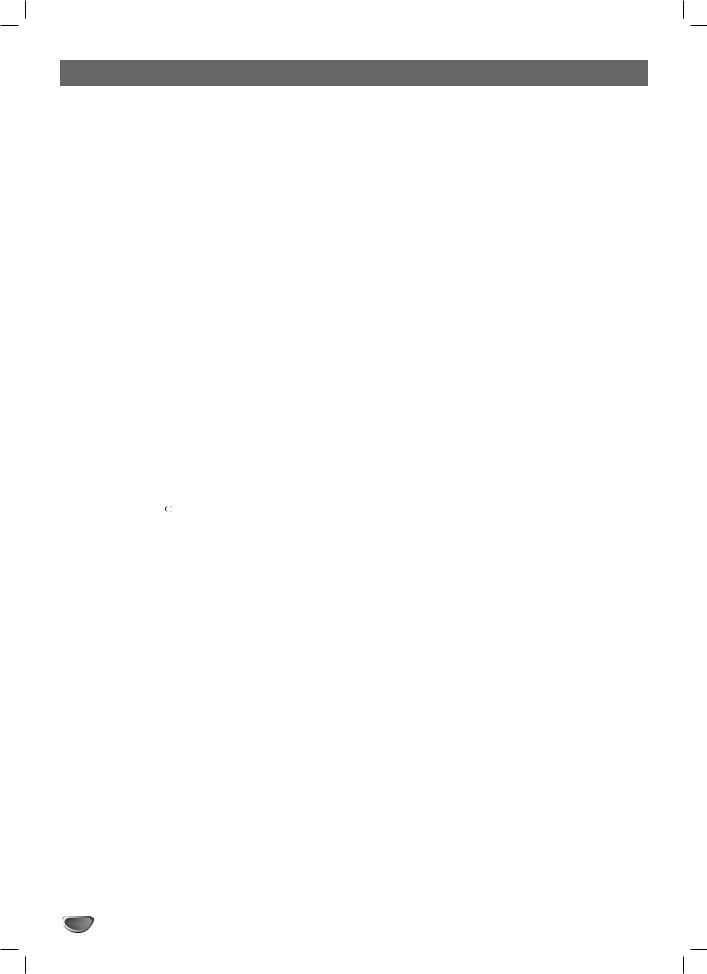
Table of Contents |
|
|
INTRODUCTION |
|
|
Safety Precautions. . . . . . . . . . . . . . . . . . . . . . |
. 2 |
|
IMPORTANT SAFETY INSTRUCTIONS . . . . . . |
. 3 |
|
Table of Contents . . . . . . . . . . . . . . . . . . . . . . |
4-5 |
|
XBR413 Overview . . . . . . . . . . . . . . . . . . . . . . |
6-9 |
|
Recordable Discs . . . . . . . . . . . . . . . . . . . . . . |
. 6 |
|
Playable Discs . . . . . . . . . . . . . . . . . . . . . . . . |
. 6 |
|
Disc-related terms . . . . . . . . . . . . . . . . . . . . . |
. 6 |
|
About DVD-R and DVD-RW disc. . . . . . . . . . . |
. 7 |
|
• |
What are ‘recording modes’? . . . . . . . . . . |
. 7 |
• |
Is editing a DVD like editing a video tape? . 7 |
|
• |
About word ‘Original’ and ‘Playlist’ . . . . . . |
. 7 |
About DVD recording. . . . . . . . . . . . . . . . . . . |
7-8 |
|
• |
Disc types and recording formats, modes, |
|
|
and settings . . . . . . . . . . . . . . . . . . . . . . . |
. 7 |
• |
Notes for recording. . . . . . . . . . . . . . . . . . |
. 8 |
• |
Recording TV audio channels. . . . . . . . . . |
. 8 |
• |
Restrictions on video recording. . . . . . . . . |
. 8 |
• |
What is ‘CPRM’? . . . . . . . . . . . . . . . . . . . |
. 8 |
• |
Copyright . . . . . . . . . . . . . . . . . . . . . . . . . |
. 8 |
Precautions . . . . . . . . . . . . . . . . . . . . . . . . . . |
. 9 |
|
• |
Handling the unit . . . . . . . . . . . . . . . . . . . |
. 9 |
• |
Cleaning the unit . . . . . . . . . . . . . . . . . . . |
. 9 |
• |
Remote Control Operation Range. . . . . . . |
. 9 |
• |
Remote Control Battery Installation . . . . . |
. 9 |
Notes on Discs . . . . . . . . . . . . . . . . . . . . . . . . |
. 9 |
|
• |
Handling discs . . . . . . . . . . . . . . . . . . . . . |
. 9 |
• |
Storing discs . . . . . . . . . . . . . . . . . . . . . . |
. 9 |
• |
Cleaning discs . . . . . . . . . . . . . . . . . . . . . |
. 9 |
About Symbols . . . . . . . . . . . . . . . . . . . . . . . . |
. 9 |
|
• |
About the symbol display . . . . . . . . . . . |
. 9 |
• |
About the disc symbols for instructions . . . |
. 9 |
Front Panel. . . . . . . . . . . . . . . . . . . . . . . . . . . . |
10 |
|
Function Display Window . . . . . . . . . . . . . . . . |
11 |
|
Remote Control Overview . . . . . . . . . . . . . . . . |
12 |
|
Rear Panel . . . . . . . . . . . . . . . . . . . . . . . . . . . . |
13 |
|
4
DVR HOOKUP |
|
|
Connections . . . . . . . . . . . . . . . . . . . . . . . . |
14-17 |
|
Connecting Antenna/Cable TV to |
|
|
VCR/DVD Recorder . . . . . . . . . . . . . . . . . . |
. . 14 |
|
Connecting to a TV. . . . . . . . . . . . . . . . . . . |
. . 15 |
|
Connecting to Optional Equipment . . . . . . . |
. . 16 |
|
Accessory Audio/Video (A/V) Connections |
|
|
to VCR/DVD Recorder . . . . . . . . . . . . . . . . |
. . 17 |
|
Connecting a Digital Camcorder . . . . . . . . . |
. . 17 |
|
Before Operation. . . . . . . . . . . . . . . . . . . . . |
18-29 |
|
Initial Settings . . . . . . . . . . . . . . . . . . . . . . . |
. . 18 |
|
• |
General Operation . . . . . . . . . . . . . . . . |
. . 18 |
GENERAL . . . . . . . . . . . . . . . . . . . . . . . . . |
18-20 |
|
• |
Tuning Band Select . . . . . . . . . . . . . . . |
. . 18 |
• |
Auto Channel Set . . . . . . . . . . . . . . . . . |
. . 18 |
• |
To Add or Erase Channels from Memory . 19 |
|
• |
Auto Clock Set . . . . . . . . . . . . . . . . . . . |
. . 19 |
• |
Manual Clock Set . . . . . . . . . . . . . . . . . |
. . 19 |
• |
TV Aspect Ratio . . . . . . . . . . . . . . . . . . |
. . 20 |
• |
Progressive Scan . . . . . . . . . . . . . . . . . |
. . 20 |
• |
Factory Setting. . . . . . . . . . . . . . . . . . . |
. . 20 |
LANGUAGE . . . . . . . . . . . . . . . . . . . . . . . . |
. . 20 |
|
• |
Display Menu . . . . . . . . . . . . . . . . . . . . |
. . 20 |
• |
Disc Language . . . . . . . . . . . . . . . . . . . |
. . 20 |
AUDIO . . . . . . . . . . . . . . . . . . . . . . . . . . . . |
. . 21 |
|
• |
Dolby Digital. . . . . . . . . . . . . . . . . . . . . |
. . 21 |
• DTS . . . . . . . . . . . . . . . . . . . . . . . . . . . |
. . 21 |
|
• MPEG . . . . . . . . . . . . . . . . . . . . . . . . . |
. . 21 |
|
• |
Sampling Freq. (Frequency) . . . . . . . . . |
. . 21 |
• |
DRC (Dynamic Range Control) . . . . . . |
. . 21 |
• |
Vocal . . . . . . . . . . . . . . . . . . . . . . . . . . |
. . 21 |
LOCK (Parental Control) . . . . . . . . . . . . . . |
22-23 |
|
• |
Movie Rating . . . . . . . . . . . . . . . . . . . . |
. . 22 |
• |
Set Password. . . . . . . . . . . . . . . . . . . . |
. . 22 |
• |
Country Code. . . . . . . . . . . . . . . . . . . . |
. . 23 |
RECORD. . . . . . . . . . . . . . . . . . . . . . . . . . |
23-24 |
|
• DISC Record Mode . . . . . . . . . . . . . . . |
. . 23 |
|
• VCR Record Mode . . . . . . . . . . . . . . . . |
. . 23 |
|
• |
DV Record Audio . . . . . . . . . . . . . . . . . |
. . 24 |
• |
Auto Chapter . . . . . . . . . . . . . . . . . . . . |
. . 24 |
DISC . . . . . . . . . . . . . . . . . . . . . . . . . . . . . |
24-25 |
|
• |
DISC Initialize . . . . . . . . . . . . . . . . . . . |
. . 24 |
• |
DISC Finalize . . . . . . . . . . . . . . . . . . . . |
. . 25 |
• |
DISC Protect . . . . . . . . . . . . . . . . . . . . |
. . 25 |
• DISC Name . . . . . . . . . . . . . . . . . . . . . |
. . 26 |
|
General Explanation of On-Screen Display . |
. . 27 |
|
• |
Displaying Information on-screen . . . . . |
. . 27 |
• |
Displaying OSD While Watching TV . . . |
. . 27 |
• |
Changing TV Channels . . . . . . . . . . . . |
. . 27 |
• |
Changing TV Audio Channel. . . . . . . . . |
. . 27 |
OSD Menu Options by Media Type . . . . . . |
28-29 |
|
• DVD. . . . . . . . . . . . . . . . . . . . . . . . . . . |
. . 28 |
|
• VR . . . . . . . . . . . . . . . . . . . . . . . . . . . . |
. . 28 |
|
• |
Video . . . . . . . . . . . . . . . . . . . . . . . . . . |
. . 29 |
• VHS . . . . . . . . . . . . . . . . . . . . . . . . . . . |
. . 29 |
|
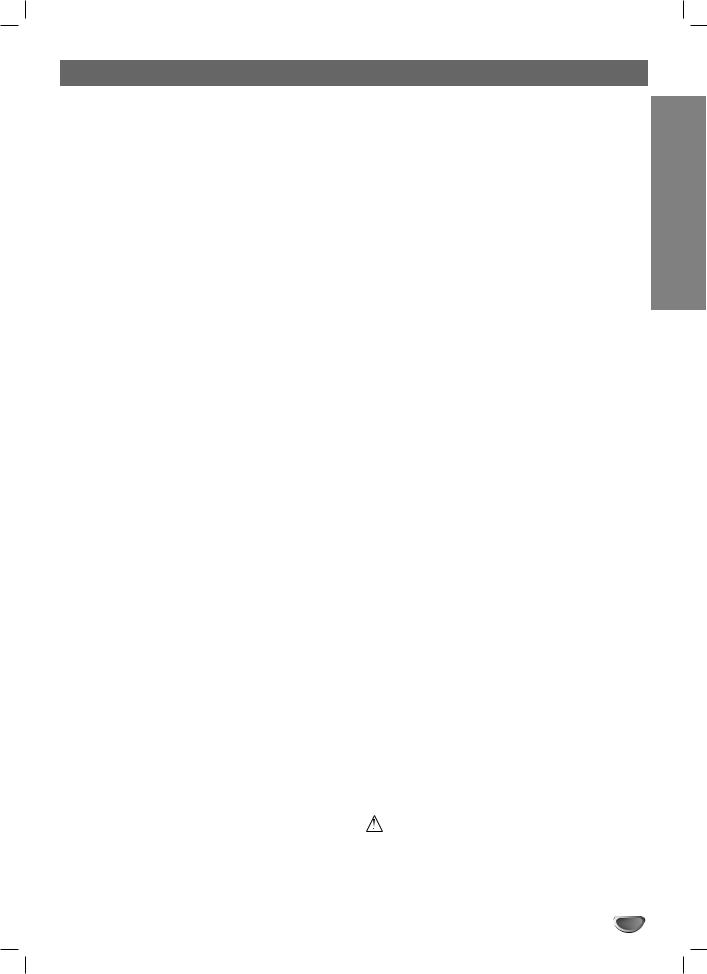
Table of Contents |
|
|
PLAYBACK |
|
|
Operation with DVD . . . . . . . . . . . . . . . . . . |
30-33 |
|
Playing a DVD . . . . . . . . . . . . . . . . . . . . . . |
. . 30 |
|
• |
Moving to another TITLEs . . . . . . . . . . |
. . 30 |
• Moving to another CHAPTERs . . . . . . . |
. . 30 |
|
• |
Slow Motion . . . . . . . . . . . . . . . . . . . . . |
. . 30 |
• |
Still Picture and Frame-by-Frame Playback . 31 |
|
• |
Search . . . . . . . . . . . . . . . . . . . . . . . . . |
. . 31 |
• Random . . . . . . . . . . . . . . . . . . . . . . . . |
. . 31 |
|
• |
Repeat . . . . . . . . . . . . . . . . . . . . . . . . |
. . 31 |
• |
Repeat A-B . . . . . . . . . . . . . . . . . . . . . |
. . 31 |
• |
Time Search. . . . . . . . . . . . . . . . . . . . . |
. . 32 |
• Zoom . . . . . . . . . . . . . . . . . . . . . . . . . . |
. . 32 |
|
• |
Marker Search . . . . . . . . . . . . . . . . . . |
. . 32 |
• |
Disc Menu . . . . . . . . . . . . . . . . . . . . . . |
. . 32 |
• |
Title Menu . . . . . . . . . . . . . . . . . . . . . . |
. . 32 |
• |
Camera Angle . . . . . . . . . . . . . . . . . . . |
. . 33 |
• |
Changing the Audio Language . . . . . . . |
. . 33 |
• |
3D Surround . . . . . . . . . . . . . . . . . . . . |
. . 33 |
• |
Subtitles. . . . . . . . . . . . . . . . . . . . . . . . |
. . 33 |
• |
Last Condition Memory. . . . . . . . . . . . . |
. . 33 |
Audio CD and MP3 Operation. . . . . . . . . . . |
34-35 |
|
Playing an Audio CD or MP3 Disc. . . . . . . . |
. . 34 |
|
Notes on MP3 Recordings . . . . . . . . . . . . . |
. . 34 |
|
• |
Pause . . . . . . . . . . . . . . . . . . . . . . . . . |
. . 35 |
• |
Moving to Another Track. . . . . . . . . . . . |
. . 35 |
• |
Repeat . . . . . . . . . . . . . . . . . . . . . . . . . |
. . 35 |
• Random . . . . . . . . . . . . . . . . . . . . . . . . |
. . 35 |
|
• |
Search . . . . . . . . . . . . . . . . . . . . . . . . . |
. . 35 |
• |
Repeat A-B . . . . . . . . . . . . . . . . . . . . . |
. . 35 |
Programmed Playback with Audio CD and MP3 . 36 |
||
Photo Disc Operation . . . . . . . . . . . . . . . . . . . |
. . 37 |
|
Viewing a Photo Disc . . . . . . . . . . . . . . . . . |
. . 37 |
|
• |
Selecting other Files. . . . . . . . . . . . . . . |
. . 37 |
• |
To rotate the picture . . . . . . . . . . . . . . . |
. . 37 |
• |
To view Slide Show . . . . . . . . . . . . . . . |
. . 37 |
• |
Notes on JPEG Files . . . . . . . . . . . . . . |
. . 37 |
VCR Mode Tape Playback . . . . . . . . . . . . . . . . 38
Preparation. . . . . . . . . . . . . . . . . . . . . . . . . . . 38
Normal Playback . . . . . . . . . . . . . . . . . . . . . . 38
• Tracking Control. . . . . . . . . . . . . . . . . . . . 38
Special Effect Playback. . . . . . . . . . . . . . . . . . 38
• Search . . . . . . . . . . . . . . . . . . . . . . . . . . . 38
• Still Picture and Frame-by-Frame Playback38
• Slow Motion . . . . . . . . . . . . . . . . . . . . . . . 38
• Counter Memory Function . . . . . . . . . . . . 38
RECORDING
Basic Recording . . . . . . . . . . . . . . . . . . . . . |
39-40 |
|
Basic Recording from a TV . . . . . . . . . . . . . |
. . 39 |
|
Instant Timer Recording . . . . . . . . . . . . . . . |
. . 39 |
INTRODUCTION |
Recording from an External Input . . . . . . . |
42-43 |
|
Copying from DVD to VCR . . . . . . . . . . . . . |
. . 40 |
|
Copying from VCR to DVD . . . . . . . . . . . . . |
. . 40 |
|
Timer Recording . . . . . . . . . . . . . . . . . . . . . |
. . 41 |
|
Checking Timer Recording Details . . . . . . . |
. . 41 |
|
Canceling a Timer Recording . . . . . . . . . . . |
. . 41 |
|
Stopping a Timer Recording in Progress . . . |
. . 41 |
|
Timer Recording Troubleshooting . . . . . . . . |
. . 41 |
|
Recording from External Components. . . . . . . 42 Recording from a Digital Camcorder . . . . . . . . 42 Playing Recordings on Other DVD players . . . . . 42
• Finalizing a Disc. . . . . . . . . . . . . . . . . . . . 42 What is DV? . . . . . . . . . . . . . . . . . . . . . . . . . . 43
• DV-Related Messages . . . . . . . . . . . . . . . 43
• Troubleshooting . . . . . . . . . . . . . . . . . . . . 43
EDITING
VR Mode: Original and Playlist Editing . . . 44-50
Titles, Chapters and Parts. . . . . . . . . . . . . . . . 44 Adding Chapter Markers . . . . . . . . . . . . . . . . . 44 Changing Title or Chapter Thumbnails . . . . . . 44 Using the Original (Title) menu . . . . . . . . . . . . 45 Using the Original (Chapter) menu . . . . . . . . . 45 Using the Playlist (Title) menu. . . . . . . . . . . . . 46 Using the Playlist (Chapter) menu. . . . . . . . . . 46 Naming a Title . . . . . . . . . . . . . . . . . . . . . . . . 47 Deleting an Original or Playlist Title/Chapter . . 47 Making a New Playlist. . . . . . . . . . . . . . . . . . . 48 Adding Titles/Chapters to the Playlist . . . . . . . 48 Combining Two Chapters Into One . . . . . . . . . 49 Moving a Playlist Chapter . . . . . . . . . . . . . . . . 49 Deleting a Part . . . . . . . . . . . . . . . . . . . . . . . . 50
Video Mode: Original editing . . . . . . . . . . . . . . 51
Using the Title List . . . . . . . . . . . . . . . . . . . . . 51 Deleting a Title . . . . . . . . . . . . . . . . . . . . . . . . 51 If the disc has already been finalized . . . . . . . 51
REFERENCE
Controlling Your TV
with the Supplied Remote . . . . . . . . . . . . . . . . 52 Language Code List. . . . . . . . . . . . . . . . . . . . . 53 Country Code List . . . . . . . . . . . . . . . . . . . . . . 54 Troubleshooting . . . . . . . . . . . . . . . . . . . . . 55-56 Specifications . . . . . . . . . . . . . . . . . . . . . . . 57-58
About the symbols for instructions
Indicates hazards likely to cause harm to the unit itself or other material damage.
 Indicates special operating features of this unit.
Indicates special operating features of this unit.  Indicates tips and hints for making the task easier.
Indicates tips and hints for making the task easier.
5
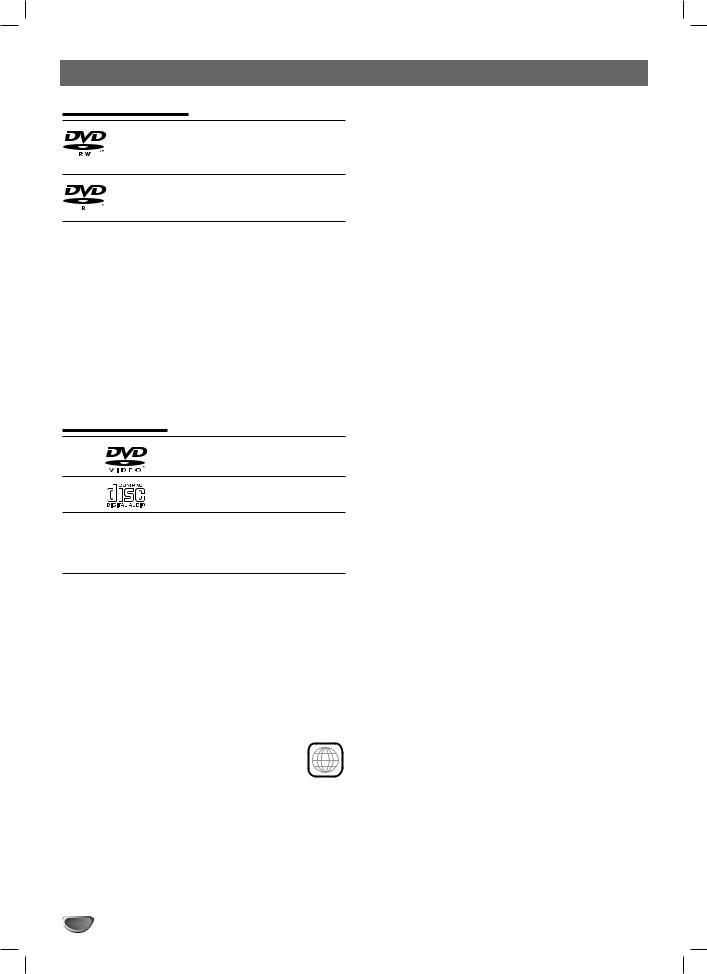
XBR413 Overview
Recordable Discs
12cm/8cm, single-sided, single layer disc Approx. max. recording time (LP mode): 240 minutes (4.7GB), 80 minutes (1.46GB)
12cm/8cm, single-sided, single layer disc Approx. max. recording time (LP mode): 240 minutes (4.7GB), 80 minutes (1.46GB)
 otes
otes
–This recorder cannot record CD-R or CD-RW discs.
–DVD-R/RW and CD-R/RW discs recorded using a personal computer or a DVD or CD recorder may not play if the disc is damaged or dirty, or if there is dirt of condensation on the recorder’s lens.
–If you record a disc using a personal computer, even if it is recorded in a compatible format, there are cases in which it may not play because of the settings of the application software used to create the disc. (Check with the software publisher for more detailed information.)
Playable Discs
DVD
(8 cm/12 cm disc)
Audio CD
(8 cm/12 cm disc)
In addition, the VCR/DVD Recorder can play DVD±R/DVD±RW discs, CD-R/CD-RW discs that contain audio titles, MP3 files, or JPEG files and Kodak Picture CDs.
 otes
otes
–Depending on the conditions of the recording equipment or the CD-R/RW (or DVD±R/±RW) disc itself, some CD-R/RW (or DVD±R/±RW) discs cannot be played on the VCR/DVD Recorder.
–Do not attach any seal or label to either side (the labeled side or the recorded side) of a disc.
–Do not use irregularly shaped CDs (e.g., heart-shaped or octagonal). Doing so may result in malfunctions.
Regional code of the VCR/DVD Recorder and DVDs |
||
This VCR/DVD Recorder is designed and manu- |
|
|
factured for playback of Region 1 encoded DVD |
1 |
|
software. The region code on the labels of some |
||
|
||
DVD discs indicates which type of VCR/DVD
Recorder can play those discs. This VCR/DVD Recorder can play only DVD discs labeled 1 or ALL. If you try to play any other discs, the message “Incorrect region code. Can’t playback” will appear on the TV screen. Some DVD discs may not have a region code label even though their playback is prohibited by area limits.
 otes on DVDs
otes on DVDs
Some playback operations of DVDs may be intentionally fixed by software manufacturers. As this VCR/DVD Recorder plays DVDs according to disc content designed by the software manufacturer, some playback features of the VCR/DVD Recorder may not be available or other functions may be added.
Refer also to the instructions supplied with the DVDs. Some DVDs made for business purposes may not be played on the VCR/DVD Recorder.
Disc-related terms
Title (DVD only)
The main film content or accompanying feature content or music album.
Each title is assigned a title reference number enabling you to locate it easily.
Chapter (DVD only)
Sections of a picture or a musical piece that are smaller than titles. A title is composed of one or several chapters. Each chapter is assigned a chapter number to enable you to locate the chapter you want. Depending on the disc, chapters may not be labeled.
Track (Audio CD only)
Sections of a picture or a musical piece on an audio CD. Each track is assigned a number, enabling you to easily locate the track you want.
6
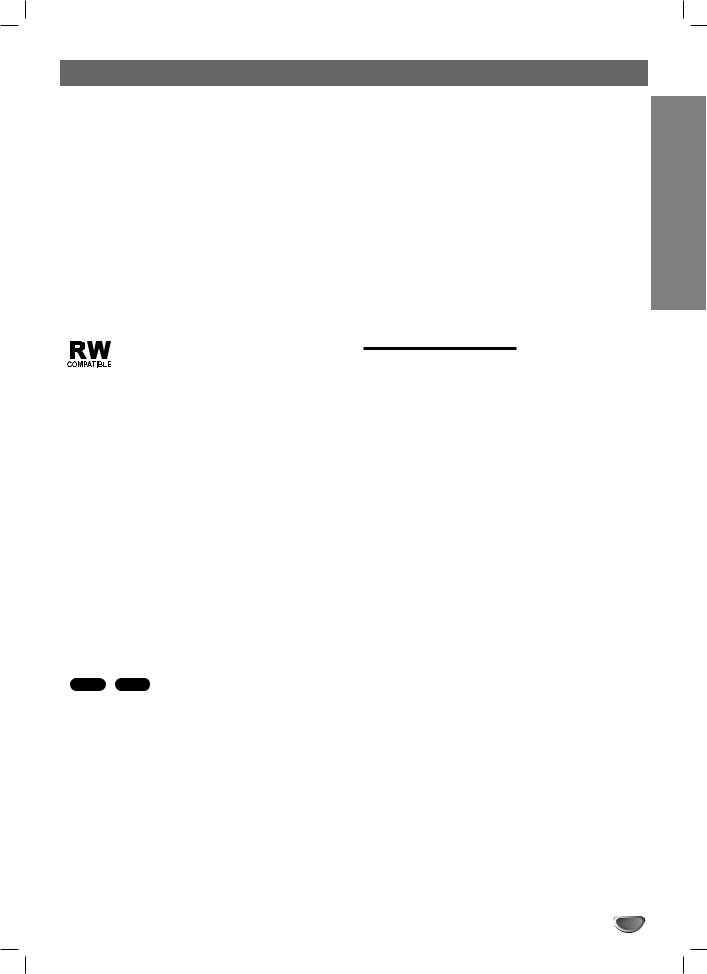
XBR413 Overview (Continued)
About DVD-R and DVD-RW disc
How are DVD-R and DVD-RW discs different?
The essential difference between DVD-R and DVD-RW is that DVD-R is a record-once medium, while DVD-RW is a re-recordable/erasable medium. You can re-record/ erase a DVD-RW disc approximately 1,000 times.
Can I play my recordable discs in a regular DVD player?
Generally, DVD-R discs and DVD-RW discs recorded in Video mode are playable in a regular DVD player, but they must be ‘finalized’ first. This process fixes the contents of the disc to make them readable to other DVD players as DVD-Video discs.
DVD-RW discs recorded in VR (Video Recording) mode are playable in some players.
This indicates a product feature that is capable of playing DVD-RW discs recorded with Video Recording (VR) format.
What are ‘Recording modes’?
There are two recording modes available using this recorder: VR mode and Video mode. When recording to a DVD-R disc, recordings are always in Video mode. DVD-RW discs can be formatted for VR mode recording or Video mode recording.
VR mode recording
•3 different picture quality/recording time settings available (SP, LP, XP)
•Not playable on regular DVD players
•Recordings can be extensively edited
Video mode recording
•3 different picture quality/recording time settings available (SP, LP, XP)
•Playable on regular DVD players (after finalizing)
•Limited editing features
Many functions of this recorder are dependent on the recording mode. One or more of the symbols
( Video , VR ) appears by each function explained in this manual so that you can see at a glance whether it’s relevant for the disc loaded.
You can find more information on disc formats and recording modes on next page.
 ote
ote
DVD-Video Format (Video mode) is a new format for recording on DVD-R/RW discs that was approved by the DVD Forum in 2000. You may therefore experience problems playing recordable DVD discs in some players. Symptoms include video artifacts, audio and/or video dropouts and playback suddenly stopping.
Our company cannot take responsibility for problems playing discs recorded on this VCR/DVD Recorder in other players.
Is editing a DVD like editing a video tape?
No. When you edit a video tape you need one video |
|
||
deck to play the original tape and another to record the |
|
||
edits. With DVD, you edit by making a ‘Playlist’ of what |
INTRODUCTION |
||
to play and when to play it. On playback, the VCR/DVD |
|||
|
|||
Recorder plays the disc according to the Playlist. |
|
||
About word ‘Original’ and ‘Playlist’ |
|
||
Throughout this manual, you will often see the words |
|
||
Original and Playlist to refer to the actual content and |
|
||
the edited version. |
|
||
• |
Original: content refers to what’s actually recorded |
|
|
|
on the disc. |
|
|
• |
Playlist: content refers to the edited version of the |
|
|
|
disc — how the Original content is to be played. |
|
|
About DVD recording
 otes
otes
•This recorder cannot make recordings on CD-R or CD-RW discs.
•Our company takes no responsibility for recording failure due to power cuts, defective discs, or damage to the recorder.
•Fingerprints and small scratches on a disc can affect playback and/or recording performance. Please take proper care of your discs.
Disc types and recording formats, modes, and settings
This recorder can play three different kinds of DVD disc: pre-recorded DVD-Video discs, DVD-RW and DVD-R discs. The disc format for DVD-R discs is always “Video format”—the same as pre-recorded DVD-Video discs. This means that once finalized, you can play a DVD-R in a regular DVD player.
The recording mode is closely related to the disc format. If the disc format is Video Recording format, then the recording mode is VR mode; if the disc format is Video mode, then the recording mode is Video mode (except for DVD-Video, which is not recordable, and so does not have a recording mode).
Within the recording modes (which are fixed for the whole disc) are the record settings. These can be changed as required for each recording and determine the picture quality and how much space the recording will take up on the disc.
7
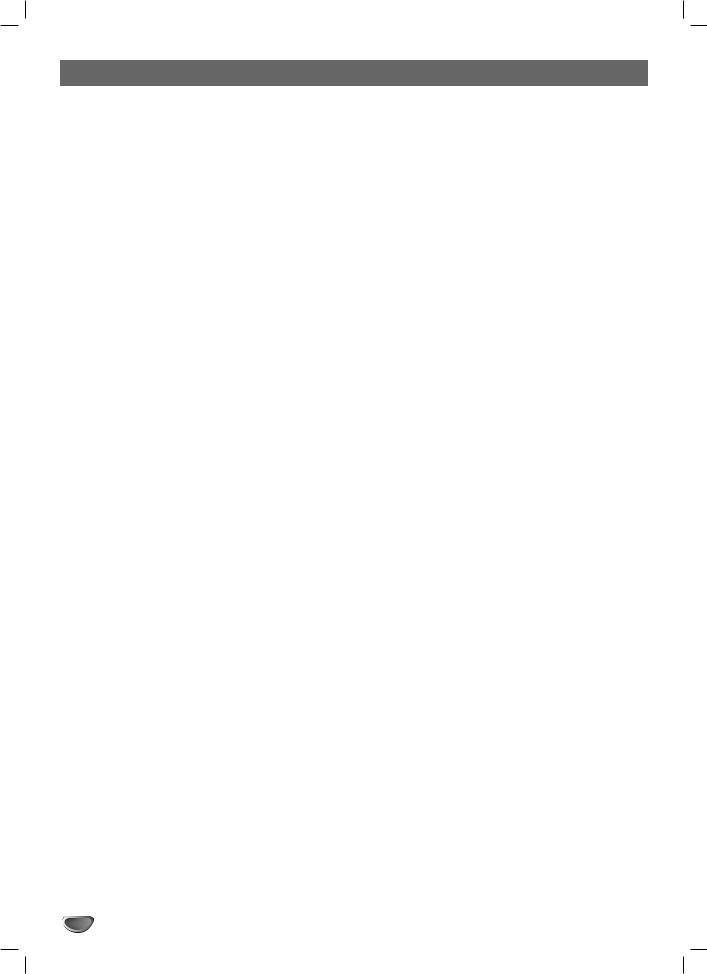
XBR413 Overview (Continued)
Notes for recording
•The recording times shown are not exact because the VCR/DVD Recorder uses variable bit-rate video compression. This means that the exact recording time will depend on the material being recorded.
•When recording a TV broadcast, if the reception is poor or the picture contains interference, the recording times may be shorter.
•If you record still pictures or audio only, the recording time may be longer.
•The displayed times for recording and time remaining may not always add up to exactly the length of the disc.
•The recording time available may decrease if you heavily edit a disc.
•If using a DVD-RW disc, make sure you change the recording format (Video mode or VR mode) before you record anything on the disc. See page 24 (DISC Initialize) for how to do this.
•When using a DVD-R disc, you can keep recording until the disc is full, or until you finalize the disc. Before you start a recording session, check the amount of recording time left on the disc.
•When using a DVD-RW disc in Video mode, recording time available will only increase if you erase the last title recorded on the disc.
•The Erase Title option in the Original (Title) menu only hides the title, it does not actually erase the title from the disc and increase the recording time available (except for the last recorded title on a DVD-RW disc in Video mode).
Recording TV audio channels
This recorder can record one or two channel audio. For TV broadcasts, this usually means mono or stereo, but some programs are broadcast with a main and a SAP (Secondary Audio Program) audio channel.
If you’re recording in Video mode (or in VR mode), you can record either the main audio or the SAP audio.
Restrictions on video recording
•You cannot record copy-protected video using this recorder. Copy-protected video includes DVD-Video discs and some satellite broadcasts. If copy-protected material is encountered during a recording, recording will pause or stop automatically and an error message will be displayed on-screen.
•Video that is ‘copy-once only’ can only be recorded using a DVD-RW disc in VR mode with CPRM (see below).
What is ‘CPRM’?
CPRM is a copy protection system (with scramble system) only allowing the recording of ‘copy once’ broadcast programs. CPRM stands for Content Protection for Recordable Media.
This recorder is CPRM compatible, which means that you can record copy-once broadcast programs, but you cannot then make a copy of those recordings. CPRM recordings can only be made on DVD-RW discs formatted in VR mode, and CPRM recordings can only be played on players that are specifically compatible with CPRM.
Copyright
•Audio and video recordings you make using this recorder are for your personal use only. You may not sell, lend or rent them to other people.
•This product incorporates copyright protection technology that is protected by method claims of certain U.S.patents and other intellectual property rights owned by Macrovision Corporation and other rights owners. Use of this copyright protection technology must be authorized by Macrovision Corporation, and is intended for home and other limited viewing uses only unless otherwise authorized by Macrovision corporation. Reverse engineering or disassembly is prohibited.
Disc type |
Disc format |
Recording mode |
Functions |
|
|
|
|
|
|
DVD-Video |
Video format |
n/a |
Playback only |
|
|
|
|
|
|
DVD-RW |
Video Recording |
VR mode |
Playback, recording, Original/Playlist editing |
|
|
format (default) |
|
|
|
|
|
|
|
|
|
Video format |
Video mode |
Playback, limited recording, limited editing |
|
|
|
|
|
|
DVD-R |
Video format |
Video mode |
Playback, limited recording, limited editing |
|
|
|
|
|
|
DVD+R |
Video format |
n/a |
Playback only |
|
|
|
|
|
|
DVD+RW |
Video format |
n/a |
Playback only |
|
|
|
|
|
|
8
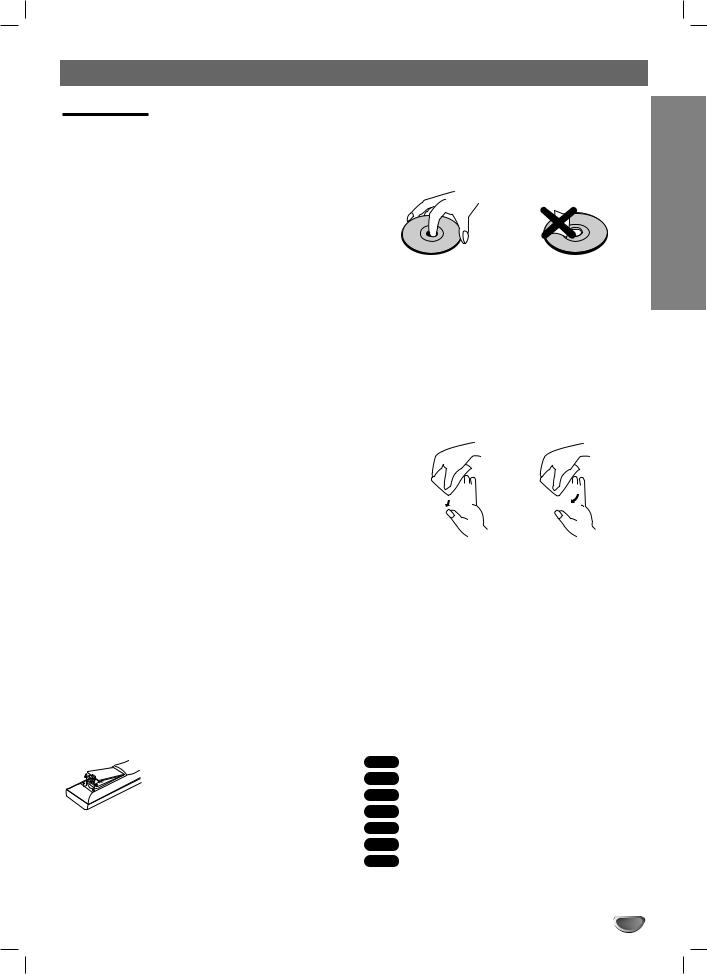
XBR413 Overview (Continued)
Precautions
Handling the unit
When shipping the unit
The original shipping carton and packing materials come in handy. For maximum protection, re-pack the unit as it was originally packaged at the factory.
When setting up the unit
The picture and sound of a nearby TV, VCR, or radio may be distorted during playback. In this case, position the unit away from the TV, VCR, or radio, or turn off the unit after removing the disc.
To keep the surface clean
Do not use volatile liquids, such as insecticide spray, near the unit. Do not leave rubber or plastic products in contact with the unit for a long period of time. They will leave marks on the surface.
Cleaning the unit
To clean the cabinet
Use a soft, dry cloth. If the surfaces are extremely dirty, use a soft cloth lightly moistened with a mild detergent solution. Do not use strong solvents such as alcohol, benzine, or thinner, as these might damage the surface of the unit.
To obtain a clear picture
The VCR/DVD Recorder is a high-tech, precision device. If the optical pick-up lens and disc drive parts are dirty or worn, the picture quality will be poor. Regular inspection and maintenance are recommended after every 1,000 hours of use. (This depends on the operating environment.)
For details, please contact your nearest dealer.
Remote Control Operation Range
Point the remote control at the remote sensor and press the buttons.
Distance: About 23 ft (7 m) from the front of the remote sensor.
Angle: About 30° in each direction of the front of the remote sensor.
Remote Control Battery Installation
Detach the battery cover on the rear of the remote control, and insert two R03
(size AAA) batteries with  and
and  aligned correctly.
aligned correctly.
 Caution
Caution
Do not mix old and new batteries. Never mix different types of batteries (standard, alkaline, etc.).
Notes on Discs
Handling discs
Do not touch the playback side of the disc. Hold the disc by the edges so that fingerprints will not get on the surface. Do not stick paper or tape on the disc.
Storing discs
After playing, store the disc in its case.
Do not expose the disc to direct sunlight or sources of heat, or leave it in a parked car exposed to direct sunlight, as there may be a considerable temperature increase inside the car.
Cleaning discs
Fingerprints and dust on the disc can cause poor picture quality and sound distortion. Before playing, clean the disc with a clean cloth. Wipe the disc from the center outward.
Yes No
No 
Do not use strong solvents such as alcohol, benzine, thinner, commercially available cleaners, or anti-static spray intended for older vinyl records.
About Symbols
About the  symbol display
symbol display
“  ” may appear on the TV screen during operation. This icon means the function explained in this owner’s manual is not available on that specific disc.
” may appear on the TV screen during operation. This icon means the function explained in this owner’s manual is not available on that specific disc.
About the disc symbols for instructions
A section whose title has one of the following symbols are applicable only to those discs represented by the symbol.
Video DVD-R/RW with Video recording mode VR DVD-RW with VR recording mode DVD DVD-Video disc
CD Audio CDs.
MP3 MP3 Discs.
JPEG JPEG Discs.
VHS VHS Tape.
9
INTRODUCTION
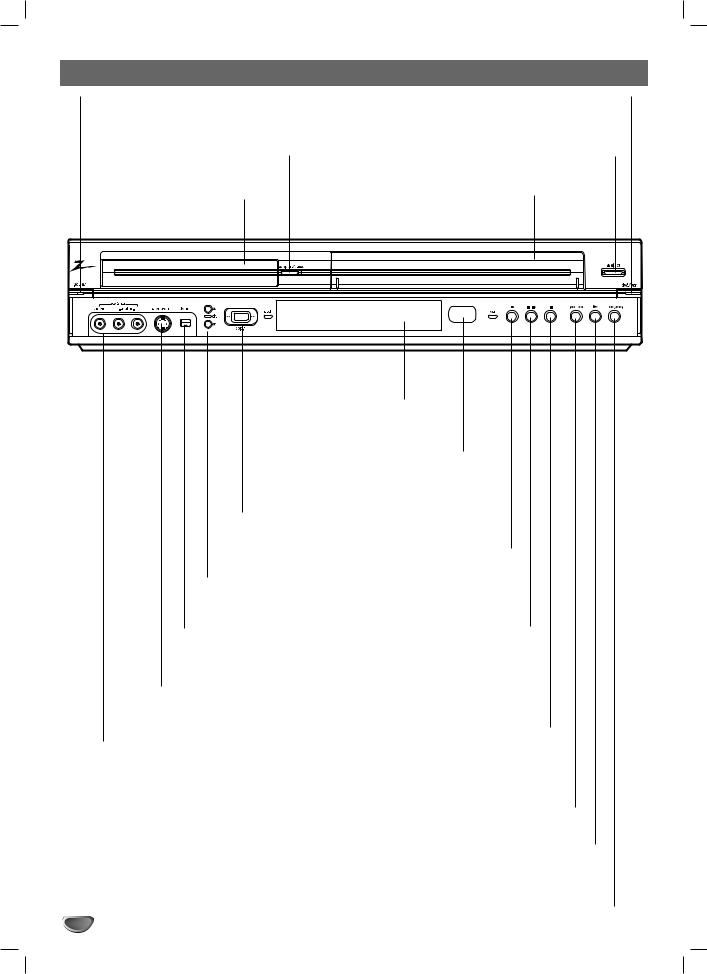
Front Panel
POWER button and indicator |
DVD/VCR |
Switches the VCR/DVD Recorder ON and OFF. |
Toggles control between the DVD |
Lights green when the VCR/DVD Recorder is turned on. |
deck and the VCR deck. |
OPEN/CLOSE Z( )
Opens or closes the disc tray.
Disc Tray (DVD deck)
Insert a disc here.
EJECT
Ejects the tape in the VCR deck.
Cassette Compartment (VCR deck)
Insert a video cassette here.
Display window
Shows the current status of the VCR/DVD Recorder.
Remote Sensor
Point the VCR/DVD Recorder
remote control here.
|
COPY |
|
|
Press to copy DVD to VCR |
|
|
(or VCR to DVD). |
REC (z) button |
|
|
Starts recording. Press |
v |
V |
repeatedly to set the |
CH ( |
/ ) |
recording time. |
Scans up or down |
||
through memorized |
|
|
channels. |
PAUSE/STEP X( /C) |
|
|
|
|
DV INPUT |
|
Pause playback or recording |
Connect the DV output of a |
temporarily/press repeatedly for |
|
digital camcorder. |
frame-by-frame playback. |
|
S-VIDEO IN
Connect the S-Video output of an external source (TV/ Monitor, VCR, Camcorder, etc.).
AV 2 IN (VIDEO /AUDIO (Left/Right))
Connect the audio/video output of an external source (Audio system, TV/ Monitor, VCR, Camcorder, etc.).
STOP (x)
Stops playback.
BACKWARD (./m) DVD: Go to beginning of current chapter/track or to previous chapter/track.
Press and hold for a fast reverse search. VCR: Rewinds the tape during the STOP mode or for fast reverse picture search.
PLAY (N)
To play back a disc or tape.
FORWARD M/>( ) DVD: Go to NEXT chapter/track. Press and hold for two seconds for a fast forward search.
VCR: Advances the tape during the STOP mode or for fast forward picture search.
10
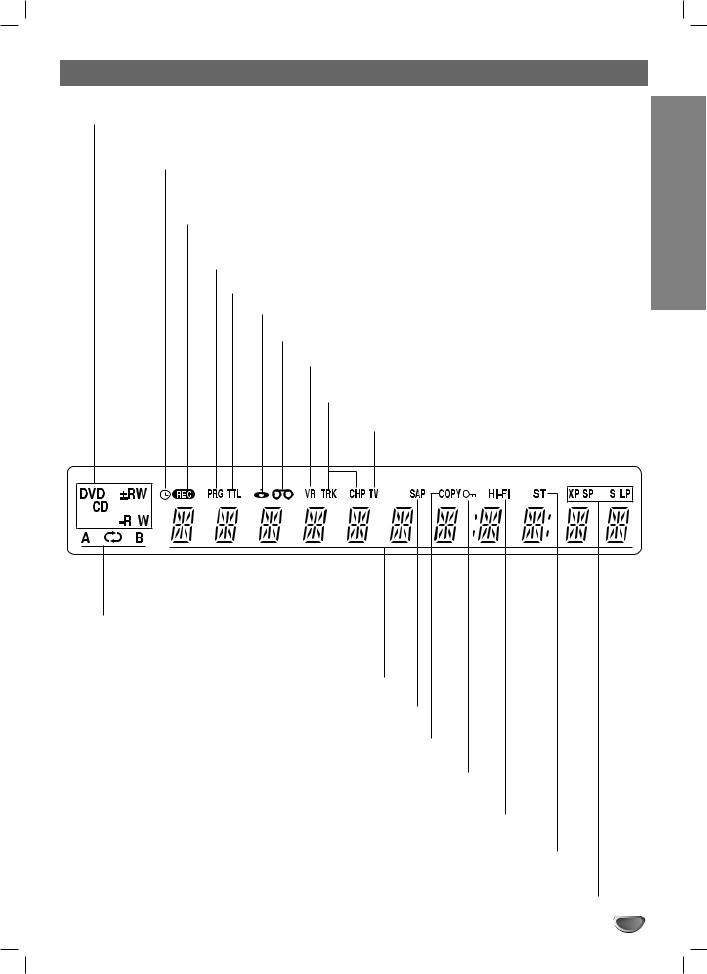
Function Display Window
Disc type indicators
Indicates the type of disc loaded.
 Indicates when the recorder is in timer recording or a timer recording is programmed.
Indicates when the recorder is in timer recording or a timer recording is programmed.
REC The recorder is recording.
PRG Programmed playback active
TTL Indicates current title.
Indicates a disc is inserted in the DVD deck.
Indicates a VHS tape is inserted in the VCR deck.
Indicates a DVD-RW disc (VR mode only) is inserted in the
DVD deck.
CHP/TRK Indicates current chapter or track number
TV The vcr/dvd recorder’s functions are available and channels are selected at TV.
REPEAT Indicates Repeat mode.
Character indicators
Indicates clock, total playing time, elapsed time, remaining time, title number, chapter/track number, channel, etc.
SAP Indicates when a SAP BILINGUAL broadcast is being received.
COPY Indicates that a DVD to VCR (or VCR to DVD) copy is in progress.
Indicates when the VCR/DVD Recorder is locked.
Hi-Fi Indicates when the VCR/DVD Recorder is playing or recording a tape in Hi-Fi.
ST Indicates a stereo broadcast is being received.
SP, SLP, LP, XP
Indicates the current Recording mode.
11
INTRODUCTION

Remote Control Overview
POWER
Turns VCR/DVD Recorder ON and OFF.
TV/VCR
To view channels selected by the VCR tuner or by the TV tuner.
DVD
Select the VCR/DVD Recorder’s function mode to DVD.
VCR
Select the VCR/DVD Recorder’s function mode to VCR.
INPUT
Changes the input to use for recording (Tuner, AV1, AV2, or DV IN).
0-9 numerical buttons 
Selects numbered options in a menu. Selects TV’s channel.
TV Control Buttons |
|
POWER: Switches TV ON and OFF. |
TV |
|
|
Input: Selects the TV’s source. |
|
CH +/–: Selects TV’s channel. |
|
VOL +/–: Adjusts TV’s volume. |
|
MUTE: Turns on or off TV sound. |
|
REC MODE
Selects the recording mode: - DVD : SP, LP, or XP.
- VCR : SP or SLP.
TIMER REC
Displays Timer Record menu.
REC (z)
Starts recording. Press repeatedly to set the recording time.
BACKWARD / FORWARD (m/M)
- DVD: Search backward or forward. - VCR: Rewinds/Advances the tape during the STOP mode, for fast reverse/ forward picture search.
SKIP (. / >)
Go to next chapter or track. Returns to beginning of current chapter or track or go to previous chapter or track.
AUDIO
Selects an audio language (DVD) or an audio channel.
SUBTITLE
Selects a subtitle language.
ANGLE
Selects a DVD camera angle, if available.
ZOOM
Enlarges DVD video image.
 LOCK
LOCK
The Lock feature disables the front panel buttons to prevent children from tampering with the VCR/DVD Recorder. Simply press LOCK on the remote control to toggle this feature on and off.
12
OPEN/CLOSE, EJECT
-Opens and closes the disc tray.
-Ejects the tape in the VCR deck.
COPY
Press to copy DVD to VCR (or VCR to DVD).
CLEAR
Removes a mark on the Marker Search menu.
TITLE
Displays the disc’s Title menu, if available.
DISC MENU / LIST
Accesses menu on a DVD disc. Switches between Original and Playlist editing in VR mode.
SETUP
Accesses or removes the Setup menu.
DISPLAY
Accesses On-Screen Display.
Displays information while viewing a TV program.
RETURN (O)
Exits or returns to previous screen in Setup menu.
b B v V(left/right/up/down)
Selects menu options.
CH/TRK(v/V)
Selects channels in VCR mode. Manually adjusts tracking.
ENTER
Confirms menu selections.
PAUSE/STEP X( )
Pause playback or recording temporarily, press again to exit pause mode. press repeatedly for frame-by-frame playback.
PLAY (N)
Starts playback.
STOP (x)
Stops playback or recording.
CHP ADD
Inserts a chapter marker when playing/ recording a DVD-RW disc in VR mode.
THUMBNAIL
Selects a thumbnail picture for the current title for use in the Original (Title).
REPEAT
Repeat chapter, track, title or all.
A-B
Repeats sequence between two points (A and B)
MARKER
Marks any point during playback.
SEARCH
Displays Marker Search menu.
LOCK
Locks/unlocks front panel buttons.
RANDOM
Plays tracks in random order.
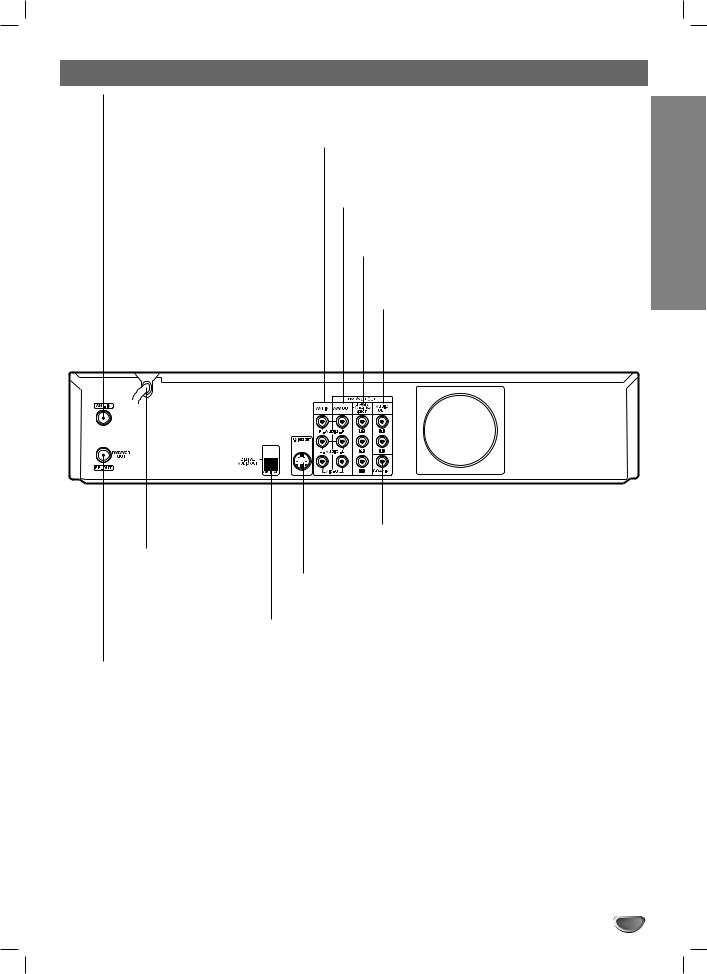
Rear Panel
ANT.IN
Connect the VHF/UHF/CATV antenna to this terminal.
AV 1 IN (VIDEO /AUDIO (Left/Right))
Connect the audio/video output of an external source (Audio system, TV/Monitor, VCR, Camcorder).
A/V OUT (VIDEO, AUDIO L/R)
Connect to a TV with video and audio inputs.
COMPONENT/PROGRESSIVE SCAN VIDEO OUT (Y Pb Pr)
Connect to a TV with Y Pb Pr inputs.
AUDIO OUT (Left/Right)
Connect to a TV or other equipment with audio inputs.
AC Power Cord
Plug into the power source.
COAXIAL (Digital Audio out jack)
Connect to digital (coaxial) audio equipment.
S-VIDEO OUT
Connect to a S-Video Input on TV.
OPTICAL (Digital Audio out jack)
Connect to digital (optical) audio equipment.
INTRODUCTION
RF. OUT (DVD/VCR OUT)
Connect to a TV with RF coaxial inputs.
 Caution
Caution
Do not touch the inner pins of the jacks on the rear panel. Electrostatic discharge may cause permanent damage to the VCR/DVD Recorder.
13
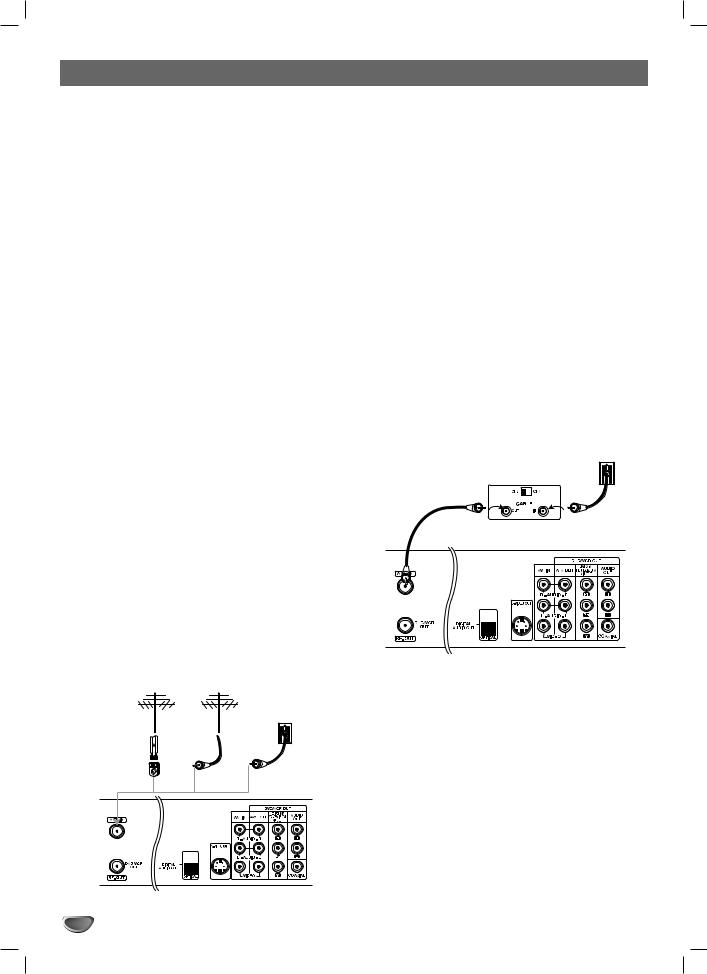
Connections
 ips
ips
Depending on your TV and other equipment you wish to connect, there are various ways you could connect the VCR/DVD Recorder. Use only one of the connections described below.
Please refer to the manuals of your TV, VCR, Stereo System or other devices as necessary to make the best connections.
For better sound reproduction, connect the recorder’s AUDIO OUT jacks to the audio in jacks of your amplifier, receiver, stereo or audio/video equipment. See “Connecting to Optional Equipment” on page 16.
 Caution
Caution
–Make sure the VCR/DVD Recorder is connected directly to the TV. Tune the TV to the correct video input channel.
–Do not connect the VCR/DVD Recorder’s AUDIO OUT jack to the phono in jack (record deck) of your audio system.
–Do not connect your VCR/DVD Recorder via your VCR. The DVD image could be distorted by the copy protection system.
Connecting Antenna/Cable TV to VCR/DVD Recorder
1 |
Disconnect the antenna leads from the rear of the |
TV. |
2 Identify the type of cable from your antenna. If it is a round cable as illustrated, it is a 75 ohm coaxial antenna cable. This cable will connect directly to the jack marked ANT.IN on your Recorder.
 ip
ip
If your antenna lead wire is a flat type antenna cable, connect it to an Antenna Adapter (300-ohm to 75-ohm) (not supplied) and slip the Adapter onto the ANT.IN jack. The Adapter does not screw on to the VCR/DVD Recorder, it just slips over the jack.
Antenna Antenna
Cable TV
Wall Jack
Flat Wire |
|
|
(300 ohm) |
|
|
300/75 ohm |
OR |
OR |
Adaptor |
|
|
(Not supplied) |
|
|
Rear of VCR/DVD Recorder
14
Cable Service Without Cable Box
If your cable wire is connected to your TV without a converter or descrambler box, unscrew the wire from your TV and attach it to the ANT.IN jack on the VCR/DVD Recorder. Use the supplied round coaxial cable to connect between the VCR/DVD Recorder’s OUT TO TV jack and the 75 ohm antenna input jack on the TV. With this connection, you can receive all midband, super band, and hyperband channels. (All cable channels.)
Cable Service With Cable Box
If a converter is required in your cable system, follow the instruction below:
The cable hookup permits both TV and VCR/DVD Recorder operation.
To view or record a CATV channel
1Tune the TV to the correct video input channel.
2Set the VCR/DVD Recorder channel selector to the output channel of the Cable Converter box using CH (v / V) or number (0-9) of your VCR/DVD Recorder. (Example: CH3)
3Select the channel to view at the Cable Converter Box.
 ote
ote
If you are using a cable box to tune channels, it is not necessary to do Auto Channel Set as indicated on page 18.
Cable TV
Wall Jack
Back Panel of
Typical Cable Box
Rear of VCR/DVD Recorder
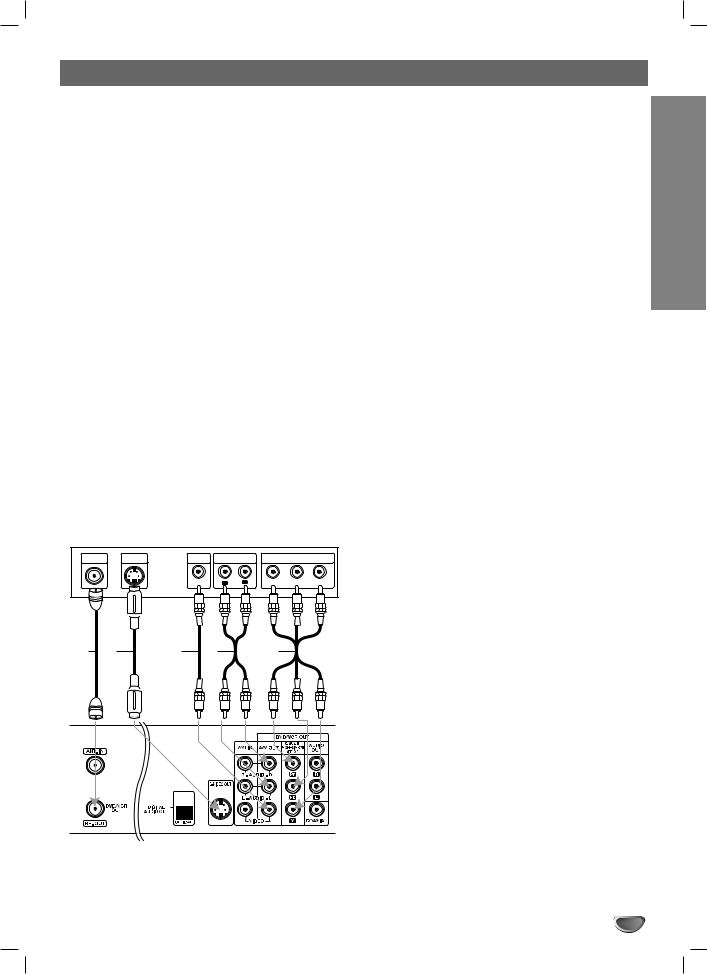
Connections (Continued)
Connecting to a TV
Make one of the following connections, depending on the capabilities of your existing equipment.
RF coaxial connection
Connect the RF.OUT jack on the VCR/DVD Recorder to the antenna in jack on the TV using the 75-ohm Coaxial Cable supplied (R).
 ote
ote
If you use this connection, tune the TV to the VCR/DVD Recorder’s RF output channel (CH 3 or 4).
How to set the VCR/DVD Recorder’s RF output channel
When the VCR/DVD Recorder is turned off, press and hold CH (v/V) on the front panel for about five seconds to change the RF output channel (CH 03 or CH 04). “RF 03” or “RF 04” appears in the display window.
Audio/Video connection
1 |
Connect the VIDEO OUT jack on the VCR/DVD |
Recorder to the video in jack on the TV using the |
video cable (V).
2 Connect the Left and Right AUDIO OUT jacks from the VCR/DVD Recorder to the audio left/right in jacks from the TV using the audio cables (A).
Rear of TV
ANTENNA |
S-VIDEO |
VIDEO |
AUDIO INPUT |
COMPONENT/PROGRESSIVE VIDEO INPUT |
||||
INPUT |
INPUT |
INPUT |
||||||
|
|
|
|
|
||||
|
|
|
L |
R |
Pr |
Pb |
Y |
|
S-Video connection
1 |
Connect the S-VIDEO OUT jack on the VCR/DVD |
Recorder to the S-Video in jack on the TV using the |
|
|
S-Video cable (S). |
2 Connect the Left and Right AUDIO OUT jacks from the VCR/DVD Recorder to the audio left/right in jacks on the TV using the audio cables (A).
Component Video (Color Stream®) connection
1 Connect the COMPONENT/PROGRESSIVE SCAN VIDEO OUT jacks on the VCR/DVD Recorder to the corresponding in jacks on the TV using an Y Pb Pr cable (C).
2 Connect the Left and Right AUDIO OUT jacks from the VCR/DVD Recorder to the audio left/right in jacks on the TV using the audio cables (A).
Progressive Scan (ColorStream® pro) connection
If your television is a high-definition or “digital ready” television, you may take advantage of the VCR/DVD Recorder’s progressive scan output for the highest video resolution possible.
If your TV does not accept the Progressive Scan format, the picture will appear scrambled if you try Progressive Scan on the VCR/DVD Recorder.
1 Connect the COMPONENT/PROGRESSIVE SCAN VIDEO OUT jacks on the VCR/DVD Recorder to the corresponding in jacks on the TV using an optional Y Pb Pr cable(C) .
2 Connect the Left and Right AUDIO OUT jacks from the VCR/DVD Recorder to the audio left/right in jacks on the TV using the supplied audio cables
(A).
DVR HOOKUP
 otes
otes
– Set Progressive Scan option to “ON” in the General R S V A C menu, see page 20.
– Progressive Scan does not work with the RF, Audio/Video or S-Video connections.
Rear of VCR/DVD Recorder
15
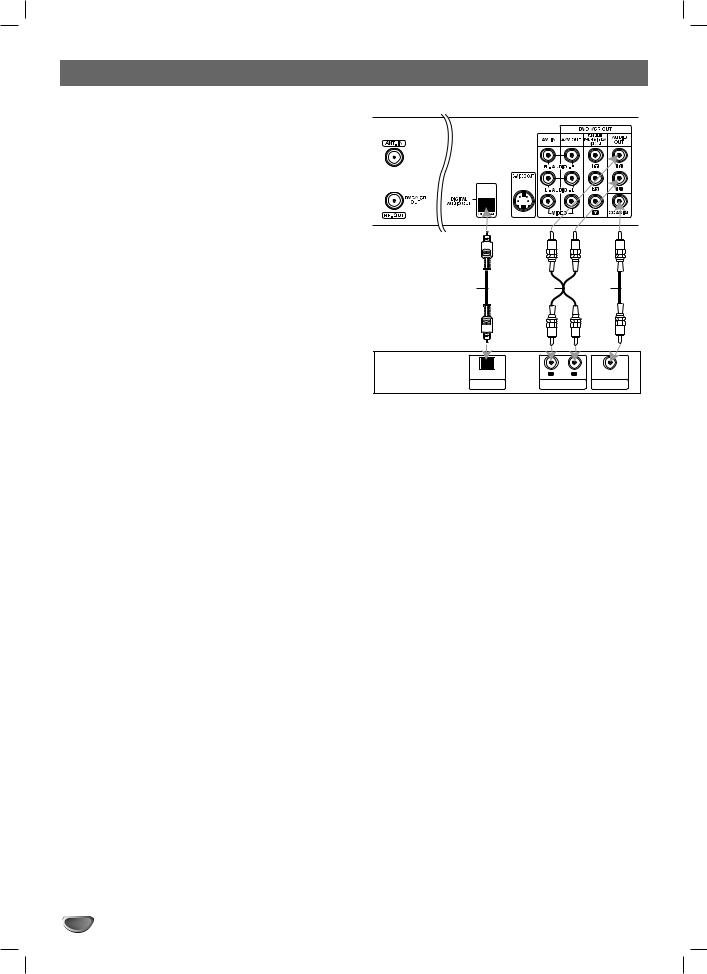
Connections (Continued)
Connecting to Optional Equipment
Connecting to an amplifier equipped with two channel analog stereo or Dolby Pro Logic ll/ Pro Logic
Connect the Left and Right AUDIO OUT jacks on the VCR/DVD Recorder to the audio left and right in jacks on your amplifier, receiver, or stereo system, using the audio cables (A).
Connecting to an amplifier equipped with two channel digital stereo (PCM) or to an Audio/ Video receiver equipped with a multi-channel decoder (Dolby Digital™, MPEG 2, or DTS)
1 |
Connect one of the VCR/DVD Recorder’s DIGITAL |
AUDIO OUT jacks (OPTICAL O or COAXIAL X) to |
the corresponding in jack on your amplifier. Use an optional digital (optical O or coaxial X) audio cable.
2 You will need to activate the recorder’s digital output. (See “AUDIO” on page 21).
 Digital Multi-channel sound
Digital Multi-channel sound
A digital multi-channel connection provides the best sound quality. For this you need a multi-channel Audio/Video receiver that supports one or more of the audio formats supported by your VCR/DVD Recorder (MPEG 2, Dolby Digital and DTS). Check the receiver manual and the logos on the front of the receiver.
 Caution:
Caution:
Due to the DTS Licensing agreement, the digital output will be in DTS digital out when DTS audio stream is selected.
 otes
otes
–If the audio format of the digital output does not match the capabilities of your receiver, the receiver will produce a strong, distorted sound or no sound at all.
–Six Channel Digital Surround Sound via digital connection can only be obtained if your receiver is equipped with a Digital Multi-channel decoder.
–To see the audio format of the current DVD in the onscreen display, press AUDIO.
 ote
ote
This VCR/DVD Recorder does not perform internal (2 channel) decoding of a DTS sound track. To enjoy DTS multi channel surround, you must connect this VCR/DVD Recorder to a DTS compatible receiver via one of this VCR/DVD Recorder’s digital audio outputs.
Rear of VCR/DVD Recorder
O |
A |
X |
OPTICAL |
L |
R |
COAXIAL |
DIGITAL INPUT |
AUDIO INPUT |
DIGITAL INPUT |
|
Amplifier (Receiver)
16
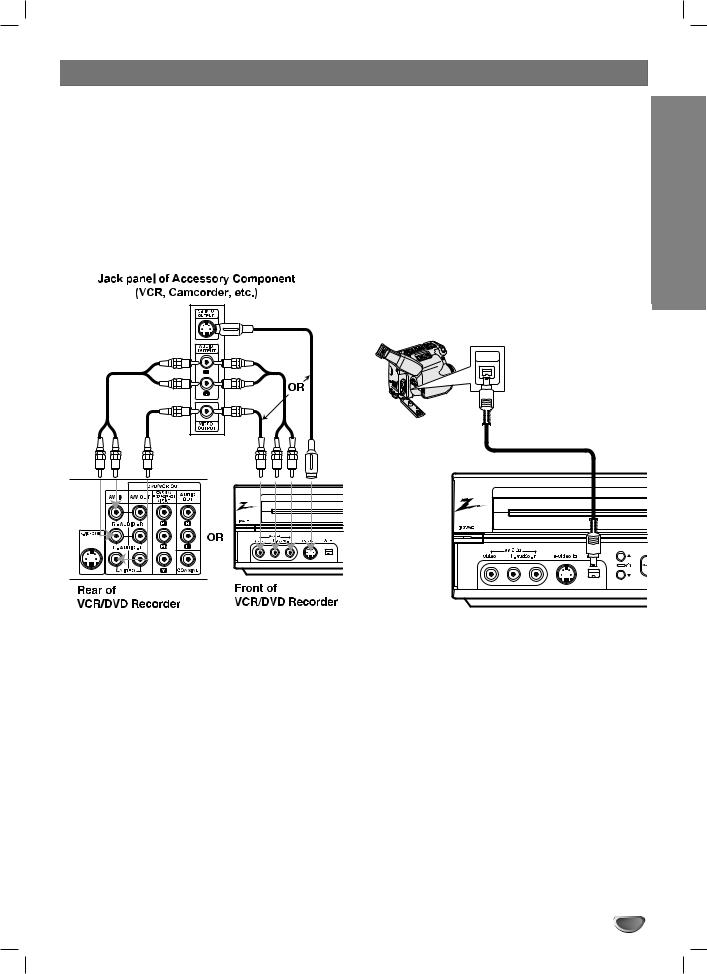
Connections (Continued)
Accessory Audio/Video (A/V) Connections to VCR/DVD Recorder
Connect the AV 1 IN or AV 2 IN jacks on the VCR/DVD Recorder to the audio/video out jacks on your accessory component, using optional audio/video cables.
 ote
ote
If you use the S-VIDEO IN jack on the front panel, the VIDEO jack on the front panel is not available.
Connecting a Digital Camcorder
Using the front panel DV IN jack, it is possible to connect a DV digital camcorder or video deck or DVD-R/RW recorder and digitally transfer DV tapes or DVD-R/RW discs to DVD-R/RW.
Use a DV cable (not supplied) to connect the DV in/out jack of your DV Digital Camcorder to the front panel DV IN jack of this VCR/DVD Recorder.
 ote
ote
This jack is for connection to DV equipment only. It is not compatible with digital satellite tuners or D-VHS video decks.
DV Digital Camcorder
DV
IN/OUT
Front of VCR/DVD Recorder
17
DVR HOOKUP
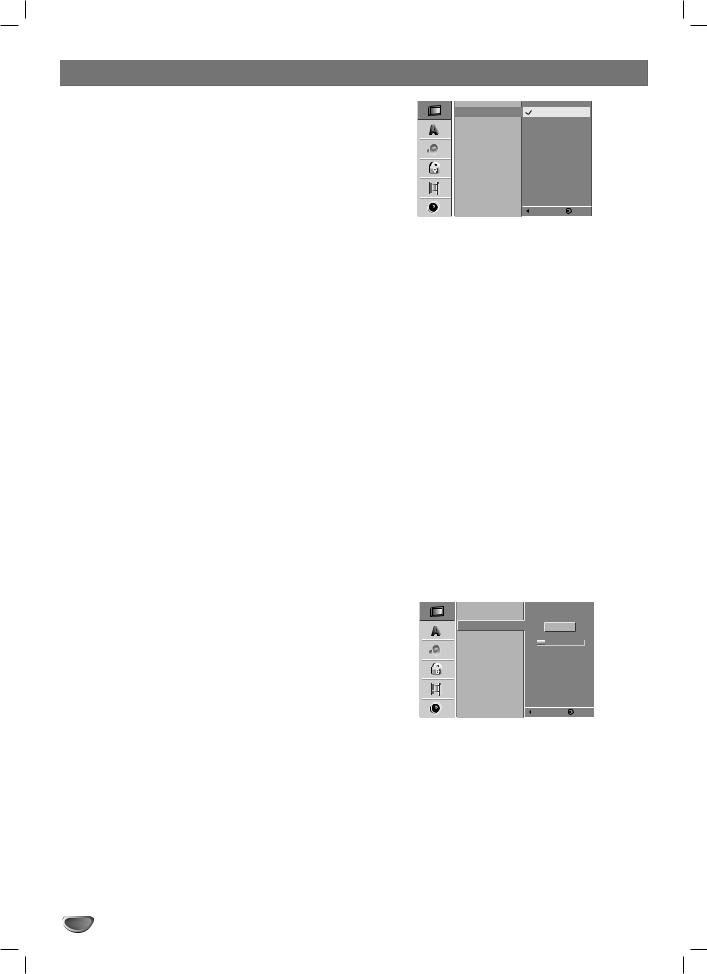
Before Operation
Initial Settings
In this menu system, there are several ways to customize the settings provided. Most menus consist of three levels to set up the options, but some require greater depth for the variety of settings. If you press SETUP, only the first and second level of the menu system will appear on the TV screen. The third level can be displayed by pressing B. For navigating the menu levels, you will see B“ ” on the right side of the menu label to help you go to the next level.
To bring up and exit the Menu:
Press SETUP to bring up the menu. A second press of SETUP will take you back to initial screen.
To go to the next level:
Press B on the remote control.
To go back to the previous level:
Press b on the remote control.
General Operation
1 Press SETUP.
The Setup menu appears.
2 Use v / V to select the desired option.
3 While the desired item is selected, press B to move to the second level.
4 Use v / V to select the second desired option.
5 Press B to move to the third level.
6 Use v / V to select the desired setting then press ENTER to confirm your selection.
Some items require additional steps.
7 Press SETUP to exit the Setup menu.
GENERAL
Tuning Band Select
1 Press SETUP.
The Setup menu appears.
2 Use v / V to select the GENERAL option.
3 While the GENERAL option is selected, press B to move to the second level.
4 Use v / V to select the Tuning Band option.
5 Press B to move to the third level.
6 Use v / V to select the tuning band option (TV or CATV) then press ENTER.
TV: If you are using a standard antenna to receive channels. CATV: If you are using basic cable to receive channels.
18
Tuning Band |
TV |
|
Auto Channel Set |
CATV |
|
CH. Add/Del |
|
|
Clock |
|
|
TV Aspect Ratio |
|
|
Progressive Scan |
|
|
Factory Setting |
|
|
|
Prev. |
Select |
Auto Channel Set
This VCR/DVD Recorder is equipped with a frequency synthesized tuner capable of receiving up to 181 channels. These include VHF channels 2-13, UHF channels 14-69 and CATV channels 1-125.
Preparation:
Connect the VCR/DVD Recorder to the desired type of antenna or cable TV system, as shown in “Connecting Antenna/Cable TV to VCR/DVD Recorder” on page 14
1 Press SETUP.
The Setup menu appears.
2 Use v / V to select the GENERAL option.
3 While the GENERAL option is selected, press B to move to the second level.
4 Use v / V to select the Auto Channel Set option.
5 Press B to move to the third level.
Start icon is highlighted.
6 Press ENTER to begin the channel search.
The tuner will automatically cycle through all available channels in the area and place them in the tuner’s memory.
Tuning Band |
|
|
||
Auto Channel Set |
Stop |
|||
CH. Add/Del |
|
|
||
Clock |
|
|
|
|
|
11% |
|||
TV Aspect Ratio |
||||
|
|
|||
Progressive Scan |
|
|
||
Factory Setting |
|
|
||
Prev. |
Select |
|||
 ote
ote
After the Auto Channel Set proceeding is complete, make sure the Tuning Band is set appropriately (TV or CATV) on tuning band, follow steps 1~6 as shown previous (Tuning Band Select) to choose the correct Tuning Band (TV or CATV).
