Yamaha Audio PSR-340 User Manual
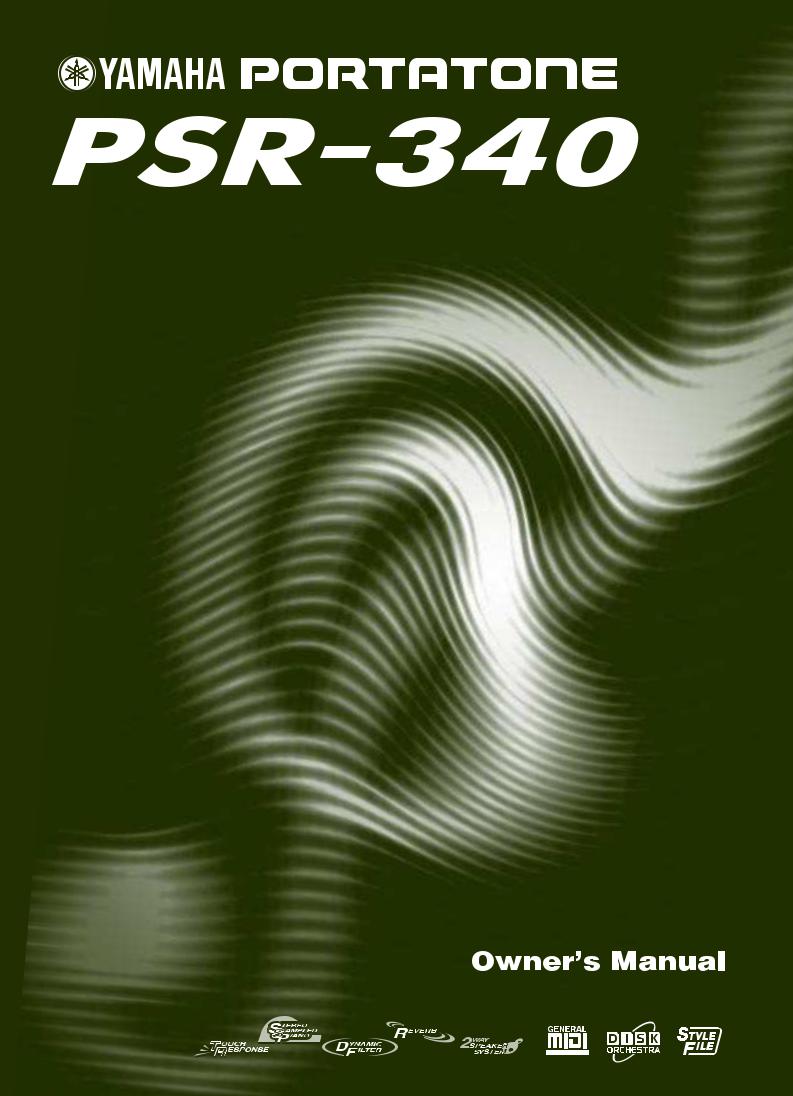
Downloaded from: http://www.usersmanualguide.com/
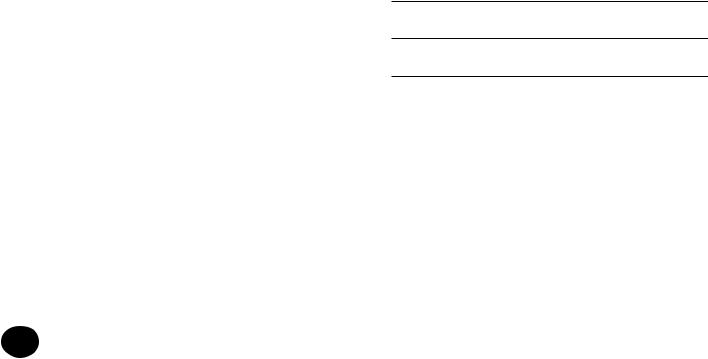
SPECIAL MESSAGE SECTION
This product utilizes batteries or an external power supply (adapter). DO NOT connect this product to any power supply or adapter other than one described in the manual, on the name plate, or specifically recommended by Yamaha.
This product should be used only with the components supplied or; a cart, rack, or stand that is recommended by Yamaha. If a cart, etc., is used, please observe all safety markings and instructions that accompany the accessory product.
SPECIFICATIONS SUBJECT TO CHANGE:
The information contained in this manual is believed to be correct at the time of printing. However, Yamaha reserves the right to change or modify any of the specifications without notice or obligation to update existing units.
This product, either alone or in combination with an amplifier and headphones or speaker/s, may be capable of producing sound levels that could cause permanent hearing loss. DO NOT operate for long periods of time at a high volume level or at a level that is uncomfortable. If you experience any hearing loss or ringing in the ears, you should consult an audiologist.
IMPORTANT: The louder the sound, the shorter the time period before damage occurs.
NOTICE:
Service charges incurred due to a lack of knowledge relating to how a function or effect works (when the unit is operating as designed) are not covered by the manufacturer’s warranty, and are therefore the owners responsibility. Please study this manual carefully and consult your dealer before requesting service.
ENVIRONMENTAL ISSUES:
Yamaha strives to produce products that are both user safe and environmentally friendly. We sincerely believe that our products and the production methods used to produce them, meet these goals. In keeping with both the letter and the spirit of the law, we want you to be aware of the following:
Battery Notice:
This product MAY contain a small non-rechargeable battery which (if applicable) is soldered in place. The average life span of this type of battery is approximately five years. When replacement becomes necessary, contact a qualified service representative to perform the replacement.
This product may also use “household” type batteries. Some of these may be rechargeable. Make sure that the battery being charged is a rechargeable type and that the charger is intended for the battery being charged.
When installing batteries, do not mix batteries with new, or with batteries of a different type. Batteries MUST be installed correctly. Mismatches or incorrect installation may result in overheating and battery case rupture.
Warning:
Do not attempt to disassemble, or incinerate any battery. Keep all batteries away from children. Dispose of used batteries promptly and as regulated by the laws in your area. Note: Check with any retailer of household type batteries in your area for battery disposal information.
Disposal Notice:
Should this product become damaged beyond repair, or for some reason its useful life is considered to be at an end, please observe all local, state, and federal regulations that relate to the disposal of products that contain lead, batteries, plastics, etc. If your dealer is unable to assist you, please contact Yamaha directly.
NAME PLATE LOCATION:
The name plate is located on the bottom of the product. The model number, serial number, power requirements, etc., are located on this plate. You should record the model number, serial number, and the date of purchase in the spaces provided below and retain this manual as a permanent record of your purchase.
Model
Serial No.
Purchase Date
92-BP (bottom) PLEASE KEEP THIS MANUAL
2
Downloaded from: http://www.usersmanualguide.com/

PRECAUTIONS
PLEASE READ CAREFULLY BEFORE PROCEEDING
* Please keep these precautions in a safe place for future reference.
WARNING
Always follow the basic precautions listed below to avoid the possibility of serious injury or even death from electrical shock, short-circuiting, damages, fire or other hazards. These precautions include, but are not limited to, the following:
•Do not open the instrument or attempt to disassemble the internal parts or modify them in any way. The instrument contains no user-serviceable parts. If it should appear to be malfunctioning, discontinue use immediately and have it inspected by qualified Yamaha service personnel.
•Do not expose the instrument to rain, use it near water or in damp or wet conditions, or place containers on it containing liquids which might spill into any openings.
•If the AC adaptor cord or plug becomes frayed or damaged, or if there is a sudden loss of sound during use of the instrument, or if any unusual smells or smoke should appear to be caused by it, immediately turn off
the power switch, disconnect the adaptor plug from the outlet, and have the instrument inspected by qualified Yamaha service personnel.
•Use the specified adaptor (PA-5B, PA-5C, PA-51 or an equivalent recommended by Yamaha) only. Using the wrong adaptor can result in damage to the instrument or overheating.
•Before cleaning the instrument, always remove the electric plug from the outlet. Never insert or remove an electric plug with wet hands.
•Check the electric plug periodically and remove any dirt or dust which may have accumulated on it.
CAUTION
Always follow the basic precautions listed below to avoid the possibility of physical injury to you or others, or damage to the instrument or other property. These precautions include, but are not limited to, the following:
•Do not place the AC adaptor cord near heat sources such as heaters or radiators, and do not excessively bend or otherwise damage the cord, place heavy objects on it, or place it in a position where anyone could walk on, trip over, or roll anything over it.
•When removing the electric plug from the instrument or an outlet, always hold the plug itself and not the cord.
•Do not connect the instrument to an electrical outlet using a multipleconnector. Doing so can result in lower sound quality, or possibly cause overheating in the outlet.
•Unplug the AC power adaptor when not using the instrument, or during electrical storms.
•Always make sure all batteries are inserted in conformity with the +/- polarity markings. Failure to do so might result in overheating, fire, or battery fluid leakage.
•Always replace all batteries at the same time. Do not use new batteries together with old ones. Also, do not mix battery types, such as alkaline batteries with manganese batteries, or batteries from different makers, or different types of batteries from the same maker, since this can cause overheating, fire, or battery fluid leakage.
•Do not dispose of batteries in fire.
•Do not attempt to recharge batteries that are not intended to be charged.
•If the instrument is not to be in use for a long time, remove the batteries from it, in order to prevent possible fluid leakage from the battery.
•Keep batteries away from children.
•Before connecting the instrument to other electronic components, turn off the power for all components. Before turning the power on or off for all components, set all volume levels to minimum. Also, be sure to set the volumes of all components at their minimum levels and gradually raise the volume controls while playing the instrument to set the desired listening level.
•Do not expose the instrument to excessive dust or vibrations, or extreme cold or heat (such as in direct sunlight, near a heater, or in a car during the day) to prevent the possibility of panel disfiguration or damage to the internal components.
(4)-4
•Do not use the instrument near other electrical products such as televisions, radios, or speakers, since this might cause interference which can affect proper operation of the other products.
•Do not place the instrument in an unstable position where it might accidentally fall over.
•Before moving the instrument, remove all connected adaptor and other cables.
•When cleaning the instrument, use a soft, dry cloth. Do not use paint thinners, solvents, cleaning fluids, or chemical-impregnated wiping cloths. Also, do not place vinyl, plastic or rubber objects on the instrument, since this might discolor the panel or keyboard.
•Do not rest your weight on, or place heavy objects on the instrument, and do not use excessive force on the buttons, switches or connectors.
•Use only the stand/rack specified for the instrument. When attaching the stand or rack, use the provided screws only. Failure to do so could cause damage to the internal components or result in the instrument falling over.
•Do not operate the instrument for a long period of time at a high or uncomfortable volume level, since this can cause permanent hearing loss. If you experience any hearing loss or ringing in the ears, consult a physician.
■SAVING USER DATA
•Always save data to a floppy disk frequently, in order to help prevent the loss of important data due to a malfunction or user operating error.
Yamaha cannot be held responsible for damage caused by improper use or modifications to the instrument, or data that is lost or destroyed.
Always turn the power off when the instrument is not in use.
Make sure to discard used batteries according to local regulations.
*The illustrations and LCD screens as shown in this owner’s manual are for instructional purposes only, and may be different from the ones on your instrument.
3
1 Downloaded from: http://www.usersmanualguide.com/

Congratulations on your purchase of the Yamaha PSR-340 PortaTone!
You now own a portable keyboard that combines advanced functions, great sound and exceptional ease-of-use in a highly compact package. Its outstanding features also make it a remarkably expressive and versatile instrument.
Read this Owner’s Manual carefully while playing your new PortaTone in order to take full advantage of its various features.
Main Features
The PSR-340 is a sophisticated yet easy-to-use keyboard with the following features and functions:
 Built-in Disk Drive
Built-in Disk Drive
................................................ Pages 91-99
Built into the PortaTone is a convenient floppy disk drive. By simply inserting a floppy disk, you’ve got access to a wide variety of powerful functions, such as recording and playback of your own original User Songs, as well as saving and loading of User One Touch Setting data and User EZ Chord data. The PortaTone is compatible with a wide variety of disk formats, allowing you to playback song data on commercially available GM , DOC, and Clavinova Disklavier Piano Soft disks.
 Yamaha Education Suite
Yamaha Education Suite
................................................ Pages 60-71
The PortaTone features the new Yamaha Education Suite — a set of learning tools that utilize the latest technology to make studying and practicing music more fun and fulfilling than ever before!
THE YAMAHA EDUCATION SUITE INCLUDES:
Chord Guide functions in the Style mode —
Smart and Dictionary — that make it exceptionally easy to learn chords and chord relationships. There’s also a powerful EZ Chord function that lets you easily record and play back chord progressions.
•Smart lets you easily play harmonically “correct” chord progressions for whatever key you specify. It’s great for learning — and performing!
•Dictionary is a built-in “chord encyclopedia” that teaches you how to play specific chords. You type in the chord name, and the PortaTone shows you which notes to play!
•EZ Chord is a powerful and simple way to program and play chord progressions. Record all the chord changes you need for a song, then play back the chords one after another by simply playing a single key!
4
Portable Grand ............................ |
Page 24 |
The PortaTone also has a Portable Grand function for realistic piano performance. Pressing the PORTABLE GRAND button instantly calls up the stunningly authentic “Stereo Sampled Piano” voice and configures the entire PortaTone for optimum piano play. Special Pianist styles — with piano-only accompaniment — are also provided.
Other powerful features include:
•Exceptionally realistic and dynamic sounds with 100 voices, utilizing digital recordings of actual instruments.
•Dual voice and Split voice modes that let you layer two voices together or assign two voices to separate sections of the keyboard
•Four high-quality effects — Reverb, Chorus, DSP, and Harmony — each with a variety of different types.
•100 auto accompaniment styles, each with different Intro, Main A and B, and Ending sections. All styles (except for the Pianist styles) also have their own four Fill-in patterns. The PortaTone also gives you convenient control over accompaniment Styles — including Tempo and independent Accompaniment Volume.
•Powerful song recording operations for recording and playing back complete compositions (three User songs are available). Up to six tracks can be recorded to a song, including a special chord track for style accompaniment.
•One Touch Setting (OTS), for automatically calling up an appropriate voice for playing with the selected style. Plus, there are 16 User OTS memory spaces that let you save your custom panel settings for instant recall.
•Touch response (with front panel on/off switch) for maximum expressive level control over the voices. This also works in conjunction with the Dynamic Filter, which dynamically adjusts the timbre or tone of a voice according to your playing strength — just a like a real musical instrument!
•Convenient footswitch control over various functions — including sustain, start/stop, and more.
•GM (General MIDI) compatibility and full GM voice set.
•Large custom LCD (backlit) gives you easy, at-a-glance confirmation of all important settings, as well as chord and note indications.
•Comprehensive MIDI functions that let you integrate the PortaTone into a MIDI music system, for sequence recording and other advanced applications.
•Built-in, high-quality stereo amplifier/speaker system (2-way speaker system).
Downloaded from: http://www.usersmanualguide.com/
2
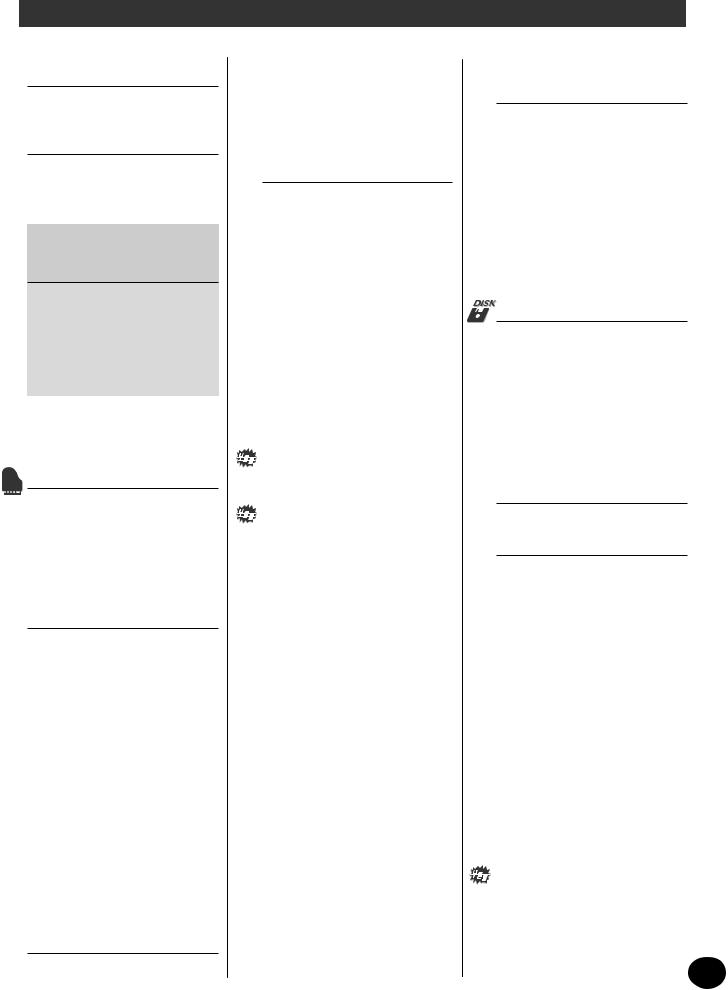
Contents
PANEL CONTROLS AND |
|
|
TERMINALS |
6 |
|
• Front Panel ............................... |
6 |
|
• Rear Panel ................................ |
7 |
|
SETTING UP |
8 |
|
POWER REQUIREMENTS ................. |
8 |
|
TURNING ON THE POWER ............. |
8 |
|
ACCESSORY JACKS ......................... |
9 |
|
ÀÀ€@@,,€ |
|
|
Quick Guide — |
|
|
How to Use Your New |
|
|
PSR-340 PortaTone |
10 |
|
Step 1 Using the Built-in Floppy |
||
|
Disk Drive ....................... |
10 |
Step 2 |
Songs ............................. |
12 |
Step 3 |
Voices ............................. |
14 |
Step 4 |
Auto Accompaniment .... |
16 |
Step 5 |
Chord Guide .................. |
18 |
Step 6 |
Function Parameters ...... |
20 |
PANEL DISPLAY INDICATIONS 22 |
||
• Music Stand ........................... |
23 |
|
PORTABLE GRAND |
24 |
|
PLAYING THE PORTABLE GRAND .. |
24 |
|
USING THE METRONOME .............. |
24 |
|
• Setting the Metronome |
|
|
Time Signature ....................... |
25 |
|
• Adjusting the Metronome |
|
|
Volume ................................... |
26 |
|
PLAYING VOICES — |
|
|
THE VOICE MODE |
27 |
|
PLAYING A VOICE — MAIN VOICE 27 |
||
• About Panel Voices and |
|
|
GM Voices .............................. |
29 |
|
• Drum Kit Voice Chart |
|
|
(voices 101 - 110) .................. |
30 |
|
Function Parameters — Main Voice 30 |
||
TRANSPOSE AND TUNING ............. |
32 |
|
Transpose .................................... |
32 |
|
Tuning ......................................... |
33 |
|
PLAYING TWO VOICES — |
|
|
DUAL VOICE ................................... |
34 |
|
Function Parameters — Dual Voice 35 |
||
PLAYING TWO VOICES — |
|
|
SPLIT VOICE .................................... |
36 |
|
Function Parameters — Split Voice 37 |
||
ADDITIONAL VOICE |
|
|
FUNCTIONS — VOICE SET AND |
|
|
TOUCH SENSITIVITY ...................... |
38 |
|
Function Parameters — |
|
|
Voice Set and Touch Sensitivity ..... |
39 |
|
EFFECTS |
40 |
|
REVERB |
............................................ |
40 |
CHORUS .......................................... |
41 |
DSP ................................................. |
42 |
HARMONY ...................................... |
43 |
Function Parameters — Effects ...... |
44 |
• Effect Types ............................ |
45 |
AUTO ACCOMPANIMENT — |
|
THE STYLE MODE |
47 |
SELECTING A STYLE AND |
|
PLAYING THE ACCOMPANIMENT .. |
47 |
ACCOMPANIMENT CONTROLS ..... |
52 |
USING THE AUTO |
|
ACCOMPANIMENT FEATURES ........ |
52 |
CHANGING THE TEMPO ................ |
53 |
ACCOMPANIMENT SECTIONS |
|
(MAIN A, MAIN B AND FILL-INS) ... |
54 |
ADJUSTING THE |
|
ACCOMPANIMENT VOLUME ......... |
55 |
USING AUTO ACCOMPANIMENT — |
|
MULTI FINGERING .......................... |
56 |
Single Finger Chords .................. |
56 |
Fingered Chords ......................... |
56 |
SETTING THE ACCOMPANIMENT |
|
SPLIT POINT ................................... |
58 |
Function Parameter — |
|
Accompaniment Split Point .......... |
59 |
WHAT IS A CHORD? ....................... |
60 |
WRITING CHORD NAMES .............. |
61 |
The Intervals of the Scale ........... |
61 |
Other Chords .............................. |
61 |
CHORD GUIDE ................................ |
62 |
Dictionary ................................... |
62 |
Smart ........................................... |
64 |
• Smart Chord List .................... |
65 |
EZ Chord ..................................... |
66 |
EZ Chord — Playback ................... |
66 |
• Bank Chain ............................. |
67 |
EZ Chord — Recording ................. |
68 |
• Recording a Space .................. |
69 |
• Playing the Accompaniment |
|
During EZ Chord Recording ... |
69 |
• HINT — Using Spaces ............. |
70 |
Clearing an EZ Chord Bank ........... |
71 |
ONE TOUCH SETTING (OTS) |
72 |
ONE TOUCH SETTING — USER ...... |
72 |
Recording a User One Touch |
|
Setting ......................................... |
72 |
Recalling a User One Touch Setting 73 |
|
• Selecting a User Bank ............. |
73 |
ONE TOUCH SETTING — PRESET ... |
74 |
Selecting a Preset One Touch |
|
Setting ......................................... |
74 |
SELECTING AND PLAYING |
|
SONGS — THE SONG MODE |
75 |
SELECTING AND PLAYING A SONG 75 |
|
CHANGING THE TEMPO ................ |
76 |
ABOUT THE BEAT DISPLAY ............. |
77 |
ADJUSTING THE SONG VOLUME |
... 78 |
SONG RECORDING |
79 |
RECORDING A USER SONG — |
|
REALTIME RECORDING .................. |
80 |
• Using the Metronome ............ |
81 |
• Additional Operations ............ |
83 |
RECORDING A USER SONG — |
|
STEP RECORDING ........................... |
84 |
Recording Notes ........................... |
85 |
• Additional Operations ............ |
87 |
Replacing a Note or Rest .............. |
88 |
Entering Velocity Curves ............... |
89 |
• Velocity Curve Chart ............... |
89 |
CLEARING A SONG ......................... |
90 |
DISK OPERATIONS |
91 |
Using the Floppy Disk Drive |
|
(FDD) and Floppy Disk ................. |
92 |
DISK SONG PLAYBACK ................... |
93 |
SAVE ................................................ |
94 |
LOAD ............................................... |
96 |
UTILITY — DELETE .......................... |
97 |
UTILITY — FORMATTING AN |
|
UNFORMATTED DISK ..................... |
98 |
UTILITY — FORMATTING A PREVI- |
|
OUSLY FORMATTED DISK .............. |
99 |
FOOTSWITCH |
100 |
• Footswitch Assign Functions . 101 |
|
MIDI FUNCTIONS |
102 |
WHAT IS MIDI? ............................. |
102 |
Channel Messages ...................... |
103 |
System Messages ........................ |
103 |
• MIDI Terminals ..................... |
103 |
WHAT YOU CAN DO WITH MIDI . 104 |
|
CONNECTING TO A PERSONAL |
|
COMPUTER ................................... |
105 |
FUNCTION PARAMETERS — MIDI 106 |
|
USING INITIAL SETUP SEND |
|
WITH A SEQUENCER .................... |
108 |
Sending Initial Setup Data .......... |
108 |
TROUBLESHOOTING .................... |
110 |
DATA BACKUP & INITIALIZATION 111 |
|
SPECIFICATIONS ........................... |
112 |
SONG SCORES (EZ Chord banks 1, 2) . 113 |
|
VOICE LIST .................................... |
114 |
STYLE LIST .................................... |
117 |
DRUM KIT LIST ............................. |
118 |
MIDI IMPLEMENTATION CHART .. |
120 |
INDEX ........................................... |
123 |
5
3 Downloaded from: http://www.usersmanualguide.com/
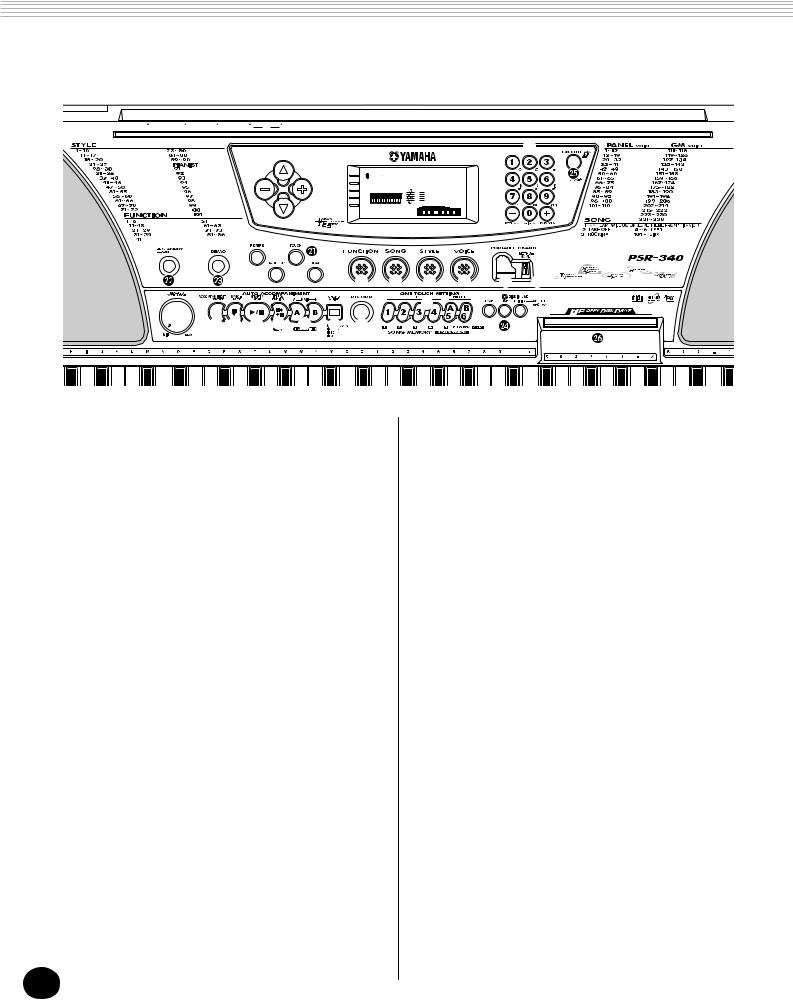
PANEL CONTROLS AND TERMINALS
Front Panel
DC IN 10-12V PHONES/OUTPUT FOOT SWITCH OUT MIDI IN
G
8BEAT |
|
MARCH & WALTZ |
|
|
|
|
|
|
|
|
|
|
16BEAT |
|
LATIN |
|
|
|
|
|
|
|
|
|
|
6/8 BALLAD |
|
CARIBBEAN |
B |
|
|
|
|
|
|
|
|
|
DANCE |
|
|
|
|
|
|
|
|
|
|
|
|
DISCO |
ROCK-A-BALLAD |
|
|
|
|
|
|
|
|
|
||
ROCK |
8BEAT |
|
|
TEMPO |
VOICE |
001GrandPno |
|
|
||||
ROCK&ROLL |
|
SWING |
|
|
STYLE |
|
|
|||||
RHYTHM&BLUES |
|
JAZZ BALLAD |
|
|
TRANSPOSE |
|
|
|
|
|
|
|
CONTEMPORARY JAZZ |
|
2BEAT |
|
|
TUNING |
|
|
|
|
|
|
|
TRADITIONAL JAZZ |
|
BOOGIE |
|
|
|
|
|
|
|
|
|
|
AMERICAS |
|
RAGTIME |
|
|
ACMP/SONG |
|
|
|
|
|
|
|
COUNTRY&WESTERN |
|
ARPEGGIO |
|
|
VOLUME |
|
|
|
|
|
|
|
|
|
|
METRONOME |
|
|
|
|
|
|
|
||
BALLROOM LATIN |
|
WALTZ |
|
|
|
|
|
|
|
|
|
|
|
|
|
VOLUME |
MEASURE |
|
TEMPO |
|
|
|
|
||
BALLROOM STANDARD |
HAPPY |
|
|
|
|
001 116 |
|
|
|
|
||
|
|
DISK |
|
|
|
|
|
|
|
|
|
|
MAIN VOICE |
|
|
STYLE |
|
|
|
|
|
|
|
|
|
DUAL VOICE |
|
|
SONG |
|
|
|
|
|
|
|
|
|
SPLIT VOICE |
|
|
UTILITY |
|
|
|
|
|
|
|
|
|
EFFECT |
|
|
MIDI |
|
|
|
|
|
|
|
|
|
ONE TOUCH SETTING |
|
|
|
|
|
|
|
|
|
|
||
|
|
|
S |
|
|
|
|
|
|
|
|
|
|
|
|
R |
|
T |
C |
|
D |
E |
F |
H |
I |
|
|
|
|
|
|
|
||||||
|
|
|
|
|
|
|
|
|
Q |
|
|
|
A |
|
J K L M |
N |
O |
P |
|
|
|
|
|
|
|
|
|
|
|
|
|
|
|
|||||
PIANO |
PIANO |
MALLET |
CHROMATIC |
ORGAN |
ORGAN |
GUITAR |
GUITAR |
BASS |
BASS |
ENSEMBLE |
STRINGS |
STRINGS |
ENSEMBLE |
BRASS |
BRASS |
REED |
REED |
PIPE |
PIPE |
SYNTH LEAD |
SYNTH LEAD |
SYNTH PAD |
SYNTH PAD |
DRUM KITS |
SYNTH EFFECTS |
|
ETHNIC |
|
PERCUSSIVE |
|
SOUND EFFECTS |
A MASTER VOLUME dial
This determines the overall volume of the PortaTone.
B OVERALL buttons (▲, ▼, +, -)
These are for selecting the various “overall” functions and setting their values. (See pages 22, 24.)
C FUNCTION button
This selects the Function mode. (See page 20.)
D SONG button
This selects the Song mode. (See pages 12, 75.)
E STYLE button
This selects the Style mode. (See pages 16, 47.)
F VOICE button
This selects the Voice mode. (See pages 14, 27.)
G Numeric keypad, +/- buttons
These are for selecting songs, voices, and styles. (See pages 28, 47, and 76.) They are also used for making various settings, such as:
•Selecting and changing the Function parameters (page 20)
•Setting note values and other settings for the Step Record function (page 85)
•Setting the time signature for the Metronome (page 25)
• Setting the key signature for the Smart Chord function (page 64)
H PORTABLE GRAND button
This instantly changes to the Voice mode and calls up the Grand Piano voice. (See page 24.)
I METRONOME button
This turns the metronome on and off. (See page 24.)
J ACCOMPANIMENT ON/OFF button
When the Style mode is selected, this turns the auto accompaniment on and off. (See page 52.) This button has no function in the Song Play mode.
K SYNC-START button
This turns the Sync-Start function on and off. (See page 48.)
L START/STOP button
When the Style mode is selected, this alternately starts and stops the auto accompaniment. (See page 48.) In the Song mode, this alternately starts and stops song playback. (See page 76.)
M INTRO/ENDING button
When the Style mode is selected, this is used to control the Intro and Ending functions. (See pages 49, 51.)
6
Downloaded from: http://www.usersmanualguide.com/
4

PANEL CONTROLS AND TERMINALS
N MAIN A/B (AUTO FILL) buttons
When the Style mode is selected, these are used to change auto accompaniment sections and control the Auto Fill function. (See page 54.)
O CHORD GUIDE button
When the Style mode is selected, this is used to control the Chord Guide functions. (See page 62.)
P RECORD button
This is used for selecting and enabling the recording functions: Song (pages 80, 84), EZ Chord (page 68), and One Touch Setting (page 72).
Q ONE TOUCH SETTING / SONG MEMORY buttons
When the Style mode is selected, these are used to select the One Touch Setting registrations (page 73). When the Song mode is selected, these are used to select specific tracks (pages 81, 85).
R HARMONY button
This turns the Harmony effect on and off. (See page 43.)
S REVERB button
This turns the Reverb effect on and off. (See page 40.)
T DUAL button
This turns the Dual mode on and off. (See page 34.)
 TOUCH button
TOUCH button
This turns the Touch function on and off. (See page 38.)
 Power switch (STANDBY/ON)
Power switch (STANDBY/ON)
 DEMO button
DEMO button
This is used to play the Demo songs. (See page 12.)
 LOAD, SAVE, UTILITY buttons
LOAD, SAVE, UTILITY buttons
These are for using the corresponding disk operations. (See pages 96, 94, 97.)
 EXECUTE button
EXECUTE button
This is for executing disk operations. (See page 95.)
 Disk Drive
Disk Drive
This is for insertion of floppy disks, for loading and saving data. (See page 92.)
Rear Panel
IN MIDI OUT |
FOOT SWITCH |
PHONES/ |
DC IN 10 12V |
|
|
OUTPUT |
|
D |
C |
B |
AC POWER ADAPTOR |
PA |
|||
|
|
|
YAMAHA -5B/5C/51 |
DC IN 10 12V
AC POWER ADAPTOR YAMAHA PA-5B/5C/51
A DC IN 10-12V jack
This is for connection to a PA-5B, PA-5C or PA-51 AC power adaptor. (See page 8.)
B PHONES/OUTPUT jack
This is for connection to a set of stereo headphones or to an external amplifier/speaker system. (See page 9.)
C FOOT SWITCH jack
This is for connection to an optional FC4 or FC5 Footswitch. The footswitch is generally used to control sustain, but it can conveniently be set to control one of a variety of functions instead.
(See pages 9, 100.)
D MIDI IN, OUT terminals
These are for connection to other MIDI instru-
ments and devices. (See page 103.)
7
5 Downloaded from: http://www.usersmanualguide.com/

SETTING UP
This section contains information about setting up your PortaTone for playing. Make sure to read this section carefully before using the instrument.
POWER REQUIREMENTS
Although the PSR-340 will run either from an optional AC adaptor or batteries, Yamaha recommends use of an AC adaptor whenever possible. An AC adaptor is more environmentally friendly than batteries and does not deplete resources.
 CAUTION
CAUTION
Never interrupt the power supply (e.g. remove the batteries or unplug the AC adaptor) during any PSR-340 record operation! Doing so can result in a loss of data.
Using an AC Power Adaptor
To connect your PortaTone to a wall socket, you will need the optionally available Yamaha PA-5B, PA-5C or PA-51 Power Adaptor. Use of other AC adaptors could result in damage to the instrument, so be sure to ask for the right kind. Connect one end of the adaptor to the DC IN 1012V jack on the rear panel of your PortaTone, and the other end to a suitable electrical outlet.
 WARNING
WARNING
•Use ONLY a Yamaha PA-5B, PA-5C or PA-51 AC Power Adaptor (or other adaptor specifically recommended by Yamaha) to power your instrument from the AC mains. The use of other adaptors may result in irreparable damage to both the adaptor and the PSR-340.
•Unplug the AC Power Adaptor when not using the PSR-340, or during electrical storms.
Using Batteries
■ Inserting Batteries
Turn the instrument upside-down and remove the battery compartment lid. Insert six 1.5-volt size “D” (SUM-1, R-20 or equivalent) batteries as shown in the illustration, making sure that the positive and negative terminals are properly aligned, and replace the lid.
BATTERIES 1.5V x 6
■ When the Batteries Run Down
When the batteries run low and the battery voltage drops below a certain level, the PortaTone may not sound or function properly. As soon as this happens, replace them with a complete set of six new batteries.
 CAUTION
CAUTION
•Never mix old and new batteries or different types of batteries (e.g., alkaline and manganese).
•To prevent possible damage from battery leakage, remove the batteries from the instrument if it is not to be used for a long time.
TURNING ON THE POWER
With the AC power adaptor connected or with batteries installed, simply press the power switch until it locks in the ON position. When the instrument is not in use, be sure to turn the power off. (Press the switch again so that it pops up.)
 CAUTION
CAUTION
Even when the switch is in the “STANDBY” position, electricity is still flowing to the instrument at the minimum level. When you are not using the PSR-340 for a long time, make sure you unplug the AC power adaptor from the wall AC outlet, and/or remove the batteries from the instrument.
8
Downloaded from: http://www.usersmanualguide.com/
6

SETTING UP
ACCESSORY JACKS
■ Using Headphones
For private practicing and playing without
disturbing others, connect a set of
stereo headphones to the rear panel
PHONES/OUTPUT jack. Sound from the
built-in speaker system is automatically cut off when you insert a headphone plug into this jack.
■ Connecting a Keyboard Amplifier or Stereo
System
Though the PortaTone is equipped with a builtin speaker system, you can also play it through an external amplifier/speaker system. First, make sure the PortaTone and any external devices are turned off, then connect one end of a stereo audio cable to the LINE IN or AUX IN jack(s) of the other device and the other end to the rear panel PHONES/OUTPUT jack on the PortaTone.
PHONES/
OUTPUT
Stereo system
 CAUTION
CAUTION
To prevent damage to the speakers, set the volume of the external devices at the minimum setting before connecting them. Failure to observe these cautions may result in electric shock or equipment damage. Also, be sure to set the volumes of all devices at their minimum levels and gradually raise the volume controls while playing the instrument to set the desired listening level.
■ Using a Footswitch
This feature lets you use an optional footswitch (Yamaha FC4 or FC5) to sustain the sound of the voices, or control a variety of other functions. (See page 100.) When this is used for sustain, the footswitch functions the same way as a damper pedal on an acoustic piano — press and hold down the footswitch as you play the keyboard to sustain the sound.
FOOT SWITCH
•Make sure that the footswitch plug is properly connected to the FOOT SWITCH jack before turning on the power.
•Do not press the footswitch while turning the power on. Doing this changes the recognized polarity of the footswitch, resulting in reversed footswitch operation.
■ Using the MIDI Terminals
The PortaTone also
features MIDI termi-
IN MIDI OUT
nals, allowing you to |
|
interface the |
|
PortaTone with other |
|
MIDI instruments and |
|
devices. (For more |
|
information, see page |
MIDI instrument |
102.) |
|
Packing List
• PSR-340 |
• Music Stand |
• Sample Disk |
• Owner‘s manual |
||||||
|
|
|
|
|
|
|
|
|
|
|
|
|
|
|
|
|
|
|
|
|
|
|
|
|
|
|
|
|
|
|
|
|
|
|
|
|
|
|
|
|
|
|
|
|
|
|
|
|
|
|
|
|
|
|
|
|
|
|
|
9
7 Downloaded from: http://www.usersmanualguide.com/

DDDDDDEEEEE„„„„„„……………ДДДДДДЕЕЕЕЕCCCCCƒГГГГГ,,,,,@@@@@AAAAABBBBBFFFFFGGGGGHHHHH€•••••‚‚‚‚‚†††††‡‡‡‡‡ˆˆˆˆˆАААААБББББВВВВВЖЖЖЖЖЗЗЗЗЗИИИИИQuick Guideƒ€— ƒ€Stepƒ€1 UsingE…Ń€
How to Use Your New
PSR-340 PortaTone
This brief, easy-to-follow section shows you how to use the basic features and functions of your new PSR-340 PortaTone. If you’ve never touched an electronic keyboard before, reading and going through the steps in this section will make you familiar with the PortaTone in a very short time. It will also give you the tools you need to explore the advanced capabilities of the instrument and use them effectively in your own music. Good luck...and enjoy!
The PSR-340 features a built-in disk drive. It allows you to playback song data from a wide variety of commercially available disks, as well as create and save your own PortaTone data. Included with the PSR340 is a sample disk containing 99 sample songs for playback.
Refer to page 92 for details on using the floppy disk drive (FDD) and floppy disk.
|
|
001GrandPno |
V |
TEMPO |
STYLE |
|
|
VOICE |
|
|
|
TRANSPOSE |
|
|
X |
TUNING |
|
|
|
ACMP/SONG |
|
|
|
VOLUME |
|
|
|
METRONOME |
|
|
|
VOLUME |
MEASURE001 116TEMPO |
|
|
|
|
|
C |
|
|
|
B |
|
|
|
|
|
|
|
|
|
|
|
|
|
|
|
|
|
|
|
|
|
|
|
|
|
|
|
|
|
|
|
|
|
|
|
|
|
|
|
|
|
|
|
|
|
|
|
|
|
|
|
|
|
|
|
|
|
|
|
|
CB |
|
|
|
N X |
ZZ |
||||||
Playing a disk song
Z Insert the Sample Disk into the disk drive.
Once an appropriate disk is inserted, the PSR-340 will automatically switch into Song Mode.
Indicates Song |
Song name and |
mode is selected |
number |
SONG 101D-Song01
X Select the desired song number.
Use the numeric keypad.
10
C Start the selected song.
Press the START/STOP button.
In addition to playing a selected single song, you can have all songs on the disk play back in order. To do this, press the + button until the last selection “ALL” is selected, then press the START/STOP button to play back all songs in order.
V If you want to change to another song, repeat step 2 above.
B Stop the song.
Press the START/STOP button.
Want to find out more? See page 93.
Downloaded from: http://www.usersmanualguide.com/
8
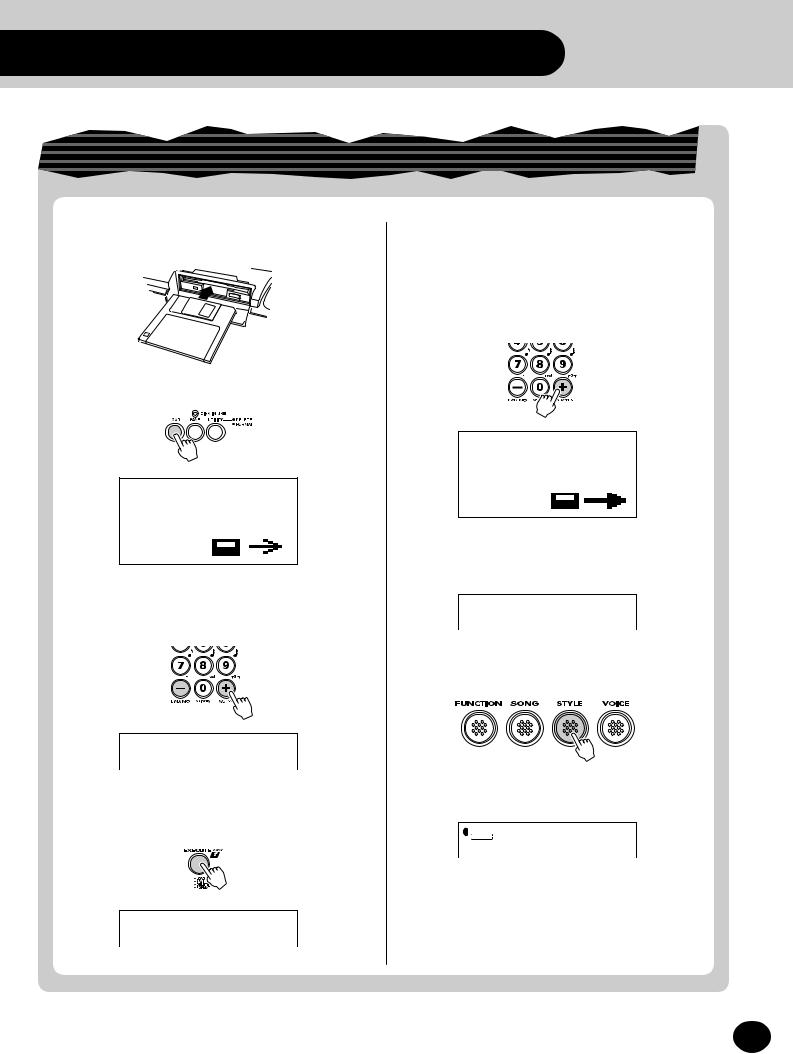
ЗЗЗЗЗИИИИИЖЖЖЖЖЕЕЕЕЕДДДДДГГГГГБББББВВВВВААААА‡‡‡‡‡ˆˆˆˆˆ†††††……………„„„„„ƒ•••••‚‚‚‚‚€GGGGGHHHHHFFFFFEEEEEDDDDDCCCCCAAAAABBBBB@@@@@,,,,,the Builtƒ€-in Floppyƒ€Diskƒ€Drive ƒ€
Loading a Style File and playing the auto accompaniment
Z Insert a Style File disk (sold separately) into the disk drive.
X Press the LOAD button.
STYBEBOP
C Select the file to load.
Use the +/- buttons.
STYBEBOP
V Press the EXECUTE button.
YESBEBOP
B Execute the Load operation.
Press the + button (“YES”), and the load operation will start. Once started, the operation cannot be canceled.
As the file is loading, “Loading” will appear on the top line of the display.
STYLoading
When the operation is completed, the following display briefly appears.
End
N Enter the Style mode.
M Select the loaded style (101).
STYLE 101BEBOP
, Play the auto accompaniment (page 47).
Want to find out more? See page 91.
11
9 Downloaded from: http://www.usersmanualguide.com/

ЕЕЕЕЕДДДДДД……………„„„„„„EEEEEDDDDDDStepГГГГГƒCCCCC,,,,,ИИИИИЗЗЗЗЗЖЖЖЖЖВВВВВБББББАААААˆˆˆˆˆ‡‡‡‡‡†††††‚‚‚‚‚•••••€HHHHHGGGGGFFFFFBBBBBAAAAA@@@@@2 Songsƒ€ƒ€ƒ€Å…Eƒ€
Playing a song
Playing back all three songs
The PSR-340 has three Demo songs that showcase the authentic voices and dynamic accompaniment of the instrument.
Z Press the DEMO button.
Playing back a single song
Naturally, you can also individually select and play back any of the PortaTone’s songs.
Z Enter the Song mode.

 ALLMy heart
ALLMy heart
MEASURE001 052TEMPO
1 2 3 4 5 6
 SONG ALLMy heart
SONG ALLMy heart
|
|
|
|
|
X Select a song. |
|
MEASURE001 052TEMPO |
|
|||||
1 |
2 |
3 |
4 |
5 |
6 |
002TakeOff! |
|
|
|
|
|
SONG |
|
X Stop the song.
C Start (and stop) the song.
or
Want to find out more? See page 75. |
|
|
|
|
Want to find out more? See page 75. |
||||
Changing the tempo (speed) of the song
QPress one of the OVERALL ▲/▼ buttons until
“Tempo” is shown in the display.
TEMPO 
 SONG 100Tempo
SONG 100Tempo
MEASURE001 100TEMPO
1 2 3 4 5 6
W Press the OVERALL + or - button to speed up or slow down the tempo.
Want to find out more? See page 76.
12
Changing the volume of the song
QPress one of the OVERALL ▲/▼ buttons until
“SongVol” is shown in the display.
SONG 100SongVol
ACMP/SONG
VOLUME
MEASURE001 120TEMPO
1 2 3 4 5 6
W Press the OVERALL + or - button to raise or lower the volume of the song.
Want to find out more? See page 78.
Downloaded from: http://www.usersmanualguide.com/
10
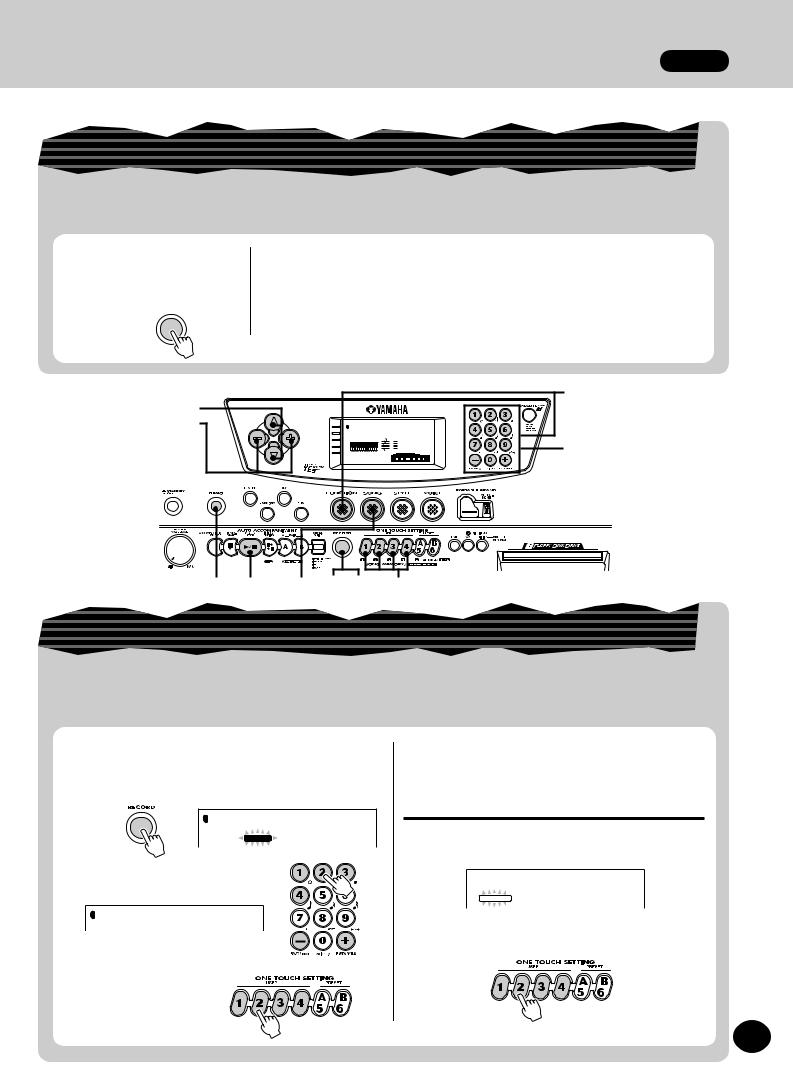
ЗЗЗЗЗИИИИИЖЖЖЖЖЕЕЕЕЕДДДДДГГГГГБББББВВВВВААААА‡‡‡‡‡ˆˆˆˆˆ†††††……………„„„„„ƒ•••••‚‚‚‚‚€GGGGGHHHHHFFFFFEEEEEDDDDDCCCCCAAAAABBBBB@@@@@,,,,,ƒ€ƒ€ƒ€ƒ€Step 2 Songs
Recording your own song
The PSR-340 lets you record your own songs by using two different methods — Realtime and Step. Try
out both of these recording methods yourself...
1Select the desired recording mode by pressing the RECORD button. 


Realtime recording |
|
Step recording |
This method is much like using a |
|
This method is similar to using a |
conventional tape recorder, letting |
|
pencil and paper to write down each |
you play and record the parts of |
|
note, entering the parts of the song |
the song in real time. |
|
step by step. |
|
Want to find out more? See pages 79-90. |
|
|
|
|
|
A |
Q |
|
|
|
|
W |
TEMPO |
STYLE |
001GrandPno |
|
|
VOICE |
|
|
|
|
TRANSPOSE |
|
|
|
|
TUNING |
|
|
X |
|
ACMP/SONG |
|
|
|
|
VOLUME |
|
|
|
|
METRONOME |
|
|
E |
|
VOLUME |
MEASURE001 116TEMPO |
||
|
|
|||
Z XC Z WT 1 R B
Creating your own custom One Touch Settings
You can also create your own One Touch Settings — letting you completely reconfigure virtually all PortaTone settings at the touch of a button! Up to 16 settings can be saved (4 User banks x 4 User buttons).
Q Make all desired settings on the PortaTone.
W Select the User One Touch Setting
record mode.
STYLE |
1OTS User |
|
|
|
RECORD |
E Select the desired User bank (1 - 4).
STYLE 2UserBank
R Select the desired User button (USER 1 - 4).
T Turn off the User One Touch Setting record mode.
Calling up a User One Touch Setting
A Select Function #41, and select the desired bank (1 - 4).
 STYLE F41UserBank
STYLE F41UserBank
 FUNCTION
FUNCTION
BPress the appropriate USER button (1 - 4) to instantly call up your custom panel settings.
Want to find out more? See page 72. |
13 |
|
11 Downloaded from: http://www.usersmanualguide.com/

ЕЕЕЕЕДДДДДД……………„„„„„„EEEEEDDDDDDStep3ГГГГГƒCCCCC,,,,,ИИИИИЗЗЗЗЗЖЖЖЖЖВВВВВБББББАААААˆˆˆˆˆ‡‡‡‡‡†††††‚‚‚‚‚•••••€HHHHHGGGGGFFFFFBBBBBAAAAA@@@@@Voicesƒ€ƒ€ƒ€Å…Eƒ€
Playing the Piano Voice
Portable Grand
Z Press the PORTABLE GRAND button.
VOICE 001GrandPno
STYLE
MEASURE001 063TEMPO
The Grand Piano voice is automatically selected.
X Play the keyboard.
Want to find out more? See page 24.
1
2
TEMPO |
STYLE |
001GrandPno |
|
VOICE |
|
|
|
TRANSPOSE |
|
|
X |
TUNING |
|
|
|
ACMP/SONG |
|
|
|
VOLUME |
|
|
|
METRONOME
VOLUME |
MEASURE001 116TEMPO |
Q
Z Z Q
Selecting other voices
The PSR-340 features a total of 238 high-quality voices. Let’s try a few of them out...
Panel voices ........... |
1 - 100 (100 voices) |
|
|
101 - 110 |
(10 drum kit voices) |
GM voices .............. |
111 - 238 |
(128 voices) |
Z Enter the Voice mode. C Play the keyboard.
X Select a voice.
VOICE STYLE
002BritePno
Want to find out more? See page 27.
14
Downloaded from: http://www.usersmanualguide.com/
12
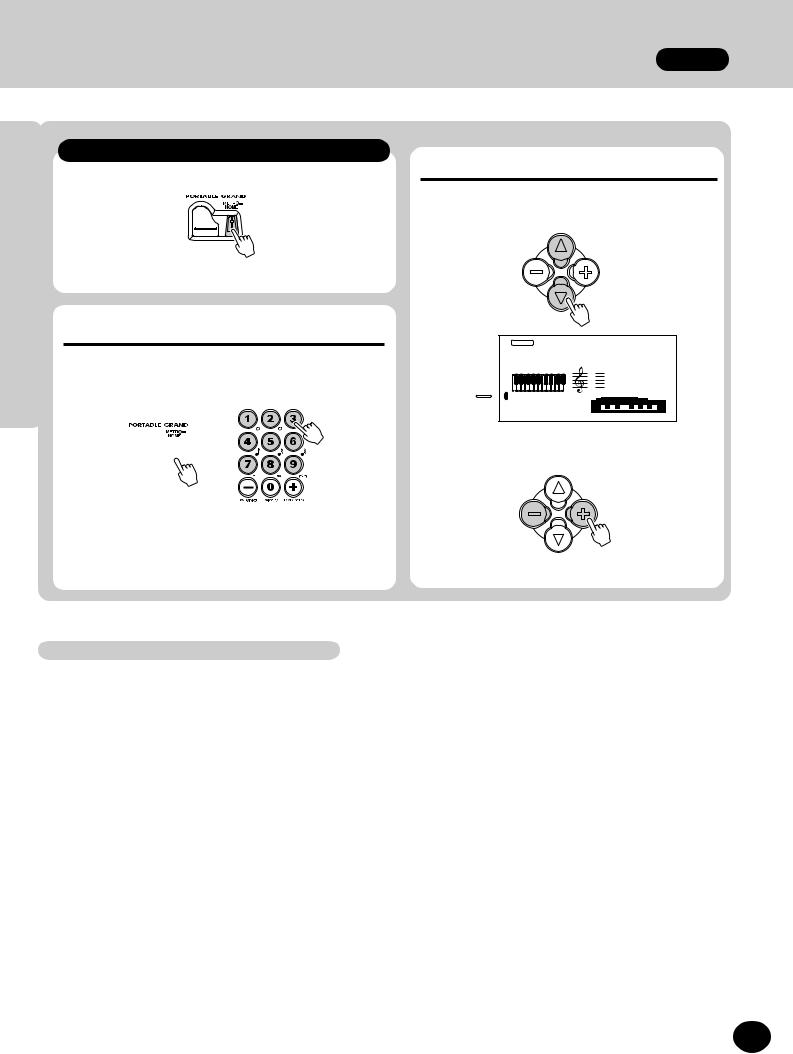
ЗЗЗЗЗИИИИИЖЖЖЖЖЕЕЕЕЕДДДДДГГГГГБББББВВВВВААААА‡‡‡‡‡ˆˆˆˆˆ†††††……………„„„„„ƒ•••••‚‚‚‚‚€GGGGGHHHHHFFFFFEEEEEDDDDDCCCCCAAAAABBBBB@@@@@,,,,,ƒ€ƒ€ƒ€ƒ€Step3 Voices
Playing along with the Metronome
Changing the Metronome Volume
Q Press the METRONOME button.
1 Press one of the OVERALL ▲/▼ buttons until
“MtrVol” is shown in the display.
Want to find out more? See page 24.
Changing the time signature of the Metronome
QSimultaneously hold down the METRONOME button and one of the number buttons (1 - 9) on the numeric keypad.
 +
+
Normally, the Metronome is set to play in 4/4 time. To change this to 2/4, press number button “2.” To change it to 3/4 time, press number button “3.”
Want to find out more? See page 25.
|
VOICE |
100MtrVol |
|
STYLE |
|
METRONOME |
|
|
VOLUME |
MEASURE001 063TEMPO |
|
2Press the OVERALL + or - button to raise or lower the value.
Want to find out more? See page 26.
Panel Voice List
No. Voice Name |
|
No. |
Voice Name |
|
No. |
Voice Name |
|
No. |
Voice Name |
|
No. Voice Name |
||
|
|
|
|
|
|
|
|
|
|
|
|
|
|
|
PIANO |
|
23 |
Full Organ |
|
46 |
Slap Bass |
|
68 |
Trombone |
|
|
SYNTH LEAD |
1 |
Grand Piano |
|
24 |
Rock Organ 1 |
|
47 |
Synth Bass |
|
69 |
Trombone Section |
|
90 |
Square Lead |
2 |
Bright Piano |
|
25 |
Rock Organ 2 |
|
48 |
Techno Bass |
|
70 |
French Horn |
|
91 |
Sawtooth Lead |
3 |
Honky-tonk Piano |
|
26 |
16'+2' Organ |
|
49 |
Dance Bass |
|
71 |
Tuba |
|
92 |
Voice Lead |
4 |
Funky Electric Piano |
|
27 |
16'+4' Organ |
|
|
|
|
72 |
Brass Section |
|
93 |
Crystal |
|
|
|
ENSEMBLE |
|
|
||||||||
5 |
DX Electric Piano |
|
28 |
Church Organ |
|
50 |
Strings |
|
73 |
Synth Brass |
|
94 |
Brightness |
6 |
MIDI Grand Piano |
|
29 |
Reed Organ |
|
51 |
Chamber Strings |
|
74 |
Jump Brass |
|
95 |
Analog Lead |
7 |
CP 80 |
|
30 |
Musette Accordion |
|
52 |
Synth Strings |
|
75 |
Techno Brass |
|
|
SYNTH PAD |
8 |
Hyper Electric Piano |
|
31 |
Traditional Accordion |
|
|
|
|
|
|
|
|
|
|
|
53 |
Slow Strings |
|
|
REED |
|
96 |
Fantasia |
||||
9 |
Bell Electric Piano |
|
32 |
Bandoneon |
|
54 |
Tremolo Strings |
|
76 |
Soprano Sax |
|
97 |
Bell Pad |
10 |
Harpsichord |
|
|
GUITAR |
|
55 |
Pizzicato Strings |
|
77 |
Alto Sax |
|
98 |
Xenon Pad |
11 |
Clavi |
|
33 |
Classical Guitar |
|
56 |
Choir |
|
78 |
Tenor Sax |
|
99 |
Angels |
12 |
Celesta |
|
34 |
Folk Guitar |
|
57 |
Choir Aahs |
|
79 |
Baritone Sax |
|
100 |
Dark Moon |
|
MALLET |
|
35 |
12Strings Guitar |
|
58 |
Choir Oohs |
|
80 |
Oboe |
|
|
DRUM KITS |
13 |
Vibraphone |
|
36 |
Jazz Guitar |
|
59 |
Synth Choir |
|
81 |
English Horn |
|
101 |
Standard Kit 1 |
14 |
Marimba |
|
37 |
Octave Guitar |
|
60 |
Orchestra Hit |
|
82 |
Bassoon |
|
102 |
Standard Kit 2 |
15 |
Xylophone |
|
38 |
Clean Guitar |
|
|
STRINGS |
|
83 |
Clarinet |
|
103 |
Room Kit |
16 |
Tubular Bells |
|
39 |
Muted Guitar |
|
61 |
Violin |
|
84 |
Harmonica |
|
104 |
Rock Kit |
17 |
Timpani |
|
40 |
Overdriven Guitar |
|
62 |
Cello |
|
|
PIPE |
|
105 |
Electronic Kit |
18 |
Steel Drums |
|
41 |
Distortion Guitar |
|
63 |
Contrabass |
|
85 |
Piccolo |
|
106 |
Analog Kit |
19 |
Music Box |
|
|
BASS |
|
64 |
Banjo |
|
86 |
Flute |
|
107 |
Dance Kit |
|
|
|
42 |
Acoustic Bass |
|
65 |
Harp |
|
87 |
Pan Flute |
|
|
|
|
ORGAN |
|
|
|
|
108 |
Jazz Kit |
||||||
20 |
Jazz Organ 1 |
|
43 |
Finger Bass |
|
|
|
|
88 |
Recorder |
|
109 |
Brush Kit |
|
|
|
BRASS |
|
|
||||||||
21 |
Jazz Organ 2 |
|
44 |
Pick Bass |
|
66 |
Trumpet |
|
89 |
Ocarina |
|
110 |
Symphony Kit |
22 |
Jazz Organ 3 |
|
45 |
Fretless Bass |
|
67 |
Muted Trumpet |
|
|
|
|
|
|
|
|
|
|
|
|
|
|
||||||
15
13 Downloaded from: http://www.usersmanualguide.com/
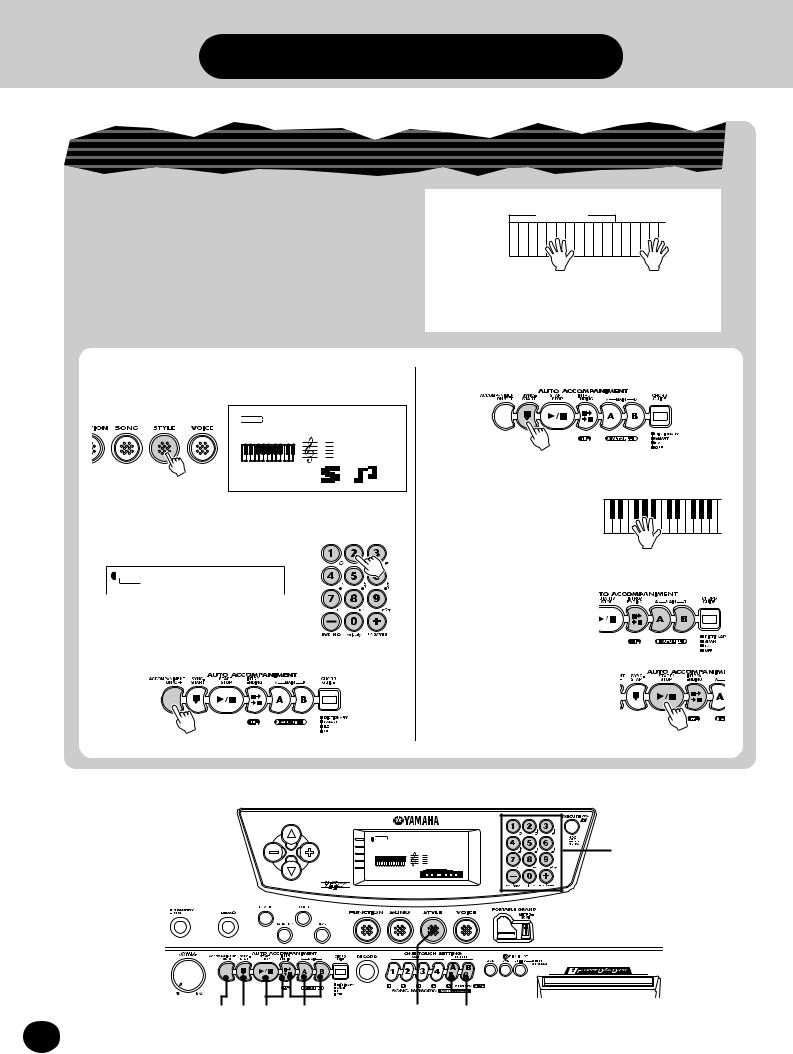
ЕЕЕЕЕДДДДДД……………„„„„„„EEEEEDDDDDDStepГГГГГƒCCCCC,,,,,ИИИИИЗЗЗЗЗЖЖЖЖЖВВВВВБББББАААААˆˆˆˆˆ‡‡‡‡‡†††††‚‚‚‚‚•••••€HHHHHGGGGGFFFFFBBBBBAAAAA@@@@@4 Autoƒ€Accompanimentƒ€ƒ€Å…Eƒ€
Using the auto accompaniment
The PSR-340 has powerful and easy-to-use auto accompaniment features. All you have to do is play chords with your left hand — and the PortaTone automatically produces appropriate bass, chord, and rhythm backing for your performance. Use your right hand to play melodies, and you’ll sound like an entire band!
Z Enter the Style mode.
 STYLE 0018BtPop1
STYLE 0018BtPop1
MEASURE001 116TEMPO
X Select a style.
For a list of styles, see page 17.
STYLE 0028BtPop2
C Turn the auto accompaniment on.
Accompaniment
section
|
|
|
|
|
|
|
|
|
|
|
|
|
|
|
|
|
|
|
|
|
|
|
|
|
|
|
|
|
Left hand |
+ |
|
|
|
|
Right hand |
||||||||||||||
Auto accompaniment |
|
|
|
|
|
|
|
Melody |
||||||||||||||||
(for example, bass + guitar + drums)
V Turn the Sync-Start function on.
B Play a chord with your left hand.
For help in learning how to play chords, refer to “Using the Chord Guide function” on page 18.
N Select a section.
Try playing with the
Intro, Main A/B, and
Ending sections.
M Stop the auto accompaniment.
Accompaniment  section
section 
Want to find out more? See pages 47-61.
TRANSPOSE |
STYLE |
001GrandPno |
X |
TEMPO |
VOICE |
|
|
TUNING |
|
|
X |
ACMP/SONG |
|
|
|
VOLUME |
|
|
|
METRONOME |
|
|
|
VOLUME |
MEASURE001 116TEMPO |
|
|
C V M N Z Z C
16
Downloaded from: http://www.usersmanualguide.com/
14
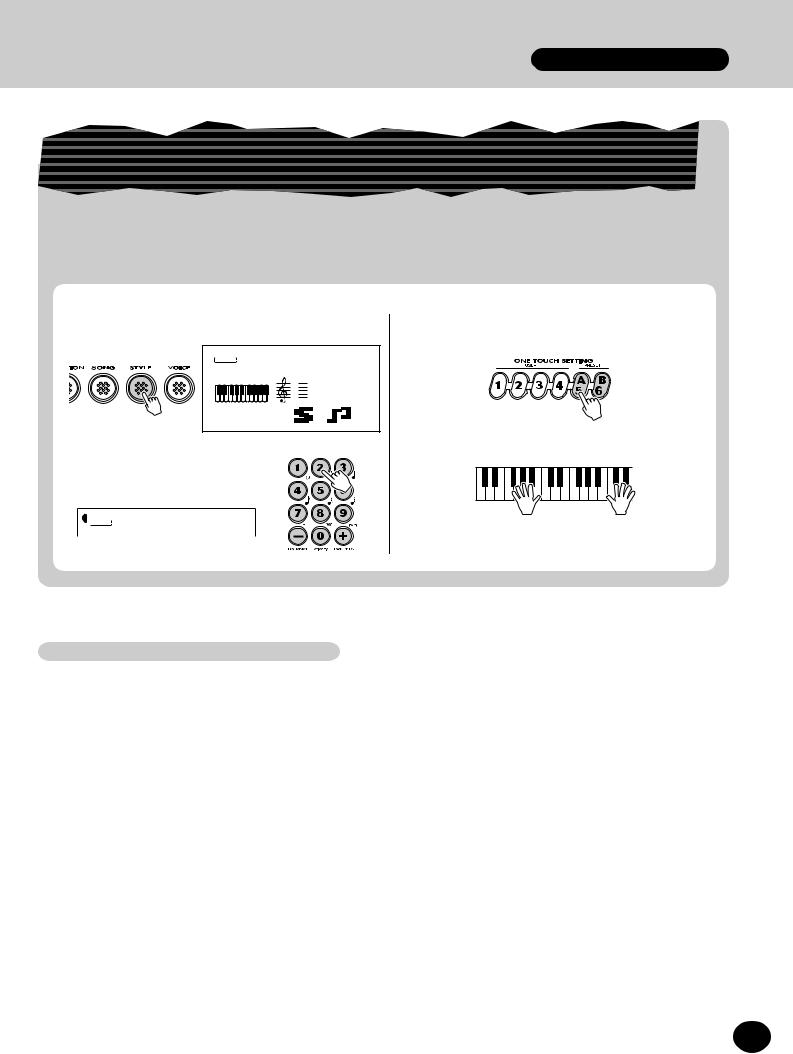
ЗЗЗЗЗИИИИИЖЖЖЖЖЕЕЕЕЕДДДДДГГГГГБББББВВВВВААААА‡‡‡‡‡ˆˆˆˆˆ†††††……………„„„„„ƒ•••••‚‚‚‚‚€GGGGGHHHHHFFFFFEEEEEDDDDDCCCCCAAAAABBBBB@@@@@,,,,,ƒ€ƒ€ƒ€Step 4 Autoƒ€Accompaniment
Selecting a complete music style with ideal voice and other settings — One Touch Setting
The PortaTone features 100 different styles in various music genres. With the One Touch Setting function, you can call up voice and other settings that best match the selected style. Each style has been programmed with two Preset One Touch Settings.
Z Enter the Style mode. |
C Press one of the One Touch Setting |
|
buttons: Preset A or B. |
 STYLE 0018BtPop1
STYLE 0018BtPop1
MEASURE001 116TEMPO
V Play the keyboard.
X Select a style.
For a list of styles, see below.
STYLE 0028BtPop2
Want to find out more? See page 74.
Style List
No. Style Name |
|
No. |
Style Name |
|
No. Style Name |
|
No. Style Name |
|
No. |
Style Name |
|||
|
|
|
|
|
|
|
|
|
|
|
|
|
|
|
8BEAT |
|
|
DANCE |
|
|
RHYTHM & BLUES |
|
COUNTRY & WESTERN |
|
|
LATIN |
|
1 |
8Beat Pop 1 |
|
21 |
Dance Pop 1 |
|
41 |
R&B |
|
61 |
Bluegrass |
|
81 |
Bossa Nova 1 |
2 |
8Beat Pop 2 |
|
22 |
Dance Pop 2 |
|
42 |
Funk 2 |
|
62 |
Country 2/4 |
|
82 |
Bossa Nova 2 |
3 |
8Beat Uptempo |
|
23 |
Techno |
|
43 |
Soul |
|
63 |
Country Rock |
|
83 |
Salsa |
4 |
8Beat Standard |
|
24 |
Eurobeat |
|
44 |
Gospel Shuffle |
|
64 |
Country Ballad |
|
84 |
Samba |
5 |
Folkrock |
|
25 |
Euro House |
|
45 |
6/8 Gospel |
|
65 |
Country Shuffle |
|
85 |
Mambo |
6 |
Pop Rock |
|
26 |
Hip Hop |
|
46 |
4/4 Blues |
|
66 |
Country Waltz |
|
86 |
Beguine |
7 |
8Beat Medium |
|
27 |
Synth Boogie |
|
|
|
|
|
|
87 |
Merengue |
|
|
|
CONTEMPORARY JAZZ |
|
|
BALLROOM LATIN |
|
|||||||
8 |
8Beat Ballad |
|
|
|
|
|
|
|
|
|
|
88 |
Bolero Lento |
|
|
DISCO |
|
47 |
Cool Jazz |
|
67 |
Cha Cha |
|
||||
9 |
Epic Ballad |
|
|
|
|
|
|
|
|
|
|
|
|
|
28 |
70s Disco |
|
48 |
Jazz Ballad |
|
68 |
Rhumba |
|
|
CARIBBEAN |
||
10 |
Piano Ballad |
|
29 |
Disco Tropical |
|
49 |
Jazz Waltz |
|
69 |
Pasodoble |
|
89 |
Reggae 12 |
|
16BEAT |
|
30 |
Polka Pop |
|
50 |
Fusion |
|
70 |
Tango Continental |
|
90 |
Pop Reggae |
11 |
16Beat Shuffle 1 |
|
|
|
|
|
|
|
|
|
|
||
|
|
ROCK |
|
TRADITIONAL JAZZ |
|
BALLROOM STANDARD |
|
|
PIANIST |
||||
12 |
16Beat Shuffle 2 |
|
31 |
8Beat Rock Ballad |
|
51 |
Swing |
|
71 |
Foxtrot |
|
91 |
Rock-A-Ballad |
13 |
16Beat Pop |
|
32 |
16Beat Rock Ballad |
|
52 |
Big Band Swing |
|
72 |
Jive |
|
92 |
8Beat |
14 |
Funk 1 |
|
33 |
Hard Rock |
|
53 |
Big Band Ballad |
|
|
|
|
93 |
Swing |
|
|
|
|
MARCH & WALTZ |
|
||||||||
15 |
16Beat Ballad 1 |
|
34 |
Rock Shuffle |
|
54 |
Jazz Quartet |
|
73 |
March 1 |
|
94 |
Jazz Ballad |
16 |
16Beat Ballad 2 |
|
35 |
6/8 Heavy Rock |
|
55 |
Dixieland |
|
74 |
March 2 |
|
95 |
2Beat |
17 |
Soul Ballad |
|
36 |
US Rock |
|
|
AMERICAS |
|
75 |
6/8 March |
|
96 |
Boogie |
|
|
|
|
|
|
|
|
|
|
|
|
|
|
|
6/8 BALLAD |
|
|
ROCK & ROLL |
|
56 |
Cajun |
|
76 |
Polka |
|
97 |
Ragtime |
18 |
Slow Rock 1 |
|
37 |
Rock & Roll 1 |
|
57 |
Banda |
|
77 |
Standard Waltz |
|
98 |
Arpeggio |
19 |
Slow Rock 2 |
|
38 |
Rock & Roll 2 |
|
58 |
Mariachi |
|
78 |
German Waltz |
|
99 |
Waltz |
20 |
6/8 Ballad |
|
39 |
Boogie |
|
59 |
Tejano |
|
79 |
Viennese Waltz |
|
100 |
Happy |
|
|
|
40 |
Twist |
|
60 |
Cumbia |
|
80 |
Musette Waltz |
|
|
|
|
|
|
|
|
|||||||||
|
|
|
|
|
|
101 |
Disk Style |
||||||
|
|
|
|
|
|
|
|
|
|
|
|
||
|
|
|
|
|
|
|
|
|
|
|
|||
|
|
|
|
|
|
|
|
|
|
|
|
|
|
17
15 Downloaded from: http://www.usersmanualguide.com/
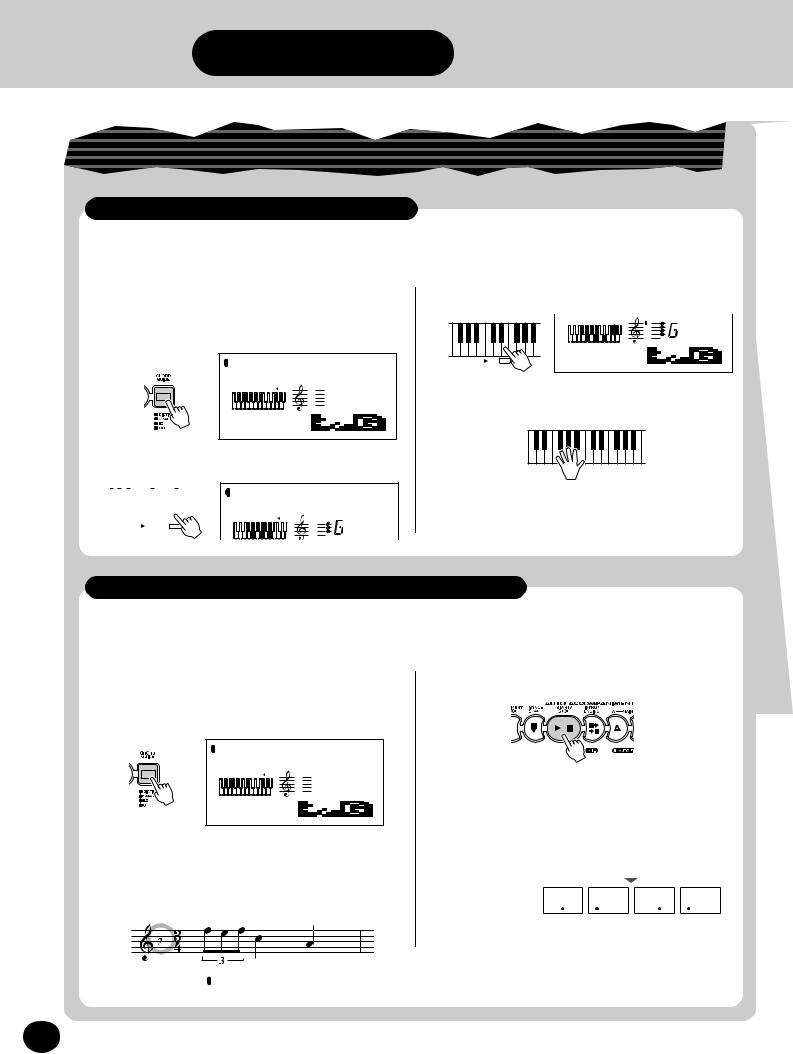
ЕЕЕЕЕДДДДДД……………„„„„„„EEEEEDDDDDDStepГГГГГƒCCCCC,,,,,ИИИИИЗЗЗЗЗЖЖЖЖЖВВВВВБББББАААААˆˆˆˆˆ‡‡‡‡‡†††††‚‚‚‚‚•••••€HHHHHGGGGGFFFFFBBBBBAAAAA@@@@@5 Chordƒ€Guideƒ€ƒ€Å…Eƒ€
Using the Chord Guide function
Learning how to play specific chords
Here, you’ll learn how to use the Chord Guide functions to show |
Example: |
G M7 |
|
||
the individual notes of chords. |
|
Root note Chord type |
|
|
|
Z Enter the Style mode, then press the
CHORD GUIDE button until “Dict.” is shown in the display.
STYLE |
Dict. |
|
|
ACMP ON |
|
MEASURE001 116TEMPO |
|
X Specify the root note of the chord.
|
|
|
|
|
|
|
|
|
|
|
|
STYLE |
|
Dict. |
|||
|
|
|
|
|
|
|
|
|
|
|
|
|
ACMP ON |
|
|
|
|
|
|
|
|
|
|
|
|
|
|
|
|
|
|
|
|
|
|
|
|
|
|
|
|
|
|
|
|
|
|
|
|
|
|
|
|
ROOT |
G |
C Specify the chord type of the chord.
ACMP ON
M7
MEASURE001 116TEMPO
CHORD TYPE |
M7 |
V Play the notes of the chord as indicated in the keyboard diagram in the display.
The notes in the keyboard diagram flash when the chord is played properly.
Want to find out more? See page 62.
Playing appropriate chords with just one finger
The PortaTone also lets you easily create appropriate chords for a given scale by simply playing single notes in the scale.
Z Enter the Style mode, then press the
CHORD GUIDE button until “Smart” is shown in the display.
STYLE |
Smart |
|
|
ACMP ON |
|
MEASURE001 116TEMPO |
|
X Set the key to match that of the song you wish to play.
Enter the number of sharps or flats of the corresponding key.
C Start the auto accompaniment.
V Play single note chords (root note) on the keyboard.
To play these |
|
|
|
|
|
|
|
|
|
|
|
|
|
|
|
|
|
|
|
|
|
|
|
|
|
|
|
|
|
|
F |
|
|
|
|
Dm |
|
|
|
Gm |
|
|
|
Dm |
|
|
|||||||||
chords.... |
|
|
|
|
|
|
|
|
|
|
|
|
|
|
|
||||||||||||
|
|
|
|
|
|
|
|
|
|
|
|
|
|
|
|
|
|
|
|
|
|
|
|
|
|
|
|
|
|
|
|
|
|
|
|
|
|
|
|
|
|
|
|
|
|
|
|
|
|
|
|
|
|
|
|
.....press these |
|
|
|
|
|
|
|
|
|
|
|
|
|
|
|
|
|
|
|
|
|
|
|
|
|
|
|
|
|
|
|
|
|
|
|
|
|
|
|
|
|
|
|
|
|
|
|
|
|
|
|
|
|
||
|
|
|
|
|
|
|
|
|
|
|
|
|
|
|
|
|
|
|
|
|
|
|
|
|
|
||
|
|
|
|
|
|
|
|
|
|
|
|
|
|
|
|
|
|
|
|
|
|
|
|
|
|
||
keys (root notes) |
|
|
|
|
|
|
|
|
|
|
|
|
|
|
|
|
|
|
|
|
|
|
|
|
|
||
STYLE 15b=1 |
Want to find out more? See page 64. |
|
|
18
Downloaded from: http://www.usersmanualguide.com/
16

ЗЗЗЗЗИИИИИЖЖЖЖЖЕЕЕЕЕДДДДДГГГГГБББББВВВВВААААА‡‡‡‡‡ˆˆˆˆˆ†††††……………„„„„„ƒ•••••‚‚‚‚‚€GGGGGHHHHHFFFFFEEEEEDDDDDCCCCCAAAAABBBBB@@@@@,,,,,ƒ€ƒ€ƒ€Stepƒ€5 Chord Guide
Playing chord progressions (songs) with just one finger
The EZ Chord function gives you an exceptionally easy way to play the chords of a song. Simply press single keys in succession, and the PortaTone automatically plays the proper chords for you!
Q Enter the Style mode, then press the
CHORD GUIDE button until “EZ. is shown in the display.
STYLE 1EZ
ACMP ON
001 116TEMPO
W Select an EZ Chord bank.
STYLE 2EZ
E Start the auto accompaniment.
R Press and release a single note on the keyboard to play a chord.
Continue pressing |
Accompaniment |
the same key each |
section |
|
|
time you want a |
|
new chord to be |
|
played. |
|
You can use the footswitch to select successive chords, letting you play the full keyboard while still being able to use EZ Chord. (See page 100.)
T Play the melody
with your right hand as the auto
accompaniment
plays.
Want to find out more? See page 66.
Recording your own EZ Chord banks
You can also create your own custom chord progressions, and play along with those if you like.
Want to find out more? See page 68.
TEMPO |
STYLE |
001GrandPno |
VOICE |
|
|
TRANSPOSE |
|
|
TUNING |
|
|
ACMP/SONG |
|
|
VOLUME |
|
|
METRONOME |
|
|
VOLUME |
MEASURE001 116TEMPO |
|
CE |
|
|
|
|
|
|
|
ZZQ |
|
|
|
XW |
|
|
|
|
Use these keys for the Chord Guide Dictionary function. |
||||||||||||||||||||||||||||||||||||||
|
Keys for playing the accompaniment |
|
Keys for entering the chord type |
|
Keys for entering the chord root |
||||||||||||||||||||||||||||||||||||||||||||||||||
|
|
|
|
|
|
(C1 — F#2) |
|
|
|
|
|
|
|
|
(C3 — B4) |
|
|
|
(C5 — B5) |
||||||||||||||||||||||||||||||||||||
|
|
|
|
|
|
|
|
|
|
|
|
|
|
|
|
|
|
|
|
|
|
|
|
|
|
|
|
|
|
|
|
|
|
|
|
|
|
|
|
|
|
|
|
|
|
|
|
|
|
|
|
|
|
|
|
|
|
|
|
|
|
|
|
|
|
|
|
|
|
|
|
|
|
|
|
|
|
|
|
|
|
|
|
|
|
|
|
|
|
|
|
|
|
|
|
|
|
|
|
|
|
|
|
|
|
|
|
|
|
|
|
|
|
|
|
|
|
|
|
|
|
|
|
|
|
|
|
|
|
|
|
|
|
|
|
|
|
|
|
|
|
|
|
|
|
|
|
|
|
|
|
|
|
|
|
|
|
|
|
|
|
|
|
|
|
|
|
|
|
|
|
|
|
|
|
|
|
|
|
|
|
|
|
|
|
|
|
|
|
|
|
|
|
|
|
|
|
|
|
|
|
|
|
|
|
|
|
|
|
|
|
|
|
|
|
|
|
|
|
|
|
|
|
19
17 Downloaded from: http://www.usersmanualguide.com/

ЕЕЕЕЕДДДДДД……………„„„„„„EEEEEDDDDDDStepГГГГГƒCCCCC,,,,,ИИИИИЗЗЗЗЗЖЖЖЖЖВВВВВБББББАААААˆˆˆˆˆ‡‡‡‡‡†††††‚‚‚‚‚•••••€HHHHHGGGGGFFFFFBBBBBAAAAA@@@@@6 Functionƒ€Parametersƒ€ƒ€Å…Eƒ€
Using the Function parameters
The PSR-340 has a variety of settings in the Function parameters. These give you detailed control over many of the PSR-340’s features.
Z Press the FUNCTION button.
X Select a Function number.
For a list of functions, see page 21.
 STYLE F02M.Octave
STYLE F02M.Octave
 FUNCTION
FUNCTION
The Function number can be selected while the “FUNCTION” indication is flashing.
C After “FUNCTION” in the display stops flashing, change the value or setting.
After a couple of seconds, the “FUNCTION” indication stops flashing and remains lit. At the same time, the Function number (“F02” in the example above) changes automatically to the current value of the Function parameter.
STYLE 0M.Octave
FUNCTION
Current value of the selected Function parameter.
V Use the numeric keypad to change the value or setting. For on/off settings, use the +/- buttons.
Enter the Function number on the numeric keypad.
Press the FUNCTION button; each press advances through the numbers. Hold down the button to continuously advance through the numbers.
STYLE 1M.Octave
FUNCTION
Want to find out more? See page 30.
TEMPO |
STYLE |
001GrandPno |
VOICE |
|
|
TRANSPOSE |
|
|
TUNING |
|
|
ACMP/SONG |
|
|
VOLUME |
|
|
METRONOME |
|
|
VOLUME |
MEASURE001 116TEMPO |
|
Z X V
20
Downloaded from: http://www.usersmanualguide.com/
18

ЗЗЗЗЗИИИИИЖЖЖЖЖЕЕЕЕЕДДДДДГГГГГБББББВВВВВААААА‡‡‡‡‡ˆˆˆˆˆ†††††……………„„„„„ƒ•••••‚‚‚‚‚€GGGGGHHHHHFFFFFEEEEEDDDDDCCCCCAAAAABBBBB@@@@@,,,,,ƒ€ƒ€ƒ€Step 6 Functionƒ€Parameters
Function Parameters List
|
|
Function |
page |
|
|
|
|
F01 |
M.Volume |
Main Voice Volume |
31 |
|
|
|
|
F02 |
M.Octave |
Main Voice Octave |
31 |
|
|
|
|
F03 |
M.Pan |
Main Voice Pan |
31 |
|
|
|
|
F04 |
M.RevLvl |
Main Voice Reverb Send Level |
31 |
|
|
|
|
F05 |
M.ChoLvl |
Main Voice Chorus Send Level |
31 |
|
|
|
|
F06 |
M.DspLvl |
Main Voice DSP Effect Send Level |
31 |
|
|
|
|
F11 |
D.Volume |
Dual Voice Volume |
35 |
|
|
|
|
F12 |
D.Octave |
Dual Voice Octave |
35 |
|
|
|
|
F13 |
D.Pan |
Dual Voice Pan |
35 |
|
|
|
|
F14 |
D.RevLvl |
Dual Voice Reverb Send Level |
35 |
|
|
|
|
F15 |
D.ChoLvl |
Dual Voice Chorus Send Level |
35 |
|
|
|
|
F16 |
D.DspLvl |
Dual Voice DSP Effect Send Level |
35 |
|
|
|
|
F17 |
D.Voice |
Dual Voice |
35 |
|
|
|
|
F18 |
Dual |
Dual On/Off |
35 |
|
|
|
|
F21 |
S.Volume |
Split Voice Volume |
37 |
|
|
|
|
F22 |
S.Octave |
Split Voice Octave |
37 |
|
|
|
|
F23 |
S.Pan |
Split Voice Pan |
37 |
|
|
|
|
F24 |
S.RevLvl |
Split Voice Reverb Send Level |
37 |
|
|
|
|
F25 |
S.ChoLvl |
Split Voice Chorus Send Level |
37 |
|
|
|
|
F26 |
S.DspLvl |
Split Voice DSP Effect Send Level |
37 |
|
|
|
|
F27 |
S.Voice |
Split Voice |
37 |
|
|
|
|
F28 |
Split |
Split On/Off |
37 |
|
|
|
|
F29 |
SplitPnt |
Split Point |
37 |
|
|
|
|
|
|
Function |
page |
|
|
|
|
F31 |
Reverb |
Reverb On/Off |
44 |
|
|
|
|
F32 |
RevType |
Reverb Type |
44 |
|
|
|
|
F33 |
Chorus |
Chorus On/Off |
44 |
|
|
|
|
F34 |
ChoType |
Chorus Type |
44 |
|
|
|
|
F35 |
Dsp |
DSP On/Off |
44 |
|
|
|
|
F36 |
DspType |
DSP Type |
44 |
|
|
|
|
F37 |
Harmony |
Harmony On/Off |
44 |
|
|
|
|
F38 |
HarmType |
Harmony Type |
44 |
|
|
|
|
F39 |
HarmVol |
Harmony Volume |
44 |
|
|
|
|
F41 |
UserBank |
One Touch Setting User Bank |
73 |
|
|
|
|
F51 |
AcmpSPnt |
Accompaniment Split Point |
59 |
|
|
|
|
F61 |
USng1Clr |
User Song 1 Clear |
90 |
|
|
|
|
F62 |
USng2Clr |
User Song 2 Clear |
90 |
|
|
|
|
F63 |
USng3Clr |
User Song 3 Clear |
90 |
|
|
|
|
F71 |
FootSw |
Footswitch |
101 |
|
|
|
|
F72 |
VoiceSet |
Voice Set |
39 |
|
|
|
|
F73 |
TouchSns |
Touch Sensitivity |
39 |
|
|
|
|
F81 |
RemoteCh |
Remote Channel |
107 |
|
|
|
|
F82 |
KbdOut |
Keyboard Out |
107 |
|
|
|
|
F83 |
AcmpOut |
Accompaniment Out |
107 |
|
|
|
|
F84 |
Local |
Local On/Off |
107 |
|
|
|
|
F85 |
ExtClock |
External Clock |
108 |
|
|
|
|
F86 |
InitSend |
Initial Data Send |
108 |
|
|
|
|
21
19 Downloaded from: http://www.usersmanualguide.com/
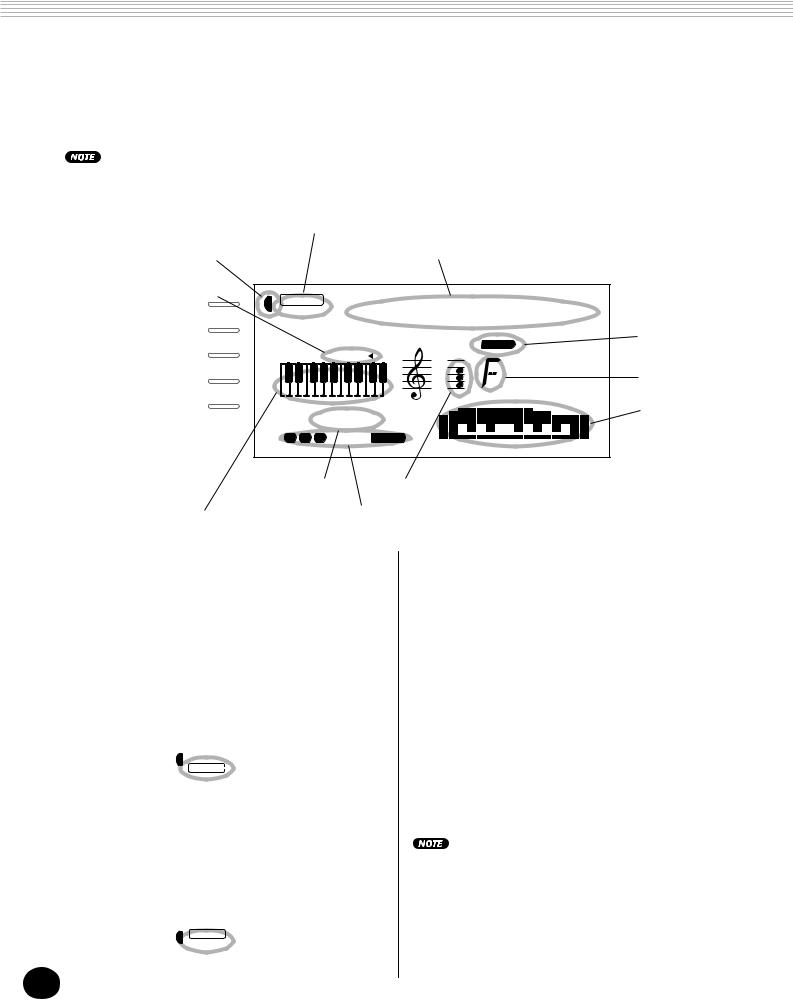
PANEL DISPLAY INDICATIONS
The PortaTone features a large multi-function display that shows all important settings for the instrument. The section below briefly explains the various icons and indications in the display.
The LCD’s backlight will gradually dim over a long period of use. When the display becomes dim or hard to read, contact the store where you purchased the instrument or, Yamaha directly, to have the LCD replaced. A fee will be charged for replacement.
A Mode indicators |
|
|||
B Overall functions bar indicator |
|
H Song/Voice/Style name and number |
|
|
J Accompaniment On indicator |
|
001 |
|
|
TEMPO |
VOICE |
GrandPno |
|
|
|
|
|||
STYLE |
|
|
||
|
|
|
||
TRANSPOSE |
|
|
F Beat indicators |
|
|
|
|
||
TUNING |
ACMP ON |
|
||
ACMP/SONG |
|
|
G Chord |
|
VOLUME |
|
|
|
|
METRONOME |
|
|
I Icon window |
|
VOLUME |
MEASURE001 116TEMPO |
|||
|
||||
|
1 2 3 |
CHORD |
|
|
E Measure and |
C Notation |
|
||
Tempo |
|
|
|
|
D Keyboard |
K Song track indicators |
|
A Mode indicators
These indicate the currently selected mode — Voice, Style, Song, or Function — with the mode name encircled in a rounded rectangle. When “STYLE” or “SONG” appear without the rectangle, the corresponding mode is active in the background.
B Overall functions bar indicator
The PortaTone has five Overall functions or controls. The currently selected function is indicated by a dark bar that appears next to its name (printed on the panel).
C Notation
D Keyboard
In the first example, the Style mode is selected. |
These two portions of the display conveniently |
|||
|
|
|
|
indicate notes. When a user song (with chords) |
|
STYLE |
00 |
is being played back, they show the chord notes |
|
|
in succession. When the Style mode and auto |
|||
|
|
|
|
|
|
|
|
|
accompaniment are active, the display also |
|
|
|
|
|
In the second example, the Voice mode has |
shows the specific notes of the current chord. |
|||
been selected, but the Style mode is still active |
|
|||
in the background. (This means that the style |
For a few specific chords, not all notes may be shown in the |
|||
controls are active and can be used to play the |
notation section of the display. This is due to space limitations |
|||
currently selected style.) |
|
|
in the display. |
|
|
|
|
||
|
|
|
|
|
|
VOICE |
00 |
|
|
|
STYLE |
|
||
|
|
|
|
|
22
Downloaded from: http://www.usersmanualguide.com/
20
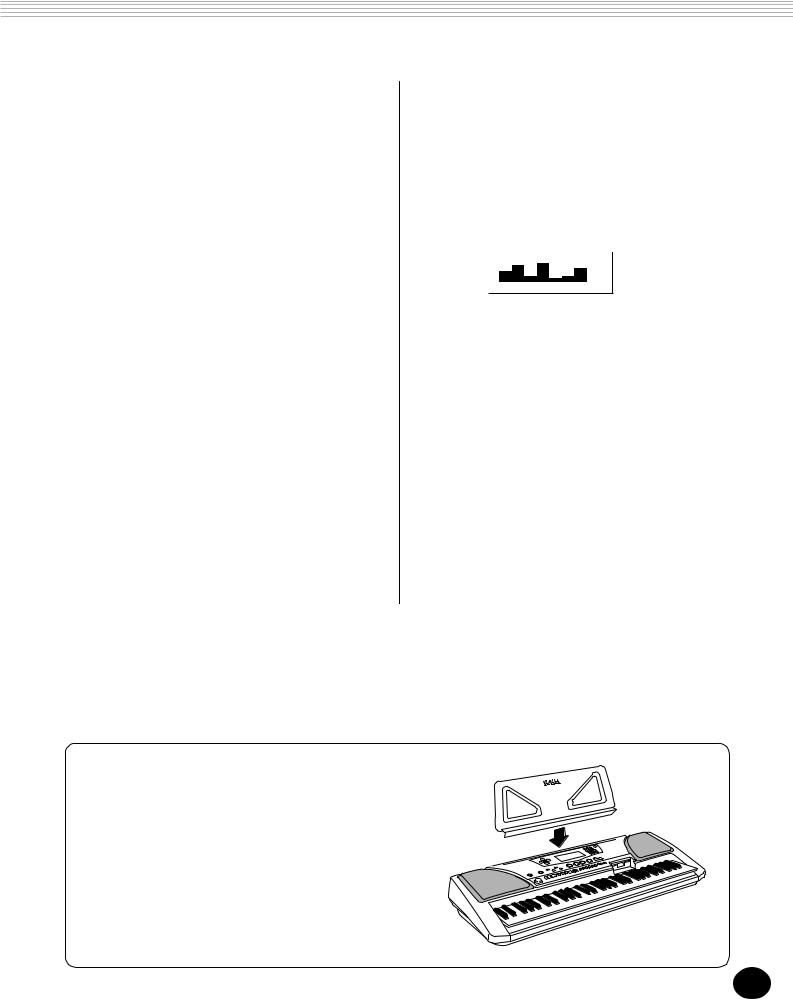
PANEL DISPLAY INDICATIONS
E Measure and Tempo
These show the current measure during playback of a song or style, and the currently set Tempo value for the song or style.
F Beat indicators
These dark bars (one large, three small) flash in sequence and in time with the song or style. The large bar indicates the first beat of the measure. (See page 77.)
G Chord
When a user song (with chords) is being played back, this indicates the current chord root and type. It also indicates chords played in the ACMP section of the keyboard when the Style mode and auto accompaniment are on.
H Song/Voice/Style name and number
This portion of the display indicates the name and number of the currently selected song, voice, or style. It also displays the name and current value or setting of the Overall functions and the Function parameters, as well as other important operation messages.
Music Stand
Insert the bottom edge of the included music stand into the slot located at the top rear of the PortaTone control panel.
I Icon window
Depending on the mode or function selected, this displays various symbols (icons) and other messages to provide convenient, at-a-glance information about the PortaTone operation. For example, when a song or style accompaniment is playing, this displays the level of each instrumental track.
J Accompaniment On indicator
This appears when the auto accompaniment has been turned on. (See page 52.)
K Song track indicators
In song recording and playback, these indicate the status of the tracks. (See pages 75, 83.)
23
21 Downloaded from: http://www.usersmanualguide.com/

PORTABLE GRAND
This convenient function lets you automatically exit from any other mode or function and instantly call up the Grand Piano voice.
PLAYING THE PORTABLE GRAND
Press the PORTABLE GRAND button.
Doing this automatically cancels any other mode or function, and resets the entire instrument for playing the special “Stereo Sampled Piano” Grand Piano voice (voice 001). It automatically selects the Voice mode (with the Style mode active), and calls up style #91 (Rock-A-Ballad). It also resets the footswitch to Sustain operation.
The Portable Grand setting is designed also for playing with the special Pianist styles (#91 - #100). When auto accompaniment is turned on, these provide piano-only accompaniment in a variety of music styles. (See page 52.)
USING THE METRONOME
1 Set the desired tempo with the Tempo function in the Overall menu.
Press one of the OVERALL ▲/▼ buttons, repeatedly if necessary, until “Tempo” appears in the display.
|
Indicates Tempo is |
|
|
selected |
Current Tempo value |
|
STYLE |
116Tempo |
TEMPO |
VOICE |
|
|
|
24
Downloaded from: http://www.usersmanualguide.com/
22
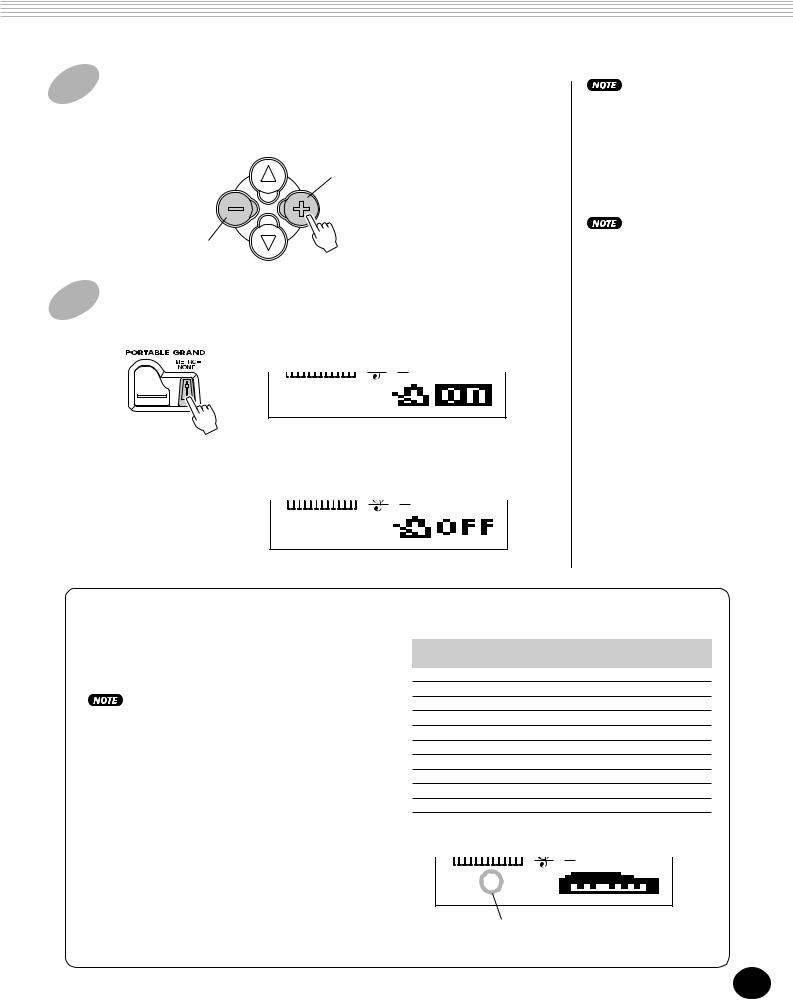
PORTABLE GRAND
2 Change the value.
Use the OVERALL +/- buttons to increase or decrease the Tempo value. Holding down either button continuously increases or decreases the value.
Increases Tempo value
Decreases Tempo value
3 Turn on the Metronome.
Press the METRONOME button.
3 063TEMPO
To turn the Metronome off, press the METRONOME button again.
3 063TEMPO
The numeric keypad cannot be used to change values for the Overall menu settings.
The Metronome cannot be turned on when free-tempo song data is selected in the Song mode.
The tempo setting of some commercially available songs is fixed. These songs are called “free-tempo software.” When playing back free-tempo song data on the PSR-340, the Tempo display shows “---” and the beat display does not flash. Also, the measure number in the display does not match the actual measure number of playback, and only gives you an indication of how much of the song has played back.
Setting the Metronome Time Signature
The time signature of the Metronome can be set to various quarter-note based meters.
The time signature changes automatically when a style or song is selected.
Simultaneously hold down the METRONOME button and press the button on the numeric keypad that corresponds to the desired time signature (see chart at right).
Number |
Time |
button |
signature |
1 |
1/4 — Plays only “1” beats (all high clicks) |
2 |
2/4 |
3 |
3/4 |
4 |
4/4 |
5 |
5/4 |
6 |
6/4 |
7 |
7/4 |
8 |
8/4 |
9 |
9/4 |
0 |
Plays no “1” beats (all low clicks) |
|
3 063TEMPO |
Indicates current beat number
25
23 Downloaded from: http://www.usersmanualguide.com/
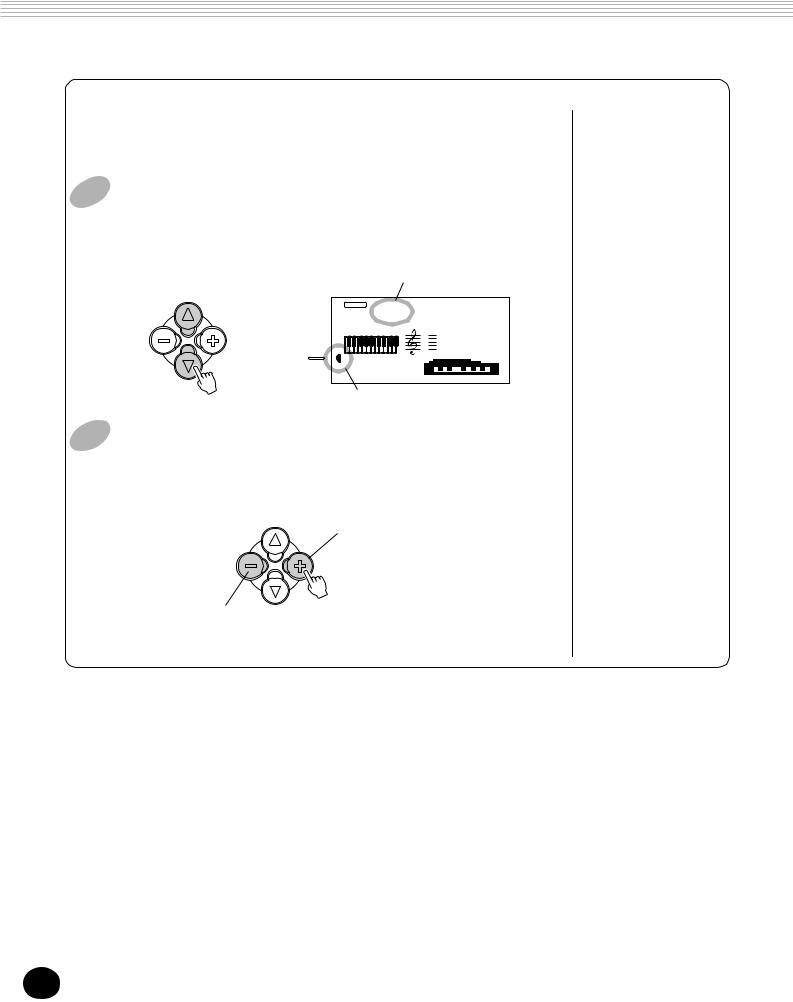
PORTABLE GRAND
Adjusting the Metronome Volume
You can adjust the volume of the Metronome sound independently of the other PortaTone sounds. The volume range is 000 - 127.
1 Select the Metronome Volume function in the Overall menu.
Press one of the OVERALL ▲/▼ buttons, repeatedly if necessary, until “MtrVol” appears in the display.
Current Metronome
Volume value
VOICE 100MtrVol
STYLE
METRONOME |
|
VOLUME |
MEASURE001 063TEMPO |
Indicates Metronome Volume is selected
2 Change the value.
Use the OVERALL +/- buttons to increase or decrease the Metronome Volume value. Holding down either button continuously increases or decreases the value.
Increases Metronome
Volume value
Decreases Metronome
Volume value
Restoring the Default Metronome Volume Value
To restore the default Metronome Volume value (100), press both OVERALL +/- buttons simultaneously (when Metronome Volume is selected in the Overall menu).
26
Downloaded from: http://www.usersmanualguide.com/
24
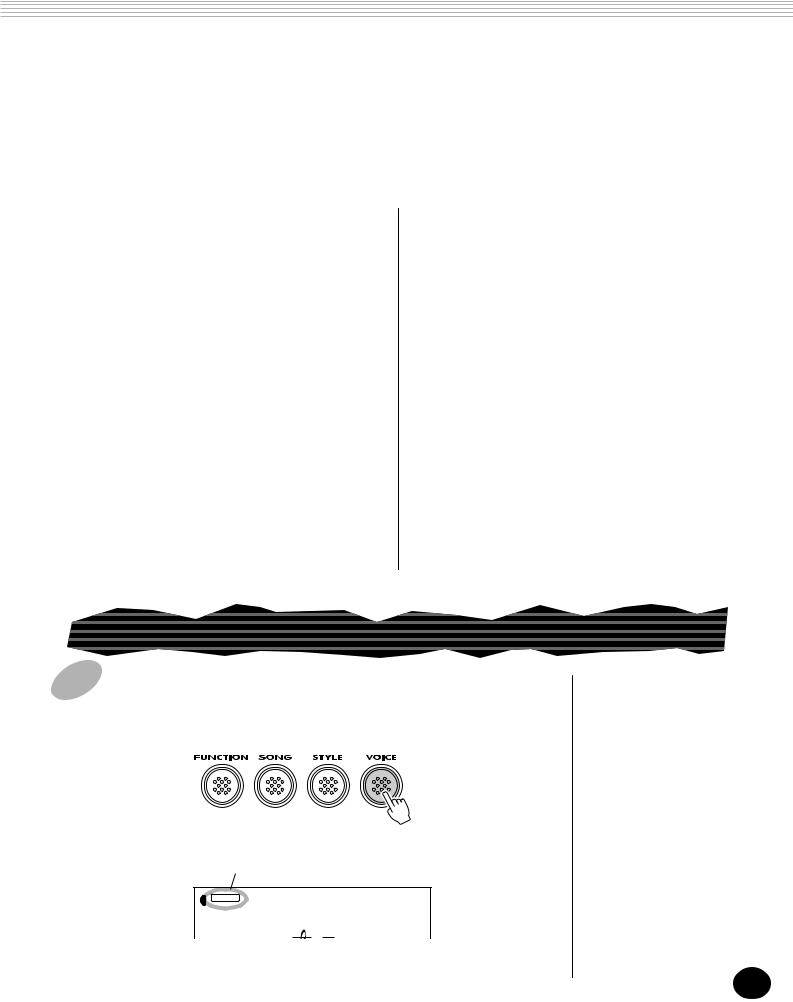
PLAYING VOICES — THE VOICE MODE
The Voice mode features 228 authentic voices (including 128 General MIDI voices), plus 10 special drum kits — all of which have been created with Yamaha’s sophisticated AWM (Advanced Wave Memory) tone generation system. The Voice mode gives you many powerful and versatile tools for playing and enhancing these Voices.
The voices are divided into various instrument categories, all of which are printed on the panel for convenience. For a complete list of the available voices, see page 115.
The Voice mode is actually divided into three separate modes: Main, Dual and Split. In the Main Voice mode (see below), you can play a single voice over the entire range of the keyboard. The Dual Voice mode (page 34) allows you to “layer” two different voices together for rich, complex sounds. The Split Voice mode (page 36) lets you set up two different voices for playing from separate sections of the keyboard. Moreover, each mode features special effect sections that let you enhance the sound of the Voice or Voices. These include Reverb, Chorus,
and Harmony, as well as a “DSP” section that provides miscellaneous effects such as tremolo, echo, delay, distortion, equalization, and wah. (See page 40.)
Other voice-related functions include Voice Set (page 38), which lets you automatically call up the ideal settings for each voice, and Touch Sensitivity (page 38), which determines how the voices respond to your playing technique.
The PortaTone includes special Drum Kit voices
— #101 - #110 — that let you play various drum and percussion sounds from the keyboard. (Refer to the Drum Kit Voice chart on page 30.) Symbols are also printed above the keyboard, conveniently indicating which sounds are played from which keys.
PLAYING A VOICE — MAIN VOICE
1 Select the Voice mode.
Press the VOICE button.
Indicates Voice mode is selected
VOICE 001GrandPno
STYLE
27
25 Downloaded from: http://www.usersmanualguide.com/
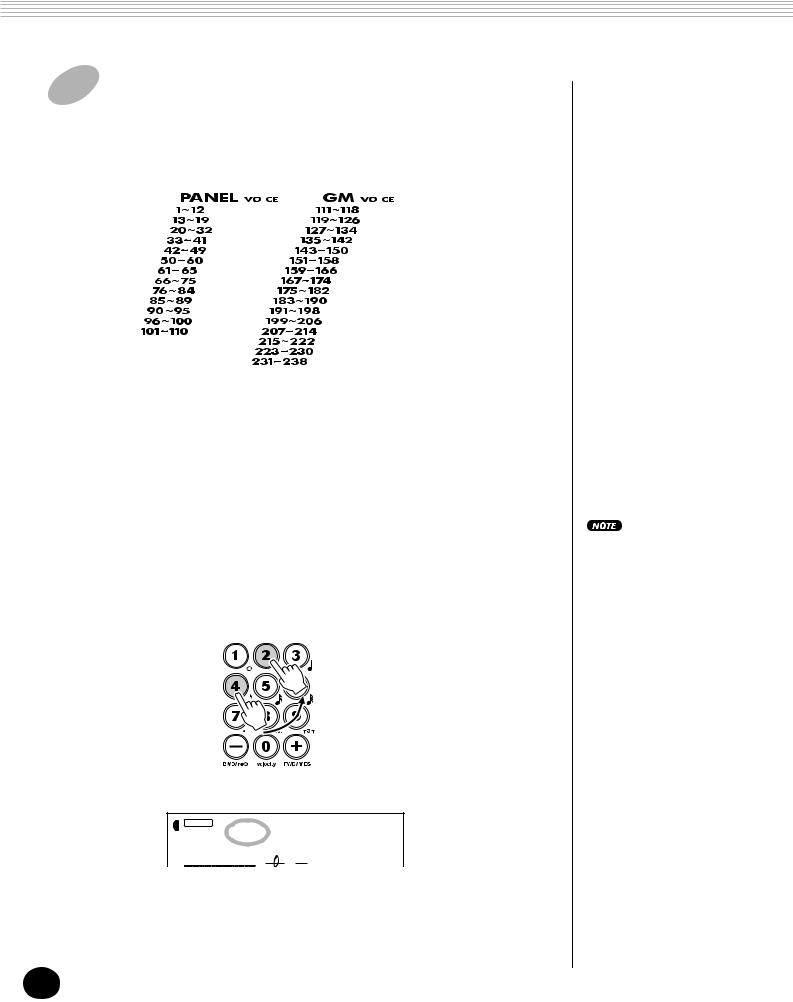
PLAYING VOICES — THE VOICE MODE
2 Select the desired voice number.
Use the numeric keypad. The basic categories of voices and their numbers are shown at the right side of the panel. A complete list of the available voices is given on page 115.
|
|
|
|
PIANO |
|
PIANO |
|
MALLET |
CHROMATIC |
||
ORGAN |
ORGAN |
||
GUITAR |
GUITAR |
||
BASS |
BASS |
||
ENSEMBLE |
STRINGS |
||
STRINGS |
ENSEMBLE |
||
BRASS |
BRASS |
||
REED |
REED |
||
PIPE |
PIPE |
||
SYNTH LEAD |
SYNTH LEAD |
||
SYNTH PAD |
SYNTH PAD |
||
DRUM KITS |
SYNTH EFFECTS |
||
|
|
ETHNIC |
|
|
|
PERCUSSIVE |
|
|
|
SOUND EFFECTS |
|
There are three ways to select voices: 1) directly entering the voice number with the numeric keypad, 2) using the +/- keys to step up and down through the voices, or 3) pressing the VOICE button to advance through the voice numbers.
Using the numeric keypad
Enter the digits of the voice number as indicated on the panel. For example, to select voice #42, press “4” on the numeric keypad, then “2.”
VOICE 042Aco.Bass
STYLE
ACMP ON
All two-digit voice numbers can be selected without entering an initial “0.” However, when selecting voice numbers 1 - 23, the PortaTone pauses briefly before actually calling up the voice. (This pause allows for entering threedigit voice numbers, such as “235.” Entering the numbers “2” then “4” immediately calls up voice #24, since there are no voices #240 or higher.)
If you want to immediately call up voices #1 - #23, enter one or two zeros before the number; for example, select voice #9 by pressing “0,” “0,” then “9.” Pressing only “0” does not change the voice.
28
Downloaded from: http://www.usersmanualguide.com/
26

PLAYING VOICES — THE VOICE MODE
Using the +/- keys
Press the + key to select the next voice number, and press the - key to select the previous voice. Holding down either key continuously scrolls up or down through the numbers. The +/- keys have a “wrap around” feature. For example, pressing the + key from voice #238 returns to voice #1.
Using the VOICE button
Press the VOICE button to select the next voice number. (This functions exactly the same as the + button.)
Each voice is automatically called up with the most suitable octave range setting. Thus, playing middle C with one voice may sound higher or lower than another voice at the same key.
3 Play the selected voice.
To change to another voice, repeat step 2 above.
Since either the Style or Song mode is active in the background (as indicated by the mode name in the display, without the rectangle), you can also play styles or songs, respectively, in the Voice mode by simply pressing the START/STOP button. The last selected style or song will be played.
About Panel Voices and GM Voices
Keep in mind that the PortaTone has two separate sets of voices: 100 Panel voices and 128 GM (General MIDI) Voices. The GM Voices can also be used for optimum playback of GM-compatible
song data. This means that any GM song data (played from a sequencer or other MIDI device) will sound just as the composer or programmer intended.
When a GM voice is selected, the General MIDI icon appears at the top left of the display.
When you select a voice, the PortaTone also automatically calls up various settings that are appropriate for the voice. [This is true when Voice Set (Function #72, page 39) is set to on — the default setting.]
29
27 Downloaded from: http://www.usersmanualguide.com/
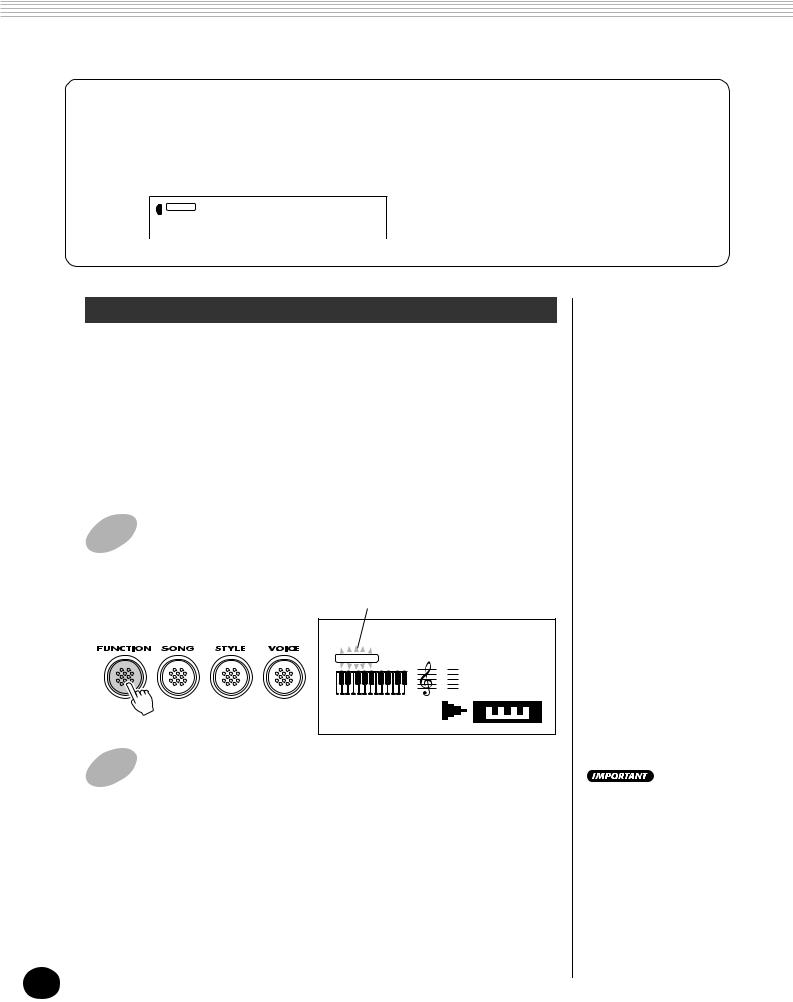
PLAYING VOICES — THE VOICE MODE
Drum Kit Voice Chart (voices 101 - 110)
When one of the 10 panel Drum Kit voices are selected you can play different drums and percussion instruments on the keyboard. The drums and percussion instruments played by the various keys are marked by symbols below the keys.
VOICE 101Std.Kit1
STYLE
No. |
Name |
LCD |
101 |
Standard Kit 1 |
Std.Kit1 |
102 |
Standard Kit 2 |
Std.Kit2 |
103 |
Room Kit |
Room Kit |
104 |
Rock Kit |
Rock Kit |
105 |
Electronic Kit |
Elct.Kit |
106 |
Analog Kit |
AnlogKit |
107 |
Dance Kit |
DanceKit |
108 |
Jazz Kit |
Jazz Kit |
109 |
Brush Kit |
BrushKit |
110 |
Symphony Kit |
SymphKit |
Function Parameters — Main Voice
The Function parameters provide additional settings for the Main voice. These settings are especially useful when using a second voice in the Dual or Split modes, since they let you change or enhance the sound of the Main voice separate from the Dual or Split voice. These settings include:
• Volume |
• Reverb Send Level |
• Octave |
• Chorus Send Level |
• Pan |
• DSP Effect Send Level |
1 Select the Function mode.
Press the FUNCTION button.
Flashes to indicate Function parameter can be selected.
 STYLE F61USng1Clr
STYLE F61USng1Clr
 FUNCTION
FUNCTION
MEASURE001 116TEMPO
2 Select the desired Function parameter number.
While the “FUNCTION” indication is flashing, use the numeric keypad to select the desired Main Voice Function parameter number (1 - 6). (See the “Parameters” list below for details.)
Function parameter numbers can be selected in the same way as with the voices (see page 28). You can use the numeric keypad to directly enter the number, use the +/- keys to step up and down through the parameters, or press the FUNCTION button to advance through the parameter numbers.
30
Since the “FUNCTION” indication flashes for only a couple of seconds, make sure to select the parameter quickly after step 1 above.
Downloaded from: http://www.usersmanualguide.com/
28
