Yamaha Audio DTX Version 2.0 User Manual
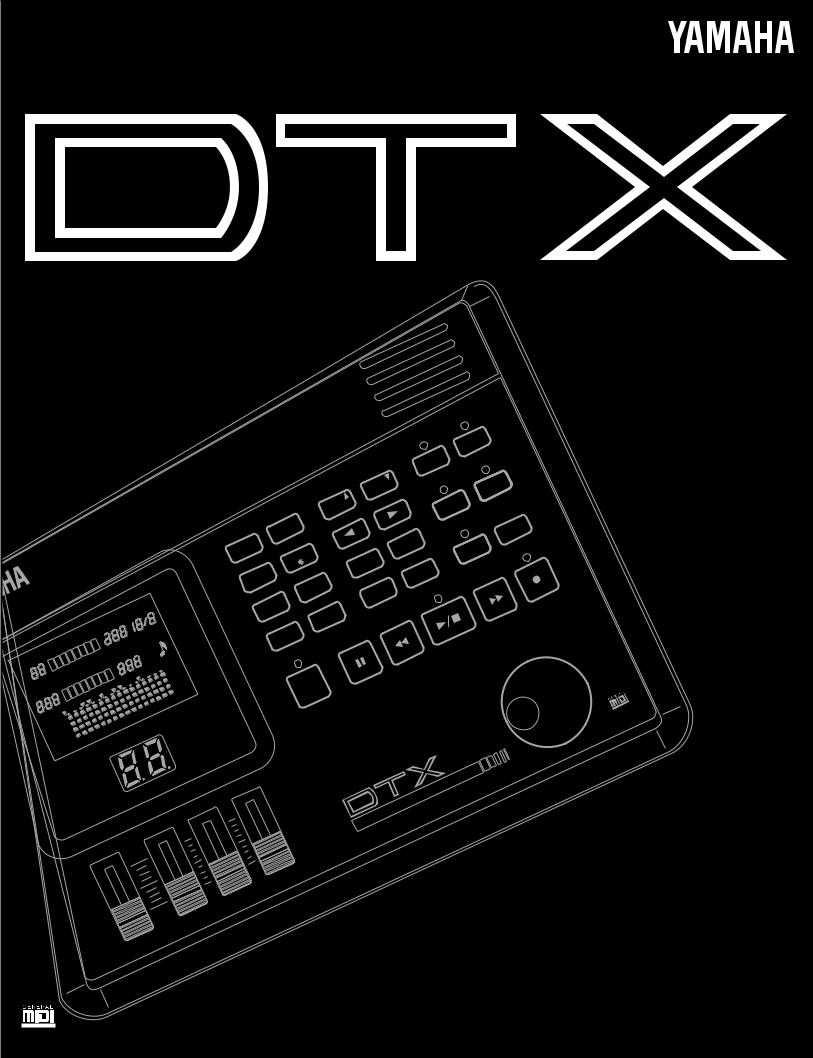
rsion2.0 Ve
MODULE TRIGGER DRUM

FCC INFORMATION (U.S.A)
1. IMPORTANT NOTICE: DO NOT MODIFY THIS UNIT!
This product, when installed as indicated in the instructions contained in this manual, meets FCC requirements. Modifications not expressly approved by Yamaha may void your authority, granted by the FCC, to use the product.
2. IMPORTANT: When connecting this product to accessories and/or another product use only high quality shielded cables.
Cable/s supplied with this product MUST be used. Follow all installation instructions. Failure to follow instructions could void your FCC authorization to use this product in the USA.
3. NOTE: This product has been tested and found to comply with the requirements listed in FCC Regulations, Part 15 for Class "B" digital devices. Compliance with these requirements provides a reasonable level of assurance that your use of this product in a residential environment will not result in harmful interference with other electronic devices. This equipment generates/uses radio frequencies and, if not installed and used according to the instructions found in the user's manual, may cause interference harmful to the operation of other electronic devices. Compliance with FCC regulations does not guarantee that interference will not occur in all installations. If this product is found to be the source of interference, which can be determined by turning the unit "OFF" and "ON", please try to eliminate the problem by using one of the following measures :
Relocate either this product or the device that is being affected by the interference.
Utilize power outlets that are on different branch (circuit breaker or fuse) circuits or install AC line filter/s.
In the case of radio or TV interference, relocate/reorient the antenna.
If the antenna lead-in is 300 ohm ribbon lead, change the lead-in to co-axial type cable.
If these corrective measures do not produce satisfactory results, please contact the your local retailer authorized to distribute this type of product. If you can not locate the appropriate retailer, please contact Yamaha Corporation of America, Electronic Service Division, 6600 Orangethorpe Ave, Buena Park, CA 90620
The above statements apply ONLY to those products distributed by Yamaha Corporation of America or its subsidiaries.
ADVARSEL!
LithiumbatteriÑEksplosionsfare ved fejiatig hŒndtering. Udskiftning mŒ kun ske med batteri af samme fabrikat og type. LevŽr det brugte batteri tilbage til leverandoren.
VARNING
Explosionsfara vid felaktigt batteribyte. AnvŠnd samma batterityp eller en ekvivalent typ som rekommenderas av apparattillverkaren. Kassera anvŠnt batteri enligt fabrikantens instruktion.
VAROITUS
Paristo voi rŠjŠhtŠŠ, jos se on virheellisesti asennttu. Vaihda paristo ainoastaan laitevalmistajan suosittelemaan tyyppiin. HŠvitŠ kŠytetty paristo valmistajan ohjeiden mukaisesti.
Caution
Always use the supplied Yamaha AC Adaptor to power DTX. The use of an incompatible adaptor may pose a serious shock hazard.
Downloaded from: http://www.usersmanualguide.com/

SPECIAL MESSAGE SECTION (USA)
This product utilizes batteries or an external power supply (adapter). DO NOT connect this product to any power supply or adapter other than one described in the manual, on the name plate, or specifically recommended by Yamaha.
WARNING: Do not place this product in a position where anyone could walk on, trip over, or roll anything over power or connecting cords of any kind. The use of an extension cord is not recommended! IF you must use an extension cord, the minimum wire size for a 25' cord (or less) is 18 AWG. NOTE: The smaller the AWG number, the larger the current handling capacity. For longer extension cords, consult a local electrician.
This Product should be used only with the components supplied or; a cart, rack, or stand that is recommended by Yamaha. If a cart, etc., is used, please observe all safety markings and instructions that accompany the accessory product.
SPECIFICATIONS SUBJECT TO CHANGE:
The information contained in this manual is believed to be correct at the time of printing. However, Yamaha reserves the right to change or modify any of the specifications without notice or obligation to update existing units.
This product, either alone or in combination with an amplifier and headphones or speaker/s, may be capable of producing sound levels that could cause permanent hearing loss. DO NOT operate for long periods of time at a high volume level or at a level that is uncomfortable. If you experience any hearing loss or ringing in the ears, you should consult an audiologist. IMPORTANT: The louder the sound, the shorter the time period before damage occurs.
Some Yamaha products may have benches and/or accessory mounting fixtures that are either supplied with the product or as optional accessories. Some of these items are designed to be dealer assembled or installed. Please make sure that benches are stable and any optional fixtures (where applicable) are well secured BEFORE using.
Benches supplied by Yamaha are designed for seating only. No other uses are recommended.
NOTICE:
Service charges incurred due to lack of knowledge relating to how a function or effect works (when the unit is operating as designed) are not covered by the manufacturer's warranty, and are therefore the owners responsibility. Please study this manual carefully and consult your dealer before requesting service.
ENVIRONMENTAL ISSUES:
Yamaha strives to produce products that are both user safe and environmentally friendly. We sincerely believe that our products and the production methods used to produce them, meet these goals.
In keeping with both the letter and the spirit of the law, we want you to be aware of the following:
Battery Notice:
This product MAY contain a small non-rechargeable battery which (if applicable) is soldered in place. The average life span of this type of battery is approximately five years. When replacement becomes necessary, contact a qualified service representative to perform the replacement.
This Product may also use "household" type batteries. Some of these may be rechargeable. Make sure that the battery being charged is a rechargeable type and that the charger is intended for the battery being charged.
When installing batteries, do not mix old batteries with new, or with batteries of a different type. Batteries MUST be installed correctly. Mismatches or incorrect installation may result in overheating and battery case rupture.
Warning:
Do not attempt to disassemble, or incinerate any battery. Keep all batteries away from children. Dispose of used batteries promptly and as regulated by the laws in your area.
Note: Check with any retailer of household type batteries in your area for battery disposal information.
Disposal Notice:
Should this Product become damaged beyond repair, or for some reason its useful life is considered to be at an end, please observe all local, state, and federal regulations that relate to the disposal of products that contain lead, batteries, plastics, etc. If your dealer is unable to assist you, Please contact Yamaha directly.
NAME PLATE LOCATION:
The name Plate is located on the bottom of the product. The model number, serial number, power requirements, etc., are located on this plate. You should record the model number, serial number, and the date of purchase in the spaces provided below and retain this manual as a permanent record of your purchase.
Model
Serial No.
Purchase Date
PLEASE KEEP THIS MANUAL
92-BP
Downloaded from: http://www.usersmanualguide.com/
Downloaded from: http://www.usersmanualguide.com/
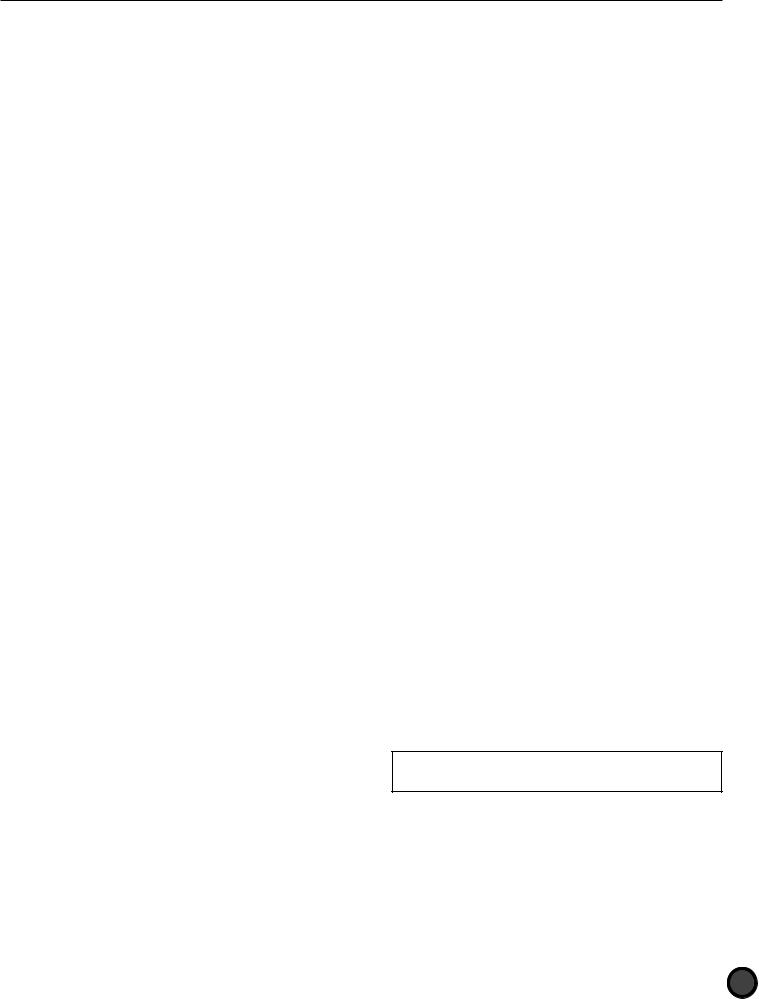
Your DTX will give you years of reliable service if you follow the simple rules given below:
Location
Do not expose the instrument to the following conditions, to avoid deformation, discoloration, or more serious damage.
Direct sunlight, such as near a window. High temperatures, for example, near a heat
source, outdoors, or in a car during the daytime. Excessive humidity.
Excessive dust. Strong vibrations.
Power Supply
Always use the supplied Yamaha AC Adaptor (PA-1207, PA-3B or an equivalent) to power your DTX. Other adaptors may cause damage to the DTX. Also, make sure that the adaptor you have is appropriate for the AC mains supply voltage in the area where you intend to use the DTX.
Turn the power OFF and unplug the AC adaptor when the instrument is not in use.
Unplug the AC adaptor during electrical storms. Avoid plugging the AC adaptor used with the DTX into the same AC mains outlet as appliances with high power consumption, such as electric heaters or ovens. Also avoid using multi-plug adaptors since these can result in reduced sound quality and possibly damage.
Turn off the power before making or breaking connections.
To avoid damage to the instrument and other devices to which it is connected (a sound system, for example), always turn the power switches of all related devices OFF before connecting or disconnecting audio and MIDI cables.
Handling and Transport
Electrical Interference
The DTX contains digital circuitry and may cause interference or noise if placed too close to TV sets, radios, or similar equipment. If such a problem does occur, move the DTX further away from the affected equipment.
Memory Back-up
The DTX contains a special long-life battery that retains the contents of its internal RAM memory even when the power is turned OFF. The backup battery should last for several years. When the back-up battery needs to be replaced, the message “ERR-Low battery” will momentarily appear on the display when you turn the power ON. When this happens, have the back-up battery replaced by qualified Yamaha service personnel.
DO NOT ATTEMPT TO REPLACE THE BACKUP BATTERY YOURSELF.
Transfer important data from your DTX to a MIDI data recorder such as the Yamaha MDF2 MIDI Data Filer for safe long-term storage. Yamaha cannot be held responsible for data loss caused by battery failure or improper operation of the DTX.
Service and Modification
The DTX contains no user-serviceable parts. Opening the case and/or tampering with the internal circuitry can lead to irreparable damage and will void the warranty. Refer all maintenance to qualified Yamaha service personnel.
Third-party Software
Never apply excessive force to the controls, connectors, or other parts of the instrument. Always plug and unplug any cables by gripping the connector, not the cord itself. Disconnect all cables before moving the instrument.
Dropping the DTX or otherwise subjecting it to strong physical shocks can damage it. Handle it with care.
Yamaha cannot take any responsibility for software produced for this product by third-party manufacturers. Please direct any comments about such software to the manufacturer or their agents.
Yamaha is NOT responsible for damage caused by improper handling or operation.
Cleaning
Clean the cabinet and panel with a soft dry cloth. A slightly damp cloth may be used to remove stubborn grime and dirt.
Do not use solvents such alcohol, benzine, or thinner to clean the cabinet or panel.
Avoid placing vinyl objects on top of the instrument. Vinyl can stick to and discolor the surface.
1
Downloaded from: http://www.usersmanualguide.com/
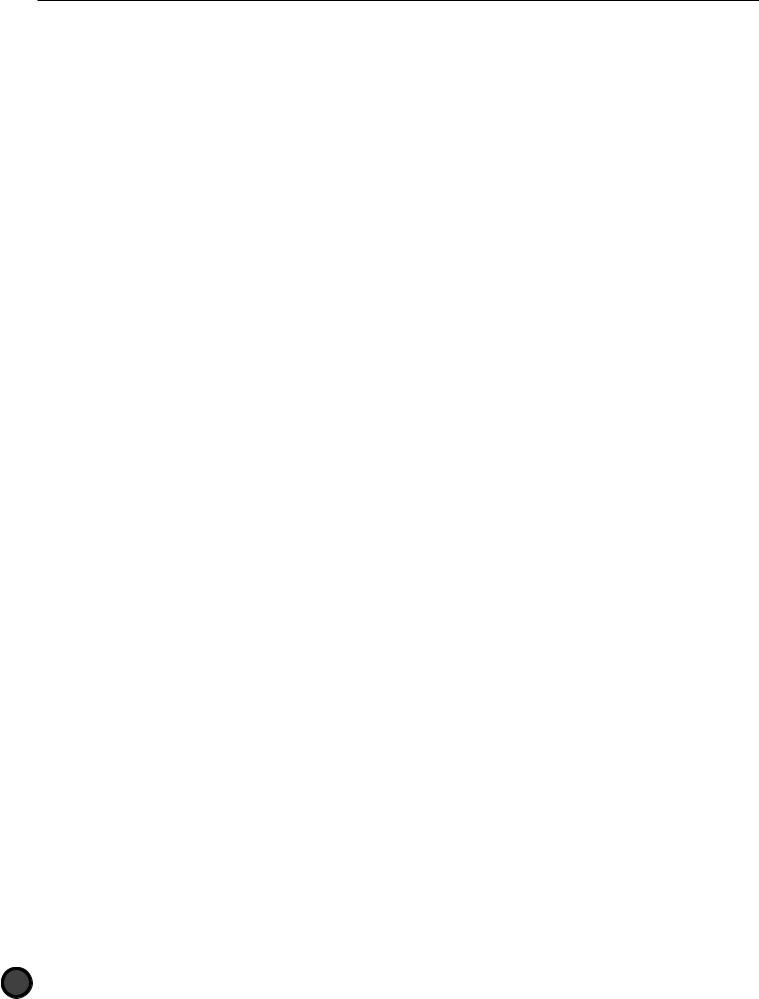
INTRODUCTION
Welcome to the Yamaha DRUM TRIGGER MODULE DTX—this is a COMPLETELY NEW type of drum trigger module with Yamaha’s high quality AWM (Advanced Wave Memory) tone generation system and sequencer functions. It is equipped with the features and capability required for professional recordings, rehearsals, and practice sessions as well as live performances.
In order to take full advantage of the DTX, please read this manual carefully and try out all of the examples set forth. Also, always keep this manual in a safe place for further reference.
ABOUT THIS MANUAL
This manual consists of 2 sections: Getting Started and Feature Reference.
Getting Started
This section describes the basic steps you need to quickly plug and play with a set up using the DTX. A general explanation of the DTX is also available in the “Overall Structure and Modes” section (P.18) .
Feature Reference
This section describes each function in detail. You can use it as a dictionary to look up functions or answers to your questions. The Table of Contents (P.4) or the Index (P.140) will help you look up words, features and functions.
Page references are also made throughout this section for your quick reference.
DESCRIPTIONS
The following icons are used throughout this manual to draw attention to important points and information where necessary.
A—This icon indicates more detailed information of a feature or function.
C—This icon warns of possible hardware damage, software malfunction, or any other serious problem that may occur due to improper operation or set up.
INSIDE THIS PACKAGE
●The DTX Owner’s Manual (This book) ●Quick Guide
●Yamaha AC Power Adaptor PA-1207 or PA-3B
2
Downloaded from: http://www.usersmanualguide.com/

What is a DTX?
In addition to the conventional drum trigger functions, the DTX is a multi-function digital instrument with an AWM 2 tone generator which is compatible with the GM standard providing high quality sounds, rhythm machine functions with many rhythm styles, and sequencer fucntions enabling you to create an entire song. You can use the DTX in many situations such as studio production, live performances and rhythm practice.
Rhythm machine |
Drum trigger |
function |
function |
Sequencer |
AWM2 tone |
function |
generator |
The Main Features of the DTX
●Drum trigger functions allow you to designate detailed edits to each of the 12 input jacks for live performances and other purposes.
●32 practical preset drum kits as well as memory space for 32 user drum kits to assign your original set of voices to.
●928 high quality drum voices and an AWM tone generator (triggering up to 32 voices at one time) with 128 keyboard sounds that comply to the GM System Level 1.
●Edit functions to edit the effect, volume and pitch of each drum voice.
●Complete sequencer functions to create or record the rhythm and backing patterns of your preference (pattern record) using a pad or a MIDI keyboard as well as to easily create an entire song using patterns or preset styles (song record).
●Chain functions to conveniently conduct live performances and rhythm practice effectively.
●Large LCD and LED displays, transport buttons and a Data scroll wheel that makes programming faster and easier.
●4 volume sliders to control the volume of the entire system as well as each rhythm or accompaniment part.
●Groove checking functions to check the difference (percentage: %)in timing or “groove” feel.
●Various MIDI functions to enhance the DTX system by connecting to MIDI devices or computers.
●As a high quality drum voice module.
●To practice rhythm by playing to the patterns.
●As a rhythm machine.
●To conduct a solo live performance by creating an accompaniment in advance.
●As a 16-part GM tone generator for computer music and create or edit songs any way you want by using the pattern or song functions.
●...or in any other way you choose! The DTX is a talented reliable partner for all musicians.
3
Downloaded from: http://www.usersmanualguide.com/
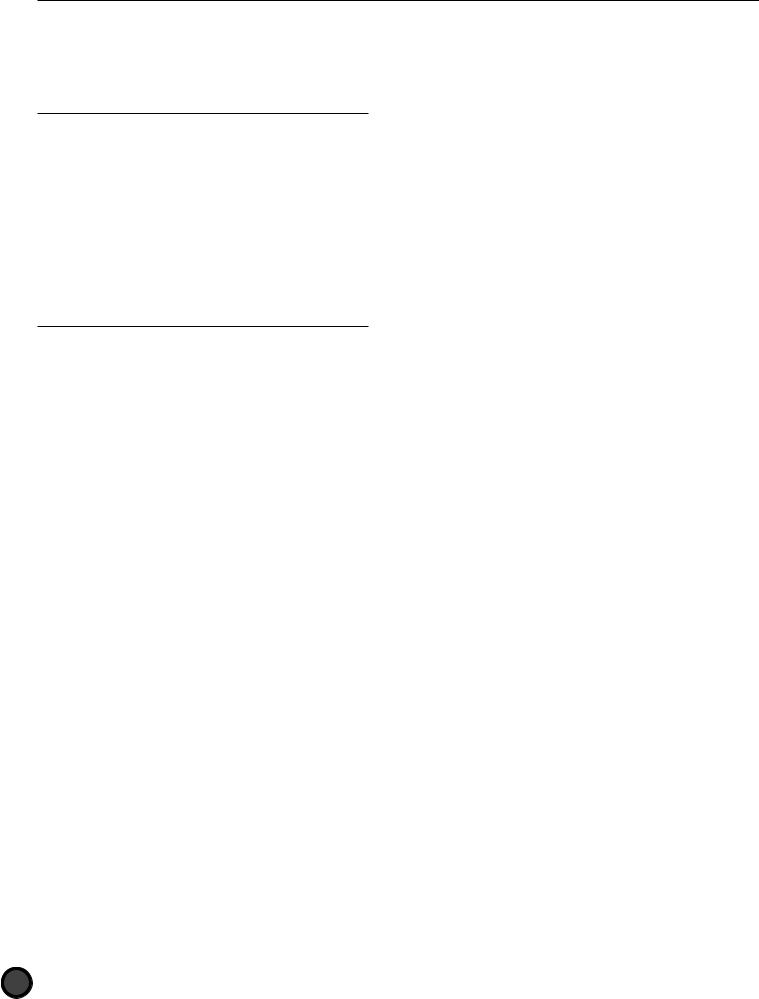
Contents |
|
|
Controls and Functions ............................................................ |
6 |
|
Setting Up ................................................................................. |
9 |
|
Getting Started |
|
|
Getting Started ........................................................................ |
14 |
|
Overall Structure and Modes .................................................. |
18 |
|
Drum or Percussion Sounds and Drum Kits ....................................... |
18 |
|
Pattern and Song ................................................................................ |
19 |
|
Triggering .......................................................................................... |
20 |
|
The Modes of the DTX ....................................................................... |
21 |
|
Basic Operation ....................................................................... |
22 |
|
Entering a mode ................................................................................. |
22 |
|
Tips on the LCD ................................................................................ |
25 |
|
PAGE¡ and PAGE⁄ Buttons ............................................................. |
26 |
|
QCursor Buttons .................................................................. |
26 |
|
Data Scroll Wheel .............................................................................. |
27 |
|
+1/YES and -1/NO Buttons ................................................................ |
27 |
|
Transport Buttons .............................................................................. |
27 |
|
Feature Reference |
|
|
Drum Kit Play Mode ............................................................... |
30 |
|
Entering Drum Kit Play Mode ............................................................ |
30 |
|
Selecting a Drum Kit .......................................................................... |
30 |
|
Drum Kit Trigger Edit Mode ................................................... |
32 |
|
Entering the Drum Kit Trigger Edit Mode .......................................... |
32 |
|
Drum Kit Trigger Edit mode (Page structure and operation) .............. |
33 |
|
1 |
Kit name ................................................................................ |
35 |
2 |
PAD Type (pad type) .............................................................. |
35 |
3 |
Auto Set ................................................................................. |
36 |
4 PAD Gain ............................................................................... |
36 |
|
6 |
VelRange (velocity range) ....................................................... |
37 |
7 |
VelCurve (velocity curve) ....................................................... |
38 |
8 |
Self Rej (self rejection) ............................................................ |
39 |
9 |
Reject (rejection) .................................................................... |
39 |
10 |
Spec Rej (specific rejection) .................................................... |
40 |
11 |
Note= (note numbers settings) ............................................... |
40 |
12 |
Note= (gate time) ................................................................... |
42 |
13 |
Note= (MIDI channel) ............................................................ |
42 |
14 KeyOn .................................................................................... |
43 |
|
15 |
VelXFade (velocity cross-fade) ............................................... |
44 |
16 RIMKeyOn ............................................................................. |
44 |
|
17 |
RIM Vel (RIM velocity) ........................................................... |
45 |
18 |
PAD Func (pad function) ....................................................... |
45 |
19 |
FS Func (FS function) ............................................................ |
46 |
20 |
FS MIDI (FS MIDI channel) ................................................... |
47 |
21 |
FS HHcls (FS hi-hat control) .................................................. |
47 |
22 |
FC Func (hi-hat control function) .......................................... |
47 |
23 |
FC MIDI (hi-hat control channel) .......................................... |
47 |
24 |
FC Sens (hi-hat control sensitivity) ........................................ |
48 |
25 |
HH Ctrl (hi-hat control) ......................................................... |
48 |
26 |
In 9 to 10 (Input 9 to 10) ....................................................... |
48 |
27 |
In 11 to 12 (Input 11 to 12) ................................................... |
48 |
28 |
Copy INP (copy input) ........................................................... |
48 |
29 |
Copy TRG (copy trigger) ........................................................ |
49 |
30 |
Edit (edit recall) ..................................................................... |
49 |
31 |
SetChord= (setting the note number by chord) ...................... |
49 |
Drum Kit Voice Edit Mode ..................................................... |
50 |
|
Entering Drum Kit Voice Edit Mode .................................................. |
51 |
|
Drum Kit Voice Edit Mode (Page structure and operation) ................. |
51 |
|
1 |
VCE (voice) ............................................................................ |
53 |
2 Volume .................................................................................. |
53 |
|
3 |
Pan ......................................................................................... |
54 |
4 |
Pitch ...................................................................................... |
54 |
5 |
Rev send (send reverb) ........................................................... |
55 |
6 |
Modify ................................................................................... |
55 |
7 |
Filter ...................................................................................... |
56 |
8 |
Decay ..................................................................................... |
56 |
9 Key mode ............................................................................... |
57 |
|
10 |
AlterGrp (alternate group) ...................................................... |
57 |
11 |
Key Off .................................................................................. |
58 |
4
Downloaded from: http://www.usersmanualguide.com/
12 Out Port ................................................................................. |
58 |
13 REV Rtn (reverb return) ......................................................... |
58 |
14 REV Type (reverb type) .......................................................... |
59 |
15 REV Time (reverb time) ......................................................... |
59 |
16 PC Ch= (transmit program change) ........................................ |
59 |
17 BK CH= (transmit bank select) ............................................... |
60 |
18 CC Ch= (transmit control change: volume) ............................ |
60 |
19 CC Ch= (transmit control change: pan) .................................. |
61 |
20 CC Ch= (transmit control change) ......................................... |
61 |
21 Root Note ............................................................................... |
62 |
Chain Play Mode ..................................................................... |
63 |
Entering the Chain Play Mode ............................................................ |
63 |
Selecting a Chain ............................................................................... |
64 |
Switching the Steps ............................................................................ |
64 |
Chain Edit Mode ..................................................................... |
65 |
Entering the Chain Mode ................................................................... |
65 |
The Chain Edit Mode (Page structure and operation) ......................... |
66 |
1 Name (chain name) .................................................................. |
67 |
2 Chain create or revise ............................................................... |
67 |
3 Edit recall ................................................................................. |
68 |
Store Mode .............................................................................. |
69 |
Entering Store Mode .......................................................................... |
69 |
Drum Kit Store Mode .................................................................. |
69 |
Chain Store Mode ....................................................................... |
69 |
Storing ............................................................................................... |
70 |
Copying the Drum Kit or Chain ......................................................... |
70 |
Pattern Play Mode ................................................................... |
71 |
The Concept of “pattern” ................................................................... |
71 |
Types of Patterns ......................................................................... |
71 |
Style ............................................................................................ |
71 |
Section ........................................................................................ |
71 |
User Patterns ............................................................................... |
72 |
Entering Pattern Play Mode ................................................................ |
72 |
Selecting a Pattern .............................................................................. |
72 |
Playing a Pattern ................................................................................ |
74 |
Volume Adjustment ........................................................................... |
75 |
Adjusting the Tempo ......................................................................... |
76 |
Click (metronome) ............................................................................. |
76 |
Muting or Soloing Each Track ............................................................ |
77 |
Selecting the Chords .......................................................................... |
78 |
Pattern Record Mode .............................................................. |
80 |
Recording .................................................................................... |
80 |
Pattern Job Mode .................................................................... |
88 |
Entering Pattern Job Mode ................................................................. |
88 |
The Pattern Job Mode (page structure and operation) ........................ |
88 |
1 Copy (Pat/Dest): pattern copy ................................................. |
90 |
2 Quantize (quantization) ........................................................... |
91 |
3 CrTrNote (clear specific note) .................................................. |
91 |
4 ClrTrack (clears a track) ........................................................... |
92 |
5 ClearPat (clear pattern) ............................................................ |
92 |
6 Pgm= (selects the voices of a chord, bass or rhythm track) ................... |
92 |
7 Pat Name (pattern name) ......................................................... |
92 |
Song Play Mode ....................................................................... |
93 |
The Concept of “song” ....................................................................... |
93 |
Track Structure ........................................................................... |
93 |
Sequence Track ........................................................................... |
93 |
Backing Track ............................................................................. |
93 |
Types of Songs ............................................................................ |
93 |
Entering Song Play Mode ................................................................... |
94 |
Selecting a Song ................................................................................. |
94 |
Playing a Song .................................................................................... |
95 |
Volume Adjustment ........................................................................... |
96 |
Adjusting the Tempo ......................................................................... |
96 |
Click (metronome) ............................................................................. |
96 |
The Mute/Solo Function .................................................................... |
97 |
Groove Check Function ..................................................................... |
97 |
Song Record Mode .................................................................. |
99 |
Recording .................................................................................... |
99 |
Song Job Mode ...................................................................... |
107 |
Entering Song Job Mode .................................................................. |
107 |
The Song Job Mode (page structure and operation) ......................... |
107 |
1 Copy (Song/Dest): pattern copy .......................................... |
108 |
2 Quantize (quantization) ....................................................... |
109 |
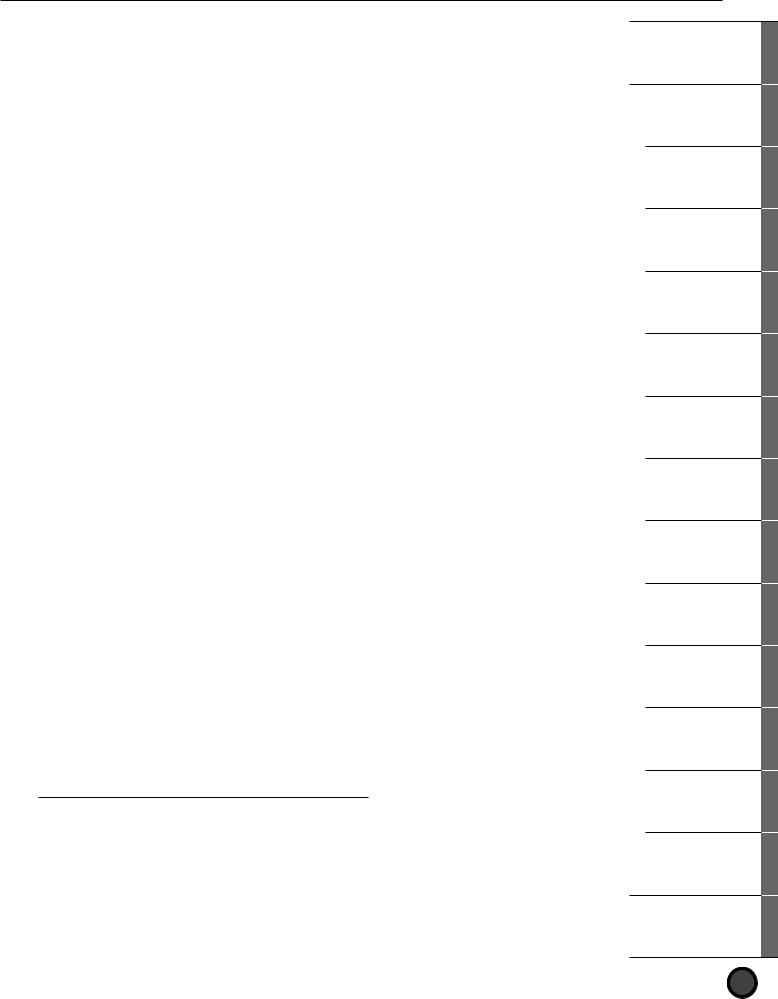
3 |
ClrTrack (clear track) ........................................................... |
109 |
4 |
Clr Song (clear song) ............................................................ |
109 |
5 |
PgmCh (select the voices of each channel) ........................... |
110 |
6 |
VolCh (channel volume) ...................................................... |
110 |
7 |
PanCh (channel pan) ........................................................... |
110 |
8 |
PlayMode ............................................................................. |
110 |
9 |
B Lnr TR (bass linear track mode) ........................................ |
111 |
10 |
Pat Mute (pattern track mute mode) .................................... |
111 |
11 SongName ............................................................................ |
111 |
|
Utility Mode .......................................................................... |
112 |
|
Entering Utility Mode ...................................................................... |
112 |
|
The Utility Mode (page structure and operation) .............................. |
112 |
|
1 SYSTEM ............................................................................... |
114 |
|
2 |
EditMode ............................................................................. |
114 |
3 |
LinkMode ............................................................................ |
115 |
4 |
Lrn Mode (learn mode) ........................................................ |
115 |
5 |
SldrMode (slider mode) ....................................................... |
116 |
6 |
Bypass .................................................................................. |
116 |
7 |
JumpRcnt (jump to recent page) .......................................... |
116 |
8 |
FC offset .............................................................................. |
117 |
9 |
Ma to Aux (main output to auxiliary output) ....................... |
117 |
10 |
Inc Func (increase function) ................................................ |
117 |
11 |
Dec Func (decrease function) ............................................... |
117 |
12 MIDI .................................................................................... |
117 |
|
13 |
DeviceNo (device number) ................................................... |
117 |
14 |
Receive SysX (receiving system exclusive data) ..................... |
117 |
15 |
Receive PC (receiving program change data) ........................ |
118 |
16RecvCh10 All (receiving channel message through MIDI data from channel 10) . 118
17RecvCh10 PC (receive program change through channel 10) 118
18 |
SendHH (send hi-hat control change) .................................. |
118 |
19 |
LocalClt (local control) ......................................................... |
118 |
20 DumpTime ........................................................................... |
119 |
|
21 |
MergeOut ............................................................................. |
119 |
22 |
Dump Out (bulk data send) ................................................. |
119 |
23 |
P/C->KIT (program change table) ....................................... |
120 |
24 |
EQ (equalizer) ...................................................................... |
120 |
25Lo Mi Hi (gain) ..................................................................... |
121 |
|
26 |
Lo Freq (low frequency) ....................................................... |
121 |
27 |
Mid Freq (mid frequency) .................................................... |
121 |
28 |
Hi Freq (high frequency) ...................................................... |
121 |
29 |
SEQ (sequencer) .................................................................. |
122 |
30 |
Click Hi ............................................................................... |
122 |
31 |
Click Mid ............................................................................. |
122 |
32 |
Click Lo ............................................................................... |
122 |
33 |
Click Out ............................................................................. |
123 |
34 |
PlyClick (play click) ............................................................. |
123 |
35 Tempo ................................................................................. |
123 |
|
36 |
Count ................................................................................... |
123 |
37 |
GrvCheck (groove check) ..................................................... |
124 |
38 |
Break TB (break top/bottom) ................................................ |
124 |
39 |
MIDIctrl (MIDI control) ....................................................... |
125 |
40 |
SyncMode (synchronization mode) ...................................... |
125 |
41 |
MULTI (multi-timbre) .......................................................... |
126 |
42 |
MastTune (master tune) ....................................................... |
126 |
43 |
Program ............................................................................... |
126 |
44 Volume ................................................................................ |
127 |
|
45 |
Pan ....................................................................................... |
127 |
46 |
Pitch .................................................................................... |
128 |
47 |
RevSend (Reverb Send) ........................................................ |
128 |
Appendix |
|
|
MIDI ...................................................................................... |
|
129 |
MIDI Data Format ............................................................................ |
134 |
|
Troubleshooting ............................................................................... |
136 |
|
Error Messages ................................................................................. |
138 |
|
Specifications ................................................................................... |
139 |
|
Index ............................................................................................... |
|
140 |
Drum Voice List ............................................................................... |
143 |
|
GM Keyboard Voice List .................................................................. |
147 |
|
Drum Kit List ................................................................................... |
148 |
|
Preset Style List ................................................................................ |
165 |
|
Preset Song List ................................................................................ |
165 |
|
Drum Kit Trigger Edit Parameter (Blank Chart) ............................... |
166 |
|
Drum Kit Voice Edit Parameter (Blank Chart) .................................. |
166 |
|
MIDI Implementation Chart ............................................................ |
168 |
|
Downloaded from: http://www.usersmanualguide.com/
Getting Started
Feature
Reference
Drum Kit Play Mode
Drum Kit
Trigger Edit Mode
Drum Kit
Voice Edit Mode
Chain Play Mode
Chain Edit Mode
Store Mode
Pattern Play Mode
Pattern
Record Mode
Pattern Job Mode
Song Play Mode
Song Record Mode
Song Job Mode
Utility Mode
Appendix
5
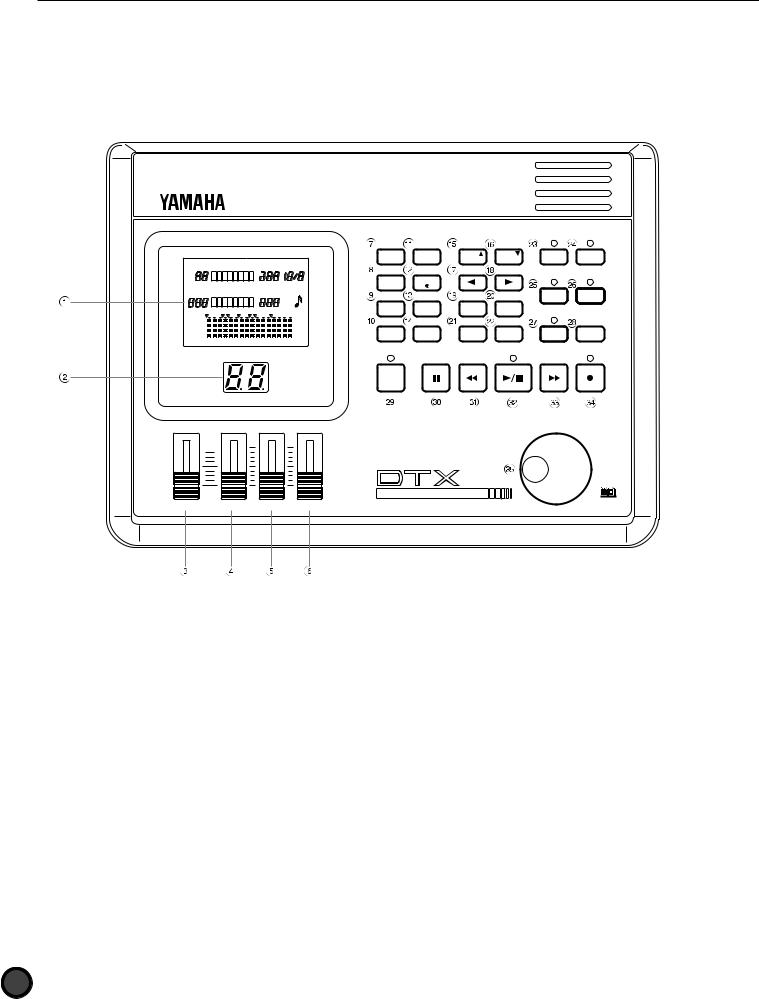
Controls and Functions
Top Panel
DRUM KIT CHAIN |
TEMPO |
BEAT |
|
PATTERN SONG |
MEASURE QUANT. |
||
INPUT |
CLICK |
||
|
|||
|
|
OFF |
|
|
|
3 |
|
MISC. |
|
MUTE |
|
CYMBAL |
|
MUTE |
|
SNARE |
|
MUTE |
|
KICK |
|
MUTE |
|
MAIN A MAIN B |
FILL AB FILL BA INTRO |
ENDING |
|
DRUM |
TRIGGER |
PAGE |
PAGE |
TR1 |
TR2 |
|
KIT |
ERASE |
|
||||
|
|
|
|
|||
|
|
MAIN A |
MAIN B |
MISC. |
CYMBAL |
|
CHAIN |
VOICE |
|
|
|
|
|
|
|
|
|
|
||
|
|
FILL AB |
FILL BA |
BASS |
RHYTHM |
|
|
|
|
|
TMP TR |
PAT TR |
|
SONG |
UTILITY |
− 1/NO |
+ 1/YES |
SNARE |
KICK |
|
|
|
INTRO |
ENDING |
|
|
|
PATTERN |
STORE |
TEMPO |
SHIFT |
CHORD |
SOLO |
|
CHO TR |
||||||
|
|
|
|
|
CLICK
MAX
Version 2.0
MIN
DRUM TRIGGER MODULE
MASTER VOL. |
AUX IN ACCOMP |
CLICK |
SNARE/CYMBAL KICK/MISC.
!LCD (Liquid Crystal Display) (P.25)
The large multi-function LCD panel shows all the prompts and parameters needed to operate the DTX easily and efficiently.
Each screen of parameters is called a display “page.” The various pages of each mode can be picked using the +1/YES and -1/NO buttons.
Within a page, there is a blinking letter, word, number, or symbol referred to as the “cursor”. A “focus area” refers to the parameter you can adjust. Use the Q cursor buttons to move the cursor to the focus area.
"LED (Light Emitting Diode) Display (P.31)
The large two-digit LED display shows the selected drum kit number so you can be sure of your selection especially during live performances with poor stage lighting.
#MASTER Volume Slider (P.31)
This volume control slider adjusts the total volume of sound output from the PHONES jack, the OUTPUT (L/ MONO and R) jacks.
$ AUX IN Volume Slider (P.11)
This volume control slider adjusts the volume of the
6incoming signals of the AUX IN jack (CD player, tape recorder, etc.)
Downloaded from: http://www.usersmanualguide.com/
%ACCOMP SNARE/CYMBAL Volume Slider (P.31)
This volume control slider adjusts the volume of the accompaniment, snare drum, or cymbals of a song or pattern.
&CLICK KICK/MISC. Volume Slider (P.31)
This volume control adjusts the volume of the metronome click sound, kick, or other musical instruments.
'DRUM KIT Button (P.30)
Press this button to put the DTX into Drum Kit Play mode.
( CHAIN Button (P.63)
Press this button once to put the DTX into Chain mode. Press twice this button to put the DTX into Chain Edit mode.
) SONG Button (P.94)
Press this button once to put the DTX into Song mode. Press twice this button to put the DTX into Song Job mode.
*PATTERN Button (P.72)
Press this button once to put the DTX into Pattern mode. Press twice this button to put the DTX into Pattern Job mode.

+TRIGGER Button (P.32)
Press this button to put the DTX into Drum Kit Trigger Edit mode.
,VOICE Button (P.51)
Press this button to put the DTX into Drum Kit Voice Edit mode. This button also acts as an “audition” button which allows you to listen to a voice without actually changing it while you are editing.
-UTILITY Button (P.112)
Press this button to put the DTX into Utility mode.
. STORE Button (P.69)
Press this button to put the DTX into Drum Kit Store mode or Chain Store mode.
/PAGE¡/ERASE (MAIN A) Button (P.26, 73)
This button selects the previous page. In Pattern mode, press this button while holding the SHIFT button to select the MAIN A pattern. In recording mode, press this button to erase data.
0PAGE⁄ (MAIN B) Button (P.26, 73)
This button selects the next page. In Pattern mode, press this button while holding the SHIFT button to select the MAIN B pattern.
1‡(FILL AB) Button (P.26, 73)
This button allows you to move backward among the focus areas in a page. In Pattern mode, press this button while holding the SHIFT button to select the FILL AB Pattern.
2¶(FILL BA) Button (P.26, 73)
This button allows you to move forward among the focus areas in a page. In Pattern mode, press this button while holding the SHIFT button to select the FILL BA Pattern.
3-1/NO (INTRO) Button (P.27, 73)
This button decreases the value of a parameter. In Pattern mode, press this button while holding the SHIFT button to select the INTRO Pattern.
4+1/YES (ENDING) Button (P.27, 73)
This button increases the value of a parameter. In Pattern mode, press this button while holding the SHIFT button to select the ENDING Pattern.
5TEMPO Button (P.76)
This button directly selects the TEMPO focus area.
6SHIFT Button (P.73, 77)
This button sets a secondary function, for example selecting a section or muting part of a rhythm, by pressing another specific button while holding this buttn.
7TR1 (MISC.) Button (P.77)
This button turns TR1 (Track 1) of the song ON or OFF. Press this button while holding, the SHIFT button, to mute the MISC. (other instruments) part of the rhythm.
8TR2 (CYMBAL) Button (P.77)
This button turns TR2 (Track 2) of the song ON or OFF. Press this button while holding, the SHIFT button, to mute the CYM (cymbal) part of the rhythm.
Downloaded from: http://www.usersmanualguide.com/
9BASS TMP TR (SNARE) Button (P.77)
This button turns the Bass Track or Tempo Track of the song ON or OFF. Press this button while holding, the SHIFT button, to mute the SNARE part of the rhythm.
:RHYTHM PAT TR (KICK) Button (P.77)
This button turns the Rhythm Track or Pattern Track of the song ON or OFF. Press this button while holding, the SHIFT button, to mute the KICK part of the rhythm.
;CHORD CHO TR Button (P.77)
This button turns the Chord Track of the song ON or OFF.
<SOLO Button (P.78)
Press the rhythm part buttons while holding this button to listen to the soling of a rhythm part.
=CLICK Button (P.76)
This button turns the metronome ON or OFF.
>PAUSE Button (P.74, 95)
This button pauses the song. The song will start where it was stopped when the button is pressed again.
?REWIND Button (P.74, 95)
This button moves the location indicator backward by a measure. Press continuously to rapidly rewind.
@START/STOP Button (P.74, 95)
This button starts or stops playback or recording.
AFORWARD Button (P.74, 95)
This button steps the indicator forward by a measure. Press continuously to fast forward.
BRECORD Button (P.81)
This button switches the DTX into Record-ready (standby) mode.
CData Scroll Wheel (P.27)
The Data Scroll Wheel allows rapid control over the parameters of the focus area.
For fine single-step adjustments, you may want to use the +1/YES and -1/NO buttons described above.
7
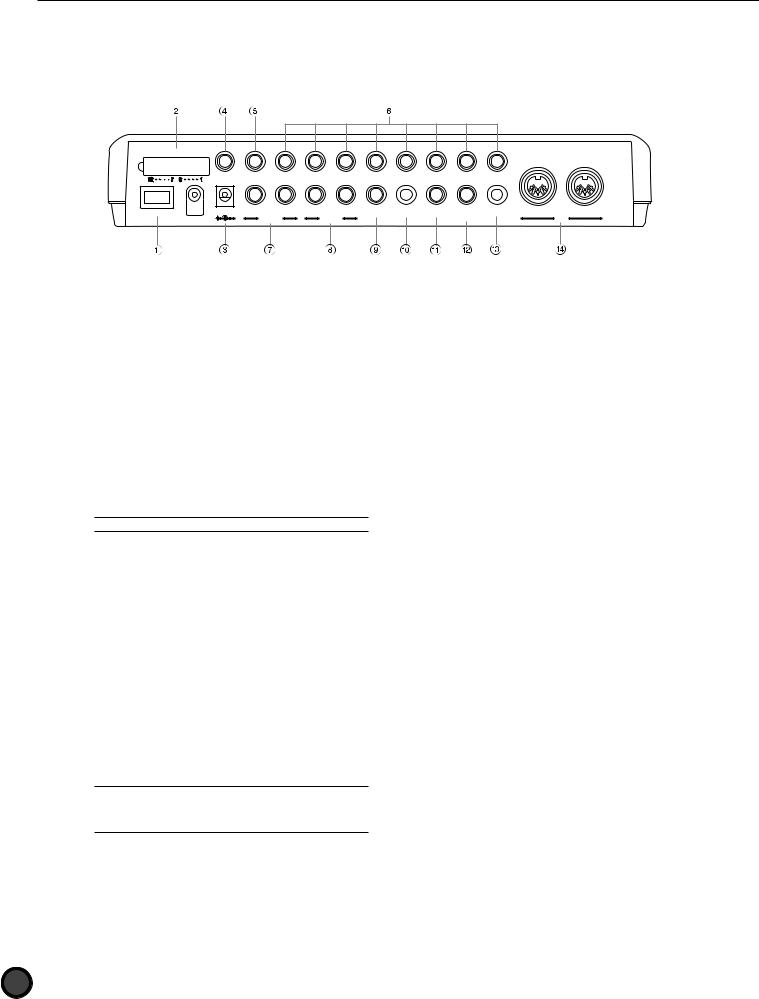
Rear Panel
INPUT ATTENUATION |
|
|
|
|
|
|
|
|
|
|
|
|
|
12/11 |
10/9 KICK |
8 H.HAT |
7 CRASH |
6 RIDE |
5 TOM4 |
4 TOM3 |
3 TOM2 |
2 TOM1 |
1 SNARE |
|
|
POWER |
DC IN 12V |
R |
L |
R |
L/MONO |
PHONES |
AUX IN |
FOOT SW |
H.HAT |
CONTRAST |
OUT |
IN |
|
|
AUX OUT |
OUTPUT |
|
|
|
CONTROL |
|
|
MIDI |
||
!POWER Switch (P.12)
Press this button to turn the DTX ON or OFF.
"INPUT ATTENUATION Switches
These switches adjust the input level when pads of varying output levels are connected. The input level increases when the switch is lowered. Try this when the volume does not respond to the pad played or when a double-triggering occurs to one tap.
#DC IN Jack (P.12)
Connect the AC adapter (Yamaha PA-1207, PA-3B or an equivalent) included in this package.
AThe Yamaha PA-3 CANNOT be connected.
$ 12/11 Input (P.9)
( OUTPUT L/MONO and R Jacks (P.10)
Use these jacks to connect to external amplifiers or mixers using a monaural phone plug. For monaural playback, connect to L/MONO. For stereo playback, connect to both L/MONO and R.
) PHONES Jack (P.9)
Connect a stereo headphone to this jack to monitor the DTX.
*AUX IN Jack (P.11)
Use this jack to input data from an external audio device using a miniature stereo phone plug. This is convenient when you are playing to music from a CD or cassette tape.
+ FOOT SW Jack (P.9)
Connects with an optional pad. If you use a stereo phone plug to connect the DTX and two pads, two triggers can be input. If you use monaural phone plugs, only 11 is available to use.
Connect a footswitch (Yamaha FS50 or FC5) to this plug. Select the footswitch function you want to use from the 19th FS Function page in Drum Kit Trigger Edit mode (P. 46).
% 10/9 KICK Input (P.9) |
, H.HAT CONTROL Jack (P.9) |
Connects with an optional pad. If you use a stereo phone plug to connect the DTX and two pads, two triggers can be input. If you use monaural phone plugs, only 9 is available to use.
Connect the hi-hat foot controller (Yamaha HH80 or FC7) to this plug. You can use this as a MIDI controller by changing the parameter on the 22nd Hi-hat Control Function page in Drum Kit Trigger Edit mode (P. 47).
&1 SNARE to 8 H.HAT Inputs (P.9)
Connect stereo phone plugs to input from trigger or switch type pads (Yamaha TP80S or PCY80S). Use a monaural phone plug for plain trigger input.
APlugging a monaural phone plug when the power is ON may cause a reversed phase and the switch may malfunction. In this case, turn the power OFF, reconnect the plug and turn the power ON again.
' AUX OUT L and R Jacks
-CONTRAST Knob
This knob adjusts the contrast of the LCD.
. MIDI IN/OUT (P.9)
Use these connectors to send or receive MIDI data to or from an external MIDI device. You can create a large scale MIDI system by connecting the DTX to an external MIDI tone generator or sequencer.
This jack is used to separately output specific sound(s) such as the kick and snare. To assign a sound to these output jacks, select the Output Port on the 12th page in Drum Kit Voice Edit mode (P.12). To assign a metronome click to these output jacks, set the SEQ ClickOut on the 27th page in Utility mode (P. 58).
8
Downloaded from: http://www.usersmanualguide.com/
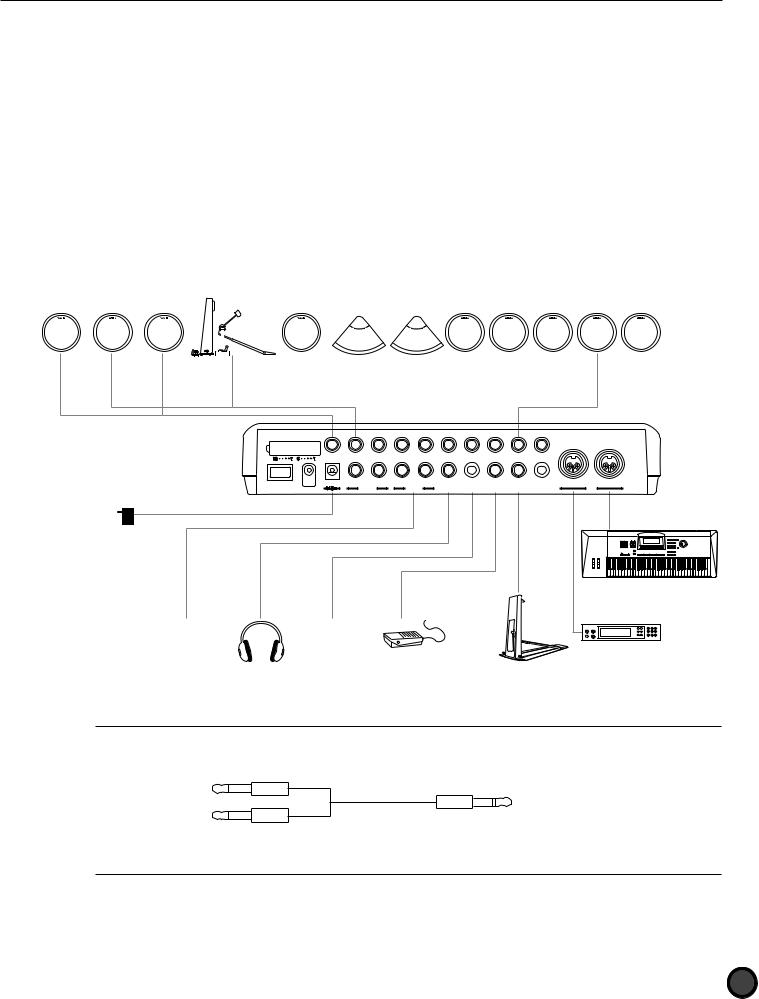
Setting Up
Setting Up with Pads Only
Connect each pad to the proper DTX input jack as shown below:
(This illustration is an example of the pads, triggers and devices that can be connected to the DTX. Refer to P.8 for the types of pads or triggers that can be connected to each input jack.)
Additional Pads |
TP80,etc. |
|
|
KP80,etc. |
TP80,etc. |
PCY80,etc. |
PCY80,etc. |
TP80,etc. |
TP80,etc. |
TP80,etc. |
TP80,etc. |
TP80,etc. |
|||||||||||||||||
|
|
|
|
|
|
|
|
|
|
|
|
|
|
|
|
|
|
|
|
|
|
|
|
|
|
|
|
|
|
|
|
|
|
|
|
|
|
|
|
|
|
|
|
|
|
|
|
|
|
|
|
|
|
|
|
|
|
|
|
|
|
|
|
|
|
|
|
|
|
|
|
|
|
|
|
|
|
|
|
|
|
|
|
|
|
|
|
|
|
|
|
|
|
|
|
|
|
|
|
|
|
|
|
|
|
|
|
|
|
|
|
|
|
|
|
|
|
|
|
|
|
|
|
|
|
|
|
|
|
|
|
|
|
|
|
|
|
|
|
|
|
|
|
|
|
|
|
|
|
|
|
|
|
|
|
|
|
|
|
|
|
|
|
|
|
|
|
|
|
|
|
|
|
|
|
|
|
|
|
|
|
|
|
|
|
|
|
|
|
|
|
|
|
|
|
|
|
|
|
|
|
|
|
|
|
|
|
|
|
INPUT ATTENUATION |
|
|
|
|
|
|
|
|
|
|
|
|
|
12/11 |
10/9 KICK |
8 H.HAT |
7 CRASH |
6 RIDE |
5 TOM4 |
4 TOM3 |
3 TOM2 |
2 TOM1 |
1 SNARE |
|
|
POWER |
DC IN 12V |
R |
L |
R |
L/MONO |
PHONES |
AUX IN |
FOOT SW |
H.HAT |
CONTRAST |
OUT |
IN |
|
|
AUX OUT |
OUTPUT |
|
|
|
CONTROL |
|
|
MIDI |
||
AC Power Adaptor
|
MIDIkeyboard,etc. |
Audio output |
CD Player,etc. |
|
|
|
MIDI tone generator,etc. |
|
FS-50,etc. |
Headphones |
HH80,etc. |
ATo further add a pad, use a conversion cable (which separates the stereo plug to two monaural plugs) for INPUT 10/9 and 12/11 which enables you to enter two different trigger signals. For most preset drum kits, a cupped cymbal voice is set to INPUT 10 and asuitable percussion voice for each preset drum kit is set to INPUT 11 and 12.
To the pads |
To the DTX Input 10/9 or 12/11 |
Two monaural plugs |
Stereo plug |
|
Conversion cable |
9
Downloaded from: http://www.usersmanualguide.com/
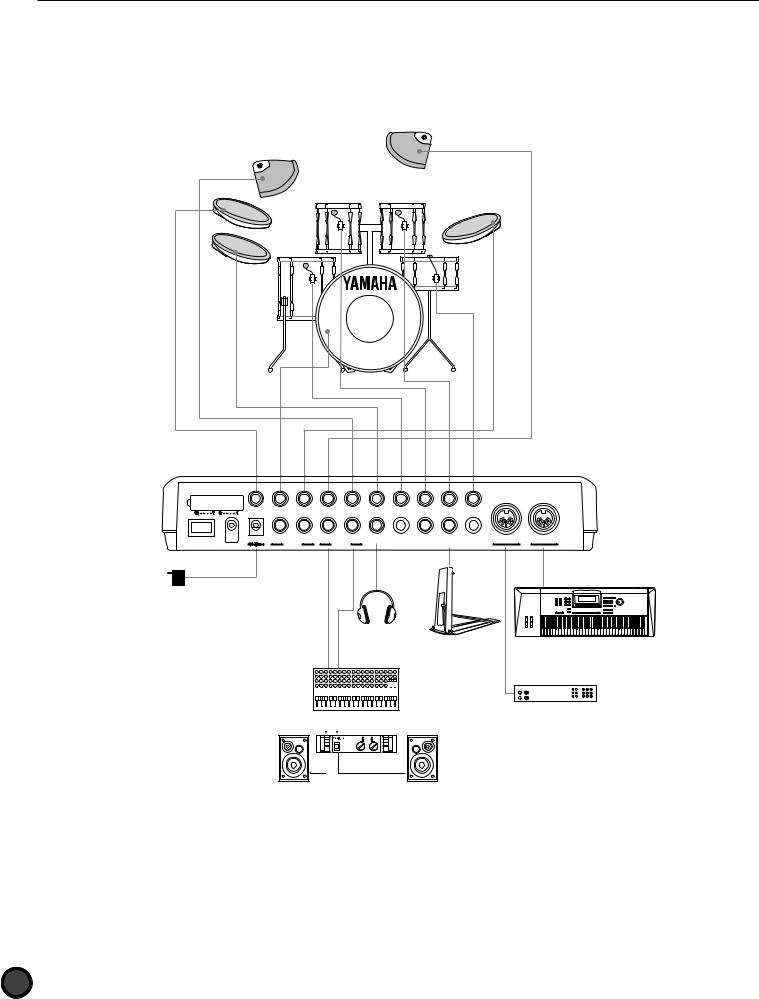
Setting Up with an Acoustic Drum Set (5-piece) and 5 Pads
*Connect each acoustic drum piece to a drum trigger pick-up (Yamaha DT10—not included) in advance. (P.11)
Connect each drum trigger pick-up to the proper input jack as shown below:
INPUT ATTENUATION |
|
|
|
|
|
|
|
|
|
|
|
|
|
12/11 |
10/9 KICK |
8 H.HAT |
7 CRASH |
6 RIDE |
5 TOM4 |
4 TOM3 |
3 TOM2 |
2 TOM1 |
1 SNARE |
|
|
POWER |
DC IN 12V |
R |
L |
R |
L/MONO |
PHONES |
AUX IN |
FOOT SW |
H.HAT |
CONTRAST |
OUT |
IN |
|
|
AUX OUT |
OUTPUT |
|
|
|
CONTROL |
|
|
MIDI |
||
AC Power Adaptor
Headphones |
HH80 |
MIDI keyboard or other devices |
|
Ch. 1 |
|
|
|
Ch. 2 |
|
|
||||||||||||||
|
|
|
|
|
|
|
|
|
|
|
|
|
|
|
|
|
|
|
|
|
|
|
|
|
|
|
|
|
|
|
|
|
|
|
|
|
|
|
|
|
|
|
|
|
|
|
|
|
|
|
|
|
|
|
|
|
|
|
|
|
|
|
Mixer
|
Amplifier |
Speaker |
Speaker |
MIDI tone generator/keyboard or other devices
10
Downloaded from: http://www.usersmanualguide.com/
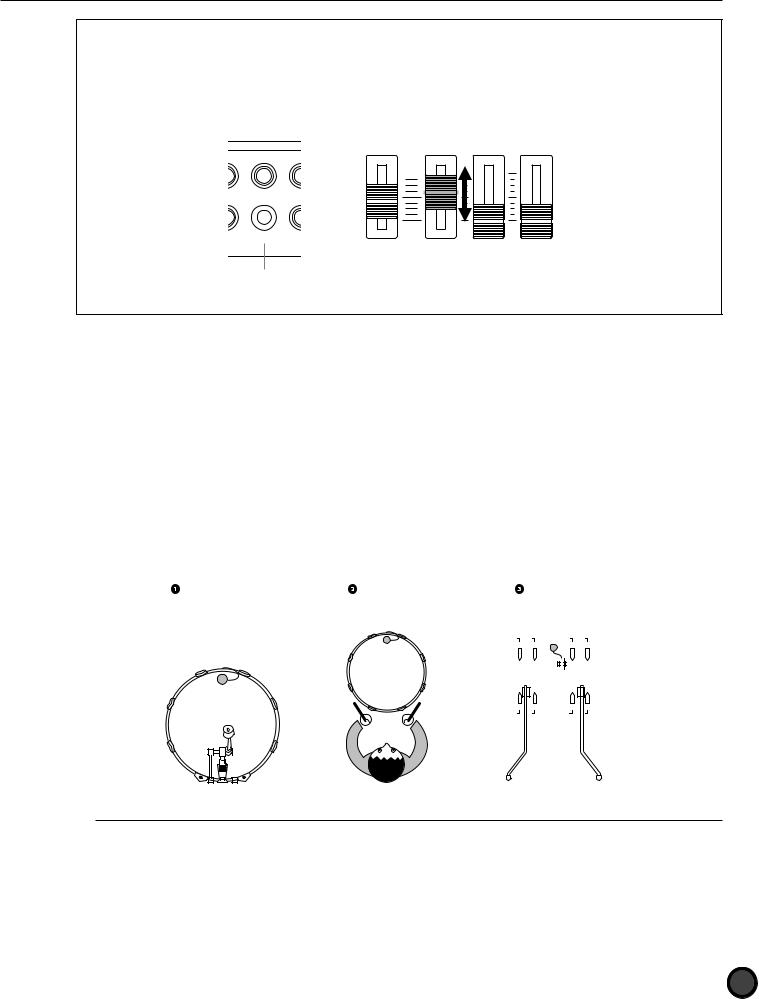
Using the AUX IN jack
The AUX IN jack (stereo mini jack) is located on the near panel. You can enter a sound source from a CD or cassette player through this jack, mix it with the DTX sounds and send it out through the output jacks on the rear panel. This is convenient when you practice a rhythm by playing to a tune or hold a band session. It is also posible to independently control the output volume of the sound source coming in from the external device by using the AUX IN volume slider. By doing so you can adjust the balance between the drum kits of the DTX and the external sound.
|
|
MAX |
5 TOM4 |
4 TOM3 |
3 TOM2 |
|
|
MIN |
PHONES |
AUX IN |
FOOT SW |
MASTER VOL. |
AUX IN ACCOMP |
CLICK |
SNARE/CYMBAL KICK/MISC.
AUX IN jack
Mounting the Drum Trigger Series DT
!Bass Drum
Mount the DT10 Sensor (trigger) on the batterhead of the bass drum close to, yet not touching the edge of the rim.
"Snare
Mount the DT10 Sensor (trigger) on the batterhead of the snare close to, yet not touching the edge of the rim across the player.
#Toms
Mount the DT10 Sensor (trigger) on the shell, close to, yet not touching the rim. Place the triggers away from the influence of other drums (snare or toms), hi-hat, and cowbells.
|
|
Sticky tape |
Sticky tape |
|
|
|
|
|
|
|
|
|||||
|
|
|
|
|
|
|
|
|
|
|
|
|
|
|
|
|
|
|
|
|
|
|
|
|
|
|
|
|
|
|
|
|
|
|
|
|
|
|
|
|
|
|
|
|
|
|
|
|
|
|
|
|
|
|
|
|
|
|
|
|
|
|
|
|
|
|
|
|
|
|
|
|
|
|
|
|
|
|
|
|
|
|
|
|
|
|
|
|
|
|
|
|
|
|
|
|
|
|
|
|
|
|
|
|
|
|
|
|
|
|
|
|
|
|
|
|
|
|
|
|
|
|
|
|
|
|
|
|
|
|
|
|
|
|
|
|
|
|
|
|
|
|
|
|
|
|
|
|
|
|
|
|
|
|
|
|
|
|
|
|
|
|
|
|
|
|
|
|
|
|
|
|
|
|
|
|
|
|
|
|
|
|
|
|
|
|
|
|
|
|
|
|
|
|
|
|
|
|
|
|
|
|
|
|
|
|
|
|
|
|
|
|
|
|
|
|
|
|
|
|
CBe sure to connect the audio devices before turning all the related devices ON.
11
Downloaded from: http://www.usersmanualguide.com/

Removing the Drum Triggers
When changing the batterhead, carefully remove the trigger sensor with a sharp object before loosening the head. Take care not to pull the cord when you are removing the trigger.
ATTENTION
Make sure the surface of the batterhead or the shell where the trigger is mounted is free from dirt or grind. Clean the surface with alcohol in advance.
To prevent broken trigger cords caused by the vibration of the drum rim, cover and fix the triggers and cords onto the batterhead with sticky tape.
Irregular vibration and sustained resonance on the batterhead or the shell may cause double-triggering. This can be prevented by applying a mute (such as the Yamaha Ring Mute) to the batterhead and controlling the excessive vibration.
Once you have removed the drum trigger and want to mount it again, be sure to completely remove the used sticky tape and apply new sticky tape. Using used sticky tape may cause bad pick-up response or double-triggering.
The Power Supply
!Make sure the POWER switch is OFF and connect the power adaptor (included) to the DC IN jack on the rear panel of the DTX, then plug the adaptor into a convenient wall AC outlet.
INPUT ATTENUATION
12/11 10/9 KICK
POWER |
DC IN 12V |
R |
AUX OUT
Wall AC outlet
AC power adaptor
CBe sure to use PA-1207, PA-3B or an equivalent included in this kit. Using an improper power adaptor may cause irreparable damage to the DTX, and might pose a serious shock hazard. Also, unplug the power adaptor from the electric outlet when the DTX is not in use for long periods of time.
"Make sure all the devices such as the pads, external devices, or audio systems are connected correctly and turn the POWER switch on the rear panel of the DTX, ON. When the power is turned on, the DTX analyses the connections and optimizes the settings.
POWER
CTo avoid speaker damage, make it a rule to turn the power on in the order of 1) the DTX, 2) mixers and amplifiers, 3) audio devices. When turning the system off, simply reverse the process.
12
Downloaded from: http://www.usersmanualguide.com/

CHAPTER
1
Getting Started
This chapter describes the basic operations of the DTX.
Use this to get an overall image of the DTX and master the basic uses.
Getting Started ....................................................................................................... |
(P.14) |
Overall Structure and Modes ................................................................................. |
(P.18) |
Basic Operation ...................................................................................................... |
(P.22) |
Downloaded from: http://www.usersmanualguide.com/

Getting Started
|
|
Y |
|
M |
A |
A |
|
|
|
|
|
H |
|
|
A |
|
|
D |
|
|
R |
|
|
U |
||
|
|
M |
T
XTD
|
E |
|
L |
|
U |
|
D |
|
O |
|
M |
|
ER |
G |
|
RIG |
|
Getting Started
Choose a Drum Kit and Start Playing!
Your Yamaha DTX contains 928 drum and percussion sounds. Drum and percussion sounds make up a drum kit (drum voice) and the drum kits are categorized by musical style. There are 64 drum kits: 32 preset drum kits and 32 user drum kits which enable you to enjoy performances of various musical styles just by selecting a kit. You can create your own drum kit (user drum kit) from scratch. (P.32)
AThe LCD illustrations in this manual are just examples used for the purpose of explanation. The display is subject to change depending on the operation, mode, settings or usage.
MAX
MIN
MASTER VOL. |
AUX IN ACCOMP |
CLICK |
SNARE/CYMBAL KICK/MISC.
! Turn the power ON.
POWER
"Enter Drum Kit Play mode by pressing the DRUM KIT button.
DRUM |
TRIGGER |
|
KIT |
||
|
||
CHAIN |
VOICE |
|
|
SONG UTILITY
PATTERN STORE
# Select a drum kit.
Press the Q cursor buttons and move the cursor to the drum kit number.
DRUM KIT |
TEMPO BEAT |
|
ACOUSTKT |
|
|
SONG |
MEASURE |
|
CLICK |
||
|
 CITYDOGS
CITYDOGS
MISC.
CYMBAL
SNARE
KICK
14
Downloaded from: http://www.usersmanualguide.com/
Rotate the Data Scroll Wheel to select the drum kit you want to use.
A The drum kit number is also displayed on the LED. No. 1 to No. 32 are the user drum kits, and No. 33 to No. 64 are the preset drum kits. The user drum kits No. 1 to No. 32 contain readily usable drumsounds.
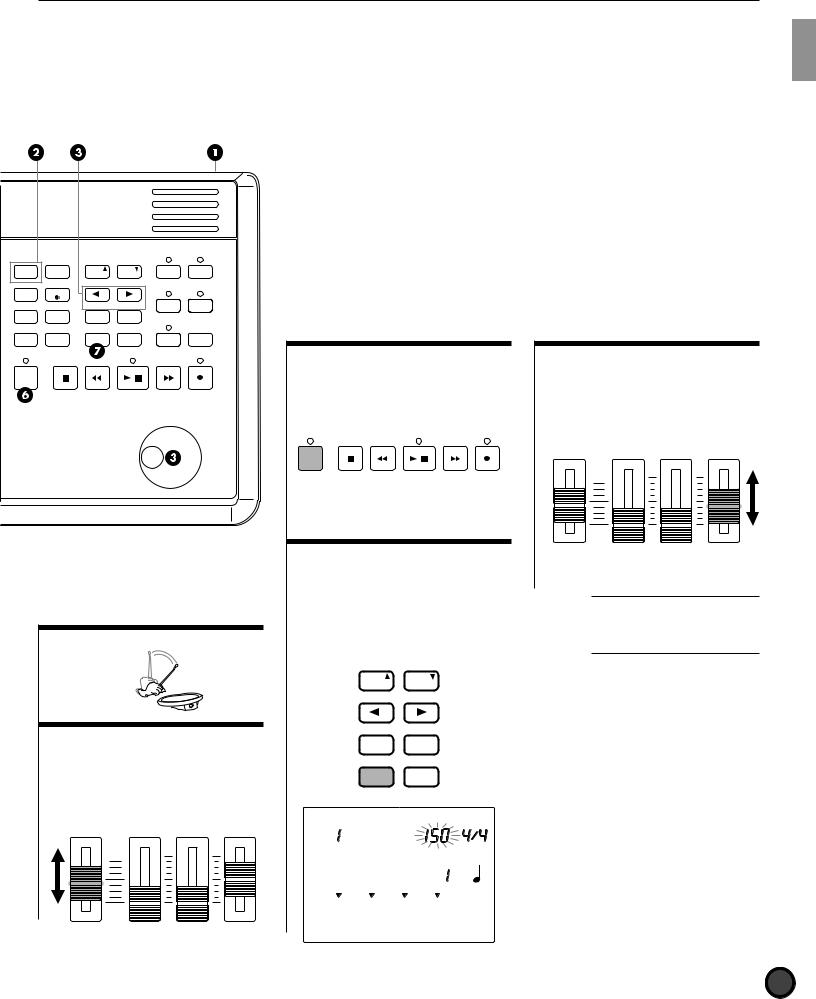
Getting Started
DRUM |
TRIGGER |
PAGE |
PAGE |
TR1 |
TR2 |
|
KIT |
ERASE |
|
||||
|
|
|
|
|||
|
|
MAIN A |
MAIN B |
MISC. |
CYMBAL |
|
CHAIN |
VOICE |
|
|
|
|
|
|
|
|
|
|
||
|
|
FILL AB |
FILL BA |
BASS |
RHYTHM |
|
|
|
|
|
TMP TR |
PAT TR |
|
SONG |
UTILITY |
− 1/NO |
+ 1/YES |
SNARE |
KICK |
|
|
|
INTRO |
ENDING |
|
|
|
PATTERN |
STORE |
TEMPO |
SHIFT |
CHORD |
SOLO |
|
CHO TR |
||||||
|
|
|
|
|
CLICK
$ Play the pads
% Adjust the volume
Use the MASTER Volume Slider to adjust the volume of the entire drum kit.
MAX
MIN
MASTER VOL. |
AUX IN ACCOMP |
CLICK |
SNARE/CYMBAL KICK/MISC.
& Play to the Click
Press the CLICK button to start the metronome. Press the CLICK button again to stop the metronome.
CLICK
' Change the Tempo of the
Click
Press the TEMPO button to move the cursor to TEMPO on the LCD. Rotate the Data Scroll Wheel or use the +1/ YES and -1/NO buttons to set the click tempo between [=30 to 299.
PAGE |
PAGE |
ERASE |
|
MAIN A |
MAIN B |
FILL AB |
FILL BA |
− 1/NO |
+ 1/YES |
INTRO |
ENDING |
TEMPO |
SHIFT |
DRUM KIT |
TEMPO BEAT |
|
ACOUSTIC |
|
|
SONG |
MEASURE |
|
CLICK |
||
|
 CITYDOGS
CITYDOGS
MISC.
CYMBAL
SNARE
KICK
( Change the Volume of the
Click
Use the CLICK volume slider to adjust the volume of the metronome click.
MAX
MIN
MASTER VOL. |
AUX IN ACCOMP |
CLICK |
SNARE/CYMBAL KICK/MISC.
A You can also adjust the beat or quantization by moving the cursor to the BEAT or CLICK focus area and using the Data Scroll Wheel or the +1/YES and -1/NO buttons.
15
Downloaded from: http://www.usersmanualguide.com/
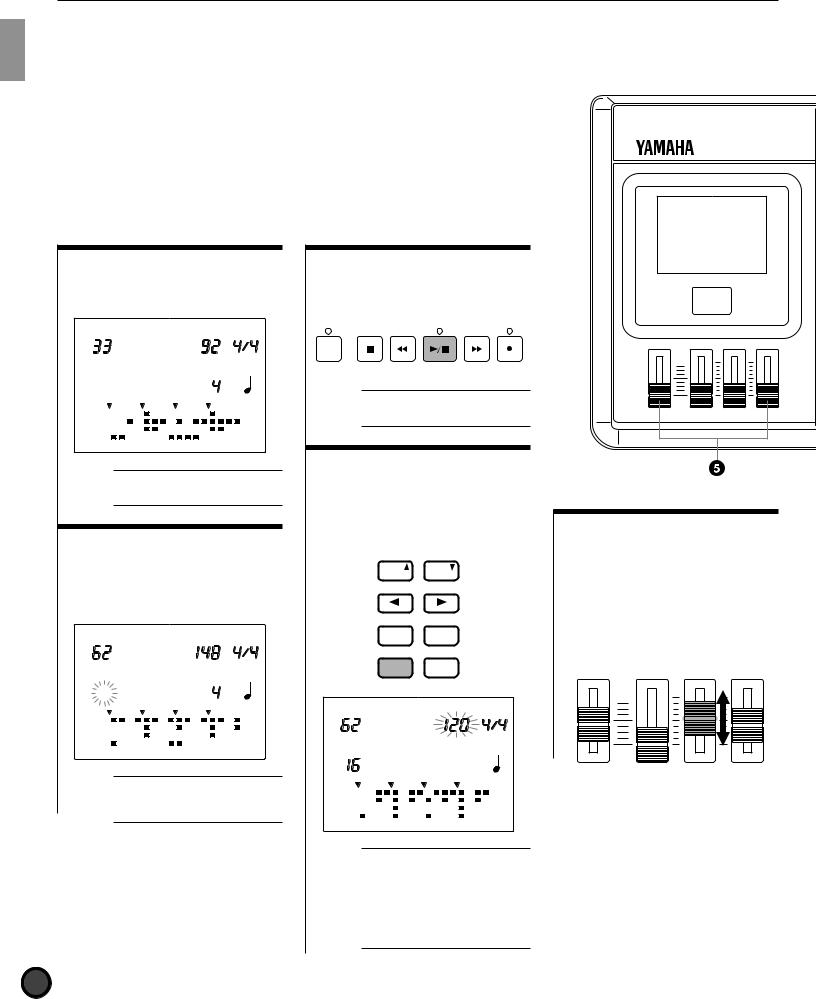
Getting Started
Play to a Pattern!
Your Yamaha DTX features rhythm machine functions containing 660 preset patterns (110 styles x 6 sections) and 100 user patterns. One pattern consists of rhythm part, bass part and chord part. Each preset style contains 6 sections (MAIN A, MAIN B, FILL AB, FILL BA, INTRO, and ENDING).
Try out the various patterns.
! Enter Pattern Play mode.
Press the PATTERN button to enter Pattern Play mode.
DRUM KIT |
TEMPO BEAT |
|
ACOUSTIC |
|
|
PATTERN |
MEASURE |
|
CLICK |
||
|
 RP HOP
RP HOP
MISC.
CYMBAL 

SNARE
KICK
MAIN A
A The Drum Kit Play mode and the Pattern Play mode will appear on the same display.
" Select a style or pattern.
After making sure the cursor is located on the style or pattern number, rotate the Data Scroll Wheel to select a style or pattern number.
DRUM KIT |
TEMPO BEAT |
|
GM JAZZ |
|
|
PATTERN |
MEASURE |
|
CLICK |
||
|


 RP CANDY
RP CANDY
MISC.
CYMBAL 

SNARE
KICK
MAIN A
A The style or pattern number focus area is automatically selected and blinks when you enter Pattern Play mode.
# Start to play the pattern.
Press the START/STOP button to play a pattern. You can play the pads to the pattern.
CLICK
A It is possible to change to another style or pattern while a pattern or style is playing.
$ Adjust the tempo.
Press the TEMPO button to move the cursor to TEMPO on the LCD. Rotate the Data Scroll Wheel to change the tempo of the pattern between a range of [ =30 to 299.
PAGE |
PAGE |
ERASE |
|
MAIN A |
MAIN B |
FILL AB |
FILL BA |
− 1/NO |
+ 1/YES |
INTRO |
ENDING |
TEMPO |
SHIFT |
DRUM KIT |
TEMPO BEAT |
|
GM JAZZ |
|
|
PATTERN |
MEASURE |
|
CLICK |
||
|
CMAJ7 ___ _ 
MISC.
CYMBAL 
SNARE
KICK
MAIN A
A Each style has a default tempo value. Therefore, even if you change the tempo, once you stop playing and select a different style, the tempo will return to the default value of the newly selected style. However, when you select a different style in the middle of a pattern playback, the tempo will not change.
MAX
MIN
MASTER VOL. |
AUX IN ACCOMP |
CLICK |
SNARE/CYMBAL KICK/MISC.
% Adjust the volume of the pattern.
Use the MASTER volume slider to adjust the volume of the entire system. Also, use the ACCOMP volume slider to adjust the volume of the accompaniment of the pattern. This is convenient when you want to listen only to the rhythm.
MAX
MIN
MASTER VOL. |
AUX IN ACCOMP |
CLICK |
SNARE/CYMBAL KICK/MISC.
16
Downloaded from: http://www.usersmanualguide.com/

DRUM
KIT
CHAIN
SONG
PATTERN
CLICK
Getting Started
|
|
|
|
|
|
' Mute each part. |
|
) Soloing each part. |
|
|||||
|
|
|
|
|
|
Press and turn off the BASS, CHORD, |
You can play each part of the rhythm |
|||||||
|
|
|
|
|
|
or RHYTHM button individually to |
solely and mute the other parts in one |
|||||||
|
|
|
|
|
|
mute each part. You can mute parts |
step. This is convenient when you |
|||||||
|
|
|
|
|
|
which are not necessary when you |
want to audition each rhythm part or |
|||||||
|
PAGE |
PAGE |
|
|
|
practice. To cancel the mute, press |
voice. Play each rhythm part solely by |
|||||||
TRIGGER |
TR1 |
TR2 |
|
the same button again. The LED |
pressing the SNARE, KICK, CYMBAL, |
|||||||||
|
ERASE |
|
|
|
|
|
|
|
|
|
|
|
|
|
|
MAIN A |
MAIN B |
MISC. |
CYMBAL |
|
above each button will light up when |
or MISC. button while holding SOLO. |
|||||||
VOICE |
|
|
|
|
|
|||||||||
|
FILL AB |
FILL BA |
BASS |
RHYTHM |
|
the part is ON. |
|
|
To cancel the solo function, press the |
|||||
|
|
|
TMP TR |
PAT TR |
|
|
|
|
|
SOLO button again. |
|
|
||
UTILITY |
− 1/NO |
+ 1/YES |
SNARE |
KICK |
|
|
|
|
|
|
|
|||
|
INTRO |
ENDING |
|
|
|
|
|
|
|
|
|
|
|
|
STORE |
TEMPO |
SHIFT |
CHORD |
SOLO |
|
|
TR1 |
TR2 |
|
|
|
|
|
|
CHO TR |
|
|
|
|
|
|
|
|
|
|
||||
|
|
|
|
|
|
|
|
|
|
|
|
|
|
|
|
|
|
|
|
|
|
MISC. |
CYMBAL |
|
|
|
|
|
|
|
|
|
|
|
|
|
|
|
|
TR1 |
TR2 |
|
TR1 |
TR2 |
|
|
|
|
|
|
|
BASS |
RHYTHM |
|
MISC. |
CYMBAL |
|
MISC. |
CYMBAL |
|
|
|
|
|
|
|
RHYTHM |
|
|
|||||
|
|
|
|
|
|
|
TMP TR |
PAT TR |
|
|
|
|
|
|
|
|
|
|
|
|
|
SNARE |
KICK |
|
|
|
+ |
|
|
|
|
|
|
|
|
|
|
|
|
BASS |
RHYTHM |
BASS |
RHYTHM |
|
|
|
|
|
|
|
|
CHORD |
|
|
TMP TR |
PAT TR |
TMP TR |
PAT TR |
|
|
|
|
|
|
|
|
SOLO |
|
SNARE |
KICK |
|
SNARE |
KICK |
|
|
|
|
|
|
|
|
CHO TR |
|
|
|
|
|
|
|
|
|
|
|
|
|
|
|
|
|
|
|
|
|
|
|
|
|
|
|
|
|
|
|
|
CHORD |
SOLO |
|
CHORD |
SOLO |
|
|
|
|
|
|
|
|
|
|
CHO TR |
|
CHO TR |
||
|
|
|
|
|
|
( Mute each rhythm track. |
|
|
|
|||||
|
|
|
|
|
|
|
While holding |
|
|
|||||
|
|
|
|
|
|
|
|
|
|
|
|
|
||
|
|
|
|
|
|
The rhythm part consists of KICK, |
|
the SOLO button ... |
|
|||||
|
|
|
|
|
|
|
|
|
|
|
||||
|
|
|
|
|
|
SNARE, CYMBAL, and MISC. (other |
|
|
|
|
|
|||
|
|
|
|
|
|
instruments) tracks. You can mute |
|
AThe DTX is factory preset to |
||||||
|
|
|
|
|
|
each track. Press the SNARE, KICK, |
|
automatically switch the drum kit to its |
||||||
|
|
|
|
|
|
CYMBAL, or MISC. button while |
|
most appropriate pattern each time the |
||||||
|
|
|
|
|
|
holding SHIFT to mute each track. |
|
pattern is changed. To keep the drum |
||||||
|
|
|
|
|
|
|
kit from switching to its preset pattern, |
|||||||
|
|
|
|
|
|
Use this to practice a particular part |
|
|||||||
|
|
|
|
|
|
|
turn the PC function of the RecvCh 10 |
|||||||
& Switch sections. |
|
|
such as the snare or kick part by |
|
PC in Utility Mode off. |
|
||||||||
|
|
muting the part and substitute it by |
|
|
|
|
|
|||||||
Press the MAIN A, MAIN B, FILL AB, |
playing the snare or kick pad by |
|
|
|
|
|
||||||||
FILL BA, INTRO, or ENDING buttons |
yourself. The LCD will hide the |
|
|
|
|
|
||||||||
while holding the SHIFT button to |
“Data” indicators of the muted track |
|
|
|
|
|
||||||||
change the sections of the currently |
and “MUTE” will appear on the right |
|
|
|
|
|
||||||||
selected style. The name of the |
side of the rhythm track. To cancel, |
|
|
|
|
|
||||||||
section currently playing is displayed |
press the same button while holding |
|
|
|
|
|
||||||||
on the bottom level of the LCD. |
SHIFT. |
|
|
|
|
|
|
|
||||||
PAGE |
PAGE |
PAGE |
PAGE |
PAGE |
PAGE |
TR1 |
TR2 |
|
|
|
|
|
||
ERASE |
|
ERASE |
|
ERASE |
|
|
|
|
|
|
|
|
||
MAIN A |
MAIN B |
MAIN A |
MAIN B |
MAIN A |
MAIN B |
MISC. |
CYMBAL |
|
|
|
|
|
||
FILL AB |
FILL BA |
+ FILL AB |
FILL BA |
FILL AB |
FILL BA + |
BASS |
RHYTHM |
|
|
|
|
|
||
TMP TR |
PAT TR |
|
|
|
|
|
||||||||
− |
1/NO |
+ 1/YES |
− |
1/NO |
+ 1/YES |
− 1/NO |
+ 1/YES |
SNARE |
KICK |
|
|
|
|
|
INTRO |
ENDING |
INTRO |
ENDING |
INTRO |
ENDING |
|
|
|
|
|
|
|
||
TEMPO |
SHIFT |
TEMPO |
SHIFT |
TEMPO |
SHIFT |
CHORD |
SOLO |
|
|
|
|
|
||
CHO TR |
|
|
|
|
|
|||||||||
|
|
|
|
|
|
|
|
|
|
|
|
|
|
|
|
While holding |
|
|
|
While holding |
|
|
|
|
|
|
|
||
|
the SHIFT button ... |
|
|
the SHIFT button ... |
|
|
|
|
|
|
||||
DRUM KIT |
|
TEMPO |
BEAT |
|
|
|
|
|
|
|
|
|
||
|
GM JAZZ |
|
|
|
|
|
|
|
|
|
|
|
||
PATTERN |
|
MEASURE |
CLICK |
|
|
|
|
|
|
|
|
|
||
|
|
|
|
|
|
|
|
|
|
|
|
|||
|
|
|
|
|
|
|
|
|
|
|
|
|
|
|
|
|
CMAJ7 _ _ |
|
|
|
|
|
|
|
|
|
|
||
MISC. |
|
|
|
|
MISC. |
|
|
|
|
|
|
|
|
|
CYMBAL |
|
|
|
|
|
|
|
|
|
|
|
|
||
|
|
|
|
CYMBAL |
|
|
MUTE |
|
|
|
|
|
||
SNARE |
|
|
|
|
|
|
|
|
|
|
|
|||
|
|
|
|
SNARE |
|
|
|
|
|
|
|
|
||
KICK |
|
|
|
|
|
|
|
|
|
|
|
|
||
|
|
|
|
KICK |
|
|
|
|
|
|
|
|
||
|
|
FILL AB |
|
|
|
|
|
|
|
|
|
|
||
|
|
|
|
|
FILL AB |
|
|
|
|
|
|
|
||
|
|
|
|
|
|
|
|
|
|
|
|
|
|
|
|
AEach style contains 6 sections |
|
AThe lower part of the LCD |
|
|
|
|
|
||||||
|
which have a variety of usage. Refer to |
|
displays the data indicators of each |
|
|
|
|
17 |
||||||
|
P.71for details. |
|
|
|
rhythm track in a 16-beat format. Refer |
|
|
|
|
|||||
|
|
|
|
|
|
|
to P.19, 77 for details. |
|
|
|
|
|
|
|
Downloaded from: http://www.usersmanualguide.com/

Getting Started
|
|
Y |
|
M |
A |
A |
|
|
|
|
|
H |
|
|
A |
|
|
D |
|
|
R |
|
|
U |
||
|
|
M |
T
XTD
|
E |
|
L |
|
U |
|
D |
|
O |
|
M |
|
ER |
G |
|
RIG |
|
Overall Structure and Modes
The following describes how the DTX works in detail.
Drum or Percussion Sounds and Drum Kits
Your DTX has a total of 928 drum voices (drum and percussion sounds). These drum and percussion sounds are categorized and called “drum kits.” Drum kits consist of drum voices which are stored in correspondense to MIDI note numbers (P.41) There are 29 user drum kits and 32 preset drum kits which are frequently used, each categorized by music style. You can assign drum and percussion sounds to register 32 user drum kits.
Each drum and percussion sound can be edited in many ways such as changing the pitch, adding a reverb, etc. You can use the chain function to set drum kits in the order of your preference and play them back in this order. This function is useful for live performances.
Your DTX also contains 128 normal keyboard voices. These voices are used to add bass or chord parts to the DTX rhythm pattern. It is also possible to play a melody or obbligato by changing a part (MIDI channel). The tone generator section complies to the GM standard level 1 and can be used to play back the commercially available Standard MIDI Files by an external sequencer.
928 drum voices |
MIDI note numbers |
||
13 to 84 |
|||
|
|
|
|
|
|
|
|
|
|
|
|
|
|
|
|
Kick
Cymbal
Hi-hat
Snare
Drum Kit Voice Edit
Preset drum kits (33 to 64)
User drum kits (1 to 32)
Drum Kit
Trigger Edit
128 normal keyboard voices |
Pattern or song |
|
Bass part
Piano
MIDI file playback
Tone generator
Parts and Voices
|
Part |
MIDI |
Voices |
|
|
channel |
to use |
||
|
|
|||
|
|
|
|
|
1 |
Melody |
1 |
|
|
2 |
2 |
|
||
3 |
and others |
3 |
|
|
4 |
|
4 |
Keyboard |
|
5 |
|
5 |
||
Chord |
voice |
|||
6 |
6 |
|||
|
||||
7 |
Bass |
7 |
|
|
8 |
Melody |
8 |
|
|
9 |
and others |
9 |
|
|
10 |
Drum(rhythm) |
10 |
Drum voice |
|
11 |
|
11 |
|
|
12 |
Melody |
12 |
Keyboard |
|
13 |
13 |
|||
14 |
and others |
14 |
voice |
|
15 |
|
15 |
|
|
16 |
|
16 |
|
Organ |
Chord part |
Guitar |
Melody part |
18
Downloaded from: http://www.usersmanualguide.com/
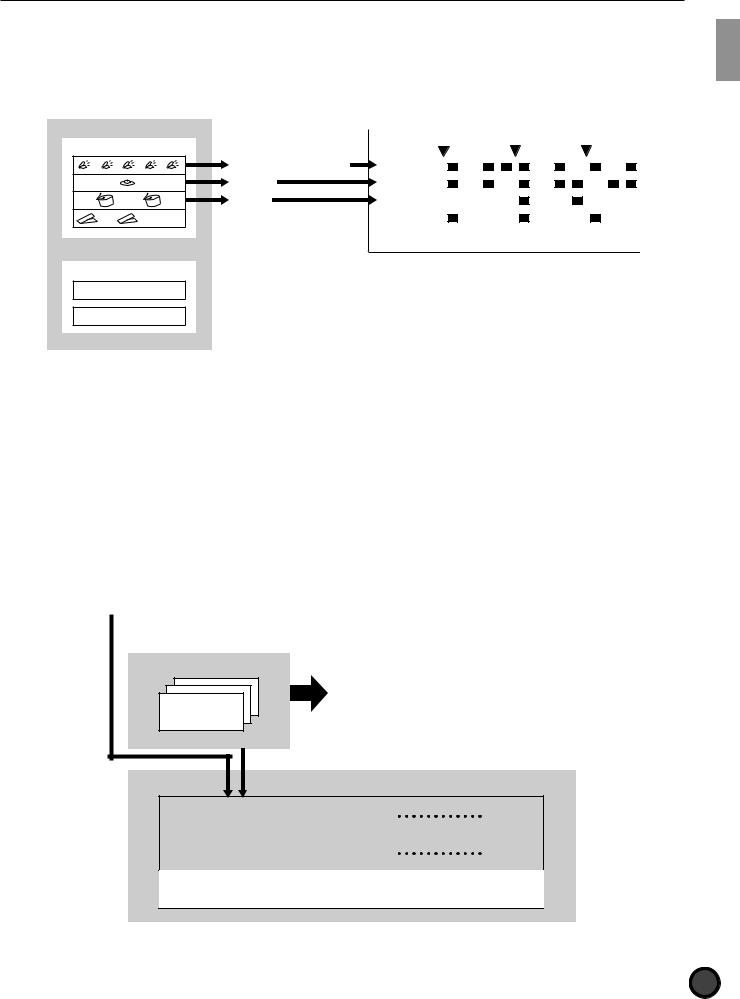
Getting Started
Pattern and Song
A “pattern” consists of a rhythm track containing various drum voices and a backing track containing the chords and bass line which accompanies the rhythm. The rhythm pattern is displayed on the LCD in 4 parts: KICK, SNARE, CYMBAL and MISC. (other instruments) enabling you to visually check the rhythm structure.
|
LCD display |
Pattern |
|
Rhythm pattern |
|
MISC. (other instruments) |
MISC. |
CYMBAL |
CYMBAL |
SNARE |
SNARE |
 KICK
KICK  KICK
KICK
MAIN A
+
Backing pattern
Chord
Bass
Your DTX contains 660 preset patterns (110 styles x 6 sections) with matching preset backings. 100 original user patterns can be created and stored within the DTX. In the same manner as the drum kit, the patterns can also be played back in a specified order using the chain function.
These patterns arranged in a specific order and combind with suitable chord progression create a “song”. Chords can be established by combining each root note with 25 chord types.
A maximum of 30 original songs can be created using preset or user patterns. You can also actualy play a melody, obligato or drum part and store it as a song.
It is also possible to play a drum kit to a particular pattern or song.
|
660 preset patterns |
|
|
|
|
|
|
|
|
|
|
|
|
|
|
|
|||||
|
110 styles |
× |
6 sections |
||||||||||||||||||
|
|
|
|
|
|
|
|
|
|
|
|
|
|
|
|
|
|
|
|
|
|
|
|
|
|
|
|
|
|
|
|
|
|
|
|
|
|
|
|
|
|
|
|
|
|
|
|
|
|
|
|
INTRO |
|
MAIN A |
|
MAIN B |
|
FILL AB |
|
FILL BA |
|
ENDING |
|
|
|
|
|
|
|
|
|
|
|
|
|
|
|
|
|
|
|
|
|
|
|
|
|
|
|
|
|
|
|
|
|
|
|
|
|
|
|
|
|
|
|
|
|
|
|
|
|
|
|
|
|
|
|
|
|
|
|
|
|
|
|
|
|
|
|
|
|
|
|
|
|
|
|
|
|
|
|
|
|
|
|
|
|
|
|
|
|
|
|
100 user patterns
Store
Song
|
Style or |
|
|
|
|
|
|
|
|
|
|
Pattern |
|
Pattern |
|
Pattern |
|
Pattern |
|
|
|
|
pattern |
1 |
|
2 |
|
3 |
|
4 |
|
|
|
|
|
|
|
|
|
|
|
|
|
|
Chord |
|
|
|
|
|
|
|
|
|
|
C |
|
F |
|
G |
|
C |
|
|
|
|
progression |
|
|
|
|
|
||||
|
|
|
|
|
|
|
|
|
|
|
|
|
|
|
|
|
|
|
|
|
|
Recording of the actual playing of a melody, obbligato or drum
19
Downloaded from: http://www.usersmanualguide.com/
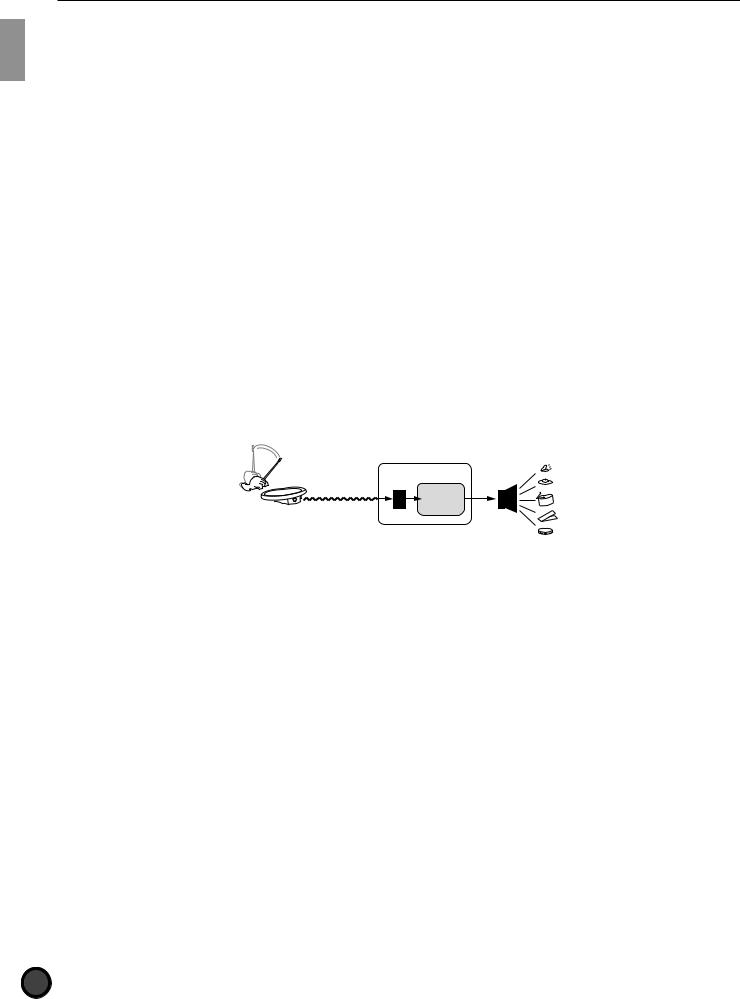
Getting Started
Creating a Song
You can create a song on the DTX by following the steps below:
! Audition the preset patterns in a preset style and find the pattern of your preference (P.71).
"If you do not find a pattern of your preference, create your original pattern in the order of drum, bass, and chord and store it as a user pattern (P.80).
#Place the pattern and chord on the backing track of the song in the order according to the structure of the song (P.99). It is also possible to enter the tempo changes.
$ Audit the backing track and record the necessary brass refrains, string obligatos, and melody to the sequence track (TR 1 or TR2) (P.105).
% To complete the song, adjust the tones, volume balance and pan position of each part.
Triggering
The term “triggering” refers to drive a tone generated from the DTX. The DTX is designed to produce a trigger signal when a pad or a drum with a trigger sensor connected to the DTX is hit. By assigning up to 5 types of voices of your preference you can produce them at one time by triggering a single signal from a drum pad. This can be used to perform various effects.
DTX
Tone generator
20
Downloaded from: http://www.usersmanualguide.com/
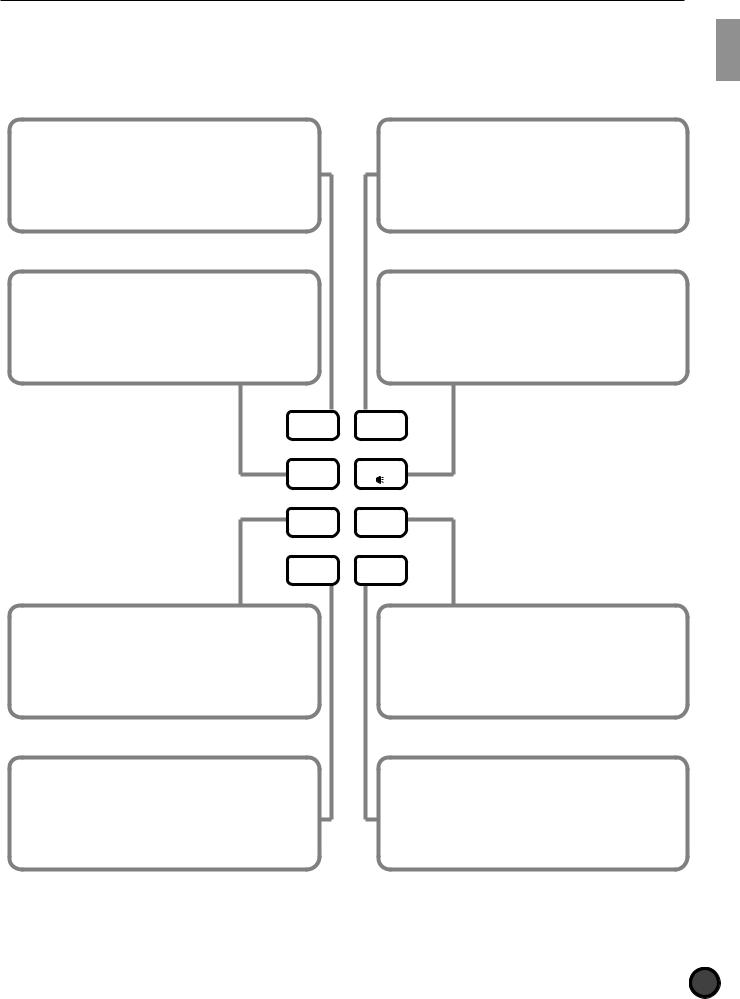
Getting Started
Modes of the DTX
Modes refer to functions which are grouped for efficient operation. The following 8 types of modes are available.
Drum Kit Play mode (P.30): To select and play a drum kit.
Drum Kit Trigger Edit mode (P.32): To edit trigger input levels such as sensitivity.
Chain Play mode (P.63): To play a preset chain (drum kits or patterns set in a specific order).
Chain Edit mode (P.65): To create or edit a chain.
Drum Kit Voice Edit mode (P.50): To edit various drum and percussion sound settings.
DRUM |
TRIGGER |
|
KIT |
||
|
||
CHAIN |
VOICE |
|
|
||
SONG |
UTILITY |
|
PATTERN |
STORE |
Song Play mode (P.93): To select and play a song.
Song Record mode (P.99): To record a song. Song Job mode (P.107): To edit a song.
Pattern Play mode (P.71): To select and play a pattern.
Pattern Record mode (P.80): To record a pattern.
Pattern Job mode (P.88): To edit a pattern.
Utility mode (P.112): To change the settings of the entire system such as MIDI, reverb, equalizer, sequencer and multi-timbre tone generators.
Store mode (P.69): To store the drum kit or chain settings.
21
Downloaded from: http://www.usersmanualguide.com/
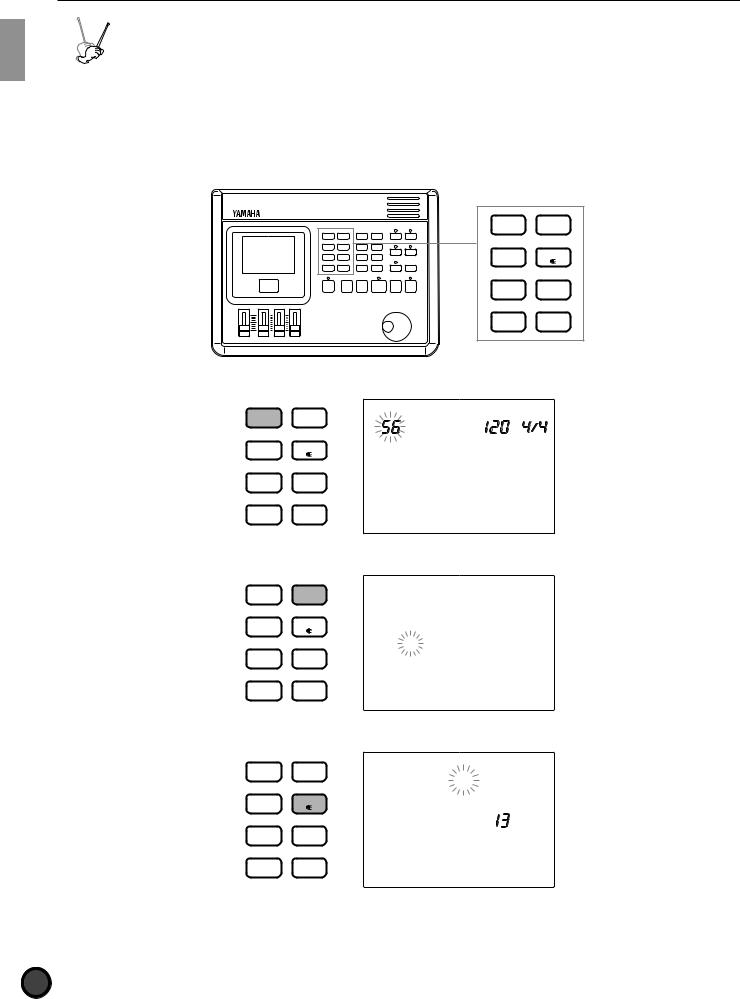
Getting Started
|
|
Y |
XT |
D |
|
M |
A |
|
|
|
|
|
L |
|
A |
|
|
|
E |
|
|
|
U |
|
H |
|
|
|
D |
A |
|
|
|
|
|
|
|
O |
|
|
|
|
|
|
D |
|
|
M |
|
R |
|
|
ER |
|
U |
|
|||
|
|
M |
G |
|
|
|
|
TRIG |
|
Basic Operation
The following describes the basic operation.
Entering a mode
Press the button of a mode.
DRUM |
TRIGGER |
|
KIT |
||
|
||
CHAIN |
VOICE |
|
|
||
SONG |
UTILITY |
|
PATTERN |
STORE |
■Drum Kit Play mode: Press the DRUM KIT button.
DRUM |
TRIGGER |
DRUM KIT |
TEMPO BEAT |
|
|
|
|||
KIT |
GM STD |
1 |
||
|
||||
|
|
|||
CHAIN |
VOICE |
|
|
|
|
|
|
SONG UTILITY
PATTERN STORE
■Drum Kit Trigger Edit mode: Press the TRIGGER button.
DRUM |
TRIGGER |
|
KIT |
||
|
||
CHAIN |
VOICE |
|
|
 KIT NAME
KIT NAME
GM STD 1
SONG |
UTILITY |
|
|
|
|
MISC. |
|
|
|
CYMBAL |
|
PATTERN |
STORE |
SNARE |
|
KICK |
|||
|
|
■Drum Kit Voice Edit mode: Press the VOICE button.
DRUM |
TRIGGER |
|
KIT |
||
|
||
CHAIN |
VOICE |
|
|
 VCE P 52
VCE P 52
P SURDOM
SONG |
UTILITY |
|
|
|
|
MISC. |
|
|
|
CYMBAL |
|
PATTERN |
STORE |
SNARE |
|
KICK |
|||
|
|
22
Downloaded from: http://www.usersmanualguide.com/

Getting Started
■Chain Play mode: Press the CHAIN button.
DRUM |
TRIGGER |
CHAIN |
TEMPO BEAT |
|
KIT |
CHAIN |
1 |
||
|
||||
|
|
|||
CHAIN |
VOICE |
|
|
|
|
|
|
SONG UTILITY
PATTERN STORE
■Chain Edit mode: Press the CHAIN button twice or press the CHAIN button once while in Chain Play mode.
DRUM |
TRIGGER |
|
KIT |
||
|
||
CHAIN |
VOICE |
|
|
 NAME =
NAME =
|
|
CHAIN |
1 |
SONG |
UTILITY |
|
|
|
|
MISC. |
|
|
|
CYMBAL |
|
PATTERN |
STORE |
SNARE |
|
KICK |
|
||
|
|
|
|
■Pattern Play mode: Press the PATTERN button. |
|
||
DRUM |
TRIGGER |
|
TEMPO BEAT |
|
|
||
KIT |
|
|
|
|
|
|
|
CHAIN |
VOICE |
PATTERN |
MEASURE |
|
CLICK |
||
|
|
|
|
|
|
RP HOP |
|
SONG |
UTILITY |
|
|
|
|
MISC. |
|
|
|
CYMBAL |
|
PATTERN |
STORE |
SNARE |
|
KICK |
|
||
|
|
|
|
MAIN A
■Pattern Record mode: Enter this mode by taking several steps in Pattern Play mode. Refer to P.80 for details.
TEMPO BEAT
REALTIME
PATTERN |
MEASURE QUANT. |
REC MODE |
OFF |
|
MISC.
CYMBAL
SNARE
KICK
■Pattern Job mode: To enter this mode, press the PATTERN button twice or press the PATTERN button once while in Pattern Play mode.
DRUM |
TRIGGER |
|
|
KIT |
COPY PAT |
||
|
|||
|
|
||
CHAIN |
VOICE |
PATTERN |
|
|
|||
|
|
RP HOP |
|
SONG |
UTILITY |
|
|
|
|
MISC. |
|
|
|
CYMBAL |
|
PATTERN |
STORE |
SNARE |
|
KICK |
|||
|
|
||
|
|
MAIN A |
23
Downloaded from: http://www.usersmanualguide.com/
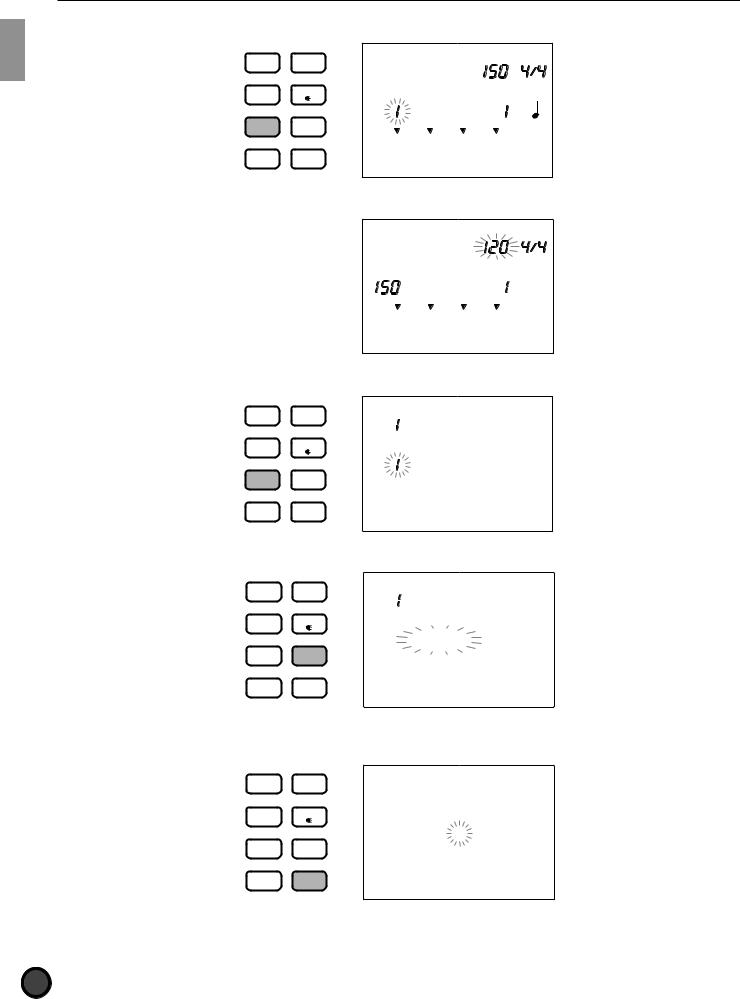
Getting Started
■Song Play mode: Press the SONG button.
DRUM |
TRIGGER |
|
TEMPO BEAT |
|
|
||
KIT |
|
|
|
|
|
|
|
CHAIN |
VOICE |
SONG |
MEASURE |
|
CLICK |
||
|
|
|
|
|
|
CITYDOGS |
|
SONG |
UTILITY |
|
|
|
|
MISC. |
|
|
|
CYMBAL |
|
PATTERN |
STORE |
SNARE |
|
KICK |
|
||
|
|
|
■Song Record mode: Enter this mode by taking several steps in Song Play mode. Refer to P.99 for details.
TEMPO BEAT
STEP REC
SONG |
MEASURE QUANT. |
|
REC MODE |
OFF |
|
MISC.
CYMBAL
SNARE
KICK
■Song Job mode: Press the SONG button twice or press the SONG button once while in Song Play mode.
DRUM |
TRIGGER |
|
|
KIT |
COPYSONG |
||
|
|||
|
|
||
CHAIN |
VOICE |
SONG |
|
|
|||
|
|
CITYDOGS |
|
SONG |
UTILITY |
|
|
|
|
MISC. |
|
|
|
CYMBAL |
|
PATTERN |
STORE |
SNARE |
|
KICK |
|||
|
|
||
■Utility mode: Press the UTILITY button. |
|
||
DRUM |
TRIGGER |
|
|
KIT |
UTILITY |
||
|
|||
|
|
||
CHAIN |
VOICE |
|
|
|
|
||
|
|
[SYSTEM] |
|
SONG |
UTILITY |
|
|
|
|
MISC. |
|
|
|
CYMBAL |
|
PATTERN |
STORE |
SNARE |
|
KICK |
|||
|
|
||
■Store mode: Press the STORE button while in Drum Kit Play, Trigger Edit or Voice Edit mode to enter Drum Kit Store mode.
DRUM |
TRIGGER |
DRUM KIT |
|
|
KIT |
STORE DK |
|||
|
||||
|
|
|||
CHAIN |
VOICE |
|
|
|
|
|
|
||
|
|
TO |
1 |
|
SONG |
UTILITY |
|
|
|
|
|
MISC. |
|
|
|
|
CYMBAL |
|
|
PATTERN |
STORE |
SNARE |
|
|
KICK |
|
|||
|
|
|
||
24
Downloaded from: http://www.usersmanualguide.com/
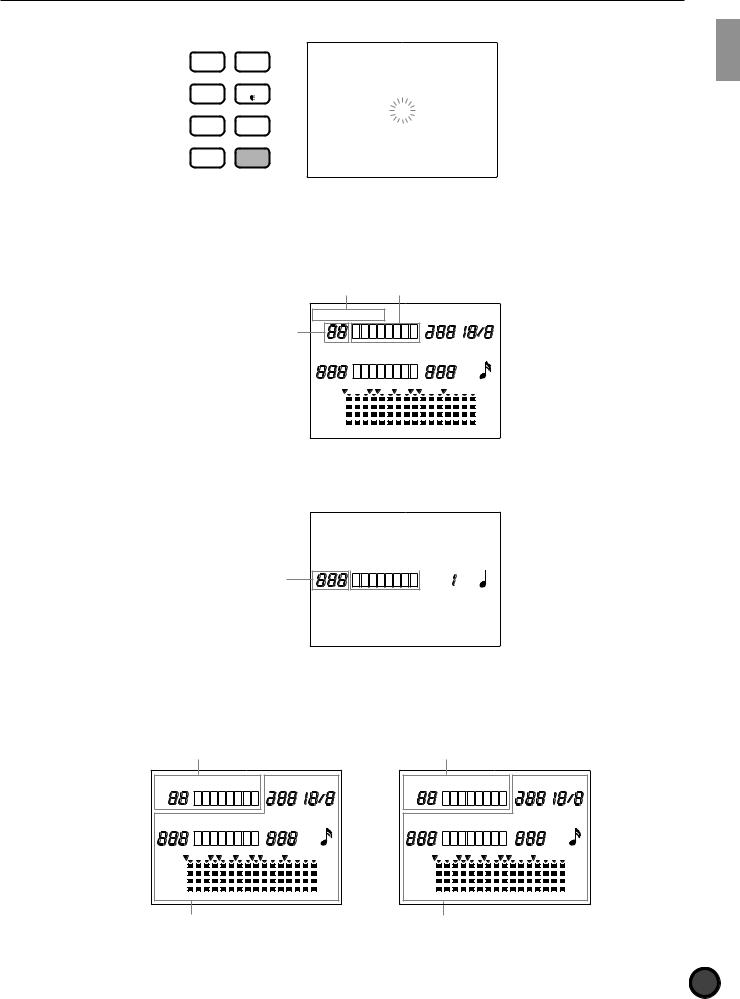
Getting Started
Press the STORE button while in Chain Play mode, Chain mode or Edit mode to enter Chain Store mode.
DRUM |
TRIGGER |
CHAIN |
|
|
KIT |
STORE CH |
|||
|
||||
|
|
|||
CHAIN |
VOICE |
|
|
|
|
|
|
||
|
|
TO |
1 |
|
SONG |
UTILITY |
|
|
|
|
|
MISC. |
|
|
|
|
CYMBAL |
|
|
PATTERN |
STORE |
SNARE |
|
|
KICK |
|
|||
|
|
|
||
Tips on the LCD
The Drum Kit Play mode and Chain Play mode share a common display focus area as shown in the illustration. The currently selected mode name is displayed on top of the focus area.
Mode |
Drum kit or chain name |
|||
DRUM KIT CHAIN |
TEMPO |
BEAT |
||
Drum kit or chain |
|
|
|
|
number |
|
MEASURE QUANT. |
||
PATTERN SONG |
||||
INPUT |
CLICK |
|||
|
|
|||
|
|
|
OFF |
|
|
|
|
3 |
|
MISC. |
|
|
MUTE |
|
CYMBAL |
|
|
MUTE |
|
SNARE |
|
|
MUTE |
|
KICK |
|
|
MUTE |
|
MAIN A |
MAIN B |
FILL AB FILL BA INTRO |
ENDING |
|
The Pattern Play mode and Song Play mode also share the common display focus area.
Style or song name
|
|
|
|
|
|
MEASURE |
Mode |
|
PATTERN SONG |
|
|
||
|
|
|
CLICK |
|||
|
|
|
|
|
|
|
Style or song number
MISC.
CYMBAL
SNARE
KICK
Two Play modes can be displayed on the LCD at one time. For example, the Drum Kit Play mode or Chain Play mode can be displayed at the same time with either the Pattern Play mode or Song Play mode. Other modes are displayed one at a time.
Drum Kit Play mode display |
Chain Play mode display |
Example 1 |
|
|
TEMPO |
BEAT |
Example 2 |
|
|
TEMPO |
BEAT |
DRUM KIT |
|
|
CHAIN |
|
|||||
PATTERN |
|
|
MEASURE QUANT. |
SONG |
|
MEASURE QUANT. |
|||
|
|
INPUT |
CLICK |
|
INPUT |
CLICK |
|||
|
|
|
|
|
|
||||
|
|
|
|
OFF |
|
|
|
|
OFF |
|
|
|
|
3 |
|
|
|
|
3 |
MISC. |
|
|
|
MUTE |
MISC. |
|
|
|
MUTE |
CYMBAL |
|
|
|
MUTE |
CYMBAL |
|
|
|
MUTE |
SNARE |
|
|
|
MUTE |
SNARE |
|
|
|
MUTE |
KICK |
|
|
|
MUTE |
KICK |
|
|
|
MUTE |
MAIN A |
MAIN B |
FILL AB |
FILL BA INTRO |
ENDING |
MAIN A |
MAIN B |
FILL AB |
FILL BA INTRO |
ENDING |
Pattern Play mode display |
Song Play mode display |
25
Downloaded from: http://www.usersmanualguide.com/

Getting Started
PAGE¡ and PAGE⁄ Buttons
All modes except Play mode and Store mode have multiple display pages. Use the PAGE¡ or PAGE⁄ buttons to select the page. For example, in Chain Edit mode, each time you press the PAGE¡ button the previous page is selected and each time you press the PAGE⁄ button the next page is selected.
PAGE |
PAGE |
ERASE |
|
MAIN A |
MAIN B |
FILL AB |
FILL BA |
− 1/NO |
+ 1/YES |
INTRO |
ENDING |
TEMPO |
SHIFT |
 NAME =
NAME =
CHAIN 1


 =DRUMKIT
=DRUMKIT
NUM= 1

 EDIT
EDIT
RECALL ?
A You can also turn the display pages back and forth rotating the Data Scroll Wheel while holding the SHIFT button.
QCursor Buttons
The Q cursor buttons allow you to move the cursor (the blinking character or symbol) to each focus area on the LCD and the parameters.
PAGE |
PAGE |
ERASE |
|
MAIN A |
MAIN B |
FILL AB |
FILL BA |
− 1/NO |
+ 1/YES |
INTRO |
ENDING |
TEMPO |
SHIFT |
DRUM KIT |
TEMPO |
BEAT |
SONG |
MEASURE |
CLICK |
|
||
|
|
|
CITYDOGS |
|
|
MISC.
CYMBAL
SNARE
KICK
Use the PAGE¡ or PAGE⁄ buttons in Play mode to move up and down the display between the modes (e.g. Drum Kit mode and Pattern mode).
PAGE |
PAGE |
DRUM KIT |
TEMPO BEAT |
|
ERASE |
|
|||
|
|
|
||
MAIN A |
MAIN B |
|
|
|
|
|
SONG |
MEASURE |
|
FILL AB |
FILL BA |
CLICK |
||
|
||||
|
|
|||
− 1/NO |
+ 1/YES |
CITYDOGS |
|
|
INTRO |
ENDING |
MISC. |
|
|
|
|
|
||
TEMPO |
SHIFT |
CYMBAL |
|
|
SNARE |
|
|||
|
|
|
||
|
|
KICK |
|
26
Downloaded from: http://www.usersmanualguide.com/
