Yamaha Audio MOTIF8, MOTIF7, MOTIF6 User Manual
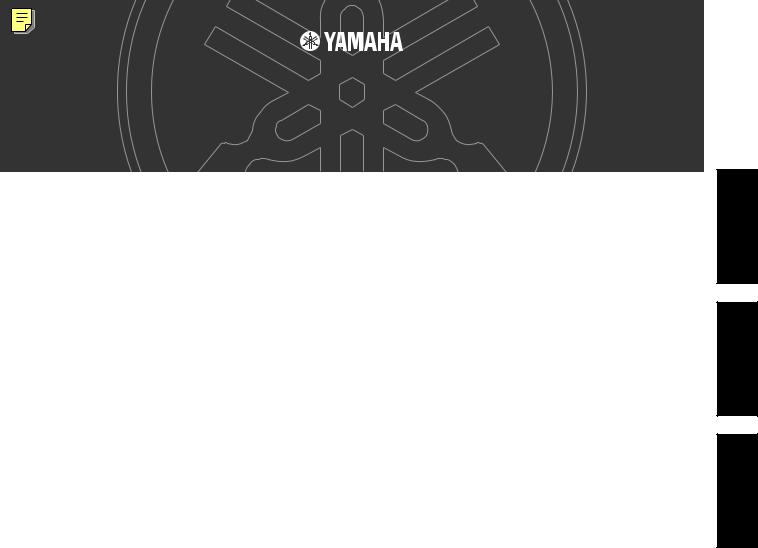
TOOLS for MOTIF6/MOTIF7/MOTIF8
INSTALLATION GUIDE/INSTALLATIONSHANDBUCH/MANUEL D’INSTALLATION
SPECIAL NOTICES
¥The software and this Installation Guide are exclusive copyrights of Yamaha Corporation.
¥Use of the software and this guide is governed by the SOFTWARE LICENSING AGREEMENT which the purchaser fully agrees to upon breaking the seal of the software packaging. (Please read carefully the AGREEMENT at the end of this guide before installing the application.)
¥Copying of the software or reproduction of this guide in whole or in part by any means is expressly forbidden without the written consent of the manufacturer.
¥Yamaha makes no representations or warranties with regard to the use of the software and documentation and cannot be held responsible for the results of the use of this guide and the software.
¥Copying of the commercially available music data is strictly prohibited except for your personal use.
¥The company names and product names in this Installation Guide are the trademarks or registered trademarks of their respective companies.
¥Future upgrades of application and system software and any changes in speciÞcations and functions will be announced separately.
BESONDERE HINWEISE
¥Dieses Programm und diese Installationsanleitung sind im Sinne des Urheberrechts alleiniges Eigentum der Yamaha Corporation.
¥Die Benutzung des Programms und dieser Anleitung unterliegt der SOFTWARE-LIZENZVEREINBARUNG, mit der sich der Erwerber durch …ffnen des Siegels der Programmverpackung uneingeschrŠnkt einverstanden erklŠrt. (Bitte lesen Sie die VEREINBARUNG am Ende dieser Anleitung vor Installation der Anwendung sorgfŠltig durch.)
¥Das Kopieren der Software und die Reproduktion dieser Anleitung, in welcher Form auch immer, in Teilen oder als Ganzes, sind nur mit schriftlicher Genehmigung des Herstellers erlaubt und sonst ausdrŸcklich verboten.
¥Yamaha leistet keinerlei Garantie hinsichtlich der Benutzung des Programms und der zugehšrigen Dokumentation und Ÿbernimmt keine Verantwortung fŸr die Ergebnisse der Benutzung dieser Anleitung oder des Programms.
¥Das Kopieren im Handel erhŠltlicher Musikdaten ist nur fŸr Ihren Privatgebrauch zulŠssig und sonst streng untersagt.
¥Die in dieser Installationsanleitung erwŠhnten Firmenund Produktnamen sind Warenzeichen bzw. eingetragene Warenzeichen der betreffenden Firmen.
¥ZukŸnftige Aktualisierungen von Anwendungsund Systemsoftware sowie jede €nderung der technischen Daten und Funktionen werden separat bekanntgegeben.
REMARQUES PARTICULIERES
¥Les droits dÕauteurs (copyright) de ce logiciel et de ce manuel dÕinstallation appartiennent exclusivement ˆ Yamaha Corporation.
¥LÕusage de ce logiciel et de ce manuel est dŽÞni par lÕaccord de licence auquel lÕacheteur dŽclare souscrire sans rŽserve lorsquÕil ouvre le sceau de lÕemballage du logiciel. (Veuillez donc lire attentivement lÕaccord de licence du logiciel situŽ ˆ la Þn de ce manuel avant dÕinstaller le logiciel.)
¥Toute copie du logiciel et toute reproduction totale ou partielle de ce manuel, par quel moyen que ce soit, est expressŽment interdite sans lÕautorisation Žcrite du fabricant.
¥Yamaha nÕoffre aucune garantie en ce qui concerne lÕutilisation du logiciel et de la documentation. Yamaha ne peut en aucun cas •tre tenu responsable des dommages Žventuels rŽsultant de lÕutilisation de ce manuel et de ce logiciel.
¥Toute copie de donnŽes musicales commercialisŽes est formellement interdite, sauf pour usage personnel.
¥Les noms des Þrmes et des produits apparaissant dans ce manuel dÕinstallation sont des marques commerciales ou des marques dŽposŽes appartenant ˆ leurs dŽtenteurs respectifs.
¥Les remises ˆ jour du programme et du syst•me ainsi que toute modiÞcation des caractŽristiques et fonctions seront annoncŽes sŽparŽment.
English
Deutsch
Fran•ais
1
ttp://www.usersmanualguide.com/
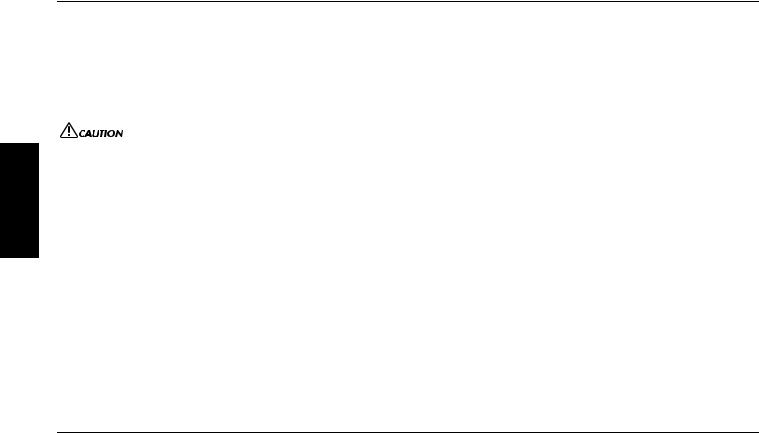
English
Important Notices about the CD-ROM
Data Types
This CD-ROM includes two types of data: application software and sampled audio data. Please refer to pages 4 (Windows) and 9 (Macintosh) for software installation instructions, and page 14 for the audio contents.
These applications allow you to edit MOTIF data and transfer data between your computer and the MOTIF.
You can import the audio data from an audio CD player (or any CD playing/ripping function on your computer) to the MOTIF via its INPUT jacks. For detailed information, refer to the MOTIF OwnerÕs manual.
The application software is contained on track 1 (as recognized on an audio CD player), and the sampled audio data is contained in the subsequent tracks.
Never attempt to play back track 1 (containing the application software) on an audio CD player. Doing so may result in damage to your hearing as well as to your CD player/audio speakers.
Operating System (OS)
The applications in this CD-ROM are provided in versions for both Windows and Macintosh operating systems. The installation procedure and the applications themselves differ depending on the operating system that you are using. Please refer to the appropriate installation instructions.
→ Windows Read page 4. → Macintosh Read page 9.
Media format
The MOTIF6/MOTIF7/MOTIF8 and the File Utility software are compatible with the following format media. ¥ MS-DOS ¥ CD-ROM with ISO9660
NThe MOTIF and File Utility cannot copy contents of CD-ROM supplied with Yamaha A5000/4000/3000.
NIf a read-only Þle is copied to the Memory card in the MOTIFÕs card slot or the SCSI device connected to the MOTIF, the Þle cannot be deleted from the MOTIF.
NThe MOTIF cannot directly read the contents of the included CD-ROM. The CD-ROM is intended for use only with a computer.
For Windows Users
Contents of the CD-ROM
The CD-ROM contains a variety of applications (with installers) and data in the following folders.
Folder Name |
|
Application Name |
Contents |
|
|
|
|
Acroread_ |
|
Acrobat Reader* |
PDF (Portable Document Format) viewer. Enables you to view each PDF manual for the |
|
|
|
applications. |
|
|
|
|
Tools |
VEMOT_ |
Voice Editor for MOTIF6/MOTIF7/MOTIF8 |
Enables you to edit the MOTIF voices on your computer. |
|
|
|
|
|
FU_ |
File Utility |
Enables you to manage Þles in the Memory card in the card slot on the MOTIF or in the SCSI |
|
|
|
device connected to the MOTIF. |
|
|
|
|
|
TWE |
YAMAHA Wave Editor TWE V2.3 |
Enables you to edit the audio (wave) data on your computer and transfer it between the computer |
|
|
|
and the MOTIF. |
|
|
|
|
USBdrv_ |
|
YAMAHA USB MIDI Drivesr (for Win 98, Me) |
Enables your computer to communicate with the MOTIF when your computer and the MOTIF |
|
|
|
are connected using a USB cable. |
|
|
|
|
USBdrv2k_ |
|
YAMAHA USB MIDI Driver |
Enables your computer to communicate with the MOTIF when your computer and the MOTIF |
|
|
(for Win 2000, XP) |
are connected using a USB cable. |
|
|
|
|
Seq_Demo |
|
Cubase VST/32 Demo Version* |
Demo version of the sequence software Cubase VST/32. |
|
|
|
|
* Unfortunately, Yamaha makes no guarantee concerning the stability of these programs (marked with *) nor can it offer user support for them.
¥All the applications listed above are supplied with online/PDF manuals.All the applications listed above are supplied with online/PDF manuals.
¥You can start the Voice Editor for MOTIF6/MOTIF7/MOTIF8 or File Utility software as either a stand-alone software or a plug-in application in the Open Plug-in Technology compatible application. Refer to the ownerÕs manual of the client application (sequencer, etc.) for details on using the Voice Editor for MOTIF6/MOTIF7/MOTIF8 or File Utility as a plug-in software.
Folder Name |
|
File Name |
Contents |
|
|
|
|
Remote |
Cubase |
Setup Þle for Cubase |
Contains settings for controlling Cubase on your computer from the MOTIF. |
|
|
|
|
|
Logic |
Setup Þle for Logic |
Contains settings for controlling Logic on your computer from the MOTIF. |
|
|
|
|
|
Sonar |
Setup Þle for SONAR/Cakewalk ProAudio |
Contains settings for controlling SONAR and Cakewalk on your computer from the MOTIF. |
|
|
|
|
Voice List |
|
Normal Voice List |
Normal Voice List for the MOTIF |
|
|
|
|
|
|
Drum Voice List |
Drum Voice List for the MOTIF |
|
|
|
|
|
|
Performance List |
Performance List for the MOTIF |
|
|
|
|
2
ttp://www.usersmanualguide.com/
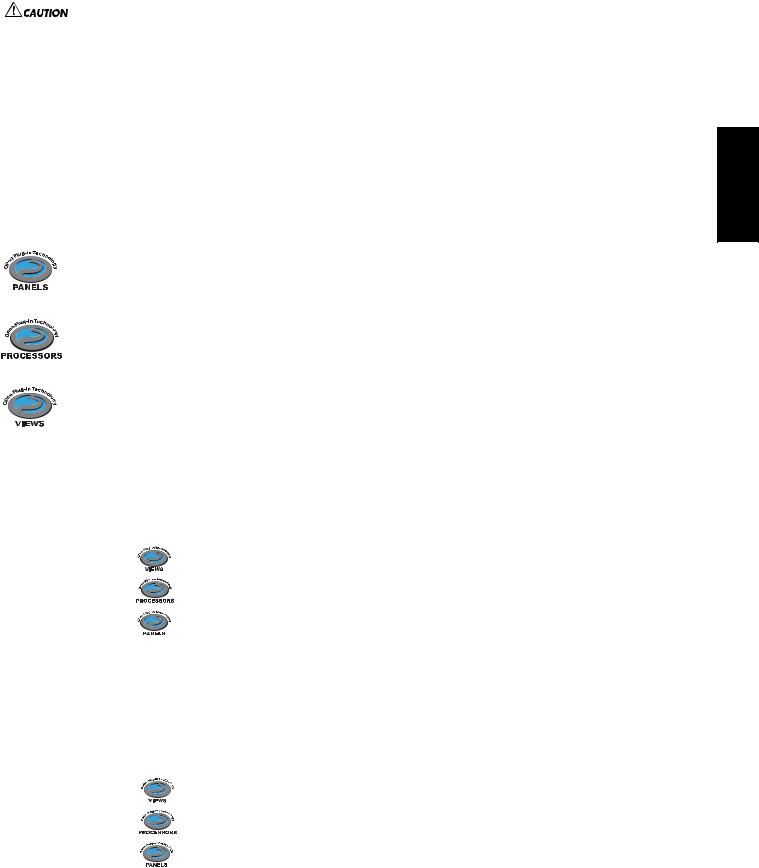
Using an Audio CD Player
Track 1: Applications mentioned above; NEVER attempt to play back this track.
Never attempt to play back track 1 (containing the application software) o n an audio CD player. Doing so may result in damage to your hearing as well as to your CD player/audio speakers.
Track 2 - 40: Sampled audio data; prepared for recording on the MOTIF6/MOTIF7/MOTIF8.
About Open Plug-in Technology
You can start the Voice Editor for MOTIF or the File Utility software as either a stand-alone software or a plug-in application in the Open Plug-in Technology compatible application.
Open Plug-in Technology (OPT) is a newly developed software format that allows control over MIDI devices from a music software sequencer. For example, this allows you to start up and operate various parts of your music system, such as plug-in board editors, and mixing control editors Ð directly from an OPT-compatible sequencer, without having to use each separately. This also makes it unnecessary to set MIDI drivers for each application, streamlining your music production system and making all operations more convenient and seamless.
About the OPT Levels
The client application and its compatibility with OPT can be divided into three levels, as shown below.
Level 1 Ð OPT Panels provides basic support for opening and displaying OPT control panels that can transmit data via the clientsÕ external MIDI ports. Typically this will allow basic hardware editor control panels to operate properly.
Level 2 Ð OPT Processors provides support for real-time MIDI processors and panel automation. Typically this will allow both real-time and ofßine MIDI effects (e.g. Arpeggiators, transposers etc.) to operate properly and supply automation to OPT panels.
Level 3 Ð OPT Views provides support for edit views and MIDI processors/panels that require direct access to client sequencer storage structures. Typically this will allow sophisticated MIDI edit views to be supported (e.g. List editors, Auto Accompaniment, Data Checkers etc.).
OPT Level Implementation for the Voice Editor
This chart shows the OPT-compatibility of the Voice Editor for MOTIF.
OPT levels of the client application |
Voice Editor for MOTIF operation |
|||||||||
|
|
|||||||||
Operation support |
Operation limits |
|||||||||
|
|
|
|
|
|
|
|
|||
|
|
|
|
|
|
|
|
|
|
|
|
|
|
|
|
|
|
|
|
||
|
|
VIEWS (Level3) |
|
|
|
|
Yes |
None |
||
|
|
|
|
|
|
|
|
|
|
|
|
|
|
|
|
|
|
|
|
|
|
|
|
PROCESSORS (Level2) |
|
|
|
Yes |
None |
|||
|
|
|
|
|
|
|
|
|
|
|
|
|
|
|
|
|
|
|
|
|
|
|
|
PANELS (Level1) |
|
|
|
|
|
Yes (with limitations) |
Bulk reception |
|
|
|
|
|
|
|
|
|
|
|
|
|
|
|
|
|
|
|
|
|
|
|
NCertain operations may not work as expected if there is no corresponding function in the client application (sequencer, etc.). The highest level of implementation for the client application is indicated in the OPT logo (which appears along with the version information in the application).
OPT Level Implementation for the File Utility
This chart shows the OPT-compatibility of the File Utility.
OPT levels of the client application |
File Utility operation |
|||||||||
|
|
|||||||||
Operation support |
Operation limits |
|||||||||
|
|
|
|
|
|
|
|
|||
|
|
|
|
|
|
|
|
|
|
|
|
|
|
|
|
|
|
|
|
||
|
|
VIEWS (Level3) |
|
|
|
|
Yes |
None |
||
|
|
|
|
|
|
|
|
|
|
|
|
|
|
|
|
|
|
|
|
|
|
|
|
PROCESSORS (Level2) |
|
|
|
Yes |
None |
|||
|
|
|
|
|
|
|
|
|
|
|
|
|
|
|
|
|
|
|
|
|
|
|
|
PANELS (Level1) |
|
|
|
|
|
No |
Ñ |
|
|
|
|
|
|
|
|
|
|
|
|
|
|
|
|
|
|
|
|
|
|
|
NCertain operations may not work as expected if there is no corresponding function in the client application (sequencer, etc.). The highest level of implementation for the client application is indicated in the OPT logo (which appears along with the version information in the application).
3
English
ttp://www.usersmanualguide.com/
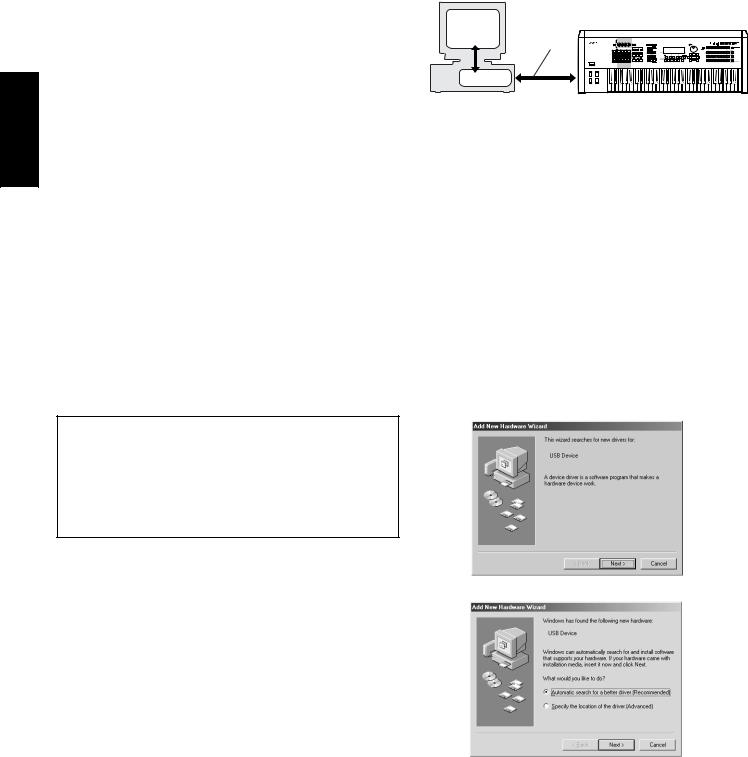
English
Minimum System Requirements
The system requirements below may differ slightly depending on the particular operating system.
¥ Voice Editor for MOTIF6/MOTIF7/MOTIF8
OS: |
Windows 95/98/Me/NT4.0/2000/ |
|
XP Home Edition/XP Professional |
Computer: |
166 MHz or higher; |
|
Intel Pentium/Celeron processor |
Available Memory: |
32 MB or more |
Hard Disk: |
12 MB or more |
Display: |
640 x 480, High Color (16 bit) |
¥ File Utility
OS: |
Windows 98/Me/2000/XP Home Edition/ |
|
XP Professional |
Computer: |
166 MHz or higher; |
|
Intel Pentium/Celeron processor |
Available Memory: |
32 MB or more |
Hard Disk: |
6 MB or more |
Display: |
640 x 480, High Color (16 bit) |
¥ TWE V2.3 |
|
OS: |
Windows 95/98/Me |
Computer: |
166 MHz or higher; |
|
Intel Pentium/Celeron processor |
Available Memory: |
24 MB or more |
Hard Disk: |
Average access time 30 ms or less |
Display: |
800 x 600, 256 colors or more |
¥ USB MIDI Driver |
|
OS: |
Windows 98/Me/2000/XP Home Edition/ |
|
XP Professional |
Computer: |
166 MHz or higher; |
|
Intel Pentium/Celeron processor |
Available Memory: |
32 MB or more |
|
(64 MB or more is recommended) |
Hard Disk: |
2 MB or more |
For details about the application software contained in the ÒSeq_DemoÓ folder, refer to the ownerÕs manual of each software.
Software Installation
Uninstall (Removing the installed applictaion)
You can remove the installed applictaion software.
Select [START] → [Settings] → [Control Panel] → [Add/Remove Programs] → [Install/Uninstall], then select the application to be removed and click [Add/Remove...].
Follow the on-screen instructions to uninstall the application.
NThe button names or menus may differ depending on the computer OS.
Acrobat Reader
••••••••••••••••••••••••••••••••••••••••••••••••••••••••••
In order to view the electronic (PDF) manuals included with each application, youÕll need to install Acrobat Reader.
NIf an older version of Acrobat Reader is installed on your PC, youÕll need to uninstall it before proceeding.
1Double-click on the ÒAcroread_Ó folder.
Four different language folders will be displayed.
2Select the language you want to use and double-click on its folder.
The Þle Òar***.exeÓ Þle will be displayed. (Ò***Ó indicates the selected language.)
3Double-click on Òar***.exe.Ó
Acrobat Reader Setup Dialog box will be displayed.
4Execute the installation by following the on-screen directions.
After installation is complete, the Acrobat folder appears on your PC (in Program Files, as the default).
For information on using the Acrobat Reader, refer to the Reader Guide in the Help menu.
USB MIDI Driver
••••••••••••••••••••••••••••••••••••••••••••••••••••••••••
To operate the MOTIF from your computer via USB, youÕll need to install the appropriate driver software.
The USB-MIDI driver is software that transfers MIDI data back and forth between sequence software and the MOTIF via a USB cable.
Computer |
|
Sequence |
MOTIF |
Software |
|
USB cable |
|
Driver |
|
→Windows 98/Me users |
See below. |
→Windows 2000 users |
See page 5. |
→Windows XP users |
See page 6. |
●Installing the driver on a Windows 98/Me system
1Start the computer.
2Insert the included CD-ROM into the CD-ROM drive.
3Make sure the POWER switch on the MOTIF is set to OFF and use the USB cable to connect the USB terminal of the computer (or the USB hub) to the USB terminal of the MOTIF. When the MOTIF is turned on, the computer automatically displays the ÒAdd New Hardware Wizard.Ó If the Add New Hardware Wizard does not appear, click ÒAdd New HardwareÓ in the Control Panel.
NFor Windows Me users, check the radio button to the left of ÒAutomatic search for a better driver (Recommended)Ó and click [Next]. The system automatically starts searching and installing the driver. Proceed to Step 8. If the system does not detect the driver, select ÒSpecify the location of the driver (Advanced)Ó and specify the CD-ROM driveÕs ÒUSBdrv_Ó folder to install the driver.
Windows 98
Windows Me
4
ttp://www.usersmanualguide.com/
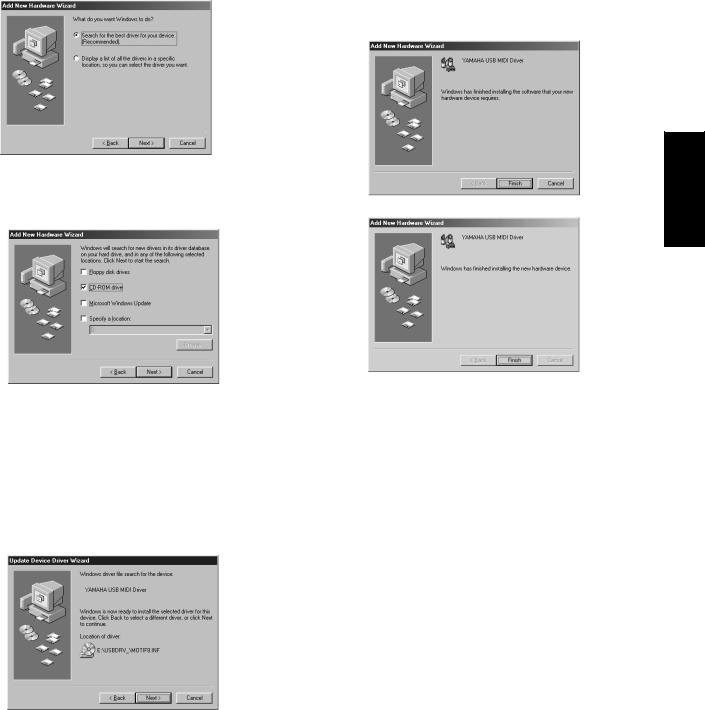
4Click [Next].
The window below enables you to select the search method.
5Check the radio button to the left of ÒSearch for the best driver for your device. (Recommended).Ó Click [Next]. The window below enables you to select a location in which to install the driver.
6 Check the ÒCD-ROM driveÓ box and uncheck all other items. Click [Next].
NThe system may ask you to insert a Windows CD-ROM while it checks for the driver. Specify the USBdrv_ directory of the CD-ROM drive (such as D:\USBdrv_\) and continue the installation.
NWhen using the Windows 98, specify the USBdrv_ directory of the CD-ROM drive (such as D:\USBdrv_\) and continue the installation.
7When the system detects the driver on the CD-ROM and is ready for installation, it displays the following screen.
Make sure that the ÒYAMAHA USB MIDI DriverÓ is listed, and click [Next]. The system starts the installation.
8When the installation is complete, the following screen appears. Click [Finish].
NSome computers may take about ten seconds to show this screen after the installation is complete.
Windows 98
Windows Me
The driver has been installed.
●Installing the driver on a Windows 2000 system
1Start the computer and use the ÒAdministratorÓ account to log into Windows 2000.
2Select [My Computer | Control Panel | System | Hardware | Driver Signing | File Signature VeriÞcation], and check the radio button to the left of ÒIgnore -Install all Þles, regardless of Þle signatureÓ and click [OK].
3Insert the included CD-ROM into the CD-ROM drive.
4Make sure the POWER switch on the MOTIF is set to OFF and use the USB cable to connect the USB terminal of the computer (or the USB hub) to the USB terminal of the MOTIF. When the MOTIF is turned on, the computer automatically displays the ÒFound New Hardware Wizard.Ó Click [Next].
5Check the radio button to the left of ÒSearch for a suitable driver for my device. (Recommended).Ó Click [Next].
The window that appears enables you to select a location in which to install the driver.
6Check the ÒCD-ROM drivesÓ box and uncheck all other items. Click [Next].
NThe system may ask you to insert a Windows CD-ROM while it checks for the driver. Specify the ÒUSBdrv2k_Ó directory of the CD-ROM drive (such as D:\USBdrv2k_\) and continue the installation.
7When the installation is complete, the system displays ÒCompleting the Found New Hardware Wizard.Ó Click [Finish].
NSome computers may take about ten seconds to show this screen after the installation is complete.
8Restart the computer.
The driver has been installed.
English
5
ttp://www.usersmanualguide.com/
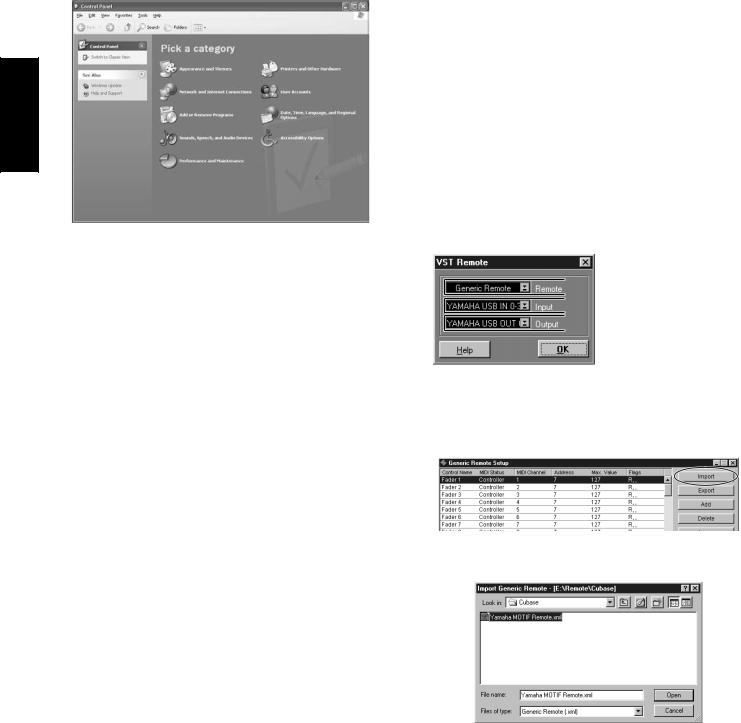
English
● |
Installing the driver on a Windows XP system |
1 |
Start the computer. |
2 |
Select [Start] → [Control Panel]. |
|
If the control panel appears as shown below, click ÒSwitch to Classic ViewÓ |
in the upper left of the window.
All control panels and icons will be displayed.
3 Go to [System] → [Hardware] → [Driver Signing] → [File Signature VeriÞcation], and check the radio button to the left of ÒIgnore -Install all Þles, regardless of Þle signatureÓ and click [OK].
4Click the [OK] button to close System Properties, and then click ÒXÓ in the upper right of the window to close the Control Panel.
5Insert the included CD-ROM into the CD-ROM drive.
6Make sure the POWER switch on the MOTIF is set to OFF and use the USB cable to connect the USB terminal of the computer (or the USB hub) to the USB terminal of the MOTIF. When the MOTIF is turned on, the computer automatically displays the ÒFound New Hardware Wizard.Ó
7Check the radio button to the left of ÒSearch for a suitable driver for my device. (Recommended).Ó Click [Next].
The system starts the installation.
8When the installation is complete, the system displays ÒCompleting the Found New Hardware Wizard.Ó Click [Finish].
NSome computers may take about ten seconds to show this screen after the installation is complete.
9Restart the computer.
The driver has been installed.
Voice Editor, File Utility
••••••••••••••••••••••••••••••••••••••••••••••••••••••••••
Once youÔve installed these software programs, you can use your computer to edit the voices of the MOTIF as well as access and organize data stored to media connected to the MOTIF (Memory card and SCSI devices).
1 Double-click on the ÒToolsÓ folder in the CD-ROM.
The ÒVEMOT_Ó folder, ÒFU_Ó folder and ÒTWEÓ folder will be displayed.
2Double-click on the ÒVEMOT_Ó folder or ÒFU_Ó folder. Òsetup.exeÓ Þle will be displayed.
3Double-click on the Òsetup.exeÓ Þle.
The Voice Editor or the File Utility Tools setup dialog will be displayed.
4Execute the installation by following the on-screen directions.
NWhen installing the above software, make sure to install the MIDI Setup program Þrst.
For details, refer to the each on-line Help or the each PDF ownerÕs manual.
TWE
••••••••••••••••••••••••••••••••••••••••••••••••••••••••••
With the TWE audio editing software, you can edit wave data directly on your computer.
1Double-click on the ÒTWEÓ folder.
Four different language folders will be displayed.
2Select the language that you want to use and double-click on its folder. The ÒYAMAHA TWEÓ folder will be displayed.
3Copy the ÒYAMAHA TWEÓ folder onto the desktop of your computer. For details on operation, refer to the PDF manual provided in the folder.
Setup Files for remote control of sequencing software
••••••••••••••••••••••••••••••••••••••••••••••••••••••••••
To use these Þles, the appropriate sequencing software should be installed to your computer.
● Setup Files for Cubase
1Start Cubase.
2Select Option from the menu bar and select Setup in Remote Setup.
3Set the value in the VST Remote window called up via step #2 as illustrated below, and click the [OK] button.
 Remote: Generic Remote
Remote: Generic Remote
 Input: YAMAHA USB IN 0-3
Input: YAMAHA USB IN 0-3
 Output: YAMAHA USB OUT 0-3
Output: YAMAHA USB OUT 0-3
NIf the MOTIF is connected to the computer via MIDI, set the port to 1.
4Click the [EDIT] button in the Generic Remote window called up via step#3.
5Click the [Import] button in the Generic Remote Setup called up via step#4.
6Select the Setup Þle for remote control of Cubase (Yamaha MOTIF Remote.xml) in the dialog opened via step #5 and click the [Open] button.
7 Close the Generic Remote Setup window.
6
ttp://www.usersmanualguide.com/
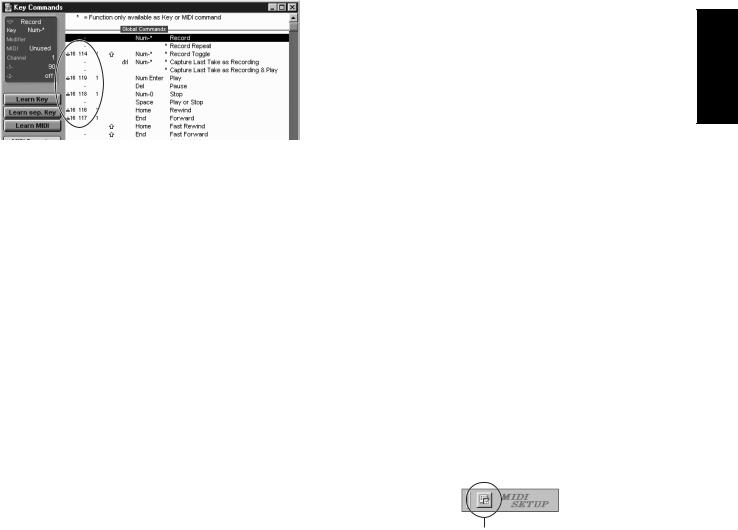
● Preference File for Logic
1Start Logic.
2Select Key Commands... in Settings from the Option menu.
3Select Import Key Commands... from the Option menu in the ÒKey CommandsÓ window called up via step #2.
4In the dialog window called up via step #3, select a preference Þle for Logic named ÒLogic32.prfÓ in the included CD-ROM and click [Open].
After importing the Þle, the following setup appears.
■ When you change the track structure from the template setting...
1Click the [CONFIG] button in the Panel window (above).
2Set the Þrst track number of the MIDI tracks by using the [SET MIDI First Track] knob.
¥When this template is used, the MIDI tracks should be arranged in numerical order. Otherwise, you cannot control Cakewalk ProAudio from the MOTIF.
¥If you set the Þrst track number to an unused track number, the knobs, buttons, and sliders on the window may be grayed out. In this case, set the Þrst track number to the Þrst available track containing data.
Please note that the Key Command settings are replaced with the selected preference Þle.
●Template for SONAR/SONAR2/Cakewalk ProAudio (Installation)
1Copy the template Þle from the CD-ROM to the folder where the SONAR/ SONAR2/Cakewalk ProAudio are installed.
2Start SONAR/SONAR2/Cakewalk ProAudio.
3Select Option from the menu bar and select Audio. The ÒDirectÓ Show Audio (Cakewalk Direct Show Audio)Ó dialog will be displayed.
4Set the text box Number of Aux Busses to 3 (default setting is 2.) and click [OK].
The setup for loading a template has been installed.
●Template for SONAR/SONAR2/Cakewalk ProAudio (Importing)
1Start SONAR/SONAR2/Cakewalk ProAudio.
2Select ÒOpen (SONAR)/New (Cakewalk)Ó from the File menu. The Open/New Project File dialog will be displayed.
3Select the ÒCakewalk TemplateÓ from the ÒFiles of typeÓ menu (when you are using the SONAR), then select ÒYamaha MOTIF SynthesizerÓ from the dialog list and click [OK].
The template will be imported and the three windows (Track window, Control window, and Panel window) will be displayed.
The setup has been completed and you can control SONAR/SONAR2/ Cakewalk ProAudio from the MOTIF.
NSelect ÒMIDI Devices...Ó from the Option menu to open the MIDI Ports window. From this window, set Input Ports to ÒYAMAHA USB IN 0-3.Ó If the MOTIF is connected to the computer via MIDI, set Input Ports to 1 (for example, ÒIN 0-1Ó).
Pro Tools
The special setup Þle is not necessary for using Pro Tools. You can control Pro Tools from the MOTIF by changing settings on the Pro Tools. The method for setting up is the same as on the Macintosh. See page 11.
Cubase VST/32 Demo version
••••••••••••••••••••••••••••••••••••••••••••••••••••••••••
1Double-click on the ÒSeq_DemoÓ folder. The ÒCubaseÓ folder will be displayed.
2Double-click on the ÒCubaseÓ folder.
The ÒCubase_VST/32_Demo_50.exeÓ Þle will be displayed.
3Double-click on the ÒCubase_VST/32_Demo_50.exeÓ Þle.
4Execute the installation by following the on-screen directions.
MIDI port setting
(when starting the software as a stand-alone application)
Before setting the MIDI port on the Voice Editor or File Utility, you should set the MIDI port from the MIDI SETUP toolbar.
NWhen you start the Voice Editor or File Utility as a plug-in application in the Open Plug-in Technology compatible application, refer to the the PDF manual for the respective software.
1Start the Voice Editor or File Utility.
2Click the MIDI Setup button in the Toolbar called up via step #1.
MIDI Setup button
3In the MIDI Setup window called up via step#2, click the [▼] button at the right end of each box and make the port settings as shown.
NIn order for MIDI ports to be available here, youÕll need to select the relevant MIDI port within each application software (Voice Editor or File Utility). This is the port that youÕll use in the various software. For details on setting the MIDI port, refer to the on-line manual of each software.
English
7
ttp://www.usersmanualguide.com/

English
For Macintosh Users
Contents of the CD-ROM
The CD-ROM includes two folders: ÒInternationalÓ and ÒJapanese.Ó Double-click on the ÒInternationalÓ folder to open it. A variety of applications (with installers) and data are contained in the following folders.
Folder Name |
Application Name |
Contents |
|
|
|
ACROBAT |
Acrobat Reader* |
PDF (Portable Document Format) viewer. Enables you to view each PDF manual for |
|
|
the applications |
|
|
|
OMS |
Open Music System (OMS)* |
Enables you to use several MIDI applications on the Mac OS. |
|
|
|
|
OMS Setup for YAMAHA |
Contains the OMS Setup Þles for the Yamaha MOTIF. |
|
|
|
USBdrv_ |
YAMAHA USB MIDI Driver |
Enables your computer to communicate with the MOTIF when your computer and the |
|
|
MOTIF are connected using a USB cable. |
|
|
|
Tools |
Voice Editor for MOTIF6/MOTIF7/MOTIF8 |
Enables you to edit the MOTIF voices on your computer. |
|
|
|
|
File Utility |
Enables you to manage Þles in the Memory card in the card slot on the MOTIF or in the |
|
|
SCSI device connected to the MOTIF. |
|
|
|
|
YAMAHA Wave Editor TWE V2.3 |
Enables you to edit the audio (wave) data on your computer and transfer it between the |
|
|
computer and the MOTIF. |
|
|
|
Seq_Demo |
Cubase VST 5.0 Demo Version* |
Demo version of the sequence software Cubase VST 5.0. |
|
Logic Audio Platinum 4.6 Demo* |
Demo version of the sequence software Logic Audio Platinum 4.6. |
|
|
|
* Unfortunately, Yamaha makes no guarantee concerning the stability of these programs (marked with *) nor can it offer user support for them.
¥All the applications listed above are supplied with online/PDF manuals.
¥OMS¨ and  are trademarks of Opcode Systems, Inc.
are trademarks of Opcode Systems, Inc.
Folder Name |
File Name |
Contents |
|
|
|
Remote |
Setup Þle for Cubase |
Contains settings for controlling Cubase on your computer from the MOTIF. |
|
|
|
|
Setup Þle for Logic |
Contains settings for controlling Logic on your computer from the MOTIF. |
|
|
|
Voice List |
Normal Voice List |
Normal Voice List for the MOTIF |
|
|
|
|
Drum Voice List |
Drum Voice List for the MOTIF |
|
|
|
|
Performance List |
Performance List for the MOTIF |
|
|
|
Using an Audio CD Player
Track 1: Applications mentioned above; NEVER attempt to play back this track.
Never attempt to play back track 1 (containing the application software) on an audio CD player. Doing so may result in damage to your hearing as well as to your CD player/audio speakers.
Track 2 - 40: Sampled audio data; prepared for recording on the MOTIF6/MOTIF7/MOTIF8.
8
ttp://www.usersmanualguide.com/
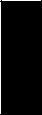
Minimum System Requirements
The system requirements below may differ slightly depending on the particular operating system.
¥ Voice Editor for MOTIF6/MOTIF7/MOTIF8
OS: |
Mac OS 8.6 through OS 9.22 (Mac OS X is not supported) |
Computer: |
A Macintosh computer with a PowerPC or later CPU |
Available Memory: |
16 MB or more |
Hard Disk: |
40 MB or more |
Display: |
800 x 600, 32,000 colors or more |
¥ File Utility |
|
OS: |
Mac OS 8.0 through OS 9.22 (Mac OS X is not supported) |
Computer: |
A Macintosh computer with a PowerPC or later CPU |
Available Memory: |
6 MB or more |
Hard Disk: |
4 MB or more (except for OMS) |
Display: |
640 x 480, 256 colors or more |
Other: |
OMS 2.3.8 (included in the CD-ROM in the package) |
¥ TWE V2.3 |
|
OS: |
Mac OS 7.6.1 through OS 9.22 (Mac OS X is not supported) |
Computer: |
A Macintosh computer with a PowerPC or later CPU |
Available Memory: |
8 MB or more |
Hard Disk: |
Average access time 30 ms or less |
Display: |
640 x 400, 256 colors or more |
¥ USB MIDI Driver
OS: Mac OS 8.5 through OS 9.22 (Mac OS X is not supported)
Computer: A Macintosh computer with a USB connector and a PowerPC or later CPU Memory: 64 MB or more (128 MB or more is recommended)
NTurn off virtual memory.
Hard disk: |
2 MB or more |
Other: |
OMS 2.3.8 (included in the CD-ROM in the package) |
English
Software Installation
Acrobat Reader
••••••••••••••••••••••••••••••••••••••••••••••••••••••••••
In order to view the electronic (PDF) manuals included with each application, youÕll need to install Acrobat Reader.
1Double-click on the ÒACROBATÓ folder.
Three different language folders will be displayed: English, German and French.
2Select the language you want to use and double-click on its folder. ÒReader InstallerÓ will be displayed.
The Installer name may differ depending on the language you select.
3Double-click on the ÒReader Installer.Ó Acrobat Reader Setup Dialog will be displayed.
4Execute the installation by following the directions appearing on the screen. After installation is complete, the Acrobat folder appears on your computer (in Hard Disk, as the default).
For information on using the Acrobat Reader, refer to the Reader Guide in the Help menu.
Open Music System (OMS) 2.3.8
••••••••••••••••••••••••••••••••••••••••••••••••••••••••••
OMS allows you to use several MIDI applications on the Mac OS at the same time.
1Double-click on the ÒOMSÓ folder (English version only). ÒInstall OMS 2.3.8Ó will be displayed.
2Double-click on ÒInstall OMS 2.3.8.Ó OMS Setup Dialog will be displayed.
3Execute the installation by following the on-screen directions. After the installation, select ÒRestart.Ó
NAfter the installation is complete, you may possibly encounter an error message warning that the installer did not close. In this case, go to the ÒFileÓ menu and select ÒQuitÓ to close the installer. Then reboot the computer.
After restarting the Macintosh, you will Þnd the ÒOpcodeÓ/ÒOMS ApplicationsÓ folder on your computer (Hard Disk, as the default).
4Copy the ÒOMS_2.3_Mac.pdfÓ in the CD-ROM to the ÒOMS ApplicationsÓ folder (drag-and-drop it to the folder).
Refer to the ÒOMS_2.3_Mac.pdfÓ (English version only) how to use the application.
5Copy the ÒOMS Setup for YAMAHAÓ in the CD-ROM to the ÒOMS ApplicationsÓ folder (drag-and-drop it to the folder).
In the ÒOMS Setup for YAMAHAÓ folder you will Þnd the OMS Setup Þles for the Yamaha tone generators, which can be used as templates.
9
ttp://www.usersmanualguide.com/
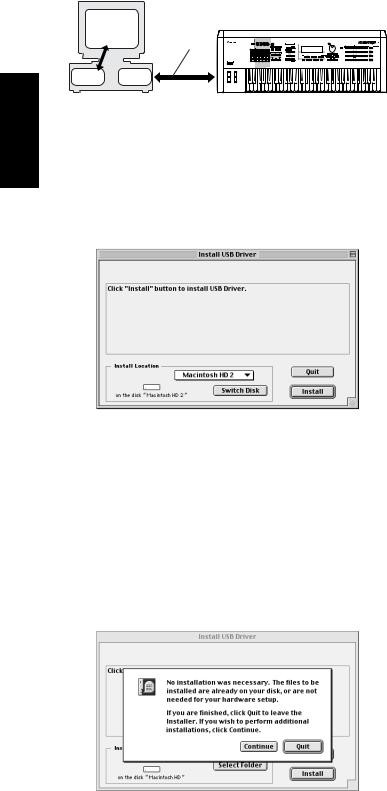
English
USB MIDI Driver
••••••••••••••••••••••••••••••••••••••••••••••••••••••••••
To operate the MOTIF from your computer via USB, youÕll need to install the appropriate driver software.
The USB-MIDI driver is software that transfers MIDI data back and forth between sequence software and the MOTIF via a USB cable.
Computer
Sequence |
MOTIF |
Software |
|
|
USB cable |
OMS  Driver
Driver
First install OMS before you install the USB-MIDI driver. Also, after installing the driver, you will need to set up OMS (above).
1Start the computer.
2Insert the included CD-ROM into the CD-ROM drive. The system displays the CD-ROM icon on the desktop.
3Double-click the CD-ROM icon and double-click the ÒInstall USB DriverÓ icon in the ÒUSBdrv_Ó folder to display the following installation screen.
4The ÒInstall LocationÓ box displays the destination of the installation. If you wish to change the destination disk or folder, use the [Switch Disk] button and the pop-up menu to specify the desired destination.
NThis box usually displays the start-up disk as the destination.
5Click the [Install] button. The system displays the following message: ÒThis installation requires your computer to restart after installing this software. Click Continue to automatically quit all other running applications.Ó Click [Continue].
NTo cancel the installation, click [Cancel].
6The installation starts. If the driver has already been installed, you will receive the following message. To return to step 3, press [Continue]. To complete the installation, click [Quit].
7When the installation is complete, the system displays the following message: ÒInstallation was successful. You have installed software which requires you to restart your computer.Ó Click [Restart]. The computer automatically restarts. You can locate the installed Þles in the following locations:
¥System Folder | Control Panels | YAMAHA USB MIDI Patch
¥System Folder | Extensions | USB YAMAHA MIDI Driver
¥System Folder | OMS Folder | YAMAHA USB MIDI OMS Driver
Voice Editor, File Utility, MIDI Setup
••••••••••••••••••••••••••••••••••••••••••••••••••••••••••
Once youÔve installed these software programs, you can use your computer to edit the voices of the MOTIF as well as access and organize data stored to media connected to the MOTIF (Memory card and SCSI devices).
1Double-click on the ÒToolsÓ folder in the CD-ROM. ÒMotifÓ folder and ÒTWEÓ folder will be displayed.
2Double-click on the ÒMotifÓ folder.
ÒInstall File UtilityÓ and ÒInstall Voice Editor for MOTIF6Ó Þle will be displayed.
3Double-click on the ÒInstall File UtilityÓ Þle.
The File Utility installation dialog will be displayed. Execute the installation by following the on-screen directions.
4After installing the File Utility, double-click on the ÒInstall Voice Editor for MOTIF6Ó Þle.
The Voice Editor installation dialog will be displayed. Execute the installation by following the on-screen directions.
5After installing, restart the computer.
For details, refer to the on-line Help or the PDF ownerÕs manual.
TWE
••••••••••••••••••••••••••••••••••••••••••••••••••••••••••
With the TWE audio editing software, you can edit wave data directly on your computer.
1Double-click on the ÒTWEÓ folder.
Four different language folders will be displayed.
2Select the language that you want to use and double-click on its folder. The ÒYAMAHA TWEÓ folder will be displayed.
3Copy the ÒYAMAHA TWEÓ folder to the hard disk of your computer.
For details on how to use TWE, refer to the on-line manual provided in the folder.
10
ttp://www.usersmanualguide.com/
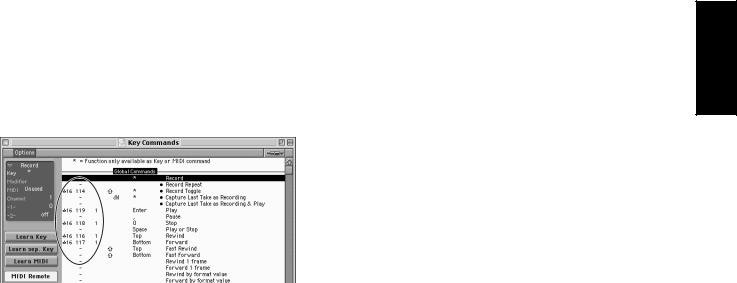
Setup Files for remote control of sequencing software
••••••••••••••••••••••••••••••••••••••••••••••••••••••••••
To use these Þles, the appropriate sequencing software should be installed to your computer.
Setup Files for Cubase
Same as for Windows. See page 7.
Cubase VST 5.0 Demo version
••••••••••••••••••••••••••••••••••••••••••••••••••••••••••
1Double-click on the ÒSeq_DemoÓ folder. The ÒCubaseÓ folder will be displayed.
2Double-click on the ÒCubaseÓ folder.
The ÒCubase VST 5.0 DEMO InstallerÓ will be displayed.
3Double-click on the ÒCubase VST 5.0 DEMO installerÓ Þle.
4Execute the installation by following the on-screen directions.
Preference File for Logic
1Start Logic.
2Select Key Commands... in Settings from the Option menu.
3Select Import Key Commands... from the Option menu in the ÒKey CommandsÓ window called up via step #2.
4In the dialog window called up via step #3, select the preference Þle for Logic named ÒLogic PreferencesÓ in the included CD-ROM and click [Open].
After importing the Þle, the following setup appears.
Please note that the Key Command settings are replaced with the preference Þle.
Logic Audio Platinum 4.6 Demo
••••••••••••••••••••••••••••••••••••••••••••••••••••••••••
1Double-click on the ÒSeq_DemoÓ folder. The ÒLogicÓ folder will be displayed.
2Copy the ÒLogicÓ folder to the hard disk on your computer.
Setting up OMS
The OMS studio setup Þle for the MOTIF is contained in the included CDROM. This studio setup Þle is used for setting up OMS.
NBefore performing the following procedure, the OMS and USB MIDI Driver should be installed.
1Use a USB cable to connect the USB terminal of the computer (or the USB hub) to the USB terminal of the MOTIF and turn the MOTIFÕs power on.
2Start the computer.
3Insert the included CD-ROM into the CD-ROM drive of your Macintosh computer. The CD-ROM icon appears on the desktop.
4Double-click on the CD-ROM icon, ÒInternationalÓ, ÒOMSÓ, and ÒOMS Setup for YAMAHA.Ó
The two Þles ÒMOTIF-USBÓ and ÒMOTIF-USB_multiÓ appear. Copy these to the hard disk on your computer.
Pro Tools
The special setup Þle is not necessary for using Pro Tools.
1Select Peripherals... from the ÒSetupÓ menu.
2Click the [MIDI Controllers] button in the ÒPeripheralsÓ windows called up via step #1.
The MIDI Controllers window appears and set as follows.
|
Type |
Receive From |
Send to |
#ch’s |
|
|
|
|
|
#1 |
CS-10 |
YAMAHA USB IN 0-3 |
YAMAHA USB OUT 0-3 |
16 |
|
|
|
|
|
NIf the MOTIF is connected to the computer via MIDI, set the port to 1.
The setup has been completed and you can control Pro Tools from the MOTIF.
5Double-click on the ÒMOTIF-USBÓ or ÒMOTIF-USB_multiÓ Þle to start the OMS Setup. Each studio setup Þle is as follows.
¥MOTIF-USB
This is used when connecting a single MOTIF to the computer and using one port (up to 16 MIDI channels).
¥MOTIF-USB_multi
This is used when connecting several MOTIFs to the computer and using up to eight ports (up to 128 MIDI channels). Note that one MOTIF can handle up to three ports (up to 48 MIDI channels).
NUse of a USB hub is necessary when several MOTIFs are connected to the computer.
NBe sure to select [MOTIF-USB_multi] when using the Remote Control function of the MOTIF via the USB cable, since Port 3 is used in this case.
11
English
ttp://www.usersmanualguide.com/

English
6After starting the OMS Setup, the Studio setup Þle double-clicked in step #5 opens.
Indicates this setup is available
When opening “MOTIF-USB_multi”:
NIf Ò  Ó is not indicated at the right of the setup Þle name, select ÒMake CurrentÓ from the ÒFileÓ menu and execute the save operation.
Ó is not indicated at the right of the setup Þle name, select ÒMake CurrentÓ from the ÒFileÓ menu and execute the save operation.
The OMS studio setup has been completed.
NAfter the OMS studio setup above has been completed, your computer will recognize only the MOTIF as a MIDI instrument. If you use another MIDI instrument in addition to the MOTIF or you add a second MOTIF to the existing system, you should create an original Studio Setup Þle. For details, refer to the on-line manual supplied with the OMS.
NThe included OMS studio setup Þle may not function even if you follow the above procedure, depending on your Macintosh/Mac OS version. (MIDI data cannot be transmitted/received even if the setup becomes available.)
In this situation, connect your Macintosh to the MOTIF via the USB cable and follow the procedure below to re-create the setup Þle.
1 Start OMS Setup and select ÒNew SetupÓ from the ÒFileÓ menu.
2The ÒOMS Driver SearchÓ dialog appears. Remove the check from the ÒModemÓ and ÒPrinterÓ check boxes, and click [Search] to execute the device search.
If the Search operation has been completed successfuly, the [USB-MIDI] device is displayed in the OMS driver setting dialog.
3Click the [OK] button to search for ports. Port 1, Port 2 ... appears in the dialog. Mark the appropriate checkbox of the port and click the [OK] button to store the setting.
For details about how to use OMS, refer to ÒOMS2.3J_Manual.pdfÓ supplied with OMS.
For Windows/
Macintosh Users
About USB Driver Setup window
From this window, you can change the MIDI port number transmitted to the MOTIF from the one set in the computer sequence software.
The default settings are as follows.
Port number |
MIDI OUT terminal |
MIDI IN terminal (Track |
|
(Thru Port number*) |
Port number) |
|
|
|
1 |
MIDI OUT (1) |
MIDI IN (1) |
|
|
|
2 |
MIDI OUT (2) |
MIDI IN (2) |
|
|
|
3 |
MIDI OUT (3) |
MIDI IN (3) |
|
|
|
4 |
MIDI OUT (4) |
- |
|
|
|
5 |
MIDI OUT (5) |
- |
|
|
|
6 |
MIDI OUT (6) |
- |
|
|
|
7 |
MIDI OUT (7) |
- |
|
|
|
8 |
MIDI OUT (8) |
- |
|
|
|
*This is actually the MIDI port number set from the MIDI/OTHER display in the Utility mode.
12
ttp://www.usersmanualguide.com/
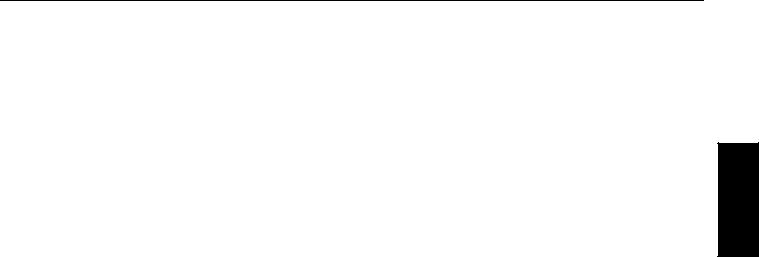
Troubleshooting
The driver cannot be installed.
¥Is the USB cable connected correctly?
→Check the USB cable connection.
→Disconnect the USB cable, then connect it again.
¥[Windows] Is the USB function enabled on your computer?
→When you connect the MOTIF to the computer for the Þrst time, if the ÒAdd New Hardware WizardÓ does not appear, the USB function on the computer may be disabled. Perform the following steps.
1Double-click ÒSystemÓ in the Control Panel to open the System Properties window.
2Double-click the ÒDevice ManagerÓ tab and make sure that no Ò!Ó or ÒxÓ marks appear at ÒUniversal serial bus controllerÓ or ÒUSB Root Hub.Ó If you see an Ò!Ó or ÒxÓ mark, the USB controller is disabled.
For more information, refer to the ownerÕs manual of your computer.
¥[Windows] Is any unknown device registered?
→If driver installation fails, the MOTIF will be marked as an ÒUnknown device,Ó and you will not be able to install the driver. Delete the ÒUnknown deviceÓ by following the steps below.
1Double-click ÒSystemÓ in the Control Panel to open the System Properties window.
2Double-click the ÒDevice ManagerÓ tab. With the ÒView devices by typeÓ check box checked, look for ÒOther devices.Ó
3If you Þnd ÒOther devices,Ó double-click it to extend the tree to look for ÒUnknown device.Ó If one appears, select it and click the [Remove] button.
4Remove the USB cable from the MOTIF, and make the connection again.
5Install the driver again.
When controlling the MOTIF from your computer via USB, the MOTIF does not operate correctly or no sound is heard.
¥Did you install the driver?
¥Is the USB cable connected correctly?
¥Are the volume settings of the tone generator, playback device, and application program set to the appropriate levels?
¥Have you selected an appropriate port in the sequence software?
¥Check whether the MIDI IN/OUT setting in the Utility mode corresponds to the actually used cable (USB or MIDI).
Cannot suspend or resume the computer correctly.
¥Do not suspend the computer while the MIDI application is running.
¥If you are using Windows 2000, you may not be able to suspend/resume normally, depending on the particular environment (USB Host Controller, etc.). Even so, simply disconnecting and connecting the USB cable will allow you to use the MOTIF functions again.
How can I delete or re-install the driver?
[Windows Me/98]
1When the MOTIF is recognized correctly, double-click ÒSystemÓ in the Control Panel to open the System window.
2Double-click the ÒDevice ManagerÓ tab, select ÒYAMAHA USB MIDI DriverÓ and delete it.
3Use the MS-DOS prompt or Explorer to delete the following three Þles.
NTo delete these Þles using Explorer, select ÒFolder OptionsÓ from the Tool (View) menu, and select ÒShow all Þles (and folders).Ó
¥\WINDOWS\INF\OTHER\YAMAHAMOTIF6.INF
¥\WINDOWS\SYSTEM\Xgusb.drv
¥\WINDOWS\SYSTEM\Ymidusb.sys
4Disconnect the USB cable.
5Restart the computer.
6Re-install the driver.
[Macintosh]
1Delete the Þles in the following locations:
¥System Folder | Control Panels | YAMAHA USB MIDI Patch
¥System Folder | Extensions | USB YAMAHA MIDI Driver
¥System Folder | OMS Folder | YAMAHA USB MIDI OMS Driver
2Restart the computer.
3Install the driver and set up OMS.
Playback response is delayed.
¥Does your computer satisfy the system requirements?
¥Is any other application or device driver running?
[Macintosh]
→Turn off virtual memory.
→Disable AppleTalk.
13
English
ttp://www.usersmanualguide.com/
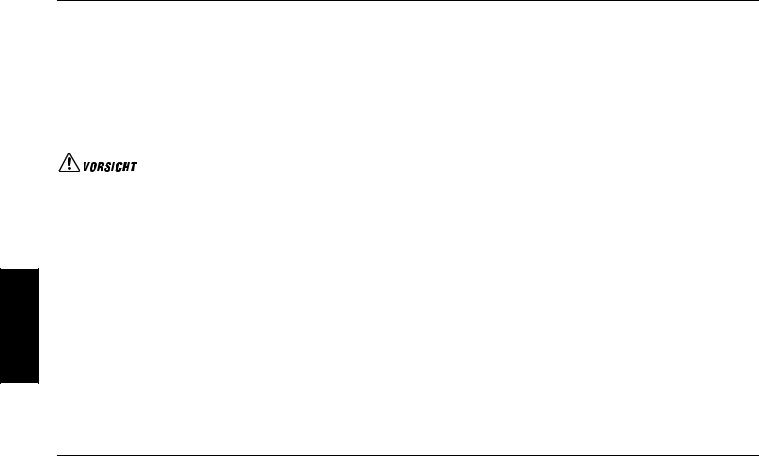
Deutsch
Wichtige Hinweise zu CD-ROM
Datentypen
Diese CD-ROM enthŠlt zwei verschiedene Datentypen: Anwendungssoftware und digitalisierte Audiodaten (Samples).
Informationen zur Software-Installation Þnden Sie auf den Seiten 4 (Windows) und 9 (Macintosh). Informationen Ÿber die enthaltenen Audiodaten Þnden Sie auf Seite 14. Die Anwendungen erlauben Ihnen die †bertragung von Daten zwischen dem MOTIF und Ihrem Computer sowie die Bearbeitung der Daten auf dem Computer.
Die Audiodaten kšnnen Sie mit Hilfe eines Audio-CD-Players (oder einer entsprechenden Abspieloder Ripping-Funktion Ihres Computers) Ÿber seine AudioeingŠnge in den MOTIF importieren. FŸr weitere Informationen hierzu schlagen Sie bitte in der Bedienungsanleitung des MOTIF nach.
Die Anwendungssoftware beÞndet sich auf Track 1 (als solcher wird der Datentrack von einem Audio-CD-Player erkannt) der CD, die Audiodaten beÞnden sich auf den darauffolgenden Tracks.
Spielen Sie NIEMALS Track 1 (enthŠlt die Softwaredaten) auf einem Audio-CD-Player ab. Sie kšnnen dadurch sowohl Ihrem Gehšr als auch Ihrem CDPlayer und Ihren Lautsprechern schwere SchŠden zufŸgen.
Betriebssysteme
Die Anwendungen auf dieser CD-ROM liegen sowohl in einer Version fŸr das Windowsals auch in einer Version fŸr das Macintosh-Betriebssystem vor. Der Installationsvorgang und die Anwendungen selbst sind je nach verwendetem Betriebssystem unterschiedlich. Befolgen Sie daher die fŸr Ihr Betriebssystem richtige
Installationsanleitung. |
|
→ Windows Siehe Seite 4. |
→ Macintosh Siehe Seite 9. |
Medienformate
Der MOTIF 6 / MOTIF 7 / MOTIF 8 und die File Utility-Software sind kompatibel mit den folgenden Medienformaten. ¥ MS-DOS ¥ ISO9660-CD-ROM
 Der MOTIF und das File Utility kšnnen keine Inhalte von CD-ROMs fŸr den Yamaha A5000/4000/3000 kopieren.
Der MOTIF und das File Utility kšnnen keine Inhalte von CD-ROMs fŸr den Yamaha A5000/4000/3000 kopieren.
 Falls eine Nur-Lese-Datei auf eine im MOTIF eingesteckte Speicherkarte oder ein am MOTIF angeschlossenes SCSI-GerŠt kopiert wird, kann sie nicht durch den MOTIF gelšscht werden.
Falls eine Nur-Lese-Datei auf eine im MOTIF eingesteckte Speicherkarte oder ein am MOTIF angeschlossenes SCSI-GerŠt kopiert wird, kann sie nicht durch den MOTIF gelšscht werden.
 Der MOTIF kann den Inhalt der mitgelieferten CD-ROM nicht direkt lesen. Die CD-ROM ist exklusiv fŸr die Verwendung mit einem Computer gedacht.
Der MOTIF kann den Inhalt der mitgelieferten CD-ROM nicht direkt lesen. Die CD-ROM ist exklusiv fŸr die Verwendung mit einem Computer gedacht.
FŸr Windows-Benutzer
Inhalt der CD-ROM
Die CD-ROM enthŠlt eine Reihe von Anwendungen (mit Installationsprogrammen), die Daten beÞnden sich in den folgenden Ordnern.
Verzeichnis-Name |
Name der Anwendung |
Inhalt |
|
|
|
|
|
Acroread_ |
|
Acrobat Reader* |
Anzeigeprogramm fŸr PDF-Dateien (Portable Document Format). Dient zum Anzeigen der |
|
|
|
AnwendungshandbŸcher im PDF-Format. |
|
|
|
|
Tools |
VEMOT_ |
Voice Editor for MOTIF6/MOTIF7/MOTIF8 |
Ermšglicht Ihnen die Bearbeitung der MOTIF-Voices auf Ihrem Computer. |
|
|
|
|
|
FU_ |
File Utility |
Ermšglicht Ihnen die Verwaltung der Dateien auf der in den MOTIF eingesteckten Speicherkarte oder auf |
|
|
|
einem SCSI-GerŠt, das an den MOTIF angeschlossen ist. |
|
|
|
|
|
TWE |
YAMAHA Wave Editor TWE V. 2.3 |
Ermšglicht Ihnen die Bearbeitung von Audio-(Wave-)daten auf Ihrem Computer und die †bertragung der |
|
|
|
Daten zwischen Ihrem Computer und dem MOTIF. |
|
|
|
|
USBdrv_ |
|
YAMAHA USB-MIDI-Treiber (fŸr Win98, Me) |
Ermšglicht die Kommunikation zwischen Ihrem Computer und dem MOTIF, wenn sie Ÿber ein USB-Kabel |
|
|
|
miteinander verbunden sind. |
|
|
|
|
USBdrv2k_ |
|
YAMAHA USB-MIDI-Treiber(fŸr Windows 2000/XP) |
Ermšglicht die Kommunikation zwischen Ihrem Computer und dem MOTIF, wenn sie Ÿber ein USB-Kabel |
|
|
|
miteinander verbunden sind. |
|
|
|
|
Seq_Demo |
|
Cubase VST/32 Demo-Version* |
Demo-Version des Sequenzerprogramms Cubase VST/32. |
|
|
|
|
* Yamaha gibt keine Garantie fŸr die StabilitŠt dieser Programme (markiert mit einem Stern) und kann den Anwendern auch keine technische UnterstŸtzung anbieten.
¥Alle oben aufgelisteten Programme werden mit Online-HandbŸchern/PDF-Anleitungen ausgeliefert.
¥Sie kšnnen das File Utility oder den Voice Editor fŸr MOTIF6/MOTIF7/MOTIF8 entweder als Stand-alone-Software oder als Plug-in-Anwendung in Programmen verwenden, die mit der Open-Plug-in- Technologie kompatibel sind. Weitere Informationen Ÿber die Verwendung des File Utility oder des Voice Editor fŸr den MOTIF6/MOTIF7/MOTIF8 als Plug-In-Software Þnden Sie in der Bedienungsanleitung der Client-Anwendung (Sequenzer, usw.).
Name des Ordners |
Dateiname |
Inhalt |
|
|
|
|
|
Remote |
Cubase |
Setup-Datei fŸr Cubase |
EnthŠlt die Einstellungen zur Steuerung von Cubase durch den MOTIF. |
|
|
|
|
|
Logic |
Setup-Datei fŸr Logic |
EnthŠlt die Einstellungen zur Steuerung von Logic durch den MOTIF. |
|
|
|
|
|
Sonar |
Setup-Datei fŸr SONAR/Cakewalk ProAudio |
EnthŠlt die Einstellungen zur Steuerung von SONAR und Cakewalk auf Ihrem Computer durch den MOTIF. |
|
|
|
|
Liste der |
|
Liste der Normal Voices |
Eine Liste der Normal Voices (tonal spielbaren Voices) des MOTIF |
Voices |
|
|
|
|
Liste der Drum Voices |
Eine Liste der Drum Voices (Schlaginstrument-Voices) des MOTIF |
|
|
|
||
|
|
|
|
|
|
Liste der Performances |
Eine Liste der ãPerformancesÒ des MOTIF |
|
|
|
|
2
ttp://www.usersmanualguide.com/
