Yamaha Audio GW10 User Manual
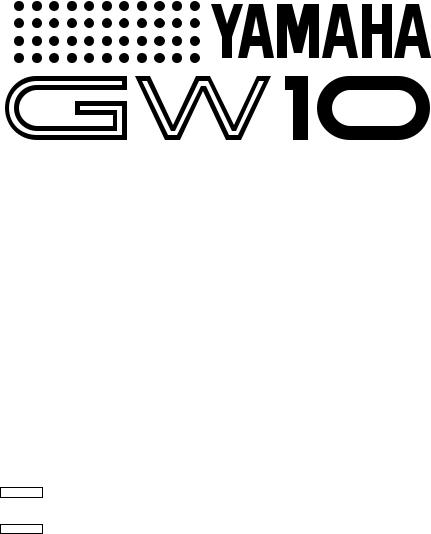
OWNER’S MANUAL MODE D’EMPLOI BEDIENUNGSANLEITUNG
GUITAR PERFORMANCE EFFECTOR
VR57100 JEABR1CR13.2CP
VR57110 JEABR1CR13.2CP
Downloaded from: http://www.usersmanualguide.com/

SPECIAL MESSAGE SECTION (USA)
This product utilizes batteries or an external power supply (adapter). DO NOTconnect this product to any power supply or adapter other than one described in the manual, on the name pIate, or specifically recommended by Yamaha.
This Product should be used only with the components supplied or; a cart, rack, or stand that is recommended by Yamaha. If a cart, etc., is used, please observe all safety markings and instructions that accompany the accessory product.
SPEClFlCATIONS SUBJECT TO CHANGE:
The information contained in this manual is believed to be correct at the time of printing. However, Yamaha reserves the right to change or modify any of the specifications without notice or obligation to update existing units.
This product, either aIone or in combination with an amplifier and headphones or speaker/s, may be capable of producing sound levels that could cause permanent hearing loss. DO NOT operate for Iong periods of time at a high volume level or at a level that is uncomfortabIe. lf you experience any hearing Ioss or ringing in the ears, you should consult an audiologist. lMPORTANT: The louder the sound, the shorter the time period before damage occurs.
NOTlCE:
Service charges incurred due to Iack of knowledge relating to how a function or effect works(when the unit is operating as designed)are not covered by the manufacturer’s warranty, and are therefore the owners responsibility. Please study this manual carefulIy and consult your dealer before requesting service.
ENVIRONMENTAL lSSUES:
Yamaha strives to produce products that are both user safe and environmentalIy friendIy. We sincerely believe that our products and the production methods used to produce them, meet these goals . ln keeping with both the letter and the spirit of the law, we want you to be aware of the following:
Battery Notice: This product MAY contain a small non-rechargeable battery which (if applicabIe)is soldered in PIace. The average life span of this type of battery is approximately five years. When repIacement becomes necessary, contact a qualified service representative to perform the replacement.
This Product may also use “household”type batteries. Some of these may be rechargeable. Make sure that the battery being charged is a rechargeable type and that the charger is intended for the battery being charged.
When installing batteries, do not mix old batteries with new, or with batteries of a different type. Batteries MUST be installed correctly. Mismatches or incorrect instalIation may result in overheating and battery case rupture.
Warning: Do not attempt to disassemble, or incinerate any battery. Keep alI batteries away from chiIdren. Dispose of used batteries promptly and as regulated by the laws in your area.
Note: Check with any retailer of household type batteries in your area for battery disposal information.
Disposal Notice: Should this Product become damaged beyond repair, or for some reason its useful life is considered to be at an end, pIease observe aII IocaI, state, and federaI regulations that relate to the disposal of products that contain lead, batteries, plastics, etc. if your dealer is unable to assist you, Please contact Yamaha directly.
NAME PLATE LOCATlON:
The name Plate is located on the bottom of the product. The model number, serial number, power requirements, etc., are located on this plate. You should record the seriaI number and the date of purchase in the spaces provided beIow and retain this manual as a permanent record of your purchase.
Model |
GW10 |
Serial No.
92-BP |
Purchase Date |
PLEASE KEEP THIS MANUAL
Downloaded from: http://www.usersmanualguide.com/
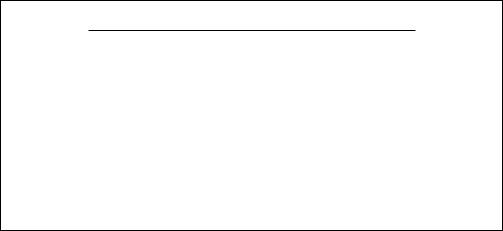
Congratulations and thank you for purchasing the Yamaha GW10 Guitar Performance Effector. The GW10 is a portable and convenient multi-effect device for guitar (as well as other instruments). The high-quality effect sound and the flexible pedal control over certain parameters make the GW10 ideal for signal processing in home recording, studio, and live performance applications.
Some of the advanced features of the GW10 include:
•Three basic effect blocks, featuring Distortion, Chorus and Delay.
•Additional effect types within each block, such as Compressor, Overdrive, Crunch, Wah, Amp Simulator, Equalizer and Pitch Shifter
— plus a built-in Noise Gate.
•High-quality sound in all effects, plus added benefit of having all effects integrated into one unit.
•Convenient parameter control over all effects, yet exceptional ease- of-use — you can adjust the parameters of the effect blocks much as you would on conventional pedal effects.
•Built-in Foot Controller, which not only allows for easy volume adjustment, but gives you realtime control over one of various effect parameters. It also features a switch (past the maximum point) for instantly turning selected effects on and off.
•User memory for storing up to 20 effect programs, selectable with the Pedal Switch.
•Built-in tuner, allowing you to tune your instrument without removing it from the signal chain.
IMPORTANT NOTICE FOR THE UNITED KINGDOM
Connecting the Plug and Cord
(YAMAHA PA-3 AC adaptor)
IMPORTANT: THE WIRES IN MAINS LEAD ARE COLOURED IN ACCORDANCE WITH
THE FOLLOWING CODE: BLUE : NEUTRAL BROWN : LIVE
As the colours of the wires in the mains lead of this apparatus may not correspond with the coloured markings identifying the terminals in your plug, proceed as follows:
The wire which is coloured BLUE must be connected to the terminal which is marked with the letter N or coloured BLACK.
The wire which is coloured BROWN must be connected to the terminal which is marked with the letter L or coloured RED. Making sure that neither core is connected to the earth terminal of the three pin plug.
Downloaded from: http://www.usersmanualguide.com/
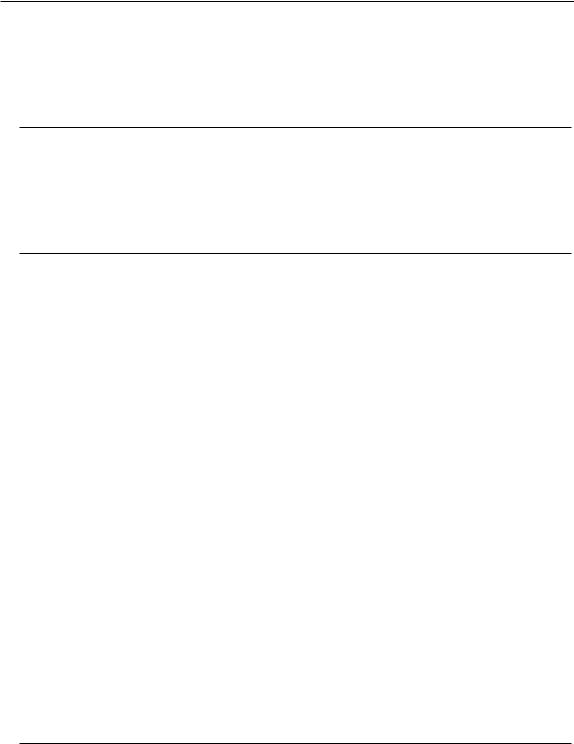
TABLE OF CONTENTS
HOW TO USE THIS MANUAL (READ THIS FIRST!!) . . . . . . . . . . . . . . . . . . . 1
PRECAUTIONS . . . . . . . . . . . . . . . . . . . . . . . . . . . . . . . . . . . . . . . . . . . . . . . . . . . . . . 2 PANEL CONTROLS AND TERMINALS . . . . . . . . . . . . . . . . . . . . . . . . . . . . . . . . 4 SYSTEM OVERVIEW . . . . . . . . . . . . . . . . . . . . . . . . . . . . . . . . . . . . . . . . . . . . . . . . 8 GW10 Internal Structure . . . . . . . . . . . . . . . . . . . . . . . . . . . . . . . . . . . . . . . . . . . . 8 The Effect Structure of the GW10 . . . . . . . . . . . . . . . . . . . . . . . . . . . . . . . . . . . . 9 Memory Structure . . . . . . . . . . . . . . . . . . . . . . . . . . . . . . . . . . . . . . . . . . . . . . . . 10
GUIDED TOUR
SETTING UP AND PLAYING YOUR GW10 . . . . . . . . . . . . . . . . . . . . . . . . . . . . 12 THE EFFECTS OF THE GW10 . . . . . . . . . . . . . . . . . . . . . . . . . . . . . . . . . . . . . . . 15 PLAYING WITH THE PRESET EFFECTS . . . . . . . . . . . . . . . . . . . . . . . . . . . . . 16
USING THE FOOT CONTROLLER TO CHANGE THE SOUND . . . . . . . . . 17 TURNING SPECIFIC EFFECTS ON AND OFF . . . . . . . . . . . . . . . . . . . . . . . . . 18 CHANGING THE SOUND OF THE EFFECTS . . . . . . . . . . . . . . . . . . . . . . . . . . 20
SAVING AN EFFECT PROGRAM . . . . . . . . . . . . . . . . . . . . . . . . . . . . . . . . . . . . 23
REFERENCE
SELECTING EFFECT PROGRAMS . . . . . . . . . . . . . . . . . . . . . . . . . . . . . . . . . . . 24 TURNING EFFECT BLOCKS ON AND OFF . . . . . . . . . . . . . . . . . . . . . . . . . . . 24 Using the Panel Buttons to Turn Effect Blocks On and Off . . . . . . . . . . . . . . 24 Using the Foot Controller to Turn Effect Blocks On and Off . . . . . . . . . . . . . 25 Assigning Effect Block On/Off Groups . . . . . . . . . . . . . . . . . . . . . . . . . . . . . . . 25 CHANGING THE EFFECT TYPE . . . . . . . . . . . . . . . . . . . . . . . . . . . . . . . . . . . . . 25 EDITING EFFECT PARAMETERS . . . . . . . . . . . . . . . . . . . . . . . . . . . . . . . . . . . . 26 EFFECTS AND PARAMETERS . . . . . . . . . . . . . . . . . . . . . . . . . . . . . . . . . . . . . . . 27 DISTORTION BLOCK . . . . . . . . . . . . . . . . . . . . . . . . . . . . . . . . . . . . . . . . . . . . 27 Overdrive/Distortion (OD/DST) . . . . . . . . . . . . . . . . . . . . . . . . . . . . . . . . 27 Compressor (COMP) . . . . . . . . . . . . . . . . . . . . . . . . . . . . . . . . . . . . . . . . . 27 CHORUS BLOCK . . . . . . . . . . . . . . . . . . . . . . . . . . . . . . . . . . . . . . . . . . . . . . . . 28 Chorus . . . . . . . . . . . . . . . . . . . . . . . . . . . . . . . . . . . . . . . . . . . . . . . . . . . . . 28 Pitch Shift . . . . . . . . . . . . . . . . . . . . . . . . . . . . . . . . . . . . . . . . . . . . . . . . . . 28 Wah . . . . . . . . . . . . . . . . . . . . . . . . . . . . . . . . . . . . . . . . . . . . . . . . . . . . . . . 29 Equalizer (EQ) . . . . . . . . . . . . . . . . . . . . . . . . . . . . . . . . . . . . . . . . . . . . . . 30 Amp Simulator (AMP) . . . . . . . . . . . . . . . . . . . . . . . . . . . . . . . . . . . . . . . . 30 DELAY BLOCK . . . . . . . . . . . . . . . . . . . . . . . . . . . . . . . . . . . . . . . . . . . . . . . . . 31 Delay . . . . . . . . . . . . . . . . . . . . . . . . . . . . . . . . . . . . . . . . . . . . . . . . . . . . . . 31 NOISE GATE . . . . . . . . . . . . . . . . . . . . . . . . . . . . . . . . . . . . . . . . . . . . . . . . . . . 32
FOOT CONTROLLER OPERATIONS . . . . . . . . . . . . . . . . . . . . . . . . . . . . . . . . . 33 Volume Pedal Control — Volume Position and Minimum Volume . . . . . . . . 33 Parameter Control . . . . . . . . . . . . . . . . . . . . . . . . . . . . . . . . . . . . . . . . . . . . . . . . 34 Effect Block On/Off Control . . . . . . . . . . . . . . . . . . . . . . . . . . . . . . . . . . . . . . . 35
■ DISABLING THE EFFECT ON/OFF SWITCHING OF THE FOOT CONTROLLER . . . 35
SAVING AN EFFECT PROGRAM (WRITE OPERATION) . . . . . . . . . . . . . . 37
COPY AND SWAP OPERATIONS . . . . . . . . . . . . . . . . . . . . . . . . . . . . . . . . . . . . . 38 Copying One Effect Program to Another Program Number . . . . . . . . . . . . . . 38 Swapping One Effect Program with Another . . . . . . . . . . . . . . . . . . . . . . . . . . 39
RESTORING FACTORY PRESET EFFECT PROGRAMS . . . . . . . . . . . . . . . 40
TUNER . . . . . . . . . . . . . . . . . . . . . . . . . . . . . . . . . . . . . . . . . . . . . . . . . . . . . . . . . . . . . 41 Tuning the Pitch of the Connected Instrument . . . . . . . . . . . . . . . . . . . . . . . . . 41 Changing the Standard Pitch of the Tuner Function . . . . . . . . . . . . . . . . . . . . . 41
APPENDICES
TROUBLESHOOTING . . . . . . . . . . . . . . . . . . . . . . . . . . . . . . . . . . . . . . . . . . . . . . . 42
PRESET EFFECT PROGRAM/PARAMETER LIST . . . . . . . . . . . . . . . . . . . . . 44
BLANK EFFECT PARAMETER CHART . . . . . . . . . . . . . . . . . . . . . . . . . . . . . . 48 SPECIFICATIONS . . . . . . . . . . . . . . . . . . . . . . . . . . . . . . . . . . . . . . . . . . . . . . . . . . . 49 INDEX . . . . . . . . . . . . . . . . . . . . . . . . . . . . . . . . . . . . . . . . . . . . . . . . . . . . . . . . . . . . . 50
Downloaded from: http://www.usersmanualguide.com/
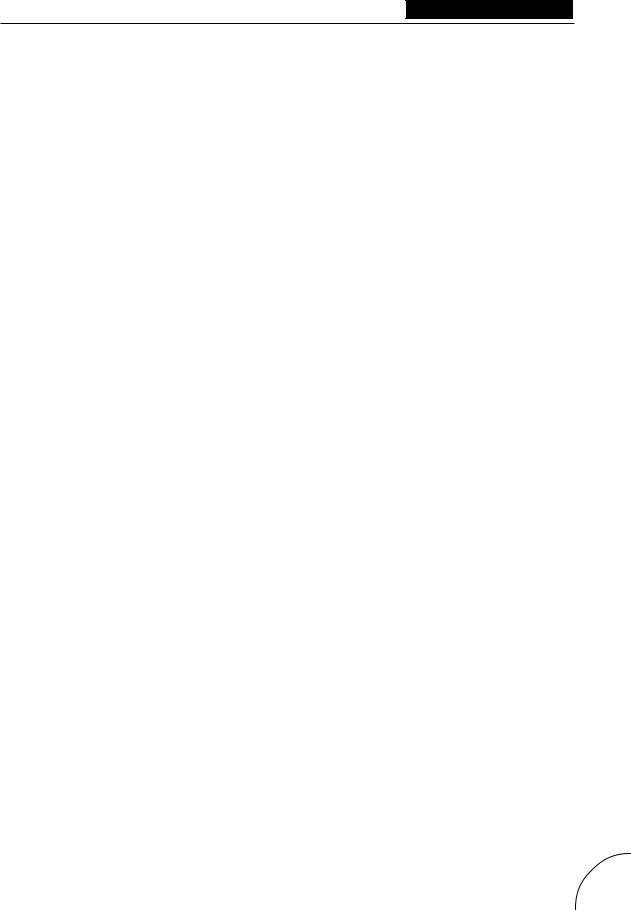
HOW TO USE THIS MANUAL (READ THIS FIRST!!)
You are probably eager to try out your new GW10 right away and hear what it can do, rather than have to read through a lot of instructions before you can even get a sound out of it.
Before you do anything else, however, you should read the PRECAUTIONS section (page 2). This tells you briefly how to care for your new GW10, how to avoid damaging it, and how to ensure long-term, reliable operation.
Next, read the SYSTEM OVERVIEW (page 8). This provides an important introduction to the internal organization of the GW10, enabling you to better understand its various functions and use the device to its full potential.
To actually start using the GW10, read the GUIDED TOUR (page 12). It guides you step-by-step in setting up your GW10, connecting it properly, and (most importantly!) getting sound out of it. The section also introduces you to the effect programs by letting you hear what they are capable of, and explains how to use some of the other main functions of the device.
The REFERENCE section (page 24), on the other hand, is a comprehensive guide to all functions. You won’t need (or want) to read through all of it at once, but it is there for you to refer to when you need information about a certain feature or function.
The PANEL CONTROLS AND TERM INALS (page 4) is also mainly for reference. In general, look through this section to familiarize yourself with the controls, and refer to it when necessary.
The INDEX in the APPENDICES section (page 50) is also very helpful. It lists page numbers for virtually every function, feature, control and terminal found on the GW10, and lets you find the information you need quickly and easily.
Other parts of the APPENDICES section provide additional useful information: lists of the effect programs of the GW10, tips on troubleshooting (when something doesn’t work as expected), and other important information.
1
Downloaded from: http://www.usersmanualguide.com/
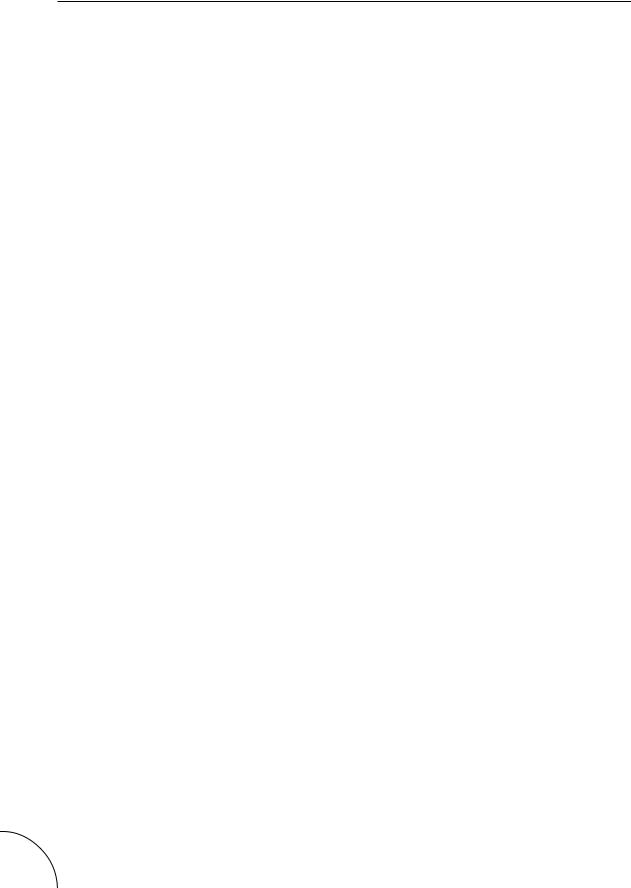
PRECAUTIONS
■ USE THE CORRECT POWER SUPPLY
Power to the GW10 should be supplied only from the appropriate Yamaha AC adaptor (the PA-3 or another adaptor specifically recommended by Yamaha). Use of another adaptor may cause serious damage to the unit. Also make sure that the adaptor you have is appropriate for the AC mains supply voltage in the area where you intend to use the GW10. (The correct input voltage is marked on the adaptor.)
■ MEMORY BACKUP
The GW10 contains a special long-life lithium battery that retains the contents of the internal RAM memory even when the power is turned off. The battery should last for approximately five years from the date of manufacture. When the backup battery power becomes too low to maintain the memory contents, the MEMORY/TUNER Indicator lights “L” then “o” three times when the power is turned on.
When this happens, write down all necessary settings to a piece of paper (or on copies of the chart provided on page 48), then have the battery replaced by qualified Yamaha service personnel as soon as possible. DO NOT ATTEMPT TO REPLACE THE BACKUP BATTERY YOURSELF! (Keeping records of your original settings is necessary since the memory contents cannot be preserved when the battery is changed.)
■AVOID EXCESSIVE HEAT, HUMIDITY, DUST AND VIBRATION
Keep the unit away from locations where it is likely to be exposed to high temperatures (such as direct sunlight) or humidity. Also avoid locations which are subject to excessive dust accumulation or vibration which could cause mechanical damage.
■ AVOID PHYSICAL SHOCKS
Although the GW10 has been constructed to withstand the normal rigors of stage and studio use for optimum sturdiness and reliability, avoid subjecting it to strong physical shocks (such as dropping or hitting it), since this may damage the unit. Since the GW10 is a precision-made electronic device, also avoid applying excessive force to the various controls.
■DO NOT OPEN THE CASE OR ATTEMPT REPAIRS OR MODIFICATIONS YOURSELF
This product contains no user-serviceable parts. Refer all maintenance to qualified Yamaha service personnel. Opening the case and/or tampering in any way with the internal circuitry will void the warranty.
■MAKE SURE POWER IS OFF BEFORE MAKING OR REMOVING CONNECTIONS
Always turn the power off prior to connecting or disconnecting cables.
■ HANDLE ALL CONNECTIONS CAREFULLY
Always be careful to connect and disconnect all cables and cords by gripping the connector itself, not by pulling on the cord.
2
Downloaded from: http://www.usersmanualguide.com/
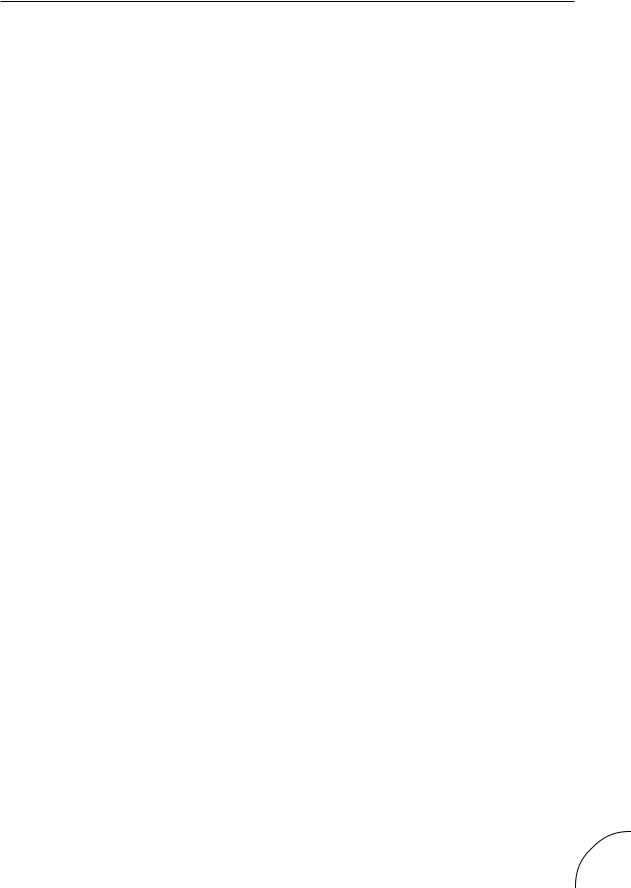
■ CLEAN WITH A SOFT, DRY CLOTH
Never use solvents such as benzine or thinner to clean the unit, since these will damage the finish. Wipe clean with a soft, dry cloth. If necessary, use a soft, clean cloth slightly moistened only with water — making sure
to wipe the case off again with a dry cloth.
■ FOOT CONTROLLER
Do not put your fingers underneath or inside the Foot Controller pedal, since some of the parts there have a lubricant or grease applied to them. Doing so may not only get your hands dirty, but also remove some of the grease necessary for smooth pedal operation.
■ ELECTRICAL INTERFERENCE
Since the GW10 contains digital circuitry, it may cause interference and noise if placed too close to TV sets, radios or similar equipment. If such a problem occurs, move the GW10 further away from the affected equipment.
3
Downloaded from: http://www.usersmanualguide.com/
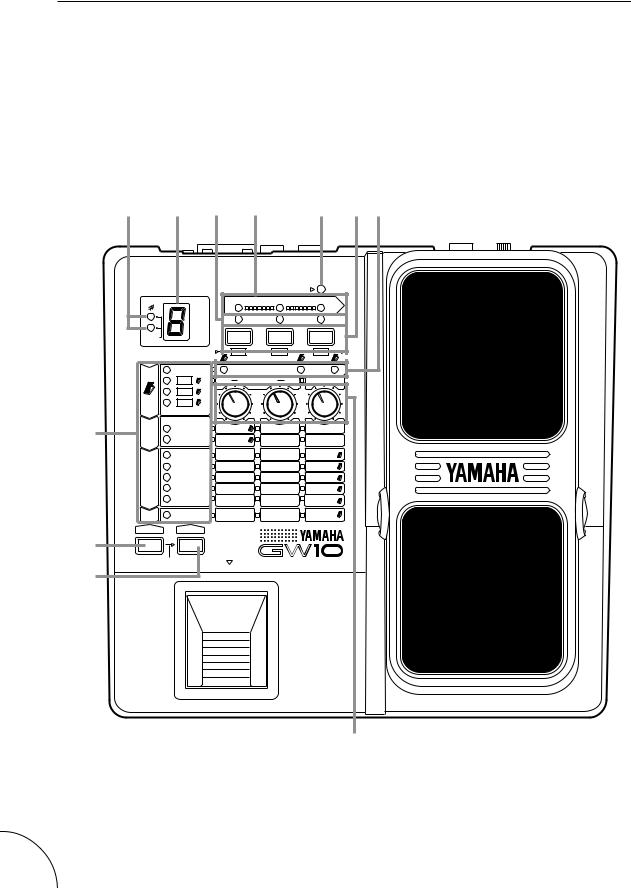
PANEL CONTROLS AND TERMINALS
This section shows and explains all of the controls and terminals of the GW10. Since the explanations below are fairly brief, you should turn to the page references given for more information on individual buttons and features. Refer to this section also as necessary when using the GW10, when you need specific information on a certain control or terminal.
■ Top Panel
E W T R Q Y U
I
!0
!1
|
|
|
|
INPUT PEAK |
|
|
|
|
ON OFF GROUP / TUNER |
||
|
|
A=44 |
WRITE |
COPY |
SWAP |
|
|
Hz |
|
|
|
BANK |
|
|
|
|
|
MEMORY |
/ |
TUNER |
DST |
CHO |
DLY |
|
WAH |
VOLUME POSITION |
|
||
|
DST |
THR NOISE GATE REL |
MIN VOL |
||
|
CHO |
|
|
|
|
|
DLY |
|
|
|
|
DST |
OD/DST |
DRIVE |
TYPE |
OUTPUT |
|
COMP |
SENSE |
ATTACK |
OUTPUT |
||
|
|||||
|
CHORUS |
SPEED |
FEEDBACK |
DEPTH |
|
|
P. SHIFT |
PITCH L |
PITCH R |
MIX |
|
CHO |
WAH |
SENSE |
FREQ |
RANGE |
|
|
EQ |
LOW |
MID |
HIGH |
|
|
AMP |
TYPE |
TONE |
MIX |
|
DLY |
DELAY |
TIME |
FEEDBACK |
MIX |
|
BLOCK |
TYPE |
|
|
|
|
|
|
MEMORY / |
|
|
|
NO WRITE YES |
BANK(HOLD) |
GUITAR PERFORMANCE EFFECTOR |
|||
|
|||||
|
|
|
|
|
|
|
|
|
|
|
|
|
|
|
|
|
|
!2 |
O |
!3 |
4
Downloaded from: http://www.usersmanualguide.com/
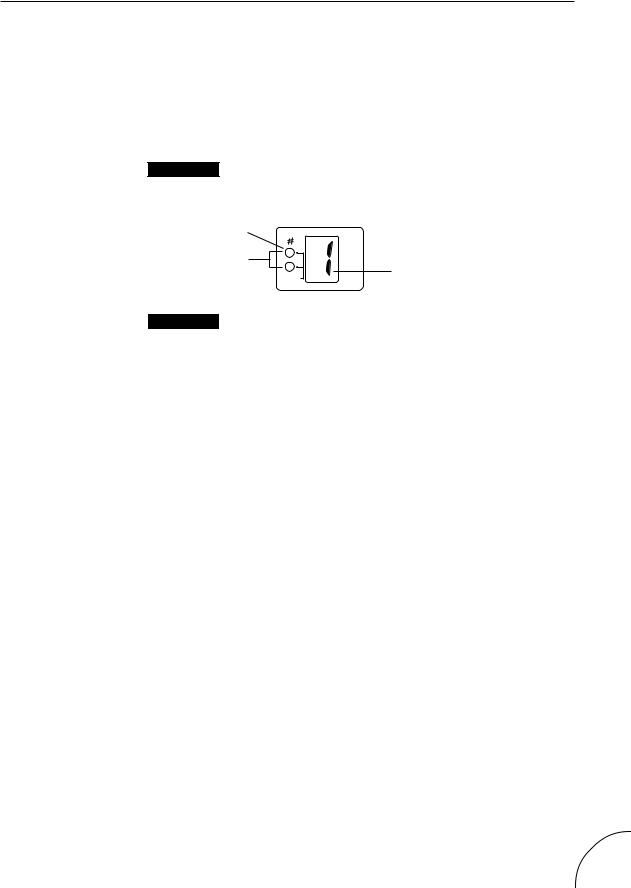
Q INPUT PEAK LED
For monitoring of the input signal level. (This lights intermittently at optimum level; see page 14.)
W MEMORY/TUNER Indicator
Displays the program number. (See page 10.) During Tuner operation, this displays the name of the note or string played. (See page 41.)
E BANK LEDs / Sharp (¶) LED
Bank LEDs
The two LEDs (green and red) indicate which of the four banks of programs is selected. (See page 10.)
Sharp LED |
|
Bank LEDs |
A=44 |
|
Hz |
BANK |
Effect program number |
|
|
MEMORY |
/ TUNER |
Sharp LED
The top LED also serves as a sharp indicator during Tuner operation (functioning along with the note name shown in the MEMORY/ TUNER indicator), lighting in the case of an accidental. (See page 10.)
R ON OFF GROUP / TUNER Indicators
These LEDs serve two purposes:
•As ON OFF GROUP indicators, they correspond to the Effect Block buttons directly below them and light to indicate which effect blocks can be turned on and off with the Foot Controller. (See pages 19, 35.)
•As TUNER indicators (during Tuner operation), they show whether the input signal is in tune or not; when all three indicators light simultaneously, the signal is in tune. (See page 41.)
T WRITE, COPY, SWAP LEDs
These LEDs serve two purposes:
•As WRITE/COPY/SWAP indicators, they flash when the respective Write, Copy, or Swap operation is active. (See pages 37–39.)
•In normal operation, these are effect block indicators, and correspond to the Effect Block buttons directly below them and light to indicate which effect blocks are on. (See page 18.)
Y Effect Block / Group Set / Utility Buttons
These buttons serve three purposes:
•In normal operation, they correspond to the three effect blocks (Distortion, Chorus, and Delay) and are used to turn those effect blocks on and off. (See pages 18, 24.)
•Also, in normal operation, they are used to set the on/off group for the effect blocks (which effect blocks will be turned on/off by pressing the Foot Controller). (See page 25.)
•In Write, Copy, and Swap operations, they are used to select the respective utility operation. (See pages 37–39.)
5
Downloaded from: http://www.usersmanualguide.com/
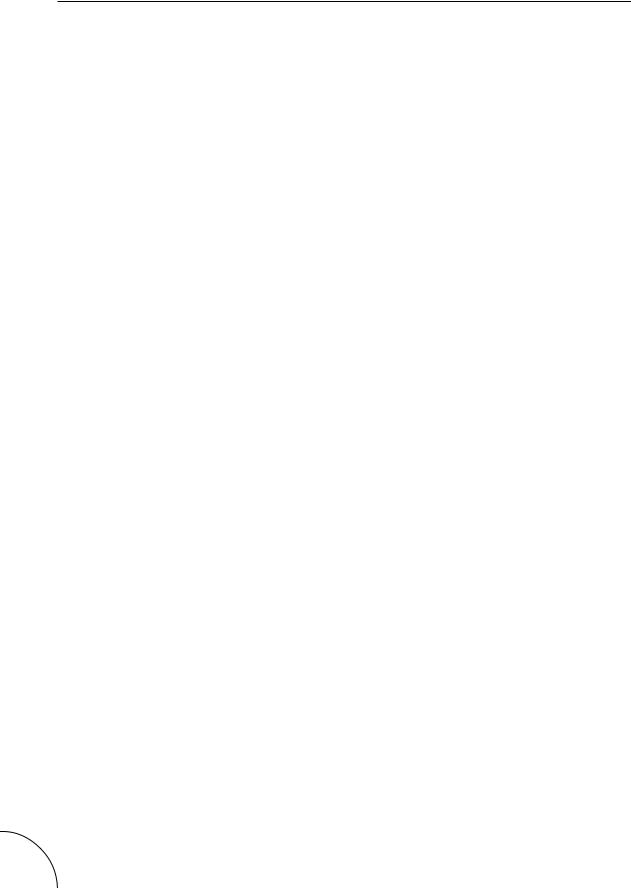
U VOLUME POSITION Indicators
When the Foot Controller is used as a volume pedal, one of these lights to indicate the position of the volume pedal in the effect chain. (See page 33.)
I Effect Type Indicators
These light to indicate the selected effect type in the effect block (or the selected parameter category in the Foot Controller block, indicated by the Foot Controller symbol). Only one of these in each block can be selected at a time. (See pages 21, 25, 26.) When one of these indicators flashes, the respective parameters can be edited. (See pages 20, 26.)
O Parameter Dials
For adjusting the three parameters of a selected effect. The parameters in a single column correspond to the dial in that column.
!0BLOCK / WRITE NO Button
This button serves several purposes:
•In normal operation, this is used to select effect blocks for editing. (See pages 20, 25, 26.)
•When this is held down for a couple of seconds (until all LEDs go out), it calls up the Tuner operation. Pressing it during the Tuner operation returns to normal operation. (See page 41.)
•When this is held down and the T button is pressed, it calls up the Write, Copy, and Swap operations. (See pages 37–39.)
•During Write, Copy, and Swap operations, this is used to cancel the respective operation. (See pages 37–39.)
!1TYPE / WRITE YES Button
This button serves several purposes:
•In normal operation, this is used to select effect types for editing. (See pages 21, 25, 26.)
•Also, in normal operation (when no LEDs are flashing), this is used to advance through the effect program numbers. (See pages 10, 11, 24.)
•In Tuner operation, this is used to adjust the tuning standard for the note A above middle C (from 440 to 445). (See page 41.)
•When this is pressed while the B button is held down, it calls up the Write, Copy, and Swap operations. (See pages 37–39.)
•During Write, Copy, and Swap operations, this is used to execute the respective operation. (See pages 37–39.)
!2MEMORY/BANK Pedal Switch
•In normal operation and in Write, Copy, and Swap operations, pressing this steps through the effect program numbers. Holding the switch down advances through the bank numbers. (See pages 10, 24.)
•During Tuner operation, pressing this returns to normal operation. (See page 41.)
!3Foot Controller
For continuous control over volume or a selected effect parameter. When pressed firmly beyond the maximum, this turns selected effect blocks on or off. (See pages 19, 25.) Pressing this firmly beyond the maximum and holding it down for a couple of seconds (until all LEDs go out) calls up the
Tuner operation. (See page 41.)
6
Downloaded from: http://www.usersmanualguide.com/
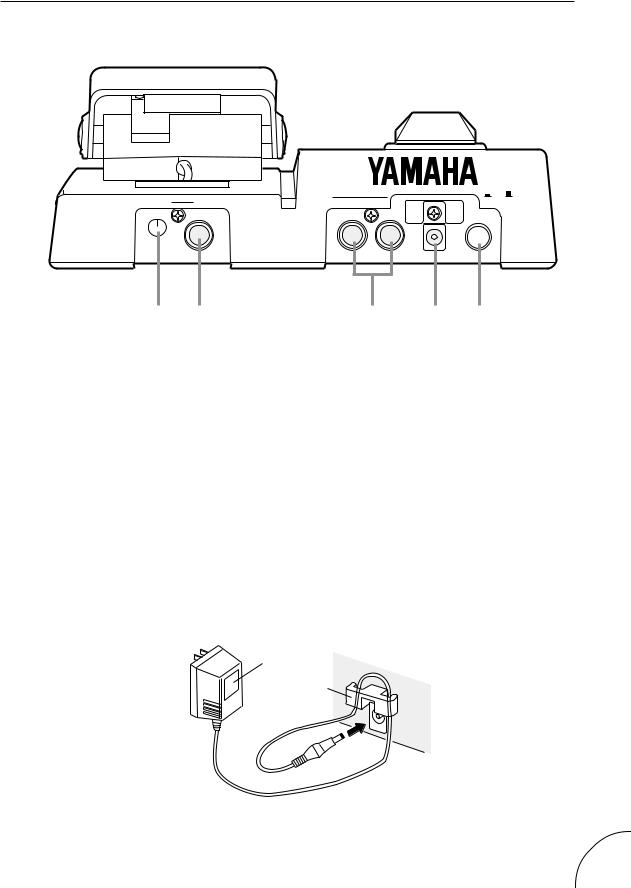
■ Rear Panel
|
R |
L / MONO |
DC IN |
|
ON / OFF |
||
LEVEL |
INPUT |
OUTPUT |
POWER |
Q W E R T
Q INPUT LEVEL Control
For adjusting the level of the input signal. (See page 14.)
W INPUT Jack
For connection of an instrument (guitar, bass, etc.). (See pages 12–13 for more information on input/output connections.)
E L/MONO and R OUTPUT Jacks
For stereo or mono output of the instrument sound. Connect both of these to the corresponding left and right channels of your stereo amplification system to take full advantage of the stereo effects of the GW10. For mono operation, connect your system only to the L/MONO jack; this provides a mono mix of the instrument sound when the R OUTPUT jack is not connected.
R DC IN Terminal
For connection to the AC adaptor.
AC adaptor
Cable clip
T POWER ON/OFF Switch
7
Downloaded from: http://www.usersmanualguide.com/
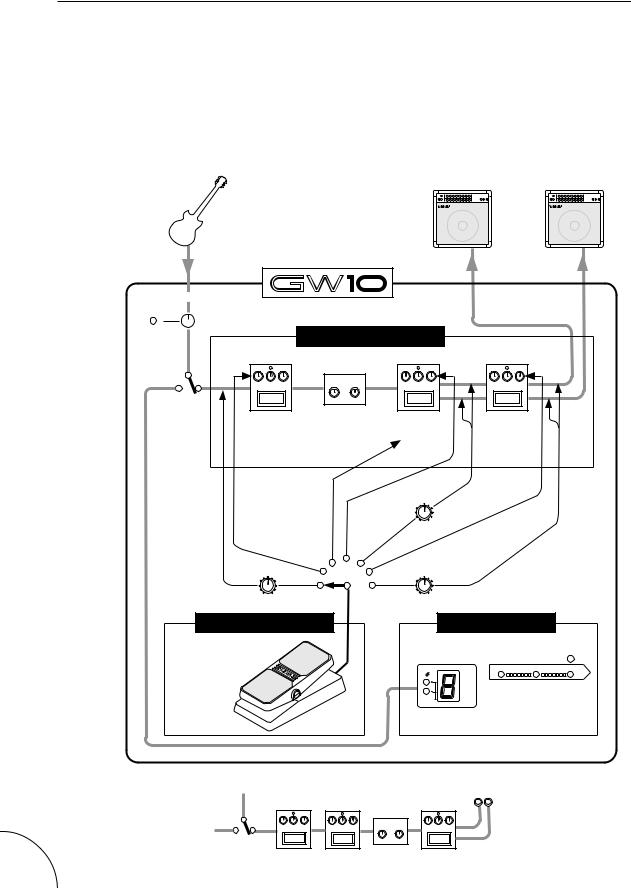
SYSTEM OVERVIEW
This section provides a brief overview of the GW10 — the basic structure of its various functions and the memory system. Once you gain a general understanding of the internal workings of the GW10 as given here, you’ll have the tools for taking full advantage of its features.
■ GW10 Internal Structure
The diagram below shows the internal system of the effects and other functions of the GW10.
Amplifiers
Guitar
INPUT 
INPUT
LEVEL
INPUT
PEAK
DST
Tuner switch
OD/DST
Overdrive
Crunch
Distortion
COMP
Distortion block parameter control
Volume pedal
L/MONO
 OUTPUT
OUTPUT
 R
R
MULTI-EFFECT SECTION
Noise Gate
THR REL
When the Distortion block is on and OD/DST is active, Noise Gate is on; when COMP is active, Noise Gate is off.
|
Chorus block |
Wah pedal |
parameter |
control |
CHO |
DLY |
CHORUS |
DELAY |
P.SHIFT |
|
WAH * |
|
EQ |
|
AMP |
|
Volume
pedal
MIN VOL
Delay Mix parameter control
Volume pedal
MIN VOL |
MIN VOL |
FOOT PEDAL CONTROL |
AUTOMATIC TUNER |
Built-in pedal switch allows on/off control of effect groups.
INPUT PEAK 
ON OFF GROUP / TUNER
A=44
Hz
BANK
MEMORY / TUNER
*When Wah is selected in the Chorus block and the OD/DST is active, the order of the effects changes as shown here:
CHO |
DST |
DLY |
Noise Gate
THR REL
WAH
8
Downloaded from: http://www.usersmanualguide.com/
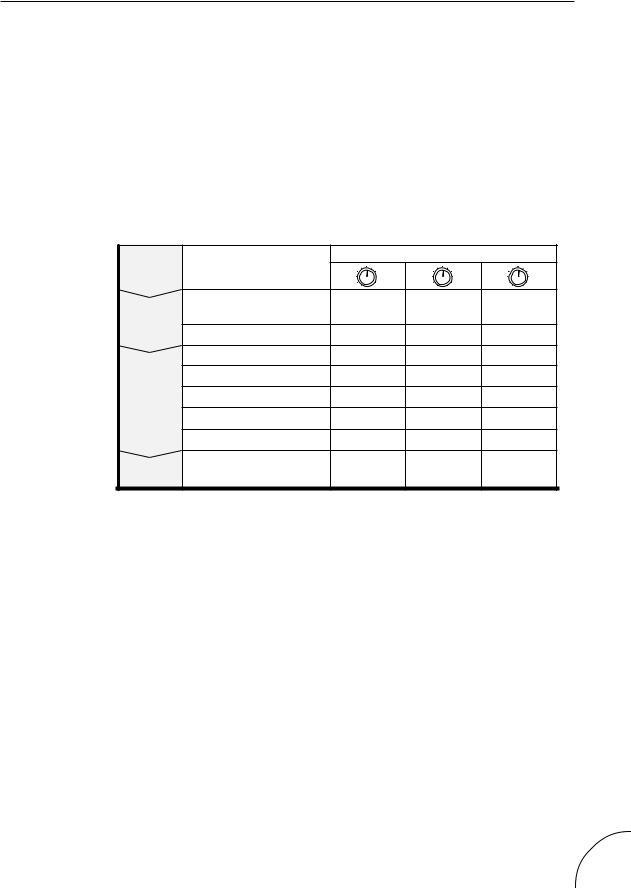
■ The Effect Structure of the GW10
Keep in mind as you use the GW10 that the structure of its effects is basically in a four-part hierarchy: 1) Effect programs, 2) Effect blocks, 3) Effect types, and 4) Effect parameters.
An effect program is made up of three effect blocks and a Foot Controller block, all of which can be used simultaneously. A block includes one or more effect types, one of which can be used at a time. And each effect type (except Noise Gate) is made up of three parameters, which allow you to set the sound of the effect. The logic of this structure is reflected in the panel layout, with effect blocks, types and parameters printed in a matrix from left to right.
Effect |
Effect Types |
|
Effect Parameters* |
||
|
|
|
|||
Blocks |
|
|
|
||
|
|
|
|
||
|
OD/DST (Overdrive/ |
DRIVE |
TYPE |
OUTPUT |
|
DST |
Crunch/Distortion) |
||||
|
|
|
|||
|
|
|
|
||
|
COMP (Compressor) |
SENSE |
ATTACK |
OUTPUT |
|
|
CHORUS |
SPEED |
FEEDBACK |
DEPTH |
|
|
P.SHIFT (Pitch Shift) |
PITCH L |
PITCH R |
MIX |
|
CHO |
WAH |
SENSE |
FREQ |
RANGE |
|
|
EQ (Equalizer) |
LOW |
MID |
HIGH |
|
|
AMP (Amp Simulator) |
TYPE |
TONE |
MIX |
|
DLY |
DELAY |
TIME |
FEEDBACK |
MIX |
|
(* arranged in columns corresponding to their controlling parameter dials)
9
Downloaded from: http://www.usersmanualguide.com/
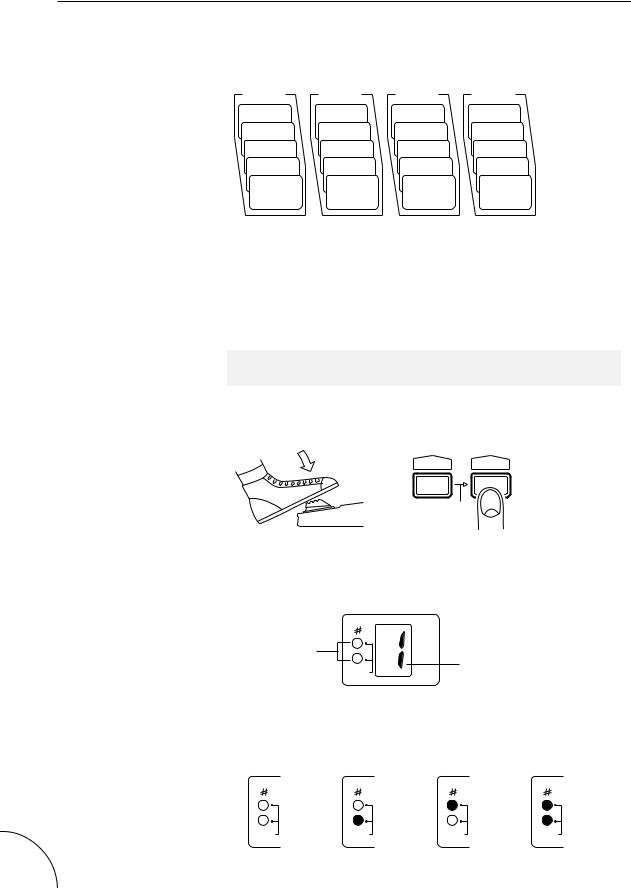
■ Memory Structure
The 20 effect programs of the GW10 are organized in four banks, each with five programs.
Bank 1 |
Bank 2 |
Bank 3 |
Bank 4 |
Program 5 |
Program 5 |
Program 5 |
Program 5 |
Program 4 |
Program 4 |
Program 4 |
Program 4 |
Program 3 |
Program 3 |
Program 3 |
Program 3 |
Program 2 |
Program 2 |
Program 2 |
Program 2 |
Program 1 |
Program 1 |
Program 1 |
Program 1 |
To select an effect program:
1 Make sure that the GW10 is in normal operation. (In other words, make sure that the Tuner function or the Write/Copy/Swap operations are not active.) To return to normal operation, press the B(NO) button or simply turn the power off and on again. In this condition, some LEDs will be lit, but none will be flashing.
NOTE ■ Alternatively, you can exit the Tuner function by pressing the
M Pedal Switch or the Foot Controller. ■
2 Advance through the various effect programs by pressing the M Pedal Switch or the T(YES) button.
BLOCK TYPE
NO WRITE
Each press of either of these advances to the next effect program.
The selected effect program number appears in the MEMORY/TUNER indicator and the bank number is indicated by the BANK LEDs.
Shows the current |
A=44 |
|
bank number |
||
Hz |
||
BANK |
Shows the current effect |
|
program number |
||
MEMORY |
/ TUNER |
The four banks are indicated by the LEDs as shown below. (For instructions on how to select different banks, see step #3 below.)
Bank 1 |
Bank 2 |
Bank 3 |
Bank 4 |
BANK |
BANK |
BANK |
BANK |
both LEDs off |
green LED lit |
red LED lit |
both LEDs lit |
10
Downloaded from: http://www.usersmanualguide.com/
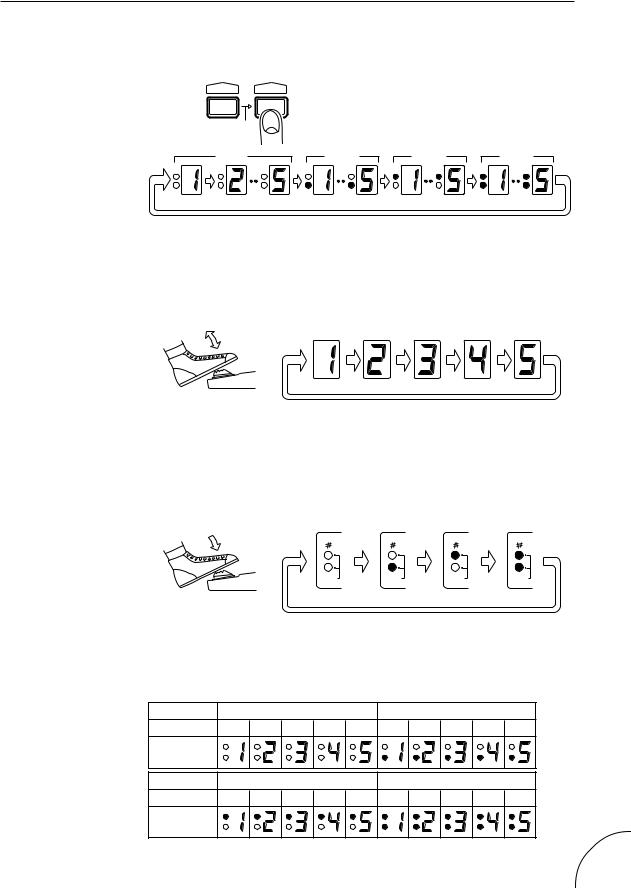
When using the T(YES) button, the effect programs and banks are selected in order. After the last effect in a bank is selected, the GW10 advances to the first effect in the next bank, as shown here:
BLOCK |
TYPE |
|
|
NO WRITE |
YES |
|
|
Bank 1 |
Bank 2 |
Bank 3 |
Bank 4 |
After reaching the last effect program, the GW10 “wraps around” to return to the first effect program.
When using the M Pedal Switch, only the effect programs of the currently selected bank are selected in order.
After reaching the last effect program, the GW10 “wraps around” to return to the first effect program in the bank.
3 To select a different bank number with the M Pedal Switch, hold down the Pedal Switch until the desired bank is shown.
Bank 1 |
Bank 2 |
Bank 3 |
Bank 4 |
BANK |
BANK |
BANK |
BANK |
both LEDs off |
green LED lit |
red LED lit |
both LEDs lit |
As with effect program selection, after the last bank is selected, the GW10 “wraps around” to return to the first bank.
● Bank/Program Indications
Bank No. |
|
|
1 |
|
|
|
|
2 |
|
|
Program No. |
1 |
2 |
3 |
4 |
5 |
1 |
2 |
3 |
4 |
5 |
Display |
|
|
|
|
|
|
|
|
|
|
Bank No. |
|
|
3 |
|
|
|
|
4 |
|
|
Program No. |
1 |
2 |
3 |
4 |
5 |
1 |
2 |
3 |
4 |
5 |
Display |
|
|
|
|
|
|
|
|
|
|
11
Downloaded from: http://www.usersmanualguide.com/
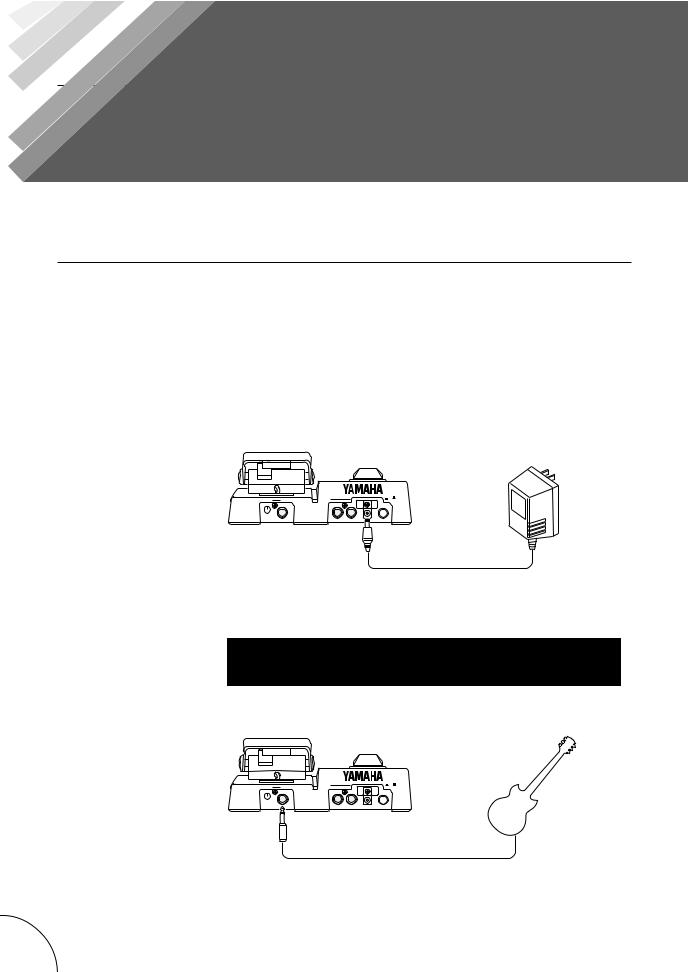
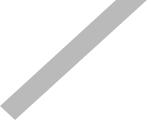 Guided Tour
Guided Tour
SETTING UP AND PLAYING YOUR GW10
Once you’ve taken your GW10 out of the box and are ready to use it, you’ll have to make a few connections and follow some simple instructions on setting it up.
1 First, make sure that the power switch on the GW10 is off before making ANY connections.
2 Plug the DC output cable from the power adaptor into the DC IN terminal on the rear panel, then plug the adaptor into a convenient AC outlet.
 AC outlet
AC outlet
|
R |
L / MONO |
DC IN |
|
ON / OFF |
||
LEVEL |
INPUT |
OUTPUT |
POWER |
 DC IN
DC IN
The cable clip located next to this terminal helps to prevent accidental unplugging of the power supply during use. Wrap the adaptor cord firmly around the clip (see the Rear Panel illustration, page 7).
CAUTION! ■ Do not attempt to use a different AC adaptor with the GW10.
Also, be sure to check whether the rated voltage is appropriate. (See the precaution “USE THE CORRECT POWER SUPPLY” on page 2.) ■
3 Plug your instrument into the INPUT jack on the rear panel.
|
R |
L / MONO |
DC IN |
|
ON / OFF |
||
LEVEL |
INPUT |
OUTPUT |
POWER |
INPUT
For the sake of these instructions, we’ll assume you’re using an electric guitar; however, most any electronic instrument can be used.
12 Guided Tour
Downloaded from: http://www.usersmanualguide.com/
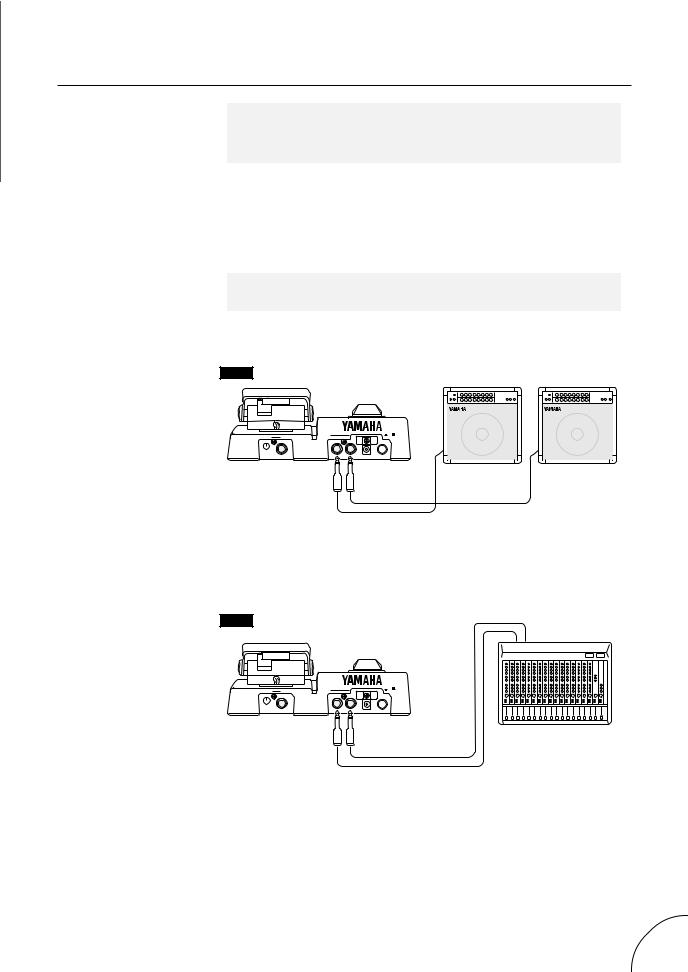
NOTE ■ You should be careful if you are connecting a synthesizer or electronic keyboard; generally their output level is much higher than that of a guitar and the input level, as well as the volume control on the keyboard, should be turned down accordingly (see step #4 below). ■
4 Connect the GW10 output or outputs to your amplifier/speaker system. Before you do this, however, make sure that the power on the system is first turned off and all volume controls are set to zero — this includes the guitar controls, the INPUT LEVEL and the Foot Controller on the GW10 itself, and the volume on the connected amp (or mixing console).
NOTE ■ To set the INPUT LEVEL on the GW10 to the minimum, turn the control all the way counterclockwise. ■
Two example connection systems are shown below. Use the one which most closely resembles your own system.
EX.1
|
R |
L / MONO |
DC IN |
|
ON / OFF |
||
LEVEL |
INPUT |
OUTPUT |
POWER |
R 
 L/MONO
L/MONO
Here, the left and right outputs of the GW10 are sent to two separate guitar amps.
If you are using a single guitar amp, connect it to the L/MONO OUTPUT jack.
EX.2
|
R |
L / MONO |
DC IN |
|
ON / OFF |
||
LEVEL |
INPUT |
OUTPUT |
POWER |
R 
 L/MONO
L/MONO
In this system for studio recording applications, the left and right channels of the instrument/effect sound go into separate mixer channels. For best results with this setup, use the Amp Simulator effect in the Chorus block (see page 30).
5 Turn on the power of all the equipment, starting with the GW10, and turning on the connected amplifier last.
Guided Tour |
13 |
Downloaded from: http://www.usersmanualguide.com/
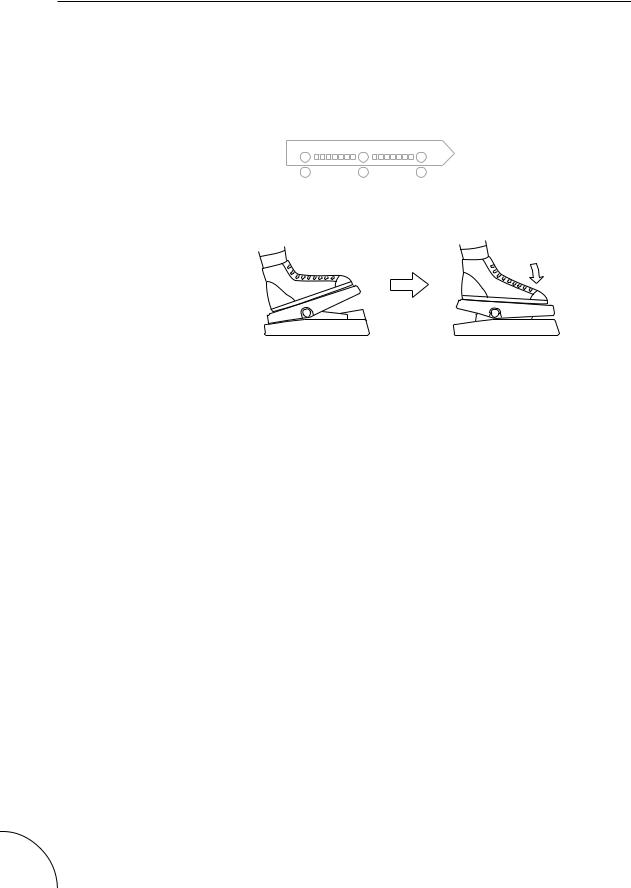
6 While playing your guitar, bring up the level on your guitar and adjust the INPUT LEVEL control on the rear panel of the GW10. Increase the level slowly as you play the guitar while looking at the INPUT PEAK LED on the panel. When you play your guitar the loudest, the indicator should light intermittently.
INPUT PEAK 
ON OFF GROUP / TUNER
WRITE |
COPY |
SWAP |
7 Next, slowly bring the volume up with the Foot Controller on the GW10.
8 Now that you’ve properly set the level on the GW10, slowly bring up the other volume controls to suitable levels — starting with the amp.
If you’ve followed all these instructions carefully, you should now be able to hear your guitar sound processed by the effects of the GW10.
14 Guided Tour
Downloaded from: http://www.usersmanualguide.com/
