Yamaha Audio MU128 User Manual

Français Deutsch English
1 


 A/D INPUT
A/D INPUT
2

 VOLUME
VOLUME
STAND BY |
|
ON |
MIDI IN A PHONES |
|
TONE GENERATOR |
|
|
|
|
ALL |
|||
|
|
|
|
|
|
PLAY |
EDIT |
||
|
|
|
|
|
|
|
|
||
|
|
|
|
|
|
|
MUTE/ |
PART |
PART |
|
|
|
|
|
|
|
SOLO |
|
|
|
|
|
|
|
|
UTIL EFFECT |
|
|
|
|
|
|
|
|
|
|
ENTER |
SELECT SELECT |
|
|
|
|
|
|
|
|
|
|
|
|
|
|
|
|
|
MODE |
EQ |
|
|
|
|
|
|
|
|
XG |
|
VALUE |
VALUE |
|
|
|
|
|
|
TG300B |
EXIT |
||
|
|
|
|
|
|
PERFORM |
|
|
|
PART BANK/PGM VOL EXP PAN REV CHO VAR KEY |
|
|
|
|
|||||
Piano |
Chrom.perc. |
Organ |
Guitar |
Bass |
Strings |
|
|
|
|
Ensemble |
Brass |
Reed |
Pipe |
Synth lead |
Synth pad |
SELECT PART GROUP |
|
|
|
|
|
|
|
||||||
Synth effects |
Ethnic |
Percussive |
SFX |
Model excl. |
Drum |
|
|
|
|
MU  PLG-1
PLG-1 PLG-2
PLG-2 PLG-3
PLG-3



Downloaded from: http://www.usersmanualguide.com/
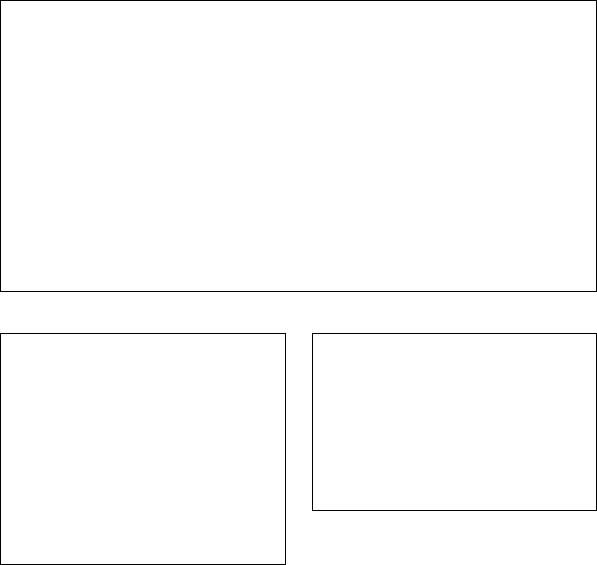
FCC INFORMATION (U.S.A)
1.IMPORTANT NOTICE : DO NOT MODIFY THIS UNIT!
This product, when installed as indicated in the instructions contained in this manual, meets FCC requirements. Modifications not expressly approved by Yamaha may void your authority, granted by the FCC, to use the product.
2.IMPORTANT: When connecting this product to accessories and/or another product use only high quality shielded cables. Cable/s supplied with this product MUST be used. Follow all installation instructions. Failure to follow instructions could void your FCC authorization to use this product in the USA.
3.NOTE: This product has been tested and found to comply with the requirements listed in FCC Regulations, Part 15 for Class “B” digital devices. Compliance with these requirements provides a reasonable level of assurance that your use of this product in a residential environment will not result in harmful interference with other electronic devices. This equipment generates/uses radio frequencies and, if not installed and used according to the instructions found in the user’s manual, may cause interference harmful to the operation of other electronic devices. Compliance with FCC regulations does not guarantee that interference will not occur in all installations. If this product is found to be the source of interference, which can be determined by turning the unit “OFF” and “ON”, please try to eliminate the problem by using one of the following measures:
Relocate either this product or the device that is being affected by the interference.
Utilize power outlets that are on different branch (circuit breaker or fuse) circuits or install AC line filter/s.
In the case of radio or TV interference, relocate/reorient the antenna. If the antenna lead-in is 300 ohm ribbon lead, change the lead-in to co-axial type cable.
If these corrective measures do not produce satisfactory results, please contact the your local retailer authorized to distribute this type of product. If you can not locate the appropriate retailer, please contact Yamaha Corporation of America, Electronic Service Division, 6600 Orangethorpe Ave, Buena Park, CA 90620
*This applies only to products distributed by YAMAHA CORPORATION OF AMERICA.
NEDERLAND / THE NETHERLANDS
•Dit apparaat bevat een lithium batterij voor geheugen back-up.
•This apparatus contains a lithium battery for memory back-up.
•Raadpleeg uw leverancier over de verwijdering van de batterij op het moment dat u het apparaat ann het einde van de levensduur afdankt of de volgende Yamaha Service Afdeiing:
Yamaha Music Nederland Service Afdeiing Kanaalweg 18-G, 3526 KL UTRECHT
Tel. 030-2828425
•For the removal of the battery at the moment of the disposal at the end of the service life please consult your retailer or Yamaha
Service Center as follows:
Yamaha Music Nederland Service Center Address : Kanaalweg 18-G, 3526 KL UTRECHT
Tel |
: 030-2828425 |
•Gooi de batterij niet weg, maar lever hem in als KCA.
•Do not throw away the battery. Instead, hand it in as small chemical waste.
ADVARSEL!
Lithiumbatteri—Eksplosionsfare ved fejlagtig håndtering. Udskiftning må kun ske med batteri af samme fabrikat og type. Levér det brugte batteri tilbage til leverandoren.
VARNING
Explosionsfara vid felaktigt batteribyte. Använd samma batterityp eller en ekvivalent typ som rekommenderas av apparattillverkaren. Kassera använt batteri enligt fabrikantens instruktion.
VAROITUS
Paristo voi räjähtää, jos se on virheellisesti asennettu. Vaihda paristo ainoastaan laitevalmistajan suosittelemaan tyyppiin. Hävitä käytetty paristo valmistajan ohjeiden mukaisesti.
92-BP
2 |
MU128 |
Downloaded from: http://www.usersmanualguide.com/

SPECIAL MESSAGE SECTION
This product utilizes batteries or an external power supply (adapter). DO NOT connect this product to any power supply or adapter other than one described in the manual, on the name plate, or specifically recommended by Yamaha.
WARNING: Do not place this product in a position where anyone could walk on, trip over, or roll anything over power or connecting cords of any kind. The use of an extension cord is not recommended! If you must use an extension cord, the minimum wire size for a 25' cord (or less ) is 18 AWG. NOTE: The smaller the AWG number, the larger the current handling capacity. For longer extension cords, consult a local electrician.
This Product should be used only with the components supplied or; a cart, rack, or stand that is recommended by Yamaha. If a cart, etc., is used, please observe all safety markings and instructions that accompany the accessory product.
SPECIFICATIONS SUBJECT TO CHANGE: The information contained in this manual is believed to be correct at the time of printing. However, Yamaha reserves the right to change or modify any of the specifications without notice or obligation to update existing units.
This product, either alone or in combination with an amplifier and headphones or speaker/s, may be capable of producing sound levels that could cause permanent hearing loss. DO NOT operate for long periods of time at a high volume level or at a level that is uncomfortable. If you experience any hearing loss or ringing in the ears, you should consult an audiologist. IMPORTANT: The louder the sound, the shorter the time period before damage occurs.
Some Yamaha products may have benches and/or accessory mounting fixtures that are either supplied with the product or as optional accessories. Some of these items are designed to be dealer assembled or installed. Please make sure that benches are stable and any optional fixtures (where applicable) are well secured BEFORE using. Benches supplied by Yamaha are designed for seating only. No other uses are recommended.
NOTICE: Service charges incurred due to lack of knowledge relating to how a function or effect works (when the unit is operating as designed) are not covered by the manufacturer’s warranty, and are therefore the owners responsibility. Please study this manual carefully and consult your dealer before requesting service.
ENVIRONMENTAL ISSUES: Yamaha strives to produce products that are both user safe and environmentally
friendly. We sincerely believe that our products and the production methods used to produce them, meet these goals. In keeping with both the letter and the spirit of the law, we want you to be aware of the following:
Battery Notice: This product MAY contain a small nonrechargeable battery which (if applicable) is soldered in place. The average life span of this type of battery is approximately five years. When replacement becomes necessary, contact a qualified service representative to perform the replacement.
This Product may also use “household” type batteries. Some of these may be rechargeable. Make sure that the battery being charged is a rechargeable type and that the charger is intended for the battery being charged.
When installing batteries, do not mix old batteries with new, or with batteries of a different type. Batteries MUST be installed correctly. Mismatches or incorrect installation may result in overheating and battery case rupture.
Warning: Do not attempt to disassemble, or incinerate any battery. Keep all batteries away from children. Dispose of used batteries promptly and as regulated by the laws in your area.
Note: Check with any retailer of household type batteries in your area for battery disposal information.
Disposal Notice: Should this Product become damaged beyond repair, or for some reason its useful life is considered to be at an end, please observe all local, state, and federal regulations that relate to the disposal of products that contain lead, batteries, plastics, etc. If your dealer is unable to assist you, Please contact Yamaha directly.
NAME PLATE LOCATION: The name Plate is located on the top of the product. The model number, power requirements, etc., are located on this plate. (The serial number is located on the rear panel.) You should record the model number, serial number, and the date of purchase in the spaces provided below and retain this manual as a permanent record of your purchase.
|
TONE GENERATOR |
|
ALL |
|
|
PLAY |
EDIT |
||
|
|
MUTE/ |
PART |
PART |
|
|
SOLO |
|
|
|
UTIL EFFECT |
|
|
|
1 |
A/D INPUT |
ENTER |
SELECT SELECT |
|
|
|
|
||
|
MODE |
EQ |
|
|
|
XG |
|
VALUE |
VALUE |
|
TG300B |
EXIT |
||
|
PERFORM |
|
|
|
2 |
VOLUME |
PART BANK/PGM VOL EXP PAN REV CHO VAR KEY |
|
|||||
Piano |
Chrom.perc. |
Organ |
Guitar |
Bass |
Strings |
|
||
|
|
Ensemble |
Brass |
Reed |
Pipe |
Synth lead |
Synth pad |
SELECT PART GROUP |
STAND BY |
|
Synth effects |
Ethnic |
Percussive |
SFX |
Model excl. |
Drum |
|
ON |
MIDI IN A |
PHONES |
|
|
|
|
|
|
MU PLG-1 PLG-2 PLG-3
Model
Serial No.
Purchase Date
92-BP |
PLEASE KEEP THIS MANUAL |
|
|
MU128 |
3 |
English
Downloaded from: http://www.usersmanualguide.com/

Welcome to the M U 128
Welcome to the MU128
Congratulations and thank you for purchasing the Yamaha MU128 Tone Generator!
The MU128 is an advanced tone generator providing an amazing total of
1342 high-quality Voices, full General MIDI compatibility — including Yamaha’s XG — plus flexible computer interfacing in a compact, easy- to-use half-rack mount unit.
With the convenient built-in host computer interface and MIDI terminals, the MU128 is ideal for any computer music system — from connection to a simple laptop to integration in a complete MIDI studio. With its large LCD and the intuitive graphic controls on the display, the MU128 is remarkably easy to use.
The MU128 also features completely independent dual MIDI inputs, 64 Part multi-timbral capacity and full 128-note polyphony for playback of even the most sophisticated song data. A special Performance mode gives you flexible four-Voice operation, for live performance applications. Also built into the system are five digital multi-effects and two EQ sections (one per-part, and one overall), which give you enormous versatility in “sweetening” the sound. What’s more, the MU128 provides a host of comprehensive, yet easy-to-use editing tools for getting just the sound you need.
The MU128 is also compatible with the powerful XG Plug-in System, allowing you to install up to three optional XG Plug-in boards for additional Voices and effects. Currently available plug-in boards include the:
PLG100-VL Virtual Acoustic — which provides stunning monophonic synthesizer Voices with the powerful physical modeling tone generation system.
PLG100-VH Vocal Harmony — which produces automatic “harmonizer” effects, letting you apply one-, twoor three-part harmonies to a vocal signal (via a microphone connected to the A/D Inputs).
PLG100-DX Advanced DX/TX — which provides vintage FM synthesis Voices, the same as found on the famous Yamaha DX7.
Three boards (in any combination) can be installed simultaneously. With the easy-to-remove rear panel cover and the special guide slots, installation is also exceptionally simple.
The MU128 also has convenient A/D inputs that allow you to connect a microphone, electric guitar or other instrument, and mix those signals with
4 |
MU128 |
Downloaded from: http://www.usersmanualguide.com/

Welcome to the M U 128
the MU128’s Voices.
*Company names and product names in this Owner’s Manual are the trademarks or registered trademarks of their respective companies and are hereby acknowledged.
GM System Level 1
“ GM System Level 1 is a standard specification that defines the arrangement of voices in a tone generator and its MIDI functionality, ensuring that data can be played back with substantially the same sounds on any GMcompatible tone generator, regardless of its manufacturer or model.
Tone generators and song data that meet the “ GM System Level 1” bear this GM logo.
XG
“XG” is a tone generator format that expands the voice arrangement of the
“GM System Level 1” specification to meet the ever-increasing demands of today’scomputer peripheral environment, providing richer expressive power while maintaining upward compatibility of data. “ XG” greatly expands “ GM System Level 1” by defining the ways in which voices are expanded or edited and the structure and type of effects.
When commercially available song data bearing the XG logo is played back on a tone generator which bears the XG logo, you will enjoy a full musical experience that includes unlimited expansion voices and effect functions.
About the XG Plug-in System
This system offers powerful expansion and upgrade capabilities for XG-
Plug-in-compatible tone generators.
The XG Plug-in System enables you to equip the tone generator with the latest and most sophisticated technology, ensuring that you keep pace with the rapid and multi-faceted advances in modern music production.
English
MU128 |
5 |
Downloaded from: http://www.usersmanualguide.com/

U npacking
Unpacking
Your MU128 package should include the items listed below. Make sure that you have them all. Also, write down the serial number of your MU128 in the box below, for future reference.
MU128 |
Serial No.: |
|
|
PA-6 AC Power Adaptor*
Owner’s Manual set (this book and the “ Sound List & MIDI Data” booklet)
CD-ROM (XGtools)
XGtools Setup Guide
*Power supply recommendation may vary from country to country. Please check with your nearest Yamaha dealer for further details.
6 |
MU128 |
Downloaded from: http://www.usersmanualguide.com/

TABLE O F CO N TEN TS |
|
Table of Contents |
|
Welcome to the MU128 ......................................................................................................... |
4 |
Unpacking ............................................................................................................................... |
6 |
Table of Contents ................................................................................................................... |
7 |
How to Use This Manual ..................................................................................................... |
11 |
PRECAUTIONS .................................................................................................................. |
13 |
The Controls of the MU128 ................................................................................................ |
14 |
Front Panel .................................................................................................................. |
14 |
Rear Panel ................................................................................................................... |
17 |
The MU128 — What It Is and What It Can Do ............................................................... |
19 |
What It Is... ..................................................................................................................... |
19 |
About General MIDI .................................................................................................. |
19 |
About XG ................................................................................................................... |
20 |
What It Can Do... ........................................................................................................... |
20 |
Using With MIDI Keyboard ....................................................................................... |
20 |
Using With a Computer or Sequencer ........................................................................ |
20 |
About the Modes of the MU128 .................................................................................... |
21 |
Play Modes and the Part Controls .............................................................................. |
22 |
Part Edit Mode ............................................................................................................ |
22 |
Utility Mode ............................................................................................................... |
22 |
Modes and Function Tree ................................................................................................... |
23 |
GU ID ED TO U R |
|
Setting Up Your MU128R ............................................................................................. |
26 |
What You'll Need ........................................................................................................ |
26 |
Making the Connections ............................................................................................. |
26 |
Powering Up .................................................................................................................... |
29 |
Playing the Demo Song .................................................................................................. |
30 |
About the Demo Song ................................................................................................ |
31 |
Setting Up the MU128 in Your Music System ............................................................ |
32 |
Connecting to MIDI Devices ..................................................................................... |
32 |
Connecting Directly to a Computer ........................................................................... |
35 |
Selecting and Playing the Performances ...................................................................... |
38 |
Calling Up the Performance Play Mode and Playing the Performances ................... |
38 |
Selecting and Playing Individual Voices ...................................................................... |
42 |
Calling Up the XG Mode ........................................................................................... |
42 |
Selecting Voice Banks and Voices From the Panel .................................................... |
43 |
Selecting Voices with the Voice Category Buttons .................................................... |
43 |
Manually Selecting Voice Banks and Voices ............................................................. |
45 |
Selecting Voices From a MIDI Keyboard .................................................................. |
48 |
About the Parts and Voices of the MU128 .................................................................. |
49 |
Parts ............................................................................................................................ |
49 |
Voices .......................................................................................................................... |
49 |
MU128 |
7 |
English
Downloaded from: http://www.usersmanualguide.com/

TABLE O F CO N TEN TS
|
Normal Voices and Drum Voices ............................................................................... |
50 |
|
Maximum Simultaneous Sounds (Polyphony) .......................................................... |
50 |
|
Selecting the Voices .................................................................................................... |
50 |
|
Use of bank select MSB and LSB when the Sound Module mode is set to |
|
|
“XG” or “PFM” ................................................................................................... |
51 |
|
Use of bank select MSB and LSB when the Sound Module mode is |
|
|
set to “TG300B” ................................................................................................... |
52 |
|
Part Mode ................................................................................................................... |
53 |
|
How to select a Voice ................................................................................................. |
54 |
|
Selecting Voices when the Sound Module mode is set to “XG” or “PFM” ........ |
55 |
|
Selecting Voices when the Sound Module mode is set to “TG300B” ................. |
56 |
|
Editing in the Multi Mode ............................................................................................. |
58 |
|
Single Part Controls .................................................................................................... |
59 |
|
Changing the Volume and Pan settings of a Part .................................................. |
60 |
|
On Your Own... ............................................................................................... |
61 |
|
Edit Menu Parameters ................................................................................................ |
62 |
|
Changing the Filter and EG Settings of a Part ..................................................... |
62 |
|
On Your Own... ............................................................................................... |
64 |
|
Editing Drum Kits — with the Drum Setup Controls ............................................... |
65 |
|
Making Changes to Individual Drum Sounds — the "Drum" Parameters .......... |
66 |
|
On Your Own... ............................................................................................... |
68 |
|
Editing in the Performance Mode ................................................................................ |
69 |
|
All Part Controls ......................................................................................................... |
70 |
|
Transposing the Overall Key of a Performance ......................................................... |
71 |
|
Single Part Controls — Selecting Different Voices for the Performance .................. |
72 |
|
On Your Own... ............................................................................................... |
73 |
|
Edit Menu Parameters — Creating a Two-Voice Layer ............................................ |
74 |
|
Setting Up a Keyboard Split ....................................................................................... |
76 |
|
On Your Own... ............................................................................................... |
77 |
|
Using the Assignable Controller in a Performance .................................................... |
77 |
|
Saving Your Original Performance ............................................................................ |
78 |
|
Assignable Controller (AC1) ......................................................................................... |
79 |
|
Controllers and Control Numbers .............................................................................. |
79 |
|
Control Numbers and the Actual Sound .................................................................... |
80 |
|
Assigning the Assignable Controller .......................................................................... |
81 |
|
Using the Assignable Controller — Setting Up ......................................................... |
82 |
|
Using the Assignable Controller — Some Applications ............................................ |
83 |
|
Changing the Brightness on a Piano Voice ........................................................... |
83 |
|
Experssive Volume Control of a Part ................................................................... |
85 |
|
Expressive Control of Individual Drum Sounds .................................................. |
85 |
|
On Your Own... ............................................................................................... |
87 |
|
Effects .............................................................................................................................. |
88 |
|
Using Reverb and Chorus ........................................................................................... |
88 |
|
Applying Distortion to a Part — Using the Variation Effects ................................... |
90 |
8 |
MU128 |
|
Downloaded from: http://www.usersmanualguide.com/

|
TABLE O F CO N TEN TS |
Equalizer (EQ) ................................................................................................................ |
92 |
Adjusting the Tone of a Specific Part — Part EQ ...................................................... |
92 |
Adjusting the Overall Tone — Main EQ ................................................................... |
94 |
Mute/Solo ........................................................................................................................ |
95 |
Using Mute/Solo ......................................................................................................... |
95 |
A/D Inputs ....................................................................................................................... |
97 |
Using the A/D Inputs .................................................................................................. |
97 |
MIDI/Computer Connecting Cables .......................................................................... |
101 |
REFEREN CE |
|
Multi Mode .................................................................................................................... |
104 |
Part Controls ............................................................................................................. |
104 |
Single Part Control .............................................................................................. |
105 |
All Part Control ................................................................................................... |
109 |
Multi Edit Mode ....................................................................................................... |
111 |
Filter (FIL) .......................................................................................................... |
111 |
Envelope Generator (EG) ................................................................................... |
113 |
Equalizer (EQ) .................................................................................................... |
116 |
Vibrato ................................................................................................................. |
117 |
Others .................................................................................................................. |
118 |
Drum Setup Controls .......................................................................................... |
126 |
Performance Mode ....................................................................................................... |
131 |
Performance Part Control ......................................................................................... |
132 |
All Part ................................................................................................................ |
132 |
Single Part ........................................................................................................... |
134 |
Performance Edit Mode ............................................................................................ |
137 |
Common .............................................................................................................. |
137 |
Part ...................................................................................................................... |
140 |
Copy and Store Operations ...................................................................................... |
142 |
Copy .................................................................................................................... |
142 |
Store .................................................................................................................... |
143 |
Recall Function ......................................................................................................... |
145 |
Effect Edit Mode .......................................................................................................... |
146 |
Reverb (REV) ........................................................................................................... |
147 |
Chorus (CHO) ........................................................................................................... |
148 |
Variation (VAR) ........................................................................................................ |
149 |
Insertion 1, 2 (INS 1, 2) ............................................................................................ |
151 |
About the Effect Connections — System and Insertion .......................................... |
152 |
Equalizer (Multi EQ) Edit ........................................................................................... |
155 |
MU128 |
9 |
English
Downloaded from: http://www.usersmanualguide.com/

TABLE O F CO N TEN TS |
|
Utility Mode .................................................................................................................. |
156 |
System Functions (SYSTEM) .................................................................................. |
157 |
Dump Out Functions (DUMPOUT) ......................................................................... |
162 |
Saving and Restoring Data via MIDI ................................................................. |
162 |
Saving and Restoring Data via TO HOST .......................................................... |
162 |
Initialize Functions (INITIAL) ................................................................................. |
166 |
Demo Song Play (DEMO) ....................................................................................... |
169 |
Other Functions ............................................................................................................ |
170 |
Sound Module Mode (MODE) ................................................................................. |
170 |
Show MIDI Data ...................................................................................................... |
171 |
Plug-in System .............................................................................................................. |
173 |
About the XG Plug-in System .................................................................................. |
173 |
Structure of the XG Plug-in System ................................................................... |
174 |
Optional XG Plug-in Boards .............................................................................. |
174 |
Installing the Plug-in Boards .................................................................................... |
176 |
Before Installing the Plug-in Board .................................................................... |
176 |
Setting the Part Assign Parameter ...................................................................... |
177 |
Setting Part Assign from an External MIDI Device ........................................... |
178 |
Selecting Voices of an XG Plug-in Board .......................................................... |
178 |
Installing the Plug-in Board ................................................................................ |
179 |
APPEN D IX |
|
Troubleshooting ............................................................................................................ |
184 |
Error Messages ............................................................................................................. |
185 |
Specifications ................................................................................................................ |
187 |
Glossary ......................................................................................................................... |
189 |
Index .............................................................................................................................. |
191 |
10 |
MU128 |
Downloaded from: http://www.usersmanualguide.com/

H ow to U se This M anual
How to Use This Manual
You are probably eager to try out your new MU128 Tone Generator right away and hear what it can do, rather than have to read through a lot of instructions before you can even get a sound out of it.
The structure of the manual is very straightforward. You can approach it in a linear manner, reading through from beginning to end, or on an “on-demand” basis, going directly to the information you need as you need it.
However, to get the most out of your MU128, we strongly suggest that you read the following sections in the order given:
1)Precautions
This gives you important information on how to care for your new MU128, how to avoid damaging it, and how to ensure long-term, reliable operation.
2)The MU128 — What It Is and What It Can Do
This briefly provides an overview of the functions and features of the MU128 and offers some important hints on how you can use it effectively. It also provides convenient page references so that you can easily find out about features and functions of interest.
3)The Controls of the MU128
This section introduces you to the panel controls and connectors.
4)Guided Tour
This is perhaps the most important and valuable section of the manual. It gets you started using your new MU128, helping you set up the instrument and play it — and it introduces you to virtually all of the important functions and features. The hands-on experience you gain in this section will help you quickly master the instrument and aid you in navigating the more detailed sections of the manual.
5)Setting Up the MU128 in Your Music System
This section (within the Guided Tour) provides all you need to know to effectively integrate the MU128 into your present computer music system.
6)Reference
Once you’re familiar with everything above, lightly go over this comprehensive guide to all editing functions. You won’t need (or want) to read everything at once, but it is there for you to refer to when you need information about a certain feature or function.
7)Appendix
Use the sections in the Appendix as necessary. For example, the Index will come in handy when you need to quickly find information on a specific topic. Other sections, such as the Glossary, Troubleshooting and Error Messages provide additional useful information.
8)Sound List & MIDI Data booklet
This separate booklet features lists of the Performances, Voices, drum sounds, effect types and parameters, as well as details on all relevant MIDI messages and data.
MU128 |
11 |
English
Downloaded from: http://www.usersmanualguide.com/

H ow to U se This M anual
N O TES
•The illustrations and LCD screens as shown in this owner’s manual are for instructional purposes only, and may appear somewhat different from those on your instrument.
•Installing an XG Plug-in Board to the MU128 increases the number of menu items and parameters shown in the display. Unless otherwise indicated, the example displays printed in this manual correspond to a MU128 with no boards installed.
12 |
MU128 |
Downloaded from: http://www.usersmanualguide.com/

P R E C A U T I O N S
PLEASE READ CAREFULLY BEFO RE PRO CEEDI N G
* Please keep these precautions in a safe place for future reference.
W A RN I N G
Always follow the basic precautions listed below to avoid the possibility of serious injury or even death from electrical shock, short-circuiting, damages, fire or other hazards. These precautions include, but are not limited to, the following:
•Do not open the instrument or attempt to disassemble the internal parts or modify them in any way. The instrument contains no userserviceable
parts. If i t shoul d appear to be mal functi oni ng, di sconti nue use i mmedi atel y and have i t i nspected by qual i fi ed Yamaha servi ce personnel.
•Do not expose the instrument to rain, use it near water or in damp or wet conditions, or place containers on it containing liquids which might spill into any openings.
•If the AC adaptor cord or plug becomes frayed or damaged, or if there is a sudden loss of sound during use of the instrument, or if any unusual
smells or smoke should appear to be caused by it, immediately turn off the power switch, disconnect the adaptor plug from the outlet, and have the instrument inspected by qualified Yamaha service personnel.
•Use the specified adaptor (PA- 6 or an equivalent recommended by Yamaha) only. Using the wrong adaptor can result in damage to the instrument or overheating.
•Before cleaning the instrument, always remove the electric plug from the outlet. Never insert or remove an electric plug with wet hands.
•Check the electric plug periodically and remove any dirt or dust which may have accumulated on it.
CAUTI O N
Always follow the basic precautions listed below to avoid the possibility of physical injury to you or others, or damage to the instrument or other property. These precautions include, but are not limited to, the following:
•Do not place the AC adaptor cord near heat sources such as heaters or radiators, and do not excessively bend or otherwise damage the cord, place heavy objects on it, or place it in a position where anyone could walk on, trip over, or roll anything over it.
•When removing the electric plug from the instrument or an outlet, always hold the plug itself and not the cord.
•Do not connect the instrument to an electrical outlet using a multipleconnector. Doing so can result in lower sound quality, or possibly cause overheating in the outlet.
•Unplug the AC power adaptor when not using the instrument, or during electrical storms.
•Before connecting the instrument to other electronic components, turn off the power for all components. Before turning the power on or off for all components, set all volume levels to minimum.
•Do not expose the instrument to excessive dust or vibrations, or extreme cold or heat (such as in direct sunlight, near a heater, or in a car during the day) to prevent the possibility of panel disfiguration or damage to the internal components.
•Do not use the i nstrument near other el ectri cal products such as televisions, radios, or speakers, since this might cause interference which can affect proper operation of the other products.
•Do not place the instrument in an unstable position where it might accidentally fall over.
•Before moving the instrument, remove all connected adaptor and other cables.
•When cleaning the instrument, use a soft, dry cloth. Do not use paint thinners, solvents, cleaning fluids, or chemical - impregnated wiping cl oths. Al so, do not pl ace vi nyl , pl asti c or rubber obj ects on the instrument, since this might discolor the panel or keyboard.
•Do not rest your weight on, or place heavy objects on the instrument, and do not use excessive force on the buttons, switches or connectors.
•Do not place object in front of the instrument's air vent, since this may prevent adequate ventilation of the internal components, and possibly result in the instrument overheating.
•Do not operate the instrument for a long period of time at a high or uncomfortable volume level, since this can cause permanent hearing loss. If you experience any hearing loss or ringing in the ears, consult a physician.
■ REPLACING THE BACKUP BATTERY
•This instrument contains a non rechargeable internal backup battery which permits internal data to remain stored even when the power is off. When the backup battery needs replacing, the message “ Battery Low!” will display in the display. When this happens, immediately back up your data (using an external device such as the floppy diskbased Yamaha M IDI Data Filer M DF3), then have qualified Yamaha service personnel replace the backup battery.
•Do not attempt to replace the backup battery yourself, in order to prevent the possible serious hazards. Always have qualified Yamaha service personnel replace the backup battery.
•Never place the backup battery in a location that a child can reach, since a child might accidentally swallow the battery. If this should happen, consult a physician immediately.
■ SAVING USER DATA
•Save all data to an external device such as the Yamaha M IDI Data Filer M DF3, in order to help prevent the loss of important data due to a malfunction or user operating error.
Yamaha cannot be held responsible for damage caused by improper use or modifications to the instrument, or data that is lost or destroyed.
Always turn the power off when the instrument is not in use.
(3)-3
13
English
Downloaded from: http://www.usersmanualguide.com/

The Controls of the M U 128
The Controls of the MU128
Front Panel
1 |
23 |
M |
8A9 CB: DEF |
|
||
|
|
TONE GENERATOR |
|
|
ALL |
|
|
|
|
|
PLAY EDIT |
|
|
|
|
|
|
|
G |
|
|
|
|
|
MUTE/ |
PART PART |
|
|
|
|
|
SOLO |
|
|
|
|
|
|
UTIL EFFECT |
|
H |
1 |
|
|
|
ENTER |
SELECT SELECT |
|
A/D INPUT |
|
|
|
|||
|
|
MODE EQ |
|
|||
|
|
|
XG |
|
I |
|
|
|
|
EXIT |
VALUE VALUE |
||
|
|
|
TG300B |
|||
|
|
|
PERFORM |
|
|
|
2 |
VOLUME |
PART BANK/PGM VOL EXP PAN REV CHO VAR KEY |
|
|||||
Piano |
Chrom.perc. |
Organ |
Guitar |
Bass |
Strings |
|
||
|
|
Ensemble |
Brass |
Reed |
Pipe |
Synth lead |
Synth pad |
SELECT PART GROUP |
|
|
|
||||||
STAND BY |
|
Synth effects |
Ethnic |
Percussive |
SFX |
Model excl. |
Drum |
|
|
ON |
MIDI IN A |
PHONES |
|
|
|
|
|
|
|
|
|
|
|
|
MU PLG-1 PLG-2 PLG-3 |
|
|
||
4 |
|
5 6 |
|
7 |
|
N |
K |
L |
J |
1A/ D IN PU T 1, 2 jacks
For connection of a microphone, electric guitar or other electronic instruments (1/4” mono).
2A/ D IN PU T VO LU M E control
For control of the level of the A/D inputs.
3VO LU M E control
For adjusting the overall volume of the MU128. (This does not affect the external signal received via the rear panel INPUT jacks.).
4STAN D BY/ O N switch (Power Switch)
Pressing this turns the power on and off (stand by).
1 C A U T I O N
Even when the switch is in the “ STAND BY” position, electricity is still flowing to the instrument at the minimum level. When you are not using the MU128, make sure you unplug the AC power adaptor from the wall AC outlet.
5 M ID I IN A terminal (front panel)
For connection to other MIDI devices, such as a MIDI keyboard or sequencer. When the HOST SELECT switch is set to “MIDI,” this receives MIDI data for controlling Parts set to receive over channels A01 - A16. When the HOST SELECT switch is set to “Mac,” “PC-1,” or “PC-2,” it transmits the received MIDI data to the TO HOST terminal. The front panel MIDI IN A terminal can be selected for operation in the Utility mode (page 157). A rear panel MIDI IN-A terminal is also provided; however both the front and rear panel terminals cannot be used simultaneously.
6PH O N ES jack
For connection to a set of stereo headphones (stereo mini pin).
14 |
MU128 |
Downloaded from: http://www.usersmanualguide.com/
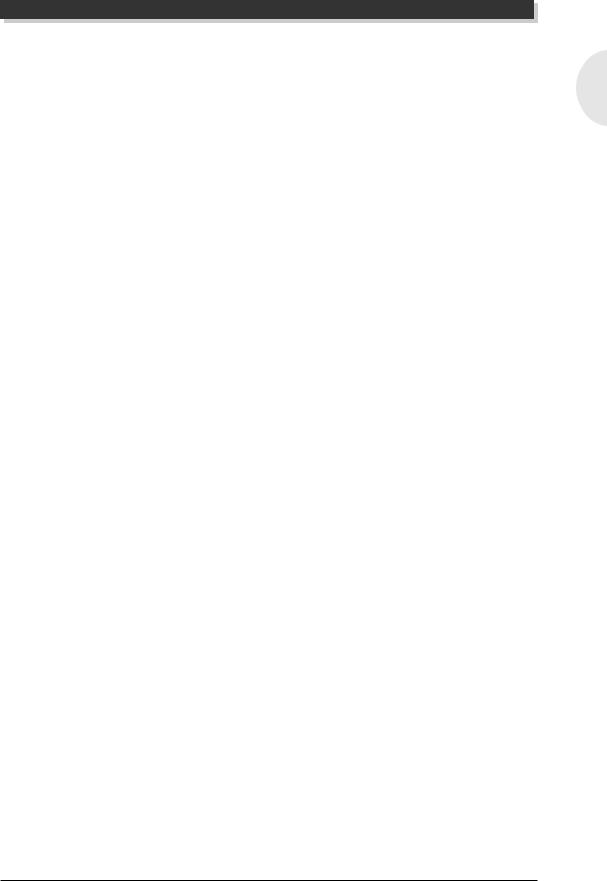
The Controls of the M U 128
7 Voice Category buttons
For selection of basic Voice categories. Use these buttons to call up the desired Voice category in the Multi Play mode (Single Part controls; page 59) or in the Performance Play mode (Single Part controls; page 72), then select a specific Voices from the category by using the [VALUE -/+] buttons or data dial. (page 43.)
8M O D E button
For calling up the Sound Module mode display. (page 170.)
9PLAY button
For entering the Play mode and switching among the different Play displays. (pages 41, 47.)
0ED IT button
For entering the Edit mode. (pages 58, 69.)
AU TIL (U TILITY) button
For entering the Utility mode. (page 156.)
BEFFECT button
For entering the Effect Edit mode. (page 146.)
CEQ button
For entering the EQ Edit mode. (page 155.)
DM U TE/ SO LO button
Pressing this alternately mutes or solos the selected Part. (page 95.)
EEN TER button
For calling up menu items in the display and for executing certain functions and operations. Double-clicking this (pressing it twice quickly) calls up the Show MIDI data function. (page 171.)
FEXI T button
For leaving various display pages and returning to previous displays. Also for canceling certain functions and operations.
GPART -/ + buttons
For selecting different Parts. In the Effect Edit mode, these can be used to switch among the different effects. Pressing these together alternately switches between All Part and Single Part control. (page 61.)
HSELECT </ > buttons
For selecting the various menu items, parameters and controls on the display.
IVALUE -/+ buttons
For changing the value of a selected parameter or control.
MU128 |
15 |
English
Downloaded from: http://www.usersmanualguide.com/

The Controls of the M U 128
H int
You can rapidly move through the values by holding down one of the [VALUE -/+] buttons. You can move even more rapidly by holding down one button and then pressing and holding down the other. For example, to rapidly advance (increase) the value, hold down the [VALUE +] button and simultaneously press and hold down the [VALUE -] button.
JD ata dial
For rapidly adjusting/changing values of the selected function or parameter. Rotate this clockwise to increase the value.
KSELECT button
For switching among the internal Voices of the MU128 and the Voices of any installed optional XG Plug-in boards (page 174). (This applies to tone generator type boards only; effect type boards are selected by a different method.) Press this repeatedly to select the desired board and its Voices. The appropriate LED flashes briefly and the corresponding icon for the board appears in the LCD. (This button has no effect unless a tone generator type plug-in board is installed.) (page 178.)
LPART GRO U P button
For switching among the Part groups. Press this repeatedly to select the desired Part group (A, B, C, or D).
MD isplay
This back-lit LCD displays all necessary operation information for the MU128.
NLED s
These indicate how many plug-in boards are installed. The MU LED indicates the MU128 itself and its built-in Voices and remains lit. PLG-1, PLG-2, and PLG-3 are lit according to the number of XG Plug-in boards installed. When using the SELECT button to select a board, the corresponding LED flashes briefly.
During playback of song data (from a sequencer, etc.), these flash to indicate usage of the various sound sources.
16 |
MU128 |
Downloaded from: http://www.usersmanualguide.com/

The Controls of the M U 128
Rear Panel |
1 |
2 |
3 |
4 |
6 7 |
|
|||||
|
MIDI |
HOST SELECT |
|
|
OUTPUT INPUT |
|
|
|
|
|
L |
|
|
MIDI Mac |
TO HOST |
DC IN |
|
|
|
PC-2 PC-1 |
R |
||
THRU OUT |
IN-A |
IN-B |
|
|
|
|
|
|
|||
|
|
|
|
|
SER NO. |
5
8
1M ID I terminals
For connection to other MIDI devices, such as a MIDI keyboard, tone generator, or sequencer, or to a computer that has a MIDI interface.
• MIDI IN-A terminal
When the HOST SELECT switch is set to “MIDI,” this receives MIDI data for controlling Parts set to receive over channels A01 - A16. When the HOST SELECT switch is set to “Mac,” “PC-1,” or “PC-2,” it transmits the received MIDI data to the TO HOST terminal. The front and rear panel MIDI IN-A terminals cannot be used simultaneously. The rear panel MIDI IN-A terminal can be selected for operation in the Utility mode (page 157).
• MIDI IN-B terminal
When the HOST SELECT switch is set to “MIDI,” this receives MIDI data for controlling Parts set to receive over channels B01 - B16.
• MIDI OUT terminal
This is for transmitting data to another MIDI device, in the case of sending bulk data to a computer or MIDI data storage device (when the HOST SELECT switch is set to “MIDI”). It also can be used for outputting the data received via the TO HOST terminal, letting you connect other MIDI instruments and use the MU128 as a MIDI interface for your computer (when the HOST SELECT switch is set to “Mac,” “PC-1,” or “PC-2”).
• MIDI THRU terminal
This is for outputting the data received via the MIDI IN-A terminal as is, without any additional data generated by the MU128 itself. This is commonly used for “daisy-chain” connection of other MIDI instruments.
2H O ST SELECT switch
For selecting the type of host computer. (page 35.)
MU128 |
17 |
English
Downloaded from: http://www.usersmanualguide.com/

The Controls of the M U 128
3TO H O ST terminal
For connection to a host computer that does not have a MIDI interface. ( page 36.)
4D C IN jack
For connection to the PA-6 AC power adaptor.
1 W A R N I N G
Use ONLY a Yamaha PA-6 AC Power Adaptor (or other adaptor specifically recommended by Yamaha) to power your instrument from the AC mains. The use of other adaptors may result in irreparable damage to both the adaptor and the MU128.
1 C A U T I O N
When connecting the AC power adaptor, first make sure that the MU128 is turned off (set to STAND BY). Next, connect one end of the power adaptor to the DC IN jack on the MU128, and connect the other end to an appropriate AC outlet.
5 Power cord hook
Use this to secure the AC power adaptor’s cord and connector to the MU128, to prevent accidental disconnection. Plug the connector into the DC IN jack, then wrap the cord inside both ends of the hook.
6O U TPU T L, R jacks (Left, Right)
For connection to a stereo amplifier/speaker system.
7IN PU T L, R jacks (Left, Right)
These are for connection to external sound sources, such as CD players, cassette decks, etc. Neither the front panel VOLUME control nor the built-in effects and equalizer of the MU128 have any effect on the input sound.
8XG Plug-in Board expansion bay
This bay accommodates up to three XG Plug-in Boards. To install a board, first remove the expansion bay cover (page 179). Since the screw is tightened securely at the factory, you may need to use a screwdriver to loosen it at first. Normally, it can be fastened and removed simply by using your fingers.
18 |
MU128 |
Downloaded from: http://www.usersmanualguide.com/

The M U 128 — W hat It Is and W hat It Can D o
The MU128 — What It Is and What It Can Do
What It Is...
The MU128 is a full-featured and easy-to-use tone generator, that provides an unprecedented wealth of Voices and expressive sonic control. It features full General MIDI Level 1 compatibility. It also provides XG compatibility, with an huge total of 1149 Voices and 37 drum kits.
The MU128 has 128-note polyphony and is 64-Part multi-timbral. In other words, the MU128 has 64 different Parts, each with its own Voice, so that up to 64 different Voices can be sounded simultaneously.
Additional A/D Parts let you connect up to two external signals — such as a microphone, electric guitar or CD player — and mix them with the MU128’s Voices.
Although Voices cannot be directly edited, the various Part controls and Edit mode give you tools for transforming or customizing the sound of the Voices. What’s more, the MU128 has a built-in multi-effect processor, with seven independent digital effect “units” for enhancing the sound.
The MU128 also features a special Performance mode, in which four Parts are played simultaneously over a single MIDI channel. Connected to a MIDI keyboard, this effectively gives you four tone generators in one. The MU128 gives you 100 factory-programmed Preset Performances plus 100 Internal Performance locations for storing your own original Performances.
About General MIDI
General MIDI is a new addition to the worldwide MIDI standard. MIDI, as you know, stands for Musical Instrument Digital Interface, and makes it possible for various electronic musical instruments and other devices to “communicate” with each other. For example, by connecting a sequencer to the MU128’s MIDI IN terminal, you could play back a song on the sequencer using the Voices of the MU128.
So, where does General MIDI fit in all of this? One of the most important features of General MIDI is in the standardization of Voices. This means that a song recorded in the General MIDI format can be played back on any General MIDI compatible tone generator and sound just as the composer intended. For example, if there is an alto sax solo in the song, it will be played by an alto sax Voice on the General MIDI tone generator (and not by a tuba or harpsichord!). Since the MU128 is fully compatible with General MIDI, you can take advantage of the vast wealth of musical material recorded in that format.
MU128 |
19 |
English
Downloaded from: http://www.usersmanualguide.com/

The M U 128 — W hat It Is and W hat It Can D o
About XG
The new XG format is an extension of General MIDI, and provides a number of significant improvements and enhancements. XG-compatible song data takes advantage of the extensive MIDI control and built-in effects of the MU128 (and other MU-series instruments).
To take greatest advantage of the powerful capabilities of XG, we recommend using XG-compatible instruments and software. For example, XG-com- patible keyboards such as theYamaha CBX-K2 keyboard and software give you direct controls for accessing the full expressive potential of the MU128’s XG Voices and the XG-related parameters.
What It Can Do...
Here are a few ideas on how you can use the MU128. The list below is not comprehensive, but is meant to be a general guide to the possibilities and provide a starting point or springboard for your own creative ideas and explorations.
Using With MIDI Keyboard
Use the MU128 as supplementary tone generator with your MIDI keyboard and play the Voices of both instruments in a layer together. Or, use the convenient Performance mode, and play four Voices on the MU128 at once. You can split the four Voices across the keyboard, playing each from a different register. Or you can create sophisticated velocity splits, in which a different Voice is heard depending on how strongly you play the keyboard. Or use keyboard and velocity splits together for even greater flexibility.
Using With a Computer or Sequencer
Home Studio Setup
The MU128 integrates instantly and easily into any existing setup. If you have a MIDI keyboard, computer and sequencing software, the MU128 with its high-qual- ity Voices and multi-timbral capabilities can expand your home studio system.
Carry It With You
If you have a laptop computer (and sequencing software), simply connect the MU128, plug in some headphones and you’ve got a complete, high-powered music making system that’s ready to go wherever you go. Use it for composing, arranging, practicing or making/playing demos for your band.
Use It on a Gig
Similarly, you can connect a laptop or a MIDI data filer and playback song data with the MU128’s Voices. Plug a microphone into one of the A/D inputs and a guitar into
20 |
MU128 |
Downloaded from: http://www.usersmanualguide.com/

The M U 128 — W hat It Is and W hat It Can D o
the other, and you can mix your own live performance with the sequencer tracks.
Multimedia
Since it’s compatible with General MIDI and XG, the MU128 is a natural for multimedia applications. Bring it with you to a presentation — since the computer interface is built-in to the MU128, it hooks up instantly and easily to the computer’s serial port or printer port, without the need for any other equipment.
About the Modes of the MU128
The MU128 has two main operating modes: Multi and Performance. In Multi mode, the MU128 is a 64-Part multi-timbral tone generator; in Performance mode, the MU128 effectively functions as four tone generators controlled over a single MIDI channel.
Which mode the MU128 is in depends on the selected Sound Module mode. If XG or TG300B are selected, the MU128 automatically sets itself to the Multi mode. When PFM is selected, the MU128 is in the Performance mode. (For information on selecting the Sound Module mode, see page 170.)
Each mode provides compatibility with different music software and hardware.
XG: This mode provides the full potential of the MU128, giving you access to the 1149 XG Voices.
TG300B: This mode provides compatibility with the GM-B mode of the TG300 Tone Generator.
PFM : This mode (Performance) lets you play four Voices simultaneously over a single MIDI channel. (For more information on using the Performance mode, see pages 38 and 70.)
The bottom right of the display indicates the currently selected Sound Module mode.
English
XG
TG300B
PERFORM
Selected Sound Module mode.
MU128 |
21 |
Downloaded from: http://www.usersmanualguide.com/

The M U 128 — W hat It Is and W hat It Can D o
N O TE
When set to the TG300B mode, the MU128 may not be able to play TG300-specific song data with complete accuracy. However, MIDI data designed for other computer music tone generators is compatible with the MU128.
Play Modes and the Part Controls
Once the operating mode of the MU128 is set (Multi or Performance), there are two main ways you can use the MU128: playing and editing. In the Play modes, you play the Voices; in the various Edit modes, you change their settings.
Within the Play modes are the Part controls. These let you make basic settings for the Parts. The Single Part controls allow you to make independent settings for each Part, while the All Part controls allow you to change the overall settings of all Parts. (See pages 59 and 61 for more information.) The MU128 has several different Edit modes, each with various menus and operations:
Part Edit Mode
The Part Edit mode allows you to change certain settings for each individual Part, such as those of the Filter, EG (Envelope Generator), and many other settings. The internal Voices can be sounded during editing, allowing you to hear the effects of your edits.
Utility Mode
The Utility mode lets you set functions related to the overall operation of the MU128, such as Master Tune, display Contrast and reception of certain MIDI messages that affect the entire instrument. Included also are miscellaneous operations, such as sending bulk data to a data storage device, initializing of the MU128 settings, and playing the special Demo song.
22 |
MU128 |
Downloaded from: http://www.usersmanualguide.com/

M odes and Function Tree
Modes and Function Tree
[PLAY] |
Multi Play Mode ( When the sound module mode is “XG” or “TG300B”) |
|
|
|
|
|
|
|
|
|
P. 170 |
|||||||||||||||||||||||
|
|
|
|
|
|
|
|
|
|
|
|
|
|
|
|
|
|
|
|
|
|
|
|
|
|
|
|
|
|
|
|
|
|
|
|
|
|
[SELECT </>] Multi Part Control |
|
|
|
|
|
|
|
|
|
|
|
|
|
|
|
|
|
|
|
|
|
|
|
|
|
|
|
|
|||
|
|
|
|
|
|
|
|
|
|
|
|
|
|
|
|
|
|
|
|
|
|
|
|
|
|
|
|
|
|
P. 105 |
||||
|
|
|
|
|
|
|
|
|
|
|
|
|
|
|
|
|
|
|
|
|
|
|
|
|
|
|
|
|
|
|||||
|
|
|
|
[PART-++] |
|
|
|
|
|
|
|
|
|
|
|
|
|
|
|
|
|
|
|
|
|
|
|
|
|
|||||
|
|
|
|
|
|
|
|
|
|
|
|
|
|
|
|
|
|
|
|
|
|
|
|
|
|
|
|
|
|
|
|
|
|
|
|
|
[SELECT </>] Multi All Part Control |
|
|
|
|
|
|
|
|
|
|
|
|
|
|
|
|
|
|
|
|
|
|
|
|
|
|
|
|||||
|
|
|
|
|
|
|
|
|
|
|
|
|
|
|
|
|
|
|
|
|
|
|
|
P. 109 |
||||||||||
|
|
[EDIT] Multi Part Edit Mode |
|
|
|
|
|
|
|
|
|
|
|
|
|
|
|
|
|
|
|
|
|
|
|
|
||||||||
|
|
|
|
|
|
|
|
|
|
|
|
|
|
|
|
|
|
|
|
|
|
|
|
|
|
|||||||||
|
|
|
|
|
|
|
|
|
|
|
|
|
|
|
|
|
|
|
|
|
|
|
|
P. 111 |
||||||||||
|
|
|
|
|
|
|
|
|
|
|
|
|
|
|
|
|
|
|
|
|
|
|
|
|
|
|
|
|
|
|
|
|||
|
|
|
|
|
[SELECT <] Filter Edit |
[ENTER] |
|
|
|
|
|
|
|
|
|
|
|
|
|
|
P. 111 |
|||||||||||||
|
|
|
|
|
|
|
|
|
|
|
|
|
|
|
|
|
|
|
|
|
|
|
|
|
|
|
|
|
|
|
|
|
|
|
|
|
|
|
|
[SELECT </>] EG Edit |
[ENTER] |
|
|
|
|
|
|
|
|
|
|
P. 113 |
|||||||||||||||||
|
|
|
|
|
|
|
|
|
|
|
|
|
|
|
|
|
|
|
|
|
|
|
|
|
|
|
|
|
|
|
|
|
|
|
|
|
|
|
|
[SELECT </>] EQ Edit |
(Only when Normal Part is selected.) [ENTER] |
|
|
|
|
P. 116 |
|||||||||||||||||||||||
|
|
|
|
|
|
|
|
|
|
|
|
|
|
|
|
|
|
|
|
|
|
|
|
|
|
|
|
|
|
|
|
|
|
|
|
|
|
|
|
[SELECT </>] Drum Setup Edit (Only when Drum Part is selected.)[ENTER] |
|
|
|
P. 126 |
|||||||||||||||||||||||||
|
|
|
|
|
|
|
|
|
|
|
|
|
|
|
|
|
|
|
|
|
|
|
|
|
|
|
|
|
|
|
||||
|
|
|
|
|
|
|
|
|
|
|
|
|
|
|
|
|
|
|
|
|
|
|
|
|
|
|
|
|
|
|
|
|
|
|
|
|
|
|
|
[SELECT </>] Vibrato Edit [ENTER] |
|
|
|
|
|
|
|
|
|
|
|
P. 117 |
|||||||||||||||||
|
|
|
|
|
|
|
|
|
|
|
|
|
|
|
|
|
|
|
|
|
|
|
|
|
|
|
|
|
|
|
|
|
|
|
|
|
|
|
|
[SELECT >] Others Edit |
[ENTER] |
|
|
|
|
|
|
|
|
|
|
|
P. 118 |
||||||||||||||||
|
|
|
|
|
|
|
|
|
|
|
|
|
|
|
|
|
|
|
|
|
|
|
|
|
|
|
|
|
|
|
|
|
|
|
[PLAY] |
Performance Play Mode ( When the sound module mode is ”PFM”) |
|
|
|
|
|
|
|
|
|
|
P. 170 |
||||||||||||||||||||||
|
|
|
|
|
|
|
|
|
|
|
|
|
|
|
|
|
|
|
|
|
|
|
|
|
|
|
|
|
|
|
|
|
|
|
|
|
[SELECT </>] Performance Control |
|
|
|
|
|
|
|
|
|
|
|
|
|
|
|
|
|
|
|
|
|
|
|
|
|
|
|
|||||
|
|
|
|
|
|
|
|
|
|
|
|
|
|
|
|
|
|
|
|
|
|
|
|
P. 132 |
||||||||||
|
|
|
|
|
|
|
|
|
|
|
|
|
|
|
|
|
|
|
|
|
|
|
|
|
|
|
|
|
|
|||||
|
|
|
|
[PART-++] |
|
|
|
|
|
|
|
|
|
|
|
|
|
|
|
|
|
|
|
|
|
|
|
|
|
|||||
|
|
|
|
|
|
|
|
|
|
|
|
|
|
|
|
|
|
|
|
|
|
|
|
|
|
|
|
|
|
|
|
|
|
|
|
|
[SELECT </>] Performance Part Control |
|
|
|
|
|
|
|
|
|
|
|
|
|
|
|
|
|
|
|
|
|
|
|
|
|
|||||||
|
|
|
|
|
|
|
|
|
|
|
|
|
|
|
|
|
|
|
|
|
|
|
|
P. 134 |
||||||||||
|
|
|
|
|
|
|
|
|
|
|
|
|
|
|
|
|
|
|
|
|
|
|
|
|
|
|
|
|
|
|||||
|
[EDIT] Performance Edit Mode |
|
|
|
|
|
|
|
|
|
|
|
|
|
|
|
|
|
|
|
|
|
|
|
P. 137 |
|||||||||
|
|
|
|
|
|
|
|
|
|
|
|
|
|
|
|
|
|
|
|
|
|
|
|
|
|
|
|
|
|
|
|
|
|
|
|
|
|
|
|
[SELECT <] Common Edit [ENTER] |
|
|
|
|
|
|
|
|
|
|
|
|
P. 137 |
||||||||||||||||
|
|
|
|
|
|
|
|
|
|
|
|
|
|
|
|
|
|
|
|
|
|
|
|
|
|
|
|
|
|
|
|
|
|
|
|
|
|
|
|
[SELECT </>] Part Edit |
[ENTER] |
|
|
|
|
|
|
|
|
|
|
|
|
|
P. 140 |
||||||||||||||
|
|
|
|
|
|
|
|
|
|
|
|
|
|
|
|
|
|
|
|
|
|
|
|
|
|
|
|
|
|
|
|
|
|
|
|
|
|
|
|
|
|
|
|
|
|
|
[SELECT <] Filter Edit [ENTER] |
|
|
|
|
|
|
|
|
P. 141 |
|||||||||||||
|
|
|
|
|
|
|
|
|
|
|
|
|
|
|
|
|
|
|
|
|
|
|
|
|
|
|
|
|
|
|
|
|
|
|
|
|
|
|
|
|
|
|
|
|
|
|
[SELECT </>] EG Edit |
[ENTER] |
|
|
|
|
|
|
|
P. 141 |
|||||||||||||
|
|
|
|
|
|
|
|
|
|
|
|
|
|
|
|
|
|
|
|
|
|
|
|
|
|
|
|
|
|
|
|
|
|
|
|
|
|
|
|
|
|
|
|
|
|
|
[SELECT </>] EQ Edit |
[ENTER] |
|
|
|
|
|
|
|
P. 141 |
|||||||||||||
|
|
|
|
|
|
|
|
|
|
|
|
|
|
|
|
|
|
|
|
|
|
|
|
|
|
|
|
|
|
|
|
|
|
|
|
|
|
|
|
|
|
|
|
|
|
|
[SELECT </>] Vibrato Edit [ENTER] |
|
|
|
|
|
P. 141 |
||||||||||||||||
|
|
|
|
|
|
|
|
|
|
|
|
|
|
|
|
|
|
|
|
|
|
|
|
|
|
|
|
|
|
|
|
|
|
|
|
|
|
|
|
|
|
|
|
|
|
|
|
|
|
|
|
|
|
|
|
|
|
|
|
|
|
|
|
|
|
|
|
|
|
|
|
|
|
|
|
|
|
|
|
|
|
[SELECT >] Others Edit |
[ENTER] |
|
|
|
|
|
P. 141 |
|||||||||||||||
|
|
|
|
|
|
|
|
|
|
|
|
|
|
|
|
|
||||||||||||||||||
|
|
|
|
|
|
|
|
|
|
|
|
|
|
|
|
|
|
|
|
|
|
|
|
|
|
|
|
|
|
|
|
|
|
|
|
|
|
|
|
[SELECT </>] Copy |
[ENTER] |
|
|
|
|
|
|
|
|
|
|
|
|
|
|
|
|
|
P. 142 |
||||||||||
|
|
|
|
|
|
|
|
|
|
|
|
|
|
|
|
|
|
|
|
?? |
||||||||||||||
|
|
|
|
|
|
|
|
|
|
|
|
|
|
|
|
|
|
|
|
|
|
|
|
|
|
|
|
|
|
|
|
|
|
|
|
|
|
|
|
|
|
|
|
|
|
|
|
|
|
|
|
|
|
|
|
|
|
|
|
|
|
|
|
|
|
|
|
|
|
|
|
|
|
|
[SELECT </>] Store |
[ENTER] |
|
|
|
|
|
|
|
|
|
|
|
|
|
|
|
|
P. 143 |
|||||||||||
|
|
|
|
|
|
|
|
|
|
|
|
|
|
|
|
|
|
|
|
|
|
|
|
|
|
|
|
|
|
|
||||
|
|
|
|
|
|
|
|
|
|
|
|
|
|
|
|
|
|
|
|
|
|
|
|
|
|
|
|
|
|
|
|
|
|
|
|
|
|
|
|
[SELECT >] Recall [ENTER] |
|
|
|
|
|
|
|
|
|
|
|
|
|
|
|
|
P. 145 |
||||||||||||
|
|
|
|
|
|
|
|
|
|
|
|
|
|
|
|
|
|
|
|
|
|
|
|
|
|
|
|
|
|
|
|
|
|
|
|
|
|
|
|
|
|
|
|
|
|
|
|
|
|
|
|
|
|
|
|
|
|
|
|
|
|
|
|
|
|
|
|
|
|
|
|
|
|
|
MU128 |
|
|
|
|
|
|
|
|
|
|
|
|
|
|
|
|
|
|
|
|
|
23 |
|
||||||
English
Downloaded from: http://www.usersmanualguide.com/
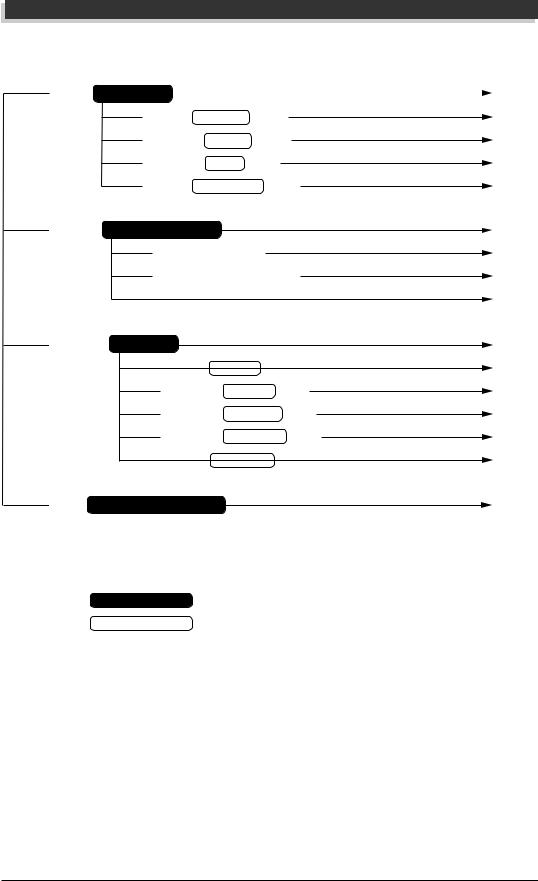
M odes and Function Tree
[UTIL] |
Utility Mode |
|
|
|
|
|
|
|
|
|
|
|
|
|
|
|
P. 156 |
|||
|
|
|
|
|
|
|
|
|
|
|
|
|
|
|||||||
|
|
|
|
|
|
|
|
|
|
|
|
|
|
|
|
|
||||
|
|
[SELECT <] System Setup |
[ENTER] |
|
|
|
|
|
|
|
|
|
|
|||||||
|
|
|
|
|
|
|
|
|
|
|
P. 157 |
|||||||||
|
|
|
|
|
|
|
|
|
|
|
|
|
|
|
|
|
|
|
|
|
|
|
[SELECT </>] Dump Out |
[ENTER] |
|
|
|
|
|
|
|||||||||||
|
|
|
|
|
|
|
|
|
|
P. 162 |
||||||||||
|
|
|
|
|
|
|
|
|
|
|
|
|
|
|
|
|
|
|
|
|
|
|
[SELECT </>] Initialize [ENTER] |
|
|
|
|
|
|
|
|
|
|
|
|
||||||
|
|
|
|
|
|
|
|
|
|
|
|
|
P. 166 |
|||||||
|
|
|
|
|
|
|
|
|
|
|
|
|
|
|
|
|
|
|
|
|
|
|
[SELECT >] Demo Song Play [ENTER] |
|
|
|
|
||||||||||||||
|
|
|
|
|
|
|
|
P. 169 |
||||||||||||
|
Sound Module Mode |
|
|
|
|
|
|
|
|
|
|
|
|
|
|
|
||||
|
|
|
|
|
|
|
|
|
|
|
|
|
|
|
|
|||||
[MODE] |
|
|
|
|
|
|
|
|
|
|
|
|
|
|
P. 170 |
|||||
|
|
|
|
|
|
|
|
|
|
|
|
|
|
|
|
|
|
|
|
|
|
|
|
[SELECT <] or [VALUE-] XG |
|
|
|
|
|
|
|
|
|
|
|
|
|
||||
|
|
|
|
|
|
|
|
|
|
|
|
|
|
|
P. 170 |
|||||
|
|
|
|
|
|
|
|
|
|
|
|
|
|
|
|
|
|
|
|
P. 170 |
|
|
|
[SELECT </>] or [VALUE+/-] TG300 |
|
|
|
|
|
|
|||||||||||
|
|
|
|
|
|
|
|
|
|
|
|
|
|
|
|
|
||||
|
|
|
|
|
|
|
|
|
|
|
|
|
|
|
|
|
||||
|
|
|
[SELECT >] or [VALUE+] PFM |
|
|
|
|
|
|
|
|
|
|
|
P. 170 |
|||||
[EFFECT] |
Effect Mode |
|
|
|
|
|
|
|
|
|
|
|
|
|
|
P. 146 |
||||
|
|
|
|
|
|
|
|
|
|
|
|
|
|
P. 147 |
||||||
|
|
|
|
[SELECT <] Reverb Edit [ENTER] |
|
|
|
|
|
|
|
|||||||||
|
|
|
|
|
|
|
|
|
|
|
|
|
|
|
|
|||||
|
|
|
|
|
|
|
|
|
|
|
|
|
|
|
||||||
|
|
|
|
[SELECT </>] |
Chorus Edit [ENTER] |
|
|
|
|
P. 148 |
||||||||||
|
|
|
|
|
|
|
|
|
|
|
|
|
|
|
||||||
|
|
|
|
[SELECT </>] |
Variation Edit |
[ENTER] |
|
|
|
P. 149 |
||||||||||
|
|
|
|
|
|
|
|
|
|
|
|
|
|
|
||||||
|
|
|
|
[SELECT </>] |
Insertion 1 Edit |
|
[ENTER] |
|
|
P. 151 |
||||||||||
|
|
|
|
|
|
|
||||||||||||||
|
|
|
|
[SELECT >] Insertion 2 Edit [ENTER] |
|
|
P. 151 |
|||||||||||||
[EQ] |
Equalizer (Multi EQ) Mode |
|
|
|
|
|
|
|
|
|
|
|
|
|
|
P. 155 |
||||
: Mode
: Submode
A slash mark ( / ) indicates that either button can be pressed. (For example, SELECT < / > means that either < or > can be pressed.)
A Plus sign ( + ) indicates that both buttons should be pressed simultaneously. (For example, PART -+ + means that both PART - and + should be pressed.)
24 |
MU128 |
Downloaded from: http://www.usersmanualguide.com/
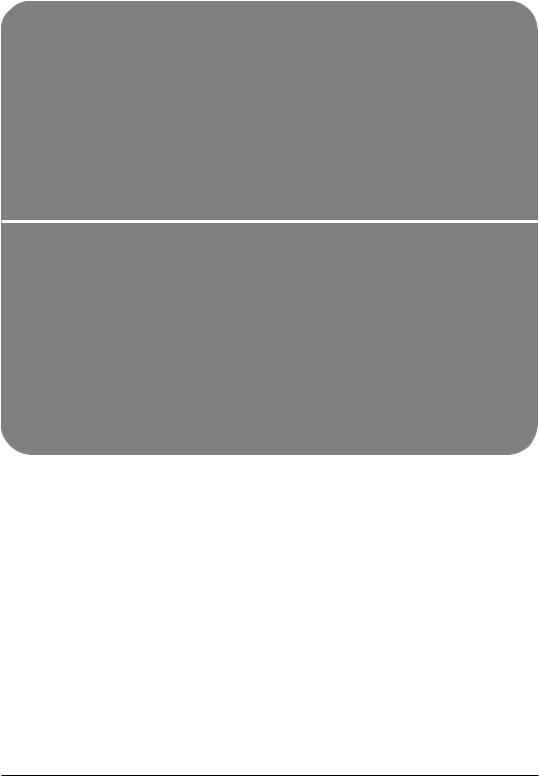
GUIDED TOUR
W hen using your M U 128 for the first time, read through this short section of the manual. It guides you step-by-step in using many of the basic operations: setting the instrument up, connecting it properly to other equipment, and — mo st importantly — playing it. It also introduces you to m ost of the other, advanced features and operations of the instrument — enabling you to quickly and effectively get the most out of your new M U 128.
MU128 Guided Tour
Downloaded from: http://www.usersmanualguide.com/
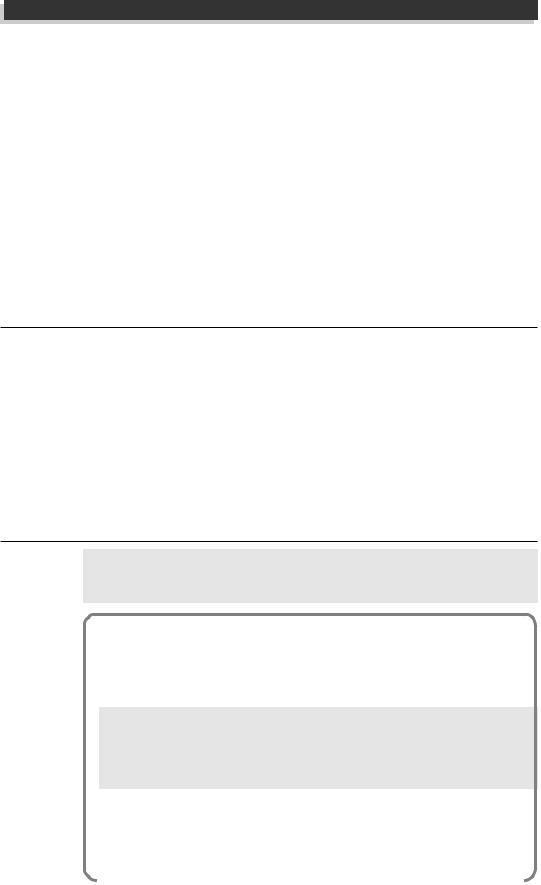
Setting U p Your M U 128
Setting Up Your MU128
In this section, you’ll learn how to:
©Connect the M U 128 in the most basic setup — with a MIDI keyboard and an external amplifier/speaker system.
Other setup examples are covered in later sections; for example, setting up for use with a computer is on page 35. Once you’ve set up the MU128, we urge you to play the Demo song (page 30) and hear what the instrument is capable of.
What You’ll Need
The M U 128 and the included PA-6 power adaptor.
A M ID I keyboard, electronic piano, or any instrument that can output
M ID I data.
An amplifier/ speaker system, preferably stereo. Alternately, you can use a set of stereo headphones.
Audio connecting cables.
A M ID I cable.
Making the Connections
1 C A U T I O N
Before making any connections, turn all related equipment off, and make sure the MU128 power adaptor is not connected to an electrical outlet.
O peration
1Connect the MIDI cable.
Connect the MIDI OUT terminal of the MIDI keyboard to the MIDI IN-A of the MU128 (as shown in the illustration).
N O TE
The MU128 features both rear and front panel MIDI IN-A terminals. Since both cannot be used simultaneously, you must determine which of them you will use. At the factory, the MIDI IN-A is set for rear panel operation. This can be changed to front panel operation in the Utility mode’s System parameters (page 157).
2Connect the audio cables.
Connect the R and L OUTPUT jacks of the MU128 to the appropriate inputs on the amplifier speaker system (as shown in the illustration).
|
|
|
26 |
MU128 Guided Tour |
|
Downloaded from: http://www.usersmanualguide.com/

Setting U p Your M U 128
•If you are using stereo headphones, connect them to the front panel PHONES jack.
3Set the HOST SELECT switch.
Set this rear panel switch to MIDI (see illustration).
4Connect the AC power adaptor.
Plug the DC output cable of the PA-6 into the DC IN terminal on the rear panel, then plug the adaptor into an appropriate electrical outlet.
HOST SELECT |
OUTPUT INPUT |
|
• Wrap the DC output cable of the adaptor PC-2 PC-1 TO HOST |
L |
|
DC IN |
||
MIDI |
Mac |
|
around the cable clip (as shown at right) to |
|
R |
|
|
|
prevent accidental unplugging of the cable |
|
SER NO. |
|
|
|
during operation. |
|
|
1 W A R N I N G
•Use ONLY a Yamaha PA-6 AC Power Adaptor (or other adaptor specifically recommended by Yamaha) to power your instrument from the AC mains. The use of other adaptors may result in irreparable damage to both the adaptor and the MU128.
1 C A U T I O N
•Unplug the AC Power Adaptor when not using the MU128, or during electrical storms.
English
Amplifier
Speaker System
OUTPUT L |
R DC IN |
MIDI IN-A |
|
|
|
TONE GENERATOR |
|
|
||
1 |
A/D INPUT |
|
|
|
|
|
|
2 |
VOLUME |
PART BANK/PGM VOL EXP PAN REV CHO VAR KEY |
|||||
Piano |
Chrom.perc. |
Organ |
Guitar |
Bass |
Strings |
||
|
|
Ensemble |
Brass |
Reed |
Pipe |
Synth lead |
Synth pad |
STAND BY |
|
Synth effects |
Ethnic |
Percussive |
SFX |
Model excl. |
Drum |
ON |
MIDI IN A |
PHONES |
|
|
|
|
|
MU PLG-1 PLG-2 PLG-3
PLAY EDIT |
ALL |
MUTE/ |
PART PART |
SOLO |
|
UTIL EFFECT |
|
ENTER |
SELECT SELECT |
MODE |
EQ |
|
XG |
|
VALUE VALUE |
TG300B |
EXIT |
|
PERFORM |
|
|
SELECT PART GROUP
MIDI CABLE
MIDI OUT
PHONES
|
|
|
MIDI Keyboard |
|
|
|
|
|
|
|
|
|
|
|
|
|
|
MU128 Guided Tour |
27 |
Downloaded from: http://www.usersmanualguide.com/

Setting up your M U 128
Now that you’ve set up the MU128, we urge you to go on to the next section, turn on the instrument, and play the Demo song (page 30) to hear what the instrument is capable of. If you need information on setting up the MU128 for a different type of system, refer to “ Setting Up the MU128 in Your Music System” on page 32.
2 8 |
MU128 Guided Tour |
Downloaded from: http://www.usersmanualguide.com/
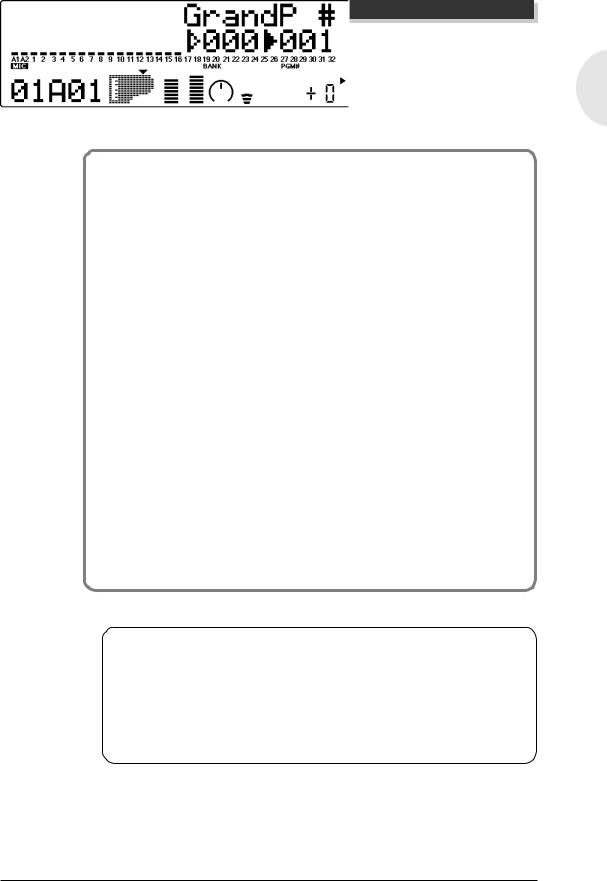
Powering up
Powering Up
Admittedly this is a simple operation, but you should be careful to follow the instructions below to avoid possible damage to your equipment and speakers.
O peration
1Turn on the power of your MIDI keyboard.
2Turn on the power of the MU128. Press the STAND BY/ON switch.
After the animated greeting display finishes, the following display appears:
3Turn down all volume controls.
This includes the MU128 and any connected equipment.
4Turn on the amplifier/speaker system.
5Set the volume controls.
First, set the volume control on the MU128 to about the midway position, then set the volume on the amplifier to a suitable level.
Powering D own
When you turn the power off, make sure to do it in the following order:
1)Amplifier/speaker system
2)MU128
3)Other connected equipment (MIDI keyboard, etc.)
This prevents possible damage to the speakers.
English
MU128 Guided Tour |
29 |
Downloaded from: http://www.usersmanualguide.com/

Playing the D emo Song
Playing the Demo Song
Now that you’ve set everything up properly, try playing the built-in Demo song. This showcases the high-quality Voices and the AWM2 tone generation system of the MU128. It also is an excellent demonstration of the 64part multi-timbral capacity and the various expressive controls and effects that can be used simultaneously. Most importantly, the Demo song will give you an idea of how powerful the MU128 can be in your own MIDI/computer music setup.
N O TE
All System Setup and Multi Part Edit settings are initialized to their default values when playing back the demo song. Save your important data to a computer or the MDF3 MIDI Data Filer by using the Dump Out functions (page 162).
O peration
1 Press the [U TIL] button.
2Select and open the DEMO menu.
Use the [SELECT </ >] buttons to select “ DEMO” (the menu icon flashes), then press the [EN TER] button.
3Start the Demo song.
Press the [EN TER] button. The Demo Song starts playing immediately and repeats indefinitely until stopped (in step 4 below).
N O TES
•During Demo Song playback, none of the panel controls (with the exception of the [EXIT] button and the VOLUME control) can be used.
•In the Multi mode, the default setting for Variation Connection is Insertion. In the Performance mode, the default setting differs depending on the selected Performance.
|
|
|
30 |
MU128 Guided Tour |
|
Downloaded from: http://www.usersmanualguide.com/
