
OPERATION MANUAL
ba76147e01 04/2013
®
MultiLab
PC SOFTWARE FOR USER ADMINISTRATION
User
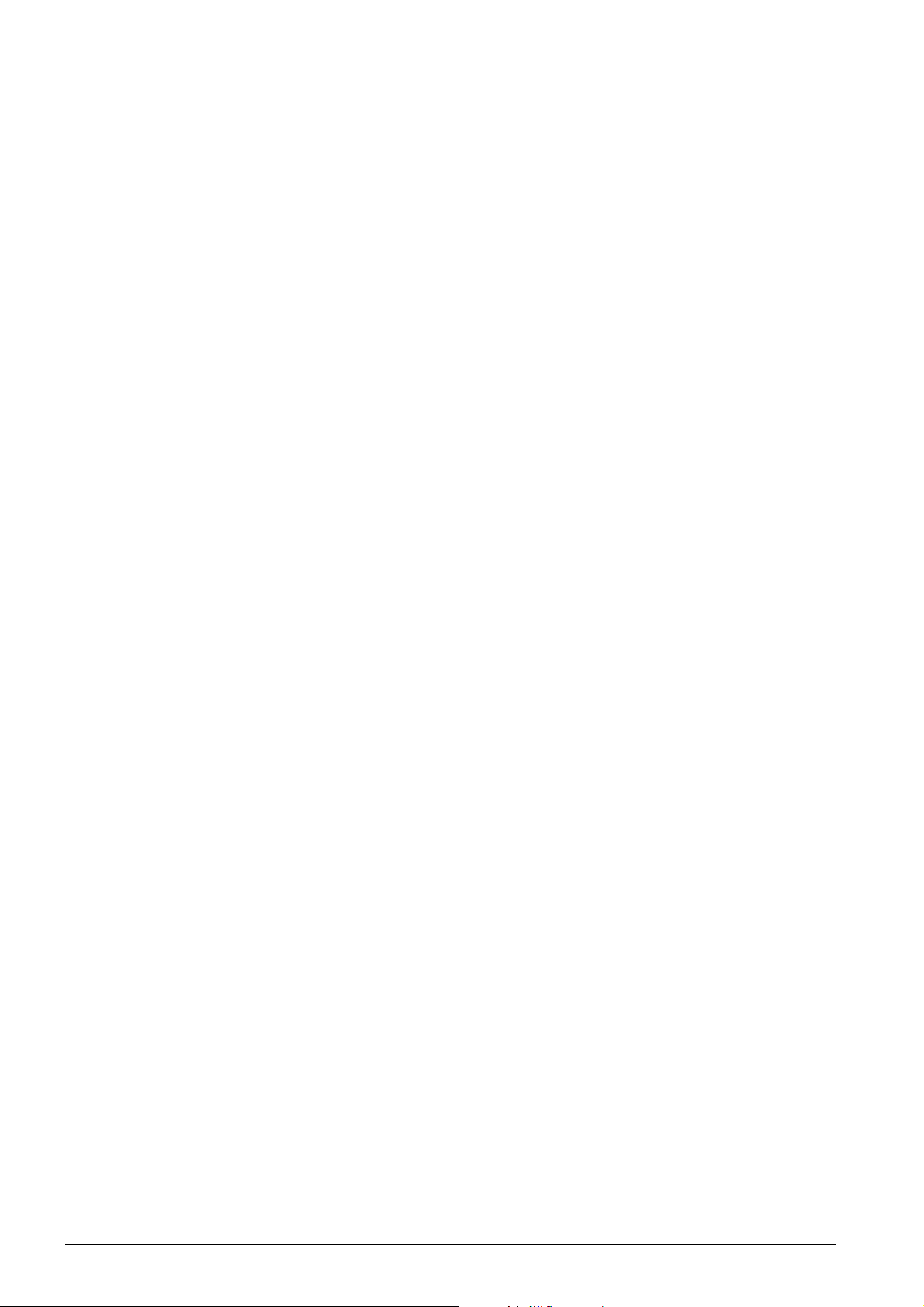
MultiLab®User
2 ba76147e01 04/2013

Contents MultiLab®User
MultiLab®User - Contents
1 Overview . . . . . . . . . . . . . . . . . . . . . . . . . . . . . . . . . . . 4
2 Installation. . . . . . . . . . . . . . . . . . . . . . . . . . . . . . . . . . 4
2.1 System requirements. . . . . . . . . . . . . . . . . . . . . . . . . . . . . . . . . . . . . 4
2.2 Installing the
2.3 Connecting the meter with the PC. . . . . . . . . . . . . . . . . . . . . . . . . . . 5
MultiLab User
program on the PC . . . . . . . . . . . . . . . . 4
3 Operation . . . . . . . . . . . . . . . . . . . . . . . . . . . . . . . . . . 5
3.1 Activating the user administration on the meter . . . . . . . . . . . . . . . . 5
3.2 User administration . . . . . . . . . . . . . . . . . . . . . . . . . . . . . . . . . . . . . . 7
4 What to do if.... . . . . . . . . . . . . . . . . . . . . . . . . . . . . . . 8
4.1 No connection to meter . . . . . . . . . . . . . . . . . . . . . . . . . . . . . . . . . . . 8
4.2 User administration cannot be set up . . . . . . . . . . . . . . . . . . . . . . . . 8
4.3 Forgotten the password?. . . . . . . . . . . . . . . . . . . . . . . . . . . . . . . . . . 8
3 ba76147e01 04/2013

OVERVIEW MULTILAB®USER
MultiLab User
1 Overview
The
MultiLab User
features of your meter.
After activation of the user administration by the administrator, measurements
are only possible after login with a user name. The user name is documented
with the measured values and in records.
The user administration is swapped out to the PC.
The following functions are available to the administrator:
• Creating / Erasing user accounts
• Establishing access protection through a password
• Activating / Deactivating the user administration on the meter
PC program adds the user administration function to the
The meter can manage up to 50 users.
2 Installation
2.1 System requirements
2.1.1 System requirements - PC
• AT-compatible computer with Pentium processor or higher
• Free USB port on the PC or a USB hub
• CD-ROM drive
• USB VCP driver (see CD-ROM)
• Operating system Microsoft Windows 2000, Windows Server 2003,
Windows XP, Windows Vista or Windows 7.
2.2 Installing the
The
MultiLab User
of your meter or is available on the Internet.
1. Unpack the installation program, Install_MultiLabUser_Vx-xx.zip and st a r t the executable file.
2. Follow the user guide. The program is installed.
4 ba76147d01 04/2013
program is on the CD-ROM included in the scope of delivery
MultiLab User
program on the PC

MULTILAB®USER OPERATION
2.3 Connecting the meter with the PC
A USB cable is required for this connection (type A - type B).
MultiLab User
The
1. Connect the meter to the PC with a USB cable.
2. Switch on the meter.
3Operation
3.1 Activating the user administration on the meter
1. Connect the meter to the PC.
2. Switch on the meter. The meter displays the start window. A measured value is displayed if a
sensor is connected.
3. Start the
The
MultiLab User
MultiLab User
program recognizes the suitable meters.
program from the start menu.
window appears.
4. If necessary, select a different language in the
5. If necessary, open the operating manual for the software in the
menu.
6. Start searching for the connected meter with
As soon as a meter is recognized, you are prompted to enter an adminis-
trator password.
ba76147d01 04/2013 5
Language
OK
.
menu.
Help

OPERATION MULTILAB®USER
A password consists of 4 digits.
7. Enter the password and confirm with
OK
.
The password is displayed hidden.
The list of users is read out from the meter and displayed on the PC.
If you use the
MultiLab User
program for the first time:
• Enter a new password here.
This password is assigned to the user name, Admin P.
It enables access to the meter with the user name Admin P and
access to the user administration on the PC.
• Confirm with OK.
A window for the password repetition pops up.
• Enter the password once again and confirm with OK.
The query,
the meter is removed!
Create a new list of users in the meter? An existing list in
pops up.
• Confirm with OK.
The list of users is created on the meter and displayed on the PC.
The list includes the user name, Admin P and the password entered.
8. Edit the user list (see 3.2 User administration, page 7).
Send
9. Send the list of users to the meter with
.
A progress bar is displayed while the data are being transmitted. The
meter will then restart.
6 ba76147d01 04/2013

MULTILAB®USER OPERATION
1
2
3
4
7
8
5
6
10. Activate the user administration in the meter with
A progress bar is displayed while the data are being transmitted. The
meter will then restart. The
Before you can measure with the meter, first select a user name and enter
a password as necessary.
Login
menu is displayed.
Activate
.
3.2 User administration
1 Send the displayed list of user with the setting for the password (P)
to the meter (
The list of users is sent to the meter.
2 Activate the user administration on the meter.
3 Deactivate the user administration on the meter.
4 Change the password for the user name, Administrator.
5 Create a new user.
Enter a user name at the end of the list (empty box, 15 characters
max.).
6 Activate the use of a password for a user name.
The user determines the password while logging in with the user
name for the first time. The administrator does not know the
password.
7 Change the order of user names in the list.
Use the arrow keys to change the position of the highlighted user
name within the list.
8 Erase a user name.
The highlighted user name is erased.
Send
)
ba76147d01 04/2013 7

WHAT TO DO IF... MULTILAB®USER
4 What to do if...
4.1 No connection to meter
Cause Remedy
USB cable defective Use another USB cable
Baud set on the meter is too high
USB VCP driver is not installed Install USB VCP driver
• Set lower baud rate on the meter
(menu, System/interface)
• Quit the setting menu
• Restart the
program.
• Re-establish the connection
MultiLab User
4.2 User administration cannot be set up
Cause Remedy
The firmware version of the meter
does not support this feature
• Carry out a firmware update (see
operating manual of your meter)
4.3 Forgotten the password?
Cause Remedy
Password for a user name forgotten
Administrator password forgotten Contact the service department.
8 ba76147d01 04/2013
• Erase the user name
• Re-enter the user name
• Send the list
The user can assign a new password
with the next login.
