Xerox DOCUPRINT 4850, DOCUPRINT 180, DOCUPRINT 4890, DOCUPRINT 96, DOCUPRINT 4635 Manual
...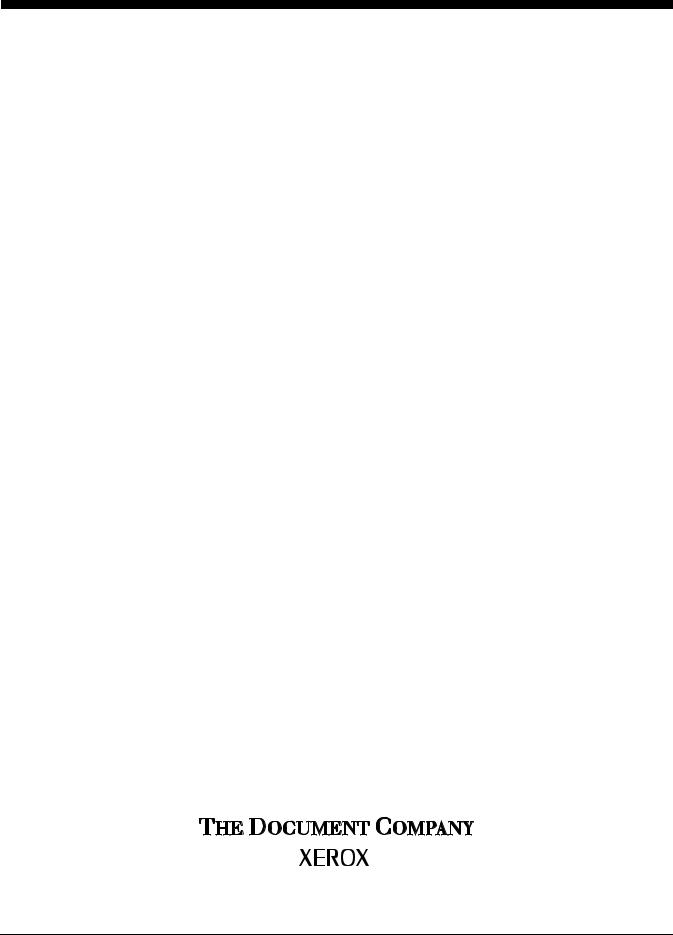
Xerox DocuPrint IPS
Messages Guide
Version 7.1 August 2000 721P88950

Xerox Corporation
Printing Systems Documentation and Education
701 South Aviation Boulevard, ESM1-058
El Segundo, CA 90245
©1997, 1998, 1999, 2000 by Xerox Corporation. All rights reserved.
Copyright protection claimed includes all forms and matters of copyrightable material and information now allowed by statutory or judicial law or hereinafter granted, including without limitation, material generated from the software programs which are displayed on the screen, such as icons, screen displays, looks, etc.
Printed in the United States of America.
Publication number: 721P88950
Xerox® and all Xerox products mentioned in this publication are trademarks of Xerox Corporation. Products and trademarks of other companies are also acknowledged.
Changes are periodically made to this document. Changes, technical inaccuracies, and typographic errors will be corrected in subsequent editions.
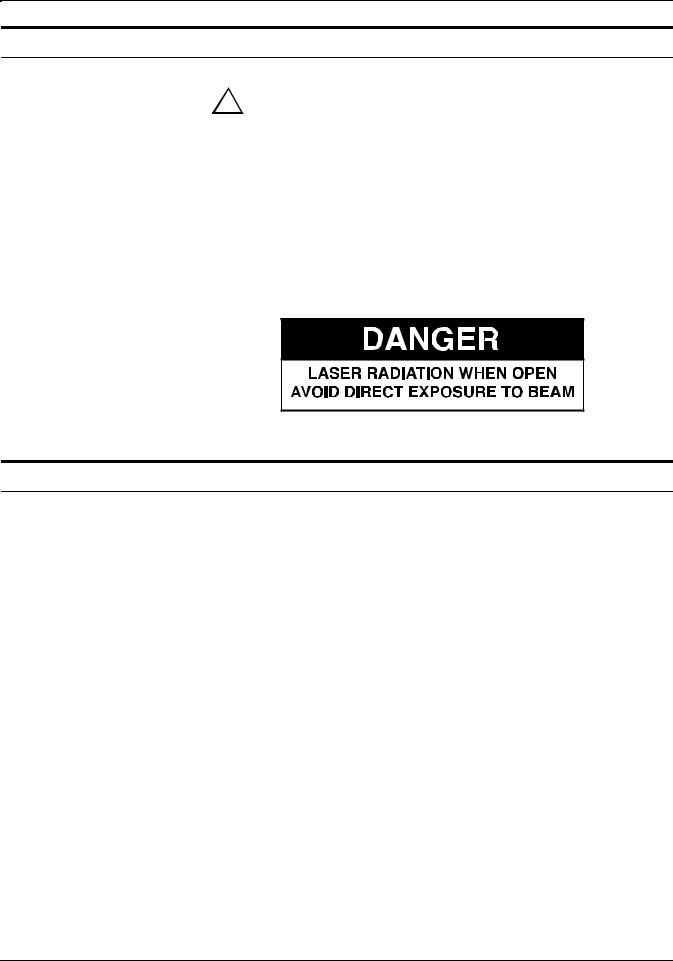
Laser safety
Warning: Adjustments, use of controls, or performance of
!procedures other than those specified herein may result in hazardous light exposure. 
The Xerox DocuPrint printers are certified to comply with the performance standards of the U.S. Department of Health, Education, and Welfare for Class 1 laser products. Class 1 laser products do not emit hazardous radiation. The DocuPrint printers do not emit hazardous radiation because the laser beam is completely enclosed during all modes of customer operation.
The laser danger labels on the system are for Xerox service representatives and are on or near panels or shields that must be removed with a tool. DO NOT REMOVE LABELED PANELS OR
PANELS NEAR LABELS. ONLY XEROX SERVICE REPRESENTATIVES HAVE ACCESS TO THESE PANELS.
Ozone information
This product produces ozone during normal operation. The amount of ozone produced depends on copy volume. Ozone is heavier than air. The environmental parameters specified in the Xerox installation instructions ensure that concentration levels are within safe limits. If you need additional information concerning ozone, call 1-800-828- 6571 to request the Xerox publication 600P83222, OZONE.
XEROX DOCUPRINT IPS MESSAGES GUIDE |
iii |
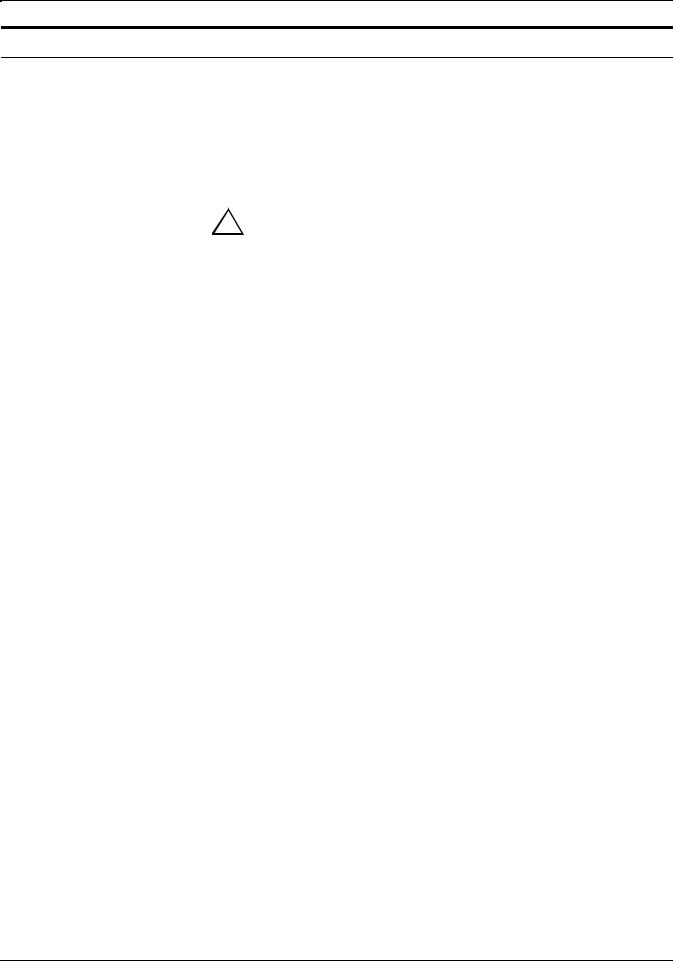
Operation safety
Your Xerox equipment and supplies have been designed and tested to meet strict safety requirements. They have been approved by safety agencies, and they comply with environmental standards. Please observe the following precautions to ensure your continued safety.
•Always connect equipment to a properly grounded electrical outlet. If in doubt, have the outlet checked by a qualified electrician.
!
•
•
•
•
•
•
•
•
•
Warning: Improper connection of the equipment grounding conductor may result in risk of electrical shock. 
Never use a ground adapter plug to connect equipment to an electrical outlet that lacks a ground connection terminal.
Always place equipment on a solid support surface with adequate strength for its weight.
Always use materials and supplies specifically designed for your Xerox equipment. Use of unsuitable materials may result in poor performance and may create a hazardous situation.
Never move either the printer or the Printer Controller without first contacting Xerox for approval.
Never attempt any maintenance that is not specifically described in this documentation.
Never remove any covers or guards that are fastened with screws. There are no operator-serviceable areas within these covers.
Never override electrical or mechanical interlocks.
Never use supplies or cleaning materials for other than their intended purposes. Keep all materials out of the reach of children.
Never operate the equipment if you notice unusual noises or odors. Disconnect the power cord from the electrical outlet and call service to correct the problem.
If you need any additional safety information concerning the equipment or materials Xerox supplies, call Xerox Product Safety at the following toll-free number in the United States:
1-800-828-6571
For customers outside the United States, contact your local Xerox representative or operating company.
iv |
XEROX DOCUPRINT IPS MESSAGES GUIDE |
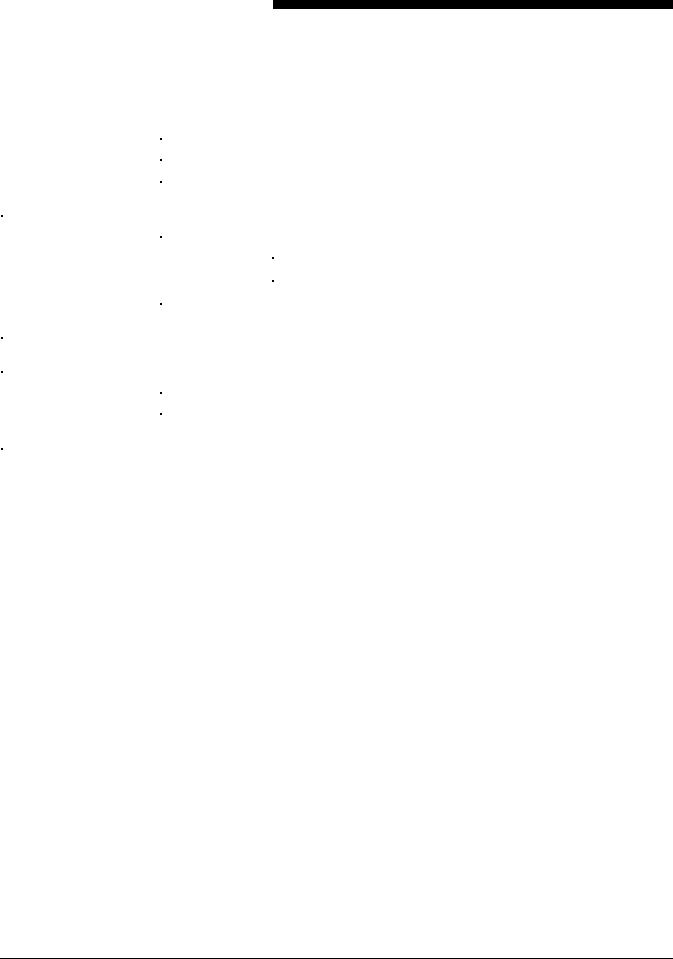
Table of Contents
|
|
Laser safety |
iii |
|
|
|
Ozone information |
iii |
|
|
|
|
|
|
|
|
Operation safety |
iv |
|
|
|
|
|
|
Introduction |
vii |
|||
|
|
|
|
|
|
|
About this guide |
vii |
|
|
|
|
|
|
|
|
|
Contents |
vii |
|
|
|
|
|
|
|
|
Conventions |
viii |
|
|
|
|
|
|
|
Related publications |
ix |
|
|
|
|
|
|
1. |
HCU messages |
1-1 |
||
|
|
|
||
2. |
DocuPrint 96/4635/180 IPS messages |
2-1 |
||
|
|
|
|
|
|
|
Printer control console messages |
2-1 |
|
|
|
|
|
|
|
|
Message list |
2-4 |
|
|
|
|
|
|
3. |
DocuPrint 4050, 4090, 4850, 4890, and 92C IPS messages |
3-1 |
||
|
|
|
|
|
XEROX DOCUPRINT IPS MESSAGES GUIDE |
v |
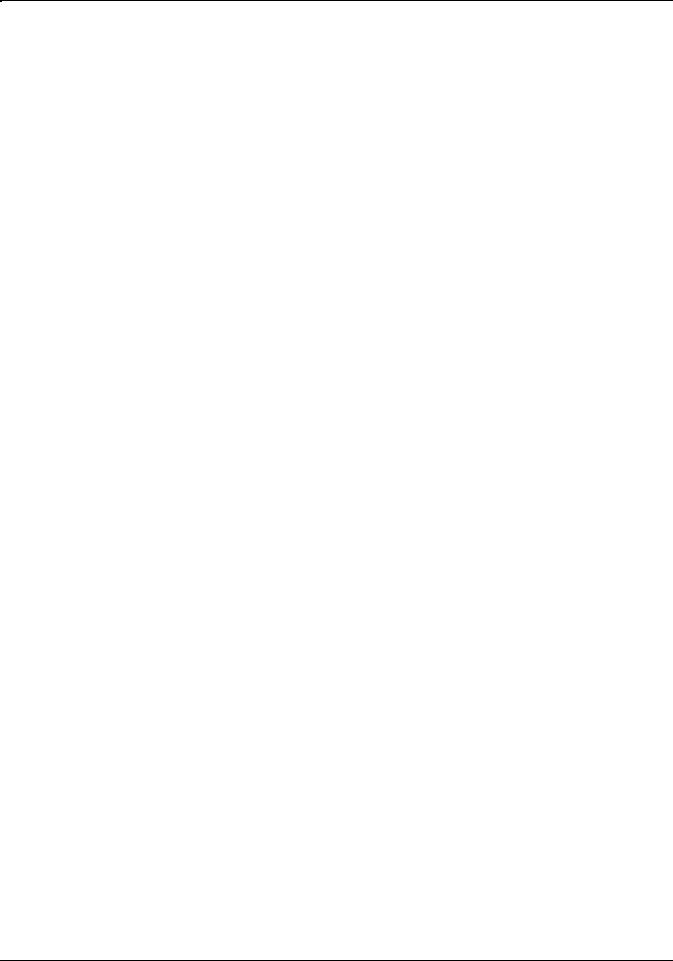
TABLE OF CONTENTS
vi |
XEROX DOCUPRINT IPS MESSAGES GUIDE |
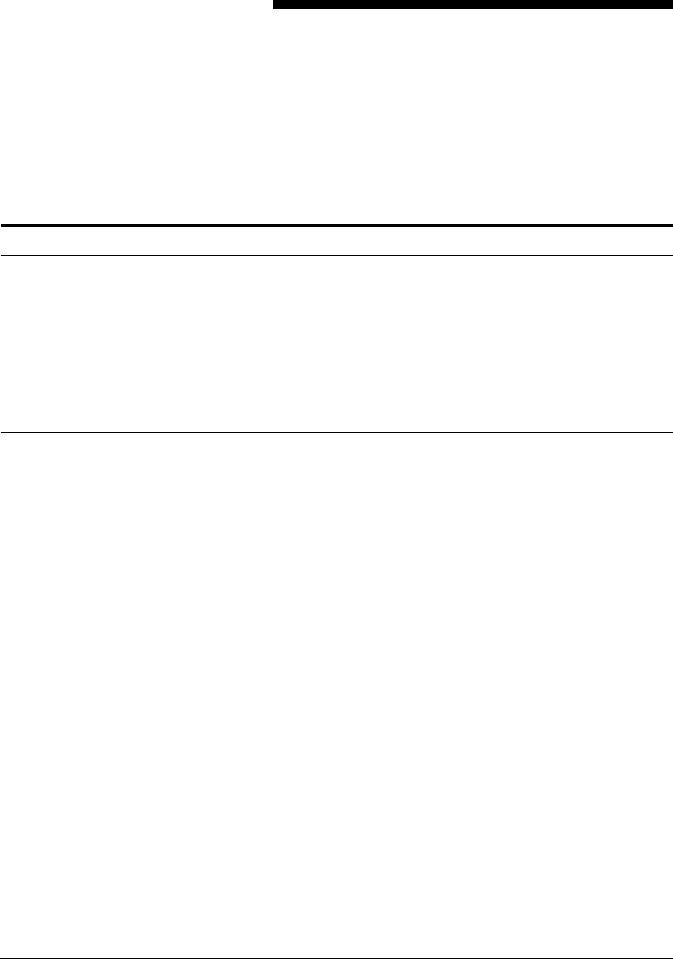
Introduction
The Xerox DocuPrint IPS Messages Guide contains the messages you may encounter while using your Xerox DocuPrint IPS.
About this guide
This guide is intended to assist you in dealing with the software, hardware and system errors that may occur while using your Xerox DocuPrint IPS. This guide assumes that you already have a general understanding of the Xerox laser print engine and how it operates in your PSF environment. You should also be familiar with general printing operations using a system controller that is separate from the print engine assembly.
Contents
This guide contains the following chapters:
•
•
•
•
An “Introduction” provides information on how to use this guide.
Chapter 1, “HCU messages,” contains a listing of the parser and the channel codes that may display on the front of the host channel unit, and what each of the codes mean.
Chapter 2, “DocuPrint 96/4635/180 IPS messages,” contains a description of the printer control console screen where various kinds of messages are displayed, a listing (in numerical order by code) of the messages that may display on a 96, 4635, or 180 IPS screen, an indication of what may have occurred to cause the error, and the action you can take to eliminate the problem.
Chapter 3, “DocuPrint 4050, 4090, 4850, 4890, and 92C IPS messages,” contains a listing (in alphabetical order by code) of the messages that may display on these four models, an indication of what may have occurred to cause the error, and the action you can take to eliminate the problem.
XEROX DOCUPRINT IPS MESSAGES GUIDE |
vii |

INTRODUCTION
Conventions
The following conventions are used in this guide:
“Overview” References to chapters, sections, and appendices appear in quotations marks.
Messages Guide Names of documents and documentation libraries appear in italics.
“setup” Information you enter using the keyboard appears in lowercase bold type.
[Clear] |
Names of touchbuttons on the 96/4635/180 IPS printer control |
|
console screen appear in square brackets. |
<Enter> Key names appear in bold and in angle brackets.
Note: Notes are hints that help you perform a task or understand the text.
Caution: Cautions alert you to an action that could damage hardware or software. 
Warning: Warnings alert you to conditions that could affect the ! safety of people. 
viii |
XEROX DOCUPRINT IPS MESSAGES GUIDE |
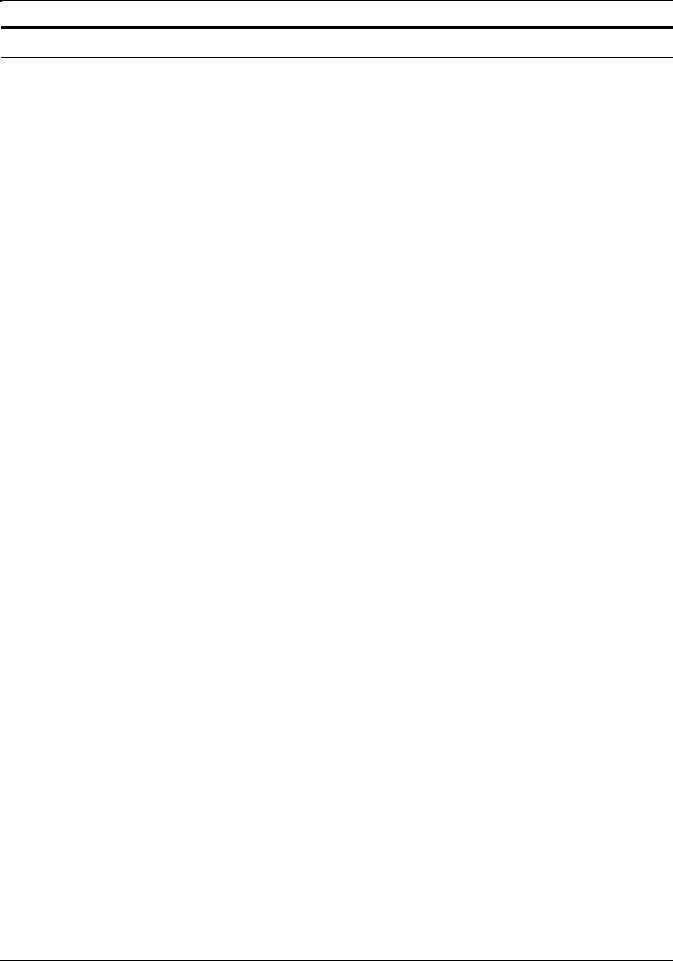
INTRODUCTION
Related publications
This document is part of the Xerox DocuPrint IPS publication set.
Xerox documents Following is a list of all Xerox DocuPrint IPS documents. For a complete list and description of available Xerox documentation, refer to the Xerox Customer Documentation Catalog (publication number 610P17517), or call your service representative.
Application Programmer/System Administrator Quick Reference
Card
Customer Information Quick Reference Card
Generic MICR Fundamentals Guide
Glossary
Guide to Configuring and Managing the System
Guide to Performing Routine Maintenance
Helpful Facts About Paper
Installation Planning Guide
Master Index
Messages Guide
Solutions Guide
System Overview Guide
Troubleshooting Guide
Xerox Standard Font Library Font User Guide
The documentation set also includes an electronic version, the
DocuPrint IPS Interactive Customer Documentation CD.
IBM documents Following are related IBM documents. Contact your local IBM representative for ordering instructions for IBM AFP/PSF manuals that might be useful for your specific installation.
IBM 3825 Page Printer Product Description
IBM Intelligent Printer Data Stream Reference
IBM Advanced Function Presentation Printer Summary
IBM ITSC Distributing AFP Printing from a Host System
IBM Advanced Function Printing Data Stream Reference
IBM Data Stream and Object Architectures: Mixed Object Document
Content Architecture Reference
Guide to Advanced Function Presentation
XEROX DOCUPRINT IPS MESSAGES GUIDE |
ix |
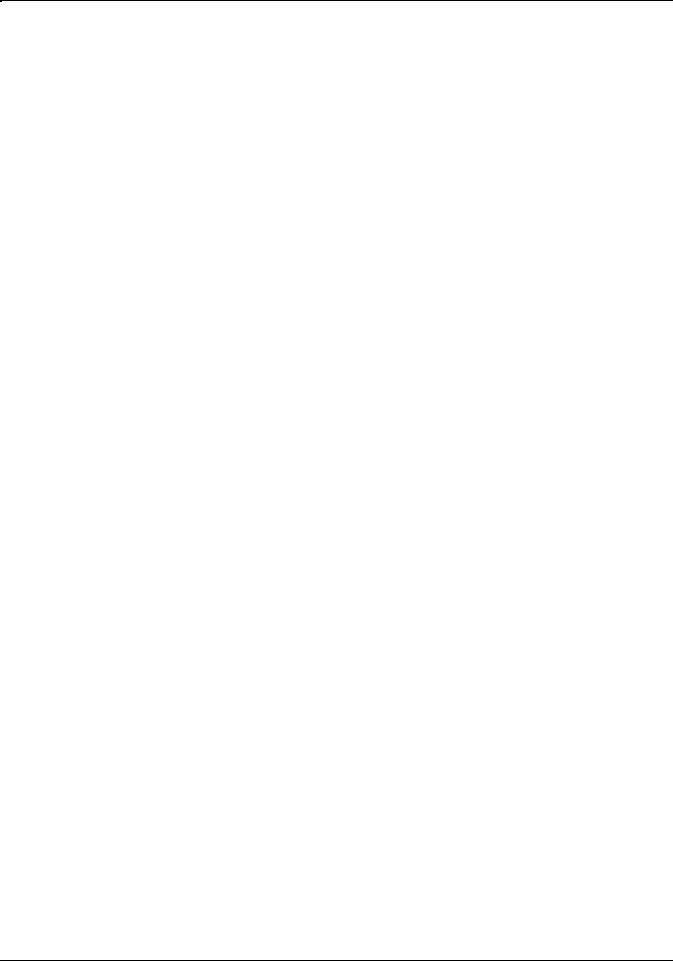
INTRODUCTION
x |
XEROX DOCUPRINT IPS MESSAGES GUIDE |
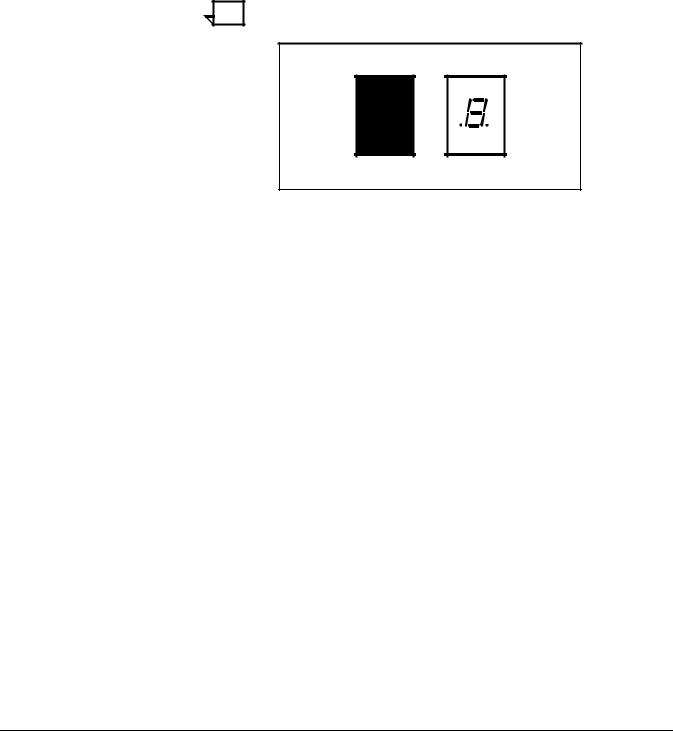
|
|
1. |
HCU messages |
The messages discussed in this chapter are represented by code numbers displayed in the LED panel on the front of the host channel unit (HCU).
Note: The information in this chapter applies only to IPS with a channel attachment, which requires the Host Channel Unit.
LED code number The LED code number on the HCU indicate various software states, system faults, and microcode faults, depending on whether:
•
•
•
The number is illuminated.
The decimal point is on.
The decimal point is on with the LED flashing.
Boot codes When the Sun workstation is first booted, the number 2 appears on the HCU display, meaning the IPS is offline. After a few seconds, this number changes to a 0, meaning the system is online and ready to print.
If the code 2, 6, or another number listed on the following table appears and remains on the HCU; if the decimal point is displayed; and/or if the display is blinking, notify your service representative. Be sure to provide the following information:
•
•
•
Digit displayed
Position of decimal point
Whether the display is flashing.
XEROX DOCUPRINT IPS MESSAGES GUIDE |
1-1 |
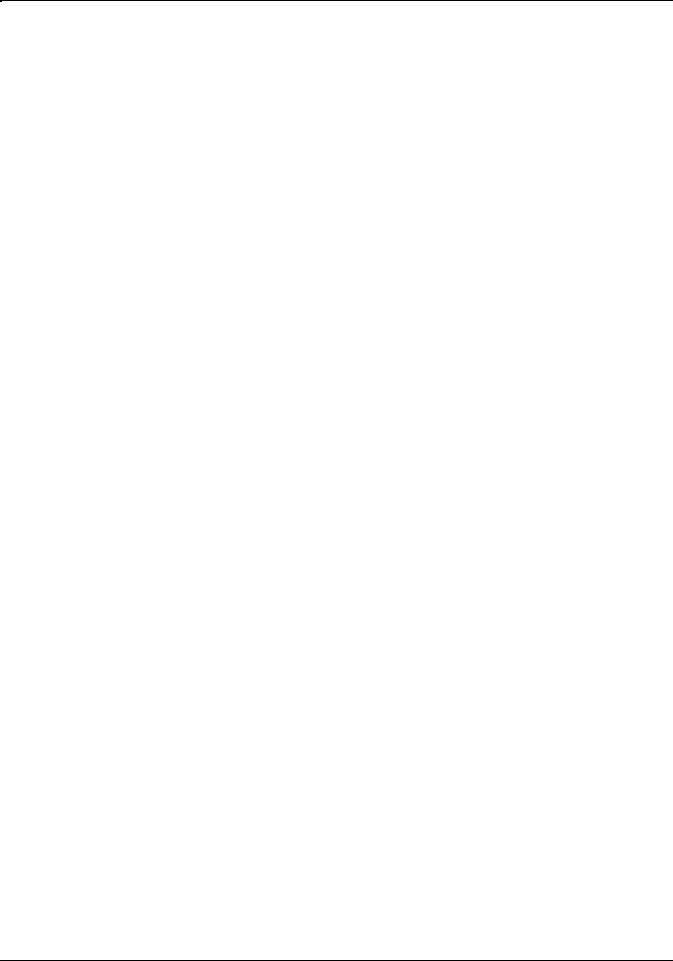
HCU MESSAGES
Code definitions The following tables give the meaning of the LED codes that may appear on the HCU.
Table 1-1. |
Software states (no decimal point) |
|
|
|
|
Code |
|
Meaning |
|
|
|
9 |
|
Checking SRAM |
|
|
|
8 |
|
Loading microcode and startup |
|
|
|
7 |
|
Checking Channel interface |
|
|
|
6 |
|
Waiting for SCSI connection/parser |
|
|
|
5 |
|
Waiting for tailgate board |
|
|
|
4 |
|
Waiting for end of reset from Parser |
|
|
|
3 |
|
Block-up on OFFLINE |
|
|
|
2 |
|
OFFLINE (parser has started) |
|
|
|
1 |
|
Waiting for End of Process from Parser (Device End) |
|
|
|
0 |
|
ONLINE (ready to print) |
|
|
|
Table 1-2. |
System faults (decimal point on) |
|
|
|
|
Code |
|
Meaning |
|
|
|
1 |
|
SCSI initialization error |
|
|
|
2 |
|
Not-enough-memory error |
|
|
|
3 |
|
No communication with parser |
|
|
|
6 |
|
Fault in SRAM |
|
|
|
7 |
|
Fault in data streaming memory |
|
|
|
8 |
|
Fault on channel BUS lines |
|
|
|
9 |
|
Fault on channel TAG lines |
|
|
|
Table 1-3. |
Microcode faults (decimal point on with LED |
|
|
|
flashing) |
|
|
|
Code |
|
Meaning |
|
|
|
1 |
|
Parallel faults |
|
|
|
2 |
|
Trace mode detected (CPU trace bit) |
|
|
|
3 |
|
Invalid opcode |
|
|
|
4 |
|
Arithmetic fault |
|
|
|
5 |
|
Range fault/Privilege fault |
|
|
|
6 |
|
Protection fault |
|
|
|
7 |
|
Type mismatch |
|
|
|
1-2 |
XEROX DOCUPRINT IPS MESSAGES GUIDE |
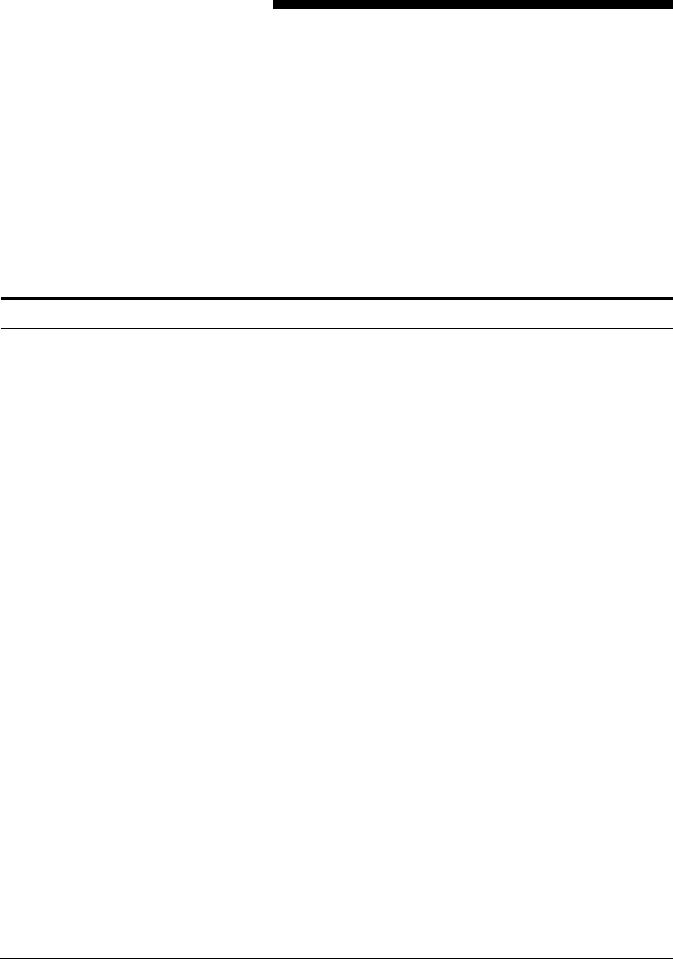
2.DocuPrint 96/4635/180 IPS
messages
This chapter contains a list, in numerical order by code, of the messages that you may encounter while using your Xerox DocuPrint 96, 4635, or 180 IPS. It also discusses the different kinds of messages and other information provided by the printer control console.
Printer control console messages
The 96/4635/180 printer control console gives you status and error information regarding the printer, in the form of messages and icons you can open. The kinds of information the control console provides include:
•
•
Local controls and displays for jam clearance, paper loading/ unloading, and diagnostics/service (used by the service representative). Two types of messages are displayed on the printer control console: fault messages, which relate to printer malfunctions, and information messages, which relate to printer conditions such as low dry ink.
Touch-sensitive areas that allow you to select options by touching the printer control console screen. A tone sounds when you touch one of these areas.
•Printer alarm consisting of three beeps, repeated for ten seconds. The alarm is generated by any event that stops the printer.
The alarm stops after three cycles or as soon as you start to clear the fault condition (for example, when you open doors or covers specified in the clearance instructions). You can stop the alarm by pressing one of the printer control console buttons or by selecting a function through the touch screen.
XEROX DOCUPRINT IPS MESSAGES GUIDE |
2-1 |
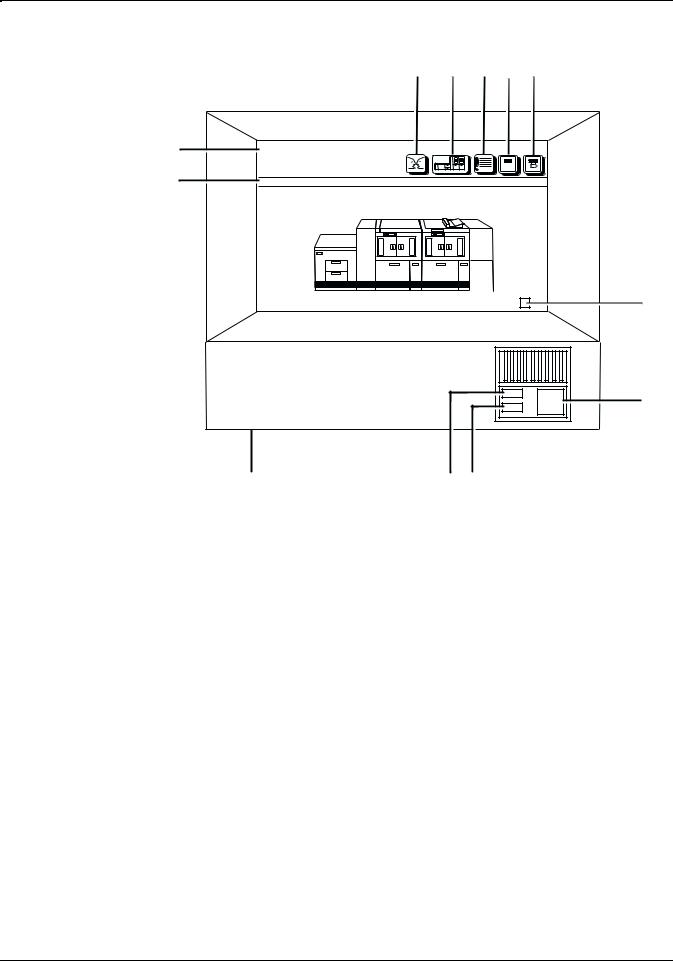
DOCUPRINT 96/4635/180 IPS MESSAGES
Figure 2-1. Printer control console
1 |
2 |
3 |
4 |
5 |
12 |
Ready |
11 |
Printer Options |
|
Clear |
|
6 |
7
10 |
9 |
8 |
1Language icon
2Printer icon
3Fault List icon
4Tools icon
5Guarded Tools icon
6Clear button
7Continue button
8Stop button
9Sample button
10Brightness control thumbwheel
11Icon area
12Message area
1.Language icon
If two languages are available for your printer control console, select this icon to choose the language for the printer control console messages.
2.Printer icon
Select this icon to display the printer mimic. This is the default display on the printer control console.
3.Fault List icon
Select this icon to display the Fault List screen.
2-2 |
XEROX DOCUPRINT IPS MESSAGES GUIDE |
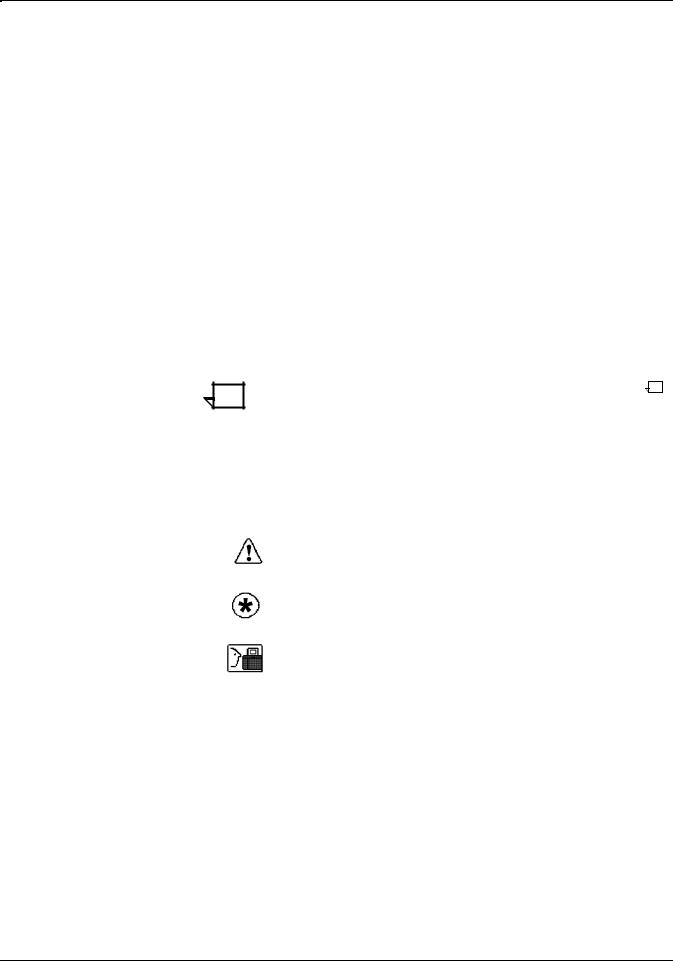
DOCUPRINT 96/4635/180 IPS MESSAGES
4.Tools icon
Select this icon to display call for service information and to adjust display features of the printer control console (for example, alarm volume).
5.Guarded Tools icon
This icon is reserved for the service representative and for operators who have completed Advanced Customer Training (ACT).
6.Clear button
Select this button to clear fault messages.
7.Continue button
Press this button to resume printing.
8.Stop button
Press this button to stop printing.
9.Sample button
Press this button to print a sample to the sample tray.
Note: The sample button is disabled during MICR print jobs.
10.Brightness control thumbwheel
Use this thumbwheel to adjust the brightness of the printer control console display.
11.Icons
Area where the following icons appear:
Fault icon — Appears when a fault exists in the system that stops the printer or prevents it from printing. If you click this button, the Clear button is displayed on the screen.
Hint icon — Appears when a masked fault or condition exists in the printer. See the chapter “Fault masking” in the Xerox DocuPrint 96/4635/180 IPS Troubleshooting Guide.
ACT icon — Appears when a maintenance task requiring an ACT trained operator must be done. If you have successfully completed ACT, either check the Printer Controller for messages concerning the maintenance task or touch the Guarded Tools icon to display the Guarded Tools screen. If you are not an ACT trained operator, notify your lead operator or an ACT trained operator at your site.
12.Message area
The message area is used as follows:
•Lines 1 and 2: Display the current status of the printer; for example, READY.
•
•
Line 3: Displays messages concerning masked conditions, such as low dry ink. These messages are preceded by an asterisk.
Line 4: Displays messages that originate at the System Controller.
XEROX DOCUPRINT IPS MESSAGES GUIDE |
2-3 |
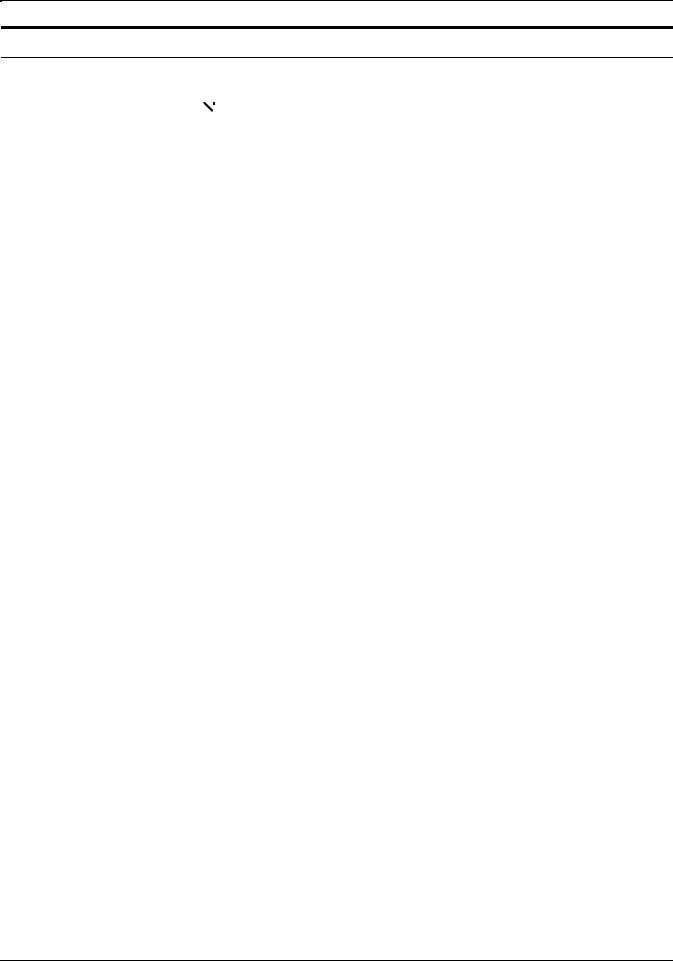
DOCUPRINT 96/4635/180 IPS MESSAGES
Message list
|
|
|
|
Note: Throughout the messages in this section, ‘%s’ denotes a file |
|
|
|
|
|
|
|
|
|
name that is supplied by the system when the message is |
|
|
|
|
|
|
|
|
|
displayed. |
|
|
|
|
|
01-210 |
Printer left door open in print. |
|||
|
|
|
|
The left printer door is open while the printer is attempting to print. |
|
Action |
Close the left printer door and press the [Continue] button. |
||
|
|
|
|
|
01-211 |
Printer right door open in print. |
|||
|
|
|
|
The right printer door is open while the system is attempting to print. |
|
Action |
Close the right printer door and press the [Continue] button. |
||
|
|
|
|
|
01-212 |
Printer top transport cover open. |
|||
|
|
|
|
The top transport cover is open. |
|
Action |
Close the top transport cover and press the [Continue] button. |
||
|
|
|
|
|
01-214 |
Fuser interlock open in print. |
|||
|
|
|
|
The fuser drawer is open while the printer is attempting to print. |
|
Action |
Pull out the fuser drawer, then push it in firmly. Press Continue. |
||
|
|
|
|
|
01-220 |
PHN interlocked 24V missing. |
|||
|
|
|
|
A failure occurred in the printer interlocking system. |
|
Action |
Clear any jams in areas 4, 5, 6, and 7 and press the [Continue] |
||
|
|
|
|
button. (Refer to the Xerox DocuPrint 96/4635/180 IPS |
|
|
|
|
Troubleshooting Guide for the procedure.) |
|
|
|
|
|
01-221 |
PHN interlock open 24V present. |
|||
|
|
|
|
A failure occurred in the printer interlocking system. |
|
Action |
Clear any jams in areas 4, 5, 6, and 7 and press the [Continue] |
||
|
|
|
|
button. (Refer to the Xerox DocuPrint 96/4635/180 IPS |
|
|
|
|
Troubleshooting Guide for the procedure.) |
|
|
|
|
|
03-201 |
EDN system bus comm failure. |
|||
|
|
|
|
The bus communication to the EDN system is not responding. This |
|
|
|
|
error is logged by the system. |
|
Action |
No action required. |
||
2-4 |
XEROX DOCUPRINT IPS MESSAGES GUIDE |
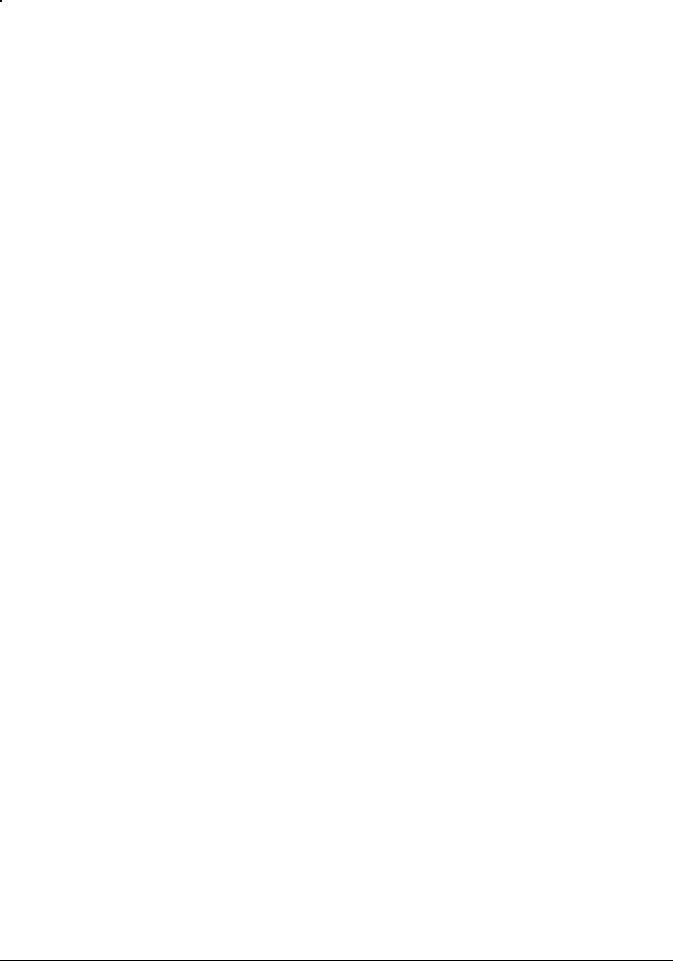
|
DOCUPRINT 96/4635/180 IPS MESSAGES |
|
|
03-202 |
EDN comm problem with the UIM |
|
The EDN cannot communicate with the UIM. |
Action |
Select the Fault List icon on the printer control console touch screen. |
|
Then touch the [Clear] button to clear the codes. If the error persists, |
|
check the shared lines. If the error still persists, contact your service |
|
representative. |
|
|
03-203 |
System comm problem with MIN. |
|
The system is unable to communicate with the MIN. |
Action |
Select the Fault List icon on the printer control console touch screen. |
|
Then touch the [Clear] button to clear the codes. If the error persists, |
|
check the shared lines. If the error still persists, contact your service |
|
representative. |
|
|
03-204 |
System comm problem with PHN. |
|
The system is unable to communicate with the PHN. |
Action |
Select the Fault List icon on the printer control console touch screen. |
|
Then touch the [Clear] button to clear the codes. If the error persists, |
|
check the shared lines. If the error still persists, contact your service |
|
representative. |
|
|
03-205 |
System comm problem with FSN1. |
|
The system is unable to communicate with the FSN1. |
Action |
Select the Fault List icon on the printer control console touch screen. |
|
Then touch the [Clear] button to clear the codes. If the error persists, |
|
check the shared lines. If the error still persists, contact your service |
|
representative. |
|
|
03-208 |
System comm problem with ESS. |
|
One of two communication errors occurred. The System Controller |
|
did not acknowledge receipt of either a data layer or client layer |
|
operation message from the EDN core board. The system failed to |
|
establish data or client layer communications within four minutes of |
|
system startup or within one second after receiving the printer |
|
request for client layer initialization. |
Action |
Contact your service representative. |
|
|
03-221 |
UIM comm problem with CP-IOP. |
|
The UIM cannot communicate with the CP-IOP board. |
Action |
Select the Fault List icon on the printer control console touch screen. |
|
Then touch the [Clear] button to clear the codes. If the error persists, |
|
contact your service representative. |
XEROX DOCUPRINT IPS MESSAGES GUIDE |
2-5 |
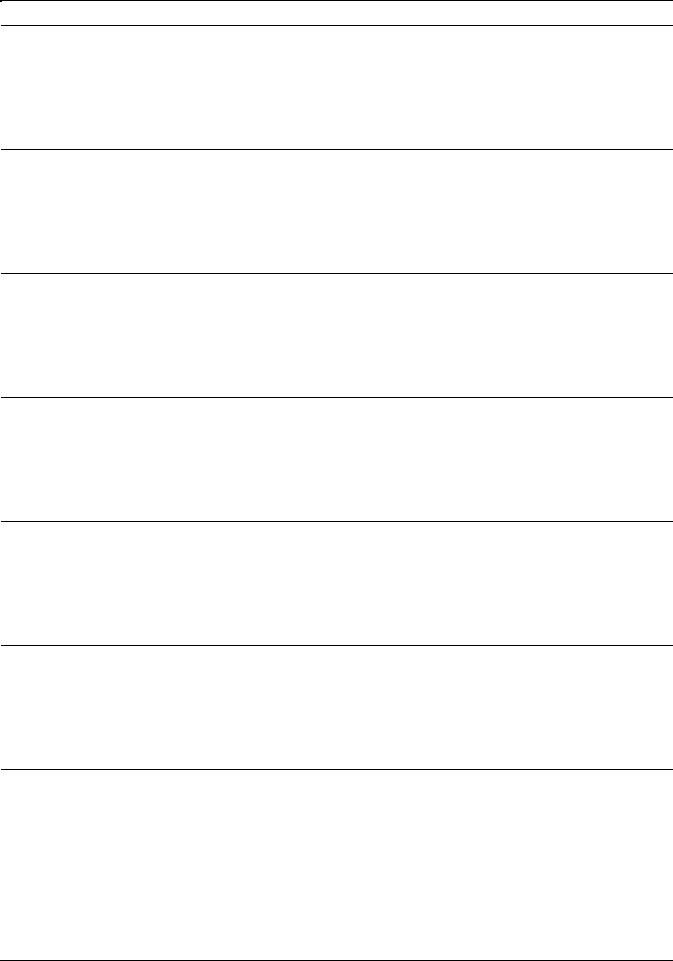
DOCUPRINT 96/4635/180 IPS MESSAGES
03-223 |
CP-IOP unable to com with touch screen. |
|
The CP-IOP PSB cannot communicate with the Touch Screen board. |
Action |
Select the Fault List icon on the printer control console touch screen. |
|
Then touch the [Clear] button to clear the codes. If the error persists, |
|
contact your service representative. |
03-224 |
Video engine comm problem with UIM. |
|
The video engine cannot communicate with the UIM Core board. |
Action |
Select the Fault List icon on the printer control console touch screen. |
|
Then touch the [Clear] button to clear the codes. If the error persists, |
|
contact your service representative. |
03-225 |
UIM comm problem with video engine. |
|
The UIM Core cannot communicate with the video engine board. |
Action |
Select the Fault List icon on the printer control console touch screen. |
|
Then touch the [Clear] button to clear the codes. If the error persists, |
|
contact your service representative. |
03-232 |
MIN ADA 1 is offline. |
|
The MIN Core cannot communicate with the MIN ADA board 1. |
Action |
Select the Fault List icon on the printer control console touch screen. |
|
Then touch the [Clear] button to clear the codes. If the error persists, |
|
contact your service representative. |
03-234 |
MIN SLB/RDA is offline. |
|
The Min Core cannot communicate with the MIN SLB/RDA board. |
Action |
Select the Fault List icon on the printer control console touch screen. |
|
Then touch the [Clear] button to clear the codes. If the error persists, |
|
contact your service representative. |
03-241 |
PHN DIO 1 is offline. |
|
The PHN Core cannot communicate with the PHN DIO board 1. |
Action |
Select the Fault List icon on the printer control console touch screen. |
|
Then touch the [Clear] button to clear the codes. If the error persists, |
|
contact your service representative. |
03-242 |
PHN DIO 2 is offline. |
|
The PHN Core cannot communicate with PHN DIO board 2. |
Action |
Select the Fault List icon on the printer control console touch screen. |
|
Then touch the [Clear] button to clear the codes. If the error persists, |
|
contact your service representative. |
2-6 |
XEROX DOCUPRINT IPS MESSAGES GUIDE |
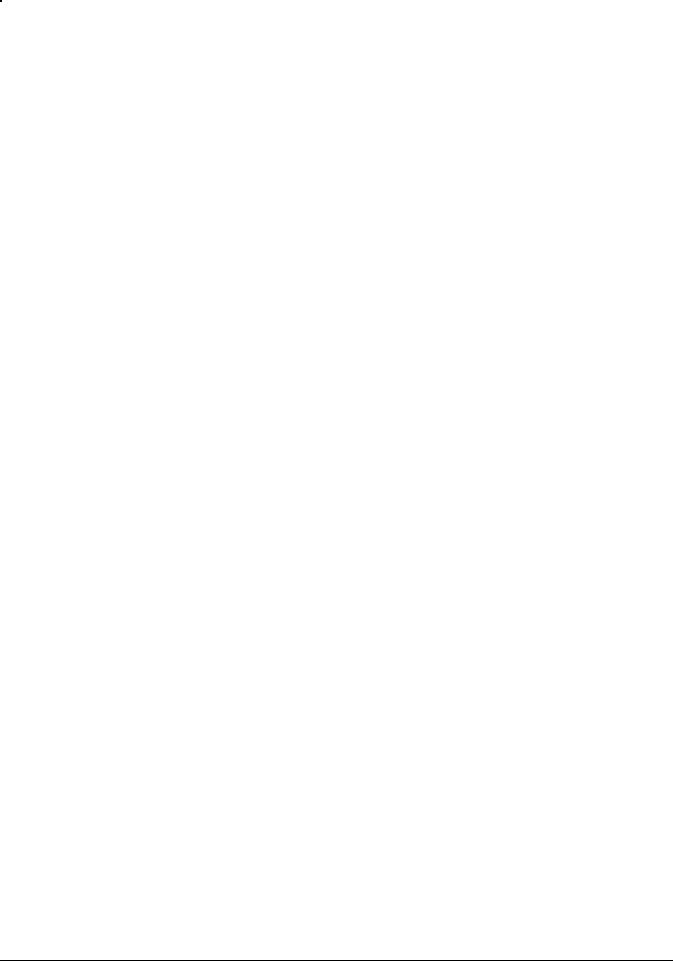
|
DOCUPRINT 96/4635/180 IPS MESSAGES |
|
|
03-245 |
PHN DIO 5 is offline. |
|
The PHN Core cannot communicate with PHN DIO board 5. |
Action |
Select the Fault List icon on the printer control console touch screen. |
|
Then touch the [Clear] button to clear the codes. If the error persists, |
|
contact your service representative. |
|
|
03-246 |
PHN DIO 6 is offline. |
|
The PHN Core cannot communicate with PHN DIO board 6. |
Action |
Select the Fault List icon on the printer control console touch screen. |
|
Then touch the [Clear] button to clear the codes. If the error persists, |
|
contact your service representative. |
|
|
03-247 |
OHN registration servo is offline. |
|
The PHN Core cannot communicate with PHN Registration Servo |
|
board. |
Action |
Select the Fault List icon on the printer control console touch screen. |
|
Then touch the [Clear] button to clear the codes. If the error persists, |
|
contact your service representative. |
|
|
03-251 |
FSN1 DIO 1A is offline. |
|
The FSN Core cannot communicate with FSN DIO board 1A. |
Action |
Select the Fault List icon on the printer control console touch screen. |
|
Then touch the [Clear] button to clear the codes. If the error persists, |
|
contact your service representative. |
|
|
03-252 |
FSN1 DIO 2A is offline. |
|
The FSN Core cannot communicate with FSN DIO board 2A. |
Action |
Select the Fault List icon on the printer control console touch screen. |
|
Then touch the [Clear] button to clear the codes. If the error persists, |
|
contact your service representative. |
|
|
03-253 |
FSN1 DIO 3A is offline. |
|
The FSN Core cannot communicate with FSN DIO board 3A. |
Action |
Select the Fault List icon on the printer control console touch screen. |
|
Then touch the [Clear] button to clear the codes. If the error persists, |
|
contact your service representative. |
|
|
03-254 |
FSN1 stepper A is offline. |
|
The FSN Core cannot communicate with FSN Stepper board A. |
Action |
Select the Fault List icon on the printer control console touch screen. |
|
Then touch the [Clear] button to clear the codes. If the error persists, |
|
contact your service representative. |
XEROX DOCUPRINT IPS MESSAGES GUIDE |
2-7 |
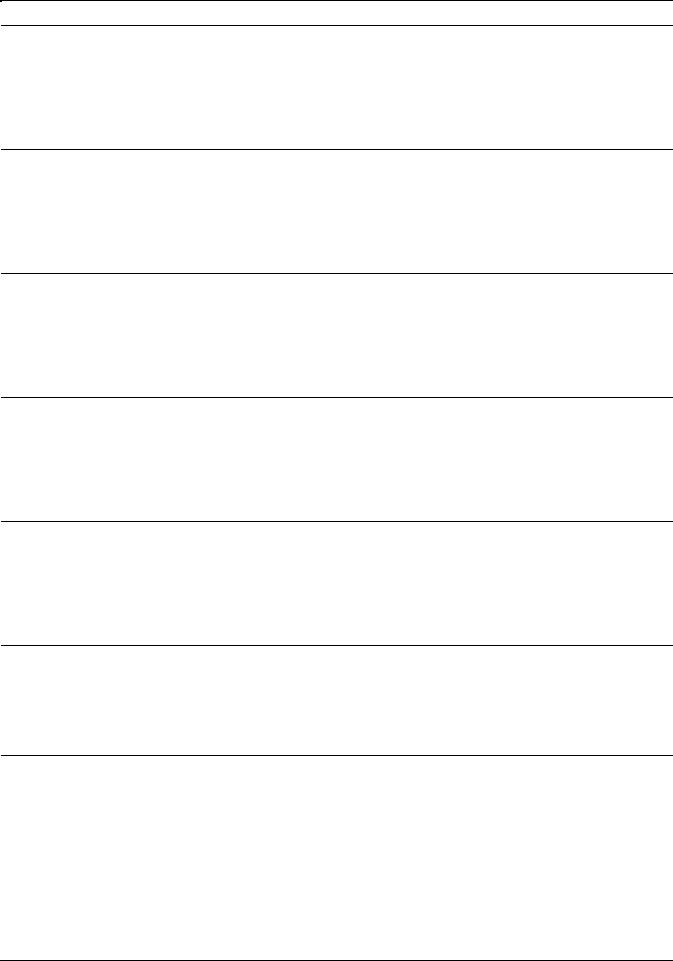
DOCUPRINT 96/4635/180 IPS MESSAGES
03-255 |
FSN1 DIO 1B is offline. |
|
The FSN Core cannot communicate with FSN DIO DIO board 1B. |
Action |
Select the Fault List icon on the printer control console touch screen. |
|
Then touch the [Clear] button to clear the codes. If the error persists, |
|
contact your service representative. |
03-256 |
FSN1 DIO 2B is offline. |
|
The FSN Core cannot communicate with FSN DIO board 2B. |
Action |
Select the Fault List icon on the printer control console touch screen. |
|
Then touch the [Clear] button to clear the codes. If the error persists, |
|
contact your service representative. |
03-257 |
FSN1 DIO 3B is offline. |
|
The FSN Core cannot communicate with FSN DIO board 3B. |
Action |
Select the Fault List icon on the printer control console touch screen. |
|
Then touch the [Clear] button to clear the codes. If the error persists, |
|
contact your service representative. |
03-258 |
FSN1 stepper B is offline. |
|
The FSN Core cannot communicate with FSN Stepper board B. |
Action |
Select the Fault List icon on the printer control console touch screen. |
|
Then touch the [Clear] button to clear the codes. If the error persists, |
|
contact your service representative. |
03-272 |
TMN DIO 1 is offline. |
|
The FSN Core cannot communicate with TMN DIO board 1. |
Action |
Select the Fault List icon on the printer control console touch screen. |
|
Then touch the [Clear] button to clear the codes. If the error persists, |
|
contact your service representative. |
03-340 |
MIN ADA 1 turnaround failure. |
|
The MIN ADA board 1 turnaround test failed. This error is logged by |
|
the system. |
Action |
No action is required. |
03-342 |
SLB/RDA pixel PW8 turnaround failure. |
|
The MIN SLB/RDA board to Pixel board turnaround test failed. |
Action |
Select the Fault List icon on the printer control console touch screen. |
|
Then touch the [Clear] button to clear the codes. If the error persists, |
|
check the shared lines. If the error still persists, contact your service |
|
representative. |
2-8 |
XEROX DOCUPRINT IPS MESSAGES GUIDE |

|
DOCUPRINT 96/4635/180 IPS MESSAGES |
|
|
03-343 |
ROS EXPOS$REF turnaround failure. |
|
The MIN SLB/RDR board to raster output scanner (ROS) turnaround |
|
test failed. |
Action |
Select the Fault List icon on the printer control console touch screen. |
|
Then touch the [Clear] button to clear the codes. If the error persists, |
|
contact your service representative. |
|
|
03-344 |
SLBRDA-EPMD turnaround failure. |
|
The MIN SLBRDA board to EPMD board turnaround test failed. |
Action |
Select the Fault List icon on the printer control console touch screen. |
|
Then touch the [Clear] button to clear the codes. If the error persists, |
|
contact your service representative. |
|
|
03-345 |
FSN1 stepper A turnaround failure. |
|
The FSN Stepper board A turnaround test failed. This error is logged |
|
by the system. |
Action |
No action required. |
|
|
03-346 |
FSN1 stepper B turnaround failure. |
|
The FSN Stepper board B turnaround test failed. This error is logged |
|
by the system. |
Action |
No action required. |
|
|
03-361 |
EDN NVM battery failed. |
|
The EDN Core board battery failed. |
Action |
No action required. |
|
|
03-362 |
EDN NVM not initialized. |
|
The NVM values on the EDN Core board are not valid. |
Action |
Contact your service representative. |
|
|
03-370 |
SLB/RDR requiring software reset. |
|
An internal failure occurred in SLB/RDR board. |
Action |
Select the Fault List icon on the printer control console touch screen. |
|
Then touch the [Clear] button to clear the codes. |
|
|
03-371 |
EDN needs softwreset hardwcaused. |
|
EDN Core board detected a potential hardware problem that required |
|
a software reset. |
Action |
Select the Fault List icon on the printer control console touch screen. |
|
Then touch the [Clear] button to clear the codes. |
XEROX DOCUPRINT IPS MESSAGES GUIDE |
2-9 |
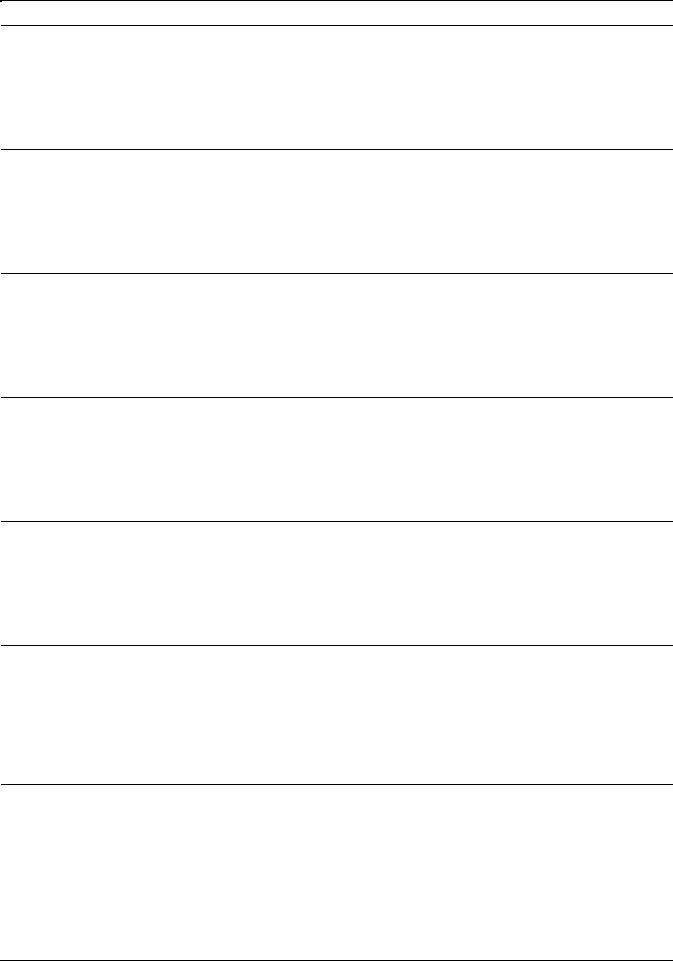
DOCUPRINT 96/4635/180 IPS MESSAGES
03-372 |
UIM needs softwreset hardwcaused. |
|
UIM Core board detected a potential hardware problem that required |
|
a software reset. |
Action |
Press the [Clear] or [Reset] button located behind the printer control |
|
console front pull-down cover. |
03-373 |
MIN needs softwreset hardwcaused. |
|
MIN Core board detected a potential hardware problem that required |
|
a software reset. |
Action |
Select the Fault List icon on the printer control console touch screen. |
|
Then touch the [Clear] button to clear the codes. |
03-374 |
PHN needs softwreset hardwcaused. |
|
PHN Core board detected a potential hardware problem that required |
|
a software reset. |
Action |
Select the Fault List icon on the printer control console touch screen. |
|
Then touch the [Clear] button to clear the codes. |
03-375 |
FSN1 needs softwreset hardwcaused. |
|
FSN Core board 1 detected a potential hardware problem that |
|
required a software reset. |
Action |
Select the Fault List icon on the printer control console touch screen. |
|
Then touch the [Clear] button to clear the codes. |
03-377 |
Video engine prob requires softwreset. |
|
A failure occurred in the internal video engine board that required a |
|
software reset. |
Action |
Select the Fault List icon on the printer control console touch screen. |
|
Then touch the [Clear] button to clear the codes. |
03-378 |
ESS problem requiring software reset. |
|
The System Controller detected a problem that required a software |
|
reset. The System Controller transmitted a meta Reset signal to the |
|
printer. |
Action |
Wait until the system restarts and the Main window appears, then |
|
retry the operation or restart the job. |
03-379 |
TMN needs softwreset hardwcaused. |
|
TMN Core board detected a potential hardware problem that |
|
required a software reset. |
Action |
Select the Fault List icon on the printer control console touch screen. |
|
Then touch the [Clear] button to clear the codes. |
2-10 |
XEROX DOCUPRINT IPS MESSAGES GUIDE |
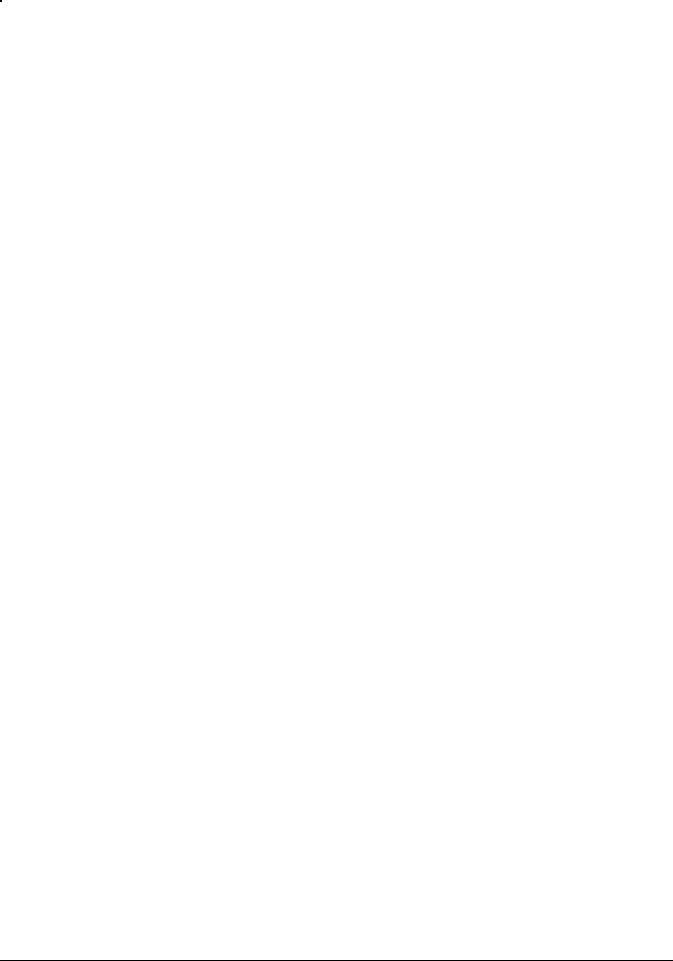
|
DOCUPRINT 96/4635/180 IPS MESSAGES |
|
|
03-380 |
UIM boot ROM download failure. |
|
The UIM Core Boot ROM download failed. |
Action |
No action required. |
|
|
03-381 |
EDN download failure. |
|
The EDN Core board download failed. |
Action |
No action required. |
|
|
03-382 |
UIM download failure. |
|
The UIM Core board download failed. |
Action |
No action required. |
|
|
03-383 |
MIN download failure. |
|
The MIN Core board download failed. |
Action |
Select the Fault List icon on the printer control console touch screen. |
|
Then touch the [Clear] button to clear the codes. If the error persists, |
|
contact your service representative. |
|
|
03-384 |
PHN download failure. |
|
The PHN Core board download failed. |
Action |
Select the Fault List icon on the printer control console touch screen. |
|
Then touch the [Clear] button to clear the codes. If the error persists, |
|
contact your service representative. |
|
|
03-385 |
FSN1 download failure. |
|
The FSN Core board 1 download failed. |
Action |
Select the Fault List icon on the printer control console touch screen. |
|
Then touch the [Clear] button to clear the codes. If the error persists, |
|
contact your service representative. |
|
|
03-387 |
Video engine download failure. |
|
The video engine download failed. |
Action |
Select the Fault List icon on the printer control console touch screen. |
|
Then touch the [Clear] button to clear the codes. |
|
|
03-389 |
TMN download failure. |
|
The TMN Core board download failed. |
Action |
Select the Fault List icon on the printer control console touch screen. |
|
Then touch the [Clear] button to clear the codes. If the error persists, |
|
contact your service representative. |
XEROX DOCUPRINT IPS MESSAGES GUIDE |
2-11 |
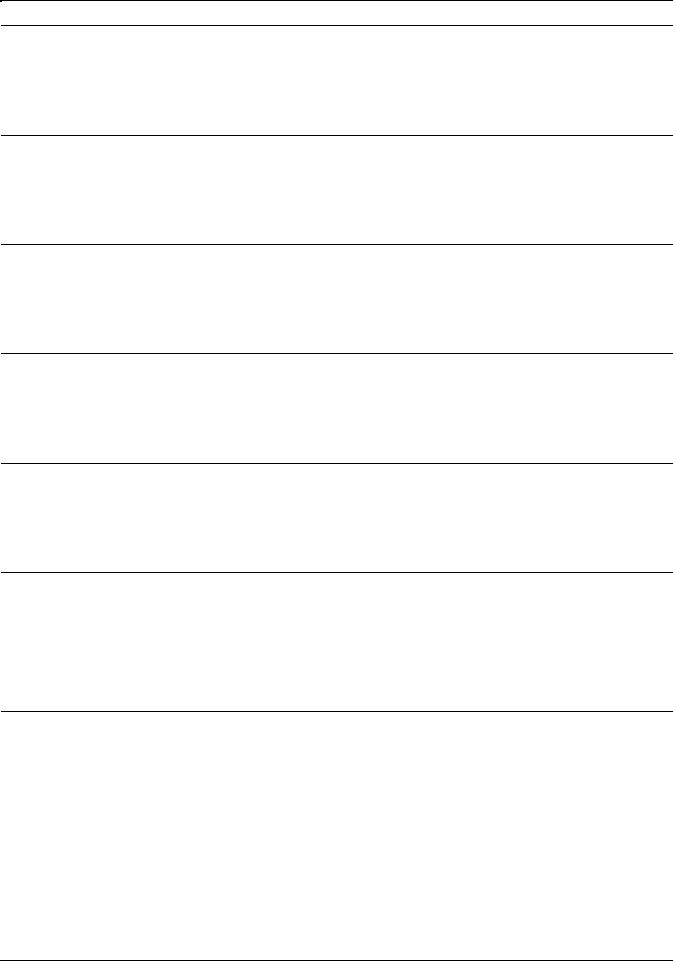
DOCUPRINT 96/4635/180 IPS MESSAGES
03-390 |
UIM rigid disk fault. |
|
A rigid disk failure was detected by the UIM Core board. |
Action |
Select the Fault List icon on the printer control console touch screen. |
|
Then touch the [Clear] button to clear the codes. |
03-391 |
UIM rigid disk access fault. |
|
A rigid disk access failure was detected by the UIM Core board. |
Action |
Select the Fault List icon on the printer control console touch screen. |
|
Then touch the [Clear] button to clear the codes. |
03-392 |
Video engine rigid disk fault. |
|
A rigid disk access failure was detected by the video engine board. |
Action |
Select the Fault List icon on the printer control console touch screen. |
|
Then touch the [Clear] button to clear the codes. |
03-393 |
Video engine rigid access fault. |
|
A rigid disk access failure was detected by the video engine board. |
Action |
Select the Fault List icon on the printer control console touch screen. |
|
Then touch the [Clear] button to clear the codes. |
03-401 |
EDN system bus comm failure. |
|
The bus communication to the EDN system is not responding. This |
|
error is logged by the system. |
Action |
No action required. |
03-402 |
EDM comm problem with the UIM. |
|
The EDM cannot communicate with the UIM. |
Action |
Select the Fault List icon on the printer control console touch screen. |
|
Then touch the [Clear] button to clear the codes. If the error persists, |
|
check the shared lines. If the error still persists, contact your service |
|
representative. |
03-403 |
System comm problem with the MIN. |
|
The system is temporarily unable to communicate with the MIN. This |
|
error is logged by the system. |
Action |
No action is required. |
2-12 |
XEROX DOCUPRINT IPS MESSAGES GUIDE |
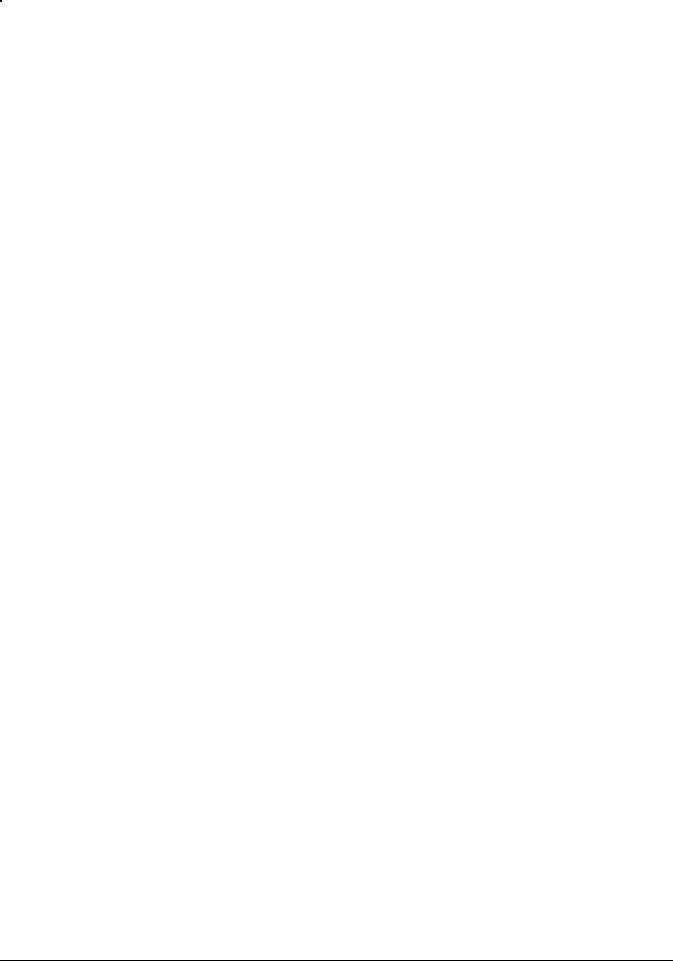
|
DOCUPRINT 96/4635/180 IPS MESSAGES |
|
|
03-404 |
System comm problem with PHN. |
|
The system is unable to communicate with the PHN. |
Action |
Select the Fault List icon on the printer control console touch screen. |
|
Then touch the [Clear] button to clear the codes. If the error persists, |
|
check the shared lines. If the error still persists, contact your service |
|
representative. |
|
|
03-405 |
System comm problem with FSN1. |
|
The system is unable to communicate with the FSN1. |
Action |
Press the [Clear] or [Reset] button located behind the printer control |
|
console front pull-down cover. If the error persists, check the shared |
|
lines. If the error still persists, contact your service representative. |
|
|
03-407 |
System comm problem with TMN. |
|
The system is temporarily unable to communicate with the TMN. This |
|
error is logged by the system. |
Action |
No action is required. |
|
|
03-408 |
Transient EDN HDLC comm failure. |
|
The System Controller did not acknowledge receipt of the data layer |
|
or client layer operational message from the EDN Core board. |
Action |
Contact your service representative. |
|
|
03-412 |
UIM can’t talk to any node on bus. |
|
The UIM Core board cannot communicate with any board on the |
|
local bus. |
Action |
Select the Fault List icon on the printer control console touch screen. |
|
Then touch the [Clear] button to clear the codes. |
|
|
03-413 |
MIN can’t talk to any node on bus. |
|
The MIN Core board cannot communicate with any board on the |
|
local bus. |
Action |
Select the Fault List icon on the printer control console touch screen. |
|
Then touch the [Clear] button to clear the codes. |
|
|
03-414 |
PHN can’t talk to any node on bus. |
|
The PHN Core board cannot communicate with any board on the |
|
local bus. |
Action |
Select the Fault List icon on the printer control console touch screen. |
|
Then touch the [Clear] button to clear the codes. |
XEROX DOCUPRINT IPS MESSAGES GUIDE |
2-13 |
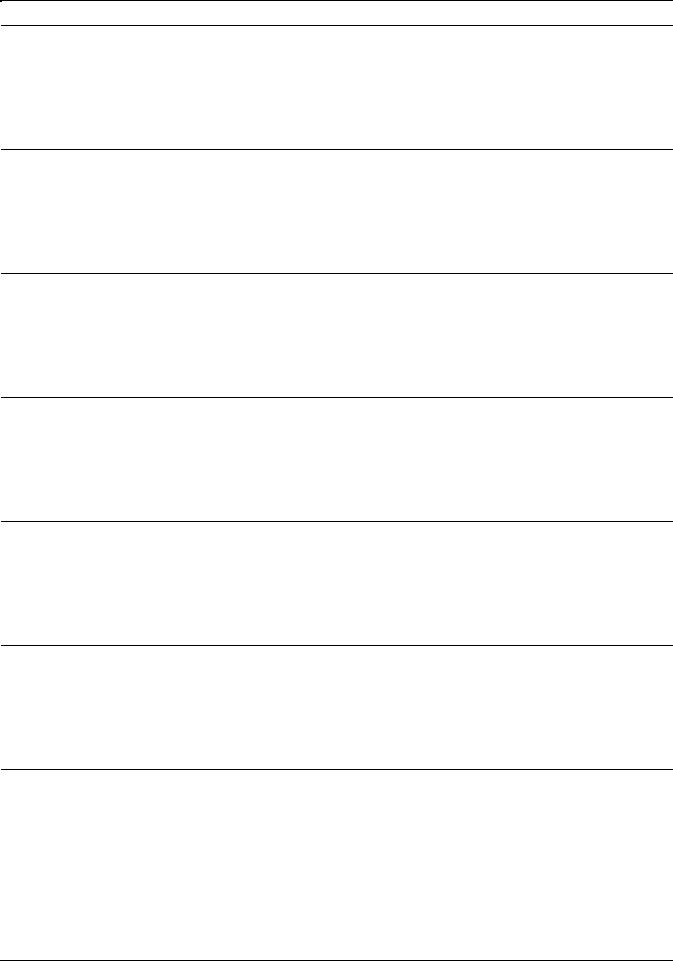
DOCUPRINT 96/4635/180 IPS MESSAGES
03-416 |
FSN2 can’t talk to any node on bus. |
|
The FSN Core board 2 cannot communicate with any board on the |
|
local bus. |
Action |
Select the Fault List icon on the printer control console touch screen. |
|
Then touch the [Clear] button to clear the codes. |
03-461 |
EDN problem needs software reset. |
|
A potential hardware or software problem detected on the EDN Core |
|
board required a software reset. |
Action |
Select the Fault List icon on the printer control console touch screen. |
|
Then touch the [Clear] button to clear the codes. |
03-462 |
UIM problem needs software reset. |
|
A potential noise problem detected on the UIM Core board required |
|
a software reset. |
Action |
Select the Fault List icon on the printer control console touch screen. |
|
Then touch the [Clear] button to clear the codes. |
03-463 |
MIN problem needs software reset. |
|
A potential hardware or software problem detected on the MIN Core |
|
board required a software reset. |
Action |
Select the Fault List icon on the printer control console touch screen. |
|
Then touch the [Clear] button to clear the codes. |
03-464 |
PHN problem needs software reset. |
|
The PHN Core board cannot communicate with any board on the |
|
local bus. |
Action |
Select the Fault List icon on the printer control console touch screen. |
|
Then touch the [Clear] button to clear the codes. |
03-465 |
FSN1 problem needs software reset. |
|
The FSN Core board 1 cannot communicate with any board on the |
|
local bus. |
Action |
Select the Fault List icon on the printer control console touch screen. |
|
Then touch the [Clear] button to clear the codes. |
03-467 |
TMN problem needs software reset. |
|
The TMN Core board cannot communicate with any board on the |
|
local bus. |
Action |
Select the Fault List icon on the printer control console touch screen. |
|
Then touch the [Clear] button to clear the codes. |
2-14 |
XEROX DOCUPRINT IPS MESSAGES GUIDE |
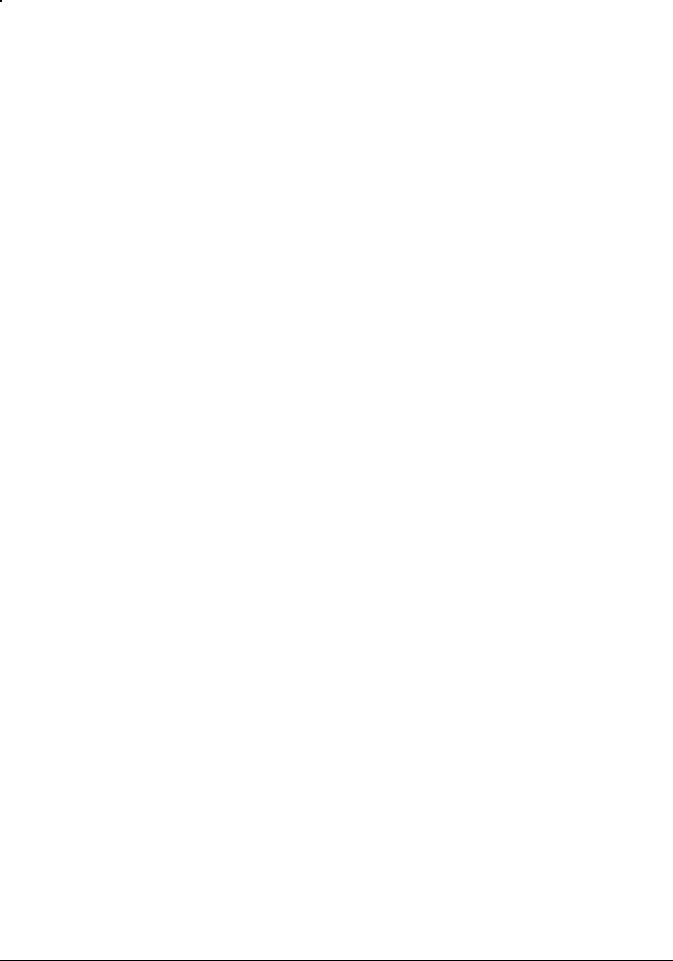
|
DOCUPRINT 96/4635/180 IPS MESSAGES |
|
|
03-471 |
EDN problem needs software reset. |
|
A potential hardware or software problem detected on the EDN Core |
|
board required a software reset. |
Action |
Select the Fault List icon on the printer control console touch screen. |
|
Then touch the [Clear] button to clear the codes. |
|
|
03-472 |
UIM needs software reset. |
|
A potential noise problem detected on the UIM Core board required |
|
a software reset. |
Action |
Select the Fault List icon on the printer control console touch screen. |
|
Then touch the [Clear] button to clear the codes. |
|
|
03-473 |
MIN needs software reset. |
|
A potential hardware or software problem detected on the MIN Core |
|
board required a software reset. |
Action |
Select the Fault List icon on the printer control console touch screen. |
|
Then touch the [Clear] button to clear the codes. |
|
|
03-474 |
PHN problem needs software reset. |
|
The PHN Core board cannot communicate with any board on the |
|
local bus. |
Action |
Select the Fault List icon on the printer control console touch screen. |
|
Then touch the [Clear] button to clear the codes. |
|
|
03-475 |
FSN1 problem needs software reset. |
|
The FSN Core board 1 cannot communicate with any board on the |
|
local bus. |
Action |
Select the Fault List icon on the printer control console touch screen. |
|
Then touch the [Clear] button to clear the codes. |
|
|
03-477 |
TMN problem needs software reset. |
|
The TMN Core board cannot communicate with any board on the |
|
local bus. |
Action |
Select the Fault List icon on the printer control console touch screen. |
|
Then touch the [Clear] button to clear the codes. |
|
|
03-480 |
Too many segments in the queue. |
|
The job manager detected too many scheduling segments in the job |
|
manager queue and initiated a cycle down of the printer. |
Action |
Select the Fault List icon on the printer control console touch screen. |
|
Then touch the [Clear] button to clear the codes. |
XEROX DOCUPRINT IPS MESSAGES GUIDE |
2-15 |
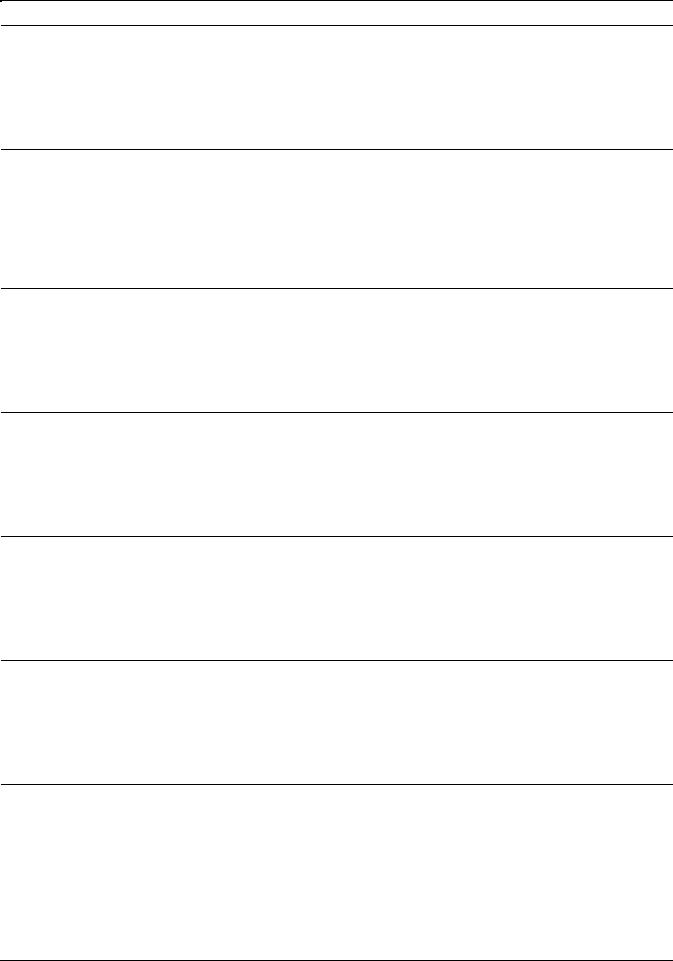
DOCUPRINT 96/4635/180 IPS MESSAGES
03-482 |
EDN unexpected stacker signal. |
|
The job manager received an unexpected delivery signal and |
|
initiated a cycle down of the printer. |
Action |
Select the Fault List icon on the printer control console touch screen. |
|
Then touch the [Clear] button to clear the codes. |
03-483 |
Stacker delivery route. |
|
The job manager detected a request for an output delivery schedule |
|
segment initiated by PHN or FSN 1, and initiated a cycle down of the |
|
printer. |
Action |
Select the Fault List icon on the printer control console touch screen. |
|
Then touch the [Clear] button to clear the codes. |
03-485 |
JG print response late or printer late. |
|
The job manager detected a PSP print response that was late or |
|
never received and initiated a cycle down of the printer. |
Action |
Select the Fault List icon on the printer control console touch screen. |
|
Then touch the [Clear] button to clear the codes. |
03-492 |
MIN main drive enable time-out. |
|
The MIN Core board did not receive a main drive enable from the |
|
PHN Core board within 30 seconds after start was initiated. |
Action |
Select the Fault List icon on the printer control console touch screen. |
|
Then touch the [Clear] button to clear the codes. |
04-201 |
Machine clock missing at cycle up. |
|
The machine clock could not be detected at cycle up. The control |
|
logic senses a main drive acceleration error. |
Action |
Select the Fault List icon on the printer control console touch screen. |
|
Then touch the [Clear] button to clear the codes. |
04-202 |
MIN declared too many machine clocks. |
|
Too many machine clocks were detected. The control logic senses a |
|
main drive acceleration error. |
Action |
Clear areas 4, 5, 6, and 7. (Refer to the Xerox DocuPrint 96/4635/180 |
|
IPS Troubleshooting Guide for the procedure.) |
04-203 |
MIN declared too few machine clocks. |
|
Too few machine clocks were detected. The control logic senses a |
|
main drive acceleration error. |
Action |
Clear areas 4, 5, 6, and 7. (Refer to the Xerox DocuPrint 96/4635/180 |
|
IPS Troubleshooting Guide for the procedure.) |
2-16 |
XEROX DOCUPRINT IPS MESSAGES GUIDE |
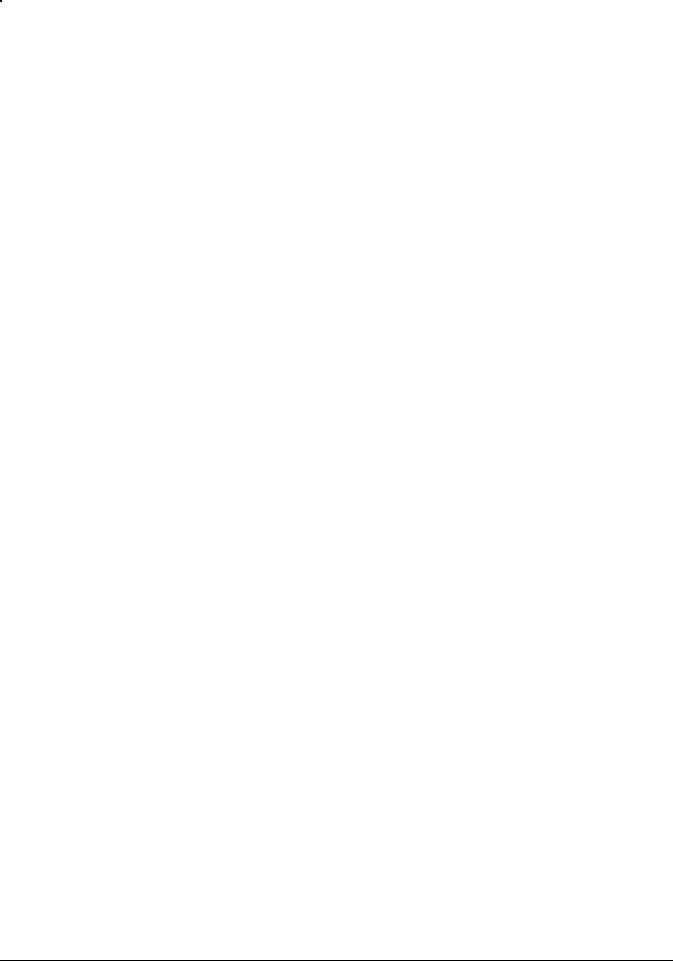
|
DOCUPRINT 96/4635/180 IPS MESSAGES |
|
|
04-210 |
PHN missing machine clocks. |
|
The machine clock sensor Q401 signal is missing at the PHN Core |
|
board. |
Action |
Clear areas 4, 5, 6, and 7. (Refer to the Xerox DocuPrint 96/4635/180 |
|
IPS Troubleshooting Guide for the procedure.) |
|
|
04-211 |
Missing reg sync (sheet scheduled). |
|
The registration sync signal is missing at the PHN Core board. |
Action |
Select the Fault List icon on the printer control console touch screen. |
|
Then touch the [Clear] button to clear the codes. |
|
|
04-212 |
Unexpected reg sync (no sheet). |
|
An unexpected registration sync signal arrived at the PHN Core |
|
PWM. |
Action |
Select the Fault List icon on the printer control console touch screen. |
|
Then touch the [Clear] button to clear the codes. |
|
|
04-213 |
Reg sync late. |
|
The registration sync signal is missing at the PHN core board. |
Action |
Select the Fault List icon on the printer control console touch screen. |
|
Then touch the [Clear] button to clear the codes. |
|
|
04-220 |
50HZ phase wiring error. |
|
The configuration of the three phases of the AC power entering the |
|
printer is incorrect. |
Action |
Contact your service representative. |
|
|
06-250 |
SOS missing. |
|
A Start of Scan signal was not detected by the SOS board. |
Action |
Select the Fault List icon on the printer control console touch screen. |
|
Then touch the [Clear] button to clear the codes. |
|
|
06-251 |
EOS missing. |
|
An End of Scan signal was not detected by the EOS board. |
Action |
Select the Fault List icon on the printer control console touch screen. |
|
Then touch the [Clear] button to clear the codes. |
|
|
06-252 |
Extra start of scan signal. |
|
The SOS board detected more than one Start of Scan signal. |
Action |
Press the [Clear] (or [Reset]) button located behind the printer control |
|
console front pull-down cover. |
XEROX DOCUPRINT IPS MESSAGES GUIDE |
2-17 |
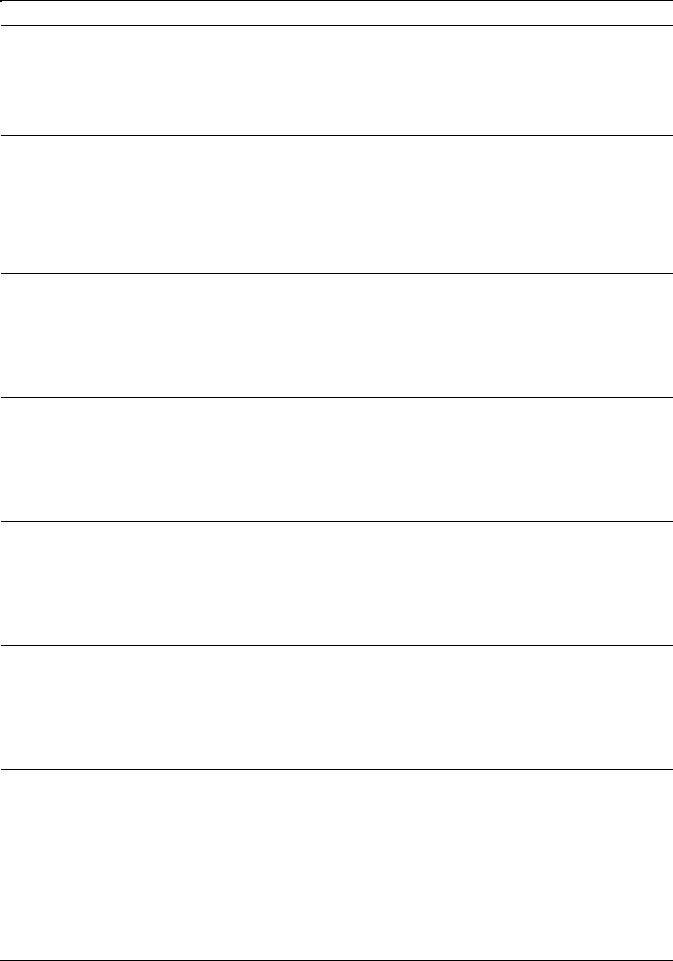
DOCUPRINT 96/4635/180 IPS MESSAGES
06-253 |
Extra end of scan signal. |
|
The EOS board detected more than one End of Scan signal. |
Action |
Select the Fault List icon on the printer control console touch screen. |
|
Then touch the [Clear] button to clear the codes. |
06-350 |
No voltage to modulator drive. |
|
The beam 1 and beam 2 Intensity signals sent from the EPMD board |
|
to the Modulation board are less than +10 VDC, or the Laser Write |
|
signal was missing during printing. |
Action |
Select the Fault List icon on the printer control console touch screen. |
|
Then touch the [Clear] button to clear the codes. |
06-351 |
Pixel clock input signal fault. |
|
The voltage controlled oscillator that generates the 66 MHz Pixel |
|
Clock signal is out of the acceptable range. |
Action |
Press the [Clear] button located behind the printer control console |
|
front pull-down menu. |
06-352 |
Pixel clock output signal fault. |
|
The 66 MHz Pixel Clock signal was not detected for at least 30 |
|
microseconds. |
Action |
Press the [Clear] (or [Reset]) button located behind the printer control |
|
console front pull-down menu. |
06-353 |
ROS LVPS fault. |
|
One or more voltages from the ROS LVPS are more than 30 percent |
|
out of the acceptable range. |
Action |
Select the Fault List icon on the printer control console touch screen. |
|
Then touch the [Clear] button to clear the codes. |
06-354 |
Polygon motor drive AC fault. |
|
The polygon motor is not receiving the Phase 1 voltage, Phase 2 |
|
voltage, or both, from the EPMD board. |
Action |
Select the Fault List icon on the printer control console touch screen. |
|
Then touch the [Clear] button to clear the codes. |
06-355 |
SOS PWB connector fault. |
|
The SOS board is disconnected, or the +5 VDC was not detected on |
|
the SOS board. |
Action |
Select the Fault List icon on the printer control console touch screen. |
|
Then touch the [Clear] button to clear the codes. |
2-18 |
XEROX DOCUPRINT IPS MESSAGES GUIDE |
