Vizio M3d460SR, M3d420SR, M3d550SR User Manual

THEATER 3D™ LCD HDTV With vizio internet apps™
M3d420SR / M3D421SR / M3d460SR / M3d550SR
user manual
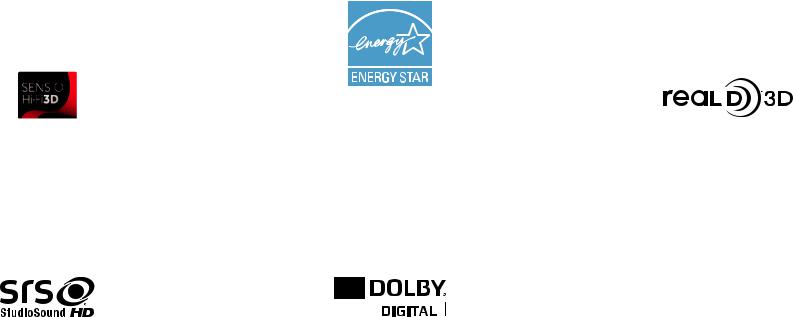
© 2011 Sensio Technologies Inc.
All rights reserved.
This product qualifies for ENERGY STAR in the “factory default” setting and this is the setting in which power savings will be achieved. Changing the factory default picture settings or enabling other features will increase power consumption that could exceed the limits necessary
to qualify for ENERGY STAR rating.
RealD 3D Certified



 ®
®
SRS StudioSound HD is a trademark of SRS Labs, Inc. |
Manufactured under license from Dolby Laboratories. |
HDMI, the HDMI logo and High-Definition Multimedia |
StudioSound HD technology is incorporated under license |
Dolby and the double-D symbol are trademarks of Dolby |
Interface are trademarks or registered trademarks of HDMI |
from SRS Labs, Inc. |
Laboratories. |
Licensing LLC. |
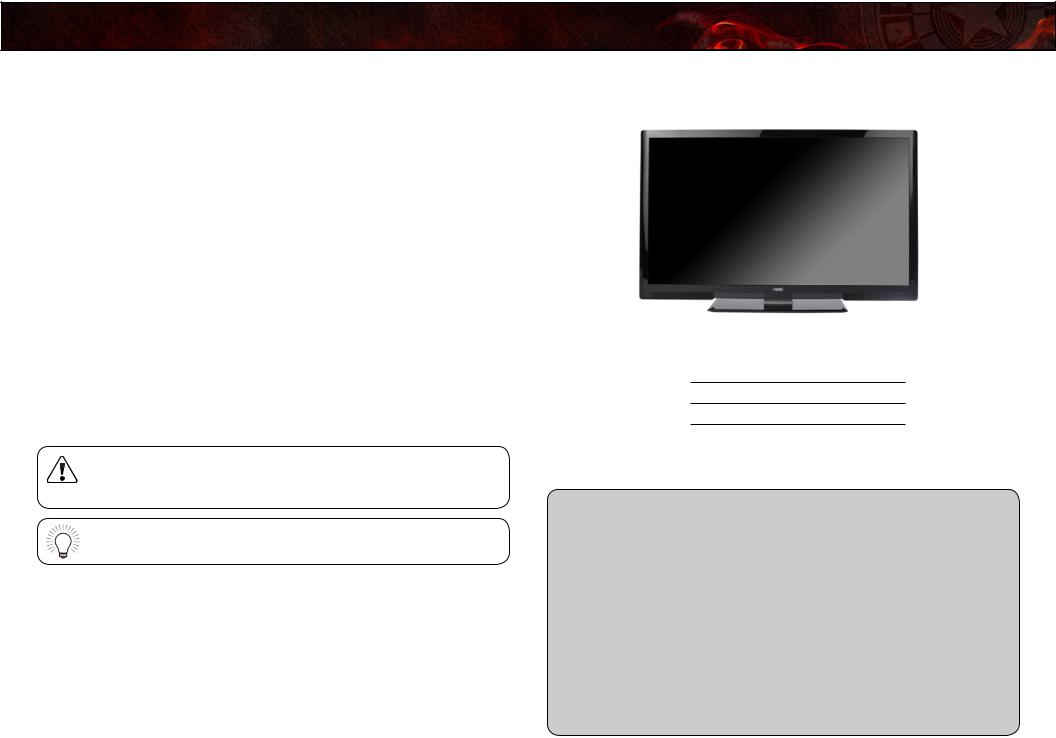
Welcome
Thank You for Choosing VIZIO
And congratulations on your new VIZIO HDTV.
To get the most out of your new VIZIO product, read these instructions before using your product and retain them for future reference. Be sure to inspect the package contents to ensure there are no missing or damaged parts.
Product Registration
To purchase or inquire about accessories and installation services for your VIZIO product, visit our website at www.VIZIO.com or call toll free at 1-888-849-4623.
We recommend that you either:
•Register your VIZIO product at www.VIZIO.com
•Complete and mail the enclosed registration card
Extended Warranties
For peace of mind, and to protect your investment beyond the standard warranty, VIZIO offers on-site extended warranty service plans. These plans provide additional coverage during the standard warranty period. To purchase an extended warranty service plan, visit www.VIZIO.com.
When Reading this Manual
When you see this symbol, please read the accompanying important warning or notice. It is intended to alert you to the presence of important operating instructions.
When you see this symbol, please read the accompanying helpful tip.
My Product Information
Enter your product information here for easy reference:
Model Number:
Serial Number:
Date of Purchase:
VIZIO recommends you attach your sales receipt to this manual for safekeeping.
Attach Sales Receipt Here

Important Safety Instructions
Your DTV is designed and manufactured to operate within defined design limits. Misuse may result in electric shock or fire. To prevent your TV from being damaged, the following instructions should be observed for the installation, use, and maintenance of your TV. Read the following safety instructions before operating your TV. Keep these instructions in a safe place for future reference.
•To reduce the risk of electric shock or component damage, switch off the power before connecting other components to your TV.
•Read these instructions.
•Keep these instructions.
•Heed all warnings.
•Follow all instructions.
•Do not use this apparatus near water.
•Clean only with a dry cloth.
•Do not block any ventilation openings. Install in accordance with the manufacturer’s instructions.
•Do not install near any heat sources such as radiators, heat registers, stoves, or other apparatus (including amplifiers) that produce heat.
•Do not defeat the safety purpose of the polarized or grounding-type plug. A polarized plug has two blades and a third grounding prong. The wide blade or the third prong are provided for your safety. If the provided plug does not fit into your outlet, consult an electrician for replacement of the obsolete outlet.
•Protect the power cord from being walked on or pinched, particularly at plugs, convenience receptacles, and the point where they exit from the apparatus.
•Only use attachments/accessories specified by the manufacturer.
•Use only with the cart, stand, tripod, bracket, or table specifiedbythemanufacturer,orsoldwiththeapparatus. When a cart is used, use caution when moving the cart/ apparatus combination to avoid injury from tip-over.
•Unplug this apparatus during lightning storms or when unused for long periods of time.
•Refer all servicing to qualified service personnel. Servicing is required when the apparatus has been damaged in any way, such as when the power-supply cord or plug is damaged, liquid has been spilled or
objects have fallen into the apparatus, the apparatus has been exposed
M3D420SR / M3D421SR / M3D460SR / M3D550SR
to rain or moisture, does not operate normally or has been dropped.
•Unplug the power cord before cleaning your TV.
•When moving your TV from an area of low temperature to an area of high temperature, condensation may form in the housing. Wait before turning on your TV to avoid causing fire, electric shock, or component damage.
•A distance of at least three feet should be maintained between your TV and any heat source, such as a radiator, heater, oven, amplifier etc. Do not install your TV close to smoke. Operating your TV close to smoke or moisture may cause fire or electric shock.
•Slots and openings in the back and bottom of the cabinet are provided for ventilation. To ensure reliable operation of your TV and to protect it from overheating, be sure these openings are not blocked or covered. Do not place your TV in a bookcase or cabinet unless proper ventilation is provided.
•Never push any object into the slots and openings on your TV cabinet. Do not place any objects on the top of your TV. Doing so could short circuit parts causing a fire or electric shock. Never spill liquids on your TV.
•Your TV should be operated only from the type of power source indicated on the label. If you are not sure of the type of power supplied to your home, consult your dealer or local power company.
•Do not apply pressure or throw objects at your TV. This may compromise the integrity of the display. The manufacturer’s warranty does not cover user abuse or improper installations.
•The power cord must be replaced when using different voltage than the voltage specified. For more information, contact your dealer.
•Your TV is equipped with a three-pronged grounded plug (a plug with a third grounding pin). This plug will fit only into a grounded power outlet. This is a safety feature. If your outlet does not accommodate the three-pronged, have an electrician install the correct outlet, or use an adapter to ground your TV safely. Do not defeat the safety purpose of the grounded plug.
•When connected to a power outlet, power is always flowing into your TV. To totally disconnect power, unplug the power cord.
•The lightning flash with arrowhead symbol within an equilateral triangle is intended to alert the user to the presence of un-isolated, dangerous voltage within the inside of your TV that may be of sufficient magnitude to constitute a risk of electric shock to persons.

M3D420SR / M3D421SR / M3D460SR / M3D550SR
•Do not overload power strips and extension cords. Overloading can result in fire or electric shock.
•The wall socket should be installed near your TV and easily accessible.
•Only power of the marked voltage can be used for your TV. Any other voltage than the specified voltage may cause fire or electric shock.
•Do not touch the power cord during lightning. To avoid electric shock, avoid handling the power cord during electrical storms.
•Unplug your TV during a lightning storm or when it will not be used for long period of time. This will protect your TV from damage due to power surges.
•Do not attempt to repair or service your TV yourself. Opening or removing the back cover may expose you to high voltages, electric shock, and other hazards. If repair is required, contact your dealer and refer all servicing to qualified service personnel.
•WARNING: Keep your TV away from moisture. Do not expose your TV to rain or moisture. If water penetrates into your TV, unplug the power cord and contact your dealer. Continuous use in this case may result in fire or electric shock.
•Do not use your TV if any abnormality occurs. If any smoke or odor becomes apparent, unplug the power cord and contact your dealer immediately. Do not try to repair your TV yourself.
•Avoid using dropped or damaged appliances. If your TV is dropped and the housing is damaged, the internal components may function abnormally. Unplug the power cord immediately and contact your dealer for repair. Continued use of your TV may cause fire or electric shock.
•Do not install your TV in an area with heavy dust or high humidity. Operating your TV in environments with heavy dust or high humidity may cause fire or electric shock.
•Follow instructions for moving your TV. Ensure that the power cord and any other cables are unplugged before moving your TV.
•When unplugging your TV, hold the AC/DC power adapter, not the cord. Pulling on the power cord may damage the wires inside the cord and cause fire or electric shock. When your TV will not be used for an extended period of time, unplug the power cord.
•To reduce risk of electric shock, do not touch the connector with wet hands.
•Insert batteries in accordance with instructions. Incorrect polarities may
cause the batteries to leak which can damage the remote control or injure the operator. Do not expose batteries to excessive heat such as sunshine, fire or the like.
•If any of the following occurs, contact the dealer:
-The power cord fails or frays.
-Liquid sprays or any object drops into your TV.
-Your TV is exposed to rain or other moisture.
-Your TV is dropped or damaged in any way.
-The performance of your TV changes substantially.
•This apparatus shall not be exposed to dripping or splashing and no objects fill with liquids, such as vases, shall be placed on the apparatus.
•The mains plug or appliance coupler is used as the disconnect device, the disconnect device shall remain readily operable.
•CAUTION - These servicing instructions are for use by qualified service personnel only. To reduce the risk of electric shock, do not perform any servicing other than that contained in the operating instructions unless you are qualified to do so.
H The lightning flash with arrowhead symbol within an equilateral triangle is intended to alert the user to the presence of uninsulated DANGEROUS VOLTAGE within the product’s enclosure that may be of sufficient magnitude to constitute a risk of electrical shock to persons.
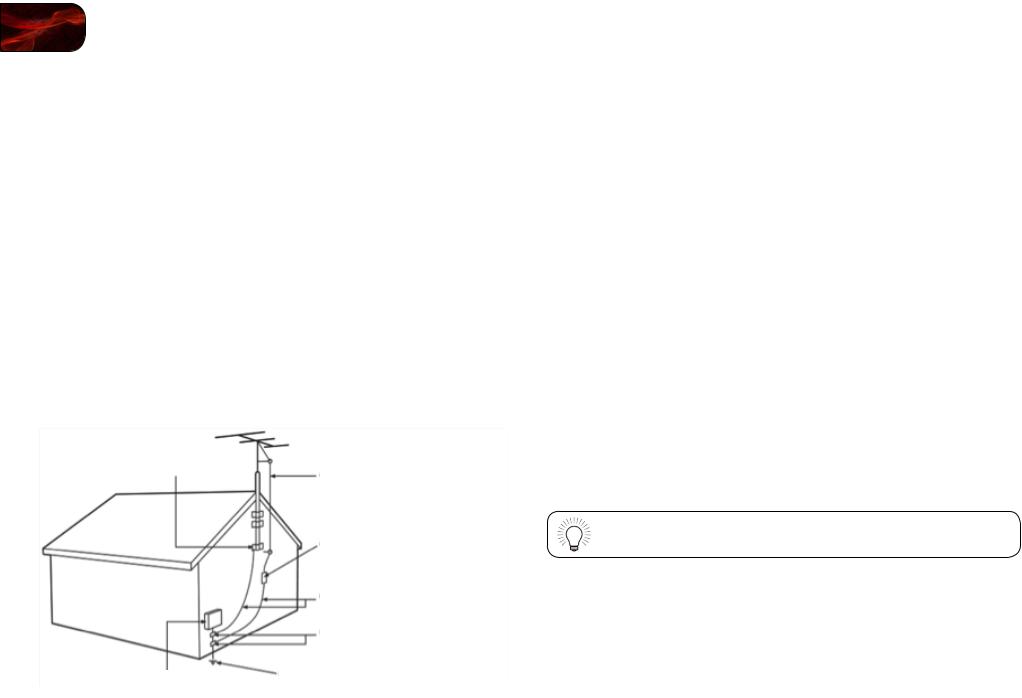
Television Antenna Connection Protection
If an outside antenna/satellite dish or cable system is to be connected to the TV, make sure that the antenna or cable system is electrically grounded to provide some protection against voltage surges and static charges.
Article 810 of the National Electrical Code, ANSI/NFPSA 70, provides information with regard to proper grounding of the mast and supporting structure, grounding of the lead-in wire to an antenna discharge unit, size of the grounding conductors, location of antenna discharge unit, connection to grounding electrodes, and requirements of the grounding electrode.
Lightning Protection
For added protection of the TV during a lightning storm or when it is left unattended or unused for long periods of time, unplug the TV from the wall outlet and disconnect the antenna or cable system.
Power Lines
Do not locate the antenna near overhead light or power circuits, or where it could fall into such power lines or circuits. Remember, the screen of the coaxial cable is intended to be connected to earth in the building installation.
Ground Clamp
Electric Service Equipment
Antenna Lead In Wire
Antenna Discharge Unit
(NEC Section 810-20)
Grounding Conductors
(NEC Section 810-21)
Ground Clamps
Power Service Grounding Electrode System (NEC ART 250, part H)
M3D420SR / M3D421SR / M3D460SR / M3D550SR
DTV Transition Advisory
The nationwide switch to digital television broadcasting was complete on June 12, 2009. Analog-only television sets that receive TV programming through an antenna now need a converter box to continue to receive over-the-air TV. Watch your local stations to find out when they will turn off their analog signal and switch to digital-only broadcasting. Analog-only TVs should continue to work as before to receive low power, Class A or translator television stations and with cable and satellite TV services, gaming consoles, VCRs, DVD players, and similar products.
For additional information, please contact the parties listed below, as appropriate:
FCC (US Federal Communications Commission)
Web: www.fcc.gov
Phone: 1-888-CALL-FCC (1-888-225-5322)
TTY: 1-888-TELL-FCC (1-888-835-5322)
Fax: 1-866-418-0232
E-mail: fccinfo@fcc.gov
NTIA (National Telecommunications and Information Administration)
Web: www.ntia.doc.gov
Phone: 1-888-DTV-2009 (1-888-388-2009)
List of US Television Stations: www.high-techproductions.com/usTVstations.htm
Your TV comes with a built-in tuner capable of processing digital broadcasts. No extra converter box is needed.
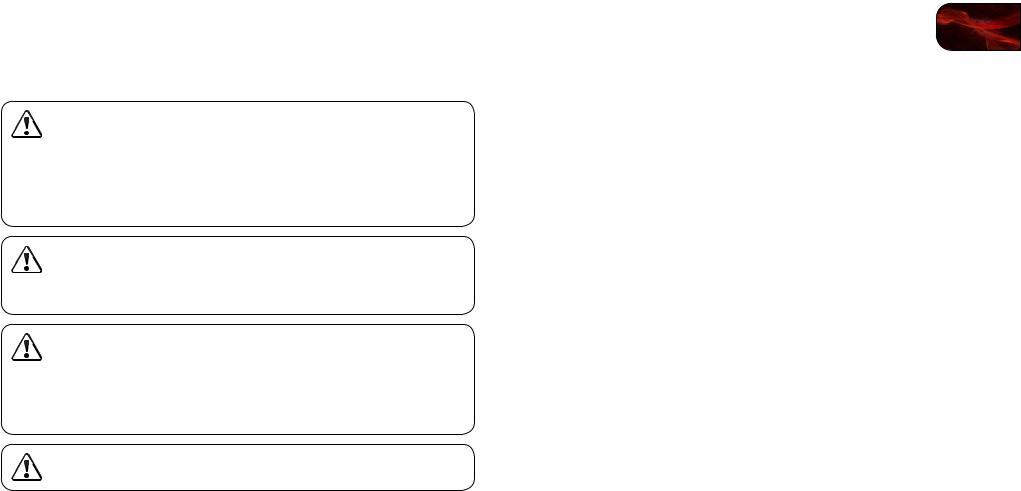
M3D420SR / M3D421SR / M3D460SR / M3D550SR
Important Safety Information for Viewing 3D Content
You may experience discomfort while watching 3D content. You may feel symptoms of eye strain, vision fatigue, color or depth distortion, motion sickness, nausea, dizziness, disorientation, or other discomforts. If you experience any of these symptoms, stop watching and take a break for at least thirty minutes before resuming. If the symptoms are severe or continue even after you have stopped watching 3D content, consult a doctor.
Take care to monitor children’s watching of 3D content. Children (including teenagers) may be more at risk of experiencing discomfort while watching 3D content and less likely to report symptoms. Monitor children’s 3D content viewing and watch for signs of discomfort.
Some viewers may be susceptible to epileptic seizures or strokes when viewing 3D images, even if those conditions have not been previously diagnosed. If you or anyone in your family has a history of seizures or strokes, or if you have any other reason to think you or someone under your supervision may be susceptible to epileptic seizures or strokes, consult a doctor before watching 3D content.
Even if you do not experience any of the above symptions, take regular breaks from watching 3D content.

Table of Contents
Installing the TV........................................................................ |
1 |
Inspecting the Package Contents........................................................... |
1 |
Installing the TV....................................................................................... |
1 |
Installing the TV Stand.......................................................................... |
1 |
Installing the TV on a Wall.................................................................... |
2 |
Installing Your TV for 3D Viewing............................................................. |
3 |
Incorrect 3D Viewing Distance and Angle............................................ |
3 |
Correct 3D Viewing Distance and Angle.............................................. |
3 |
Controls and Connections......................................................... |
4 |
Front Panel............................................................................................... |
4 |
Bluetooth Remote Control....................................................................... |
5 |
Remote Control (Slide Out)...................................................................... |
6 |
VIA Shortcut Buttons............................................................................ |
6 |
Replacing the Batteries........................................................................ |
6 |
Rear Panel............................................................................................... |
7 |
Connecting Your Devices.......................................................... |
8 |
Before You Begin..................................................................................... |
8 |
Connecting Your Devices........................................................................ |
8 |
Setting Up Your Network Connection...................................................... |
10 |
Connecting to A Wired Network........................................................... |
10 |
Connecting to a Wireless Network....................................................... |
10 |
Completing the First-Time Setup.............................................. |
11 |
Using the On-Screen Menu....................................................... |
12 |
Navigating the On-Screen Menu............................................................. |
12 |
Changing the 3D Mode............................................................................ |
12 |
Setting the Screen Aspect Ratio.............................................................. |
13 |
Setting Up Closed Captioning................................................................. |
14 |
Changing the Appearance of Digital Closed Captions......................... |
15 |
Activating the Sleep Timer....................................................................... |
15 |
Setting the Auto Power Off Feature...................................................... |
15 |
Adjusting the Picture Settings................................................................. |
16 |
Adjusting the Picture Size and Position............................................... |
17 |
Adjusting the Color Temperature.......................................................... |
17 |
Adjusting the Advanced Picture Settings............................................. |
18 |
Resetting the Picture Settings ............................................................. |
18 |
Adjusting the Audio Settings................................................................... |
19 |
Adjusting the Advanced Audio Settings............................................... |
19 |
Resetting the Audio Settings................................................................ |
20 |
Using the Network Connection Menu..................................................... |
20 |
Connecting to a Wireless Network....................................................... |
20 |
Changing the Advanced Network Settings.......................................... |
21 |
Testing Your Network Connection........................................................ |
21 |
Testing the Network Connection.......................................................... |
22 |
Changing the TV Settings........................................................................ |
22 |
Changing the Input Source................................................................... |
22 |
Setting the Tuner Mode........................................................................ |
23 |
Scanning for Channels......................................................................... |
23 |
Adding New Channels.......................................................................... |
24 |
Skipping Channels............................................................................... |
25 |
Changing the Audio Language............................................................. |
25 |
Changing the Names of the Inputs....................................................... |
26 |
Using the Parental Controls.................................................................. |
26 |
Accessing the Parental Controls Menu................................................ |
26 |
Enabling or Disabling Program Ratings................................................ |
26 |
Locking and Unlocking Channels......................................................... |
27 |
Blocking and Unblocking Content by Rating....................................... |
27 |
Changing the Parental Control Passcode............................................ |
28 |
Resetting the Content Locks................................................................ |
28 |
Changing the On-Screen Menu Language........................................... |
28 |
Setting the Time Zone.......................................................................... |
29 |
Adjusting the CEC Settings.................................................................. |
29 |

M3D420SR / M3D421SR / M3D460SR / M3D550SR |
|
Turning the VIZIO Logo On or Off......................................................... |
30 |
Configuring Bluetooth Devices................................................................ |
30 |
Using the Help Menu............................................................................... |
31 |
Displaying System Information............................................................. |
31 |
Resetting the TV Settings..................................................................... |
31 |
Restoring the TV to Factory Default Settings....................................... |
31 |
Using Guided Setup............................................................................. |
32 |
Using the Info Window............................................................................ |
32 |
Using the USB Media Player..................................................... |
33 |
Using the USB Media Player................................................................... |
33 |
Connecting a USB Thumb Drive to the TV........................................... |
33 |
Playing USB Media............................................................................... |
33 |
Using VIZIO Internet Apps.......................................................... |
36 |
Using the VIA Shortcut Buttons............................................................... |
36 |
Using the VIA Dock.................................................................................. |
36 |
Moving an App on the VIA Dock.......................................................... |
36 |
Adding a New App to the VIA Dock..................................................... |
37 |
Removing an App from the VIA Dock................................................... |
37 |
Creating and Managing User Profiles...................................................... |
37 |
Creating an Owner PIN......................................................................... |
37 |
Creating a New User Profile................................................................. |
38 |
Removing a User Profile....................................................................... |
39 |
Restoring the VIA Dock to the Factory Default Settings.......................... |
39 |
How to View 3D........................................................................ |
40 |
How Theater 3D Works............................................................................ |
40 |
What You Need to View 3D Content........................................................ |
40 |
Watching Blu-ray 3D Content.................................................................. |
40 |
Getting the Best 3D Picture..................................................................... |
41 |
Incorrect 3D Viewing Distance and Angle............................................ |
41 |
Correct 3D Viewing Distance and Angle.............................................. |
41 |
Troubleshooting & Technical Support........................................ |
42 |
Specifications........................................................................... |
44 |
Limited Warranty...................................................................... |
46 |
Legal & Compliance................................................................. |
47 |
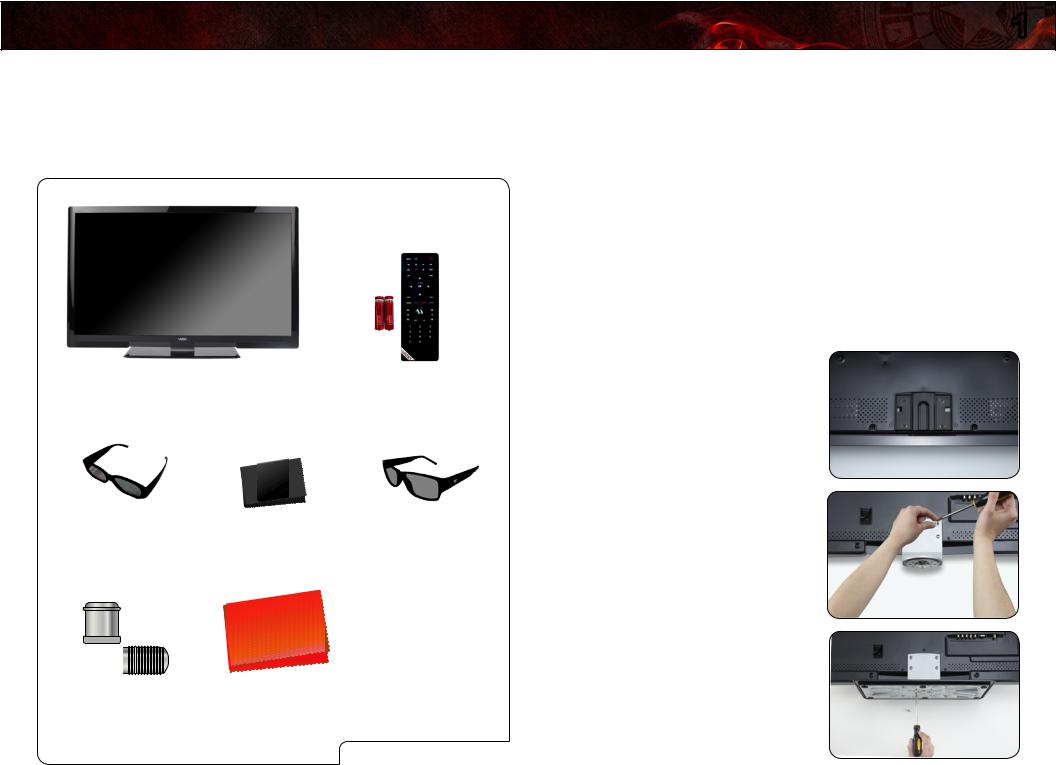
Installing the TV |
1 |
Inspecting the Package Contents
Before installing your new TV, take a moment to inspect the package contents. Use the images below to ensure nothing is missing or damaged.
When you have completed your inspection, install the TV.
VIZIO 3D LED LCD HDTV with Stand |
Remote Control with |
|
Batteries |
Installing the TV
After removing the TV from the box and inspecting the package contents you can begin installing the TV. Your TV can be installed in two ways:
•On a flat surface, using the included stand
•On a wall, using a VESA-standard wall mount (not included)
Installing the TV Stand
Your TV includes a stand designed to support the weight of the TV and keep it from falling over. However, the TV can still fall over if:
•It is placed on an uneven, unstable, or non-level surface
•It is pushed, pulled, or otherwise improperly moved
•If an earthquake occurs and the TV is not properly secured
To install the TV stand:
1.Place the TV screen-down on a clean, flat surface. To prevent scratches or damage to the screen, place the TV on a soft surface, such as carpet, rug, or blanket.
2 Pairs Basic |
Cleaning Cloth |
2 Pairs Premium |
Theater 3D Glasses |
for Glasses |
Theater 3D Glasses |
RF Adapter |
Cleaning Cloth |
User Manual and |
|
for TV |
Quick Start Guide |
|
|
Package Contents |
2.Slide the neck onto the TV and insert the included screws. Tighten the screws with a phillips-head screwdriver.
3.Using a Phillips-head screwdriver, attach the base to the neck by inserting and tightening the included screws.
1
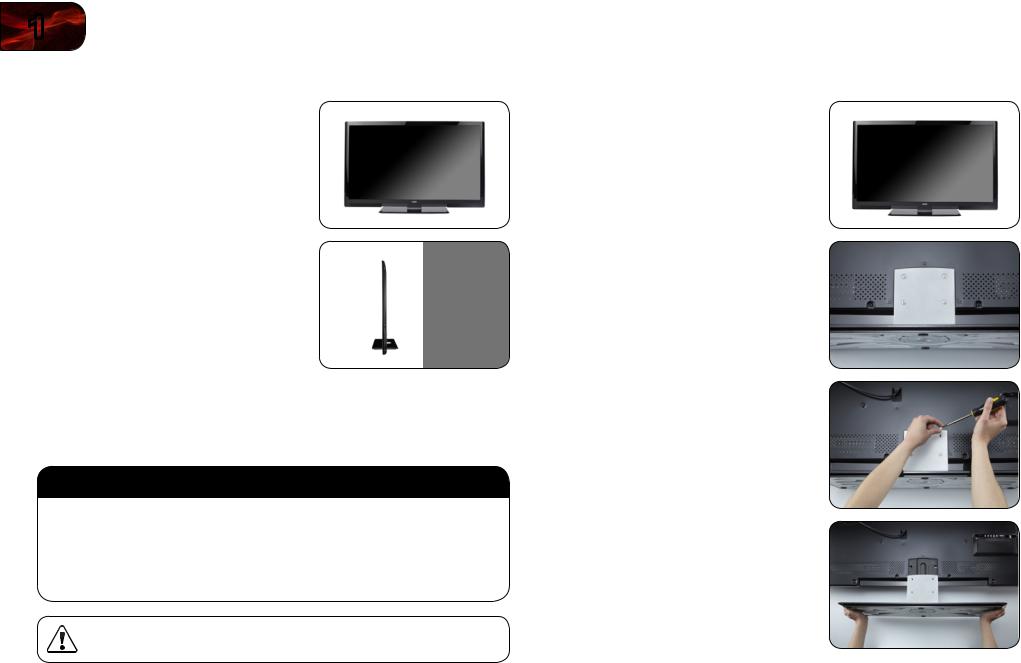
1
4. Move the TV with attached stand into an upright position and place on a flat, level, and stable surface.
5. To ensure proper ventilation, leave at least 1” of space between the back of
the TV and any other objects (walls, |
|
1” |
|
etc). |
|
||
|
|
|
|
Installing the TV on a Wall
To mount your TV on a wall, you will need a wall mount. Consult the information below to find the appropriate mount for your TV model:
|
M3D420SR |
M3D460SR |
M3D550SR |
|
|
M3D421SR |
|||
|
|
|
||
|
|
|
|
|
Screw Size: |
M6 |
M6 |
M6 |
|
Screw Length: |
10mm |
10mm |
10mm |
|
|
|
|
|
|
Screw Pitch: |
1.0mm |
1.0mm |
1.0mm |
|
|
|
|
|
|
Hole Pattern: |
400mm (V) |
400mm (V) |
400mm (V) |
|
x 400mm (H) |
x 400mm (H) |
x 400mm (H) |
||
|
||||
|
|
|
|
Installing a TV on a wall requires lifting. To prevent injury or damage to the TV, ask someone to help you.
Be sure the mount you choose is capable of supporting the weight of the TV. After you have determined that you have the correct mount for your TV, you can begin the installation.
M3D420SR / M3D421SR / M3D460SR / M3D550SR
To install your TV on a wall:
1.Disconnect any cables connected to your TV.
2.Place the TV face-down on a clean, flat, stable surface. Be sure the surface is clear of debris that can scratch or damage the TV.
3.Using a Phillips-head screwdriver, loosen and remove the screws.
4.Gently pull the base away from the TV.
5.Attach your TV and wall mount to the wall, carefully following the instructions that came with your mount.
Use only with a UL-listed wall mount bracket rated for the weight/load of this TV. See Appendix A - Specifications for the weight of this TV.
2
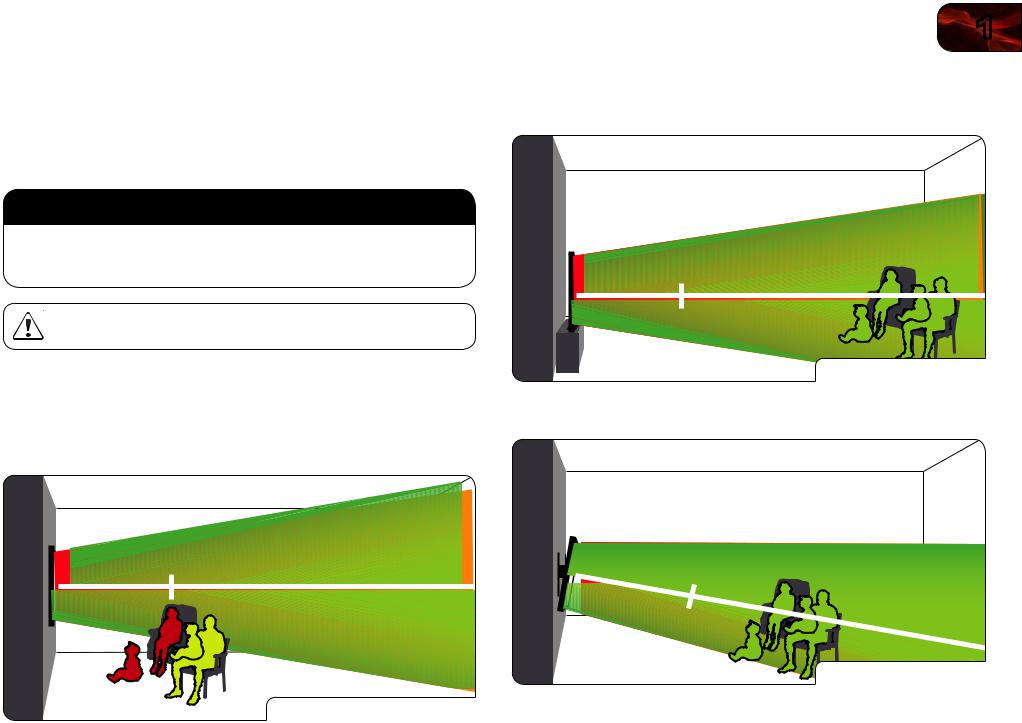
M3D420SR / M3D421SR / M3D460SR / M3D550SR
Installing Your TV for 3D Viewing
For the best viewing experience, VIZIO recommends that you install the TV with the viewing distance and viewing angle in mind. When viewing 3D content, it is important that you view the TV straight-on, or some of the 3D effect may be lost.
For your TV, VIZIO recommends:
|
M3D420SR |
M3D460SR |
M3D550SR |
|
M3D421SR |
||
|
|
|
|
|
|
|
|
Minimum |
|
|
|
Viewing |
6.5 feet |
7 feet |
8.5 feet |
Distance: |
|
|
|
|
|
|
|
Illustrations in this section are not drawn to scale. They are for instructional purposes only.
Incorrect 3D Viewing Distance and Angle
In the example below, two of the viewers are sitting too close to the TV for a good 3D effect. In addition, the child on the floor is not seeing the best possible picture because he/she is looking up at the TV.
The viewers in the example below are not seeing the best 3D picture.
Eye Line |
Too Close - Losing 3D Effects
1
Correct 3D Viewing Distance and Angle
In the examples below, all of the viewers are experiencing the best possible 3D picture quality.
Eye Line |
Best 3D - TV on Stand
In this example, the viewers are sitting at a good distance. They are viewing the TV straight-on, close to the ideal eye line. They will experience good 3D quality.
Eye Line |
Best 3D - Tilt Mounted |
In this example, the viewers have mounted the TV on a Tilt Mount. They are at the correct distance and they are viewing the TV straight-on, close to the ideal eye line. They will experience good 3D picture quality.
3

2 |
Controls and Connections |
Front Panel |
Right Side Panel |
VIZIO Light
Remote Control Sensor:
VIZIO Light:
Remote Control
Sensor
Front Panel
When using the remote, point it directly at this sensor.
When the TV is on, the light is white. When the TV is off, the light is dimmed.
Power
Menu
 Channel Up
Channel Up
 Channel Down
Channel Down
 Volume Up
Volume Up
 Volume Down
Volume Down
Input
Right Side Panel
Power: Turn the TV on or off. Menu: Display on-screen menu.
Channel Up/Down: Change the channel.
Volume Up/Down: Increase or decrease the loudness of the TVs audio.
Input: Change the input device. With each press of the button, the TV will display a different input source
4
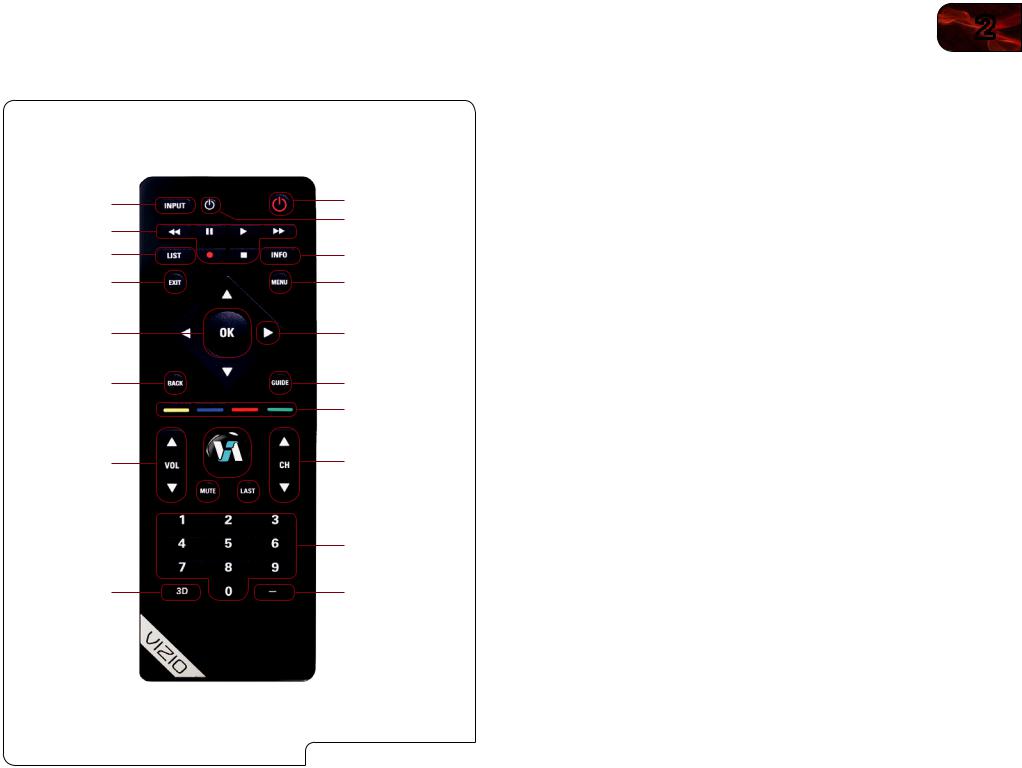
M3D420SR / M3D421SR / M3D460SR / M3D550SR
Bluetooth Remote Control
Input
A/V Controls
List
Exit
OK
Back
VIA 
Volume
Up/Down
Mute 
3D
Power
Device Power
Info
Menu
Arrow
Guide
VIA Shortcuts
Channel
Up/Down
 Last
Last
Number Pad
Dash
Remote Control
2
Power/Standby: Turn the TV on or off. Info: Display the Info Window.
Arrow: Navigate the on-screen menu and episode guide. OK: Select highlighted menu option.
Menu: Display the on-screen menu. Exit: Close the on-screen menu.
Back: Go to the previous on-screen menu options. Guide: Display the Info Window.
Mute: Turn the sound off or on. When mute is activated, the TV’s audio is turned off.
Last: Return to the channel last viewed.
Volume Up/Down: Increase or decrease the loudness of the TV’s audio.
Channel Up/Down: Change the channel. With each press of the button, the channel will increase or decrease by one.
Number Pad: Use the number pad to manually enter a channel.
Input: Change the input device. With each press of the button, the TV will display a different input.
A/V Controls: Control external device (Blu-Ray or DVD player). List: Display list of available channels.
VIA Shortcuts: Control VIZIO Internet Apps.
3D: Switch between 3D display modes. QWERTY Keypad: Enter letters or numbers.
Device Power/Standby: Turn external device on or off. VIA: Start VIA Internet Apps.
5
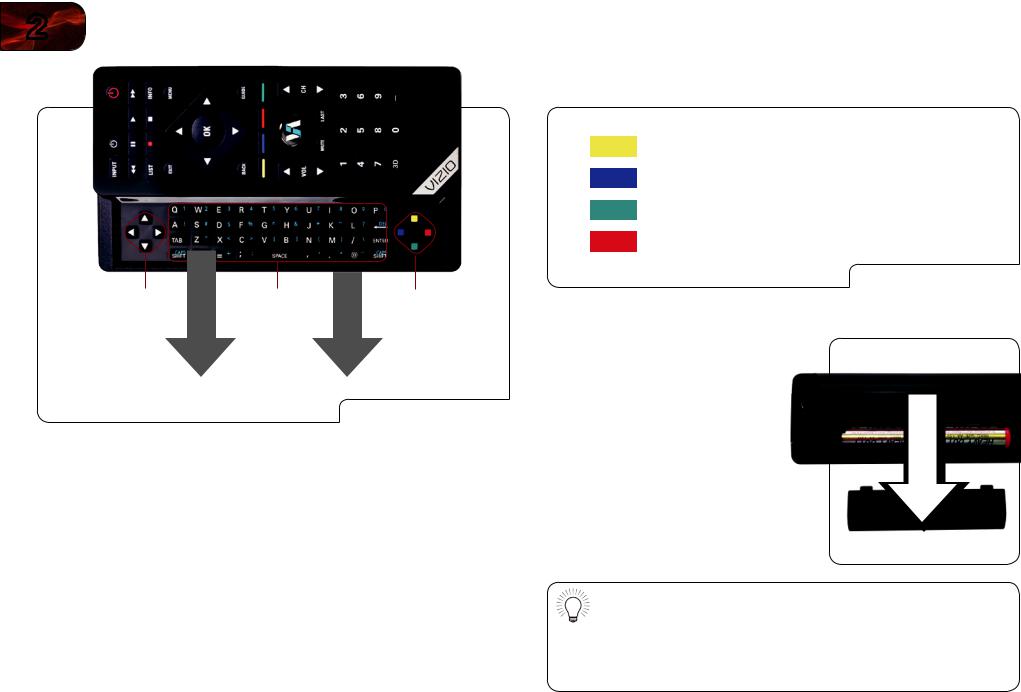
2
Remote Control (Slide Out)
Arrow |
Keypad |
VIA Shortcuts |
Remote Control (Slide Out)
Arrow: Navigate the on-screen menu.
QWERTY Keypad: Enter letters and numbers. To enter a capital letter, hold down the SHIFT key while pressing the letter. To enter one of the numbers or characters printed in blue, hold down the ALT key.
VIA Shortcuts: Control VIZIO Internet Apps.
M3D420SR / M3D421SR / M3D460SR / M3D550SR
VIA Shortcut Buttons
Move/Delete App from VIA Dock
Change Screen Size (when VIA Sidebar is open)
View Settings for Active App
Exit App/Exit VIA Dock
VIA Shortcut Buttons
Replacing the Batteries
1.Open the battery cover.
2.Insert two AA batteries into the remote control. Make sure that the (+) and (-) symbols on the batteries match the
(+)and (-) symbols inside the battery compartment.
3.Close the battery cover.
•Use only good quality batteries.
•Inserting the batteries incorrectly may result in cracking or leakage that may cause a fire or result in injury.
•Disposeofoldordeadbatteriesinaccordancewithlocalhazardous waste regulations.
•Keep batteries away from children and pets.
6
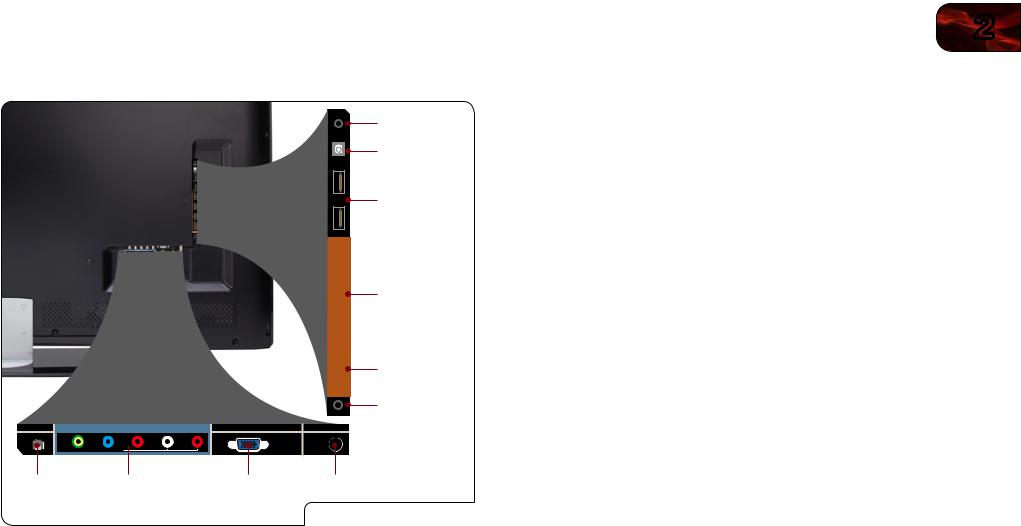
M3D420SR / M3D421SR / M3D460SR / M3D550SR
Rear Panel
AUDIO
OUT
DIGITAL
AUDIO
OUT
USB 2
USB 1
ETHERNET |
COMPONENT (BETTER) |
RGB PC |
DTV/TV |
|
Y/V |
Pb/Cb |
Pr/Cr |
LR |
|
 COMPOSITE [GOOD]
COMPOSITE [GOOD] 
3.5mm Audio Out
Optical Audio Out
USB (1,2)
HDMI (2,3,4)
HDMI 1 (ARC)
PC Audio In
Ethernet |
Component/Composite |
RGB PC |
RF/Coaxial |
Rear Panel
2
Ethernet: Connect ethernet cable from home network.
Component/
Composite: Connect component or composite video/audio device. RGB PC: Connect RGB cable from computer.
RF/Coaxial: Connect RF/Coaxial device. 3.5mm Audio Out: Connect 3.5mm audio device. Optical Audio Out: Connect SPDIF/Optical audio cable.
USB (1,2) Connect USB thumb drive to view photos or play audio.
HDMI (2,3,4): Connect HDMI devices.
HDMI 1 (ARC): Connect HDMI device. This port features Audio Return Channel (ARC).
PC Audio In: Connect 3.5mm audio cable from PC for audio on the RGB PC port.
7
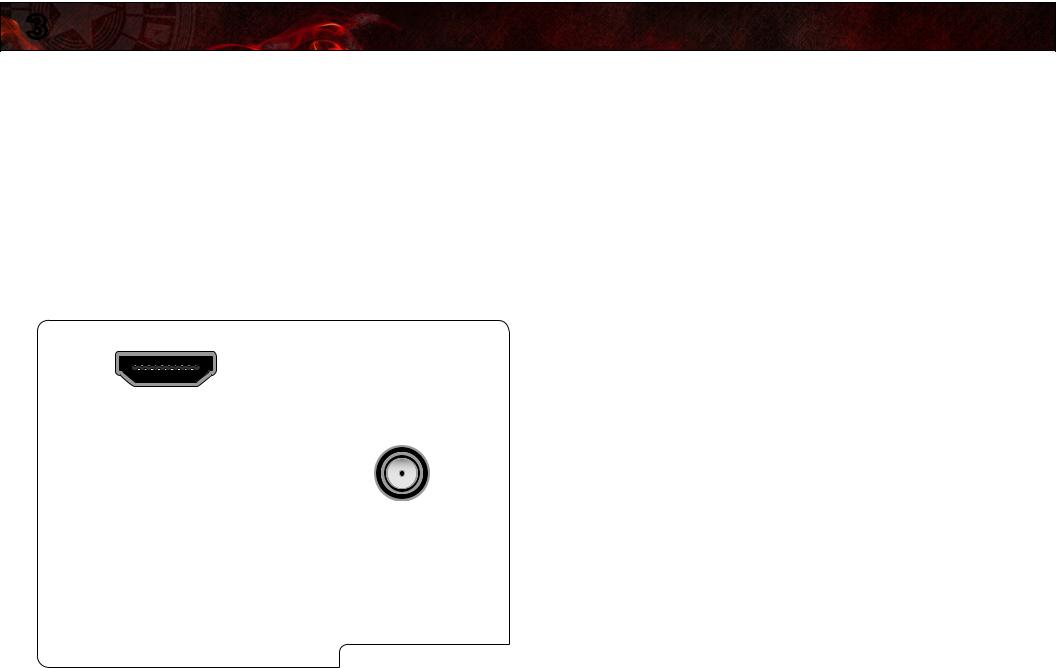
3 |
Connecting Your Devices |
Your HDTV can be easily connected to an external device:
•DVD or Blu-Ray player
•Video game console
•Cable box
•External antenna
•Or other device
Before You Begin
To connect a device to the HDTV:
1.Verify that the device has one of the following types of video ports available:
HDMI |
RGB |
Component |
RF/Antenna |
Composite AV
Required Device Ports
2.Ensure the TV has a matching port available.
3.Ensure you have a cable that matches the available port. For example, if you are connecting a Blu-ray player with an HDMI port, be sure you have an HDMI cable.
Connecting Your Devices
Once you have determined the best available connection type on both your device and the TV, ensure you have the corresponding cable.
To connect a device to the TV:
1.Ensure both the TV and your device are off.
2.Connect the device and the TV. Use the best available connection. See the Device Connection Chart on the next page.
Ensure each end of the cable is securely connected.
3.Turn the TV on by pressing the Power/Standby button on the remote.
4.Turn your device on.
5.When you are ready to use your newly connected device, press the INPUT button on the remote and select the connection type (HDMI, RGB, etc) from the on-screen menu. Press OK.
6.Check the list of devices/connection types below for special instructions:
•Cable TV (without cable box/directly from wall) Perform a channel scan.
•RGB
Make sure the desktop resolution on the PC is set to 1920 x 1080. Set the Screen Mode to Normal.
•DVD Player with DVI
Connect left (white) and right (red) audio cables to the L and R ports next to the HDMI ports on the TV.
8

M3D420SR / M3D421SR / M3D460SR / M3D550SR
Select one of the connection types.
Use the cable(s) shown to connect the TV to your device.
3
Select One:
BEST
BETTER
GOOD
HDMI |
DIGITAL |
|
OR |
RF/ |
DIGITAL / |
COAXIAL |
ANALOG |
|
OR |
RGB |
ANALOG |
|
OR |
COMPONENT |
ANALOG |
OR
COMPOSITE |
ANALOG |
|
AV |
||
|
Device Connection Chart
9

3 |
M3D420SR / M3D421SR / M3D460SR / M3D550SR |
|
Setting Up Your Network Connection
Your TV is internet-ready, and can be connected to your home network in two ways:
•Wired, using the RJ45 (ethernet) connector on the back panel
•Wirelessly, using your home wireless network
Once you have connected to your home network and the Internet, you can use VIA apps to deliver popular online content to your TV.
Connecting to A Wired Network
To connect to a wired network:
1.Ensure you have:
•An ethernet cable long enough to reach your TV
•A router or modem with an available ethernet port
•A high-speed internet connection
2.Connect your ethernet cable to the router and to the ethernet port on the back of the TV.
3.Use the Guided Network Setup to configure the TV. See Using Guided Setup on page 29.
Connecting to a Wireless Network
To connect to a wireless network:
1.Ensure you have:
•A router broadcasting a high-speed wireless signal (wireless-n recommended)
•A high-speed internet connection
2.Use the Guided Network Setup to configure the TV. See Using Guided Setup on page 29.
10

Completing the First-Time Setup |
4 |
The first time you turn on the TV, the Setup App will guide you through each of the steps necessary to get your TV ready for use.
Before you begin the first-time setup:
•Your TV should be installed and the power cord should be connected to an electrical outlet. See Installing the TV on page 1.
•Your devices should be connected. See Connecting Your Devices on page 7.
•If you have a wireless network, have the network key ready.
•If you are connecting to your network with an ethernet cable, connect it to the ethernet port on the TV.
To complete the first-time setup:
1.Press the Power/Standby button on the remote. The TV powers on and the Setup App starts.
2.Use the Up/Down Arrow buttons on the remote to highlight Home Mode Setup and press OK.
3.Use the OK and Arrow Up/Down buttons on the remote to read and accept the Terms of Service and Privacy Policy for Yahoo! TV Widgets.
When you are finished, highlight Next and press OK.
4.Select the name of your wireless network from the list of available networks and press OK.
Enter the network key using the on-screen keyboard, then highlight
Connect and press OK.
If the TV is connected to your network via an Ethernet cable, you will not see this screen. The TV will connect to your network automatically.
If you are not connecting your TV to your network, you can skip this step. Highlight Skip and press OK.
5.Enter your First Name, Last Name, Phone Number, ZIP Code, and E-mail Address using the on-screen keyboard.
Highlight Next and press OK.
6.Answer the on-screen questions about your TV connection using the Arrow and OK buttons on the remote.
7.When you have finished the channel scan, highlight Exit to Live TV and press OK.
The First-Time Setup is complete.
11
