Vizio M322i-B1 User Manual

VIZIO
user manual
Models: M322i-B1

This product qualifies for ENERGY STAR in the “factory default” setting and this is the setting in which power savings will be achieved. Changing the factory default picture settings or enabling other features will increase power consumption that could exceed the limits necessary to qualify for ENERGY STAR rating.
For DTS patents, see
http://patents.dts.com.
Manufactured under license from DTS Licensing Limited.DTS, the Symbol, & DTS and the Symbol together are registered trademarks, and DTS Studio Sound is a trademark of DTS, Inc. © DTS, Inc. All Rights Reserved.
Manufactured under license from Dolby Laboratories. Dolby and the double-D symbol are trademarks of Dolby Laboratories.
HDMI, the HDMI logo and High-Definition Multimedia Interface are trademarks or registered trademarks of HDMI Licensing LLC.
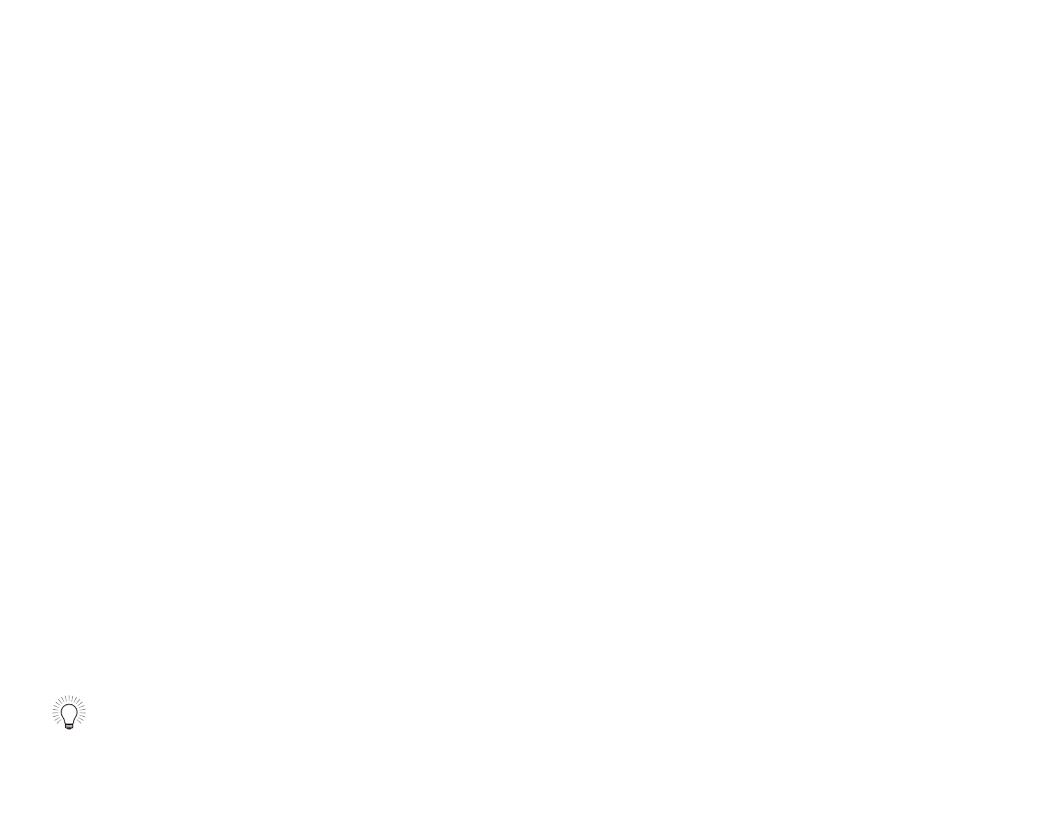
Welcome |
|
Thank You for Choosing VIZIO
And congratulations on your new VIZIO HDTV.
To get the most out of your new VIZIO product, read these instructions before using your product and retain them for future reference. Be sure to inspect the package contents to ensure there are no missing or damaged parts.
Product Registration
To purchase or inquire about accessories and installation services for your VIZIO product, visit our website at www.VIZIO.com or call toll free at (877) 878-4946.
We recommend that you either:
•Register your VIZIO product at www.VIZIO.com
•Complete and mail the enclosed registration card
Extended Warranties
For peace of mind, and to protect your investment beyond the standard warranty, VIZIO offers on-site extended warranty service plans. These plans provide additional coverage during the standard warranty period. To purchase an extended warranty service plan, visit www.VIZIO.com.
When Reading this Manual
When you see this symbol, please read the accompanying important warning or notice. It is intended to alert you to the presence of important operating instructions.
When you see this symbol, please read the accompanying helpful tip.
Important Safety Instructions
Your TV is designed and manufactured to operate within defined design limits. Misuse may result in electric shock or fire.To prevent your TV from being damaged, the following instructions should be observed for the installation, use, and maintenance of your TV. Read the following safety instructions before operating your TV. Keep these instructions in a safe place for future reference.
•To reduce the risk of electric shock or component damage, switch off the power before connecting other components to your TV.
•Read these instructions.
•Keep these instructions.
•Heed all warnings.
•Follow all instructions.
•Do not use this apparatus near water.
•Clean only with a dry cloth.
•Do not block any ventilation openings. Install in accordance with the manufacturer’s instructions.
•Do not install near any heat sources such as radiators, heat registers, stoves, or other apparatus (including amplifiers) that produce heat.
•Do not defeat the safety purpose of the polarized or grounding-type plug. A polarized plug has two blades and a third grounding prong.The wide blade or the third prong are provided for your safety. If the provided plug does not fit into your outlet, consult an electrician for replacement of the obsolete outlet.
•Protect the power cord from being walked on or pinched, particularly at plugs, convenience receptacles, and the point where they exit from the apparatus.
•Only use attachments/accessories specified by the manufacturer.
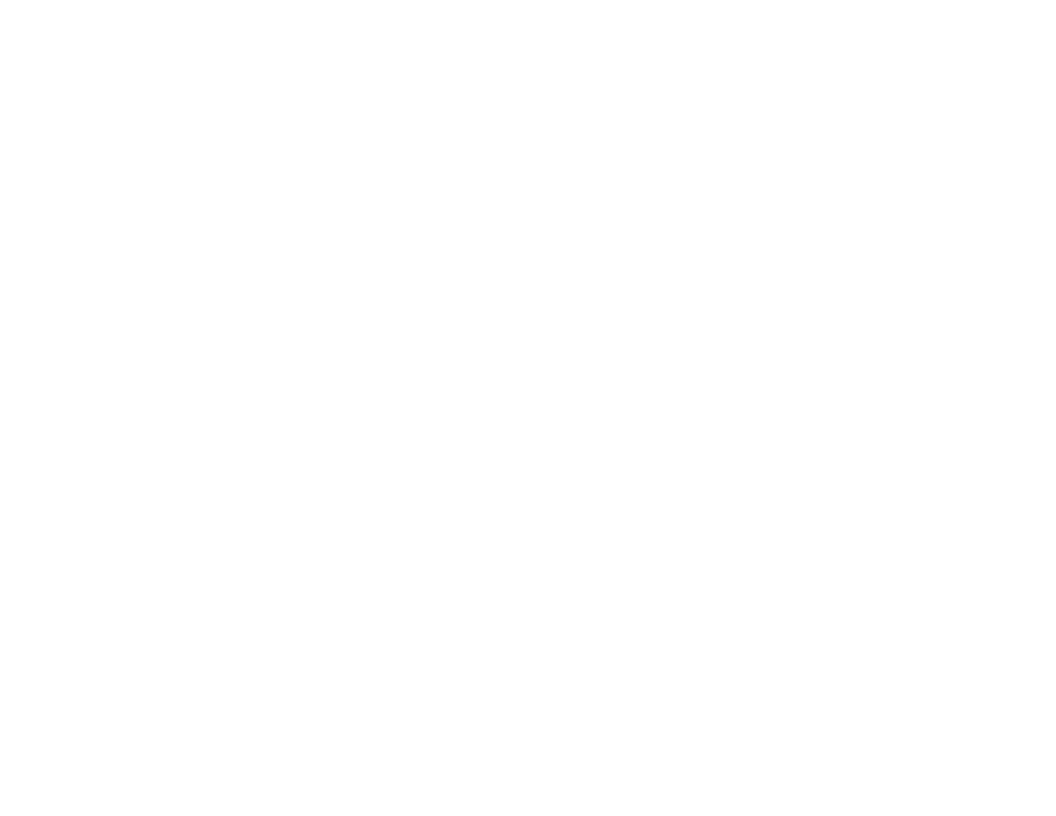
•Use only with the cart, stand, tripod, bracket, or table specified by the manufacturer,or sold with the apparatus. When a cart is used, use caution when moving the cart/apparatus combination to avoid injury from tip-over.
•Unplug this apparatus during lightning storms or when unused for long periods of time.
•Refer all servicing to qualified service personnel. Servicing is required when the apparatus has been damaged in any way, such as when the power-supply cord or plug is damaged, liquid has been spilled or objects have fallen into the apparatus, the apparatus has been exposed to rain or moisture, does not operate normally or has been dropped.
•Unplug the power cord before cleaning your TV.
•When moving your TV from an area of low temperature to an area of high temperature, condensation may form in the housing. Wait before turning on your TV to avoid causing fire, electric shock, or component damage.
•A distance of at least three feet should be maintained between your TV and any heat source, such as a radiator, heater, oven, amplifier etc. Do not install your TV close to smoke. Operating your TV close to smoke or moisture may cause fire or electric shock.
•Slots and openings in the back and bottom of the cabinet are provided for ventilation.To ensure reliable operation of your TV and to protect it from overheating, be sure these openings are not blocked or covered. Do not place your TV in a bookcase or cabinet unless proper ventilation is provided.
•Never push any object into the slots and openings on your TV cabinet. Do not place any objects on the top of your TV. Doing so could short circuit parts causing a fire or electric shock. Never spill liquids on your TV.
•Your TV should be operated only from the type of power source indicated on the label. If you are not sure of the type of power supplied to your home, consult your dealer
or local power company.
•Do not apply pressure or throw objects at your TV. This may compromise the integrity of the display.The
manufacturer’s warranty does not cover user abuse or improper installations.
•The power cord must be replaced when using different voltage than the voltage specified. For more information, contact your dealer.
•When connected to a power outlet, power is always flowing into your TV.To totally disconnect power, unplug the power cord.
•The lightning flash with arrowhead symbol within an equilateral triangle is intended to alert the user to the presence of un-isolated, dangerous voltage within the inside of your TV that may be of sufficient magnitude to constitute a risk of electric shock to persons.
•Do not overload power strips and extension cords. Overloading can result in fire or electric shock.
•The wall socket should be installed near your TV and easily accessible.
•Only power of the marked voltage can be used for your TV. Any other voltage than the specified voltage may cause fire or electric shock.
•Do not touch the power cord during lightning.To avoid electric shock, avoid handling the power cord during electrical storms.
•Unplug your TV during a lightning storm or when it will not be used for long period of time.This will protect your TV from damage due to power surges.
•Do not attempt to repair or service your TV yourself. Opening or removing the back cover may expose you to high voltages, electric shock, and other hazards. If repair is required, contact your dealer and refer all servicing to qualified service personnel.
•WARNING: Keep your TV away from moisture. Do not expose your TV to rain or moisture. If water penetrates into
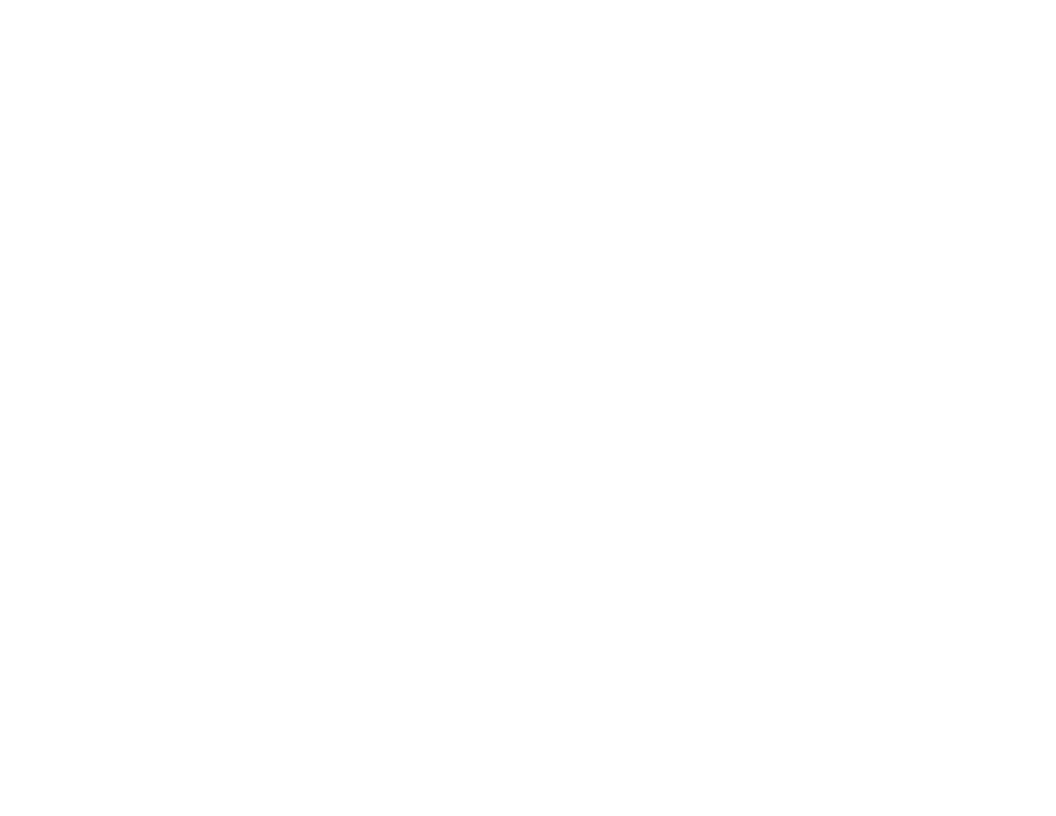
your TV, unplug the power cord and contact your dealer. Continuous use in this case may result in fire or electric shock.
•Do not use your TV if any abnormality occurs. If any smoke or odor becomes apparent, unplug the power cord and contact your dealer immediately. Do not try to repair your TV yourself.
•Avoid using dropped or damaged appliances. If your TV is dropped and the housing is damaged, the internal
components may function abnormally. Unplug the power cord immediately and contact your dealer for repair. Continued use of your TV may cause fire or electric shock.
•Do not install your TV in an area with heavy dust or high humidity. Operating your TV in environments with heavy dust or high humidity may cause fire or electric shock.
•Follow instructions for moving your TV. Ensure that the power cord and any other cables are unplugged before moving your TV.
•When unplugging your TV, hold the AC/DC power adapter, not the cord. Pulling on the power cord may damage the wires inside the cord and cause fire or electric shock. When your TV will not be used for an extended period of time, unplug the power cord.
•To reduce risk of electric shock, do not touch the connector with wet hands.
•Insert batteries in accordance with instructions. Incorrect polarities may cause the batteries to leak which can damage the remote control or injure the operator. Do not expose batteries to excessive heat such as sunshine, fire or the like.
• If any of the following occurs, contact the dealer:
-The power cord fails or frays.
-Liquid sprays or any object drops into your TV.
-Your TV is exposed to rain or other moisture.
-Your TV is dropped or damaged in any way.
-The performance of your TV changes substantially.
•This apparatus shall not be exposed to dripping or splashing and no objects filled with liquids, such as vases, shall be placed on the apparatus.
•The mains plug or appliance coupler is used as the disconnect device, the disconnect device shall remain readily operable.
•CAUTION - These servicing instructions are for use by qualified service personnel only.To reduce the risk of electric shock, do not perform any servicing other than that contained in the operating instructions unless you are qualified to do so.
H• The lightning flash with arrowhead symbol within an equilateral triangle is intended to alert the user to the presence of uninsulated DANGEROUS VOLTAGE within the product’s enclosure that may be of sufficient magnitude to constitute a risk of electrical shock to persons.
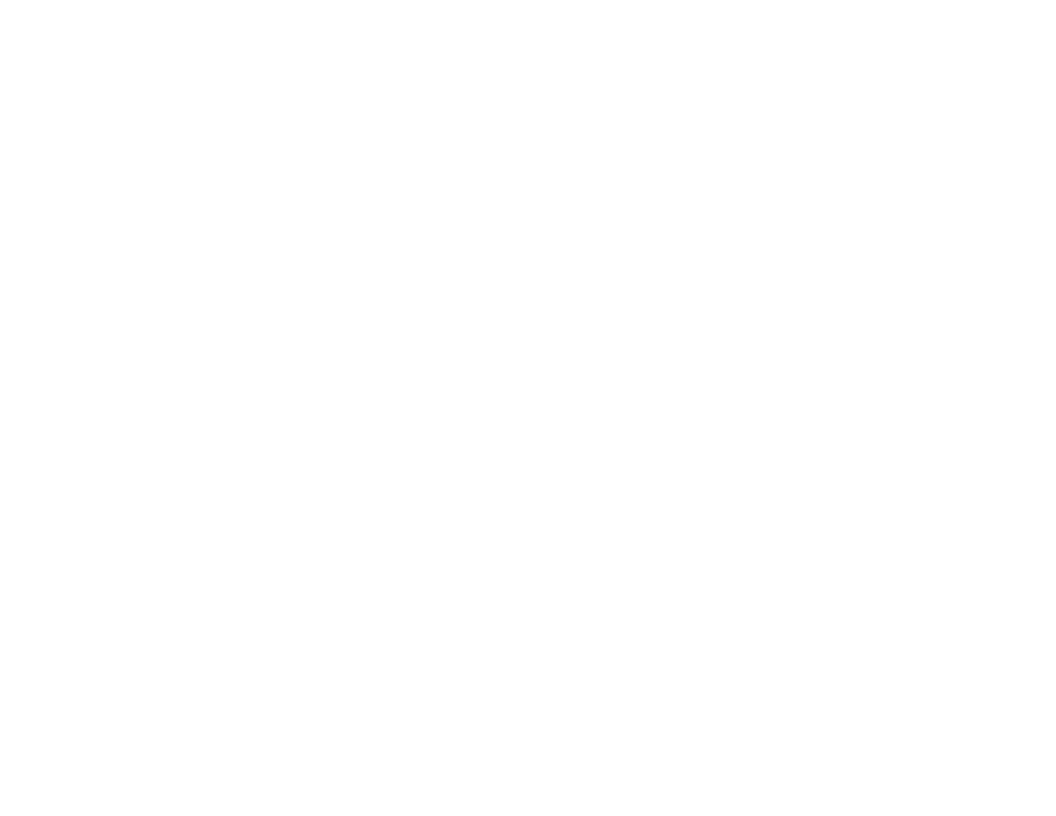
Television Antenna Connection
Protection
If an outside antenna/satellite dish or cable system is to be connected to the TV, make sure that the antenna or cable system is electrically grounded to provide some protection against voltage surges and static charges.
Article 810 of the National Electrical Code, ANSI/NFPSA 70, provides information with regard to proper grounding of the mast and supporting structure, grounding of the lead-in wire to an antenna discharge unit, size of the grounding conductors, location of antenna discharge unit, connection to grounding electrodes, and requirements of the grounding electrode.
Lightning Protection
For added protection of the TV during a lightning storm or when it is left unattended or unused for long periods of time, unplug the TV from the wall outlet and disconnect the antenna or cable system.
Power Lines
Do not locate the antenna near overhead light or power circuits, or where it could fall into such power lines or circuits. Remember, the screen of the coaxial cable is intended to be connected to earth in the building installation.
Ground Clamp
Electric Service Equipment
 Antenna Lead In Wire
Antenna Lead In Wire
Antenna Discharge Unit
(NEC Section 810-20)
Grounding Conductors
(NEC Section 810-21)
Ground Clamps
Power Service Grounding Electrode
System
(NEC ART 250, part H)
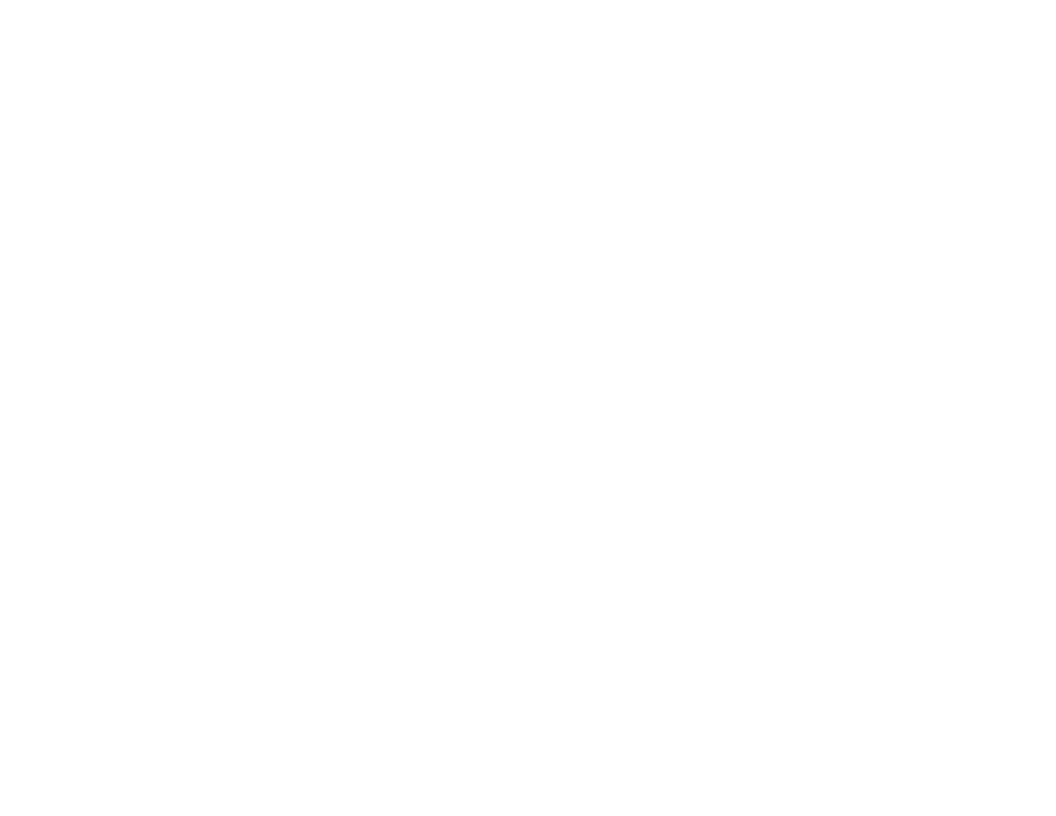
Table of Contents |
|
Installing the TV................................................. |
3 |
Inspecting the Package Contents...................................... |
3 |
Installing the TV................................................................... |
3 |
Installing the TV Stand...................................................... |
3 |
Installing the TV on a Wall................................................. |
6 |
Controls and Connections............................... |
7 |
Rear Panel........................................................................... |
7 |
Front Panel.......................................................................... |
8 |
Remote Control Front.......................................................... |
9 |
Remote Control Back.......................................................... |
10 |
Replacing the Batteries.................................................... |
11 |
Connecting Your Devices................................. |
12 |
Connecting A Device.......................................................... |
12 |
Connecting a Device - Audio and Video Cable Types.... |
13 |
Connecting an Audio Device............................................. |
15 |
Connecting an Audio Device - Audio Cable Types......... |
16 |
Connecting an Audio Device - ARC................................... |
17 |
Without HDMI ARC............................................................ |
17 |
With HDMI ARC.................................................................. |
17 |
Connecting to your Network............................................... |
18 |
Connecting to a Wired Network (Best)............................ |
18 |
Connecting to a Wireless Network................................... |
18 |
Completing the First-Time Setup...................... |
19 |
Using the On-Screen Menu............................... |
21 |
Navigating the On-Screen Menu........................................ |
21 |
Changing the Input Source................................................ |
22 |
Changing the Screen Aspect Ratio.................................... |
22 |
Viewing Video with the Menu Open................................... |
23 |
Adjusting the Picture Settings............................................. |
24 |
Adjusting the Advanced Picture Settings........................ |
25 |
Adjusting the Professional Picture Settings...................... |
26 |
Adjusting the Color Tuner Settings................................... |
26 |
Creating a Custom Picture Mode.................................... |
29 |
Renaming a Custom Picture Mode.................................. |
30 |
Locking a Custom Picture Mode...................................... |
30 |
Deleting a Custom Picture Mode..................................... |
31 |
Adjusting the Audio Settings............................................... |
32 |
Changing the Equalizer Settings...................................... |
33 |
Deleting the Custom Audio Mode................................... |
33 |
Setting Timers...................................................................... |
34 |
Setting the Sleep Timer..................................................... |
34 |
Setting the Auto Power Off Feature.................................. |
34 |
Using the Network Connection Menu................................ |
35 |
Connecting to a Wireless Network................................... |
35 |
Changing the Manual Setup Settings............................. |
35 |
Finding MAC Addresses for Network Setup...................... |
36 |
Connecting to a Hidden Network.................................... |
36 |
Setting Up the Tuner............................................................ |
37 |
Selecting a Tuner Input..................................................... |
37 |
Scanning for Channels.................................................... |
37 |
Adding New Channels..................................................... |
38 |
Skipping Channels........................................................... |
39 |
Listening to Alternate Audio................................................ |
40 |
Changing the Analog Audio Language.......................... |
40 |
Changing the Digital Audio Language........................... |
40 |
Setting Up Closed Captioning............................................ |
41 |
1
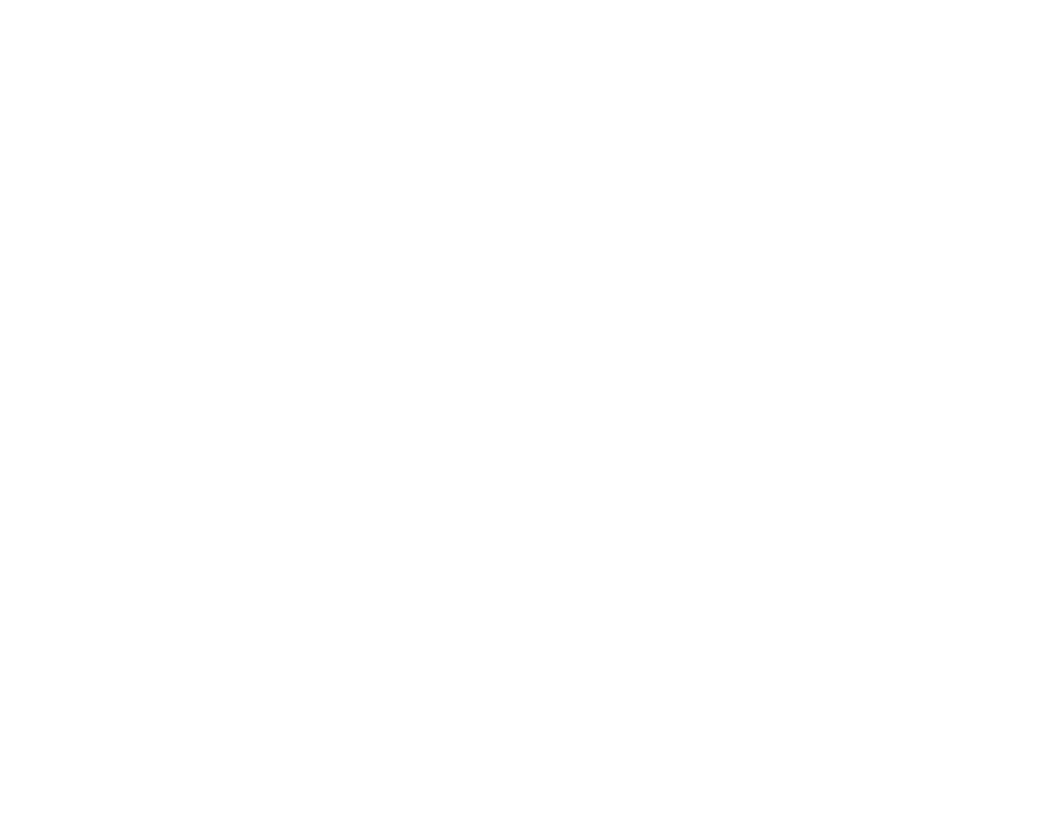
Changing the Appearance of Digital Closed Captions..41 |
|
Renaming Devices on the Input Menu............................... |
43 |
Changing the TV Settings................................................... |
44 |
Viewing System Information............................................. |
44 |
Using the Parental Controls.............................................. |
45 |
Accessing the Parental Controls Menu............................ |
45 |
Enabling or Disabling Program Ratings........................... |
45 |
Locking and Unlocking Channels.................................... |
45 |
Blocking and Unblocking Content by Rating.................. |
46 |
Changing the Parental Control PIN.................................. |
46 |
Resetting the Content Locks............................................ |
46 |
Changing the On-Screen Menu Language..................... |
47 |
Setting the Time and Local Settings................................. |
47 |
Adjusting the CEC Settings.............................................. |
48 |
Turning the Power Indicator On or Off.............................. |
48 |
Using the Reset & Admin Menu.......................................... |
49 |
Restoring the TV to Factory Default Settings..................... |
49 |
Using the Guided Setup Menu......................................... |
49 |
Using Guided Setup......................................................... |
49 |
Using the Info Window......................................................... |
50 |
Using the USB Media Player.............................. |
51 |
Using the USB Media Player................................................ |
51 |
Preparing Your USB Drive to Play USB Media.................... |
51 |
Playing USB Media............................................................ |
51 |
Removing the USB Drive from the TV................................ |
51 |
Using VIZIO Internet Apps Plus® (V.I.A. Plus)...... |
55 |
Using the V.I.A. Plus App Dock............................................. |
55 |
Using the fullscreen V.I.A. Apps Window............................. |
56 |
|
|
Fullscreen V.I.A. Plus Apps Window Overview...................... |
57 |
Customizing the V.I.A. Plus Apps Window............................ |
58 |
Adding an App to the My Apps Tab................................. |
58 |
Deleting an App from the My Apps Tab........................... |
58 |
Moving an App in My Apps.............................................. |
59 |
Troubleshooting & Technical Support.............. |
60 |
Specifications.................................................... |
63 |
Limited Warranty............................................... |
65 |
Legal & Compliance........................................ |
66 |
2
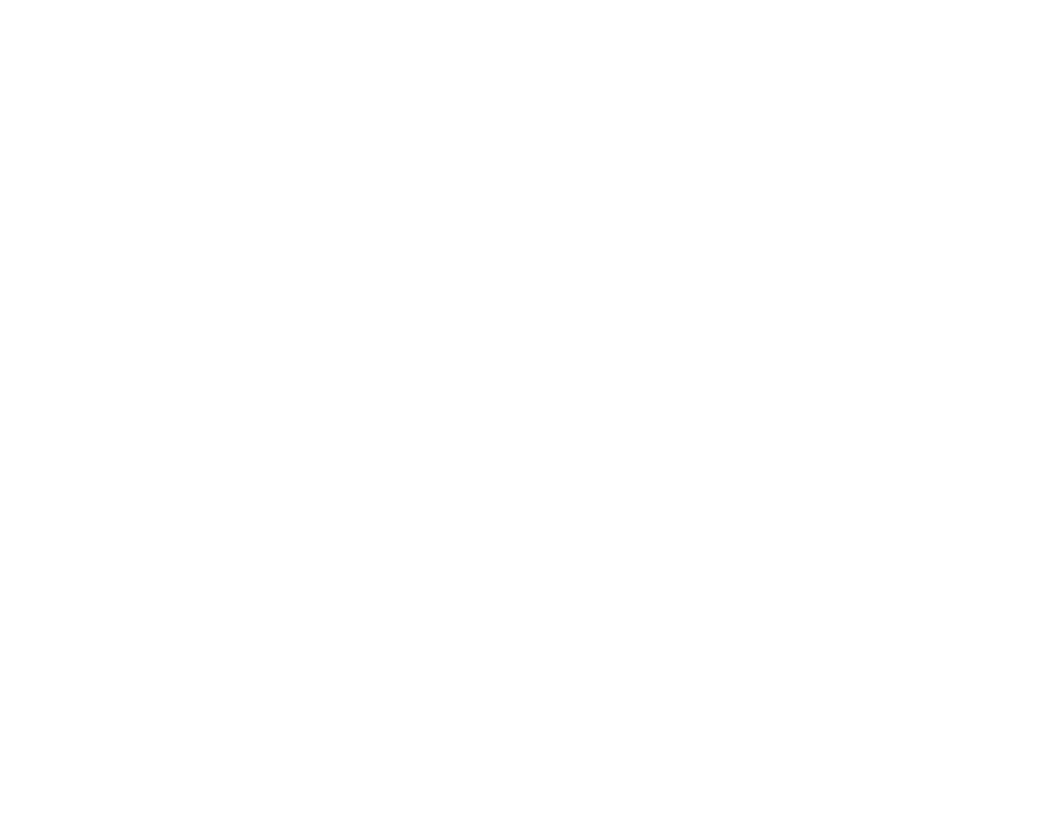
Installing the TV |
1 |
Inspecting the Package Contents
Before installing your new TV, take a moment to inspect the package contents. Use the images below to ensure nothing is missing or damaged.
VIZIO LED HDTV with Stand |
Two-Sided Remote |
||
|
|
|
with Keyboard |
|
|
|
(Batteries Included) |
|
|
|
|
|
|
|
|
Quick Start Guide |
Power Cord |
7 x 14mm M4
Phillips Screws
Package Contents
Installing the TV
After removing the TV from the box and inspecting the package contents you can begin installing the TV.Your TV can be installed in two ways:
•On a flat surface, using the included stand
•On a wall, using a VESA-standard wall mount (not included)
Installing the TV Stand
Your TV includes a stand designed to support the weight of the TV and keep it from falling over. However, the TV can still fall over if:
•It is placed on an uneven, unstable, or non-level surface
•It is pushed, pulled, or otherwise improperly moved
•If an earthquake occurs and the TV is not properly secured
TV on Stand
3

To install the base:
1.Remove any plastic wrapping from the TV and stand.
Place the TV screen-down on a clean, flat surface.To prevent scratches or damage to the screen, place the TV on a soft surface, such as a carpet, rug, or blanket.
1
2.Align the neck piece with the back of the TV. Insert and tighten four (4) included M4 14mm Phillips screws into the back of the TV as shown.
4
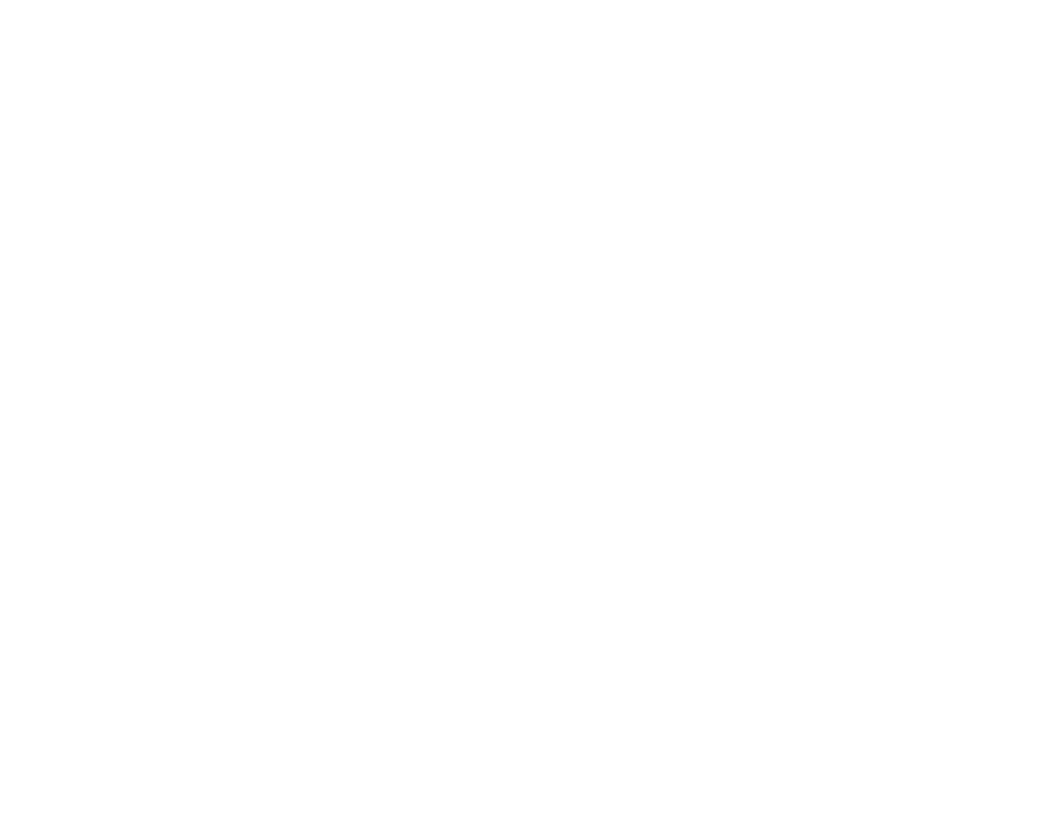
1
3.Align the base with the neck.
4.Insert and tighten three (3) included M4 14mm Phillips screws into the bottom of the base as shown.
5.When you are finished, place the TV on a stable, level surface.
5
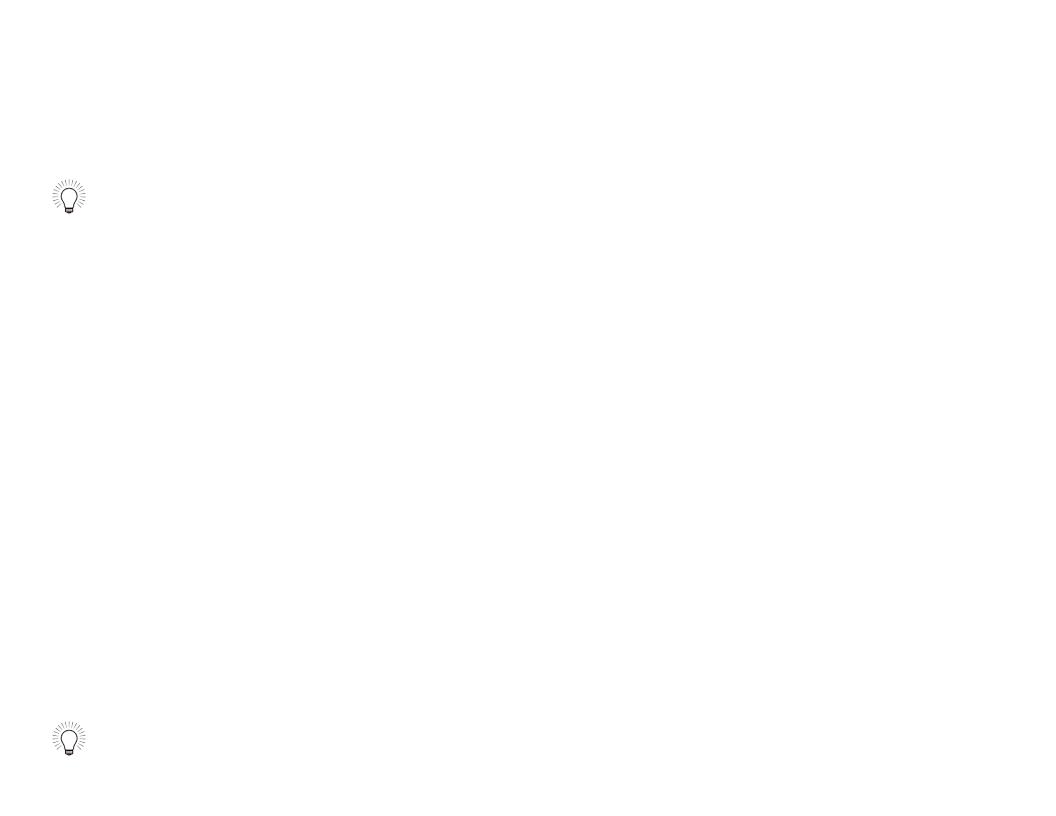
Installing the TV on a Wall
To mount your TV on a wall, you will need a wall mount. Consult the information below to find the appropriate mount for your TV model:
Installing a TV on a wall requires lifting.To prevent injury or damage to the TV, ask someone to help you.
|
M322i-B1 |
|
|
Screw Size: |
M4 |
Hole Pattern: |
100mm (V) x 100mm (H) |
|
|
Weight w/o stand: |
13.23 lbs |
|
|
Be sure the mount you choose is capable of supporting the weight of the TV. After you have determined that you have the correct mount for your TV, you can begin the installation.
To install your TV on a wall:
1.Disconnect any cables connected to your TV.
2.Place the TV face-down on a clean, flat, stable surface. Be sure the surface is clear of debris that can scratch or damage the TV.
3.Remove the base and neck by loosening and removing the screws.
4.Attach your TV and wall mount to the wall, carefully following the instructions that came with your mount.
Use only with a UL-listed wall mount bracket rated for the weight/load of this TV.
For some wall mounts, you may want to use cables with right-angle connectors.This allows the TV to rest closer to the wall.
1
Wall-Mount Screw Locations
6
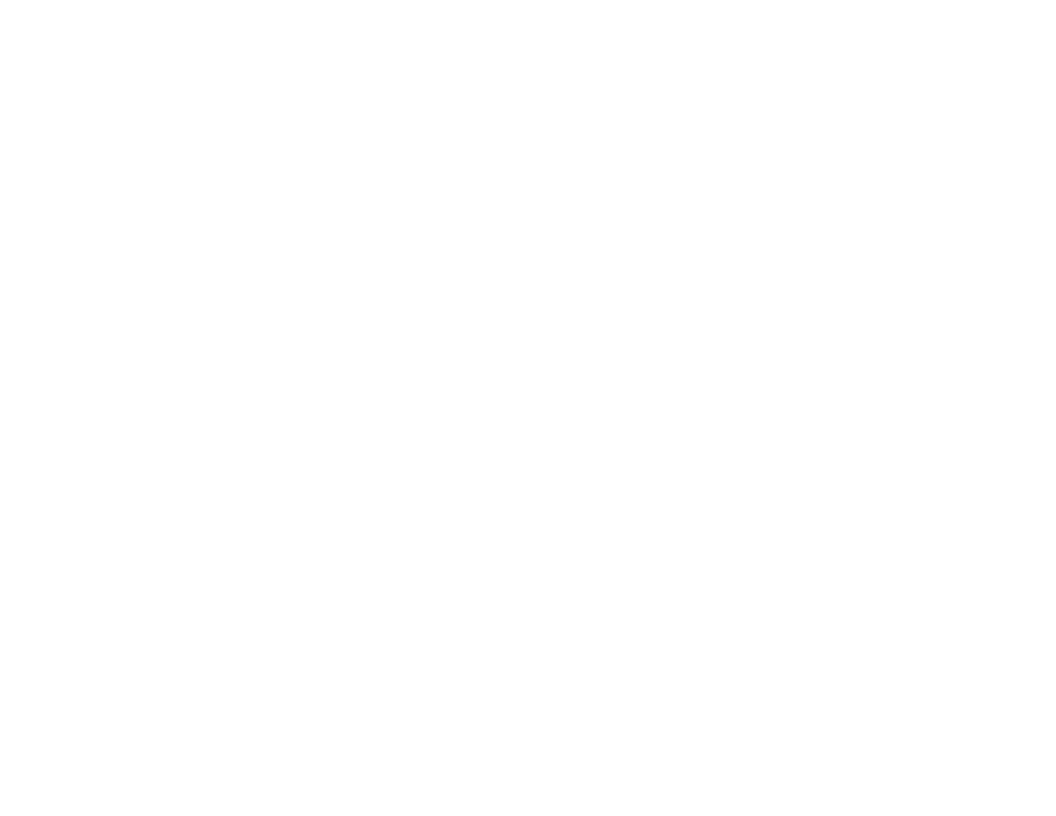
Controls and Connections |
2 |
Rear Panel |
|
USB - Connect a USB thumb drive to play photos, music, or video.
HDMI - Connect an HDMI device.
Optical Audio Out - Connect an optical/SPDIF audio device, such as home audio receiver.
Stereo Audio Out - Connect an RCA audio device, such as sound bar.
Component/Composite - Connect a component or composite device.
Coaxial - Connect a coaxial cable from an antenna or a cable or satellite box.
Ethernet - Connect an Ethernet cable from a home network.
HDMI - Connect an HDMI device.
Power/Input - Press once to turn on the TV. Press once to access the input menu. Press and hold to turn off the TV.
Rear Panel
7
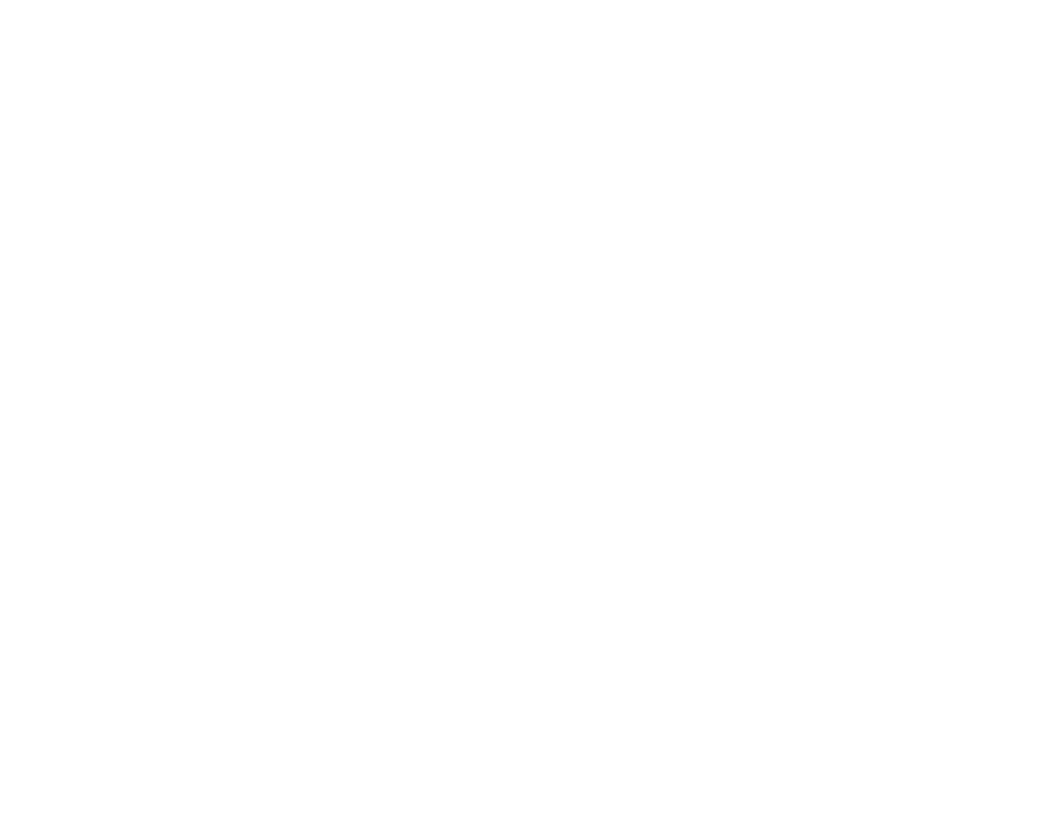
2
Front Panel
REMOTE SENSOR & POWER INDICATOR
When using the remote, aim it directly at this sensor.
The power indicator flashes on when the TV turns on, then goes out after several seconds. |
|
To keep the power indicator on as long as the TV is on, see Turning the Power Indicator On or |
|
Off on page 48. |
Front Panel |
8
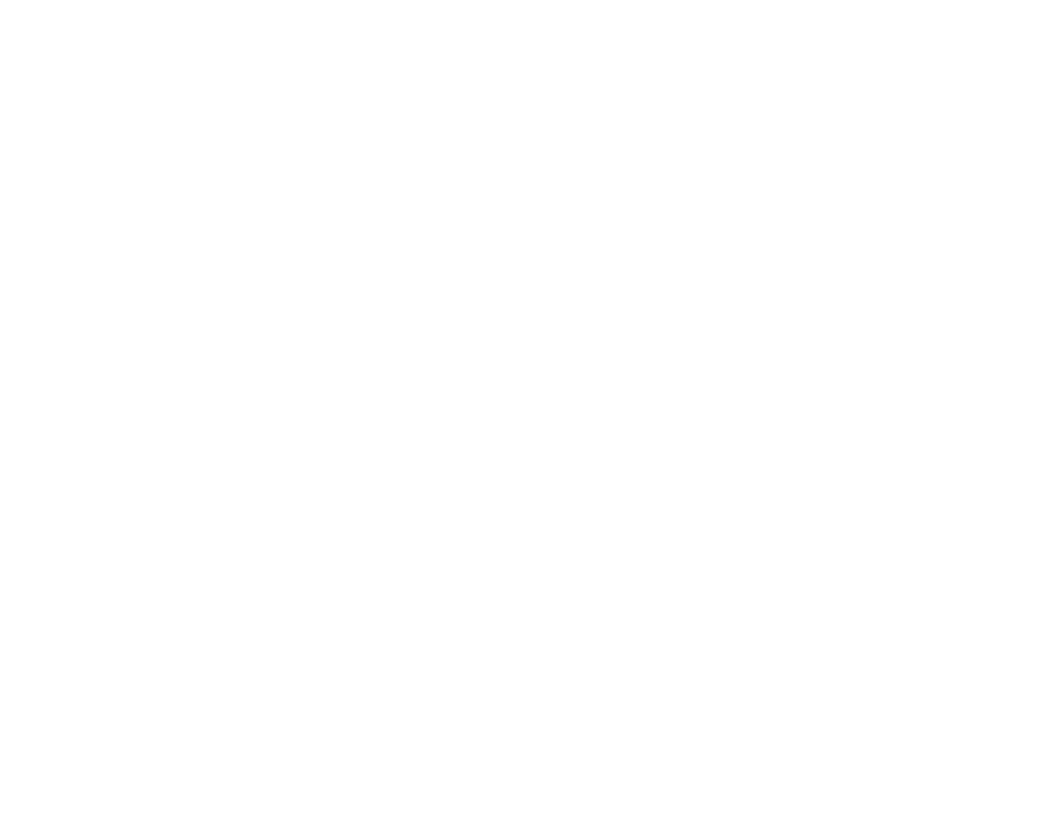
App launcher
Quickly launch the pictured App.
Input
Change the currently displayed input.
A/V Controls
Control USB media player and video streaming playback.
Closed Captions
Turn closed captions on and off.
Exit
Close the on-screen menu.
Ok
Select the highlighted option.
Back
Go to the previous on-screen menu.
Volume Up/Down
Increase or decrease loudness of the audio.
Mute
Turn the audio off or on.
wide
Change the display mode.
Number Pad
Manually enter a channel.
Enter
Confirm channel or passcode entered using the Number Pad.
2
Power
Turn TV on or off.
Menu
Display the on-screen menu.
Info
Display the info window.
Arrow
Navigate the on-screen menu.
Guide
Display the info window.
Channel Up/Down
Change the channel.
V Button
Open the VIZIO Internet Apps Plus® (V.I.A. Plus) dock.
Last
Return to the channel last viewed.
PIC
Opens the Picture Mode menu.
Dash
Use with number pad to manually enter a digital sub-channel.
(For example, 18-4 or 18-5.)
Remote Control
9
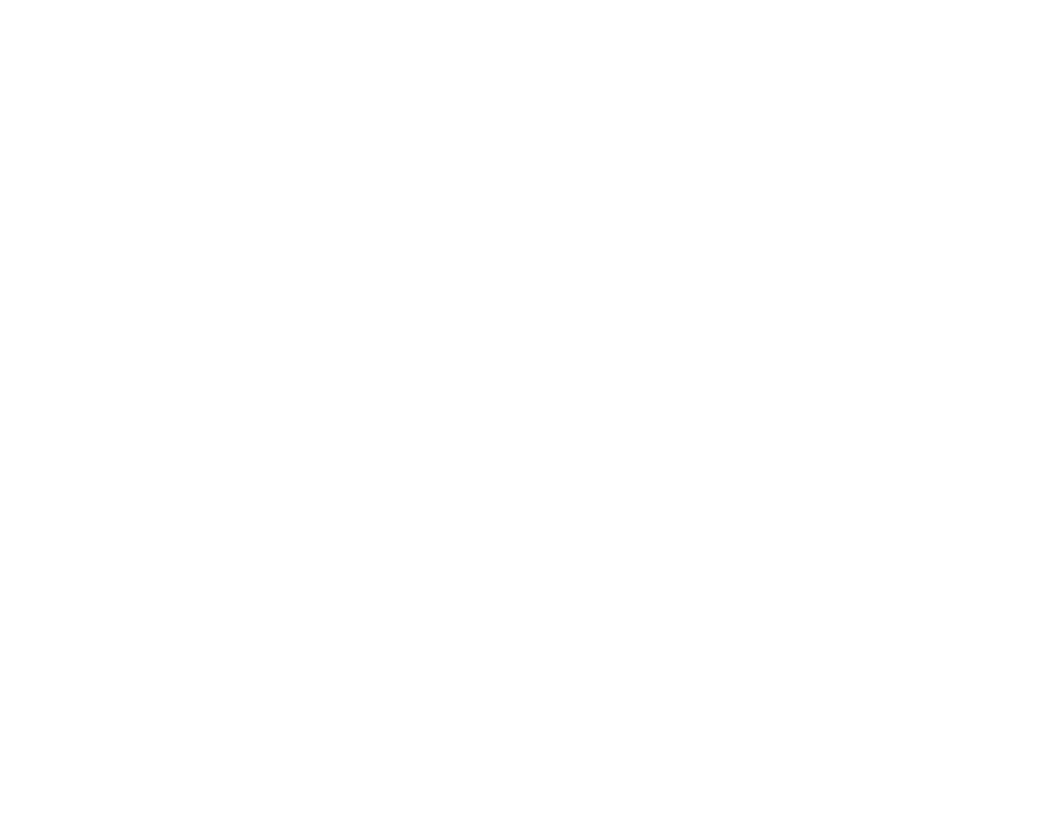
2
do not cover this area
This is the transmitter.
SHIFT |
|
|
|
|
|
|
|
|
|
|
|
|
|
|
ARROW |
|
|
|
|
|
|
|
|
|
|
|
|
|
|
||
|
|
|
|
|
|
|
|
|
|
|
|
|
|
||
|
|
|
|
|
|
|
|
|
|
|
|
|
|
||
|
|
|
|
|
|
|
|
|
|
|
|
|
|
||
|
|
|
|
|
|
|
|
|
|
|
|
|
|
||
|
|
|
|
|
|
|
|
|
|
|
|
|
|
||
|
|
Alt |
|
|
|
||||||||||
Press and hold while |
|
Press and hold while pressing |
|
|
Navigate the on-screen |
||||||||||
pressing another key to |
|
another key to enter a blue |
|
|
menu. |
||||||||||
enter a capital letter. |
|
character. For example, press ALT |
|
|
|
|
|||||||||
|
|
|
|
and W to enter a # character. |
|
|
|
|
|||||||
Remote Control
10
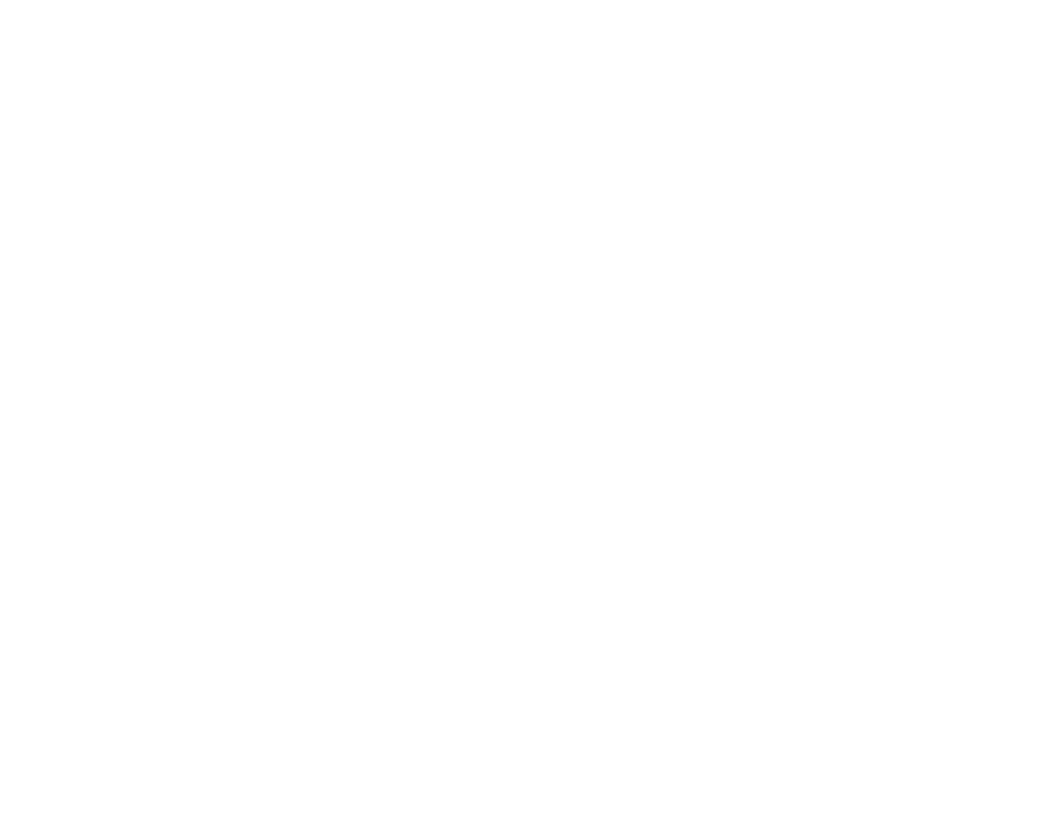
2
Replacing the Batteries |
|
1 |
2 |
Press in on the button on the rear of the remote. |
Remove the battery cover. |
3 |
4 |
|
|
control. Make sure that the |
Replace the battery cover. |
Insert two batteries into the remote |
|||
(+) and (-) symbols on the batteries match the (+) and (-) |
|
||
symbols inside the battery compartment. |
|
||
11
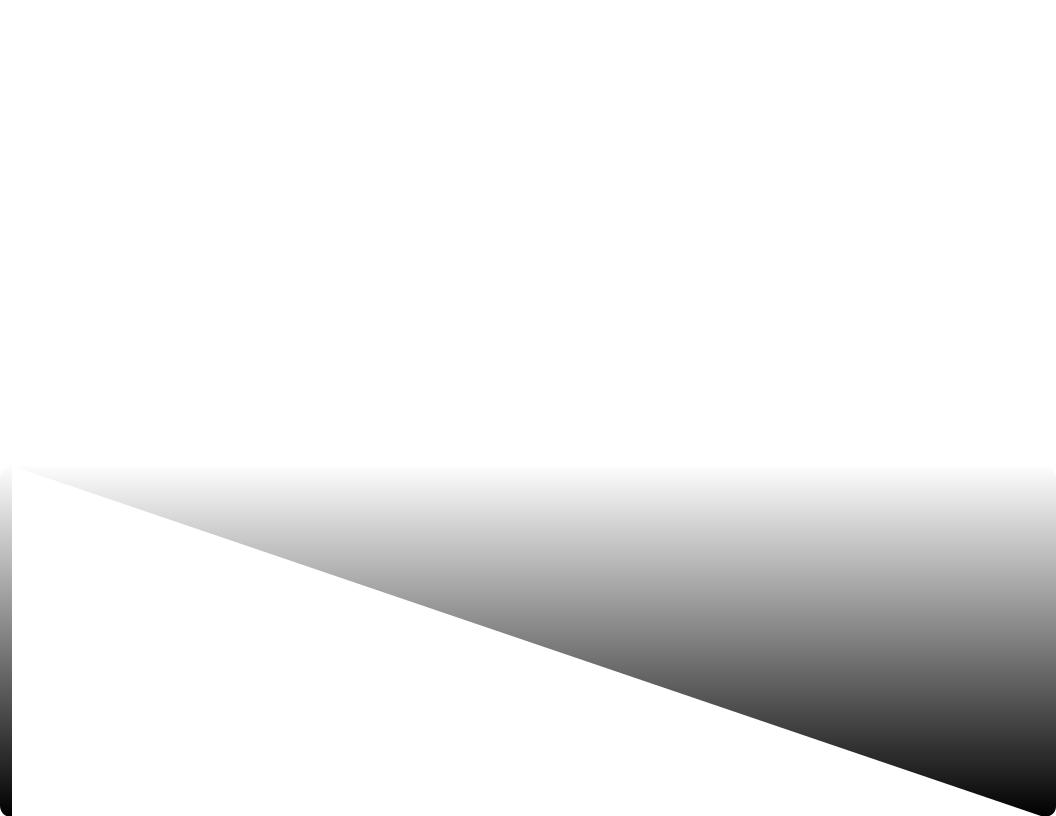
Connecting Your Devices
Connecting A Device
Your TV can be used to display output from most devices.
1.Verify that your device has a video port that matches an available port on the TV (HDMI, Component, etc.).
2.Turn the TV and your device off.
3.Connect the appropriate cable (not included) to the TV and the device.
4.Turn the TV and your device on. Set the TV’s input to match the connection you used (HDMI-1, HDMI-2, etc.).
3
Cable/Satellite Box
DVD/Blu-ray Player |
|
Game Console |
HDMI CABLE |
• Digital |
|
BEST |
||
• HD AUDIO |
||
|
• HD VIDEO (1080p)* |
COMPONENT CABLE
• ANALOG
BETTER • HD VIDEO (1080i)*
• STEREO AUDIO
Coaxial CABLE |
• ANALOG |
|
BETTER |
||
• HD VIDEO (1080i)* |
||
|
• STEREO AUDIO |
AV CABLE |
• ANALOG |
|
GOOD |
||
• VIDEO (480i)* |
||
• STEREO AUDIO |
12 |
* Maximum Resolution |
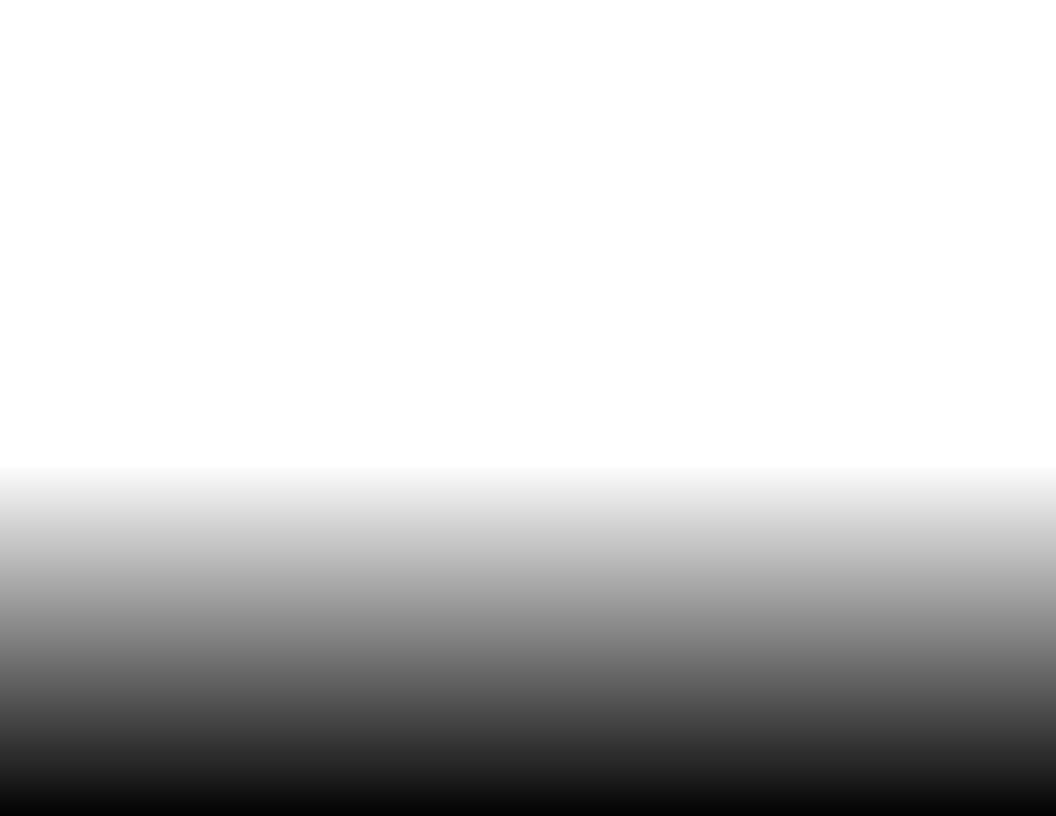
3
Connecting a Device - Audio and Video Cable Types
AV CABLE |
COAXIAL CABLE |
AV cables (or Composite cables) are the traditional |
Coaxial cables are the traditional way of connecting |
way of connecting your devices to your TV. Video |
antennas and cable television signals to your TV. |
signals are sent over the yellow connector while audio |
Coaxial cables carry both audio and video signals |
is sent over the red and white connectors. |
through a single connector. |
• Video Resolutions up to 480i |
• HD Video Resolutions up to 1080i |
||||||||||||
• |
Analog Connection |
• |
Analog Connection |
||||||||||
• |
Audio and Video Signals |
• |
Audio and Video Signals |
||||||||||
|
|
|
|
|
|
|
|
|
|
|
|
|
|
|
|
|
|
|
|
|
|
|
|
|
|
|
|
|
|
|
|
|
|
|
|
|
|
|
|
|
|
Y |
L |
|
|
R |
Coaxial |
||||||
|
|
|
|
|
|
|
|
|
|
|
|
|
|
|
|
|
|
|
|
|
|
|
|
|
|
|
|
|
|
|
|
|
|
|
|
|
|
|
|
|
|
|
|
|
|
|
|
|
|
|
|
|
|
|
|
|
|
|
|
|
|
|
|
|
|
|
|
|
|
|
|
|
|
|
|
|
|
|
|
|
|
|
|
|
|
|
|
|
|
|
|
|
|
|
|
|
|
|
|
|
|
|
|
|
|
|
|
|
|
|
|
|
|
|
|
|
|
|
|
|
|
|
|
|
|
|
|
|
|
|
|
|
|
|
|
|
|
|
|
|
|
|
|
|
|
|
|
|
|
|
|
|
|
|
|
|
|
|
|
|
|
|
|
|
|
|
|
|
|
|
|
|
|
|
|
|
|
|
|
GOOD |
|
BETTER |
||||
|
|
|
|
|
|
|
13
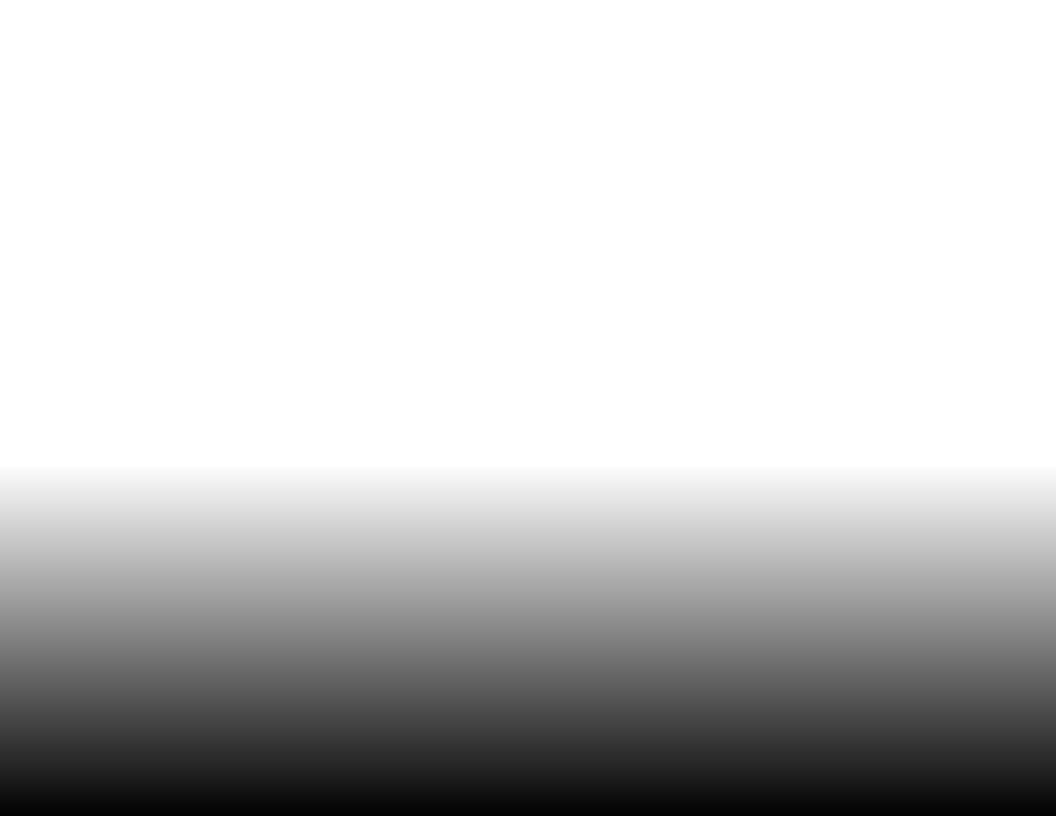
COMPONENT CABLE
Component cables are designed to carry high definition video signals along with additional audio connections. Colors are delivered with color information split up three different ways over three connectors for video (separated into Red, Blue and Green signals) and the left and right audio connectors (Red and White).
•HD Video Resolutions up to 1080i
•Analog Connection
•Audio and Video Signals
|
|
|
|
|
|
|
|
|
|
|
|
|
|
|
|
|
|
|
|
|
|
|
|
|
|
|
|
|
|
|
|
|
|
|
|
|
|
|
|
|
|
|
|
|
R |
L |
|
|
Pr/Cr Pb/Cb |
Y |
|||||||||||||||
|
|
|
|
|
|
|
|
|
|
|
|
|
|
|
|
|
|
|
|
|
|
|
|
|
|
|
|
|
|
|
|
|
|
|
|
|
|
|
|
|
|
|
|
|
|
|
|
|
|
|
|
|
|
|
|
|
|
|
|
|
|
|
|
|
|
|
|
|
|
|
|
|
|
|
|
|
|
|
|
|
|
|
|
|
|
|
|
|
|
|
|
|
|
|
|
|
|
|
|
|
|
|
|
|
|
|
|
|
|
|
|
|
|
|
|
|
|
|
|
|
|
|
|
|
|
|
|
|
|
|
|
|
|
|
|
|
|
|
|
|
|
|
|
|
|
|
|
|
|
|
|
|
|
|
|
|
|
|
|
|
|
|
|
|
|
|
|
|
|
|
|
|
|
|
|
|
|
|
|
|
|
|
|
|
|
|
|
|
|
|
|
|
|
|
|
|
|
|
|
|
|
|
|
|
|
|
|
|
|
|
|
|
|
|
|
|
|
|
|
|
|
|
|
|
|
|
|
|
|
|
|
|
|
|
|
|
|
|
|
|
|
|
|
|
|
|
|
|
|
|
|
|
|
|
|
|
|
|
|
|
|
|
|
|
|
|
|
|
|
|
|
|
|
|
|
|
|
|
|
|
|
|
|
|
|
BETTER
3
HDMI CABLE
HDMI is the intelligent, all-digital interface that delivers both dazzling quality and unmatched ease of use.HDMI technology transmits crystal-clear digital video along with multi-channel surround audio. HDMI-connected devices have the ability to automatically adjust themselves for optimal viewing.
•HD Video Resolutions up to 1080p
•HD Audio
•Digital Connection
•Audio and Video Signals
HDMI
BEST
14
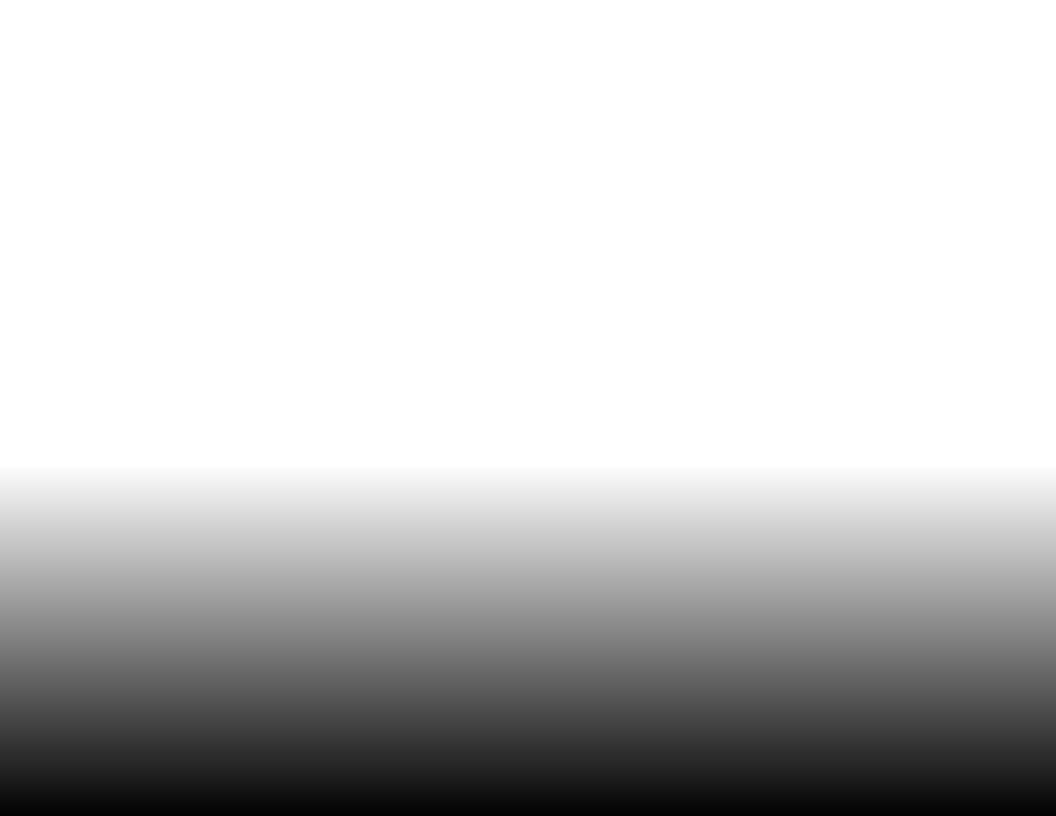
Connecting an Audio Device
Your TV can output sound to an audio device, such as a receiver or sound bar.
1.Verify that your device has a audio port that matches an available port on the TV (Optical, RCA, etc).
2.Turn the TV and your audio device off.
3.Connect the appropriate cable (not included) to the TV and the device.
4.Turn the TV and your device on.
3
Home Audio Receiver
VIZIO Sound Bar
|
OPTICAL/SPDIF CABLE |
|
|
|
|
|
|
|
|
BETTER |
• PCM STREAM |
|
|
|
|
|
|
|
|
|
|
|
|
|
|
|
|
|
• DOLBY DIGITAL 5.1 CHANNEL |
|
|
|
|
|
|
|
|
• DTS 5.1 CHANNEL |
|
|
|
|
|
|
|
|
|
|
|
|
|
|
|
|
|
|
|
|
|
|
|
|
|
|
|
|
|
|
|
|
|
|
|
|
|
|
|
|
|
|
|
RCA CABLE |
• ANALOG STEREO CONNECTION |
|
|
|
|
|
|
|
|
|
|
|
|
|
||
|
GOOD |
|
|
|
|
|
|
|
|
• 2.0 CHANNEL |
|
|
|
|
|
|
|
|
|
|
|
|
|
|
|
|
|
HDMI CABLE |
• ARC 2-WAY COMMUNICATION |
|
|
|
|
|
|
|
|
• 2.0-5.1 DIGITAL AUDIO |
|
|
|
|
|
|
BEST |
• PCM, DTS, DOLBY DIGITAL |
|
15
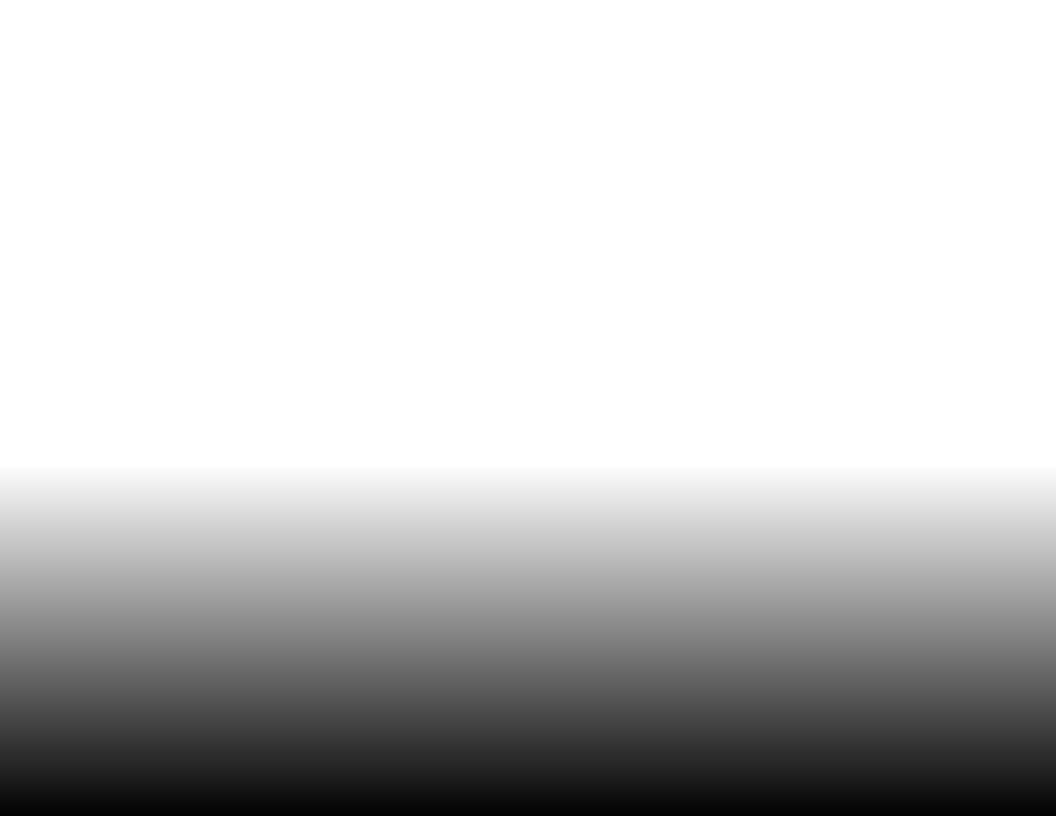
3
Connecting an Audio Device - Audio Cable Types
RCA CABLE |
|
|
|
|
|
|
|
|
|
OPTICAL/SPDIF CABLE |
HDMI CABLE |
||||||||||||
RCA cables (or Composite cables) are the |
Optical/SPDIF cables transmit audio signals as |
HDMI technology transmits crystal-clear digital |
|||||||||||||||||||||
traditional way of connecting your devices to |
pulses of light through a cable made of plastic |
multi-channel surround audio through a single |
|||||||||||||||||||||
your audio device. Audio signals are sent over |
fibers. Audio signals are digitally transmitted |
HDMI cable. Audio Return Channel-enabled |
|||||||||||||||||||||
the red and white connectors. |
between devices. |
(ARC) TVs allow audio to be sent over an already |
|||||||||||||||||||||
|
|
|
|
|
|
|
|
|
|
|
|
|
|
|
|
|
|
|
connected HDMI cable, eliminating the need |
||||
|
|
|
|
|
|
|
|
|
|
|
|
|
|
|
|
|
|
|
for a separate audio cable. See Connecting an |
||||
|
|
|
|
|
|
|
|
|
|
|
|
|
|
|
|
|
|
|
Audio Device - ARC on page 17. |
||||
• |
Quality Stereo Connection |
• |
PCM Stream (Lossless) |
• |
CEC 2-way Communication |
||||||||||||||||||
• |
2.0 Channel |
|
|
|
|
|
|
|
|
|
• Dolby Digital 5.1 Channel |
|
(Auto setup) |
||||||||||
|
|
|
|
|
|
|
|
|
• |
PCM, DTS, Dolby Digital |
|||||||||||||
• |
Analog Connection |
• |
DTS 5.1 Channel |
||||||||||||||||||||
• |
2.0 - 5.1 Scaleable Lossless |
||||||||||||||||||||||
• |
Audio Signal Only |
• |
Digital Connection |
||||||||||||||||||||
|
Digital Audio Connection |
||||||||||||||||||||||
|
|
|
|
|
|
|
|
|
|
|
|
• |
Audio Signal Only |
|
|||||||||
|
|
|
|
|
|
|
|
|
|
|
|
• Audio and Video Signals |
|||||||||||
|
|
|
|
|
|
|
|
|
|
|
|
|
|
|
|
|
|
|
|||||
|
|
|
|
|
|
|
|
|
|
|
|
|
|
|
|
||||||||
|
|
|
|
|
|
|
|
|
|
|
|
|
|
|
|
|
|
|
|
|
|
|
|
|
|
|
|
|
|
|
|
|
|
|
|
|
|
|
|||||||||
|
|
L |
|
|
|
|
R |
|
Optical/SPDIF |
|
HDMI |
||||||||||||
|
|
|
|
|
|
|
|
|
|
|
|
|
|
|
|
|
|
|
|
|
|
|
|
|
|
|
|
|
|
|
|
|
|
|
|
|
|
|
|
|
|
|
|
|
|
|
|
|
|
|
|
|
|
|
|
|
|
|
|
|
|
|
|
|
|
|
|
|
|
|
|
|
|
|
|
|
|
|
|
|
|
|
|
|
|
|
|
|
|
|
|
|
|
|
|
|
|
|
|
|
|
|
|
|
|
|
|
|
|
|
|
|
|
|
|
|
|
|
|
|
|
|
|
|
|
|
|
|
|
|
|
|
|
|
|
|
|
|
|
|
|
|
|
|
|
|
|
|
|
|
|
|
|
|
|
|
|
|
|
|
|
|
|
|
|
|
|
|
|
|
|
|
|
|
|
|
|
|
|
|
|
|
|
|
|
|
|
|
|
|
|
|
|
|
|
|
|
|
|
|
|
|
|
|
|
|
|
|
|
|
|
|
|
|
|
|
|
|
|
|
|
|
|
|
|
|
|
|
|
|
|
|
|
|
|
|
|
|
|
|
|
|
|
|
|
|
|
|
|
|
|
|
|
|
|
|
|
|
|
|
|
|
|
|
|
|
|
|
|
|
|
|
|
|
|
|
|
|
|
|
|
|
|
|
|
|
|
|
|
|
|
|
|
|
|
|
|
|
|
|
|
|
|
|
|
|
|
|
|
|
|
|
|
|
|
|
|
|
|
|
|
|
|
|
|
|
|
|
|
|
|
|
|
|
|
|
|
|
|
|
|
|
|
|
|
|
|
|
|
|
|
|
|
|
|
|
|
|
|
|
|
|
|
|
|
|
|
|
|
|
|
|
|
|
|
|
|
|
|
|
|
|
|
|
|
|
|
|
|
|
|
|
|
|
|
|
|
|
|
|
|
|
|
|
|
|
|
|
|
|
|
|
|
|
|
|
|
|
|
|
|
|
|
|
|
|
|
|
|
|
|
|
|
|
|
|
|
|
|
|
|
|
|
|
|
|
|
|
|
|
|
|
|
|
|
|
|
|
|
|
|
|
|
|
|
|
|
|
|
|
|
|
|
|
|
|
|
|
|
|
|
|
|
|
|
|
|
|
|
|
|
|
|
|
|
|
|
|
|
|
|
|
|
|
|
|
|
|
|
|
|
|
|
|
|
|
|
|
|
|
|
|
|
|
|
|
|
|
|
|
|
|
|
|
|
|
|
|
|
|
|
|
|
|
|
|
|
|
|
|
|
|
|
|
|
|
|
|
|
|
|
|
|
|
|
|
|
|
|
|
|
|
|
|
|
|
|
|
|
|
|
|
|
|
|
|
|
|
|
|
|
|
|
|
|
|
|
|
|
GOOD |
|
BETTER |
|
BEST |
||||||
|
|
|
|
|
|
|
|
|
|
|
16
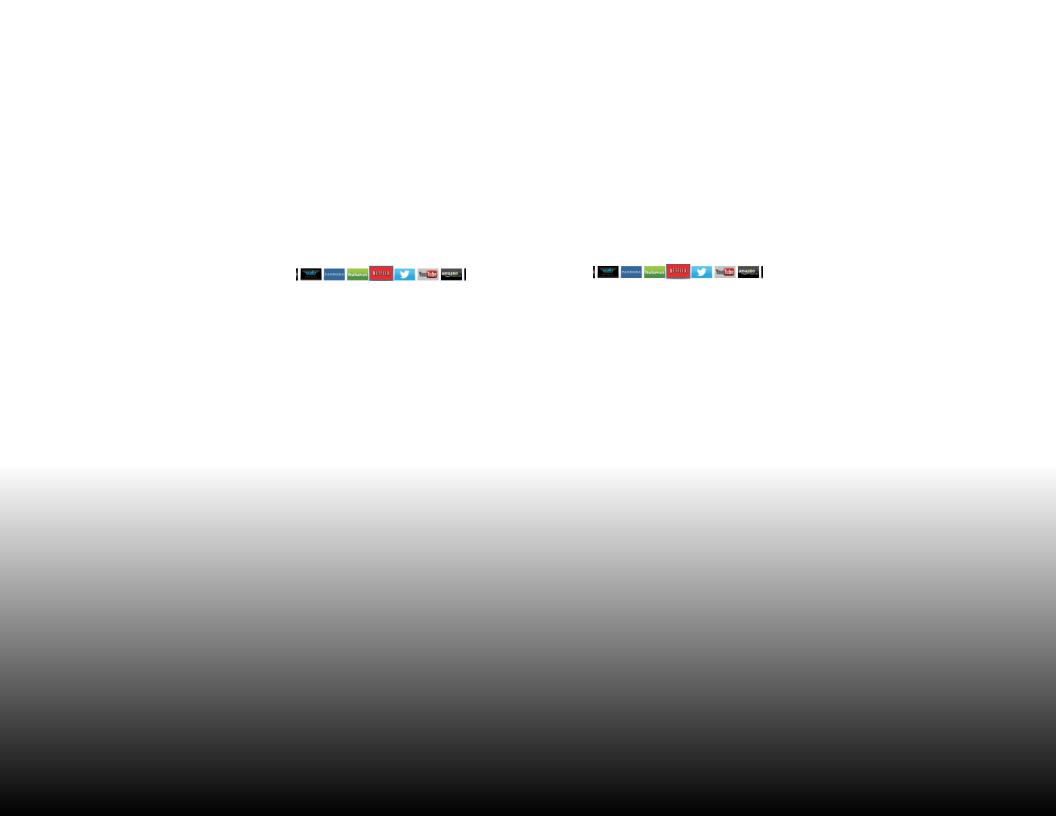
Connecting an Audio Device - ARC
Without HDMI ARC |
With HDMI ARC |
||||
|
|
Built-in Tuner |
|
|
Built-in Tuner |
|
|
|
|
|
|
VIZIO Internet Apps Plus® |
|
|
||
|
|
Your TV |
Your TV |
|
Without an HDMI ARC setup, |
|
|
|
|
your TV will transmit audio |
|
|
|
|
signal from the built-in tuner |
RCA (Audio) |
HDMI |
HDMI |
|
and VIA apps to your home |
||||
|
|
|
||
audio receiver through a |
|
|
|
|
separate audio connection. |
|
|
|
|
Your Home Audio Receiver |
Your Home Audio Receiver |
HDMI |
HDMI |
Your Blu-Ray Player |
|
Your Blu-Ray Player |
|
3
VIZIO Internet Apps Plus®
With an HDMI ARC setup,the audio connection between your TV and Home Audio Receiver can be removed. The HDMI cable will transmit audio signal to and from your TV with an all-digital audio/video connection.
17
