VIZIO E241i-B1, E280i-B1, E320fi-B2, E320i-B2, E322AR Streaming Video Tips
...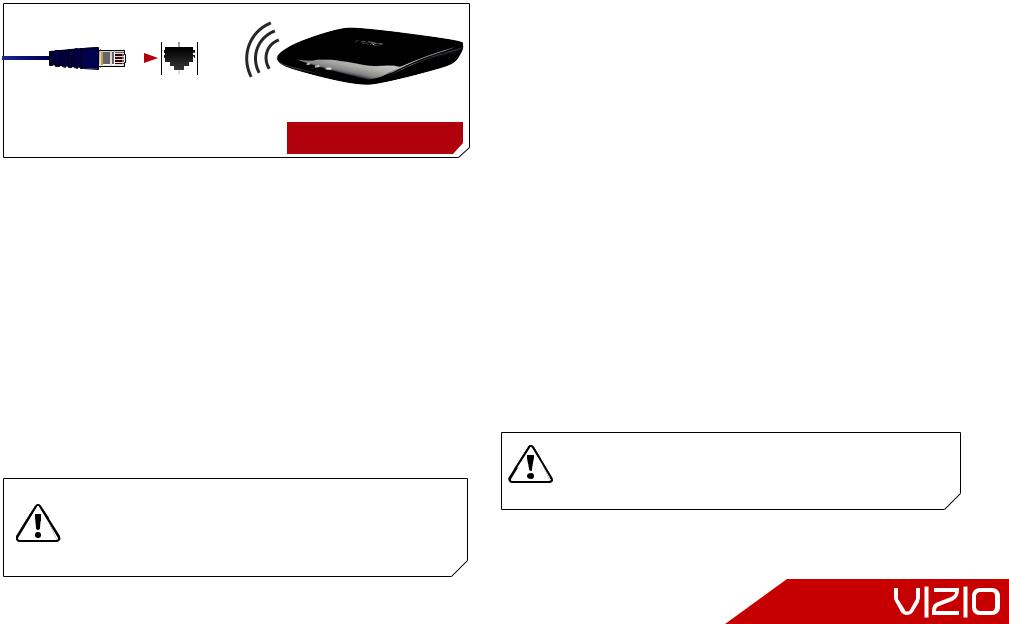
Video Streaming FAQs
Your smart VIZIO devices allow you to stream TV, movies, and games over the Internet.The information in this FAQ will help you determine the best way to set up your network and get the best video streaming experience available. If you are unfamiliar with some of the terms used in this FAQ, see the glossary on page 4.
Network Setup — Wired vs Wireless?
|
|
|
|
|
|
|
|
|
|
|
|
|
|
|
|
|
|
|
|
|
|
|
|
|
|
|
|
|
|
|
|
|
|
|
|
BEST |
GOOD |
||||||||||
Network Setup
There are two ways that your smart device can be connected to your network:
1.Wired - using Ethernet cables to connect the router and Internet-capable devices, or
2.Wireless - using radio waves, also known as Wi-Fi, transmitted through a router.
You can connect your smart device using either of these methods. However, VIZIO recommends using a wired network connection for the most reliable connection and the best performance.
How fast should my Internet connection be?
VIZIO recommends high-speed Internet service with speeds of 1.5mbps or higher.
Some apps and high-definiton video may require higher connection speeds to function properly. (Check the app’s documentation for
more information.)
I don’t know how fast my Internet connection is. How do I find out?
If you don’t know what your connection speed is, you can test it here: www.speedtest.net, or contact your Internet Service Provider (ISP).
My video keeps pausing or freezing. What should I do?
Your video may be stopping momentarily to re-buffer. Re-buffering is caused by changes in your Internet connection speed. Streaming a movie online requires a stable high-speed Internet connection to avoid freezing and re-buffering. Make sure you have a consistent connection of at least 1.5mbps or higher while streaming movies.
My Internet connection is fast, but I’m not getting highdefinition video. What should I do?
If you’ve confirmed that your network speed is 1.5mbps or higher, you may need to:
1.Increase your bandwidth:
•Stop other online activity, like online gaming, file sharing, or other video streaming.These activities can significantly decrease your bandwidth.
•If using Wi-Fi, make sure your network is secure. If your network is unsecured, you may be unknowingly sharing your signal with other people in your area.
2.Adjust the video quality settings on the streaming app. Try switching the setting to a lower quality to eliminate interruptions in the video stream.
Your VIZIO smart device may not support all of these applications. See the device’s user manual for more information.

Netflix
To manage Netflix Video Quality:
1.Go to www.netflix.com.
2.Sign in to your Netflix Account.
3.Click on Your account & Help.
4.Click Manage video quality.
5.Select Good, Better or Best.
Netflix
6. Allow 30 minutes for settings to be applied.
Hulu
To adjust Hulu Playback Quality:
1.Go to www.hulu.com.
2.Sign into your Hulu Account.
3.Click on your user name in the top right-hand corner.
4.Select the Privacy and Settings tab.
5.Scroll down to Player Settings.
6.Select low, medium, high, HD or auto (recommended) as the Playback Quality.
Vudu and Amazon Instant Video
When you rent a movie, select the format that your Internet connection supports. For example, if you have a fast Internet connection with optimal bandwidth, you can rent a movie in High Definition (HD or HDX [Vudu only]). If you have a slower connection speed, you may get better results using the standard definition (SD) version.
More ways to maximize your connection speed
•Check the distance between your device and the router. (We recommend your device be within 30 feet of your router.)
•Change the wireless channel on your router. (See the documentation that came with your router for more information.)
•Move your router to a location that has a direct line-of-sight with your device.
•Move your router away from any cordless phones, microwaves or radios, as they may cause interference with your wireless network.
•Check the encryption key setting (WEP, WPA/WPA2) on your LAN router/access point. For improved streaming quality, we recommend WPA2 if supported. (See the documentation that came with your router for more information.)
•Move your router away from metal fixtures or fish tanks. The metal or water may cause interference with your wireless network.
Hulu
