Toshiba RDXV-47-KB, RDXV-47-KE, RDXV-47-KF Service manual
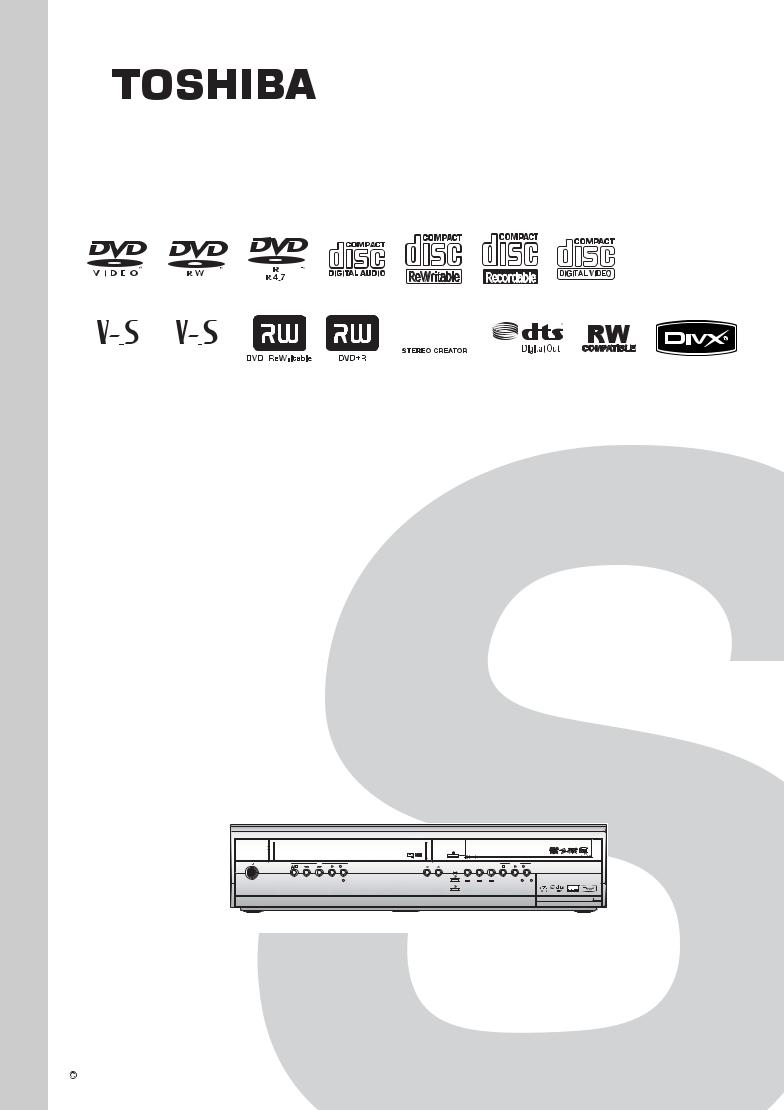
FILE NO. 810-200719GR
REVISED: 01
SERVICE MANUAL
|
|
|
|
|
|
|
|
|
|
|
|
|
|
|
|
|
|
|
|
|
|
|
|
|
|
|
|
PAL |
PAL |
|
SECAM |
|
|
|
|
|
||
HDD & DVD
/ Video Cassette Recorder
RD-XV47KE
RD-XV47KB
RD-XV47KF
I/ |
VCR |
PROGRAM |
|
|
HDD |
|
HDD/DVD |
REC |
|
REC |
DUBBING |
VCR |
DVD |
|
|||
|
|
VCR |
DVD |
|
|
|
HDD |
DVD |
ON / STANDBY |
|
|
|
|
|
|
|
|
|
|
HDD |
DVD |
|
|
|
|
|
The above models are classified as green products (*1), as indicated by the underlined serial numbers. This Service Manual describes replacement parts for the green products. When repairing these green product(s), use the part(s) described in this manual and lead-free solder (*2).
For (*1) and (*2), see the next page.
TOSHIBA CORPORATION 2007 |
Published in Japan, July 2007 GREEN |
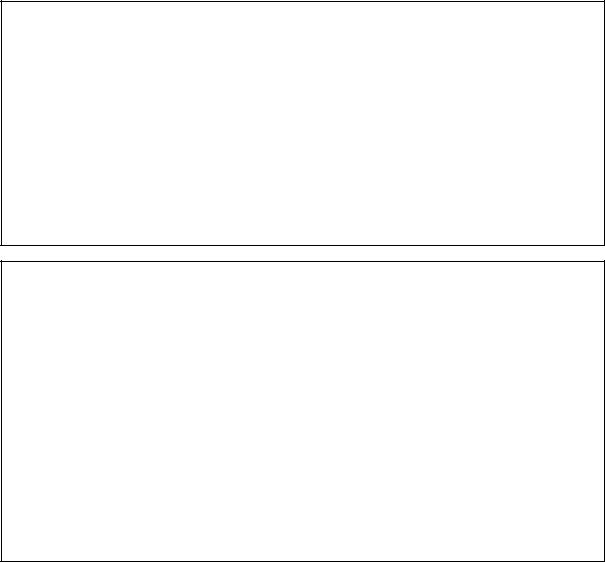
(*1) |
GREEN PRODUCT PROCUREMENT |
The EC is actively promoting the WEEE & RoHS Directives that define standards for recycling and reuse of Waste Electrical and Electronic Equipment and for the Restriction of the use of certain Hazardous Substances. From July 1, 2006, the RoHS Directive will prohibit any marketing of new products containing the restricted substances.
Increasing attention is given to issues related to the global environmental. Toshiba Corporation recognizes environmental protection as a key management tasks, and is doing its utmost to enhance and improve the quality and scope of its environmental activities. In line with this, Toshiba proactively promotes Green Procurement, and seeks to purchase and use products, parts and materials that have low environmental impacts.
Green procurement of parts is not only confined to manufacture. The same green parts used in manufacture must also be used as replacement parts.
(*2) |
LEAD-FREE SOLDER |
This product is manufactured using lead-free solder as a part of a movement within the consumer products industry at large to be environmentally responsible. Lead-free solder must be used in the servicing and repair of this product.
WARNING
This product is manufactured using lead free solder.
DO NOT USE LEAD BASED SOLDER TO REPAIR THIS PRODUCT !
The melting temperature of lead-free solder is higher than that of leaded solder by 86°F to 104°F (30°C to 40°C). Use of a soldering iron designed for lead-based solders to repair product made with lead-free solder may result in damage to the component and or BOARD being soldered. Great care should be made to ensure high-quality soldering when servicing this product — especially when soldering large components, through-hole pins, and on BOARDs — as the level of heat required to melt lead-free solder is high.
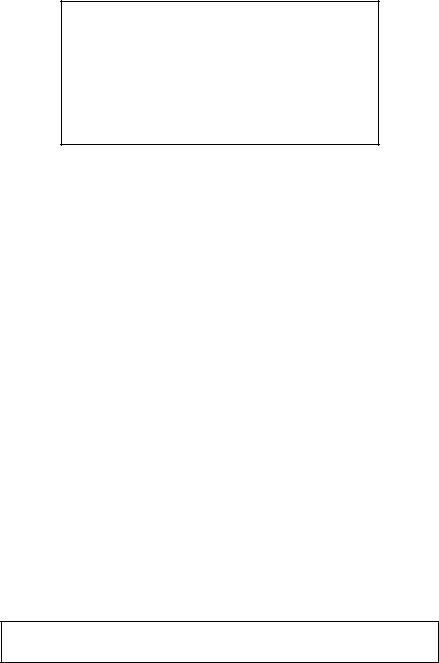
MAIN SECTION
HDD & DVD
/ Video Cassette Recorder
RD-XV47KE/RD-XV47KB/RD-XV47KF
Main Section
ISpecifications
IPreparation for Servicing
IAdjustment Procedures
ISchematic Diagrams
IBOARD’s
IExploded Views
IParts List
TABLE OF CONTENTS
Specifications . . . . . . . . . . . . . . . . . . . . . . . . . . . . . . . . . . . . . . . . . . . . . . . . . . . . . . . . . . . . . . . . . . . . . . . . . . 1-1-1 Laser Beam Safety Precautions. . . . . . . . . . . . . . . . . . . . . . . . . . . . . . . . . . . . . . . . . . . . . . . . . . . . . . . . . . . . 1-2-1 Important Safety Precautions. . . . . . . . . . . . . . . . . . . . . . . . . . . . . . . . . . . . . . . . . . . . . . . . . . . . . . . . . . . . . . 1-3-1 Standard Notes for Servicing . . . . . . . . . . . . . . . . . . . . . . . . . . . . . . . . . . . . . . . . . . . . . . . . . . . . . . . . . . . . . . 1-4-1 Handling Precautions for HDD . . . . . . . . . . . . . . . . . . . . . . . . . . . . . . . . . . . . . . . . . . . . . . . . . . . . . . . . . . . . . 1-5-1 Preparation for Servicing . . . . . . . . . . . . . . . . . . . . . . . . . . . . . . . . . . . . . . . . . . . . . . . . . . . . . . . . . . . . . . . . . 1-6-1 Cabinet Disassembly Instructions . . . . . . . . . . . . . . . . . . . . . . . . . . . . . . . . . . . . . . . . . . . . . . . . . . . . . . . . . . 1-7-1 Electrical Adjustment Instructions . . . . . . . . . . . . . . . . . . . . . . . . . . . . . . . . . . . . . . . . . . . . . . . . . . . . . . . . . . 1-8-1 How to Self-Check and Initialize the HDD & DVD/VCR . . . . . . . . . . . . . . . . . . . . . . . . . . . . . . . . . . . . . . . . . . 1-9-1 Firmware Renewal Mode . . . . . . . . . . . . . . . . . . . . . . . . . . . . . . . . . . . . . . . . . . . . . . . . . . . . . . . . . . . . . . . . 1-10-1 Troubleshooting . . . . . . . . . . . . . . . . . . . . . . . . . . . . . . . . . . . . . . . . . . . . . . . . . . . . . . . . . . . . . . . . . . . . . . . 1-11-1 Function Indicator Symbols . . . . . . . . . . . . . . . . . . . . . . . . . . . . . . . . . . . . . . . . . . . . . . . . . . . . . . . . . . . . . . 1-12-1 Block Diagrams . . . . . . . . . . . . . . . . . . . . . . . . . . . . . . . . . . . . . . . . . . . . . . . . . . . . . . . . . . . . . . . . . . . . . . . 1-13-1 Schematic Diagrams / BOARD’s and Test Points . . . . . . . . . . . . . . . . . . . . . . . . . . . . . . . . . . . . . . . . . . . . . 1-14-1 Waveforms . . . . . . . . . . . . . . . . . . . . . . . . . . . . . . . . . . . . . . . . . . . . . . . . . . . . . . . . . . . . . . . . . . . . . . . . . . . 1-15-1 Wiring Diagram . . . . . . . . . . . . . . . . . . . . . . . . . . . . . . . . . . . . . . . . . . . . . . . . . . . . . . . . . . . . . . . . . . . . . . . 1-16-1 IC Pin Function Descriptions . . . . . . . . . . . . . . . . . . . . . . . . . . . . . . . . . . . . . . . . . . . . . . . . . . . . . . . . . . . . . 1-17-1 Lead Identifications . . . . . . . . . . . . . . . . . . . . . . . . . . . . . . . . . . . . . . . . . . . . . . . . . . . . . . . . . . . . . . . . . . . . 1-18-1 Exploded Views . . . . . . . . . . . . . . . . . . . . . . . . . . . . . . . . . . . . . . . . . . . . . . . . . . . . . . . . . . . . . . . . . . . . . . . 1-19-1 Mechanical Parts List . . . . . . . . . . . . . . . . . . . . . . . . . . . . . . . . . . . . . . . . . . . . . . . . . . . . . . . . . . . . . . . . . . . 1-20-1 Electrical Parts List . . . . . . . . . . . . . . . . . . . . . . . . . . . . . . . . . . . . . . . . . . . . . . . . . . . . . . . . . . . . . . . . . . . . 1-21-1
Manufactured under license from Dolby Laboratories.
“Dolby” and the double-D symbol are trademarks of Dolby Laboratories.
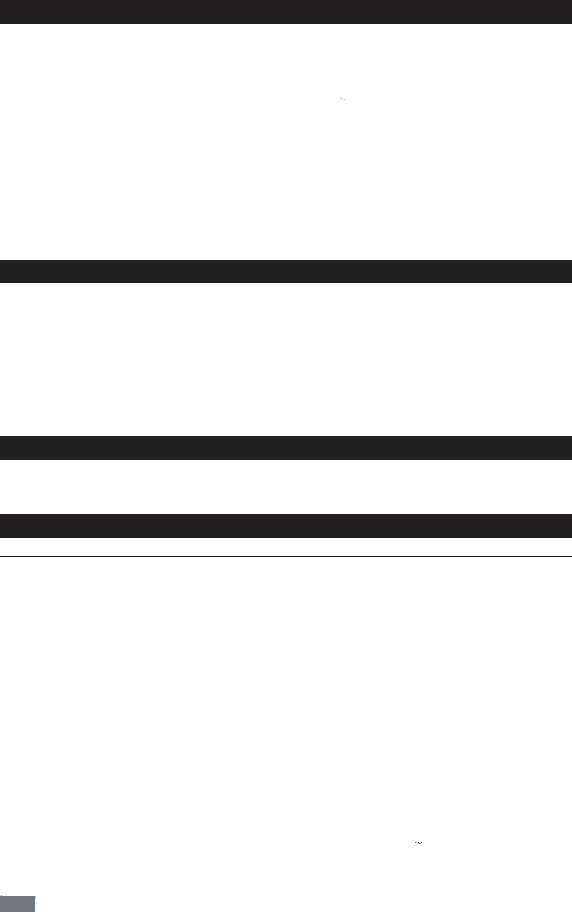
SPECIFICATIONS
General
System |
HDD, DVD-Video, DVD-RW / R, DVD+RW / R, VCD, CD-DA, |
|
CD-RW / R, Video Cassette Tape |
|
|
VCR video heads |
Four heads |
|
|
HDD |
Internal 3.5 inch HDD 160 GB |
|
|
Power requirements |
220–240 V ± 10%, 50 Hz ± 0.5% |
|
|
Power consumption |
60 W (standby: 8.0 W) |
|
|
Weight |
5.8 kg (RD-XV47KE/RD-XV47KF) |
|
5.9 kg (RD-XV47KB) |
|
|
Dimensions (width x height x depth) |
435 x 99.5 x 380 mm |
|
|
Operating temperature |
5°C to 40°C |
|
|
Operating humidity |
Less than 80% (no condensation) |
|
|
TV format |
PAL / SECAM - BG / DK (RD-XV47KE) |
|
PAL-I (RD-XV47KB) |
|
SECAM LL, PAL B / G (RD-XV47KF) |
Recording
Recording format |
Video Recording format (DVD-RW only), |
|
Video format (DVD-RW, DVD-R) |
|
+VR format (DVD+RW, DVD+R) |
|
|
Recordable discs |
DVD-ReWritable, DVD-Recordable, DVD+ReWritable, |
|
DVD+Recordable |
|
|
Video recording format |
|
Sampling frequency |
13.5 MHz |
Compression format |
MPEG2 |
|
|
Audio recording format |
|
Sampling frequency |
48 kHz |
Compression format |
Dolby Digital |
Tuner
Receivable channels |
E2-E69 (RD-XV47KE) |
|
IRA-E69 (RD-XV47KB) |
|
"L (SECAM L)": F1 - E69 (RD-XV47KF) |
|
"BG (PAL B / G)": E2 - E69 (RD-XV47KF) |
Input/Output
Front Panel : (AV3)
Video input |
One RCA connector |
||
Input level |
1 Vp-p (75 Ω) |
||
|
|
|
|
S-Video input |
One Mini DIN 4-pin jack |
||
Input level |
Y (Iuminance) 1 Vp-p (75 Ω) |
||
|
C (colour) 300 mVp-p (75 Ω) |
||
|
|
|
|
Audio input |
Two RCA connectors |
||
Input level |
2 Vrms (input impedance: more than 10 kΩ) |
||
|
|
|
|
Rear Panel |
|
|
|
|
|
|
|
VHF/UHF antenna input/output terminal |
VHF/UHF set 75 Ω |
||
|
|
|
|
Audio input /output |
Two 21-pin scart sockets (AV1, AV2) |
||
|
|
|
|
Video input /output |
Two 21-pin scart sockets (AV1, AV2) |
||
Input /output level |
1Vp-p (75 Ω) each |
||
|
|
|
|
S-Video output |
One Mini DIN 4-pin jacks |
||
Output level |
Y (Iuminance) 1 Vp-p (75 Ω) |
||
|
C (colour) 300 mVp-p (75 Ω) |
||
|
|
|
|
Component video out |
Three RCA connectors |
||
Output level |
Y: 1.0 Vp-p (75 Ω) |
||
|
PB/CB, PR/CR: 0.7 Vp-p (75 Ω) each |
||
|
|
|
|
Analogue audio output |
Two RCA connectors |
||
Output level |
2 Vrms (output impedance: |
|
680Ω) |
|
|||
|
|
|
|
Digital audio out |
One Coaxial pin jack |
||
Output level |
500 mVp-p (75 Ω) |
||
Note |
• The specifications and design of this unit are subject to change without notice.
1-1-1 |
E3B90SP |
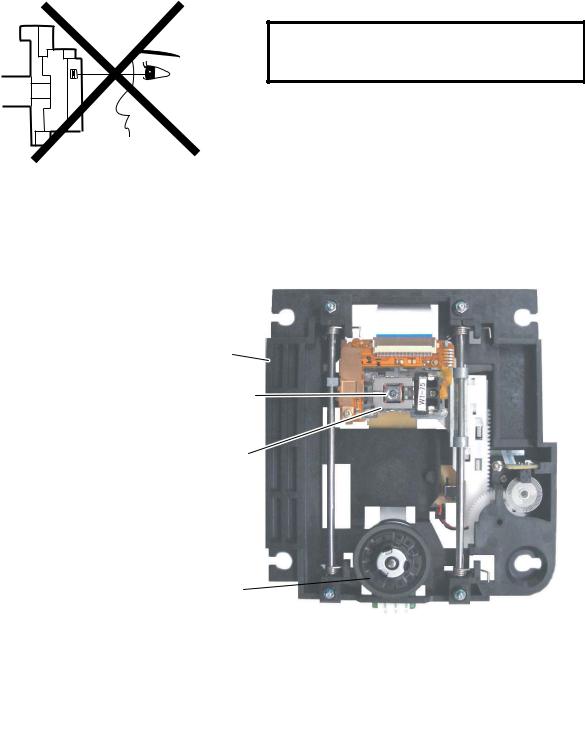
LASER BEAM SAFETY PRECAUTIONS
This DVD player uses a pickup that emits a laser beam.
Do not look directly at the laser beam coming from the pickup or allow it to strike against your skin.
The laser beam is emitted from the location shown in the figure. When checking the laser diode, be sure to keep your eyes at least 30 cm away from the pickup lens when the diode is turned on. Do not look directly at the laser beam.
CAUTION: Use of controls and adjustments, or doing procedures other than those specified herein, may result in hazardous radiation exposure.
Drive Mechanism Assembly
Laser Beam Radiation
Laser Pickup
Turntable 
Location: Inside Top of DVD mechanism.
1-2-1 |
R3PLSP |
IMPORTANT SAFETY PRECAUTIONS
Product Safety Notice
Some electrical and mechanical parts have special safety-related characteristics which are often not evident from visual inspection, nor can the protection they give necessarily be obtained by replacing them with components rated for higher voltage, wattage, etc. Parts that have special safety characteristics are identified by a ! on schematics and in parts lists. Use of a substitute replacement that does not have the same safety characteristics as the recommended replacement part might create shock, fire, and/or other hazards. The Product’s Safety is under review continuously and new instructions are issued whenever appropriate. Prior to shipment from the factory, our products are carefully inspected to confirm with the recognized product safety and electrical codes of the countries in which they are to be sold. However, in order to maintain such compliance, it is equally important to implement the following precautions when a set is being serviced.
Precautions during Servicing
A.Parts identified by the ! symbol are critical for safety. Replace only with part number specified.
B.In addition to safety, other parts and assemblies are specified for conformance with regulations applying to spurious radiation. These must also be replaced only with specified replacements.
Examples: RF converters, RF cables, noise blocking capacitors, and noise blocking filters, etc.
C.Use specified internal wiring. Note especially:
1)Wires covered with PVC tubing 2)Double insulated wires
3)High voltage leads
D.Use specified insulating materials for hazardous live parts. Note especially:
1)Insulation tape 2)PVC tubing 3)Spacers
4)Insulators for transistors
E.When replacing AC primary side components (transformers, power cord, etc.), wrap ends of wires securely about the terminals before soldering.
F.Observe that the wires do not contact heat producing parts (heatsinks, oxide metal film resistors, fusible resistors, etc.).
G.Check that replaced wires do not contact sharp edges or pointed parts.
H.When a power cord has been replaced, check that 5 - 6 kg of force in any direction will not loosen it.
I.Also check areas surrounding repaired locations.
J.Be careful that foreign objects (screws, solder droplets, etc.) do not remain inside the set.
K.When connecting or disconnecting the internal connectors, first, disconnect the AC plug from the AC outlet.
1-3-1 |
DVD_SFNP |
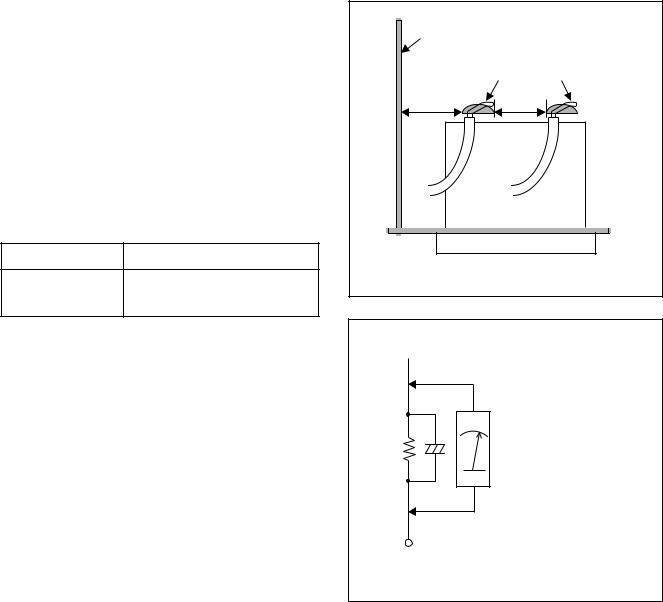
Safety Check after Servicing
Examine the area surrounding the repaired location for damage or deterioration. Observe that screws, parts, and wires have been returned to their original positions. Afterwards, do the following tests and confirm the specified values to verify compliance with safety standards.
1. Clearance Distance
When replacing primary circuit components, confirm specified clearance distance (d) and (d’) between soldered terminals, and between terminals and surrounding metallic parts. (See Fig. 1)
Table 1 : Ratings for selected area
AC Line Voltage |
Clearance Distance (d), (d’) |
≥ 3.2 mm(d) 230 V ≥
6.0 mm(d’)
Chassis or Secondary Conductor |
|
|
Primary Circuit |
d' |
d |
Fig. 1
Note: This table is unofficial and for reference only. Be sure to confirm the precise values.
2. Leakage Current Test
Confirm the specified (or lower) leakage current between B (earth ground, power cord plug prongs) and externally exposed accessible parts (RF terminals, antenna terminals, video and audio input and output terminals, microphone jacks, earphone jacks, etc.) is lower than or equal to the specified value in the table below.
Measuring Method (Power ON) :
Insert load Z between B (earth ground, power cord plug prongs) and exposed accessible parts. Use an AC voltmeter to measure across the terminals of load Z. See Fig. 2 and the following table.
Table 2: Leakage current ratings for selected areas
 Exposed Accessible Part
Exposed Accessible Part
Z |
AC Voltmeter |
|
(High Impedance) |
||
|
BOne side of
Power Cord Plug Prongs
Fig. 2
AC Line Voltage |
Load Z |
Leakage Current (i) |
One side of power cord plug |
||
prongs (B) to: |
|||||
|
|
|
|
||
|
|
|
|
|
|
|
|
2kΩ RES. |
i≤0.7mA AC Peak |
RF or |
|
|
|
Connected in |
|||
|
|
i≤2mA DC |
Antenna terminals |
||
|
|
parallel |
|||
230 V |
|
|
|
||
|
|
|
|
||
|
50kΩ RES. |
i≤0.7mA AC Peak |
A/V Input, Output |
||
|
|
||||
|
|
Connected in |
|||
|
|
i≤2mA DC |
|||
|
|
parallel |
|
||
|
|
|
|
||
|
|
|
|
|
|
Note: This table is unofficial and for reference only. Be sure to confirm the precise values.
1-3-2 |
DVD_SFNP |
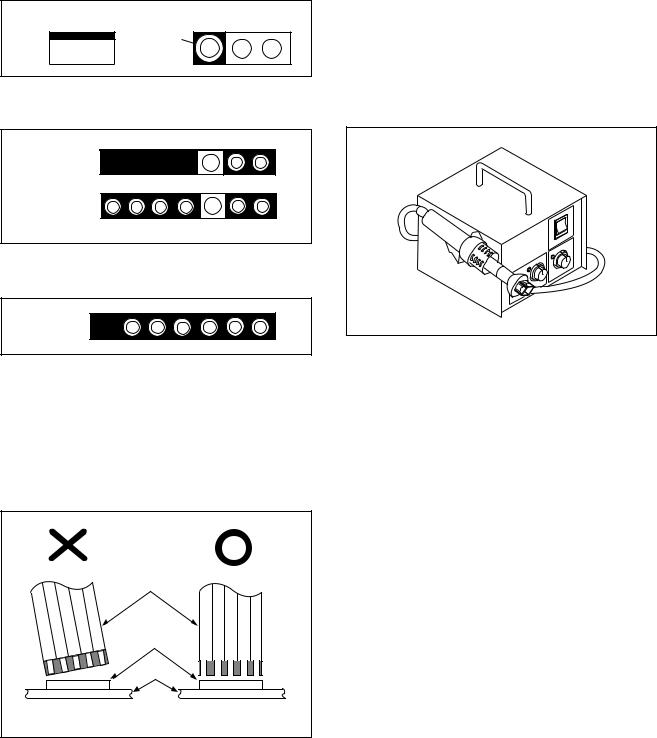
STANDARD NOTES FOR SERVICING
NOTE: BOARD MEANS PRINTED CIRCUIT BOARD.
Circuit Board Indications |
Pb (Lead) Free Solder |
1.The output pin of the 3 pin Regulator ICs is indicated as shown.
When soldering, be sure to use the Pb free solder.
Top View |
Bottom View |
Out |
Input |
In |
2.For other ICs, pin 1 and every fifth pin are indicated as shown.
5
Pin 1 






10
3.The 1st pin of every male connector is indicated as shown.
Pin 1 

Instructions for Connectors
1.When you connect or disconnect the FFC (Flexible Foil Connector) cable, be sure to first disconnect the AC cord.
2.FFC (Flexible Foil Connector) cable should be inserted parallel into the connector, not at an angle.
FFC Cable
Connector
BOARD
How to Remove / Install Flat Pack-IC
1. Removal
With Hot-Air Flat Pack-IC Desoldering Machine:
1.Prepare the hot-air flat pack-IC desoldering machine, then apply hot air to the Flat Pack-IC (about 5 to 6 seconds). (Fig. S-1-1)
Fig. S-1-1
2.Remove the flat pack-IC with tweezers while applying the hot air.
3.Bottom of the flat pack-IC is fixed with glue to the BOARD; when removing entire flat pack-IC, first apply soldering iron to center of the flat pack-IC and heat up. Then remove (glue will be melted). (Fig. S-1-6)
4.Release the flat pack-IC from the BOARD using tweezers. (Fig. S-1-6)
CAUTION:
1.The Flat Pack-IC shape may differ by models. Use an appropriate hot-air flat pack-IC desoldering machine, whose shape matches that of the Flat Pack-IC.
2.Do not supply hot air to the chip parts around the flat pack-IC for over 6 seconds because damage to the chip parts may occur. Put masking tape around the flat pack-IC to protect other parts from damage. (Fig. S-1-2)
* Be careful to avoid a short circuit.
1-4-1 |
DVDN_SN |
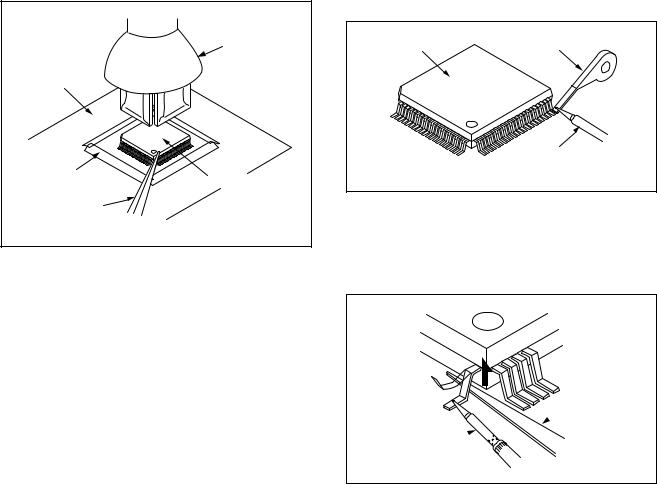
3.The flat pack-IC on the BOARD is affixed with glue, so be careful not to break or damage the foil of each pin or the solder lands under the IC when removing it.
|
Hot-air |
|
Flat Pack-IC |
|
Desoldering |
BOARD |
Machine |
|
|
Masking |
Flat Pack-IC |
Tape |
|
Tweezers |
|
|
Fig. S-1-2 |
With Soldering Iron:
1.Using desoldering braid, remove the solder from all pins of the flat pack-IC. When you use solder flux which is applied to all pins of the flat pack-IC, you can remove it easily. (Fig. S-1-3)
Flat Pack-IC |
Desoldering Braid |
|
Soldering Iron
Fig. S-1-3
2.Lift each lead of the flat pack-IC upward one by one, using a sharp pin or wire to which solder will not adhere (iron wire). When heating the pins, use a fine tip soldering iron or a hot air desoldering machine. (Fig. S-1-4)
Sharp
 Pin
Pin
Fine Tip 
Soldering Iron
Fig. S-1-4
3.Bottom of the flat pack-IC is fixed with glue to the BOARD; when removing entire flat pack-IC, first apply soldering iron to center of the flat pack-IC and heat up. Then remove (glue will be melted). (Fig. S-1-6)
4.Release the flat pack-IC from the BOARD using tweezers. (Fig. S-1-6)
1-4-2 |
DVDN_SN |

With Iron Wire:
1.Using desoldering braid, remove the solder from all pins of the flat pack-IC. When you use solder flux which is applied to all pins of the flat pack-IC, you can remove it easily. (Fig. S-1-3)
2.Affix the wire to a workbench or solid mounting point, as shown in Fig. S-1-5.
3.While heating the pins using a fine tip soldering iron or hot air blower, pull up the wire as the solder melts so as to lift the IC leads from the BOARD contact pads as shown in Fig. S-1-5.
4.Bottom of the flat pack-IC is fixed with glue to the BOARD; when removing entire flat pack-IC, first apply soldering iron to center of the flat pack-IC and heat up. Then remove (glue will be melted). (Fig. S-1-6)
5.Release the flat pack-IC from the BOARD using tweezers. (Fig. S-1-6)
Note: When using a soldering iron, care must be taken to ensure that the flat pack-IC is not being held by glue. When the flat pack-IC is removed from the BOARD, handle it gently because it may be damaged if force is applied.
Hot Air Blower |
or |
Iron Wire |
Soldering Iron |
To Solid |
Mounting Point |
Fig. S-1-5 |
BOARD |
Fine Tip |
Soldering Iron |
|
|
Flat Pack-IC |
Tweezers |
|
|
Fig. S-1-6 |
2. Installation
1.Using desoldering braid, remove the solder from the foil of each pin of the flat pack-IC on the BOARD so you can install a replacement flat packIC more easily.
2.The “●” mark on the flat pack-IC indicates pin 1. (See Fig. S-1-7.) Be sure this mark matches the 1 on the BOARD when positioning for installation. Then presolder the four corners of the flat pack-IC. (See Fig. S-1-8.)
3.Solder all pins of the flat pack-IC. Be sure that none of the pins have solder bridges.
Example :
Pin 1 of the Flat Pack-IC |
|
is indicated by a " " mark. |
Fig. S-1-7 |
|
Presolder |
Flat Pack-IC |
BOARD |
Fig. S-1-8 |
1-4-3 |
DVDN_SN |
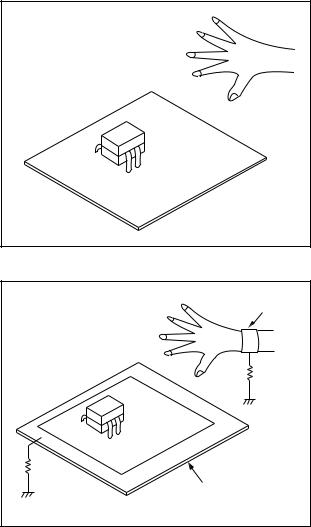
Instructions for Handling Semiconductors
Electrostatic breakdown of the semi-conductors may occur due to a potential difference caused by electrostatic charge during unpacking or repair work.
1. Ground for Human Body
Be sure to wear a grounding band (1 MΩ) that is properly grounded to remove any static electricity that may be charged on the body.
2. Ground for Workbench
Be sure to place a conductive sheet or copper plate with proper grounding (1 MΩ) on the workbench or other surface, where the semi-conductors are to be placed. Because the static electricity charge on clothing will not escape through the body grounding band, be careful to avoid contacting semi-conductors with your clothing.
<Incorrect> |
|
|
BOARD |
<Correct> |
Grounding Band |
|
1MΩ |
|
BOARD |
1MΩ |
|
Conductive Sheet or
Copper Plate
1-4-4 |
DVDN_SN |
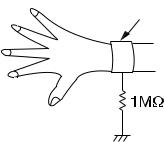
HANDLING PRECAUTIONS FOR HDD
CAUTION:
1. SHOCK
a.Exposing HDD to shock may be the biggest damaging factor. Please note that HDD is easily damaged even if dropped from any height. Be sure to place HDD on a shock-absorbent mat. Also, be careful when transporting HDD.
b.Be careful not to subject HDD to any shock when tightening screws for HDD replacement.
(Tighten screws manually, not with an electric driver.)
2. MOISTURE
a.Moisture may also be a damaging factor. HDD is semiclosed style. Sudden changes in ambient temperature may cause moisture to form. Monitor temperature and do not allow moisture to form on the media surface. Also, when opening HDD package, do so only after package is at ambient temperature.
b.After replacing HDD, leave it to reach room temperature (about 2 hours) for preventing dew internal condensation, and then work necessary task such as operation check.
3. STATIC ELECTRICITY
a.After removing HDD or taking replacement HDD out of the protective bag (the replacement HDD is packed in a protective bag), place HDD on a conductive surface. A grounding band should be worn when handling.
Grounding Band
Both the conductive surface and grounding band should be grounded.
b.Make sure that HDD is placed on main unit completely and then let go of it, when assembling.
c.Do not put HDD on a packing bag. (for preventing electrostatic damage)
4. OTHERS
a.Be careful so as not to do the followings. Otherwise, HDD might be damaged.
-DO NOT disassemble HDD.
-When handling HDD, be sure to hold both sides securely.
b.HDD should be stored, packed in the protective bag, in suitable surroundings (i.e., no extreme changes in temperature to avoid condensation).
c.When transporting HDD, be sure to use the exclusive packing case (the replacement HDD carton).
d.Do not stack HDDs.
e.Do not place vertically because HDD is unstable and easy to fall.
1-5-1 |
DHD_SN |
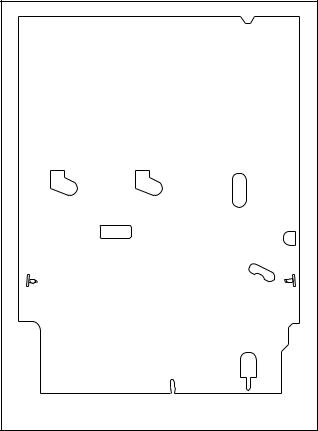
PREPARATION FOR SERVICING
How to Enter the Service Mode
About Optical Sensors
Caution:
An optical sensor system is used for the Tape Start and End Sensors on this equipment. Carefully read and follow the instructions below. Otherwise the unit may operate erratically.
What to do for preparation
Insert a tape into the Deck Mechanism Assembly and press [VCR PLAY] button. The tape will be loaded into the Deck Mechanism Assembly. Make sure the power is on, connect J78 to GND. This will stop the function of Tape Start Sensor, Tape End Sensor and Reel Sensors. (If these TPs are connected before plugging in the unit, the function of the sensors will stay valid.) See Fig. 1.
Q503 |
Q504 |
|
J78 |
|
Fig. 1 |
Note: Because the Tape End Sensors are inactive, do not run a tape all the way to the start or the end of the tape to avoid tape damage.
1-6-1 |
E3B90PFS |
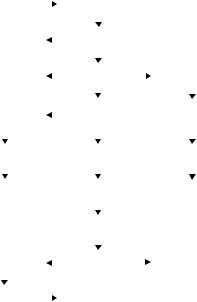
CABINET DISASSEMBLY INSTRUCTIONS
NOTE: BOARD MEANS PRINTED CIRCUIT BOARD.
1. Disassembly Flowchart
This flowchart indicates the disassembly steps to gain access to item(s) to be serviced. When reassembling, follow the steps in reverse order. Bend, route, and dress the cables as they were originally.
[1] Cover Top |
|
|
[2] Front |
|
|
|
Assembly |
||
|
|
|
||
|
|
|
|
|
|
|
[21] Front |
|
|
|
[3] Front |
|
|
|
|
|
|
|
||||
|
|
Bracket R |
|
|
|
Bracket |
|
|
|
|
|
|
|
||||
|
|
|
|
|
|
|
|
|
|
|
|
|
|
|
|
|
|
|
|
|
|
|
|
|
|
|
|
|
|
|
|
|
|
|
|
|
|
[22] Bracket R |
|
|
|
[4] HDD |
|
|
|
[6] HDD |
|
|
|||||
|
|
|
|
Assembly |
|
|
|
Bracket |
|
|
|||||||
|
|
|
|
|
|
|
|
|
|
|
|||||||
|
|
|
|
|
|
|
|
|
|
|
|
|
|
|
|
|
|
|
|
|
|
|
|
|
|
|
|
|
|
|
|
|
|
|
|
|
|
[13] BOARD |
|
|
[5] DVD Mechanism |
|
|
[7] HDD Unit |
|
|
|||||||
|
|
POWER |
|
|
& DVD/HDD MAIN |
|
|
|
|
|
|||||||
|
|
|
|
|
|
|
|
|
|
|
|||||||
|
|
SUPPLY |
|
|
BOARD Assembly |
|
|
|
|
|
|
|
|||||
|
|
|
|
|
|
|
|
|
|
|
|
||||||
|
|
|
|
|
|
|
|
|
|
|
|
|
|
|
|
|
|
|
|
|
|
|
|
|
|
|
|
|
|
|
|
|
|
|
|
|
|
[14] BOARD |
|
|
[10] Fan Holder |
|
|
|
[8] HDD |
|
|
||||||
|
|
SWITCH |
|
|
|
|
Support |
|
|
||||||||
|
|
|
|
|
|
|
|
|
|
|
|
|
|||||
|
|
|
|
|
|
|
|
|
|
|
|
|
|
|
|
|
|
|
|
|
|
|
|
|
|
|
|
|
|
|
|
|
|
|
|
|
|
[15] BOARD |
|
|
[11] Brushless |
|
|
|
[9] BOARD ATA |
|
|
||||||
|
|
FRONT JACK |
|
|
Cooling Fan |
|
|
|
|
|
|||||||
|
|
|
|
|
|
|
|
|
|
|
|||||||
|
|
|
|
|
|
|
|
|
|
|
|
|
|
|
|
|
|
|
|
|
|
|
|
|
|
|
|
|
|
|
|
|
|
|
|
|
|
|
|
|
|
[12] Panel Rear |
|
|
|
|
|
|
|
|
|||
|
|
|
|
|
|
|
|
|
|
|
|
|
|
||||
|
|
|
|
|
|
|
|
|
|
|
|
|
|
||||
|
|
|
|
|
|
|
|
|
|
|
|
|
|
|
|
|
|
|
|
[17] Deck |
|
|
[16] VCR |
|
|
|
[19] BOARD |
|
|
||||||
|
|
Assembly |
|
|
Chassis Unit |
|
|
|
POWER |
|
|
||||||
|
|
|
|
|
|
|
|
|
|
|
|
|
SWITCH |
|
|
||
|
|
|
|
|
|
|
|
|
|
|
|
|
|
|
|||
|
|
|
|
|
|
|
|
|
|
|
|
|
|
|
|||
|
|
[18] BOARD |
|
|
[20] Deck |
|
|
|
|
|
|
|
|
||||
|
|
POWER, |
|
|
Pedestal |
|
|
|
|
|
|
|
|||||
|
|
BOARD AFV |
|
|
|
|
|
|
|
|
|
|
|
|
|
|
|
|
|
|
|
|
|
|
|
|
|
|
|
|
|
|
|||
2. Disassembly Method |
|
|
|
|
|
||||||||||||
|
|
|
|
|
|
|
|
|
|
|
|
|
|
|
|
|
|
ID/ |
|
|
|
|
|
|
|
REMOVAL |
|
|
|||||||
|
|
|
|
|
|
|
|
|
|
|
|
|
|
|
|
||
|
|
|
|
|
|
REMOVE/*UNHOOK/ |
|
|
|
||||||||
LOC. |
PART |
Fig. |
|
|
|
|
|||||||||||
No. |
|
|
|
|
UNLOCK/RELEASE/ |
|
Note |
||||||||||
|
|
|
|
|
|
No. |
|
UNPLUG/DESOLDER |
|
|
|
||||||
|
|
|
|
|
|
|
|
|
|
|
|
|
|
|
|
|
|
|
|
|
|
|
|
|
|
|
|
|
|
|
|
|
|
|
|
[1] |
|
Cover Top |
|
D1 |
|
7(S-1) |
|
|
|
--- |
|||||||
|
|
|
|
|
|
|
|
|
|
|
|
|
|
|
|
|
|
[2] |
|
Front |
|
D2 |
|
(S-2), *5(L-1), *3(L-2) |
|
1 |
|||||||||
|
Assembly |
|
|
|
|||||||||||||
|
|
|
|
|
|
|
|
|
|
|
|
|
|
|
|||
|
|
|
|
|
|
|
|
|
|
|
|
|
|
|
|
|
|
[3] |
|
Front |
|
D2 |
|
2(S-3), 3(S-3B), Front |
|
--- |
|||||||||
|
Bracket |
|
|
Support |
|
|
|
||||||||||
|
|
|
|
|
|
|
|
|
|
|
|
|
|
|
|
|
|
[4] |
|
HDD |
|
D3 |
|
2(S-4), *CN901, |
|
--- |
|||||||||
|
Assembly |
|
|
*CN1003 |
|
|
|
||||||||||
|
|
|
|
|
|
|
|
|
|
|
|
|
|
|
|
|
|
|
|
DVD |
|
|
|
|
|
|
|
|
|
|
|
|
|
||
|
|
Mechanism |
|
|
|
2(S-5), 2(S-6), |
|
|
|
||||||||
|
|
& DVD/ |
|
|
|
|
|
|
|||||||||
[5] |
|
|
D3 |
|
*CN1001, *CN1502, |
|
2 |
||||||||||
|
HDD MAIN |
|
|
|
|||||||||||||
|
|
BOARD |
|
|
|
Cover Dust |
|
|
|
|
|
||||||
|
|
|
|
|
|
|
|
|
|
|
|
|
|
|
|||
|
|
Assembly |
|
|
|
|
|
|
|
|
|
|
|
|
|
||
|
|
|
|
|
|
|
|
|
|
|
|
|
|
|
|
|
|
[6] |
|
HDD |
|
D4 |
|
4(S-7), (S-7B), Plate |
|
--- |
|||||||||
|
Bracket |
|
|
Earth |
|
|
|
||||||||||
|
|
|
|
|
|
|
|
|
|
|
|
|
|
|
|
|
|
[7] |
|
HDD Unit |
|
D4 |
|
4(S-8), HDD Rubber |
|
2 |
|||||||||
|
|
|
|
|
|
|
|
|
|
|
|
|
|
|
|
|
|
[8] |
|
HDD |
|
D4 |
|
Insulation Sheet |
|
--- |
|||||||||
|
Support |
|
|
|
|||||||||||||
|
|
|
|
|
|
|
|
|
|
|
|
|
|
|
|||
|
|
|
|
|
|
|
|
|
|
|
|
|
|
|
|
|
|
[9] |
|
BOARD |
|
D4 |
|
*CN3001, *CN3002 |
|
--- |
|||||||||
|
ATA |
|
|
|
|||||||||||||
|
|
|
|
|
|
|
|
|
|
|
|
|
|
|
|||
|
|
|
|
|
|
|
|
|
|
|
|
|
|
|
|
|
|
ID/ |
|
|
REMOVAL |
|
|
|
|
|
|
||
|
|
REMOVE/*UNHOOK/ |
|
||
LOC. |
PART |
Fig. |
|
||
No. |
|
UNLOCK/RELEASE/ |
Note |
||
|
|
No. |
UNPLUG/DESOLDER |
|
|
|
|
|
|
|
|
|
|
|
|
|
|
[10] |
Fan Holder |
D5 |
3(S-9), 2(S-9B), |
--- |
|
*CN1002 |
|||||
|
|
|
|
|
|
[11] |
Brushless |
D5 |
---------- |
--- |
|
|
Cooling Fan |
|
|
|
|
[12] |
Panel Rear |
D5 |
3(S-10), 2(S-10B), |
--- |
|
2(S-11) |
|||||
|
|
|
|
|
|
|
BOARD |
|
|
|
|
[13] |
POWER |
D6 |
*CL1001, 4(S-12) |
--- |
|
|
SUPPLY |
|
|
|
|
|
|
|
|
|
|
[14] |
BOARD |
D6 |
(S-13), Desolder |
--- |
|
SWITCH |
|||||
|
|
|
|
|
|
|
BOARD |
|
|
|
|
[15] |
FRONT |
D6 |
*CN3001, 2(S-14) |
--- |
|
|
JACK |
|
|
|
|
|
|
|
|
|
|
|
VCR |
|
5(S-15), 4(S-16), |
|
|
[16] |
Chassis |
D7 |
--- |
||
(S-17) |
|||||
|
Unit |
|
|
|
|
[17] |
Deck |
D8 |
(S-18), (S-19) |
3 |
|
|
Assembly |
|
Desolder |
4 |
|
|
BOARD |
|
|
|
|
[18] |
POWER, |
D8 |
---------- |
--- |
|
BOARD |
|||||
|
AFV |
|
|
|
|
|
|
|
|
|
|
|
BOARD |
|
|
|
|
[19] |
POWER |
D8 |
Desolder |
--- |
|
|
SWITCH |
|
|
|
|
|
|
|
|
|
|
[20] |
Deck |
D9 |
8(S-20) |
--- |
|
Pedestal |
|||||
|
|
|
|
|
|
[21] |
Front |
D9 |
(S-21) |
--- |
|
Bracket R |
|||||
|
|
|
|
|
|
[22] |
Bracket R |
D9 |
2(S-22) |
--- |
|
|
|
|
|
|
|
↓ |
↓ |
↓ |
↓ |
↓ |
|
(1) |
(2) |
(3) |
(4) |
(5) |
Note:
(1): Identification (location) No. of parts in the figures (2): Name of the part
(3): Figure Number for reference
(4): Identification of parts to be removed, unhooked, unlocked, released, unplugged, unclamped, or desoldered.
P=Spring, L=Locking Tab, S=Screw, CN=Connector
*=Unhook, Unlock, Release, Unplug, or Desolder e.g. 6(S-1) = six Screws (S-1),
5(L-1) = five Locking Tabs (L-1) (5): Refer to “Reference Notes.”
1-7-1 |
E3B90DC |
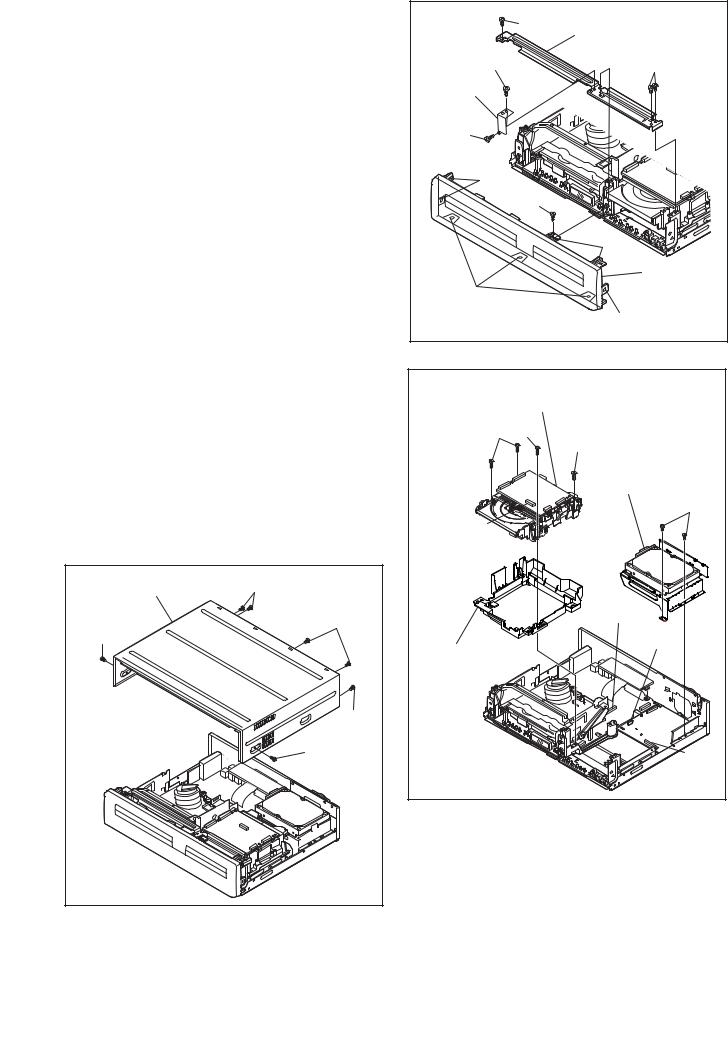
Reference Notes |
|
|
|
1. Locking Tabs (L-1) and (L-2) are fragile. Be careful |
|
(S-3B) |
|
not to break them. |
|
||
|
[3] Front Bracket |
||
1-1. Remove Screw (S-2). |
|
|
|
1-2. |
Release five Locking Tabs (L-1). |
(S-3B) |
(S-3) |
1-3. |
Release three Locking Tabs (L-2) and |
Front |
|
|
remove the Front Assembly. |
Support |
|
2. Do not replace the DVD Mechanism or the DVD/ |
|
|
|
HDD MAIN BOARD Assembly separately, when |
(S-3B) |
|
|
replacing the DVD Mechanism & DVD/HDD MAIN |
|
|
|
BOARD Assembly. Order the new DVD |
(L-1) |
|
|
Mechanism & DVD/HDD MAIN BOARD Assembly. |
|
||
2-1. Whenever you have replaced the HDD unit, |
|
(S-2) |
|
|
initialize the HDD unit. To initialize the HDD |
|
|
|
unit, perform the following.To put the HDD & |
|
(L-1) |
|
DVD/VCR into the HDD mode, press the |
|
|
|
[HDD] button on the remote control unit. |
|
[2] Front |
2-2. To put the HDD & DVD/VCR into the self- |
|
||
|
Assembly |
||
|
check mode, after pressing [VARIABLE |
(L-2) |
|
|
SKIP] button, press the [3], [6], and [9] |
(L-1) |
|
|
|
||
|
buttons on the remote control in that order |
|
Fig. D2 |
|
within three seconds. |
|
|
2-3. Press [ENTER] button. The HDD & DVD/ |
|
|
VCR is initialized and the power is turned off |
[5] DVD Mechanism & |
|
automatically after two seconds. |
DVD/HDD MAIN BOARD |
|
3. When reassembling, solder wire jumpers as |
Assembly |
|
(S-6) (S-5) |
||
shown in Fig. D8. |
||
(S-5) |
||
4. Before installing the Deck Assembly, be sure to |
||
|
||
place the pin of LD-SW on the BOARD POWER |
[4] HDD Assembly |
|
as shown in Fig. D8. Then, install the Deck |
||
|
||
Assembly while aligning the hole of Cam Gear |
(S-4) |
|
with the pin of LD-SW, the shaft of Cam Gear with |
CN901 |
|
the hole of LD-SW as shown in Fig. D8. |
|
[1] Cover Top |
(S-1) |
|
|
(S-1) |
CN1502 |
(S-1) |
|
CN1003 |
|
|
|
|
|
Cover Dust |
|
(S-1) |
|
|
(S-1) |
CN1001 |
|
|
|
|
|
Fig. D3 |
|
Fig. D1 |
|
|
1-7-2 |
E3B90DC |
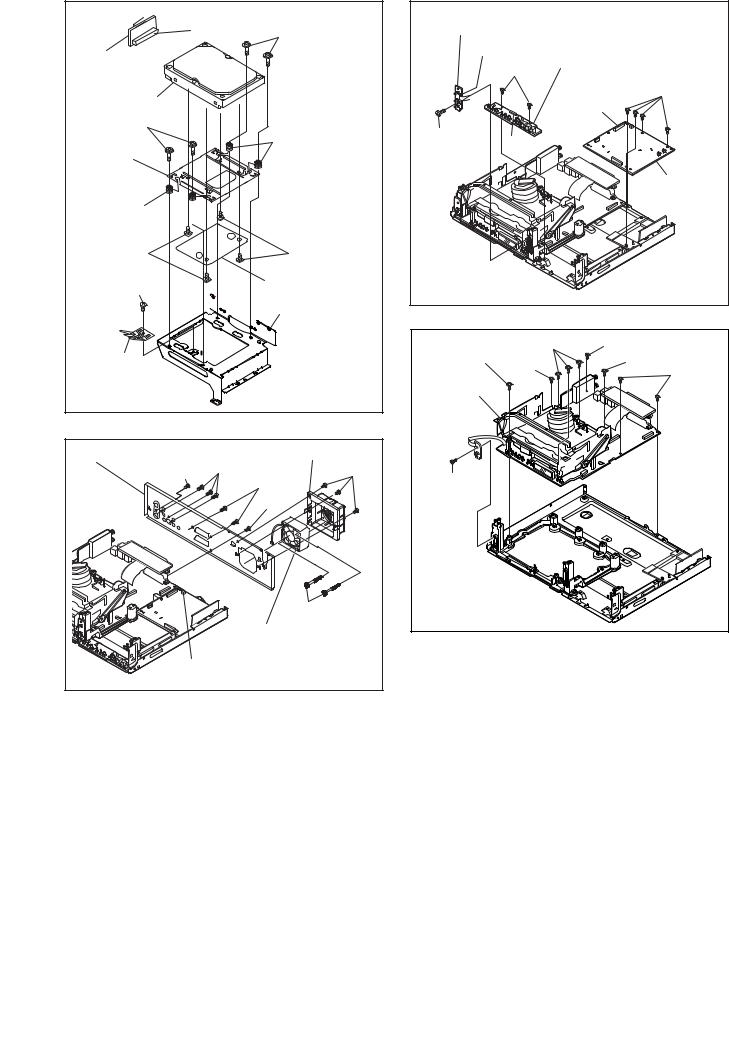
CN3002 

CN3001 (S-7)
[9] BOARD ATA
[7] HDD Unit
(S-7)
HDD Rubber
[8] HDD
Support
HDD Rubber 

(S-8) |
(S-8) |
(S-7B) |
Insulation Sheet |
|

 [6] HDD Bracket
[6] HDD Bracket
Plate Earth
Fig. D4
[12] Panel Rear |
(S-10) |
[10] Fan Holder |
|
(S-11) |
(S-9) |
||
|
|||
|
|
(S-10B) |
|
|
|
(S-11) |
|
|
|
(S-9B) |
|
|
[11] Brushless |
||
|
Cooling Fan |
||
CN1002 |
Fig. D5 |
||
|
|
||
[14] BOARD SWITCH
Desolder
[15] BOARD FRONT JACK
(S-14)
(S-12)
CL1001
(S-13) CN3001
[13] BOARD POWER  SUPPLY
SUPPLY
Fig. D6
|
(S-15) |
(S-16) |
(S-15) |
(S-16) |
(S-15) |
|
(S-16) |
|
|
|
|
[16] VCR |
|
|
Chassis |
|
|
Unit |
|
|
(S-17) |
|
|
|
|
Fig. D7 |
1-7-3 |
E3B90DC |
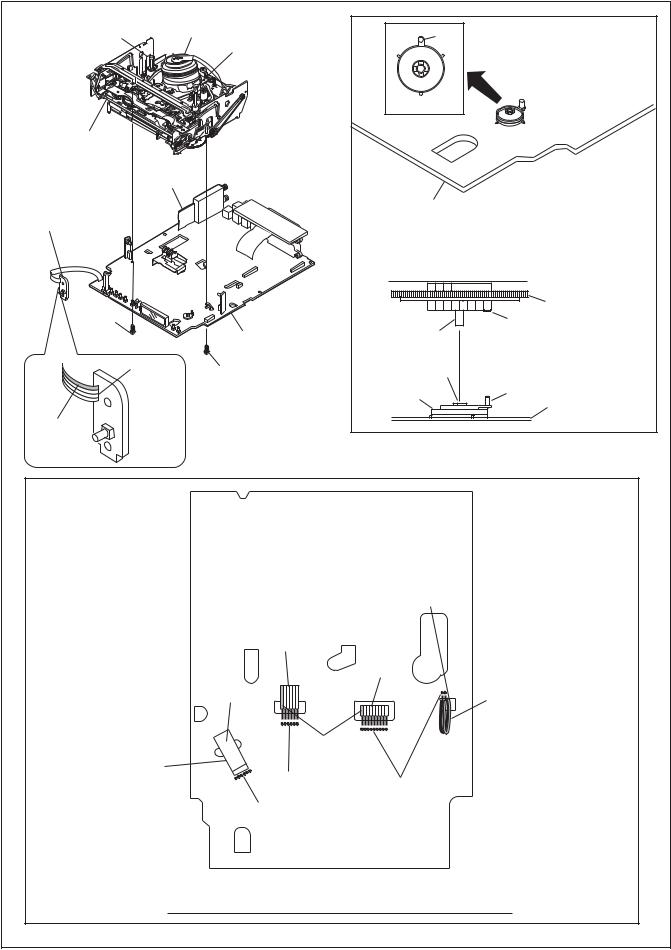
|
Cylinder |
|
|
|
FE Head |
Assembly |
Pin |
|
|
|
ACE Head |
|
||
|
|
|
|
|
|
|
Assembly |
Pin |
|
|
|
|
|
|
|
|
|
|
SW507 |
|
|
|
|
LD-SW |
[17] Deck |
|
|
|
|
Assembly |
[18] |
|
|
|
|
|
|
|
|
|
BOARD |
|
|
|
[19] BOARD |
AFV |
|
|
|
|
|
[18] BOARD POWER |
|
|
POWER SWITCH |
|
|
|
|
|
|
|
[17] Deck Assembly |
|
|
|
|
|
Cam Gear |
(S-18) |
|
|
Shaft |
Hole |
|
|
[18] BOARD POWER |
|
|
|
|
|
|
|
|
Desolder |
(S-19) |
Hole |
|
|
|
|
LD-SW |
Pin |
|
|
|
[18] BOARD |
|
|
|
|
|
|
Lead with |
|
|
|
POWER |
|
|
|
|
|
blue stripe |
|
|
|
|
|
|
From |
|
|
FE Head |
|
From |
|
|
ACE Head |
|
|
Assembly |
From |
|
|
Cylinder |
|
|
Assembly |
|
Printing side |
Lead with |
|
|
gray stripe |
From |
Lead with |
|
blue stripe |
||
Capstan |
Desolder |
|
Motor |
Desolder |
|
Assembly |
|
|
|
Desolder |
|
BOTTOM VIEW
Lead connections of Deck Assembly and BOARD POWER
Fig. D8
1-7-4 |
E3B90DC |
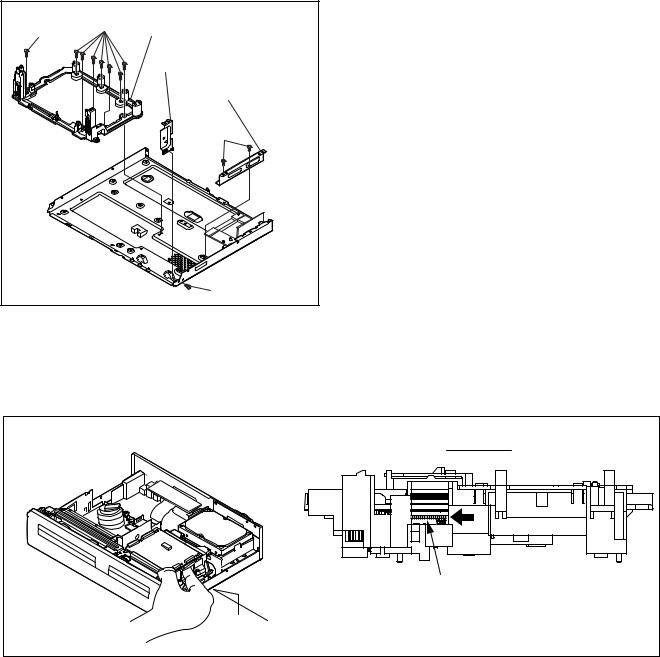
(S-20) |
[20] Deck Pedestal |
|
(S-20) |
|
|
|
[21] Front Bracket R |
|
|
[22] Bracket R |
|
|
(S-22) |
|
|
(S-21) |
Fig. D9 |
3. How to Eject Manually
Note: When rotating the gear, be careful not to damage the gear.
1.Remove the Cover Top.
2.Rotate the gear in the direction of the arrow manually as shown below.
View for A |
Rotate this gear in |
the direction of the arrow |
A |
1-7-5 |
E3B90DC |
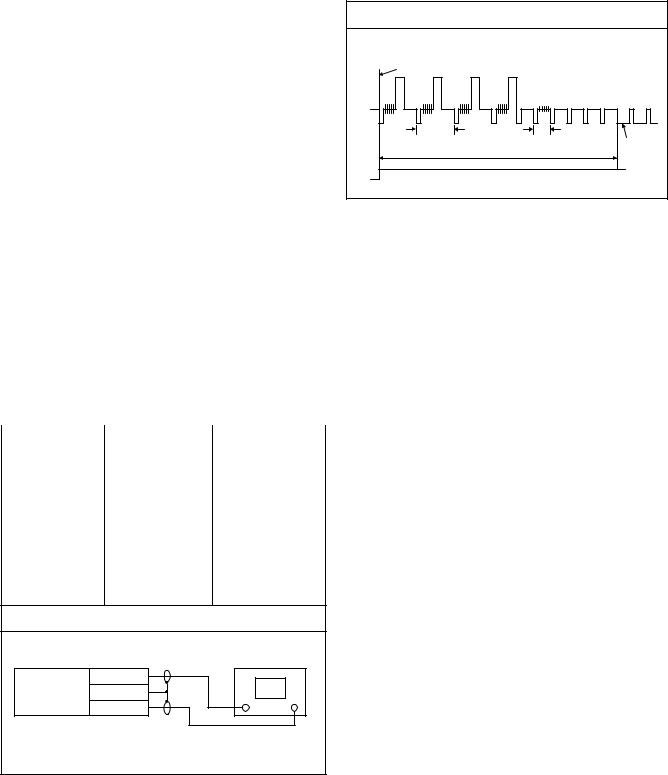
ELECTRICAL ADJUSTMENT INSTRUCTIONS
NOTE: BOARD MEANS PRINTED CIRCUIT BOARD.
NOTE:
1.Electrical adjustments are required after replacing circuit components and certain mechanical parts. It is important to do these adjustments only after all repairs and replacements have been completed. Also, do not attempt these adjustments unless the proper equipment is available.
2.To perform these alignment / confirmation procedures, make sure that the tracking control is set in the center position: Press either [PROGRAM  5??] or [PROGRAM
5??] or [PROGRAM  ] button on the front panel first, then the [ O ] (VCR) button on the front panel.
] button on the front panel first, then the [ O ] (VCR) button on the front panel.
Test Equipment Required
1.Oscilloscope: Dual-trace with 10:1 probe, V-Range: 0.001~50V/Div.,
F-Range: DC~AC-20MHz 2.Alignment Tape (FL6A)
Head Switching Position Adjustment
Purpose:
To determine the Head Switching position during playback.
Symptom of Misadjustment:
|
Figure 1 |
|
|
|
|
EXT. Syncronize Trigger Point |
|
|
|
CH1 |
1.0H |
0.5H |
|
|
|
V-Sync |
|||
CH2 |
6.5H±1H (416 μs ± 64 μs) |
|||
|
||||
|
Switching Pulse |
|
|
|
Reference Notes:
Playback the Alignment tape and adjust VR501 so that the V-sync front edge of the CH1 video output waveform is at the 6.5H±1H (416μs±64μs) delayed position from the rising edge of the CH2 head switching pulse waveform.
May cause Head Switching noise or vertical jitter in the picture.
Test point |
Adj.Point |
Mode |
Input |
|
|
|
|
J308(AV1-V-OUT) |
VR501 |
PLAY |
|
(Switching Point) |
----- |
||
TP504(RF-SW) |
(BOARD |
(SP) |
|
GND |
|
||
POWER) |
|
|
|
|
|
|
|
|
|
|
|
Tape |
Measurement |
Spec. |
|
Equipment |
|||
|
|
||
|
|
|
|
FL6A |
Oscilloscope |
6.5H±1H |
|
(416μs±64μs) |
|||
|
|
Connections of Measurement Equipment
Oscilloscope
BOARD
J308
POWER
GND
TP504
CH1 CH2
Trig. (+)
1-8-1 |
E3B90EA |
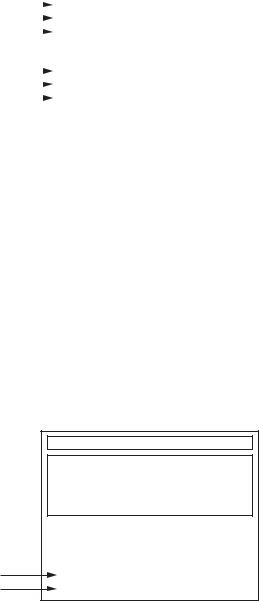
HOW TO SELF-CHECK AND INITIALIZE THE HDD & DVD/VCR
1.Turn on the HDD & DVD/VCR.
2.To put the HDD & DVD/VCR into the HDD mode, press [HDD] on the remote control unit.
3.To put the HDD & DVD/VCR into the self-check mode, after pressing [VARIABLE SKIP] button, press the [3], [6], and [9] buttons on the remote control in that order within three seconds.
Fig. a appears on the screen and all LEDs light.
"*******" differs depending on the models.
|
|
|
|
|
|
|
|
|
Self-Analysys and Report |
|
|
*1 |
|
|
|
|
|
|
|
|
|
|
|
|
|
DVD CONNECT STATUS : |
|
||
|
|
|
|||
*2 |
|
|
HDD CONNECT STATUS : |
|
|
|
|
|
|||
*3 |
|
|
HDD POWER ON HOURS : |
|
|
|
|
|
|||
*4 |
|
|
|
|
|
|
|
|
|
|
|
|
|
BE Ver. : |
T3*****B2S-**** |
|
|
|
|
|
|||
*5 |
|
|
FE Ver. : |
R35_028_000 |
|
|
|
|
|||
*6 |
|
|
Sub Micon Ver. : |
T3***TTP |
|
|
|
|
|||
|
|
|
|
|
|
|
|
|
|
|
|
|
Fig. a: Self-Check Mode Screen |
Table 1: Description of Fig. a |
|
|
|
INDICATION |
DESCRIPTION |
|
|
|
|
DVD CONNECT STATUS (*1) |
Connecting Condition of DVD(F/E) |
|
|
HDD CONNECT STATUS (*2) |
Connecting Condition of HDD |
|
|
|
Value of HDD power on hours obtained from S.M.A.R.T. command. (If not obtainable, |
HDD POWER ON HOURS (*3) |
value of HDD power on hours is “0”.) |
|
Value in parentheses is the factory setting value. (If no setting, the value is “0”.) |
|
|
BE Ver. (*4) |
B/E version |
|
|
FE Ver. (*5) |
F/E version |
|
|
Sub Micon Ver. (*6) |
Sub micro controller version |
|
|
4. Upon the self-check completion, Fig. b appears on the screen.
"*******" differs depending on the models.
*7
*8
*9
*10
Self-Analysys and Report
 DVD CONNECT STATUS : OK
DVD CONNECT STATUS : OK  HDD CONNECT STATUS : OK HDD POWER ON HOURS : 100(40)
HDD CONNECT STATUS : OK HDD POWER ON HOURS : 100(40)
BE Ver. : |
T3*****B2S-**** |
FE Ver. : |
R35_028_000 |
Sub Micon Ver. : |
T3***TTP |
|
|
FACTORY DEFAULT : |
ENTER |
POWER OFF : |
POWER |
Fig. b: Screen of Finishing Self-Check Mode
1-9-1 |
E3B90INT |

Table 2: Indication of DVD self-check (*7)
INDICATION |
DESCRIPTION |
|
|
|
|
|
|
|
OK |
Connection of DVD is normal. |
|
|
|
|
NOT FOUND |
DVD drive cannot be found. |
|
|
|
|
CABLE ERROR |
FFC cable (connecting to CN401) between the DVD drive and the DVD/HDD MAIN BOARD |
|
is not connected correctly. |
||
|
||
|
|
Table 3: Indication of HDD self-check (*8)
INDICATION |
DESCRIPTION |
|
|
|
|
OK |
Connection of HDD is normal. |
|
|
NOT FOUND |
HDD drive cannot be found. |
|
|
CABLE ERROR |
FFC cable between the BOARD ATA and the HDD drive is not connected correctly. |
|
|
Table 4: Available button in self-check mode |
|
|
|
BUTTON |
DESCRIPTION |
|
|
|
|
ENTER (*9) |
Initialize (only when the self-check mode is complete) |
|
|
ON / STANDBY (*10) |
Turn the power off (when the self-check mode is complete) |
|
|
OTHER |
Not available |
|
|
5.When the self-check mode is complete, press [
 ] button to turn the power off.
] button to turn the power off.
When initializing the HDD & DVD/VCR, press [ENTER] button. Fig. c appears on the screen. After two seconds, the power is turned off automatically.
"*******" differs depending on the models.
|
|
|
|
|
|
|
|
|
|
|
|
SELF CHECK |
|
|
|
|
|
|
|
|
|
|
|
|
|
|
|
|
|
|
|
|
|
|
|
|
|
|
DVD CONNECT STATUS : OK |
|
|
|
||
|
|
|
HDD CONNECT STATUS : OK |
|
|
|
||
|
|
|
HDD POWER ON HOURS : 100(40) |
|
|
|
||
|
|
|
|
|
|
|
|
|
|
|
|
|
|
|
|
|
|
|
|
|
BE Ver. : |
T3*****B2S-**** |
|
|
|
|
|
|
|
FE Ver. : |
R35_028_000 |
|
|
|
|
|
|
|
Sub Micon Ver. : |
T3***TTP |
|
|
|
|
|
|
|
|
|
|
|
|
|
|
|
|
HDD FORMAT : |
WRITING |
|
|
|
*11 |
|
|
|
|
|
|
|||
|
|
|
|
|
|
|
|
|
|
|
|
Fig. c: Initialize Mode Screen |
|
|
|
||
Table 5: Description of *11 in Fig. c |
|
|
|
|
|
|||
|
|
|
|
|
|
|
|
|
INDICATION |
|
|
|
DESCRIPTION |
||||
|
|
|
|
|
|
|
|
|
|
|
|
|
|
|
|
|
|
ENTER |
Initialization preparation is complete. |
|
|
|
||||
|
|
|
|
|
|
|
|
|
WRITING |
Initializing |
|
|
|
|
|
||
|
|
|
|
|
|
|
|
|
OK |
Initializing is finished normally. |
|
|
|
||||
|
|
|
|
|
|
|
|
|
NG |
Initializing is not finished normally. |
|
|
|
||||
|
|
|
|
|
|
|
|
|
NOTE: When initializing, “Current Clock”, “Setup Changing Item”, “Channel Setup”, “Area Setup”, “Program” and “HDD Contents” are initialized.
1-9-2 |
E3B90INT |
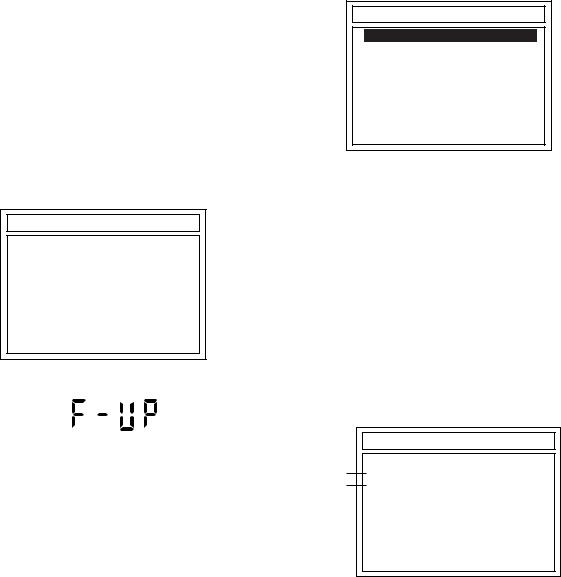
FIRMWARE RENEWAL MODE
1. Update Contents
|
Item |
Status |
|
|
|
|
|
|
1 |
B/E |
Update B/E FIRMWARE |
|
|
|
2 |
F/E |
Update F/E FIRMWARE |
|
|
|
2. Update
1.Turn the power on and remove the disc in the tray.
2.To switch the HDD & DVD into the HDD mode, press [HDD] on the remote control unit.
3.To put the HDD & DVD into version up mode, press [VARIABLE SKIP] and [6], [5], [4] buttons on the remote control unit in that order within 3 seconds. The tray will open automatically.
Fig. a appears on the TV screen and Fig. b appears on the VFD.
*FIRMWARE version will differ depending on the model. Fig. a is an example.
DISC UPDATE
Please Insert F/W Disc
Fig. a: Update Mode TV Screen
Fig. b: VFD Display in Update Mode
4.Load the update disc.
The TV screen will display Fig. c.
-If the update disc contains only a single file, the update will initiate automatically when the disc is inserted.
*FIRMWARE version will differ depending on the model. Fig. c is an example.
DISC UPDATE
T3T00361B2S.MOT
<DIR> BE <DIR> FE
Fig. c: Update Disc TV Screen
Effective FIRMWARE update files will have the file extensions shown below.
File extension |
Status |
|
|
|
|
MOT |
F/E FIRMWARE file |
|
|
5.Select the desired FIRMWARE to be updated with the arrow button and press the [ENTER] or [PLAY] button.
The tray will open automatically; close the tray by pressing [OPEN/CLOSE] button or by hand.
6.Fig. d appears on the TV screen and Fig. e appears on the VFD, and the update will start.
*FIRMWARE version will differ depending on the model. Fig. d is an example.
DISC UPDATE
*1 TARGET: B/E
*2 STATUS: EXECUTING
DISC UPDATING
Fig. d: TV Display during update
The status displayed in *1 is as shown below.
Display |
Status |
|
|
|
|
B/E |
FIRMWARE B/E |
|
|
F/E |
FIRMWARE F/E |
|
|
UNKNOWN |
Not FIRMWARE B/E or F/E |
|
|
1-10-1 |
E3B90FW |
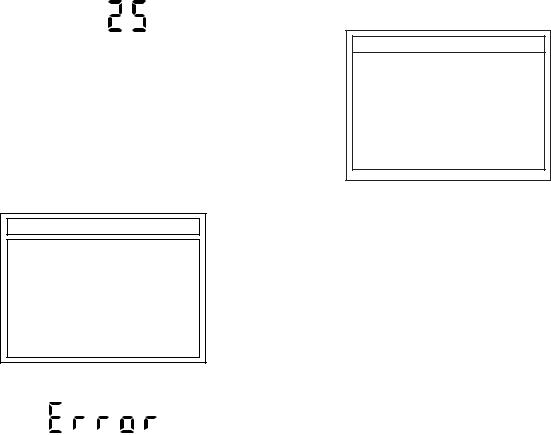
The status displayed in *2 is as shown below.
Display |
Status |
|
|
|
|
|
|
|
EXECUTING |
Loading F/W from Update Disc or |
|
writing to Flash memory |
||
|
||
|
|
|
ERROR |
Error during Flash memory writing |
|
|
|
|
FILE ERROR |
Check SAM error in F/W file |
|
|
|
|
READ ERROR |
Error during F/W file reading |
|
|
|
Fig. e: VFD Display during update
When the TV screen displays "Firmware Updating... XX% Complete," the VFD will indicate "XX"%.
7.When update is complete, the unit will shut off automatically.
8.If an error occured during updating, the TV screen will display Fig. f.
*FIRMWARE version will differ depending on the model. Fig. f is an example.
DISC UPDATE
TARGET: B/E
STATUS: ERROR
PLEASE PUSH POWER BUTTON
Fig. f: TV Display when completing update with error
Fig. h: VFD Display when completing update with error
In this case, all button operations will be invalid except [ 
 ] button.
] button.
9.Press [ 
 ] button to turn the power off and press [
] button to turn the power off and press [ 
 ] button again to turn the power back on and finish updating.
] button again to turn the power back on and finish updating.
3.How to Verify the Firmware Version
1.Turn the power on and remove the disc in the tray.
2.To switch the HDD & DVD into HDD mode, press [HDD] on the remote control unit.
3.To put the HDD & DVD into version display mode, press [VARIABLE SKIP] and [1], [2], [3] buttons on the remote control unit in that order within 3 seconds. Fig. i appears on the TV screen.
******* part will differ depending on the model. Fig. i is an example.
VERSION INFORMATION
Model Name : |
E3B90ED |
BE Ver. : |
T3*****B2S-**** |
FE Ver : |
R35_***_*** |
Sub Micon Ver. : |
T3***TTP |
REGION: |
2 |
CPRM KEY NO: |
(0x***) |
HDD MODEL: |
***********(***GByte) |
DivX Ver.: |
*** |
LD ADJUSTMENT: |
OK |
DISC ADJUSTMENT: |
OK |
Fig. i: Firmware version display
Display |
Contents |
|
|
|
|
|
|
|
MODEL NAME |
Product number |
|
|
|
|
BE Ver. |
Firmware B/E version |
|
|
|
|
FE Ver. |
Application F/E version |
|
|
|
|
Sub Micon Ver. |
Sub Microcontroller firmware |
|
version |
||
|
||
|
|
|
REGION |
Region code of playable DVD disc |
|
|
|
|
CPRM KEY NO. |
CPRM key number |
|
|
|
|
HDD MODEL |
HDD serial number and capacity |
|
(GByte) |
||
|
||
|
|
|
DivX Ver. |
Version number of DivX filesystems |
|
|
|
|
LD |
LD adjustment progress (done: OK/ |
|
ADJUSTMENT |
not done: --) |
|
|
|
|
DISC |
Factory adjustment progress (done: |
|
ADJUSTMENT |
OK/not done: --) |
|
|
|
|
Effective buttons in this mode are the following... |
||
|
|
|
Buttons |
Operations |
|
|
|
|
|
|
|
POWER |
Power off to release from this |
|
mode. |
||
|
||
|
|
|
SETUP |
Version display disappears and |
|
SETUP screen appears. |
||
|
||
|
|
|
TOP MENU |
Version display disappears and |
|
TOP MENU screen appears. |
||
|
||
|
|
|
|
Version display disappears and |
|
TIMER PROG. |
TIMER PROGRAMMING screen |
|
|
appears. |
|
|
|
|
DUBBING |
Version display disappears and |
|
MENU |
DUBBING screen appears. |
|
|
|
|
Others |
While displaying version and |
|
normal operation. |
||
|
||
|
|
|
1-10-2 |
E3B90FW |
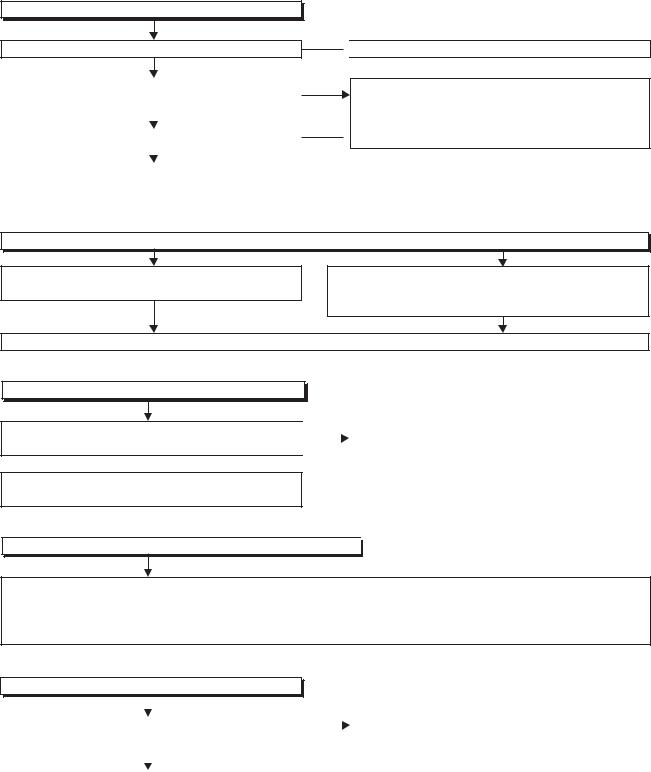
TROUBLESHOOTING
NOTE: BOARD MEANS PRINTED CIRCUIT BOARD.
1 Power Supply Section
FLOW CHART NO.1
The power cannot be turned on.
No
Is the fuse normal?
Yes
Is normal state restored when once unplugged |
No |
||
power cord is plugged again after several seconds. |
|
||
|
|
|
|
|
Yes |
No |
|
|
|||
|
|
||
Is the AL+5V line voltage normal? |
|||
|
|||
|
Yes |
|
|
|
|
||
Check each rectifying circuit of secondary circuit |
|
||
and service it if defective. |
|
||
|
|
|
|
 See FLOW CHART No.2 <The fuse blows out.>
See FLOW CHART No.2 <The fuse blows out.>
Check for lead or short-circuiting of primary circuit component and service it if defective. (Q1001, Q1003, T1001, D1001, D1002, D1003,  D1004, R1003)
D1004, R1003)
FLOW CHART NO.2
The fuse blows out.
Check the presence that the primary component is leaking or shorted and service it if defective.
Check the presence that the rectifying diode or circuit is shorted in each rectifying circuit of secondary side and service it if defective.
After servicing, replace the fuse.
FLOW CHART NO.3
When the output voltage fluctuates.
Does the secondary side photo coupler circuit operate normally?
 Yes
Yes
Check the circuit and service it if defective. (IC1001, D1025, D1022, D1023)
No |
Check the circuit and service it if defective. |
|
|
|
(IC1001, IC1101, D1102) |
|
|
|
FLOW CHART NO.4
When buzz sound can be heard in the vicinity of power circuit. 

Check if there is short circuit on the rectifying diode and the circuit in each rectifying circuit of secondary side and service it if defective. (D013, D014, D016, D018, D019, D1030, D1031, D1032, D1035, D1101, IC1103, IC1104, IC1105, Q1100, Q1102, Q1105, Q1106, Q1108, Q1114, Q1502, Q1508, Q1511, Q1513, Q1516, Q1517, Q1518, Q1519, Q1520, Q1521)
FLOW CHART NO.5
-FL is not outputted.
|
|
No |
|
|
|
|
|||
Is the supply voltage of -24V fed to the anode of |
|
|
Check D012 and their periphery, and service it if |
|
D012? |
|
|
defective. |
|
|
|
|
|
|
|
Yes |
|
|
|
|
|
|
|
|
Check for load circuit short-circuiting or leak, and |
|
|
|
|
service it if defective. |
|
|
|
|
|
|
|
|
|
1-11-1 |
E3B90TR |
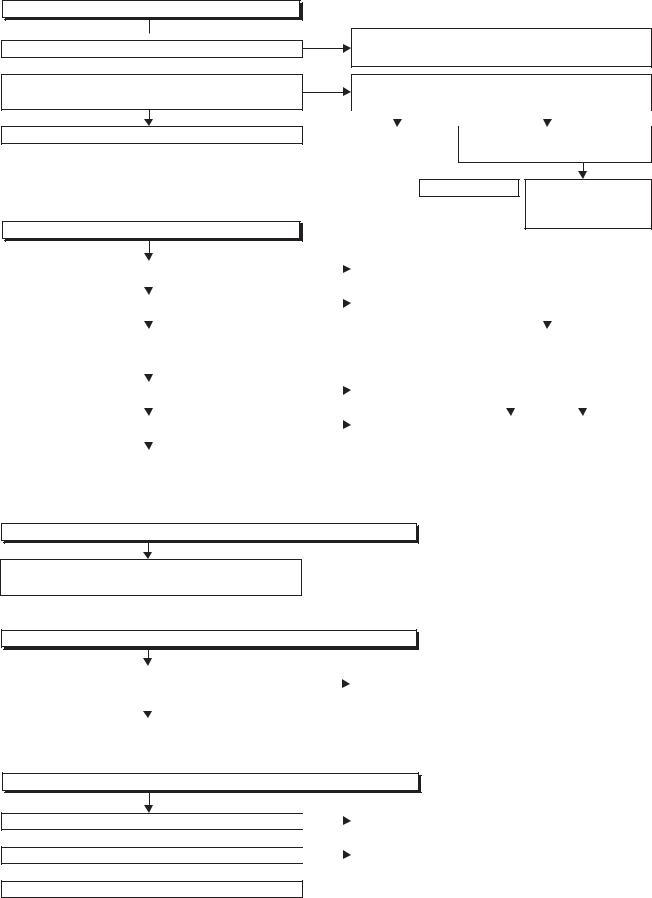
FLOW CHART NO.6
AL+44V is not outputted.
 No Is 44V voltage supplied to the emitter of Q1511?
No Is 44V voltage supplied to the emitter of Q1511?
 Yes
Yes
Is the "L" pulse (approximately 0V) inputted to |
No |
the base of Q1511?
Yes
Replace Q1511.
FLOW CHART NO.7
HDD+12V is not outputted.
Check D013, D1104, C013, and their periphery, and service it if defective.
Is the "H" pulse (approximately 5V) inputted to the base of Q1512?
|
Yes |
|
|
No |
|
|
|
||||
Replace |
|
Is 5V voltage supplied to the |
|||
Q1512. |
|
Pin(37,99) of IC501. |
|||
 Yes
Yes
Replace IC501.
|
|
No |
Check D017, D1031, D1035, C1037 and their |
||||||||||
Is 14V voltage supplied to the collector of Q1100? |
|||||||||||||
|
|
periphery, and service it if defective. |
|||||||||||
|
Yes |
No |
|||||||||||
|
|
|
|
|
|
|
|
|
|
||||
|
|
|
|
|
|
|
|
|
|
||||
Is the "H" pulse inputted to the base of Q1100? |
Is the "H" pulse inputted to the base of Q1104? |
||||||||||||
|
|
||||||||||||
|
|
||||||||||||
|
Yes |
|
|
|
Yes |
|
|
|
No |
||||
|
|
|
|
|
|
||||||||
Replace Q1100. |
|
|
|
|
|
Is 3.3V voltage supplied to |
|||||||
|
|
|
|
|
|
|
Pin(16) of IC1501? |
||||||
|
|
|
|
|
|
|
Is 5V voltage supplied to |
||||||
|
|
No |
|
|
|
|
|||||||
|
|
|
|
|
Pin(62, 90, 99) of IC1501? |
||||||||
Is the "L" pulse outputted |
to the collector of Q1104? |
|
Replace Q1104. |
|
|||||||||
|
|||||||||||||
|
Yes |
No |
|
|
|
|
Yes |
|
|
No |
|||
|
|
|
|
|
|
|
|||||||
Is 37V voltage outputted to the collector of Q1101? |
Replace Q1101. |
|
Replace IC1501. |
|
Check AL+3.3V, |
||||||||
|
|
|
|
||||||||||
|
|
|
|||||||||||
|
Yes |
|
|
|
|
|
|
|
|
|
TIMER+5V line, |
||
|
|
|
|
|
|
|
|
|
|
||||
Check IC1102, Q1100 and their periphery, and |
|
|
|
|
|
|
|
|
|
Q1527, Q1528, |
|||
|
|
|
|
|
|
|
|
|
D1533, D1565 |
||||
service it if defective. |
|
|
|
|
|
|
|
|
|
||||
|
|
|
|
|
|
|
|
|
and service it if |
||||
|
|
|
|
|
|
|
|
|
|
|
|||
FLOW CHART NO.8 |
|
|
|
|
|
|
|
|
|
defective. |
|||
|
|
|
|
|
|
|
|
|
|
|
|||
|
|
|
|
|
|
|
|
|
|
|
|||
P-ON+10.5V is not outputted. (HDD+12V is outputted normally)
Check D1135, D1136 and their periphery, and service it if defective.
FLOW CHART NO.9
P-ON+9V is not outputted. (P-ON+10.5V is outputted normally)
Is the "H" pulse (approximately 10V) inputted to |
No |
Check D1120, R1138, R1159, and their periphery, |
||
the base of Q1105? |
|
|
and service it if defective. |
|
|
Yes |
|
|
|
|
|
|
|
|
Replace Q1105. |
|
|
|
|
FLOW CHART NO.10
P-ON+5V is not outputted. (P-ON+9V is outputted normally)
Is 5V voltage supplied to the collector of Q1106?
 Yes
Yes
Is the "H" pulse inputted to the base of Q1106?
 Yes
Yes
Replace Q1106.
|
No |
|
Check D016, D1032, D1102, C1104, C1105, and |
|
|
||||
|
No |
|
their periphery, and service it if defective. |
|
|
|
|||
|
|
|
||
|
||||
|
|
Check R1140 and their periphery, |
||
|
|
|
|
|
|
|
|
|
and service it if defective. |
1-11-2 |
E3B90TR |
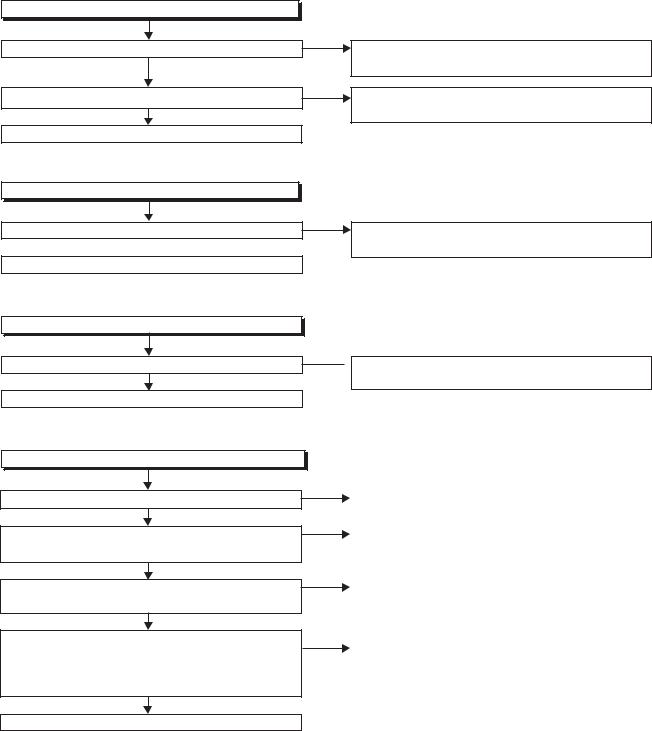
FLOW CHART NO.11
HDD+5V is not outputted.
Is 5V voltage supplied to the emitter of Q1102?
Yes
Is the "L" pulse outputted to the collector of Q1104?
Yes
Replace Q1102.
FLOW CHART NO.12
P-ON+2.5V is not outputted.
Is 5V voltage supplied to Pin(1) of IC1103?
 Yes
Yes
Replace IC1103.
FLOW CHART NO.13
P-ON+3.3V is not outputted.
Is 5V voltage supplied to Pin(1) of IC1104?
Yes
Replace IC1104.
FLOW CHART NO.14
The fluorescent display tube does not light up.
Is 5V voltage supplied to Pin(6, 24) of IC612?
Yes
Is approximately -24V to -28V voltage supplied to Pin(15) of IC612?
Yes
Is there approximately 500kHz oscillation to Pin(26) of IC612?
Yes
Are the filament voltage applied between Pin(1) and Pin(24) of the fluorescent display tube?
Also negative voltage applied between these pins and GND?
Yes
Replace the fluorescent display tube (FL601).
No
Check D016, D1032, D1102, C1104, C1105 and their periphery, and service it if defective.
No
Check Q1104, D1117 and their periphery, and service it if defective.
No
Check D1101, C1107, and their periphery, and service it if defective.
No
 Check D1101, C1107, and their periphery, and service it if defective.
Check D1101, C1107, and their periphery, and service it if defective.
No |
|
|
Check the TIMER+5V line and service it if defective. |
||
|
||
No |
|
|
|
Check the -FL line and service it if defective. |
|
No |
|
|
Check R621, IC612 and their periphery, and |
||
|
||
|
service it if defective. |
|
No |
|
|
Check the power circuit, D1103, D1108, R1106, |
||
|
C1110, C1143 and their periphery, and service it if |
|
|
defective. |
|
|
|
1-11-3 |
E3B90TR |
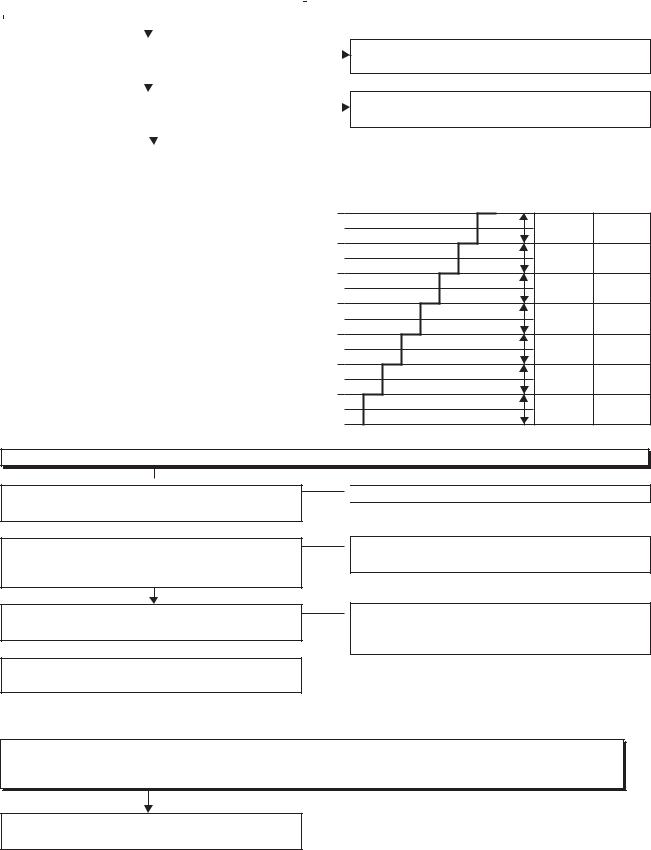
2 HDD/DVD Section
FLOW CHART NO.1
|
The key operation is not functioning. |
|
||
|
|
|||
|
|
|
|
No |
|
|
|
||
|
Are the contact point and the installation state of |
|||
|
the key switches normal? |
|
||
|
|
|
|
|
|
|
|
Yes |
No |
|
|
|||
|
Is the control voltage normally inputted into |
|||
|
Pin(82, 83) of IC1501? |
|
||
|
|
|
|
|
|
|
|
Yes |
|
|
|
|
|
|
|
Replace IC1501 or DVD MECHANISM & DVD |
|
||
|
MAIN BOARD ASSEMBLY. |
|
||
|
|
|
|
|
Re-install the key switches correctly or replace the poor switch.
Check the key switches and their periphery, and service it if defective.
Terminal voltage of IC1501-82,83 |
KEY-1 |
KEY-2 |
|
IC1501-82 IC1501-83 |
|||
4.30 |
|
OPEN/ |
|
|
----- |
||
|
CLOSE |
||
3.25 |
|
||
|
|
||
|
----- |
VCR |
|
2.45 |
|
|
|
|
VCR>DVD |
HDD |
|
1.70 |
|
|
|
|
HDD>DVD |
DVD |
|
1.10 |
|
HDD/DVD |
|
|
CH UP |
||
|
STOP |
||
0.60 |
|
||
CH |
HDD/DVD |
||
|
|||
0.20 |
DOWN |
PLAY |
|
|
HDD/DVD |
||
(V) |
POWER |
||
REC |
|||
FLOW CHART NO.2
No HDD/DVD operation is possible from the remote control unit. (Operation is possible from the unit.)
 No Is 5V voltage supplied to Pin(3) terminal of the
No Is 5V voltage supplied to Pin(3) terminal of the
RS1501 (remote control receiver)?
 Yes No Is the "L" pulse sent out from Pin(1) terminal of the
Yes No Is the "L" pulse sent out from Pin(1) terminal of the
RS1501 (remote control receiver) when the remote control unit is activated?
Yes
No
Is the "L" pulse signal supplied to Pin(3) of IC1501?
 Yes
Yes
Replace IC1501 or DVD MECHANISM & DVD MAIN BOARD ASSEMBLY.
 Check AL+5V line, and service it if defective.
Check AL+5V line, and service it if defective.
 Replace the RS1501 (remote control receiver). Replace remote control unit if needed.
Replace the RS1501 (remote control receiver). Replace remote control unit if needed.
 Check the line between the RS1501 (remote control receiver) and Pin(3) of IC1501, and service it if defective.
Check the line between the RS1501 (remote control receiver) and Pin(3) of IC1501, and service it if defective.
FLOW CHART NO.3
The [No Disc] indication.
Both picture and sound do not operate normally.
Replace the DVD MECHANISM & DVD MAIN
BOARD ASSEMBLY.
1-11-4 |
E3B90TR |
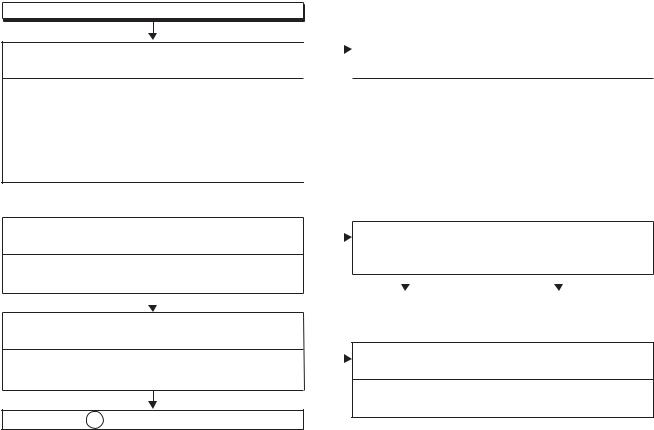
FLOW CHART NO.4
VIDEO E-E does not appear normally.
Are the video signals inputted to each pin of IC1509?
IC1509 |
16PIN |
VIDEO-IN 1 (AV1) |
IC1509 |
14PIN |
VIDEO-IN (FRONT) |
IC1509 |
7PIN |
Y-IN 1 (FRONT) |
IC1509 |
9PIN |
C-IN 1 (FRONT) |
IC1509 |
12PIN |
VIDEO-IN 2 (AV2) |
IC1509 |
20PIN |
TUNER-VIDEO |
 Yes
Yes
Are the video signals outputted to each pin of IC1509?
IC1509 |
61PIN |
VIDEO-Y/CVBS-IN |
|
IC1509 |
59PIN |
VIDEO-C-IN |
|
|
|
|
Yes |
|
|
|
|
|
|
|
|
Are the video signals outputted to each pin of CN1502?
CN1502 |
10PIN |
VIDEO-Y/CVBS-IN |
CN1502 |
8PIN |
VIDEO-C-IN |
Continued to A on the next page.
|
No |
|
|
|
|
|
|
|
|
|
|
|
|
|
Check the line between video input terminal and |
||||||||||
|
|
|
||||||||||
|
|
|
each pin of IC1509. |
|
|
|
|
|
||||
|
|
|
IC1509 |
16PIN → JK1504 |
VIDEO-IN 1 (AV1) |
|||||||
|
|
|
IC1509 |
14PIN → JK3001 |
VIDEO-IN (FRONT) |
|||||||
|
|
|
IC1509 |
7PIN → JK3004 |
Y-IN 1 (FRONT) |
|||||||
|
|
|
IC1509 |
9PIN → JK3004 |
C-IN 1 (FRONT) |
|||||||
|
|
|
IC1509 |
12PIN → JK2001 |
VIDEO-IN 2 (AV2) |
|||||||
|
|
|
IC1509 |
20PIN → TU1501 17PIN |
TUNER-VIDEO |
|||||||
|
No |
|
Is 5V voltage supplied to Pin(27,29,47,63) of |
|||||||||
|
|
|
IC1509? |
|
|
|
|
|
|
|
|
|
|
|
|
Is 9V voltage supplied to Pin(75) of IC1509? |
|||||||||
|
|
|
|
|
Yes |
|
|
|
|
No |
||
|
|
|
|
|
|
|
|
|
||||
|
|
|
|
|
|
|
|
|||||
|
|
|
Replace IC1509. |
|
|
Check the AL+5V(2) , AL+9V |
||||||
|
No |
|
|
|
|
|
|
line and service it if defective. |
||||
|
|
|
|
|
|
|
||||||
|
|
|
|
|
|
|
|
|
|
|
|
|
|
|
Check the line between each pin of IC1509 and |
||||||||||
|
|
|
||||||||||
|
|
|
each pin of CN1502 and service it if defective. |
|||||||||
|
|
|
IC1509 61PIN → CN1502 10PIN |
VIDEO-Y/CVBS-IN |
||||||||
|
|
|
IC1509 59PIN → CN1502 |
8PIN |
VIDEO-C-IN |
|||||||
1-11-5 |
E3B90TR |
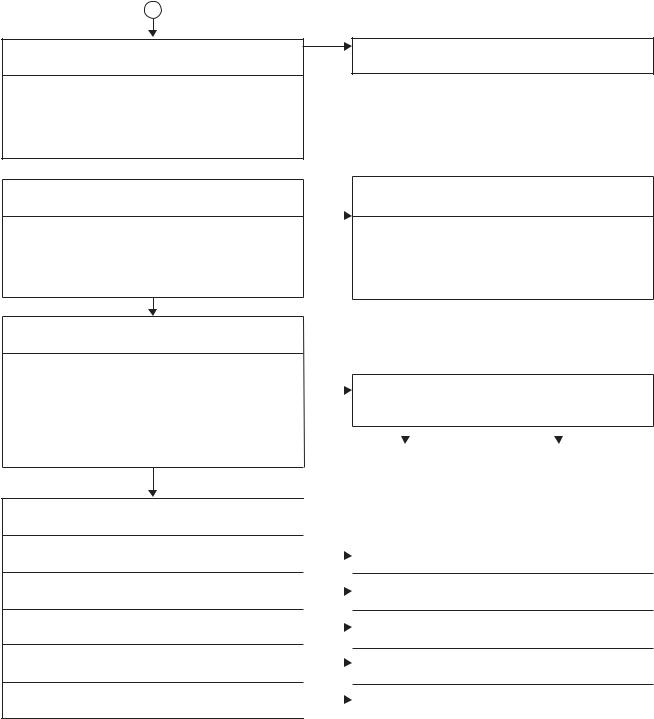
A
Are the video signals outputted to each pin of CN1502?
CN1502 |
24PIN |
VIDEO-Y(I/P)-OUT |
CN1502 |
30PIN |
VIDEO-Y(I)-OUT |
CN1502 |
26PIN |
VIDEO-Pr/Cr-OUT |
CN1502 |
28PIN |
VIDEO-Pb/Cb-OUT |
CN1502 |
22PIN |
VIDEO-C-OUT |
 Yes
Yes
Are the video signals shown above inputted into each pin of IC1509?
IC1509 |
51PIN |
VIDEO-Y(I/P)-OUT |
IC1509 |
55PIN |
VIDEO-Y(I)-OUT |
IC1509 |
52PIN |
VIDEO-Pr/Cr-OUT |
IC1509 |
53PIN |
VIDEO-Pb/Cb-OUT |
IC1509 |
57PIN |
VIDEO-C-OUT |
Yes
Are the video signals outputted to each pin of IC1509?
IC1509 |
36PIN |
Y-OUT |
IC1509 |
34PIN |
C-OUT |
IC1509 |
30PIN |
VIDEO-OUT 1 (AV1) |
IC1509 |
22PIN |
VIDEO-OUT 2 (AV2) |
IC1509 |
40PIN |
VIDEO-Y |
IC1509 |
39PIN |
VIDEO-Pr/Cr |
IC1509 |
38PIN |
VIDEO-Pb/Cb |
Yes
Are the video signals outputted to the specific output terminal?
Are the luminance signals outputted to the S-VIDEO OUT terminal (JK1510)?
Are the chroma signals outputted to the S-VIDEO OUT terminal (JK1510)?
Are the composite video signals outputted to the VIDEO OUT (AV1) terminal (JK1504)?
Are the composite video signals outputted to the VIDEO OUT (AV2) terminal (JK2001)?
Are the composite video signals outputted to the VIDEO OUT terminal (JK1505)?
No
Replace the DVD MECHANISM & DVD MAIN
BOARD ASSEMBLY.
|
Check the line between each pin of CN1502 and |
||
No |
each pin of IC1509, and service it if defective. |
||
|
CN1502 |
24PIN → IC1509 51PIN |
VIDEO-Y(I/P)-OUT |
|
|||
|
CN1502 |
30PIN → IC1509 55PIN |
VIDEO-Y(I)-OUT |
|
CN1502 |
26PIN → IC1509 52PIN |
VIDEO-Pr/Cr-OUT |
|
CN1502 |
28PIN → IC1509 53PIN |
VIDEO-Pb/Cb-OUT |
|
CN1502 |
22PIN → IC1509 57PIN |
VIDEO-C-OUT |
No |
|
Is 5V voltage supplied to Pin(27,29,47,63) of |
|||||
|
|
||||||
|
|
IC1509? |
|
|
|
||
|
|
Is 9V voltage supplied to Pin(75) of IC1509? |
|||||
|
|
|
Yes |
|
|
No |
|
|
|
|
|
|
|||
|
|
|
|
||||
|
|
Replace IC1509. |
|
Check the AL+5V(2) , AL+9V |
|||
|
|
|
|
|
line and service it if defective. |
||
|
|
|
|
|
|||
|
|
|
|
|
|
|
|
|
|
|
No |
Check the periphery of JK1510 from |
|
|
|
Pin (36) of IC1509 and service it if defective. |
No |
|
Check the periphery of JK1510 from |
No |
Pin (34) of IC1509 and service it if defective. |
|
Check the periphery of JK1504 from Pin (30) of |
||
|
|
IC1509 and service it if defective. |
No |
Check the periphery of JK2001 from Pin (22) of |
|
|
|
IC1509 and service it if defective. |
No |
Check the periphery of JK1505 from Pin (38, 39, |
|
|
|
40) of IC1509 and service it if defective. |
1-11-6 |
E3B90TR |
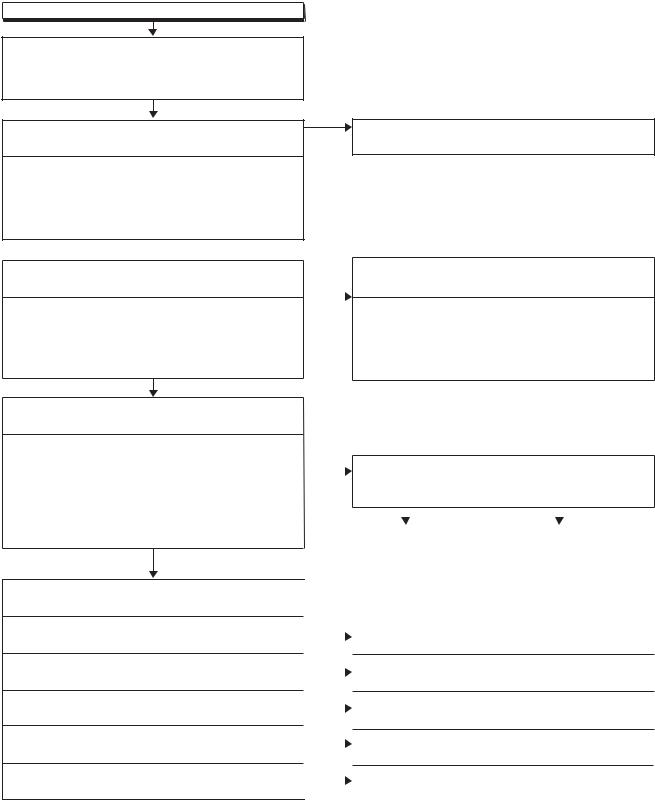
FLOW CHART NO.5
Picture does not appear normally.
Set the disc on the disc tray, and playback it. (DVD MODE)
Or, playback by selecting the picture in HDD top menu. (HDD MODE)
Are the video signals outputted to each pin of CN1502?
CN1502 |
24PIN |
VIDEO-Y(I/P)-OUT |
CN1502 |
30PIN |
VIDEO-Y(I)-OUT |
CN1502 |
26PIN |
VIDEO-Pr/Cr-OUT |
CN1502 |
28PIN |
VIDEO-Pb/Cb-OUT |
CN1502 |
22PIN |
VIDEO-C-OUT |
 Yes
Yes
Are the video signals shown above inputted into each pin of IC1509?
IC1509 |
51PIN |
VIDEO-Y(I/P)-OUT |
IC1509 |
55PIN |
VIDEO-Y(I)-OUT |
IC1509 |
52PIN |
VIDEO-Pr/Cr-OUT |
IC1509 |
53PIN |
VIDEO-Pb/Cb-OUT |
IC1509 |
57PIN |
VIDEO-C-OUT |
Yes
Are the video signals outputted to each pin of IC1509?
IC1509 |
36PIN |
Y-OUT |
IC1509 |
34PIN |
C-OUT |
IC1509 |
30PIN |
VIDEO-OUT 1 (AV1) |
IC1509 |
22PIN |
VIDEO-OUT 2 (AV2) |
IC1509 |
40PIN |
VIDEO-Y |
IC1509 |
39PIN |
VIDEO-Pr/Cr |
IC1509 |
38PIN |
VIDEO-Pb/Cb |
Yes
Are the video signals outputted to the specific output terminal?
Are the luminance signals outputted to the S-VIDEO OUT terminal (JK1510)?
Are the chroma signals outputted to the S-VIDEO OUT terminal (JK1510)?
Are the composite video signals outputted to the VIDEO OUT (AV1) terminal (JK1504)?
Are the composite video signals outputted to the VIDEO OUT (AV2) terminal (JK2001)?
Are the composite video signals outputted to the VIDEO OUT terminal (JK1505)?
No
Replace the DVD MECHANISM & DVD MAIN
BOARD ASSEMBLY.
|
Check the line between each pin of CN1502 and |
||
No |
each pin of IC1509, and service it if defective. |
||
|
CN1502 |
24PIN → IC1509 51PIN |
VIDEO-Y(I/P)-OUT |
|
|||
|
CN1502 |
30PIN → IC1509 55PIN |
VIDEO-Y(I)-OUT |
|
CN1502 |
26PIN → IC1509 52PIN |
VIDEO-Pr/Cr-OUT |
|
CN1502 |
28PIN → IC1509 53PIN |
VIDEO-Pb/Cb-OUT |
|
CN1502 |
22PIN → IC1509 57PIN |
VIDEO-C-OUT |
No |
|
Is 5V voltage supplied to Pin(27,29,47,63) of |
|||||
|
|
||||||
|
|
IC1509? |
|
|
|
||
|
|
Is 9V voltage supplied to Pin(75) of IC1509? |
|||||
|
|
|
Yes |
|
|
No |
|
|
|
|
|
|
|||
|
|
|
|
||||
|
|
Replace IC1509. |
|
Check the AL+5V(2) , AL+9V |
|||
|
|
|
|
|
line and service it if defective. |
||
|
|
|
|
|
|||
|
|
|
|
|
|
|
|
|
|
|
No |
Check the periphery of JK1510 from |
|
|
|
Pin (36) of IC1509 and service it if defective. |
No |
|
Check the periphery of JK1510 from |
No |
Pin (34) of IC1509 and service it if defective. |
|
Check the periphery of JK1504 from Pin (30) of |
||
|
|
IC1509 and service it if defective. |
No |
Check the periphery of JK2001 from Pin (22) of |
|
|
|
IC1509 and service it if defective. |
No |
Check the periphery of JK1505 from Pin (38, 39, |
|
|
|
40) of IC1509 and service it if defective. |
1-11-7 |
E3B90TR |
