Page 1
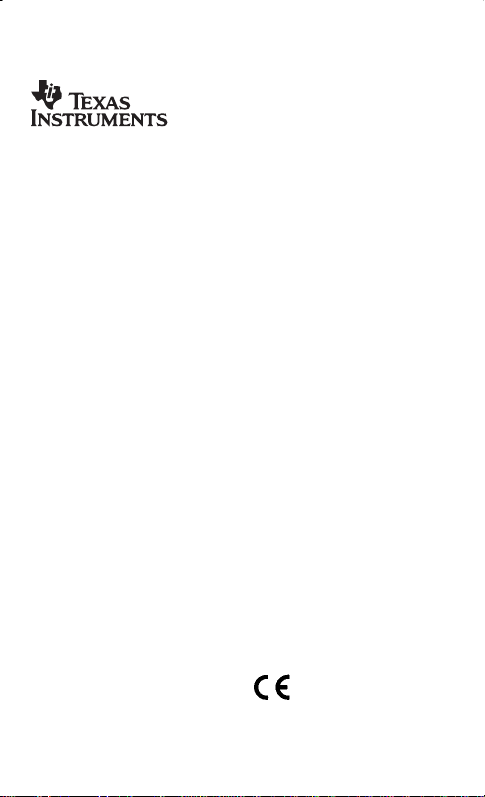
TI-5320sv
Texas Instruments U.S.A.
7800 Banner Drive
Dallas, Texas 75251
Texas Instruments Holland B.V.
Rutherfordweg 102
3542 CG Utrecht—The Netherlands
1998 Texas Instruments Incorporated
Page 2
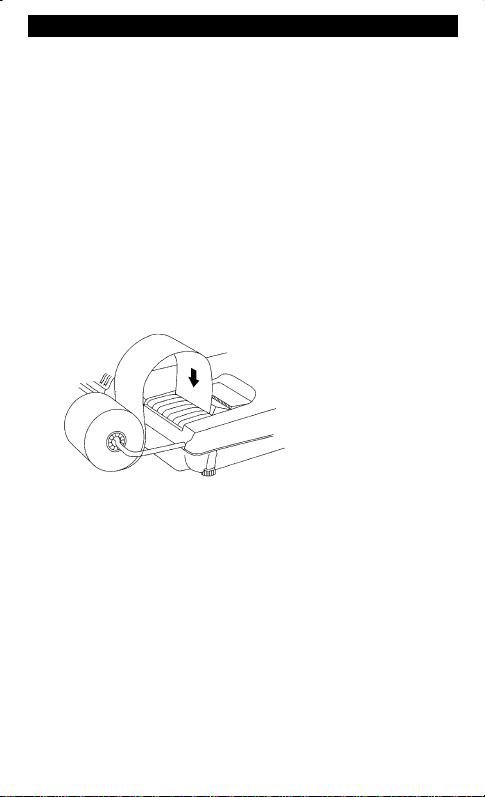
Getting Started
Installing the Paper Roll
1. Remove the printer compartment cover.
2. Lift the paper holder so that it extends behind the printer compartment.
3. Remove any packing materials from the printer compartment.
4. Replace the printer compartment cover.
5. Make sure the calculator is plugged into an electrical outlet.
6. Set the power switch on the right side of the calculator to on
7. Place the paper roll on the paper holder.
8. Cut any jagged edges off the end of the paper.
9. Insert the end of the paper into the paper slot as shown. To avoid paper
jams, use quality bond paper.
(P)
.
10. While feeding the paper into the slot, press and hold
To prevent damaging the printer (which may void the warranty), when
Note
operating the calculator without paper, move the
&
PRINTER
.
switch to
OFF
.
Replacing the 2-Color Ink Ribbon
1. Remove the paper roll and press
2. Set the power switch on the right side of the calculator to off (
&
to run out any remaining paper.
).
S
3. Remove the printer compartment cover.
4. Lift each ribbon spool until the ribbon is clear of the printer.
5. Lower the new ribbon (
red side on the bottom
) into the compartment and
press down until it snaps into place.
1
Page 3
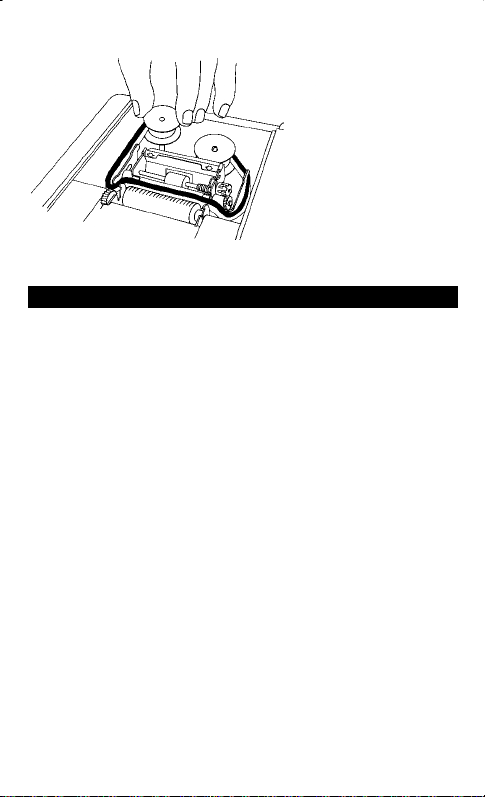
6. Place the ribbon around the guides and along the paint drum as shown
below.
7. Replace the printer compartment cover.
Key Descriptions
&
2
/
>
I
(
!
"
#
1
:
E
0
;
Advances the paper.
Clears the entire pending operation except the memory or the
grand total.
Prints a reference number or date without affecting calculations.
Interprets the number in the display as a percentage.
Clears an entry or an error or overflow.
Removes the last digit entered in the display.
Changes the sign (+ or –) of the displayed number.
Computes the percentage of change between two values. (The
price increase from 9.75 to 11.25 is 1.50 and the percentage
increase is 15.38%.)
Calculates the selling price and profit or loss amount on an item.
Displays grand subtotal (GS) when pressed once. Displays
grand total (GT) when pressed twice. Clears the grand total
when pressed third time.
Displays and prints the total, but does not clear the total.
Displays and prints the total and clears the total. Also resets the
item counter (
Displays and prints the value in memory and clears the memory.
Also clears
to zero.
Displays and prints the subtotal in memory but does not clear
the memory.
) to zero.
IC
from the display and resets the memory item count
M
2
Page 4

F
Subtracts the displayed value from memory. If a multiplication or
division operation is pending,
completes it and subtracts the
F
result from memory.
N
Adds the displayed value to memory. If a multiplication or
division operation is pending,
completes it and adds the
N
result to memory.
Printing (PRINTER Switch)
Positive entries and results are printed in black; negative entries and results
are printed in red.
OFF
ON
IC
IC+
Calculations are displayed but not printed.
Calculations are displayed and printed.
Both the printer and item counter are active. To clear the item
counter, press
E
or 0.
Both the printer and item counter are active. When negative
entries outnumber positive entries, the item counter starts
or 0.
W 3 W 4
2
X
counting back from 1,000. (Example: Key in
Z+
−
,
and
E
999
To clear the item counter, press
are printed.)
1
E
Rounding (ROUND Switch)
9
5/4
:
Results are rounded up (if
DECIMAL = 1
, 2.33 rounds to 2.4).
Results are rounded up or down, depending on the value and
decimal setting (if
Results are rounded down (if
= 2, 2.349 rounds to 2.35).
DECIMAL
DECIMAL = 1
, 2.33 rounds to 2.3).
Using Decimals (DECIMAL Switch)
+
X
F
0,2,3,4,6
Lets you add and subtract numbers without entering the decimal
point (key in 5321 to enter 53.21).
Lets you multiply and divide numbers without entering the
decimal point (key in 3 x 250 = to enter 3 x 2.50 = 7.50).
The number of decimal places varies based on the result.
Sets the number of decimal places to 0, 2, 3, 4, or 6.
3
Page 5

Clearing Errors and Overflows
Correcting Entry Errors
If you have not pressed an operation key:
•
To clear an incorrect entry, press I.
•
To clear the last digit, press (.
If you have pressed an operation key:
•
To cancel an incorrect entry, press the opposite operation key. This
applies only to calculations involving
X, W, N
F
,
.
or
Error and Overflow Conditions and Indicators
If you divide by zero or calculate a selling price using a margin of 100%, an
error occurs. The calculator prints
ERROR 0 .T
and displays
.
and
E
0
An overflow occurs if you calculate a result with too many digits for the
calculator to display or print. When this occurs, the calculator:
•
Displays E and the first 12 digits of the result with a decimal point 11
places to the left of its correct position.
•
Prints
and the first 12 digits of the result with the decimal shifted
ERROR
11 places to the left of its correct position.
To clear an error or overflow,
press 2. The memory is not cleared unless the
error or overflow occurred in a memory calculation.
Performing Basic Calculations
Addition and Subtraction
PRINTER = IC, ROUND =
Press Display Print
2
X
1241
W
395
:
X
540
E
12.41 – 3.95 + 5.40 = 13.86
, DECIMAL =
5/4
+
12.41 12.41 +
8.46 3.95 –
002
8.46 8.46 S
13.86 5.40 +
003
13.86 13.86
G+
4
Page 6

Multiplication and Division
PRINTER = ON, ROUND =
Press Display Print
2
?
11.32
'
6 !
3
2
11.32 Q (–6) P 2 = –33.96
, DECIMAL =
5/4
F
11.32 11.32
–67.92 6. –
Q
P
2. =
–33.96 33.96 –T
Squares
2.52 = 6.25
Press Display Print
3
2
2.5 ?
6.25
Reciprocals
Press Display Print
2
25 ' 3
1/25 = 0.04
3
0.04
2.5
2.5
6.25
25.
25.
0.04
Q
=
T
P
=
1.
T
1.
=
T
Using Memory Operations
PRINTER = ON, ROUND =
Multiplication with Memory Keys
5 items at 4.95. By using the memory keys, you will not disturb a current
calculation.
Press Display Print
0
†
4.95 ? 5
;
††
10.5 ? 3
N
N
, DECIMAL =
5/4
2
You need the total of 3 items at 10.50 and
10.5 x
3. =
M 31.50 31.50 M+
4.95 x
5. =
M 24.75 24.75 M+
M 56.25 56.25 MS
5
continued
Page 7

Press Display Print
4.95 ? 5 F
†††
4.95 x
5. =
M 24.75 24.75 M–
0
prints the current memory total and clears the memory.
† 0
You calculate a memory subtotal to see the current total amount of
††
31.50 31.50 MT
your order.
You decide not to order the last item.
†††
Calculating Gross Profit Margin
PRINTER = ON, ROUND =
Calculating a Profit Amount
profit. Calculate the selling price.
Press Display Print
65
2
#
40
3
Calculating a Loss Amount
can only afford to lose 33.3%. Calculate the selling price.
Press Display Print
35000
2
#
33.3 !
3
, DECIMAL =
5/4
2
An item cost you 65.00. You want to earn a 40%
65. 65. M
40.
%
43.333333333
T
@
108.33 108.33 T
An item cost you 35,000. You must sell it, but
35,000. 35,000. M
33.3
–%
8,743.435859
T
T
26,256.56 26,256.56 T
Calculating Percentages
PRINTER = ON, ROUND =
Percent
49 x 15%
Press Display Print
49
2
?
15
>
, DECIMAL =
5/4
F
49. 49. x
7.35
6
15.
7.35%T
Page 8

Add-On
1,450 + 15%
Press Display Print
1450
2
?
15
>
X
Discount
69.95 - 10%
Press Display Print
69.95
2
?
10
>
.
Percent Ratio
Press Display Print
29.5
2
25
>
29.5 is what percent of 25?
'
1,450 1,450. x
15.
217.5
217.5%T
1,667.5 1,667.5 + %
69.95 69.95 x
10.
6.995
6.995%T
62.955 62.955-%
29.5 29.5.
ö
25.
118.
118.%T
Using Constants
PRINTER = ON, ROUND =
Multiplying by a Constant
The first number in a multiplication problem is the constant multiplier.
Press Display Print
5
2
?
3
3
4
3
, DECIMAL =
5/4
F
5 x 3 = 15 5 x 4 = 20
5. 5. x
15. 15. T
20. 20. T
3. =
4. =
Note:
You can also find different percentages of a constant value by
completing the calculation with
instead of 3.
>
7
Page 9

Dividing by a Constant
66 ÷ 3 = 22 90 ÷ 3 = 30
The second number in a division problem is the constant divisor.
Press Display Print
66
2
'
3
3
66. 66. ÷
3. =
22. 22. T
90
3
90. =
30. 30. T
For US Customers Only
General Questions
Technical Questions
Service Information
For information about TI products and services, contact TI by e-mail or visit the TI calculator
home page on the World-Wide Web: ti-cares@ti.com http://www.ti.com/calc
Call Customer Support: 1
am
–4:30pm CST Mon–Thurs, 9:30 am–4:30 pm CST Fri
8:00
Call the Programming Assistance Group: 1
Contact Customer Support before returning a product for service.
800.TI.CARES (1-800-842-2737)
.
972.917.8324
.
For US Customers Only
This Texas Instruments electronic product warranty extends only to the original purchaser and
user of the product.
One-Year Limited Warranty for Commercial Electronic Product
Warranty Duration.
purchaser for a period of one (1) year from the original purchase date.
Warranty Coverage.
materials and construction.
accident or unreasonable use, neglect, improper service, or other causes not arising out
of defects in materials or construction.
Warranty Disclaimers. Any implied warranties arising out of this sale, including but not
limited to the implied warranties of merchantability and fitness for a particular purpose,
are limited in duration to the above one-year period. Texas Instruments shall not be liable
for loss of use of the product or other incidental or consequential costs, expenses, or
damages incurred by the consumer or any other user.
Some states/provinces do not allow the exclusion or limitation of implied warranties or
consequential damages, so the above limitations or exclusions may not apply to you.
Legal Remedies.
rights that vary from state to state or province to province.
This Texas Instruments electronic product is warranted to the original
This Texas Instruments electronic product is warranted against defective
This warranty is void if the product has been damaged by
This warranty gives you specific legal rights, and you may also have other
8
Page 10

Warranty Performance.
will be either repaired or replaced with a reconditioned model of an equivalent quality (at TI’s
option) when the product is returned, postage prepaid, to Texas Instruments Service Facility. The
warranty of the repaired or replacement unit will continue for the warranty of the original unit or
six (6) months, whichever is longer. Other than the postage requirement, no charge will be made
for such repair and/or replacement. TI strongly recommends that you insure the product for value
prior to mailing.
During the above one (1) year warranty period, your defective product
For Non-US Customers Only
For information about TI products and services, contact TI by e-mail or visit the TI calculator
home page on the World-Wide Web: ti-cares@ti.com http://www.ti.com/calc
For information about the length and terms of the warranty or about product service, refer to the
enclosed warranty statement or contact your local Texas Instruments retailer/distributor.
FCC Information Concerning Radio Frequency Interference
in the USA
This equipment has been tested and found to comply with the limits for a Class B digital device,
pursuant to Part 15 of the FCC rules. These limits are designed to provide reasonable protection
against harmful interference in a residential installation. This equipment generates, uses, and can
radiate radio frequency energy and, if not installed and used in accordance with the instructions,
may cause harmful interference with radio communications. However, there is no guarantee that
interference will not occur in a particular installation.
If this equipment does cause harmful interference to radio or television reception, which can be
determined by turning the equipment off and on, you can try to correct the interference by one or
more of the following measures:
Reorient or relocate the receiving antenna.
•
Increase the separation between the equipment and receiver.
•
Connect the equipment into an outlet on a circuit different from that to which the receiver is
•
connected.
Consult the dealer or an experienced radio/television technician for help.
•
Caution: Any changes or modifications to this equipment not expressly approved by Texas
Instruments may void your authority to operate the equipment.
1998 Texas Instruments Incorporated
9
