Page 1
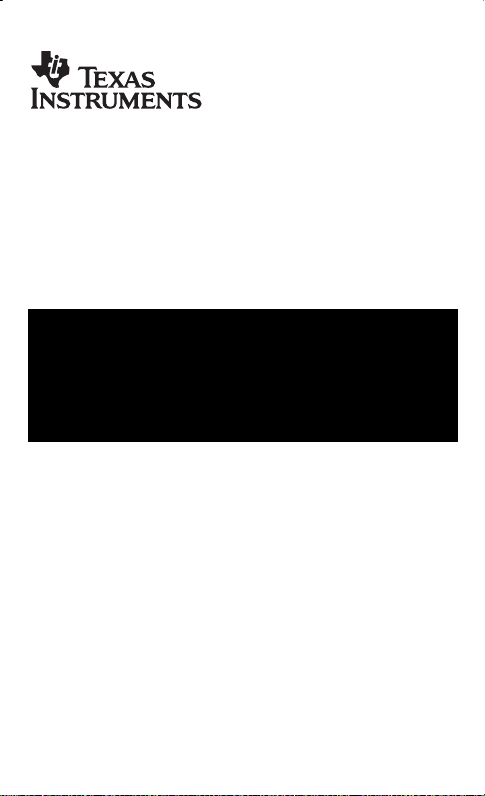
TI-5019
Guidebook
Manuel d’instructions
Manual de instrucciones
Manual de instruções
English, Français, Español, Português
Antes de usar (o ensamblar) el producto lea cuidadosamente este instructivo
© 1998, 2000 Texas Instruments Incorporated
Page 2
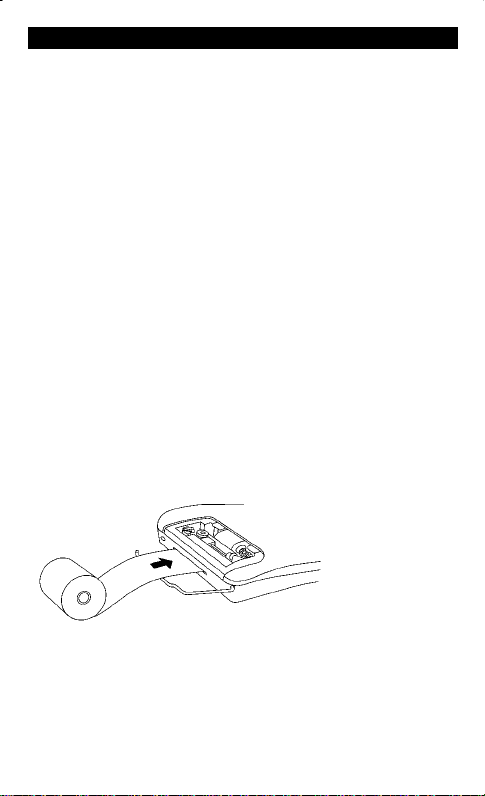
Getting Started
Installing the AC Adapter
N
1. Press
2. Connect the adapter cord to the socket on the back of the calculator.
3. Plug the adapter into an electrical outlet.
Warning
damage the calculator and void the warranty.
Installing or Replacing Batteries
1. Press
2. Remove the battery compartment cover from the bottom of the calculator.
3. If necessary, remove the old batteries. Insert new batteries in the
4. Replace the battery compartment cover.
Installing the Paper Roll
1. Lift the paper holder so that it extends behind the printer compartment.
2. If using the AC adapter, make sure it is plugged into an electrical outlet.
3. Press
4. Insert the end of the paper into the paper slot on the back of the
.
Using any AC adapter other than the appropriate TI adapter may
N
. Unplug any connected AC adapter.
compartment as shown in the diagram inside the battery compartment.
M
.
calculator as shown. To avoid paper jams, use quality bond paper.
7. While feeding the paper into the slot, press and hold
!
.
8. Place the paper roll on the paper holder.
To prevent damaging the printer (which may void the warranty), when
Note
operating the calculator without paper, turn the printer off. To turn it off, press
"
so that
is not displayed.
PRINT
1
Page 3
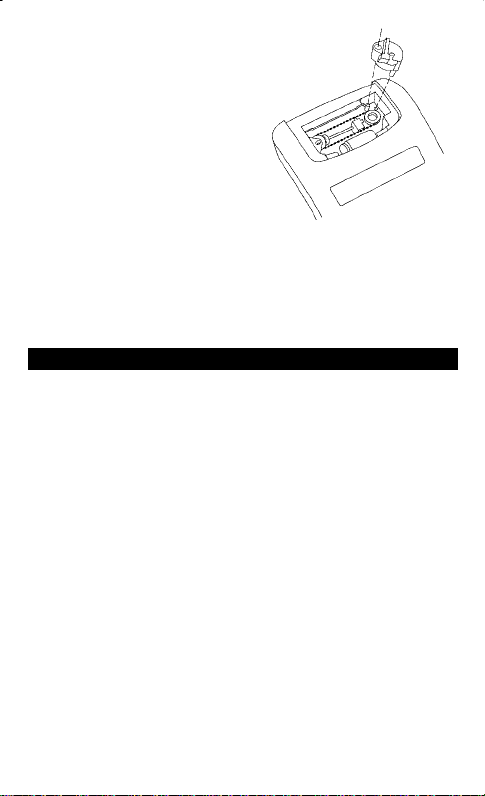
Replacing the Ink Roller
N
1. Press
2. Remove the printer compartment
3. Remove the ink roller from the right
4. Lower the new ink roller into the
5. Replace the compartment cover.
Warning
printing mechanism and void the warranty.
.
cover.
side of the compartment. Insert your
thumb, nail down, under the tab on
top of the ink roller. Gently lift the
ink roller out of the compartment.
compartment and align the ink roller
with the hole in the compartment. Press down until it snaps into place.
Never refill or moisten the old ink roller. This can damage the
Key Descriptions
!
Advances the paper.
F
Prints a reference number or date without affecting calculations.
H
First press displays and prints the value in memory; second press
clears the memory.
I
Subtracts the displayed value from memory. If a multiplication or
division operation is pending,
result from memory.
J
Adds the displayed value to memory. If a multiplication or division
operation is pending,
K
Pressed once, clears an entry. Pressed twice, clears an overflow.
"
Turns the printer on and off.
#
Selects the rounding mode. See “Rounding.”
$
Selects the decimal mode. See “Using Decimals.”
%
Removes the last digit entered in the display.
D
Changes the sign (+ or –) of the displayed number.
E
Calculates the selling price and profit or loss amount on an item.
B
Interprets the number in the display as a percentage.
I
completes it and subtracts the
J
completes it and adds the result to memory.
2
Page 4
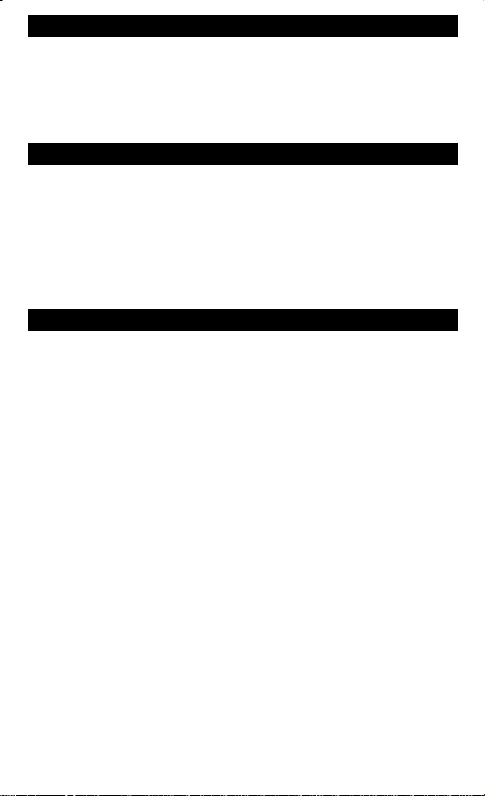
Rounding
No indicator
P
Q
#
Results are rounded up or down, depending on the value and
decimal setting (if
Results are rounded up (if
Results are rounded down (if
$
= 2, 2.349 rounds to 2.35).
$
, 2.33 rounds to 2.4).
= 1
$
, 2.33 rounds to 2.3).
= 1
Using Decimals
No indicator
0,1,2,3,4,6
A
II
A
$
The number of decimal places varies based on the result.
Sets the number of decimal places to 0, 1, 2, 3, 4, or 6.
Lets you add and subtract numbers without entering the decimal
point (key in 5321 to enter 53.21).
Lets you multiply and divide numbers without entering the
decimal point (key in 3 x 250 = to enter 3 x 2.50 = 7.50).
Clearing Errors and Overflows
Correcting Entry Errors
If you have not pressed an operation key:
•
To clear an incorrect entry, press K.
•
To clear the last digit, press %.
Error and Overflow Conditions and Indicators
If you divide by zero or calculate a selling price using a margin of 100%, an
error occurs. The calculator prints
An overflow occurs if you calculate a result with too many digits for the
calculator to display or print. The calculator displays
dashes and the first ten digits of the result with the decimal shifted 10 places
to the left of its correct position.
To clear an error or overflow condition,
cleared unless the error or overflow occurred in a memory calculation.
and a row of dashes and displays E.
0 .*
and prints a row of
E
press K. The memory is not
3
Page 5
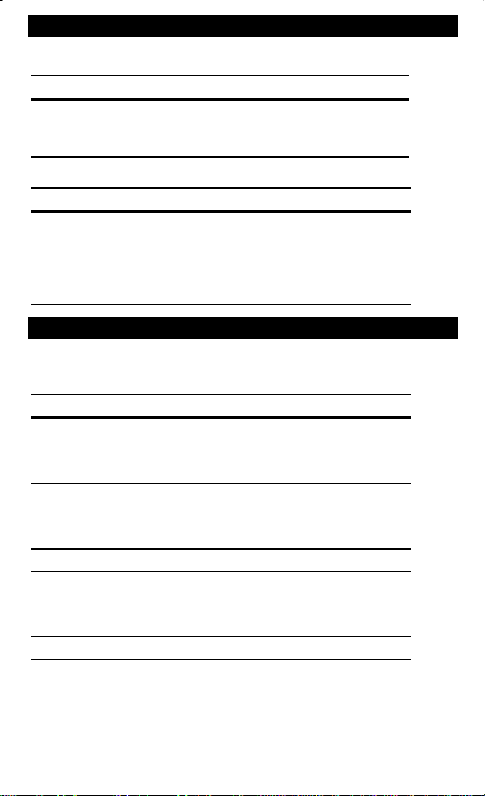
Performing Basic Calculations
2.52 = 6.25
Squares
Press Display Print
K
Reciprocals
Press Display Print
K
2.5 >
?AA
25
A
1/25 = 0.04
$
= 2, # = No indicator
6.25
0.04
2.5
2.5
6.25
25.
25.
1.00
1.00
0.04
x
=
∗
P
=
∗
=
∗
Using Memory Operations
Multiplication with Memory Keys
items at 4.95. By using the memory, you will not disturb a current calculation.
Press Display Print
H
†
4.95 > 5
H
††
4.95 > 5 I
10.5 > 3
J
†††
J
H
H
†
††
†††
prints the current memory total and clears the memory.
You recall the value in memory.
You decide not to order the last item.
You need the total of 3 items at 10.50 and 5
10.5 x
3. =
M 31.50 31.50 M+
4.95 x
5. =
M 24.75 24.75 M+
M 56.25 56.25 M
◊
4.95 x
5. =
M 24.75 24.75 M–
M 31.5 31.5 M
◊
4
Page 6
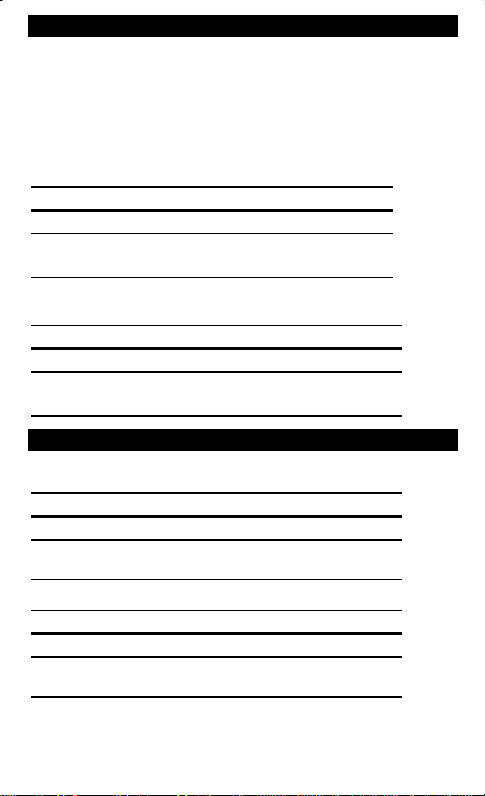
Calculating Gross Profit Margin
Performing a GPM Calculation
>
1. Enter the cost of the item and press
.
2. Enter the profit or loss amount. Enter a loss amount as a negative value.
E
3. Press
Calculating a Profit Amount
.
An item cost you 65.00. You want to earn a 40%
profit. Calculate the selling price.
Press Display Print
K
>
65
E
40
Calculating a Loss Amount
65. 65. x
40. M%
108.33 108.33
∗
An item cost you 35,000. You must sell it, but
can only afford to lose 33.3%. Calculate the selling price.
Press Display Print
K
33.3
35000
DE
>
35,000. 35000. x
–33.3 M%
26,256.56 26256.56
∗
Calculating Percentages
49 x 15%
Percent
Press Display Print
K
>
49
B
15
1,450 + 15%
Add-On
Press Display Print
K
15
B
1450
<
49. 49. x
15.
7.35
7.35
1,450. 1450. +
15.
1,667.50
1667.50
%
∗
%
∗
5
Page 7
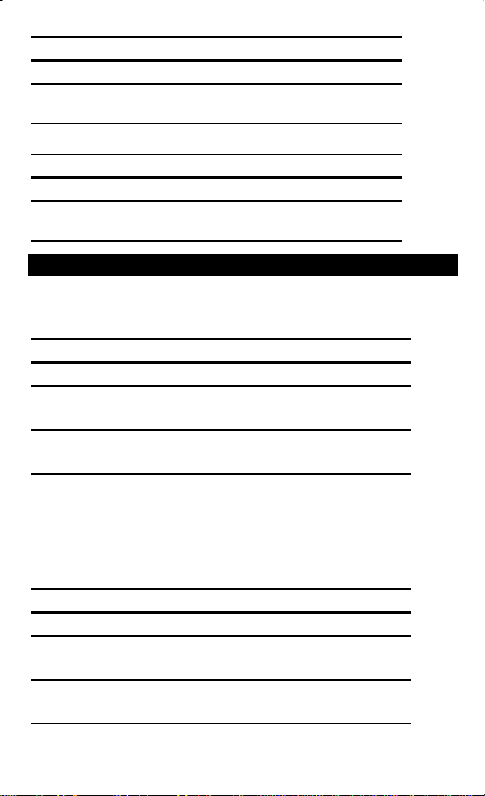
Discount
69.95 - 10%
Press Display Print
K
10
Percent Ratio
Press Display Print
K
25
69.95
B
29.5
B
=
69.95 69.95 –
62.95
29.5 is what percent of 25?
?
29.5 29.5.
118.00
10.
62.95
25.
118.00
%
∗
ö
%
∗
Using Constants
Multiplying by a Constant
The first number in a multiplication problem is the constant multiplier.
Press Display Print
K
>
5
A
3
A
4
Note:
You can also find different percentages of a constant value by
completing the calculation with
Dividing by a Constant
The second number in a division problem is the constant divisor.
Press Display Print
K
?
66
A
3
A
90
5 x 3 = 15 5 x 4 = 20
5. 5. x
3. =
15.00 15.00
4. =
20.00 20.00
B
instead of A.
66 ÷ 3 = 22 90 ÷ 3 = 30
66. 66. ÷
3. =
22.00 22.00
90. =
30.00 30.00
∗
∗
∗
∗
6
Page 8
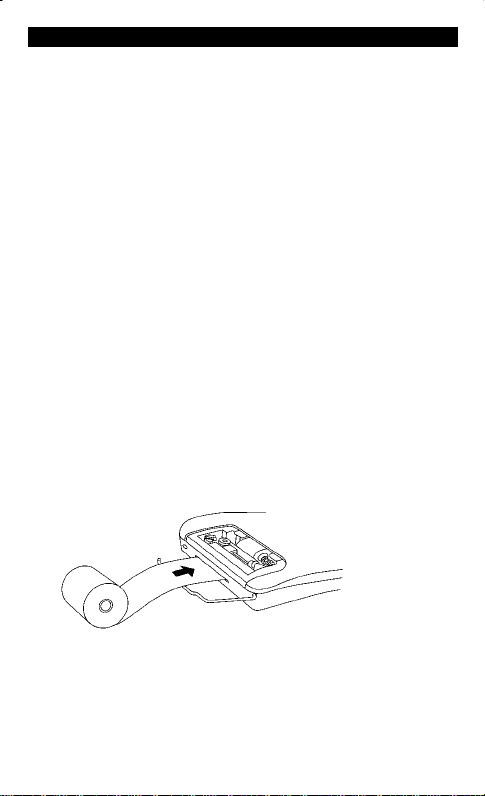
Prise en main
Installation de l'adaptateur CA
1. Appuyez sur
2. Connectez le câble de l'adaptateur à la prise à l'arrière de la calculatrice.
3. Branchez l'adaptateur à une prise de courant.
Attention
agréé, car vous risqueriez d'endommager la calculatrice et annuler ainsi votre
recours en garantie.
Installation ou remplacement des piles
1. Appuyez sur
2. Retirez le couvercle du compartiment des piles au bas de la calculatrice.
3. Le cas échéant, retirez les anciennes piles. Insérez les nouvelles piles
dans le compartiment, comme illustré sur le schéma à l'intérieur du
compartiment des piles.
4. Replacez le couvercle du compartiment des piles.
Installation du rouleau de papier
1. Soulevez le porte-rouleau de manière à le faire passer derrière le
compartiment de l'imprimante.
2. Si vous utilisez l'adaptateur CA, vérifiez qu'il est branché dans une prise
de courant. Appuyez sur
3. Insérez le bout du papier dans la fente réservée au papier à l'arrière de la
calculatrice, comme illustré. Pour éviter des bourrages de papier, utilisez
du papier de bonne qualité.
N
.
N'utilisez en aucun cas un autre adaptateur CA que l'adaptateur TI
N
. Débranchez l'adaptateur CA, le cas échéant.
M
.
4. Tout en insérant le papier dans la fente, appuyez sur la touche
maintenez-la enfoncée.
5. Placez le rouleau de papier sur le porte-rouleau.
Afin de ne pas endommager l'imprimante (ce qui pourrait annuler
Remarque
votre recours en garantie) lorsque vous utilisez la calculatrice sans papier,
désactivez l'imprimante. À cet effet, appuyez sur " de manière à ce que
disparaisse de l'écran.
PRINT
7
!
et
Page 9

Remplacement du rouleau encreur
1. Appuyez sur
2. Retirez le couvercle du compartiment de
l'imprimante.
3. Retirez le rouleau encreur en partant du
côté droit du compartiment. Insérez votre
pouce, ongle vers le bas, en dessous de
l'ergot du rouleau encreur. Soulevez
doucement le rouleau encreur pour le faire
sortir du compartiment.
4. Installez le nouveau le rouleau encreur
dans le compartiment et alignez le
rouleau encreur sur le trou du
compartiment. Enfoncez-le jusqu'à ce
que vous entendiez un déclic.
5. Replacez le couvercle du compartiment.
Attention
Vous risqueriez en effet d'endommager le mécanisme d'impression et annuler
ainsi votre recours en garantie.
N
.
Ne remplissez et n'humidifiez jamais l'ancien rouleau encreur.
Description des touches
Provoque l'avancement du papier.
!
Imprime un numéro de référence ou une date sans affecter les calculs.
F
Appuyez une fois pour afficher et imprimer la valeur en mémoire.
H
Appuyez deux fois pour vider la mémoire.
Soustrait la valeur affichée de la mémoire. Si une opération de
I
multiplication ou de division est en cours,
la terminer et de soustraire le résultat de la mémoire.
Ajoute la valeur affichée à la mémoire. Si une opération de
J
multiplication ou de division est en cours,
la terminer et d'ajouter le résultat à la mémoire.
Appuyez une fois pour effacer une entrée. Appuyez deux fois pour
K
effacer un dépassement.
Met l'imprimante sous et hors tension.
"
Sélectionne le mode arrondissement. Voir "Arrondissement".
#
Sélectionne le mode décimal. Voir "Utilisation des décimales".
$
Efface le dernier chiffre entré à l'écran.
%
Change le signe (+ ou –) du nombre affiché.
D
Calcule le prix de vente et le montant du bénéfice ou de la perte sur
E
un article.
B
Interprète le nombre à l'écran sous forme d'un pourcentage.
I
cette touche permet de
J
cette touche permet de
8
Page 10

Arrondissement
Pas
d'indicateur
P
Q
Utilisation des décimales
Pas
d'indicateur
0,1,2,3,4,6
A
II
A
#
Les résultats sont arrondis à la valeur supérieure ou inférieure,
en fonction de la valeur et de la sélection des décimales (si
= 2, 2.349 est arrondi à 2.35).
Les résultats sont arrondis à la valeur supérieure (si
2.33 est arrondi à 2.4).
Les résultats sont arrondis à la valeur inférieure (si
2.33 est arrondi à 2.3).
$
$
= 1
= 1
$
,
,
$
Le nombre de décimales varie en fonction du résultat.
Règle le nombre de décimales sur 0, 1, 2, 3, 4, ou 6.
Vous permet d'ajouter ou de soustraire des nombres sans entrer
de décimale (introduisez 5321 pour obtenir 53.21).
Vous permet de multiplier ou de diviser des nombres sans entrer
de décimale (introduisez 3 x 250 = pour obtenir 3 x 2.50 = 7.50).
Effacement des erreurs et des dépassements
Corrections des erreurs de saisie
Si vous n'avez appuyé sur aucune touche d'opération :
•
Pour effacer une entrée incorrecte, appuyez sur K.
•
Pour effacer le dernier chiffre, appuyez sur %.
Conditions et indicateurs d'erreurs et de dépassements
Le fait de diviser par zéro ou de calculer un prix de vente en utilisant une
marge de 100 % provoquera une erreur. La calculatrice imprimera
rangée de tirets et affichera
E.
Il y a dépassement si vous calculez un résultat avec un trop grand nombre de
chiffres que la calculatrice ne peut afficher ou imprimer. La calculatrice
affichera alors
et imprimera une rangée de tirets, ainsi que les dix premiers
E
chiffres du résultat avec la décimale déplacée de 10 positions vers la gauche
par rapport à sa position correcte.
Pour effacer une condition d'erreur ou de dépassement,
appuyez sur K.
La mémoire ne sera vidée que si l'erreur ou le déplacement a eu lieu dans un
calcul à mémoire.
0 .*
et une
9
Page 11

Opérations de base
Puissance au carré
Appuyez sur Affichage Impression
K
2.5 >
Valeur réciproque
Appuyez sur Affichage Impression
K
25
2.52 = 6.25
A
1/25 = 0.04
?AA
$
= 2, # = Pas d'indicateur
6.25
6.25
1.00
1.00
0.04
0.04
2.5
2.5
25.
25.
x
=
∗
P
=
∗
=
∗
Utilisation des opérations à mémoire
Multiplication avec touches mémoire
articles à 10.50 et 5 articles à 4.95. Si vous utilisez la mémoire, vous ne
perturberez pas le calcul en cours.
Appuyez sur Affichage Impression
H
†
10.5 > 3
J
M 31.50 31.50 M+
J
4.95 > 5
M 24.75 24.75 M+
H
††
4.95 > 5 I
M 56.25 56.25 M
†††
M 24.75 24.75 M–
H
H
†
††
†††
Imprime le total courant en mémoire et vide la mémoire.
Vous rappelez la valeur en mémoire.
Vous décidez de ne pas commander le dernier article.
M 31.5 31.5 M
Vous devez calculer le total de 3
10.5 x
3. =
4.95 x
5. =
◊
4.95 x
5. =
◊
10
Page 12

Calcul de la marge bénéficiaire brute
Calcul de la MBB
>
1. Entrez le coût d'un article et appuyez sur
.
2. Entrez le montant du bénéficie ou de la perte. Entrez le montant de la
perte sous forme de valeur négative.
E
3. Appuyez sur
Calcul du montant d'un bénéfice
.
Un article vous coûte 65.00. Vous désirez
faire un bénéfice de 40%. Calculez le prix de vente.
Appuyez sur Affichage Impression
K
>
65
E
40
Calcul du montant d'une perte
65. 65. x
40. M%
108.33 108.33
∗
Un article vous coûte 35,000. Vous devez le
vendre, mais vous ne pouvez pas vous permettre de perdre plus de 33.3%.
Calculez le prix de vente.
Appuyez sur Affichage Impression
K
33.3
35000
DE
>
35,000. 35000. x
–33.3 M%
26,256.56 26256.56
∗
Calcul des pourcentages
49 x 15%
Pour cent
Appuyez sur Affichage Impression
K
>
49
B
15
1450
1,450 + 15%
<
B
Majoration
Appuyez sur Affichage Impression
K
15
49. 49. x
7.35
1,450. 1450. +
1,667.50
1667.50
15.
7.35
15.
%
∗
%
∗
11
Page 13

Ristourne
Appuyez sur Affichage Impression
K
10
Rapport de pourcentage
Appuyez sur Affichage Impression
K
25
69.95
B
29.5
B
69.95 - 10%
=
?
69.95 69.95 –
10.
%
62.95
62.95
∗
29.5 représente quel pourcentage de 25 ?
29.5 29.5.
118.00
25.
118.00
ö
%
∗
Utilisation de constantes
Multiplication par une constante
Le premier nombre d'un problème de multiplication est le multiplicateur de
constante.
Appuyez sur Affichage Impression
K
>
5
A
3
A
4
5 x 3 = 15 5 x 4 = 20
5. 5. x
3. =
15.00 15.00
∗
4. =
20.00 20.00
∗
Remarque :
constante en complétant le calcul par
Division par une constante
Vous pouvez également trouver différents pourcentages d'une
B
au lieu de A.
66 ÷ 3 = 22 90 ÷ 3 = 30
Le deuxième nombre d'un problème de division est le diviseur de constante.
Appuyez sur Affichage Impression
K
?
3
90
66
A
A
66. 66. ÷
3. =
22.00 22.00
90. =
30.00 30.00
∗
∗
12
Page 14

Procedimientos iniciales
Instalación del adaptador de CA
1. Presione
2. Enchufe el cable del adaptador al conector de la parte posterior de la
3. Enchufe el adaptador a una toma de corriente.
Advertencia
apropiado puede producir daños a la calculadora y cancelar la garantía.
Instalación o sustitución de las pilas
1. Presione
2. Quite la tapa del compartimiento de pilas de la parte inferior de la calculadora.
3. Si es preciso, extraiga las pilas usadas. Instale pilas nuevas en el
4. Coloque la tapa del compartimiento de pilas.
Instalación del rollo de papel
1. Levante el sujetapapeles para extenderlo por detrás del compartimiento
2. Si utiliza el adaptador de CA, cerciórese de que está conectado a una
3. Inserte el extremo del papel en la ranura de papel de la parte posterior de
N
.
calculadora.
El uso de un adaptador de CA distinto del adaptador TI
N
. Desenchufe el adaptador de CA.
compartimiento como se indica en el diagrama que hay dentro de dicho
compartimiento.
de impresora.
toma de corriente y presione
M
.
la calculadora como se indica en la figura. Para evitar atascos de papel,
utilice papel de calidad.
4. Mientras introduce el papel en la ranura, mantenga presionada
!
.
5. Coloque el rollo de papel en el soporte de papel.
Para evitar daños a la impresora (que pueden cancelar la garantía),
Nota
apague la impresora cuando utilice la calculadora sin papel. Para apagarla,
"
presione
hasta que deje de visualizarse
PRINT
.
13
Page 15

Sustitución del rodillo de tinta
N
1. Presione
2. Quite la tapa del compartimiento de la
impresora.
3. Extraiga el rodillo de tinta del lado derecho
del compartimiento. Inserte el pulgar, con
la uña hacia abajo, bajo la pestaña de la
parte superior del rodillo de tinta. Levante
suavemente el rodillo de tinta
extrayéndolo del compartimiento.
4. Baje el rodillo de tinta nuevo al
compartimiento y alinéelo con el orificio
del compartimiento. Presione hacia abajo hasta que encaje en su posición.
5. Vuelva a colocar la tapa del compartimiento.
Advertencia
puede dañar el mecanismo de impresión y cancelar la garantía.
.
No rellene ni humedezca el rodillo de tinta usado. Si lo hace
Descripción de las teclas
!
Hace avanzar el papel.
F
Imprime un número de referencia o una fecha sin afectar a los cálculos.
H
Presiónela una vez para visualizar e imprimir el valor que hay en
memoria; la segunda vez vacía la memoria.
I
Resta el valor visualizado del de memoria. Si hay una operación de
multiplicación o división pendiente,
resultado de memoria.
J
Resta el valor visualizado del de memoria. Si hay una operación de
multiplicación o división pendiente,
resultado a la memoria.
K
Presiónela una vez para borrar una entrada; la segunda vez borra un
desbordamiento.
"
Enciende y apaga la impresora.
#
Selecciona el modo de redondeo. Véase "Redondeo".
$
Selecciona el modo de decimales. Véase "Uso de decimales".
%
Elimina el último dígito introducido en la visualización.
D
Cambia el signo (+ o –) del número visualizado.
E
Calcula el precio de venta y la cantidad de beneficio o pérdida sobre
un artículo.
B
Interpreta el número de la visualización como un porcentaje.
I
la completa y resta el
J
la completa y suma el
14
Page 16

Redondeo
Sin
indicador
P
Q
Uso de decimales
Sin indicador
0,1,2,3,4,6
A
II
A
#
Los resultados se redondean por exceso o por defecto, según el
valor y el ajuste de decimales. (si
como 2.35).
Los resultados se redondean por exceso (si
redondea como 2.4).
Los resultados se redondean por defecto (si
redondea como 2.3).
$
= 2, 2.349 se redondea
$
, 2.33 se
= 1
$
, 2.33 se
= 1
$
El número de espacios decimales varía dependiendo del resultado.
Define el número de espacios decimales como 0, 1, 2, 3, 4 o 6.
Permite sumar y restar números sin introducir el separador
decimal (escriba 5321 para introducir 53.21).
Permite multiplicar y dividir números sin introducir el separador
decimal (escriba 3 x 250 = para introducir 3 x 2.50 = 7.50).
Eliminación de errores y desbordamientos
Corrección de errores
Si no ha presionado una tecla de operación:
•
Para eliminar una entrada incorrecta, presione K.
•
Para eliminar el último dígito, presione %.
Condiciones e indicadores de error y desbordamiento
Si divide por cero o calcula un precio de venta con un margen del 100%, se
produce un error. La calculadora imprime
Se produce un desbordamiento si calcula un resultado con demasiados dígitos
para que la calculadora pueda visualizar o imprimir. La calculadora visualiza
imprime una fila de guiones y los primeros diez dígitos del resultado con el decimal
desplazado 10 posiciones hacia la izquierda con respecto a su posición correcta.
Para eliminar una condición de error o desbordamiento,
La memoria sólo se borra si el error o desbordamiento se han producido por
un cálculo de memoria.
y una fila de guiones y visualiza E.
0 .*
presione K.
e
E
15
Page 17

Realización de cálculos básicos
$
= 2, # = Sin indicador
6.25
0.04
2.5
2.5
6.25
25.
25.
1.00
1.00
0.04
x
=
∗
P
=
∗
=
∗
2.5 >
?AA
25
2.52 = 6.25
A
1/25 = 0.04
Cuadrados
Presione Visualización Impresión
K
Recíprocos
Presione Visualización Impresión
K
Uso de operaciones de memoria
Multiplicación con teclas de memoria
artículos a 4.95. Usando la memoria, no interrumpirá un cálculo en proceso.
Presione Visualización Impresión
H
†
10.5 > 3
J
M 31.50 31.50 M+
J
4.95 > 5
M 24.75 24.75 M+
H
††
4.95 > 5 I
M 56.25 56.25 D
†††
M 24.75 24.75 M–
H
H
†
††
†††
imprime el total de memoria actual y borra la memoria.
Recupera el valor de memoria.
Decide no pedir el último artículo.
M 31.5 31.5 M
Necesita el total de 3 artículos a 10.50 y 5
10.5 x
3. =
4.95 x
5. =
◊
4.95 x
5. =
◊
16
Page 18

Cálculo del margen de beneficio bruto
Realización de cálculo MBF
>
1. Introduzca el coste del artículo y presione
.
2. Introduzca la cantidad de beneficio o pérdida. Introduzca la cantidad de
pérdida como valor negativo.
E
3. Presione
Cálculo de la cantidad de beneficio
.
Un artículo cuesta 65.00.
Quiere obtener un beneficio del 40%. Calcule el precio de venta.
Presione Visualización Impresión
K
>
65
E
40
Cálculo de la cantidad de pérdida
65. 65. x
40. M%
108.33 108.33
∗
Un artículo cuesta 35,000. Necesita
venderlo, pero sólo puede permitirse perder un 33.3%. Calcule el precio de
venta.
Presione Visualización Impresión
K
33.3
35000
DE
>
35,000. 35000. x
–33.3 M%
26,256.56 26256.56
∗
Cálculo de porcentajes
Porcentaje
Presione Visualización Impresión
K
15
Suma
Presione Visualización Impresión
K
15
49 x 15%
>
49
B
1,450 + 15%
<
1450
B
49. 49. x
7.35
1,450. 1450. +
1,667.50
1667.50
15.
7.35
15.
17
%
∗
%
∗
Page 19

Descuento
Presione Visualización Impresión
K
10
Porcentaje
Presione Visualización Impresión
K
25
69.95 - 10%
=
69.95
B
¿Qué porcentaje de 25 es 29.5?
?
29.5
B
69.95 69.95 –
10.
62.95
62.95
29.5 29.5.
25.
118.00
118.00
%
∗
ö
%
∗
Uso de constantes
Multiplicación por una constante
El primer número de un problema de multiplicación es el multiplicador constante.
Presione Visualización Impresión
K
>
5
A
3
A
4
Nota:
También puede averiguar distintos porcentajes de un valor constante
completando el cálculo con
División por una constante
El segundo número de un problema de división es el divisor constante.
Presione Visualización Impresión
K
?
66
A
3
A
90
5 x 3 = 15 5 x 4 = 20
5. 5. x
3. =
15.00 15.00
∗
4. =
20.00 20.00
B
en lugar de A.
∗
66 ÷ 3 = 22 90 ÷ 3 = 30
66. 66. ÷
3. =
22.00 22.00
∗
90. =
30.00 30.00
∗
18
Page 20

Primeiros Passos
Instalação do adaptador de CA
1. Pressione
2. Conecte o cabo do adaptador ao soquete na parte de trás da calculadora.
3. Insira o adaptador em uma tomada de energia elétrica.
Aviso
TI pode danificar a calculadora e anular a garantia.
Instalação ou Substituição das Baterias
1. Pressione
2. Retire a tampa do compartimento das pilhas, localizado na parte inferior
3. Se necessário, retire as pilhas antigas. Coloque as pilhas novas no
4. Recoloque a tampa do compartimento das pilhas.
Instalação do Rolo de Papel
1. Levante o prendedor de papel de forma que ele se estenda para trás do
2. Se estiver utilizando um adaptador de CA, verifique se ele está
3. Pressione
4. Insira a extremidade do papel na abertura de papel atrás da calculadora,
N
.
O uso de um adaptador de CA diferente do adaptador apropriado da
N
. Tire da tomada o adaptador de CA que estiver conectado.
da calculadora.
compartimento, como mostrado no diagrama de dentro do compartimento.
compartimento da impressora.
conectado a uma tomada de energia elétrica.
M
.
conforme mostrado. Para evitar congestionamentos provocados papel,
use papel encorpado de boa qualidade.
7. Ao inserir o papel pela abertura, pressione e segure
!
.
8. Coloque o rolo de papel no suporte de papel.
Para evitar danos à impressora (que pode anular a garantia), ao operar
Nota
a calculadora sem papel, desligue a impressora. Para desligá-la, pressione
"
de forma que
não seja exibido.
PRINT
19
Page 21

Reposição do Rolo de Tinta
N
1. Pressione
2. Retire a tampa do compartimento da
impressora.
3. Retire o rolo de tinta a partir do lado
direito do compartimento. Insira o seu
polegar, com a unha para baixo, sob a
aba acima do rolo de tinta. Levante
cuidadosamente o rolo de tinta
retirando-o do compartimento.
4. Coloque o novo rolo de tinta no compartimento e alinhe esse rolo com o
orifício do compartimento. Pressione para baixo até que ele encaixe na
posição.
5. Recoloque a tampa do compartimento.
Nunca encha novamente ou umedeça o rolo de tinta antigo. Isto pode
Aviso
causar danos no mecanismo de impressão e anular a garantia.
.
Descrições das Teclas
!
Avança o papel.
F
Imprime um número de referência ou data, sem afetar os cálculos.
H
A primeira pressão exibe e imprime o valor da memória; a segunda
pressão limpa a memória.
I
Subtrai o valor exibido da memória. Se houver uma operação de
multiplicação ou divisão pendente,
resultado da memória.
J
Adiciona o valor exibido à memória. Se houver uma operação de
multiplicação ou divisão pendente,
resultado à memória.
K
Pressionada uma vez, limpa uma entrada. Pressionada duas vezes,
limpa um estouro.
"
Liga e desliga a impressora.
#
Seleciona o modo de arredondamento. Ver "Arredondamento."
$
Seleciona o modo decimal. Ver "Utilização dos Decimais."
%
Apaga o último dígito introduzido no display.
D
Muda o sinal (+ ou –) do número exibido.
E
Calcula o preço de venda e o valor do lucro ou prejuízo de um item.
B
Interpreta o número do display como porcentagem.
I
termine-a e subtraia o
J
termine-a e adicione o
20
Page 22

Arredondamento
g
ç
Sem
indicador
P
Q
#
Os resultados são arredondados para cima ou para baixo,
dependendo do valor e da confi
2.349 é arredondado para 2.35).
Os resultados são arredondados para cima (se
arredondado para 2.4).
Os resultados são arredondados para baixo (se
arredondado para 2.3).
uração decimal (se $ = 2,
$
, 2.33 é
= 1
$
, 2.33 é
= 1
Utilização dos Decimais
Sem
indicador
0,1,2,3,4,6
A
II
A
O número de casas decimais varia com base no resultado.
Define o número de casas decimais como 0, 1, 2, 3, 4 ou 6.
Permite a adição ou a subtração de números sem a introdução
do ponto decimal (digite 5321 para introduzir 53.21).
Permite multiplicar e dividir números sem a introdu
decimal (digite 3 x 250 = para introduzir 3 x 2.50 = 7.50).
$
ão do ponto
Limpeza de Erros e Estouros
Correção de Erros de Entrada
Se você não houver pressionado uma tecla de operação:
•
Para limpar uma entrada incorreta, pressione K.
•
Para apagar o último dígito, pressione %.
Condições e Indicadores de Erro e Estouro
Ocorrerá um erro se você dividir por zero ou calcular um preço de venda
utilizando uma margem de 100%. A calculadora imprime
traços e exibe
.
E
Ocorrerá um estouro se você chegar a um resultado com mais dígitos do que
a calculadora consegue exibir ou imprimir. A calculadora exibe
uma linha de traços e os primeiros dez dígitos do resultado com o decimal
deslocado 10 casas à esquerda da sua posição correta.
Para apagar um erro ou condição de estouro,
pressione K. A memória
não será apagada, a menos que o erro ou estouro tenha ocorrido em um
cálculo com a memória.
e uma linha de
0 .*
e imprime
E
21
Page 23

Realização de Cálculos Básicos
Quadrados
Pressione Display Impressão
K
Recíprocos
Pressione Display Impressão
K
2.52 = 6.25
2.5 >
?AA
25
A
1/25 = 0.04
$
= 2, # = Sem indicador
6.25
0.04
2.5
2.5
6.25
25.
25.
1.00
1.00
0.04
x
=
∗
P
=
∗
=
∗
Utilização de Operações com a Memória
Multiplicação com Teclas de Memória
10.50 e 5 itens de 4.95. Utilizando a memória, você não atrapalhará um
cálculo em andamento.
Pressione Display Impressão
H
†
10.5 > 3
J
M 31.50 31.50
J
4.95 > 5
M 24.75 24.75
H
††
4.95 > 5 I
M 56.25 56.25
†††
M 24.75 24.75
H
H
†
††
†††
imprime o total atual da memória e limpa a memória.
Você chama o valor da memória.
Você decide não ordenar o último item.
M 31.5 31.5
Você precisa de um total de 3 itens de
10.5
x
3.
=
M+
4.95
x
5.
=
M+
◊
M
4.95
x
5.
=
M–
◊
M
22
Page 24

Cálculo da Margem Bruta de Lucro
Realização de Cálculo da MBL
>
1. Introduza o custo do item e pressione
.
2. Introduza o valor do lucro ou prejuízo. Introduza um valor negativo se for
prejuízo.
E
3. Pressione
Cálculo do Valor do Lucro
.
Determinado item lhe custou 65.00. Você deseja
ter um lucro de 40%. Calcule o preço de venda.
Pressione Display Impressão
K
>
65
E
40
Cálculo do Valor de um Prejuízo
65. 65. x
40. M%
108.33 108.33
∗
Um item lhe custou 35,000. Você tem que
vendê-lo, mas só se dispõe a perder 33.3%. Calcule o preço de venda.
Pressione Display Impressão
K
33.3
35000
DE
>
35,000. 35000. x
–33.3 M%
26,256.56 26256.56
∗
Cálculo de Porcentagens
>
49
B
1450
49 x 15%
1,450 + 15%
<
B
49. 49. x
7.35
1,450. 1450. +
1,667.50
1667.50
15.
7.35
15.
Porcentagem
Pressione Display Impressão
K
15
Suplemento
Pressione Display Impressão
K
15
23
%
∗
%
∗
Page 25

Desconto
69.95 - 10%
Pressionar Display Impressão
K
10
Relação Percentual
Pressione Display Impressão
K
25
69.95
B
29.5
B
=
69.95 69.95 –
62.95
29.5 representa quanto por cento de 25?
?
29.5 29.5.
118.00
10.
62.95
25.
118.00
%
∗
ö
%
∗
Uso de Constantes
Multiplicação por uma Constante
O primeiro número de um problema de multiplicação é a constante
multiplicadora.
Pressione Display Impressão
K
>
5
A
3
A
4
Nota:
Você também pode encontrar diferentes porcentagens de um valor
constante, terminando o cálculo com
Divisão por uma Constante
O segundo número de um problema de divisão é a constante divisora.
Pressione Display Impressão
K
?
66
A
3
A
90
5 x 3 = 15 5 x 4 = 20
5. 5. x
3. =
15.00 15.00
4. =
20.00 20.00
B
ao invés de A.
66 ÷ 3 = 22 90 ÷ 3 = 30
66. 66. ÷
3. =
22.00 22.00
90. =
30.00 30.00
∗
∗
∗
∗
24
Page 26

English−Service & Warranty Information
For more information about TI products and services, contact TI by e-mail or visit the TI calculator
home page on the World Wide Web.
ti-cares@ti.com
www.ti.comàcalc
http:
àà
For information about the length and terms of the warranty or about product service, refer to the
warranty statement enclosed with this product or contact your local Texas Instruments
retailer/distributor.
Français−Les services et le contrat de garantie
Pour plus d’informations sur les produits et les services TI, contactez TI par e-mail ou consultez
la page principale des calculatrices TI sur le world-wide web.
ti-cares@ti.com
www.ti.comàcalc
http:
àà
Pour plus d’informations sur la durée et les termes du contrat de garantie ou sur les services liés
aux produits TI, consultez la garantie fournie avec ce produit ou contactez votre revendeur Texas
Instruments habituel.
Español−Información sobre servicio y garantía
Para obtener más información sobre los productos y servicios TI, póngase en contacto con TI
mediante correo electrónico o consulte la página inicial de la calculadora TI en la World Wide
Web.
ti-cares@ti.com
www.ti.comàcalc
http:
àà
Para obtener información sobre la duración y condiciones de la garantía o sobre el servicio del
producto, consulte la declaración de garantía adjunta a este producto o póngase en contacto con
su minorista/distribuidor local de Texas Instruments.
Português−Informações sobre Assistência e Garantia
Para mais informações sobre os produtos e serviços da TI, contacte a TI através de correio
electrónico ou visite a home page das calculadoras TI na World Wide Web.
ti-cares@ti.com
www.ti.comàcalc
http:
àà
Para obter informações sobre o alcance e termos da garantia ou sobre a assistência aos
produtos, consulte a declaração de garantia que acompanha este produto ou contacte o
revendedor/distribuidor Texas Instruments mais próximo.
