Page 1
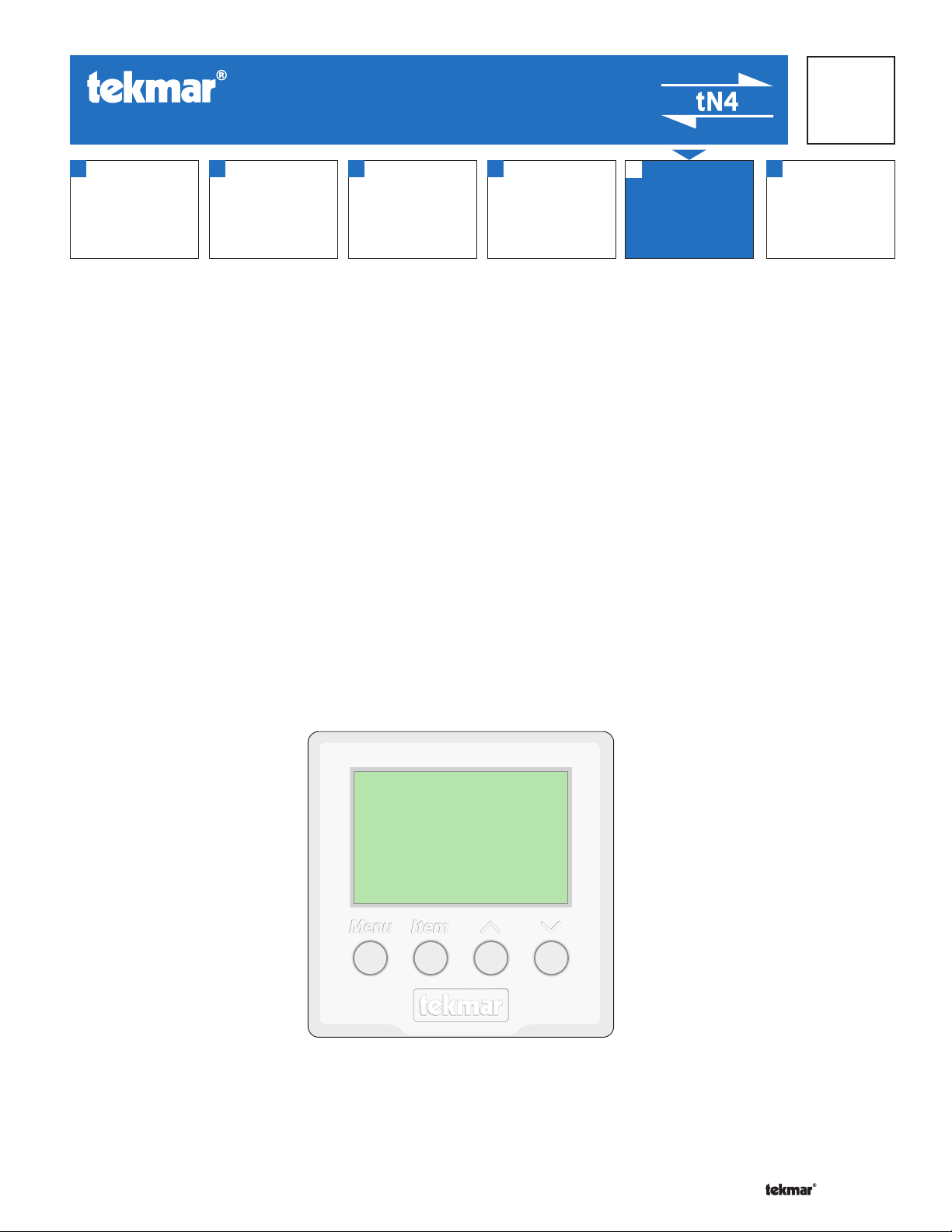
- Data Brochure
•
•
•
•
•
•
•
•
•
•
•
•
•
tekmarNet®4 Setpoint Control 162
D 162
08/07
1
Information
Brochure
Choose controls
to match
application
2
Application
Brochure
Design your
mechanical
applications
3
Rough In
Rough-in
instructions
Wiring
wiring
4
Wiring
Brochure
Wiring and
installation of
specific control
5
Data
Brochure
Control settings
and sequence of
operation
6
Job
Record
Record settings &
wiring details for
future reference
Introduction
The Setpoint Control 162 is a single stage heat or cool setpoint control that can operate on an On / Off differential or can
operate on Pulse Width Modulation. The control includes a second relay contact to operate a system pump. The control
includes special modes for hot tub, indirect domestic hot water tank, radiant floor, and pool applications.
Features
• tN4 Compatible
• On / Off Differential
• Pulse Width Modulation
• System Pump
• Hot Tub Operation
• DHW Tank Operation
• Floor Operation
• Pool Operation
• Exercising
• Scenes
• Temperature Sensor Input
• Programmable Setback Scheduling
• One Stage Heat or Cool
1 of 32 © 2007 D 162 - 08/07
Page 2

Table of Contents
•
•
24 V ±10% 50/60 H
24 V (ac) 2 A
Power:
Relays:
/
•
•
Table of Contents ............................................................2
Display and DIP Switches ..............................................2
Dip Switches ...........................................................2
Access Levels .........................................................3
Display and Symbol Description .............................3
User Interface .........................................................4
Application Overview ......................................................5
On / Off Differential .................................................5
Pulse Width Modulation ..........................................6
Display Menus ................................................................7
VIEW Menu ............................................................7
ADJUST Menu ........................................................9
TIME Menu ........................................................... 15
SCENE Menu .......................................................16
SCHEDULE Menu ................................................ 17
MISCELLANEOUS Menu .................................... 19
Sequence of Operation ................................................20
Mode 1 - On / Off Setpoint ....................................20
Mode 2 - Hot Tub ..................................................20
Mode 3 - DHW Tank .............................................21
Mode 4 - PWM Setpoint .......................................21
Mode 5 - Floor ......................................................22
Mode 6 - Pool .......................................................22
Cycle Length ................................................................23
Relay Minimum On and Off Time .................................23
Remote Enable / Disable ..............................................23
Sensor Input ................................................................. 24
Time Clock ................................................................... 24
Setting the Schedule ....................................................24
Scenes ..........................................................................25
Away Hold ....................................................................26
Restore Factory Defaults ..............................................27
Temperature Units ........................................................26
Backlight ......................................................................26
tN4 Features ................................................................26
Error Messages ............................................................29
Cleaning the Control ....................................................32
Warranty .......................................................................32
Display and DIP Switches
DIP Switches
Lock / Unlock (DIP Switch #1)
Use the Lock / Unlock DIP switch to lock or unlock the
Access Level of the 162.
• To unlock the Access Level, set the DIP switch to the
unlocked (left) position.
• To lock the Access Level, set the DIP switch to the locked
(right) position. Once locked, a padlock is displayed in
the lower right corner of the display and the Access
Level cannot be changed.
Note: The tN4 System Control’s Lock / Unlock DIP switch
overrides the Lock / Unlock DIP switch on the 162. Set
the tN4 System Control’s Lock / Unlock DIP switch to the
Unlock position before Access Levels can be changed on
the setpoint control.
tN4 System Control (DIP Switch #2)
A tN4 System Control is a control, not a thermostat, that
the Setpoint Control 162 connects to through the tN4
bus. All tN4 compatible Outdoor Reset Modules are tN4
System Controls.
• If the thermostat is connected to a tN4 System Control,
set the tN4 System Control DIP switch to tN4 System
Control (left position).
• If the thermostat is not connected to a tN4 System
Control, set the tN4 System Control DIP switch to None
(right position).
For product instructions see brochure
Use at least 194°F (90°C) conductors
tN4 Setpoint Control 162
One Stage Heat / Cool
24 V ±10% 50/60 Hz 2.2 VA
Power:
24 V (ac) 2 A
Relays:
/
Cut jumper to
isolate relay
Feb 2006
Lot 1948
Meets Class B:
Canadian ICES
FCC Part 15
© 2007 D 162 - 08/07 2 of 32
Page 3
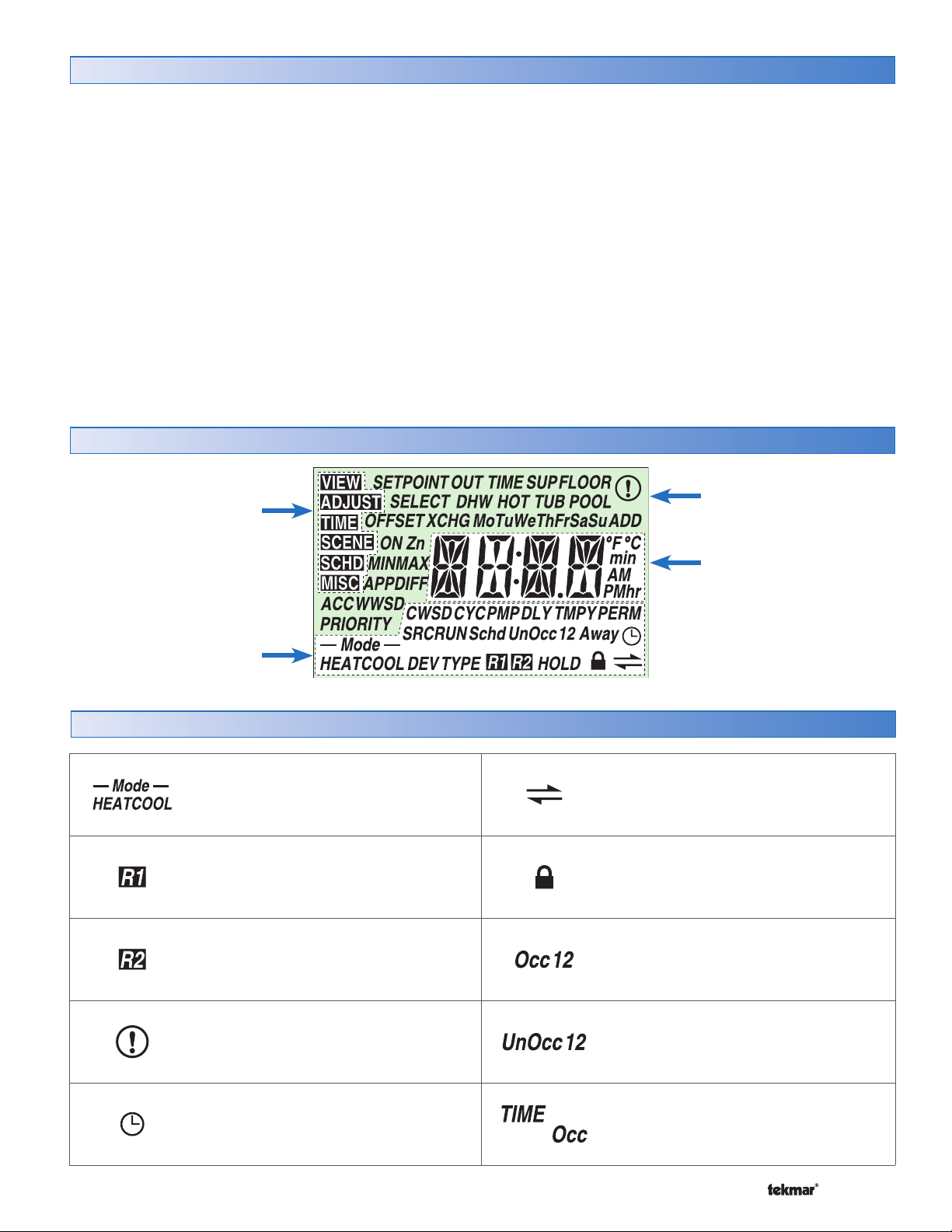
Access Levels
•
•
•
•
•
The Access Level restricts the number of Menus, Items
and Adjustments that can be accessed by the user. The
Access Level setting is found in the Miscellaneous (MISC)
menu. Select the appropriate access level for the people
who work with the setpoint control on a regular basis.
The 162 has five Access Levels:
• Advanced (ADV): access to all settings
• Installer (InST): settings required for installation
• User (USER): for property owners
• Limited (LTD): limited temperature adjustment
• Secure (SEC): for commercial and public installations
In the Limited access level, the temperature can only be
adjusted by +/-3°F (1.5°C) from the temperature setting
entered prior to entering the Limited access level.
Display
Menu Field
Displays the
current menu
In the Secure access level, all settings, including the
temperature, cannot be changed.
For more information, see the Miscellaneous (MISC) Menu
section.
In the following menu tables, the access level the item is
visible in is shown in the access column.
To adjust the Access Level:
1. Set the Unlock / Lock DIP switch to the unlock position.
If a tN4 System Control is connected to the 162, the
Unlock / Lock DIP switch on the tN4 System Control
must be set to the unlock position.
2. Use the Menu button to select the MISC menu.
3. Use the Item button to select the Access item.
4. Use the Up and Down button to select the required
Access Level.
Item Field
Displays an abbreviated
name of the selected item
Status Field
Displays the current status
of the control’s inputs,
outputs and operation
Symbol Description
MODE OF OPERATION
Displays whether the device is in heating,
cooling or off mode.
RELAY 1
Displays when relay contact 1 is
closed.
RELAY 2
Displays when relay contact 2 is
closed.
Number Field
Displays the current value
of the selected item
tN4 COMMUNICATION
A tN4 network is detected.
LOCK
The Access Levels are locked or a menu
option is visible but not adjustable.
OCCUPIED
Displays when operating at the occupied
temperature.
WARNING
An error is present.
SCHEDULE MASTER
Indicates that the control is a schedule
master.
3 of 32 © 2007 D 162 - 08/07
UNOCCUPIED
Displays when operating at the unoccupied
setback temperature.
TIME OCCUPIED
Displays when operating temporarily at
the occupied temperature due to a remote
enable or manual enable.
Page 4
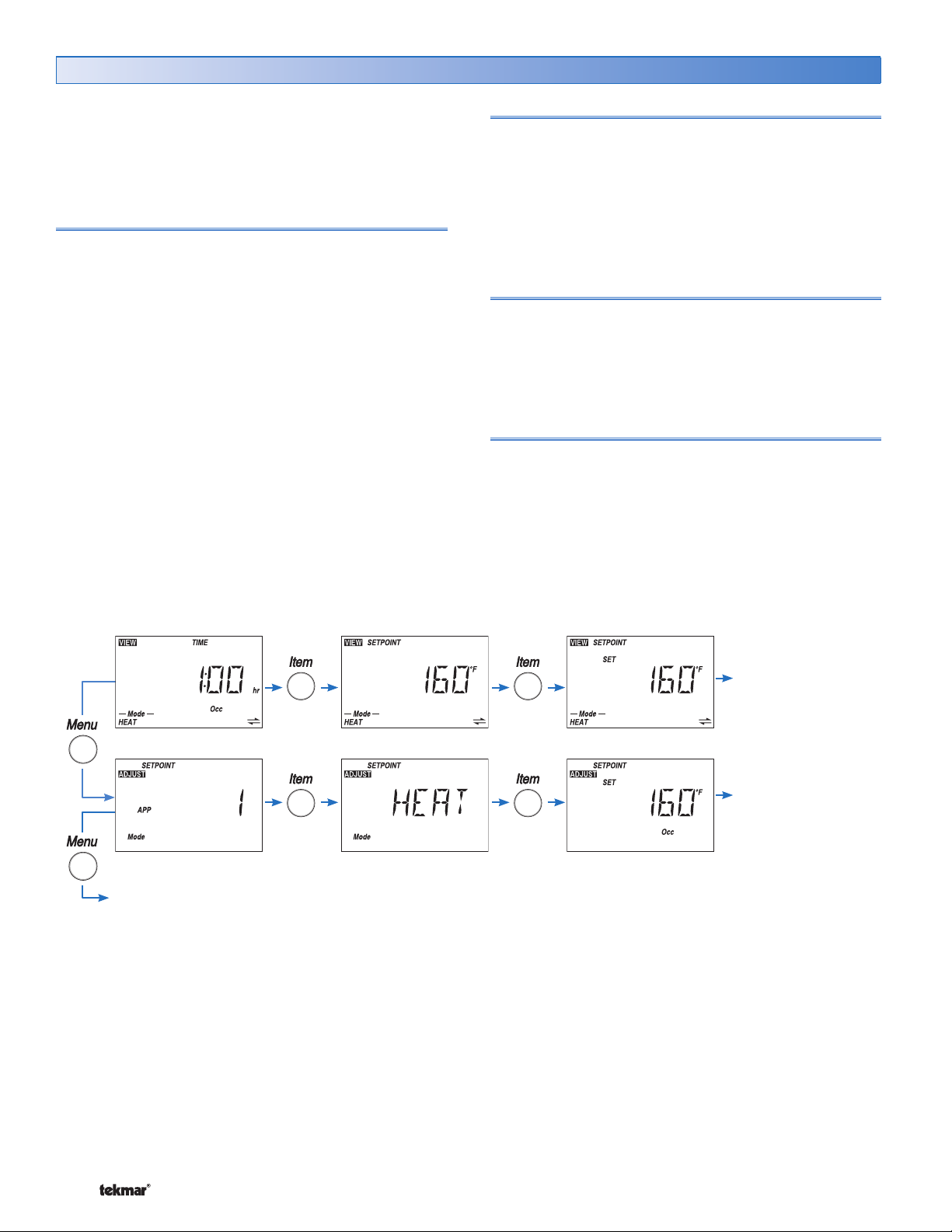
•
•
•
•
•
•
User Interface
•
•
Use the User Interface available on the Liquid Crystal
Display (LCD) to setup and monitor the operation of the
setpoint control. Use the four push buttons below the LCD
(Menu, Item, Up, Down) to select settings. As the settings
are entered, record the settings in the Job Record J 162.
Menu
The menus display in the Menu Field at the left of the
LCD.
Up to 6 menus are available:
• VIEW
• ADJUST
• TIME
• SCENE
• SCHD (Schedule)
• MISC (Miscellaneous)
To select a menu, press and release the Menu button.
Item
In each menu, a group of items can be selected. The
abbreviated name of the selected item displays in the Item
field of the LCD display.
• To view the next available item, press and release the
Item button.
• To view the previous item, hold down the Item button
and press and release the Up button.
Adjusting a Setting
To adjust a setting:
1. Use the Menu button to select the appropriate menu.
2. Use the Item button to select a menu item.
3. Use the Up or Down button to adjust the setting.
Default Item
To set the default item in the VIEW Menu, display item for
more than five seconds.
After navigating menus, the display reverts back to the
default item after 60 seconds of button inactivity.
The Time can also be made the default item.
Continue to next Menu
Continue to next Item
Continue to next Item
© 2007 D 162 - 08/07 4 of 32
Page 5
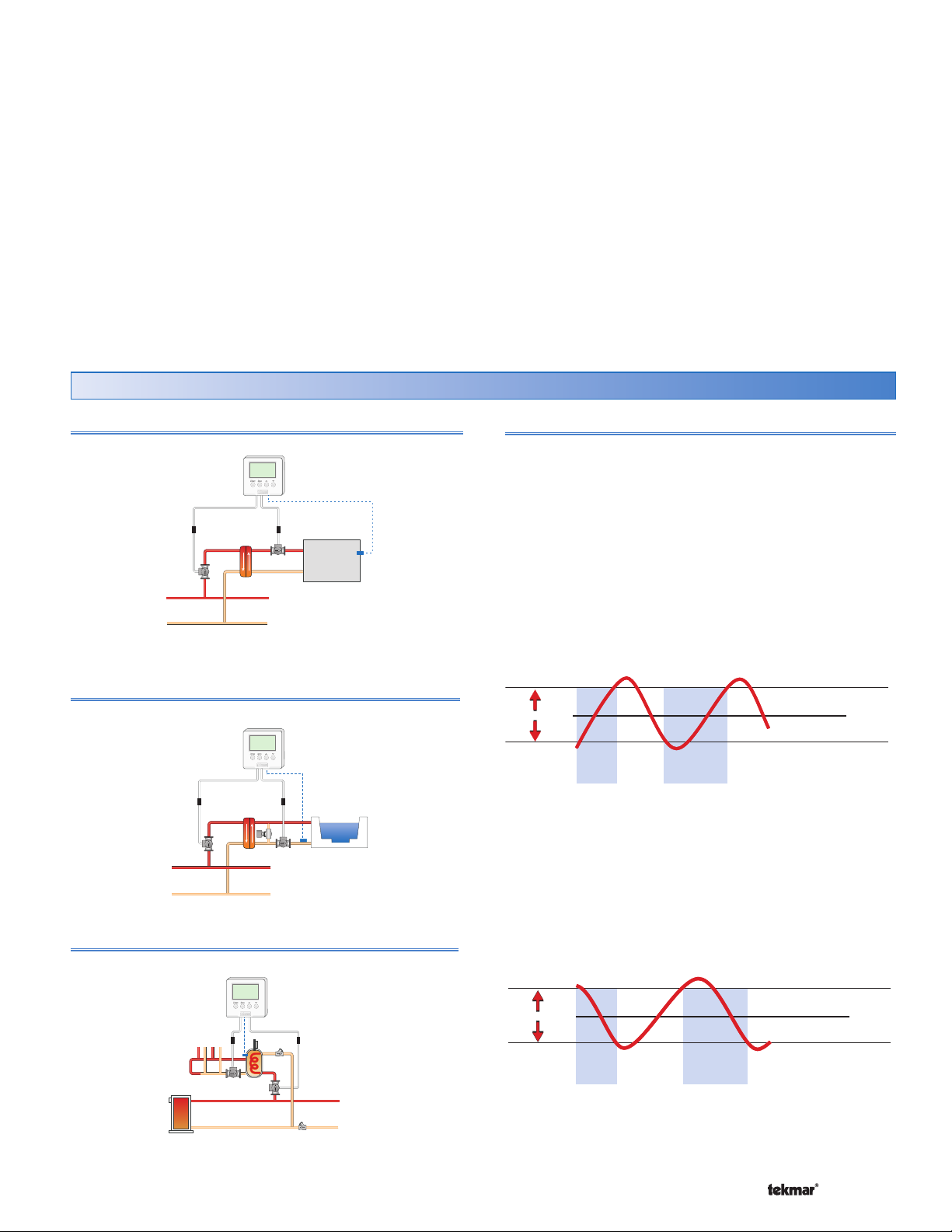
Application Overview
The Setpoint Control 162 is designed to support six different
applications. The items shown in the VIEW and ADJUST
Menu change depending on the Application Mode.
Set the application mode as follows:
1) On / Off Setpoint
2) Hot Tub
3) Indirect DHW Tank
4) PWM Setpoint
5) Floor
6) Pool
Applications: On / Off Differential
Mode 1 Setpoint (On / Off)
Load
The VIEW and ADJUST menus list which of the six application
items are visible based upon the mode column.
The TIME, SCHD (Schedule) and MISC (Miscellaneous)
menus are the same for the six application modes.
Relay 1 On / Off Differential Operation
The On / Off Differential operates by centering a differential
range around the target setpoint temperature. On / Off
differentials are best suited to heating or cooling loads
that quickly change temperature.
Heating Operation
When heating, the setpoint control turns on Relay 1 when
the temperature falls to 1/2 of the differential below the
setpoint and turns off Relay 1 once the temperature reaches
1/2 of the differential above the setpoint.
Mode 2 Hot Tub
Mode 3 DHW Tank
Heating On / Off Differential
Target + ½ Differential
Differential
Relay 1
On
Target – ½ Differential
Relay 1
On
Tar get
Cooling Operation
When cooling, the setpoint control turns on Relay 1 when
the temperature rises to 1/2 of the differential above the
setpoint and turns off Relay 1 once the temperature falls
1/2 of the differential below the setpoint.
Cooling On / Off Differential
Target + ½ Differential
Differential
Relay 1
On
Target – ½ Differential
Relay 1
On
Tar get
5 of 32 © 2007 D 162 - 08/07
Page 6

Applications: Pulse Width Modulation
S
e
t
p
o
i
n
t
S
e
t
p
o
i
n
t
Mode 4 Setpoint (PWM)
Mode 5 Floor
Load
Relay 1 Pulse Width Modulation (PWM) Operation
PWM operates by centering the throttling range around
the target setpoint temperature. PWM is best suited for
large heating or cooling loads that do not change rapidly
in temperature. The Differential setting in the ADJUST
menu changes the throttling range while in Application
Mode 4 (Setpoint). The throttling range is not adjustable
in Application Modes 5 (Floor) or 6 (Pool).
Heating Operation
When the temperature is at the setpoint, Relay 1 is on
for 50% of a cycle and off for 50% of a cycle. When the
temperature is 1/2 of the throttling range below the setpoint,
Relay 1 is on for 100% of a cycle. When the temperature is
1/2 of the throttling range above the setpoint, Relay 1 is off
for 100% of a cycle. For ranges within the throttling range,
Relay 1’s on time increases linearly as temperature falls.
Heating PWM Operation
Set Heat
Warmer
Heat
Relay 1
On
Relay 1
On
Relay 1
On
Cycle Length
Mode 6 Pool
Cooling Operation
When the temperature is at the setpoint, Relay 1 is on
for 50% of a cycle and off for 50% of a cycle. When
the temperature is 1/2 of the throttling range below the
setpoint, Relay 1 is off for 100% of a cycle. When the
temperature is 1/2 of the throttling range above the
setpoint, Relay 1 is on for 100% of a cycle. For ranges
within the throttling range, Relay 1’s on time increases
linearly as temperature rises.
Cooling PWM Operation
Set Heat
Cool
Relay 1
On
Relay 1
On
Relay 1
On
Cycle Length
Cooler
© 2007 D 162 - 08/07 6 of 32
Page 7
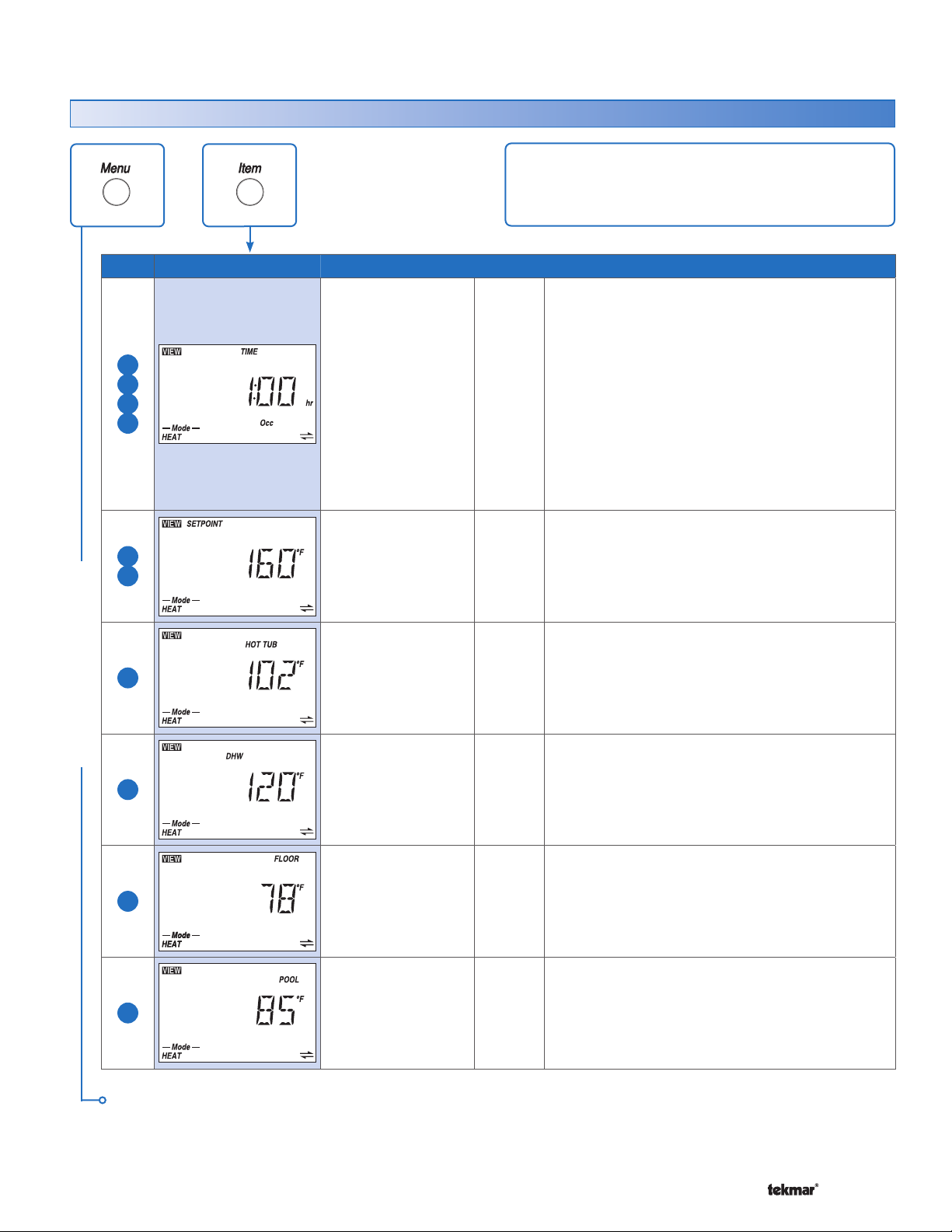
Display Menus
VIEW Menu (1 of 2)
The VIEW menu items display the current operating
temperatures and status information of the system.
Mode Item Field Range Access Description
OCCUPIED TIME SECTION B, E, I
Displays the amount of time left on the manual
override. The setpoint device operates at the
Occupied temperature and then reverts back
1
2
4
5
0:01 to 24:00 hr
LTD
USEr
InST
ADV
Scheduled temperature. Time counts down to
0:00 hours.
Cancel the override by pressing the Up and Down
buttons together at the same time or through the
user switch or gateway.
Note: This item is only available when a
programmable setback schedule or normally
unoccupied has been selected.
1
4
2
VIEW MENU
3
5
6
-31 to 266°F
(-35.0 to 130.0°C)
-31 to 266°F
(-35.0 to 130.0°C)
-31 to 266°F
(-35.0 to 130.0°C)
-31 to 266°F
(-35.0 to 130.0°C)
-31 to 266°F
(-35.0 to 130.0°C)
SEC
LTD
USEr
InST
ADV
SEC
LTD
USEr
InST
ADV
SEC
LTD
USEr
InST
ADV
SEC
LTD
USEr
InST
ADV
SEC
LTD
USEr
InST
ADV
SETPOINT SECTION A, D
Displays the measured setpoint sensor
temperature.
HOT TUB SECTION B
Displays the measured hot tub temperature.
DHW TANK SECTION C
Displays the measured indirect domestic hot
water tank temperature.
FLOOR SECTION E
Displays the measured floor temperature.
POOL SECTION F
Displays the measured pool temperature.
Continued on next page.
7 of 32 © 2007 D 162 - 08/07
Page 8

VIEW Menu (2 of 2)
Mode Item Field Range Access Description
OFF, -4°F (-20.0°C)
1
2
3
4
to Setpoint Maximum
(variable)
OFF, -4°F (-20.0°C)
to Hot Tub Maximum
(variable)
OFF, -4°F (-20.0°C)
to DHW Maximum
(variable)
OFF, -4°F (-20.0°C)
to Setpoint Maximum
(variable)
USEr
InST
ADV
USEr
InST
ADV
USEr
InST
ADV
USEr
InST
ADV
SET SETPOINT (ON / OFF) SECTION A
Display the desired temperature.
SET HOT TUB SECTION B
Display the desired temperature.
SET DHW SECTION C
Display the desired temperature.
SET SETPOINT (PWM) SECTION D
Display the desired temperature.
5
VIEW MENU
6
1
2
3
4
5
6
1
2
3
4
5
6
OFF, -4°F (-20.0°C)
to Floor Maximum
(variable)
OFF, -4°F (-20.0°C)
to Pool Maximum
(variable)
-31 to 266°F
(-35.0 to 130.0°C)
-31 to 266°F
(-35.0 to 130.0°C)
USEr
InST
ADV
USEr
InST
ADV
SEC
LTD
USEr
InST
ADV
InST
ADV
SET FLOOR SECTION E
Display the desired temperature.
SET POOL SECTION F
Display the desired temperature.
OUTDOOR SECTION R
Displays the measured outdoor temperature.
Note: This item is only available when the setpoint
control is connected to a tN4 bus and the Outdoor
item in the ADJUST menu is set to On.
SUPPLY TEMP OF tN4 BUS SECTION R
Actual water temperature of the tN4 bus for
heating.
Note: This item is only available when the
setpoint control is connected to a tN4 System
Control, DIP switch 2 is set to tN4 System
Control, and the Heat Source item in the ADJUST
menu is set to hydronic (HYDr).
After the last item, the control returns to the first item in the menu.
© 2007 D 162 - 08/07 8 of 32
Page 9

ADJUST Menu (1 of 6)
The ADJUST Menu items are the programmable
settings used to operate the mechanical equipment.
Mode Item Field Range Access Description
APPLICATION MODE
1
2
3
4
5
6
1, 2, 3, 4, 5, 6
Default = 1
InST
ADV
Select the application for the setpoint control.
1 = On / OFF Setpoint (Heat and Cool)
2 = Hot Tub (Heat only)
3 = DHW Tank (Heat only)
4 = PWM Setpoint (Heat and Cool)
5 = Floor (Heat only)
6 = Pool (Heat only)
SECTION A - F
1
4
2
6
1
4
ADJUST MENU
1
4
COOL, HEAT
Default = HEAT
HEAT, OFF
Default = HEAT
OFF, -4°F (-20°C)
to Setpoint
Maximum
Default = 160°F
(71.0°C)
OFF, -4°F (-20°C)
to Setpoint
Maximum
Default = OFF
InST
ADV
USEr
InST
ADV
LTD
USEr
InST
ADV
USEr
InST
ADV
MODE OF OPERATION SECTION A, D
Select the mode of operation of the setpoint
control. Choose between Heat or Cool.
MODE OF OPERATION SECTION B, F
Select to either heat or turn off the hot tub or
pool.
SET SETPOINT OCCUPIED SECTION A, D
Select the setpoint temperature for the occupied
period.
Note: In the Limited Access Level, the temperature
can only be adjusted by +/-3°F (1.5°C) from the
temperature setting entered prior to entering the
Limited access level.
SET SETPOINT UNOCCUPIED
Select the setpoint temperature for the unoccupied
period.
Note: This item is only available when a
programmable setback schedule has been
selected.
SECTION A, D
OFF, -4°F (-20°C)
1
4
2
Continued on next page.
9 of 32 © 2007 D 162 - 08/07
to Setpoint
Maximum
Default = OFF
OFF, 40°F
(4.5°C) to Hot Tub
Maximum
Default = 102°F
(39.0°C)
USEr
InST
ADV
LTD
USEr
InST
ADV
SET SETPOINT AWAY SECTION A, D
Select the setpoint temperature for the away
period.
Note: This item is only available when scenes
are set to On.
SET HOT TUB OCCUPIED
Select the hot tub temperature for the occupied
period.
Note: In the Limited Access Level, the temperature
can only be adjusted by +/-3°F (1.5°C) from the
temperature setting entered prior to entering the
Limited access level.
SECTION B
Page 10

ADJUST Menu (2 of 6)
Mode Item Field Range Access Description
OFF, 40°F
(4.5°C) to Hot Tub
2
Maximum
Default = 95°F
(35.0°C)
USEr
InST
ADV
SET HOT TUB UNOCCUPIED
Select the hot tub temperature for the unoccupied
period.
Note: This item is only available when a
programmable setback schedule has been
selected.
SECTION B
2
3
3
3
ADJUST MENU
5
5
OFF, 40°F
(4.5°C) to Hot Tub
Maximum
Default = 50°F
(10.0°C)
OFF, 40°F (4.5°C)
to DHW Maximum
Default = 130°F
(54.5°C)
OFF, 40°F (4.5°C)
to DHW Maximum
Default = 110°F
(43.5°C)
OFF, 40°F (4.5°C)
to DHW Maximum
Default = OFF
OFF, 40°F (4.5°C)
to Floor Maximum
Default = 80°F
(26.5°C)
OFF, 40°F (4.5°C)
to Floor Maximum
Default = 70°F
(21.0°C)
USEr
InST
ADV
LTD
USEr
InST
ADV
USEr
InST
ADV
USEr
InST
ADV
LTD
USEr
InST
ADV
USEr
InST
ADV
SET HOT TUB AWAY SECTION B
Select the hot tub temperature for the away
period.
Note: This item is only available when scenes
are set to On.
SET DHW TANK OCCUPIED SECTION C
Select the indirect domestic hot water tank
temperature for the occupied period.
Note: In the Limited Access Level, the temperature
can only be adjusted by +/-3°F (1.5°C) from the
temperature setting entered prior to entering the
Limited access level.
SET DHW TANK UNOCCUPIED SECTION C
Select the indirect domestic hot water tank
temperature for the unoccupied period.
Note: This item is only available when a
programmable setback schedule has been
selected.
SET DHW TANK AWAY SECTION C
Select the indirect domestic hot water tank
temperature for the away period.
Note: This item is only available when scenes
are to set to On.
SET FLOOR OCCUPIED SECTION E
Select the floor temperature for the occupied
period.
Note: In the Limited Access Level, the temperature
can only be adjusted by +/-3°F (1.5°C) from the
temperature setting entered prior to entering the
Limited access level.
SET FLOOR UNOCCUPIED SECTION E
Select the floor temperature for the unoccupied
period.
Note: This item is only available when a
programmable setback schedule has been
selected.
OFF, 40°F (4.5°C)
5
Continued on next page.
© 2007 D 162 - 08/07 10 of 32
to Floor Maximum
Default = OFF
USEr
InST
ADV
SET FLOOR AWAY
Select the floor temperature for the away
period.
Note: This item is only available when scenes
are set to On.
SECTION E
Page 11

ADJUST Menu (3 of 6)
Mode Item Field Range Access Description
SET POOL OCCUPIED
Select the pool temperature during the occupied
period.
Note: In the Limited Access Level, the temperature
can only be adjusted by +/-3°F (1.5°C) from the
temperature setting entered prior to entering the
Limited access level.
6
OFF, 40°F (4.5°C)
to Pool Maximum
Default = 78°F
(25.5°C)
LTD
USEr
InST
ADV
SECTION F
1
4
2
3
5
ADJUST MENU
50 to 239°F
(10.0 to 115.0°C)
Default = 200°F
(93.5°C)
50 to 104°F
(10.0 to 40.0°C)
Default = 104°F
(40.0°C)
50 to 200°F
(10 to 93.5°C)
Default = 140°F
(60.0°C)
50 to 110°F
(10.0 to 43.5°C)
Default = 85°F
(29.5°C)
ADV
ADV
ADV
ADV
SETPOINT MAXIMUM SECTION A, D
Select the maximum setpoint temperature range
adjustment.
Note: This item is only available when the mode
of operation is set to Heat.
HOT TUB MAXIMUM SECTION B
Select the maximum hot tub temperature range
adjustment.
DHW MAXIMUM SECTION C
Select the maximum indirect domestic hot water
tank temperature range adjustment.
FLOOR MAXIMUM SECTION E
Select the maximum floor temperature range
adjustment.
50 to 120°F
6
4
5
6
1
2
3
4
Continued on next page.
11 of 32 © 2007 D 162 - 08/07
(10 to 49.0°C)
Default = 90°F
(32.0°C)
CTRL, SYNC, 5 to
30 minutes
Default = CTRL
1 to 40°F
(0.5 to 22.0°C)
Default = 10°F
(5.5°C)
ADV
InST
ADV
InST
ADV
POOL MAXIMUM SECTION F
Select the maximum pool temperature range
adjustment.
CYCLE LENGTH
Select the heating or cooling cycle length in
minutes for PWM applications.
DIFFERENTIAL
Select the differential to cycle on and off around
the setpoint temperature.
SECTION G
Page 12

ADJUST Menu (4 of 6)
Mode Item Field Range Access Description
1
2
3
1
2
3
1
2
3
4
5
6
1
2
3
4
5
6
1
ADJUST MENU
2
3
4
5
6
1
2
3
4
5
6
0 to 20:00 min in
10 sec increments
Default = 0:30
0 to 20:00 min in
10 sec increments
Default = 0:30
HYDr, OTH
Default =
60 to 220°F
(15.5 to 104.5°C)
Default = 180°F
(82.0°C)
80 to 220°F
(26.5 to 104.5°C)
Default = 200°F
(93.5°C)
STAT, OFF, LO,
MED, HI
Default = OFF
r
HYDr
ADV
ADV
InST
ADV
InST
ADV
ADV
InST
ADV
MINIMUM ON SECTION H
Select the minimum on time of relays R1 and R2.
This helps prevent short cycling.
MINIMUM OFF SECTION H
Select the minimum off time of relays R1 and R2.
This helps prevent short cycling.
HEAT SOURCE SECTION R
Select whether the heat source is hydronic
(HYDr) or other (OTHr) when the setpoint control
is connected to a tN4 System Control.
Note: This item is only available when DIP switch
2 is set to tN4 System Control and the mode of
operation is set to Heat.
EXCHANGE SUPPLY OCCUPIED
Select the desired supply water temperature
required on the tN4 bus to heat the setpoint load
during the occupied period.
Note: This item is only available when DIP
switch 2 is set to tN4 System Control, the mode
of operation is set to Heat, and the Heat Source
item in the ADJUST menu is set to hydronic
(HYDr).
MAXIMUM SUPPLY SECTION R
Select the maximum exchange supply water
temperature allowed on the tN4 bus to heat the
setpoint load.
Note: This item is only available when DIP switch
2 is set to tN4 System Control, the mode of
operation is set to Heat, and the Heat Source
item in the ADJUST menu is set to hydronic
(HYDr).
PRIORITY SECTION R
Select the priority level of the setpoint control
over other devices on the tN4 system.
Note: This item is only available when DIP switch
2 is set to tN4 System Control, the mode of
operation is set to Heat, and the Heat Source
item in the ADJUST menu is set to hydronic
(HYDr).
Note: STAT, OFF, LO, MED, HI are available when
the control is connected to a boiler bus.
STAT and OFF are available when the control is
connected to a mix bus.
SECTION R
Continued on next page.
© 2007 D 162 - 08/07 12 of 32
Page 13

ADJUST Menu (5 of 6)
Mode Item Field Range Access Description
RELAY 1 PUMP
1
2
3
4
5
6
1
4
5
OFF, On
Default = On
OFF, On
Default = OFF
InST
ADV
InST
ADV
Select whether a system pump from a tN4
system control should operate whenever relay
1 is closed.
Note: This item is only available when DIP switch
2 is set to tN4 System Control, the mode of
operation is set to Heat, and the Heat Source
item in the ADJUST menu is set to hydronic
(HYDr).
RELAY 1 PUMP DELAY SECTION R
Select whether a system pump is delayed from
operating whenever relay 1 is closed. The delay
allows a thermal motor zone valve to fully open.
The delay is 3 minutes.
Note: This item is only available when DIP switch
2 is set to tN4 System Control, the mode of
operation is set to Heat, and the Heat Source
item in the ADJUST menu is set to hydronic
(HYDr).
SECTION R
2
6
2
6
ADJUST MENU
2
1
2
4
5
1
2
3
4
5
6
OFF, 12:00 AM to
11:50 PM
or
OFF to 23:50
Default = OFF
OFF, 0:30 to 24:00
Default = 8:00 hr
OFF, On
Default = On
OFF, 1 to 12
Default = 1
OFF, On
Default = OFF
ADV
ADV
ADV
ADV
ADV
RELAY 2 PUMP ON SECTION B, F
Select the time of day at which Relay 2 turns on
for daily hot tub or pool filtration.
Note: This item is only available when a
programmable setback schedule is selected.
RELAY 2 PUMP RUN TIME SECTION B, F
Select the amount of time Relay 2 should operate
for daily hot tub or pool filtration.
Note: This item is only available when a
programmable setback schedule and Relay 2
Pump On is set to a time.
RELAY 2 SAMPLE SECTION B
Select whether Relay 2 must cycle the Hot Tub
pump during the unoccupied and away periods
to sample the water temperature.
Note: This item is only available when DIP switch
2 is set to tN4 System Control and the Heat
Source item is set to hydronic (HYDr).
SETPOINT DEVICE ENABLE SECTION I
Select the Setpoint Device Enable number to
allow a remote device such as a User Switch to
activate the Time Occupied override. The control
then maintains the occupied temperature for a
preset amount of time.
Note: This item is only available when the setpoint
control has tN4 communication.
OUTDOOR
Select whether the outdoor temperature is to be
shown in the VIEW menu.
Note: This item is only available when the control
is connected to a tN4 system and an outdoor
sensor is connected to one of the devices in the
tN4 system.
SECTION R
Continued on next page.
13 of 32 © 2007 D 162 - 08/07
Page 14

ADJUST Menu (6 of 6)
Mode Item Field Range Access Description
1
2
4
5
6
1
2
4
5
6
1
2
4
5
ADJUST MENU
1
4
1
4
NONE, ZONE,
CTRL
Default = NONE
40 to 100°F, OFF
(4.5 to 38.0°C,
OFF)
Default = 70°F
(21.0°C)
40 to 100°F, OFF
(4.5 to 38.0°C,
OFF)
Default = 62°F
(16.5°C)
OFF, 30 to 100°F
(OFF, -1.0 to
38.0°C)
Default = OFF
OFF, 30 to 100°F
(OFF, -1.0 to
38.0°C)
Default = OFF
ADV
ADV
ADV
ADV
ADV
WWSD
Select the type of Warm Weather Shut Down
desired. When the outdoor temperature rises
above the WWSD, heating is disabled.
Note: This item is only available when the control
is connected to a tN4 system, an outdoor sensor
is connected to one of the devices in the tN4
system, and Mode of Operation is set to Heat.
WWSD OCCUPIED SECTION R
Select the outdoor temperature at which the Warm
Weather Shut Down occurs for the occupied
period. Heating is disabled when the outdoor
temperature rises above the WWSD.
Note: This item is only available when Mode
of Operation is set to Heat and WWSD is set
to Zone.
WWSD UNOCCUPIED SECTION R
Select the outdoor temperature at which the Warm
Weather Shut Down occurs for the unoccupied
period. Heating is disabled when the outdoor
temperature rises above the WWSD.
Note: This item is only available when the Mode
of Operation is set to Heat, WWSD is set to
Zone, and a programmable setback schedule
has been selected.
CWSD OCCUPIED SECTION R
Select the outdoor temperature at which the Cold
Weather Shut Down occurs for the occupied
period. Cooling is disabled when the outdoor
temperature falls below the CWSD.
Note: This item is only available when the control
is connected to a tN4 system, an outdoor sensor
is connected to one of the devices in the tN4
system, and Mode of Operation is set to Cool.
CWSD UNOCCUPIED
Select the outdoor temperature at which the Cold
Weather Shut Down occurs for the unoccupied
period. Cooling is disabled when the outdoor
temperature falls below the CWSD.
Note: This item is only available when the control
is connected to a tN4 system, an outdoor sensor
is connected to one of the devices in the tN4
system, Mode of Operation is set to Cool, and
a programmable setback schedule has been
selected.
SECTION R
SECTION R
After the last item, the control returns to the first item in the menu.
© 2007 D 162 - 08/07 14 of 32
Page 15

TIME Menu (1 of 1)
The TIME Menu items set the time clock, and day.
Item Field Range
TIME MENU
0 to 59
Default = 00
12 AM to 11 PM
or
00 to 23
Default = 12 AM
Su, Mo, Tu, We,
Th, Fr, Sa
Default = Su
Access
USEr
InST
ADV
USEr
InST
ADV
USEr
InST
ADV
USEr
InST
ADV
Description
CURRENT TIME AND DAY SECTION K
Displays the current time and day of the week. The
time and date flash if the time is not set.
CLOCK MINUTES SECTION K
Set the minutes.
CLOCK HOURS SECTION K
Set the hours.
DAY OF THE WEEK SECTION K
Set the day of the week.
12 hr or 24 hr
Default = 12 hr
After the last item, the control returns to the first item in the menu.
ADV
MODE SECTION K
Select whether time should be displayed using a 12
or 24 hour clock.
15 of 32 © 2007 D 162 - 08/07
Page 16

SCENE Menu (1 of 2) Note: The SCENE menu is not available when the Application Mode is set to Pool (6)
The SCENE Menu items set the current scene as
well as the scene settings.
Item Field Range
SCENE MENU
Occ, Away,
PERM 1, PERM Away 2,
PERM UnOcc 3, PERM
4, PERM 5, TMPY Occ
6, TMPY 7, TMPY 8
Default = Occ PERM 1
INF, 1 to 180 days
Default = INF
Schd, UnOcc,
Occ, Away
Default = Schd
Schd, UnOcc,
Occ, Away
Default = Schd
Schd, UnOcc,
Occ, Away
Default = Schd
Access
USEr
InST
ADV
USEr
InST
ADV
InST
ADV
InST
ADV
InST
ADV
Description
SELECT
Select the scene for the building.
Note: Only Occupied and Away are available when
a programmable setback schedule is not selected.
Note: This item is only available when SCENE menu
is set to On.
AWAY HOLD SECTION M
Set the number of days for the Away 2 scene. When
the scene is selected, the tN4 system remains in that
scene for the set number of days then reverts to the
last permanent scene.
Note: This item is only available when SCENE menu
is set to On.
SET PERMANENT 1 SECTION M
Select an action for the Permanent 1 scene.
Note: This item is only available when SCENE menu
is set to On and a programmable setback schedule
is selected.
SET PERMANENT 4 SECTION M
Select an action for the Permanent 4 scene.
Note: This item is only available when SCENE menu
is set to On and a programmable setback schedule
is selected.
SET PERMANENT 5 SECTION M
Select an action for the Permanent 5 scene.
Note: This item is only available when SCENE menu
is set to On and a programmable setback schedule
is selected.
SECTION M
Schd, UnOcc,
Occ, Away
Default = Schd
Schd, UnOcc,
Occ, Away
Default = Schd
Continued on next page.
© 2007 D 162 - 08/07 16 of 32
InST
ADV
InST
ADV
SET TEMPORARY 7 SECTION M
Select an action for the Temporary 7 scene.
Note: This item is only available when SCENE menu
is set to On and a programmable setback schedule
is selected.
SET TEMPORARY 8 SECTION M
Select an action for the Temporary 8 scene.
Note: This item is only available when SCENE menu
is set to On and a programmable setback schedule
is selected.
Page 17

SCENE Menu (2 of 2) Note: The SCENE menu is not available when the Application Mode is set to Pool (6)
Item Field Range
OFF, 0:05 to
24:00 hr, On
(in 5 min. increments)
Default = 1:00
SCENE MENU
After the last item, the control returns to the first item in the menu.
OFF, On
Default = OFF
Access
LTD
USEr
InST
ADV
InST
ADV
SCHD (Schedule) Menu (1 of 2)
Description
RUN TIME OCCUPIED
Select the amount time for the setpoint control to
operate at the occupied temperature when a Setpoint
Device Enable is provided.
Note: This item is only available in Application Mode
2 (Hot Tub) or 5 (Floor) if a programmable setback
schedule is selected.
Note: This item is only available in Application Mode 1
and 4 (Setpoint) if a programmable setback schedule
is selected and the Setpoint Device Enable setting
in the ADJUST menu is set from 1 through 12.
SCENE MENU
Select whether or not to use the scene feature on the
setpoint control. When set to OFF, this item displays
first in the Scene Menu.
SECTION M
SECTION B, E, I
Item Field Range
NONE, ZONE, MST1,
MST2, MST3, MST4,
24 hr, 5-2, 5-11, 7dAY
SCHEDULE MENU
Mbr1, Mbr2, Mbr3,
Mbr4, UnOc
Default = NONE
Default = 5-11
Access
InST
ADV
InST
ADV
The SCHEDULE menu items set the schedule type,
the number of events per day, and the event times.
Description
HEAT OR COOL SCHEDULE SECTION L
Selects the schedule used by the setpoint control.
If a schedule is not required, select NONE.
If the schedule is only used by this setpoint control,
select ZONE.
If the schedule is shared with other thermostats or
setpoint controls, select MST1 to MST4.
If the schedule is set on another thermostat or setpoint
control, select Mbr1 to Mbr4.
UnOc is not available in Mode 3.
Note: This item can be viewed in the USER and INST
(Installer) access levels but can only be adjusted in
the ADV (Advanced) access level.
SCHEDULE TYPE SECTION L
Select the type of schedule.
Note: This item is only available when the Heat or
Cool Schedule is set to ZONE or MST1 to MST4.
2 (Occ, UnOcc),
4 (Occ 1, 2,
UnOcc 1, 2)
Default = 4
Continued on next page.
17 of 32 © 2007 D 162 - 08/07
InST
ADV
SCHEDULE MODE SECTION L
Select the number of events per day.
Note: This item is only available when the Heat or
Cool Schedule is set to ZONE or MST1 to MST4.
Page 18

SCHD (Schedule) Menu (2 of 2)
Item Field Range
– –:– – ,
12:00 AM to 11:50 PM
or
Occupied 1
Unoccupied 1
Occupied 2
Unoccupied 2
12:00 AM to 11:50 PM
Occupied 1
Unoccupied 1
Occupied 2
– –:– –,
00:00 to 23:50
Default = – –:– –
– –:– – ,
or
– –:– –,
00:00 to 23:50
Default = – –:– –
Access
USEr
InST
ADV
USEr
InST
ADV
Description
ALL DAYS OF THE WEEK
Select the times for the scheduled events.
Note: This item is only available when the Heat or
Cool Schedule is set to Zone or to a Schedule Master
and the Schedule Type is set to 24 hr.
MONDAY THROUGH FRIDAY SECTION L
Select the time for the scheduled events.
Note: This item is only available when the Heat
or Cool Schedule is set to Zone or to a Schedule
Master and Schedule Type is set to 5-2 or 5-11.
SECTION L
Unoccupied 2
12:00 AM to 11:50 PM
SCHEDULE MENU
Occupied 1
Unoccupied 1
Occupied 2
Unoccupied 2
12:00 AM to 11:50 PM
Occupied 1
Unoccupied 1
Occupied 2
– –:– – ,
or
– –:– –,
00:00 to 23:50
Default = – –:– –
– –:– – ,
or
– –:– –,
00:00 to 23:50
Default = – –:– –
USEr
InST
ADV
USEr
InST
ADV
SATURDAY AND SUNDAY SECTION L
Select the times for the scheduled events.
Note: This item is only available when the Heat or
Cool Schedule is set to Zone or to a Schedule Master
and the Schedule Type is set to 5-2.
SATURDAY TO FRIDAY SECTION L
Select the times for the scheduled events for Saturday,
Sunday, Monday, Tuesday, Wednesday, Thursday,
Friday.
Note: This item is only available when Heat or Cool
Schedule is set to Zone or to a Schedule Master and
the Schedule Type is set to 7 day.
Unoccupied 2
After the last item, the control returns to the first item in the menu.
© 2007 D 162 - 08/07 18 of 32
Page 19

MISC (Miscellaneous) Menu (1 of 1)
The Miscellaneous menu items set display and control
options such as access level and temperature units.
Item Field Range
SEC, LTD, USEr,
InST, ADV
Default = USEr
°F, °C
Default = °F
ON, TMPY, OFF
Default = TMPY
– – –, 1 to 24 ADV
Access
SEC
LTD
USEr
InST
ADV
USEr
InST
ADV
InST
ADV
Description
ACCESS LEVEL
The access level of the setpoint control. The access
column shows which items are visible in each access
level.
Note: This item is only available when DIP switch
1 is set to the Unlock position and the tN4 system
control DIP switch is set to the Unlock position.
UNITS SECTION P
Select Fahrenheit or Celsius as the temperature
units.
BACKLIGHT SECTION Q
Select whether the backlight displays permanently,
temporarily, or is off. The temporary backlight lasts
for 30 seconds.
NUMBER OF DEVICES SECTION R
Number of tN4 devices connected to this tN4 bus.
Note: This item is only available when the setpoint
control has tN4 communication.
MISC MENU
SEC
bus#:01 to bus#:24,
AUTO
Default = AUTO
162, Software Version
After the last item, the control returns to the first item in the menu.
LTD
USEr
InST
ADV
InST
ADV
SEC
LTD
USEr
InST
ADV
ADDRESS SECTION R
The tN4 bus address of this setpoint control.
Auto allows the tN4 system to automatically assign
an address to the setpoint control.
To manually set the address, use the Up or Down
buttons while in the ADV (Advanced) or InST (Installer)
access level.
Note: This item is only available when the setpoint
control has tN4 communication.
RESTORE DEFAULTS
Press the Up and Down buttons together to load the
factory defaults. The SELECT icon appears and then
the display shows DONE when the factory defaults
have been completed.
TYPE
Product number of this setpoint control. Hold the Up
button to view the software version.
19 of 32 © 2007 D 162 - 08/07
Page 20

Sequence of Operation
Application Mode 1 - On / Off Setpoint SECTION A
Application Mode 1 is a generic setpoint control operation
using an on/off differential for heating or cooling. The sensor
is required to be located at the temperature control point.
The setpoint control can have an occupied, unoccupied,
and away temperature setting.
Relay 2 Operation
Relay 2 operates continuously while in the occupied period to
provide constant circulation and reduce temperature swing.
Relay 2 operates together with Relay 1 while in the
unoccupied and away periods.
Setting the Setpoint Off
The setpoint temperature can be set to Off. When set to
Off, Relay 1 and 2 will not turn on. If the heating area is
Load
Relay 1 Operation
Relay 1 operates using an on/off differential to maintain the
load at the Occupied, Unoccupied, or Away temperatures
depending on the schedule and scene.
outdoors, or the heating system has the potential to freeze,
it is recommended that the setpoint always be set to a
temperature and not set to Off.
The setpoint can be set to Off if the heating system can
be drained or the pump should remain off.
The setpoint control power should never be shut off,
otherwise an error message will appear on the rest of the
tN4 system.
Application Mode 2 - Hot Tub SECTION B
Application Mode 2 is designed specifically to heat hot tubs
using an on/off differential. A sensor must be located in
a temperature well on the recirculation pipe. The hot tub
can have an occupied, unoccupied, and away temperature
setting.
Hot Tub Filtration
The hot tub application includes special logic to operate
the pump controlled by Relay 2. The Relay 2 Pump On
setting in the Adjust menu allows installers to choose a
time at which Relay 2 starts a pump for filtration of the
hot tub. The Relay 2 Pump Run Time setting in the Adjust
menu determines how long Relay 2 should run the pump
for filtration.
The Hot Tub Filtration feature can only be used when a
programmable setback schedule is set to Zone, Schedule
Master, Schedule Member, or set to Unoccupied.
Relay 1 Operation
Relay 1 operates using an on/off differential to maintain the
load at the Occupied, Unoccupied, or Away temperatures
depending on the schedule and scene.
Relay 2 Operation
Relay 2 operates continuously while in the occupied period to
provide constant circulation and reduce temperature swing.
Relay 2 operates together with Relay 1 while in the
unoccupied and away periods.
Relay 2 can optionally operate to provide Hot Tub
Filtration.
When connected to a tN4 system control, Relay 2 can
optionally operate to provide temperature sampling of
the hot tub.
© 2007 D 162 - 08/07 20 of 32
Temperature Sampling
When the setpoint control is connected to a tN4 System
and the hot tub pump operated by Relay 2 is off during
the unoccupied and away periods, the setpoint sensor
may not accurately read the hot tub temperature due to a
lack of flow past the sensor. In order to accurately sample
the hot tub temperature, the Relay 2 Sample setting can
be set to On. Relay 2 then turns on the hot tub pump for
approximately one minute at the end of each heating
cycle to allow the control to accurately measure the hot
tub temperature.
Mode of Operation
The hot tub mode of operation can be set to either Heat
or Off. While set to Off, Relay 1 and Relay 2 remain off.
The Off setting should only be used when the hot tub is
drained or when there is no possibility of freezing. Power
should never be removed from the setpoint control as this
will result in an error message on the tN4 system.
Page 21

Occupied Time
The setpoint control can temporarily override the scheduled
temperature and operate at the occupied temperature on
a timer.
Press the Up or Down buttons while in the View menu
to set the amount of time that the occupied temperature
should remain in effect.
To use this feature, a programmable schedule must be set
or the schedule be set to normally operate at the unoccupied
setting. When the schedule is set to unoccupied, the
setpoint control operates at the unoccupied setting until
activated.
The length of time the setpoint remains at the occupied
temperature is preset by the Run Time Occupied item
located in the Scene menu.
To cancel the temporary occupied time, press and hold the
Down button until the display shows OFF, at which point,
the setpoint control returns to the schedule.
Pressing the UP button while in the VIEW menu
starts operation of the Hot Tub for the time set.
To Stop operation press the DOWN button until
the time shows OFF.
Application Mode 3 - DHW Tank SECTION C
Application Mode 3 is designed specifically to operate a
Relay 1 Operation
domestic hot water (DHW) tank using an on/off differential.
A sensor must be located in a temperature well inside
the DHW tank. The DHW tank can have an occupied,
unoccupied, and away temperature setting.
Relay 1 operates using an on/off differential to maintain the
load at the Occupied, Unoccupied, or Away temperatures
depending on the schedule and scene.
Relay 2 Operation
Relay 2 operates a DHW recirculation pump continuously
during the occupied period.
Relay 2 remains off during the unoccupied and away
periods.
Application Mode 4 - PWM Setpoint SECTION D
Application Mode 4 is a generic setpoint control operation
using pulse width modulation for heat or cooling. The sensor
is required to be located at the temperature control point.
The setpoint control can have an occupied, unoccupied,
and away temperature setting.
Relay 2 Operation
Relay 2 operates continuously while in the occupied period
to provide constant circulation and reduce temperature
swing.
Relay 2 operates together with Relay 1 while in the
unoccupied and away periods.
Setting the Setpoint Off
The setpoint temperature can be set to Off. When set
Load
Relay 1 Operation
Relay 1 operates using pulse width modulation to maintain
the load at the Occupied, Unoccupied, or Away temperatures
depending on the schedule and scene.
21 of 32 © 2007 D 162 - 08/07
to Off, Relay 1 will not turn on. If the heating area is
outdoors, or the heating system has the potential to freeze,
it is recommended that the setpoint always be set to a
temperature and not set to Off.
The setpoint can be set to Off if the heating system can
be drained or the pump should remain off.
The setpoint control power should never be shut off,
otherwise an error message will appear on the rest of the
tN4 system.
Page 22

Application Mode 5 - Floor SECTION E
Application Mode 5 configures the setpoint control for floor
warming and floor heating applications using pulse width
modulation. Floor warming is not necessarily designed to
heat the room, but to make the floor feel warm to the touch.
This is common especially in bathrooms. For bathroom
applications, Relay 2 can also heat a towel warmer radiator
while in the occupied period. A sensor must be located
within the slab between the heating pipes. The setpoint
control allows a Floor temperature to be set for the occupied,
unoccupied, and away events.
Relay 1 Operation
Relay 1 operates using pulse width modulation to maintain
the load at the Occupied, Unoccupied, or Away temperatures
depending on the schedule and scene.
Occupied Time
The setpoint control can temporarily override the scheduled
temperature and operate at the occupied temperature on
a timer.
Press the Up or Down buttons while in the View menu
to set the amount of time that the occupied temperature
should remain in effect.
To use this feature, a programmable schedule must be set
or the schedule be set to normally operate at the unoccupied
setting. When the schedule is set to unoccupied, the
setpoint control operates at the unoccupied setting until
activated.
The length of time the setpoint remains at the occupied
temperature is preset by the Run Time Occupied item
located in the Scene menu.
To cancel the temporary occupied time, press and hold
the Down button until the display shows off, at which point,
the setpoint control returns to the schedule.
Relay 2 Operation
Relay 2 operates continuously while in the occupied period
to heat a towel warmer.
Relay 2 remains off during the unoccupied and away
periods.
Pressing the UP button while in the VIEW menu
starts operation of the Hot Tub for the time set.
To Stop operation press the DOWN button until
the time shows OFF.
Application Mode 6 - Pool SECTION F
Application Mode 6 configures the setpoint control for pool
heating using pulse width modulation. A sensor is located
in a temperature well on the pool return recirculation pipe.
The pool can have an occupied temperature. During the
unoccupied and away periods, the pool is not heated.
Relay 2 Operation
Relay 2 operates continuously while in the occupied period
to provide constant circulation and reduce temperature
swing.
Relay 2 remains off during the unoccupied and away
periods.
Relay 2 operates to provide pool filtration.
Pool Filtration
The pool application includes filtration logic to operate the
pump controlled by Relay 2. The Relay 2 Pump On setting
allows installers to choose a time at which Relay 2 starts
a pump for filtration of the pool. The Relay 2 Pump Run
Time setting determines how long Relay 2 should run the
pump for filtration.
Relay 1 Operation
Relay 1 operates using pulse width modulation to maintain
the load at the occupied temperature. Relay 1 remains off
during the unoccupied and away periods.
© 2007 D 162 - 08/07 22 of 32
Mode of Operation
The pool mode of operation can be set to either Heat or
Off. While set to Off, Relay 1 and Relay 2 remain off. The
OFF setting should only be used when the pool is drained
or there is no possibility of freezing. Power should never
be removed from the setpoint control as this will result in
an error message on the tN4 system.
Page 23

Cycle Length SECTION G
Select the heating or cooling cycle length in minutes for
Application Modes 4 (Setpoint), 5 (Floor), and 6 (Pool). The
cycle length is the total on time and off time of Relay 1. This
helps prevent short cycling. The following settings are
available:
CTRL = The cycle length is the same as the tN4 system
control. This is the factory default.
SYNC = The cycle length synchronizes with other ther-
mostats and setpoint controls that have also
been set to the SYNC setting.
5 to 30 minutes = The cycle length is manually set.
Note: The factory default changes to synchronize (SYNC)
when a tN4 control is not present. The factory default
changes to 15 minutes when the mode of operation is
set to Cool.
Relay Minimum On and Off Time SECTION H
Relays 1 and 2 have adjustable Minimum On and Minimum
Off time settings available in the Adjust menu only with
Application Modes 1, 2, and 3 (using on-off differential).
These settings help prevent short cycling of the relays and
the heating or cooling equipment.
Remote Enable / Disable SECTION I
To use the Remote Enable / Disable feature, the setpoint
control must be set to Mode 1 (Setpoint), 2 (Hot Tub), 4
(Setpoint), or 5 (Floor). When the setpoint control is connected
to a tN4 system, a User Switch or tN4 Gateway can remotely
signal a setpoint control (or multiple setpoint controls) to
override the unoccupied temperature to temporarily operate
at the occupied temperature. The Setpoint Control, User
Switch and tN4 Gateway each have a setting called Setpoint
Device Enable that can be assigned a number between
1 and 12. When devices have the same Setpoint Device
Enable number, then either pressing the button on the
User Switch or activating the feature on the tN4 Gateway
causes the Setpoint Control to operate at the occupied
temperature. Sending a second Setpoint Device Enable
cancels the override and the setpoint control returns to the
unoccupied temperature. A total of 12 different Setpoint
Devices Enables can be configured on the tN4 system.
To create a Setpoint Device Enable:
1) DIP switch 2 must be set to tN4 system control.
2) A User Switch or tN4 Gateway should be connected to
one of the tN4 buses.
3) Set the Setpoint Device Enable item in the Adjust menu
to a number between 1 and 12.
4) Set the Setpoint Device Enable on the User Switch or
tN4 Gateway to the same number between 1 and 12.
The schedule on the setpoint control must be set to either
Zone, Schedule Master, Schedule Member, or to Unoccupied
to allow the temporary occupied time override to operate.
Wh en t he s chedule is set to Unoccup ied, the s etpo int cont rol
operates at the unoccupied setting until activated.
The length of time the setpoint remains at the occupied
temperature is preset by the Run Time Occupied item
located in the Scene menu.
Remote activation of the setpoint control requires the same
Se tpoin t Dev ice en able n umbe r to b e set on th e se tpoin t cont rol
and on a User Switch 480 or 481 (or tN4 Gateway).
Setpoint
Control
UnOcc Occ
User Switch
User
Button
1
User
Button
2
User
Button
3
Press Button
Setpoint
Control
Control
Setpoint Device
Enable Number
23 of 32 © 2007 D 162 - 08/07
User SwitchSetpoint
=
Setpoint Device
Enable Number
User
Button
1
User
Button
2
User
Button
3
Page 24

Sensor Input SECTION J
•
•
•
• •
• •
• •
•
•
•
•
•
•
•
•
•
3
6
The Setpoint Control 162 requires a temperature sensor
(Universal Sensor 071 included) to be connected to the
sensor input on the back of the control. All tekmar sensors
are compatible. Choose the sensor type that best meets
the requirements of the application. See application mode
diagrams for the recommended location of the sensor.
Time Clock SECTION K
• Use the Time menu to set the correct time.
The setpoint control has a built-in time clock to allow the
control to operate on a programmable schedule. A battery
less backup allows the control to keep time for at least 4
hours without power.
Setting the Schedule SECTION L
To provide greater energy savings, the setpoint control
can operate on a programmable schedule. The schedule
is stored in memory and is not affected by loss of power
to the control. A single zone or multiple devices on the
tN4 system can be assigned to follow the schedule of the
setpoint control.
Zone Schedule
A zone schedule only applies to the setpoint control on which
the schedule is programmed. The setpoint control follows
the zone schedule and the events are not communicated
to other devices on the tN4 system.
Master Schedule
If the setpoint control is connected to other devices on
the tN4 system, then the setpoint control can operate on
a master schedule. The master schedule stores the event
times in memory and sends messages to the member
thermostats when to change from one event to the next.
A maximum of four master schedules can be set up on the tN4
system. A master schedule is available to all devices on the
tN4 system. Master schedules simplify installation by allowing
one master schedule to be used by multiple devices.
Members of
Schedule 1
Zone 12
Master
Schedule 1
4 5
None
Zone
Schedule
Master
Schedule 2
7 8
Members of
Schedule 2
Schedule Member
If a Master Schedule is available on the tN4 system, the
setpoint control can follow the Master Schedule as a
member.
To follow a master schedule as a member:
1. Assign the setpoint control to follow a master schedule
by setting the Schedule menu item in the Schedule
menu to Member (MBR) 1 to 4. The number must match
that of the Master.
Normally Unoccupied
The setpoint control can be set to normally operate at the
unoccupied temperature. This allows the setpoint control
to temporarily be set to the occupied temperature by either
pressing the Up or Down buttons in the View menu or by
a remote enable.
Schedule Types
The schedule type determines when the schedule repeats
itself.
The setpoint control includes four schedule types:
• 24 Hour: Repeats every 24 hours.
• 5-2: Repeats on a weekly basis. However, it breaks the
week into the weekend and weekdays. This reduces the
amount of schedule event settings.
• 5-11: Repeats on a weekly basis. However, it breaks
the week into Saturday and Sunday followed by the
weekdays. This reduces the amount of schedule event
settings.
• 7 Day: Repeats on a weekly basis and allows for
separate event times for each day.
To create a master schedule:
1. Assign the setpoint control as a master schedule by
setting the Schedule item in the Schedule menu to
Master (MST) 1 to 4.
If the setpoint control is a master schedule, a clock symbol
appears in the display while in the View menu. This helps
locate the master schedule if changes to the schedule
are required.
© 2007 D 162 - 08/07 24 of 32
Schedule Type
Day 24 Hour 5-2 5-11 7 day
Sa
Su
Mo
Tu
We
Th
Fr
Page 25

Schedule Mode
•
•
•
•
The schedule mode can have either 4 or 2 events
per day:
4 Event 2 Event
Occupied 1 Occupied
Unoccupied 1 Unoccupied
Occupied 2
Unoccupied 2
An event is a time at which the thermostat changes
the set temperature. The event time can be set to the
nearest 10 minutes. If you wish to have the thermostat
skip the event, enter “– –:– –” as the time. The “– –
See the table labeled Schedule Mode, for more details
regarding types of events.
Schedule
Mode
Event
24hr
Sat
Sun
Mon
Tue
We
Thu
Occupied 1
4 events
per day
Unoccupied 1
Occupied 2
Unoccupied 2
or
2 events
per day
Occupied
Unoccupied
:– –” time is found between 11:50 PM and 12:00 AM.
Scenes SECTION M
A Scene function is available on the setpoint control.
• To use the scene function, go to the Scene menu and
set the Scene setting to On.
Scenes are overrides that affect devices on the tN4 system.
Scenes provide a method of changing the temperature
throughout an entire building from a single tN4 device.
Each tN4 device is programmed to operate at either at a
temperature (Occupied, Unoccupied, Away) or follow the
regular setback schedule. If a programmable schedule is
not used, only the occupied and away temperatures are
available. A permanent scene remains in place until another
scene is selected. When a temporary scene is selected
(Scenes 6, 7, 8), a timer counts down and when it times out,
devices return to the last permanent scene selected.
See the Scene table for details regarding the operation of
Scenes. There are a total of eight Scenes available.
• Default Scene: The default scene is Permanent 1. In a
typical installation, the setpoint control is set to follow
the schedule in the Permanent 1 scene.
• Factory Set Scenes: Scenes 2, 3 and 6 are factory set
and force the setpoint control to the Away, Unoccupied
or the Occupied temperature respectively.
• Customized Scenes: Scenes 1, 4, 5, 7, and 8 can be
customized to either follow the scheduled event, or the
temperature can be forced to the Occupied, Unoccupied,
or the Away temperature.
Scene Description Setpoint Operation
1 Permanent 1 Scheduled event, Unoccupied,
Occupied, Away
2 Permanent
Away
Away 2
3 Permanent
Unoccupied
Unoccupied 3
4 Permanent 4 Scheduled event, Unoccupied,
Occupied, Away
5 Permanent 5 Scheduled event, Unoccupied,
Occupied, Away
6 Temporary
Occupied for 3 hours
Occupied 6
7 Temporary 7
4 hour: Schedule, Unoccupied,
Occupied, or Away
8 Temporary 8
8 hour: Schedule, Unoccupied,
Occupied, or Away
Example:
A house is normally in scene 1. There is a living room
that operates on a schedule and there is a hot tub
that is normally at the unoccupied temperature. When
entertaining guests, the scene is changed to scene 4.
Scene 4 has been pre-programmed to change the hot
tub to operate at the occupied temperature.
Living room thermostat:
Scene 1 is set to Schedule.
Scene 4 is set to Schedule.
Hot tub setpoint control:
Scene Permanent 1 is set to Unoccupied.
Scene Permanent 4 is set to Occupied.
Fri
70°F
Scheduled
Event
25 of 32 © 2007 D 162 - 08/07
95°F
Hot Tub
Unoccupied
70°F
Living RoomLiving Room
Scheduled
Event
104°F
Hot Tub
Occupied
Page 26

Away Hold SECTION N
•
•
•
•
•
To setback the temperature while the occupants are away,
use the Permanent Away 2 scene. This scene changes all
the devices on the tN4 system to the Away temperature
setting.
To set the Away temperature, go to the Adjust menu and
select the Setpoint (or Hot Tub, DHW, Floor) Away item.
When operating a pool, the away scene no longer heats
the pool. The Access Level must be set to User, Installer
or Advanced.
The Away Hold feature allows you to set the number of
days the Away temperature applies.
To set the number of days away, go to the Scene menu
and select Away Hold.
When set to Infinite, the Away 2 scene remains until a
new scene is selected. If it is known in advance how long
the building occupant will be away, the Away Hold can be
set to the number of days. Once the number of days have
elapsed, the thermostat automatically changes from the
Away 2 scene to the previous permanent scene.
Example:
The home occupants are traveling for 14 days.
The occupants want the home to be at the Away
temperatures for 14 days and then automatically return
to the normal schedule.
• Locate the Scene Menu.
• Set the Away Hold to 14 days.
• Select Scene 2 Away.
62°F
Away
62°F
Away
Away
Away
62°F
62°F
50°F
Away
Restore Factory Defaults SECTION O
To restore the factory defaults, locate the Default item in
the Miscellaneous menu and press and hold the Up and
Down buttons for 1 second. The display will show “SELECT”
and when completed it will show “DONE”.
Temperature Units SECTION P
• Locate the units setting in the Miscellaneous menu.
The thermostat can display temperatures in either Fahrenheit
(°F) or in Celsius (°C).
Backlight SECTION Q
Use the control’s backlight to increase the visibility of
the display. The backlight can be set to On, Temporary,
or Off. If Temporary is selected, the backlight comes on
for 30 seconds when a button is pressed. By default, the
backlight is Temporary. If Off is selected the backlight
remains permanently off.
• Locate the Backlite setting in the Miscellaneous
menu.
tN4 Features SECTION R
When the setpoint control is connected to a tN4 system,
the setpoint control has additional features not present
when operating alone.
tN4 Bus
When connecting the setpoint control to a tN4 system, there
may be several tN4 busses available. The setpoint control
should be connected to the tN4 bus that best represents the
water temperature required for the setpoint load. Typically,
the setpoint control should be connected to the boiler tN4
bus for Application Modes 2 (Hot Tub) and 3 (DHW Tank).
Typically the setpoint control should be connected to a mix
tN4 bus for Application Mode 5 (Floor).
Heat Source
When the setpoint control is part of a tN4 system, the Heat
Source item in the Adjust menu a llows the setpoint control to
inform the tN4 system control whether the heat is hydronic
(HYDr) or provided by another (OTHr) heat source.
Exchange Supply
When the setpoint control is connected to a tN4 system
control and Heat Source item is set to hydronic (HYDr),
the setpoint control requests that the Exchange Supply
Occupied water temperature be maintained on the tN4
bus whenever Relay 1 is heating the setpoint load during
© 2007 D 162 - 08/07 26 of 32
Page 27

the occupied period. During the unoccupied periods,
the exchange supply water temperature is lowered by
the difference between the occupied and unoccupied
setpoints. During the away period, the exchange supply
is lowered by the difference between the occupied and
the away setpoints.
Maximum Supply
When the setpoint control is connected to a tN4 system
control and the Heat Source item is set to hydronic (HYDr),
the setpoint control requests an Exchange Supply water
temperature on the tN4 bus. The setpoint control also
includes a Maximum Supply setting. Should the water
temperature on the tN4 bus exceed this water temperature,
then the setpoint control discontinues heating by shutting
off Relay 1.
and Relay 1 is turned on, the “system” pump waits for 3
minutes before turning on.
When the setpoint control is connected to the tN4 boiler
bus, the “system” pump is the primary pump located on
the tN4 system control.
When the setpoint control is connected to a tN4 mix bus,
the “system” pump is the mix system pump located on the
tN4 system control or on a mixing expansion module.
Purging
When the setpoint control is used with a tN4 system control,
the setpoint control purges heat from the boiler into the
setpoint zone if it is the last zone to shut off. The length
of the purge is dependent on time, the temperature of the
boiler, and the temperature of the setpoint load.
Relay 1 System Pump
In order to accommodate many different piping and pumping
configurations, the setpoint control is able to choose whether
a “system” pump is required to operate at the same time as
Relay 1. This allows each manifold on a water temperature
to have a “system” pump when using zone valves or when
using zone pumps together with primary secondary piping.
Only the manifold that has zones requiring heat should
have their “system” pump turned on.
When the setpoint control is connected to the tN4 boiler
bus, the “system” pump is the primary pump located on
the tN4 system control.
When the setpoint control is connected to a tN4 mix bus,
the “system” pump is the mix system pump located on the
tN4 system control or on a mixing expansion module.
To turn on the “system” pump together with Relay 1, set
the Relay 1 Pump item in the Adjust menu to On. This is
the factory default.
To turn on Relay 1 without the “system” pump, set the
Relay 1 Pump item in the Adjust menu to Off.
tN4
System
Control
Boiler
tN4 Mix Bus
Zone
Manager
Zone
Group
Pump
Mix System
Pump
Setpoint
Control
Relay 1 Delay System Pump
In applications where a thermal motor zone valve (telestat)
is operated by Relay 1, a time delay is required to allow
the zone valve to fully open before the “system” pump is
turned on. The time delay is set using the Relay 1 Delay
item in the Adjust menu. When the time delay is set to On
Priority
When the setpoint control is used with a tN4 system
control, the setpoint control has up to 5 levels of priority
when connected to a tN4 boiler bus and 2 levels of priority
when connected to a tN4 mixing bus. Devices are shut
off in order of their tN4 address, with address ending in
24 having the lowest priority and addresses ending in 01
having the highest priority. See “tN4 Address” for more
information.
Locate the Priority item in the Adjust menu.
When the setpoint control is connected to a tN4 boiler bus,
the priorities are as follows:
STAT = Thermostats have priority over the setpoint control.
The setpoint control no longer heats whenever any
thermostat calls for heat.
OFF = All devices have equal priority.
LO = The setpoint control has priority over the ther-
mostats. First, all mixing outputs are reduced.
Second, boiler temperature second stage heating
zones are shut off in order of their tN4 address
from 24 to 1. Last, boiler temperature thermostat
zones are shut off in order of their tN4 address
from 24 to 1.
MED = The setpoint control has priority over the thermo-
stats. First, all heating zones are shut off. If there
is sufficient boiler capacity, boiler temperatures
zones are turned on in order of their tN4 address
from 1 to 24. Second, boiler temperature second
stage heating zones are turned on in order of their
tN4 address from 1 to 24. Last, all mixing outputs
are increased up to normal operating levels.
HI = All thermostat heating zones are shut off whenever
the setpoint control calls for heat.
When the setpoint control is connected to a tN4 mix bus,
the priorities are as follows:
STAT = Thermostats have priority over the setpoint control.
The setpoint control no longer heats whenever
any thermostat calls for heat.
OFF = All devices have equal priority.
27 of 32 © 2007 D 162 - 08/07
Page 28

Outdoor Temperature
•
•
•
•
•
The setpoint control can display the outdoor temperature
in the View menu when connected to a tN4 bus with a
device measuring the outdoor temperature. To display
the outdoor temperature, set the Out item in the Adjust
menu to On.
Warm Weather Shut Down
The Warm Weather Shut Down (WWSD) feature prevents
the setpoint control from heating once the outdoor
temperature exceeds the WWSD occupied or WWSD
unoccupied setting.
In order to use the WWSD, the setpoint control must
be connected to a tN4 bus with a device measuring the
outdoor temperature.
• Locate the WWSD setting in the Adjust menu.
Cold Weather Shut Down
The Cold Weather Shut Down (WWSD) feature prevents the
setpoint control from cooling once the outdoor temperature
falls below the CWSD occupied or CWSD unoccupied
setting.
In order to use the CWSD, the setpoint control must be
connected to a tN4 bus with a device measuring the
outdoor temperature.
• Locate the CWSD setting in the Adjust menu.
tN4 Address
When connected to other tN4 devices through a tN4 bus,
the setpoint control is automatically assigned a network
address. The Address item in the Miscellaneous menu
displays the current address of the setpoint control. A total
of 24 devices can be connected to each tN4 bus.
If the 162 is operating as a member of a thermostat /
setpoint only network, the address consists of a device
number with no bus number. If the 162 is not connected
to a tN4 network, the address item in the MISC menu is
not available.
When the setpoint control is connected to a tN4 boiler bus,
the address range is b:01 through to b:24.
When the setpoint control is connected to the tN4 mix 1
bus, the address range is 1:01 through to 1:24.
When the setpoint control is connected to the tN4 mix 2
bus, the address range is 2:01 through to 2:24.
When the setpoint control is connected to the tN4 mix 3
bus, the address range is 3:01 through to 3:24.
The address number determines the heating priority for
each zone. A device with address number 1 has a higher
priority than address number 24. The tN4 address allows
the tN4 system control to shut off low priority zones when
the heat source is unable to heat all zones simultaneously.
In some cases, the installer may want to change the device’s
address in order to change the thermostat’s priority relative
to other devices.
Note: Keep track of manually set tN4 addresses. When
a tN4 address is manually set, tN4 devices using the
Auto address setting will automatically be assigned new
addresses. If two devices are manually set to the same
address, an error message will appear. The error remains
until one of the addresses is manually changed to a vacant
address.
Zone Test
The tN4 system control has a Zone Test feature, which
allows each tN4 device to be individually operated for up
to 5 minutes. When the setpoint control is selected, the
display shows “Zn TEST” and Relay 1 and Relay 2 are
turned on. When the setpoint control is not selected, the
display shows “Zn TEST” and Relay 1 and Relay 2 are
turned off.
Maximum Heat
The tN4 system control has a Maximum Heat feature, which
operates all tN4 devices, including the setpoint control, at
the occupied temperature setting plus 5°F (3°C). While in
the maximum heat operation, the setpoint control display
shows the “MAX HEAT” symbols.
Exercising
When connected to a tN4 system control, the setpoint
control exercises Relay 1 and Relay 2 for 10 seconds
after 3 days of inactivity. Exercising helps prevent pump
seizure. While the setpoint control is exercising, the display
shows “TEST”.
Exercising does not occur when:
• Mode of Operation is set to Off.
• Heat Source is set to Other.
• DIP switch 2 is set to None.
© 2007 D 162 - 08/07 28 of 32
Page 29

Error Messages
Local Errors and Device Errors
Error messages are used to indicate a problem somewhere in the system. There are two types of error messages: Local
Errors and Device Errors.
A Local Error indicates an error specific to a device. For example, a thermostat with a sensor short circuit will show a Sensor
Short Error on its display. No other devices will show this specific error (unless they also have a sensor short circuit).
A Device Error is used to indicate that there is a local error somewhere else on the system. For example, if a thermostat
has a sensor short circuit, that thermostat will show a Local Error indicating specifically what the problem is. All other
devices on the network will show Device Errors, indicating the address of the device with the Local Error. In other words,
Device Errors are nothing more than pointers, showing you that there is a local error somewhere on the system and
where to find it.
Error Priority
Only one error can be shown on a particular device at a time. If there is more than one error on the system, the highest
priority error will be the one that is shown. The table on pages 30 and 31 lists error messages in order of high priority to
low priority.
How to Locate an Error Message
If the warning symbol (flashing circle with exclamation mark) is visible on screen, this indicates that there is an error
somewhere on the system. To view the error message, you must first put the control into the Advanced or Installer access
level (available in MISC menu). When an error message is present, it is available as an item in the VIEW menu.
While in the View Menu, press the item button until the error message is displayed. You may have to advance through
several View Menu items before the message is displayed.
If the error message is a Device Error (if “DEV” or “DEV ERR” is shown on screen), read the address shown and go to
the device with that address. That device will have a Local Error indicating specifically what the problem is. When the
problem is corrected, the error message will automatically clear.
Access Levels
In some cases, it is not desirable to let day-to-day users view error messages. In these cases, by lowering the access
level of the thermostat or setpoint device to ‘User’ or lower, error messages cannot be seen in the View menu and the
warning symbol only appears if there is a local error or a device error caused by a critical error on another device. If there
is an error message on the system that you cannot find on a particular thermostat, make sure that the access level on
that thermostat is set to Installer or Advanced.
Sensor Temperature Errors
If a control is unable to display a temperature due to a sensor malfunction or communication problem, the word “Err” is
displayed in place of the temperature. This usually indicates that there is an error somewhere on the system but is not the
actual error message. Keep looking through the View menu to find the actual error message.
Device is attempting to
show floor temperature
but cannot because of
sensor problem.
Keep pressing the Item
button to find the actual
error message
Once error is corrected,
the temperature can be
displayed
29 of 32 © 2007 D 162 - 08/07
Page 30

Error Messages (1 of 2)
Note: Error Messages are only visible while in the Advanced or Installer access level.
Error Message Description
ADJUST ERROR
The setpoint control failed to read the ADJUST menu settings from memory and has reloaded
the factory default settings. Operation stops until the ADJUST menu settings are checked.
Note: To clear the error, the access level must be set to Advanced before checking the
settings in the ADJUST menu.
TIME ERROR
The setpoint control failed to read the TIME menu settings from memory and has reloaded
the factory default settings. The setpoint control continues to operate while displaying this
error.
Note: To clear the error, the access level must be set to Advanced before checking the
settings in the TIME menu.
SCENE ERROR
The setpoint control failed to read the SCENE menu settings from memory and has reloaded
the factory default settings. The setpoint control continues to operate while displaying this
error.
Note: To clear the error, the access level must be set to Advanced before checking the
settings in the SCENE menu.
SCHEDULE ERROR
The setpoint control failed to read the SCHEDULE menu settings from memory and has
reloaded the factory default settings. The setpoint control continues to operate while displaying
this error.
Note: To clear the error, the access level must be set to Advanced before checking the
settings in the SCHEDULE menu.
MISCELLANEOUS ERROR
The setpoint control failed to read the MISCELLANEOUS menu settings from memory and
has reloaded the factory default settings. The setpoint control continues to operate while
displaying this error.
Note: To clear the error, the access level must be set to Advanced before checking the
settings in the MISCELLANEOUS menu.
BUS ERROR
Due to an open or short circuit, communication is lost with the tN4 bus. Check the wires for
damage or loose connections. Check the wires for continuity. The error message will clear
once the error condition has been corrected.
Note: In some cases, the setpoint control is intentionally removed from the tN4 system. Press
the Up and Down buttons together to clear the address and set Dip 2 to the ‘None’ position.
This will also clear the bus error message.
NO tN4 SYSTEM CONTROL
DIP switch 2 is set to tN4 System Control and the setpoint control does not detect the tN4 System
Control. Once the tN4 System Control is detected, this error will clear automatically.
Note: If a tN4 System Control is not installed, set the tN4 System Control DIP switch 2 to
None.
ADDRESS ERROR
Two tN4 devices have been manually set to the same address. The setpoint control continues
to operate with this error but does not communicate with the tN4 bus. To clear this error,
manually select an unused address. This can be done automatically by setting the Address
item to Auto.
© 2007 D 162 - 08/07 30 of 32
Page 31

Error Messages (2 of 2)
Note: Error Messages are only visible while in the Advanced or Installer access level.
Error Message Description
DEVICE LIMIT
There are more than 24 devices on the tN4 bus. The additional devices must be removed
and reconnected to a different tN4 bus if possible.
DIP SWITCH 2 MODE
The tN4 System Control DIP switch 2 is set to None and the thermostat has detected a tN4
System Control. The thermostat does not operate until this error is corrected. The tN4 System
Control DIP switch 2 must be set to tN4 System Control.
SETPOINT SENSOR SHORT CIRCUIT
Due to a short circuit, the setpoint control failed to read the sensor input. The setpoint control
displays the error and stops operation until the error message is cleared. Check the wire for
short circuits. Locate and repair the problem as described in the Data Brochure D 070. The
error message clears automatically once the error is corrected.
SETPOINT SENSOR OPEN CIRCUIT
Due to an open circuit, the setpoint control failed to read the sensor input. The setpoint
control displays the error and stops operation until the error message is cleared. Check for
loose or broken wires. Locate and repair the problem as described in the Data Brochure D
070. The error message clears automatically once the error is corrected.
SCHEDULE MASTER ERROR
Two tN4 devices have been set to the same Schedule Master setting. Select a different
Schedule Master setting for the setpoint control. The thermostat operates in the Occupied
mode while this error message is present. The error message clears automatically once the
error is corrected.
SCHEDULE MEMBER ERROR
The setpoint control can no longer detect its schedule master. Ensure that the Schedule
Master number has not been changed. Check the communication connections for open or
short circuits. Once the schedule master has been detected, the error message clears.
DEVICE ERROR AT ADDRESS #:##
#:## is the address of the device with the error. The bus number displays before the colon,
and the device number displays after. Go to the device with the address displayed.
Possible Addresses:
01 to 24 - Device Error on Thermostat only network
b:01 to b:24 - Device Error on Boiler Bus
1:01 to 1:24 - Device Error on Bus 1
2:01 to 2:24 - Device Error on Bus 2
3:01 to 3:24 - Device Error on Bus 3
CTRL - Device Error on System Control
MIX1 - Device Error on Mixing Expansion Module (See System Control for local error)
MIX2 - Device Error on Mixing Expansion Module (See System Control for local error)
MIX3 - Device Error on Mixing Expansion Module (See System Control for local error)
31 of 32 © 2007 D 162 - 08/07
Page 32

Cleaning the Control
The control’s exterior can be cleaned using a damp cloth. Moisten the cloth with water and wring out prior to wiping the
control. Do not use solvents or cleaning solutions.
Limited Warranty and Product Return Procedure
Limited Warranty The liability of tekmar under this war-
ranty is limited. The Purchaser, by taking receipt of any
tekmar product (“Product”), acknowledges the terms of
the Limited Warranty in effect at the time of such Product
sale and acknowledges that it has read and understands
same.
The tekmar Limited Warranty to the Purchaser on the Products sold hereunder is a manufacturer’s pass-through warranty which the Purchaser is authorized to pass through
to its customers. Under the Limited Warranty, each tekmar
Product is warranted against defects in workmanship and
materials if the Product is installed and used in compliance
with tekmar’s instructions, ordinary wear and tear excepted.
The pass-through warranty period is for a period of twentyfour (24) months from the production date if the Product is
not installed during that period, or twelve (12) months from
the documented date of installation if installed within twentyfour (24) months from the production date.
The liability of tekmar under the Limited Warranty shall be limited to, at tekmar’s sole discretion: the cost of parts and labor
provided by tekmar to repair defects in materials and / or workmanship of the defective product; or to the exchange of the
defective product for a warranty replacement product; or to the
granting of credit limited to the original cost of the defective
product, and such repair, exchange or credit shall be the sole
remedy available from tekmar, and, without limiting the foregoing in any way, tekmar is not responsible, in contract, tort or
strict product liability, for any other losses, costs, expenses,
inconveniences, or damages, whether direct, indirect, special,
secondary, incidental or consequential, arising from ownership
or use of the product, or from defects in workmanship or materials, including any liability for fundamental breach of contract.
The pass-through Limited Warranty applies only to those defective Products returned to tekmar during the warranty period.
This Limited Warranty does not cover the cost of the parts or
labor to remove or transport the defective Product, or to reinstall the repaired or replacement Product, all such costs and
expenses being subject to Purchaser’s agreement and warranty with its customers.
Any representations or warranties about the Products made
by Purchaser to its customers which are different from or in
excess of the tekmar Limited Warranty are the Purchaser’s
sole responsibility and obligation. Purchaser shall indemnify
and hold tekmar harmless from and against any and all claims,
liabilities and damages of any kind or nature which arise out
of or are related to any such representations or warranties by
Purchaser to its customers.
The pass-through Limited Warranty does not apply if the
returned Product has been damaged by negligence by persons other than tekmar, accident, fire, Act of God, abuse or
misuse; or has been damaged by modifications, alterations or
attachments made subsequent to purchase which have not
been authorized by tekmar; or if the Product was not installed
in compliance with tekmar’s instructions and / or the local codes
and ordinances; or if due to defective installation of the Product; or if the Product was not used in compliance with tekmar’s
instructions.
THIS WARRANTY IS IN LIEU OF ALL OTHER WARRANTIES, EXPRESS OR IMPLIED, WHICH THE GOVERNING
LAW ALLOWS PARTIES TO CONTRACTUALLY EXCLUDE,
INCLUDING, WITHOUT LIMITATION, IMPLIED WARRANTIES
OF MERCHANTABILITY AND FITNESS FOR A PARTICULAR PURPOSE, DURABILITY OR DESCRIPTION OF THE
PRODUCT, ITS NON-INFRINGEMENT OF ANY RELEVANT
PATENTS OR TRADEMARKS, AND ITS COMPLIANCE WITH
OR NON-VIOLATION OF ANY APPLICABLE ENVIRONMENTAL, HEALTH OR SAFETY LEGISLATION; THE TERM OF
ANY OTHER WARRANTY NOT HEREBY CONTRACTUALLY
EXCLUDED IS LIMITED SUCH THAT IT SHALL NOT EXTEND
BEYOND TWENTY-FOUR (24) MONTHS FROM THE PRODUCTION DATE, TO THE EXTENT THAT SUCH LIMITATION
IS ALLOWED BY THE GOVERNING LAW.
Product Warranty Return Procedure All Products that are
believed to have defects in workmanship or materials must be
returned, together with a written description of the defect, to the
tekmar Representative assigned to the territory in which such
Product is located. If tekmar receives an inquiry from someone other than a tekmar Representative, including an inquiry
from Purchaser (if not a tekmar Representative) or Purchaser’s
customers, regarding a potential warranty claim, tekmar’s sole
obligation shall be to provide the address and other contact
information regarding the appropriate Representative.
tekmar Control Systems Ltd., Canada
tekmar Control Systems, Inc., U.S.A.
Head Office: 5100 Silver Star Road
Vernon, B.C. Canada V1B 3K4
(250) 545-7749 Fax. (250) 545-0650
Web Site: www.tekmarcontrols.com
Product design, software and literature are Copyright © 2007 by:
tekmar Control Systems Ltd. and tekmar Control Systems, Inc.
32 of 32
All specifications are subject to change without notice.
Printed in Canada. D 162 - 08/07.
