Sony KDL-40W57xx, KDL-37W55, KDL-46V56xx, KDL-40V55, KDL-32V56xx User Manual
...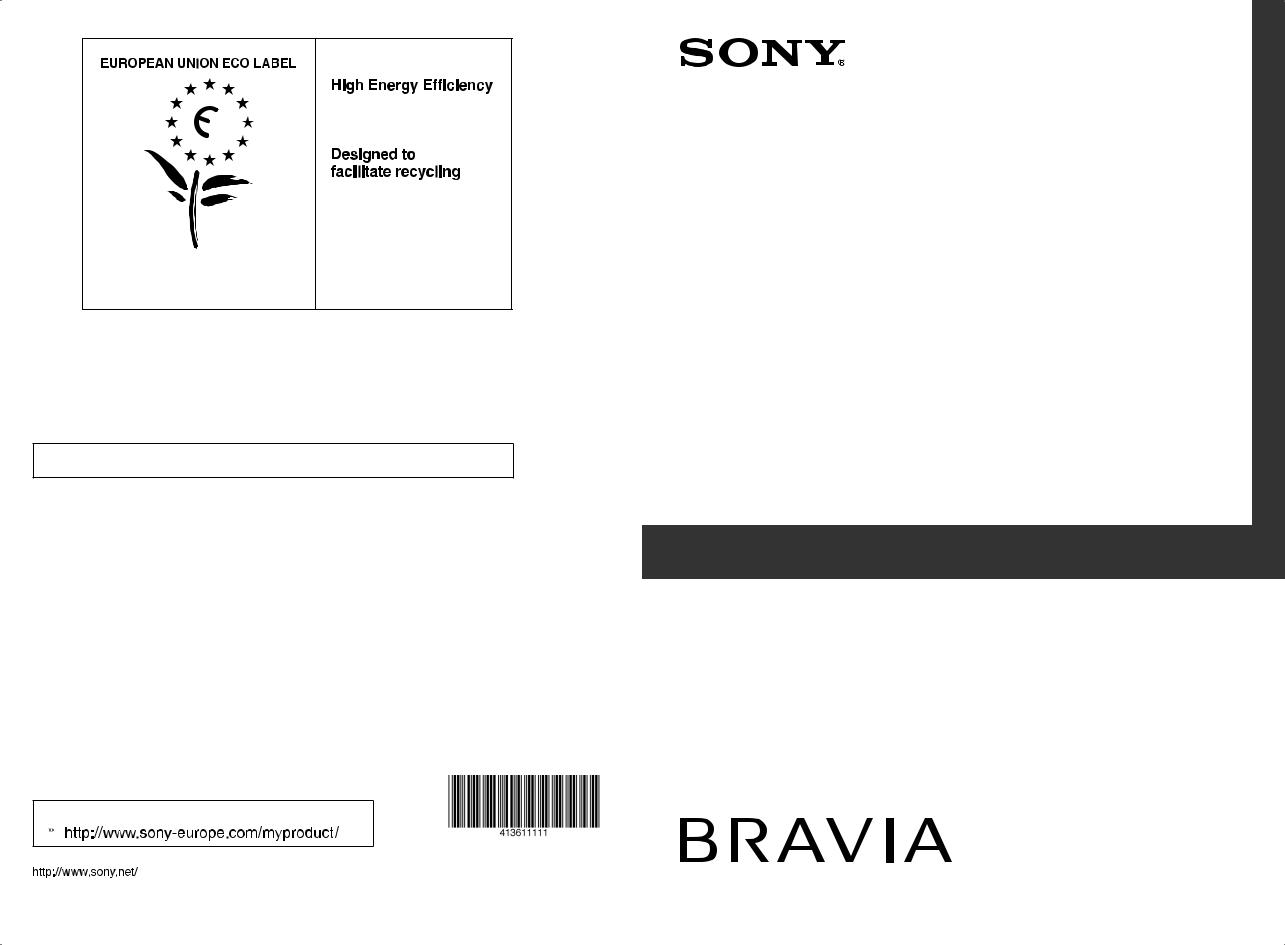
Award to goods or services which meet the environmental requirements of the EU ecolabelling scheme
ES-CAT/022/002
At Sony we are constantly rethinking and redesigning in order to create innovative digital entertainment products. And we are also constantly rethinking and re-evaluating our products, processes and our potential impact on the planet.
Thanks to our results in that direction, this product achieved the European Eco label award issued by the European Comission. You can get more information in following link: http://europa.eu.int/comm/environment/ecolabel
Sony gives a minimum of 2 years guarantee for this LCD TV and 7 years availability for replacement of electronic parts.
Instructions about “Installing Wall Mount Bracket” are included within this TV’s instructions manual
 For useful information about Sony products
For useful information about Sony products
4-136-111-11(0)
KDL-40E55xx KDL-46W55/57xx
KDL-32E55xx KDL-40W55/57xx
KDL-52V55/56xx KDL-37W55/57xx
KDL-46V55/56xx KDL-32W55/57xx
KDL-40V55/56xx KDL-46WE5xx
KDL-37V55/56xx KDL-40WE5xx
KDL-32V55/56xx
LCD Digital Colour TV
Operating Instructions
U U
Printed in Spain |
|
© 2009 Sony Corporation |
4-136-111-11(0) |

NOTICE FOR CUSTOMERS IN THE UNITED KINGDOM
A moulded plug complying with BS1363 is fitted to this equipment for your safety and convenience.
Should the fuse in the plug supplied need to be replaced, a 10 AMP fuse approved by ASTA or BSI to BS 1362 (i.e., marked with  or ) must be used.
or ) must be used.
When an alternative type of plug is used it should be fitted with a 10 AMP FUSE otherwise the circuit should be protected by a 10 AMP FUSE at the distribution board.
If the plug supplied with this equipment has a detachable fuse cover, be sure to attach the fuse cover after you change the fuse. Never use the plug without the fuse cover. If you should lose the fuse cover, please contact your nearest Sony service station.
FUSE
FUSE
How to replace the fuse
Open the fuse compartment with a blade screwdriver, and replace the fuse.
Please refer to the illustration that actually equipped with the product.
Introduction
Thank you for choosing this Sony product. Before operating the TV, please read this manual thoroughly and retain it for future reference.
The manufacturer of this product is Sony Corporation, 1-7-1 Konan Minato-ku Tokyo, 108-0075 Japan. The Authorized Representative for EMC and product safety is Sony Deutschland GmbH, Hedelfinger Strasse 61, 70327 Stuttgart, Germany. For any service or guarantee matters please refer to the addresses given in separate service or guarantee documents.
Notes on Digital TV function
• Any functions related to Digital TV ( ) will only work in countries or areas where DVB-T (MPEG-2 and
H.264/MPEG-4 AVC) digital terrestrial signals are broadcast or where you have access to a compatible DVB-C (MPEG- 2 and H.264/MPEG-4 AVC) cable service. Please confirm with your local dealer if you can receive a DVB-T signal where you live or ask your cable provider if their DVB-C cable service is suitable for integrated operation with this TV.
•Your cable provider may charge a fee for their services, or require you to agree to its terms and conditions of business.
•This TV set complies with DVB-T and DVB-C specifications, but compatibility with future DVB-T digital terrestrial and DVB-C digital cable broadcasts are not guaranteed.
•Some Digital TV functions may not be available in some countries/areas and DVB-C cable may not operate correctly with some providers.
For a list of compatible cable providers, refer to the support web site:
http://support.sony-europe.com/TV/ DVBC/
~
•The illustrations used in this manual are of the KDL-40V55xx unless otherwise state.
•The "x" that appear on the model name, correspond to numeric digits related to colour variation.
Trademark information
is a registered trademark of the DVB Project.
HDMI, the HDMI logo and HighDefinition Multimedia Interface are trademarks or registered trademarks of HDMI Licensing LLC.
DLNA and DLNA CERTIFIED are trademarks and/or service marks of Digital Living Network Alliance.
GUIDE Plus+™ is (1) a registered trademark or trademark of, (2) manufactured under license from and (3) subject of various international patents and patent applications owned by, or licensed to, Gemstar-TV Guide International, Inc. and/or its related affiliates.
GEMSTAR-TV GUIDE INTERNATIONAL, INC. AND/OR ITS RELATED AFFILIATES ARE NOT IN ANY WAY LIABLE FOR THE ACCURACY OF THE PROGRAM SCHEDULE INFORMATION PROVIDED BY THE GUIDE PLUS+ SYSTEM. IN NO EVENT SHALL GEMSTAR-TV GUIDE INTERNATIONAL, INC. AND /OR ITS RELATED AFFILIATES BE LIABLE FOR ANY AMOUNTS REPRESENTING LOSS OF PROFITS, LOSS OF BUSINESS, OR INDIRECT, SPECIAL, OR CONSEQUENTIAL DAMAGES IN CONNECTION WITH THE PROVISION OR USE OF ANY INFORMATION, EQUIPMENT, OR SERVICES RELATING TO THE GUIDE Plus+™ SYSTEM.
Manufactured under license from Dolby Laboratories. Dolby and the double-D symbol are trademarks of Dolby Laboratories.
“BRAVIA” and |
|
are |
|
trademarks of Sony Corporation.
“XMB™” and “XrossMediaBar” are trademarks of Sony Corporation and Sony Computer Entertainment Inc.
2 GB
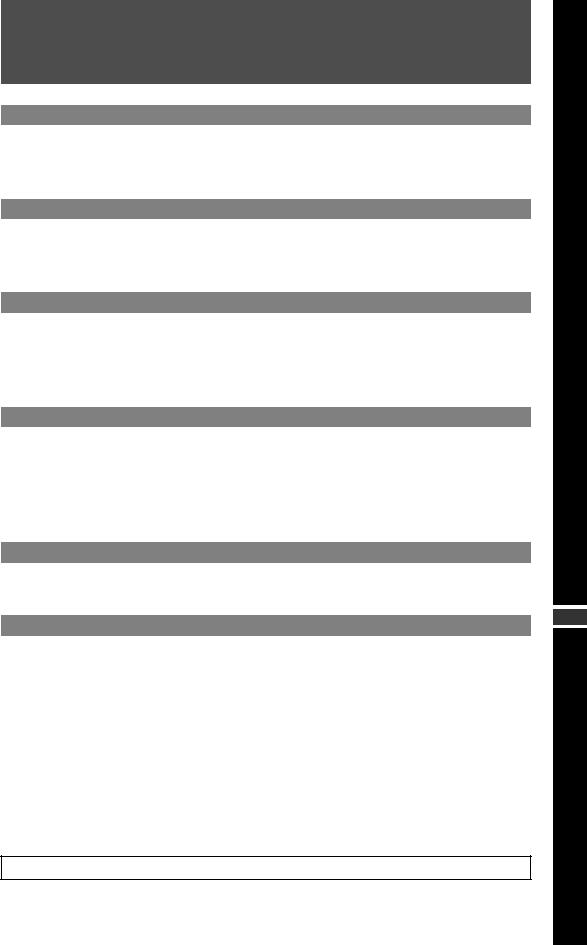
Table of Contents |
|
Start-up Guide |
4 |
Safety Information............................................................................................................................ |
8 |
Precautions....................................................................................................................................... |
9 |
Remote and TV Controls/Indicators ............................................................................................. |
10 |
Watching TV |
|
Watching TV.................................................................................................................................... |
15 |
Using GUIDE Plus+™ System* and the Digital Electronic Programme Guide (EPG)** ........... |
17 |
Using the Favourite List ................................................................................................................ |
21 |
Using Optional Equipment |
|
Connecting Optional Equipment .................................................................................................. |
22 |
Viewing Pictures from Connected Equipment............................................................................. |
24 |
Playing back Photo/Music/Video via USB.................................................................................... |
25 |
Using BRAVIA Sync with Control for HDMI ................................................................................. |
27 |
Using Home Network Features |
|
Connecting to the Network............................................................................................................ |
28 |
Enjoying AppliCast......................................................................................................................... |
29 |
Enjoying Photo/Music/Video Files via the Network .................................................................... |
30 |
Checking the Network Connection............................................................................................... |
31 |
Adjusting the Server Display Settings ......................................................................................... |
31 |
Using Menu Functions |
|
Navigating through TV Home Menu on XMB™............................................................................ |
32 |
TV Settings Menu ........................................................................................................................... |
33 |
|
GB |
Additional Information |
|
Installing the Accessories (Wall-Mount Bracket) ........................................................................ |
45 |
Specifications ................................................................................................................................. |
48 |
Troubleshooting ............................................................................................................................. |
51 |
Index ................................................................................................................................................ |
57 |
Before operating the TV, please read “Safety Information” (page 8). Retain this manual for future reference.
3 GB
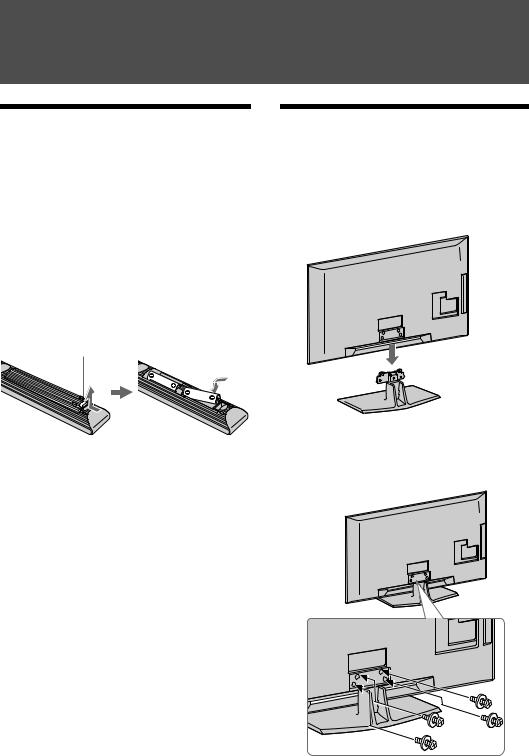
Start-up Guide
Before Use
To check the accessories
Mains lead (Type C-6)* (1) (Except for 37/32 inches)
Stand (1) and screws (4) (Except for 52 inches) RM-ED016 Remote (1)
RM-ED012 Remote (1) (KDL-46/40/37/32W5720/ 5730/5740 only)
Size AA batteries (R6 type) (2)
* Do not remove the ferrite cores.
To insert batteries into the remote
Push and lift the cover to open.
1: Attaching the stand (Except for 52 inches)
1Open the carton box and take out the stand and the screws.
2Place the TV set on the stand. Take care not to interfere with cables.
3Fix the TV to the stand according to the
arrow marks  that guide the screw holes using the supplied screws.
that guide the screw holes using the supplied screws.
~
•For KDL-40E55/32E55xx you can adjust the stand to a higher position. For details refer to leaflet “How to change the height of the stand”.
•If using an electric screwdriver, set the tightening torque at approximately 1.5 N·m (15 kgf·cm).
4 GB

2: Connecting an aerial/Set Top Box/recorder (e.g. DVD recorder)
Connecting a Set Top Box/recorder (e.g. DVD recorder) with SCART
3: Preventing the TV from toppling over
Guide up-Start
Set Top Box/recorder (e.g. DVD recorder)
Connecting a Set Top Box/recorder (e.g. DVD recorder) with HDMI
Set Top Box/recorder (e.g. DVD recorder)
1Install a wood screw (4 mm in diameter, not supplied) in the TV stand.
2Install a machine screw (M5 × 20, not supplied) into the screw hole of the TV.
3Tie the wood screw and the machine screw with a strong cord.
5 GB
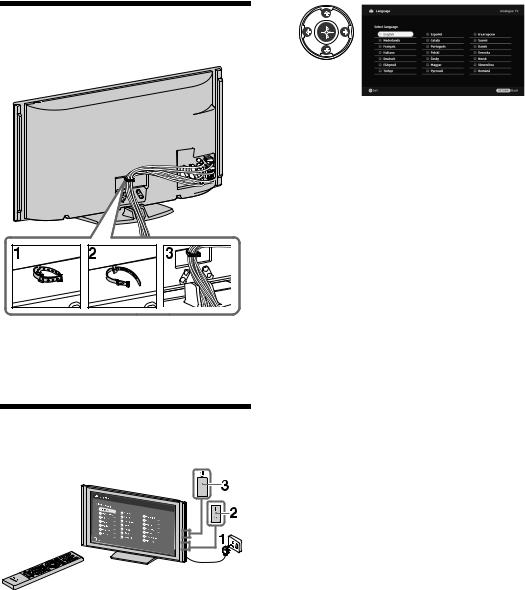
4
4: Bundling the cables
~
•Do not bundle the mains lead/AC power cord together with other cables.
5: Performing the initial Set-up
1Connect the TV to your mains socket.
2Switch ENERGY SAVING SWITCH on (page 10) (KDL-46WE5/40WE5xx only).
3Press 1 on the TV.
When you switch on the TV for the first time, the Language menu appears on the screen.
Follow the instructions on the screen.
Digital Auto Tuning: When you select “Cable”, we recommend that you select “Quick Scan” for quick tuning. Set “Frequency” and “Network ID” according to the information supplied from your cable provider. If no channel is found using “Quick Scan”, try “Full Scan” (though it may take some time).
For a list of compatible cable providers, refer to the support web site: http://support.sony-europe.com/TV/ DVBC/
Programme Sorting: If you want to change the order of analogue channels, follow the steps in “Programme Sorting” (page 41).
Eco Preset: When you select “Yes”, the “Eco” settings are changed into recommended values to reduce power consumption.
To Set-up GUIDE Plus+™ System
(only when GUIDE Plus+™ System is available)*
*Condition you can set-up this feature:
–you can receive digital broadcasting.
–when “Antenna” is selected in “5: Performing the initial Set-up”.
1Enter postal code of region you live using F/f/G/g/ .
.
~
•Enter from the left, when the postal code is fewer than seven digits.
6 GB
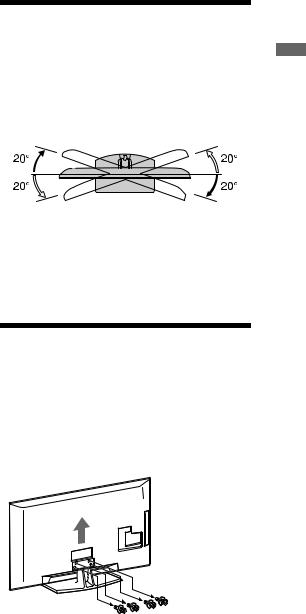
2Select language for GUIDE Plus+.
This step will be skipped if any one of the following languages is selected in “5: Performing the initial Set-up”: “English”, “Deutsch”, “Español”, “Italiano”, “Français” or “Nederlands”.
3GUIDE Plus+ Data Download.
The initial download may take some time, so do not press any buttons on the TV or remote while proceeding. Once you have received the first download of TV listings data, all future downloads will be done automatically.
~
• You can also tune channels manually (page 41).
Adjusting the viewing angle of the TV
This TV can be adjusted within the angles shown below.
Adjust the angle left and right (swivel)
Top view
Front
~
•For KDL-40E55/32E55xx swivel is locked to avoid to get your fingers caught. To unlock and move the TV set to a higher position refer to the leaflet “How to change the height of the stand”.
Detaching the Table-Top Stand from the TV
~
•Remove the screws guided by the arrow marks  of the TV.
of the TV.
•Do not remove the Table-Top Stand for any reason other than to wall-mount the TV.
Guide up-Start
7 GB
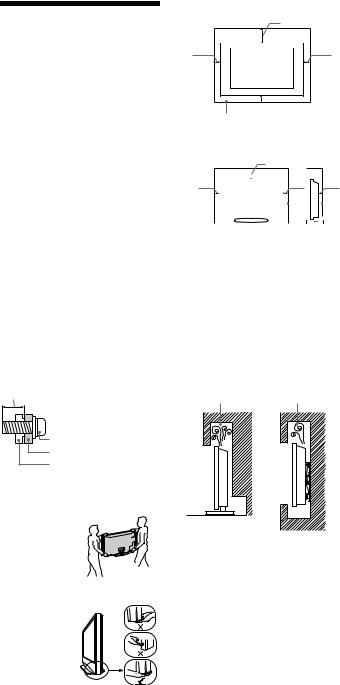
Safety
Information
Installation/Set-up
Install and use the TV set in accordance with the instructions below in order to avoid any risk of fire, electrical shock or damage and/or injuries.
Installation
•The TV set should be installed near an easily accessible mains socket.
•Place the TV set on a stable, level surface.
•Only qualified service personnel should carry out wall installations.
•For safety reasons, it is strongly recommended that you use Sony accessories, including:
– Wall-mount bracket SU-WL500
•Be sure to use the screws supplied with the Wall-mount bracket when attaching the mounting hooks to the TV set. The supplied screws are designed so that they are 8 mm to 12 mm in length when measured from the attaching surface of the mounting hook.
The diameter and length of the screws differ depending on the Wall-mount bracket model.
Use of screws other than those supplied may result in internal damage to the TV set or cause it to fall, etc.
8 mm - 12 mm
Screw (supplied with the |
Wall-mount bracket) |
Mounting Hook |
Hook attachment on rear of TV set
Transporting
•Before transporting the
TV set, disconnect all cables.
• Two or three people are needed to transport a large TV set.
•When transporting the TV set by hand, hold it as shown on the right. Do
not put stress on the LCD panel.
• When lifting or moving the TV set, hold it firmly from the bottom.
•When transporting the TV set, do not subject it to jolts or excessive vibration.
•When transporting the TV set for repairs or when moving, pack it using the original carton and packing material.
Ventilation
•Never cover the ventilation holes or insert anything in the cabinet.
•Leave space around the TV set as shown below.
•It is strongly recommended that you use a Sony wall-mount bracket in order to provide adequate air-circulation.
Installed on the wall
30 cm
10 cm  10 cm
10 cm
 10 cm
10 cm
Leave at least this space around the set.
Installed with stand
30 cm
10 cm |
|
|
|
|
|
10 cm |
|
6 cm |
|||||
|
|
|
|
|
|
|
|
|
|
|
|
|
|
|
|
|
|
|
|
|
|
|
|
|
|
|
|
|
|
|
|
|
|
|
|
|
|
|
|
|
|
|
|
|
|
|
|
|
|
|
|
|
|
|
|
Leave at least this space around the set.
•To ensure proper ventilation and prevent the collection of dirt or dust:
–Do not lay the TV set flat, install upside down, backwards, or sideways.
–Do not place the TV set on a shelf, rug, bed or in a closet.
–Do not cover the TV set with a cloth, such as curtains, or items such as newspapers, etc.
–Do not install the TV set as shown below.
Air circulation is blocked.
Wall Wall
Mains lead
Handle the mains lead and socket as follows in order to avoid any risk of fire, electrical shock or damage and/or injuries:
–Use only mains leads supplied by Sony, not other suppliers.
–Insert the plug fully into the mains socket.
–Operate the TV set on a 220–240 V AC supply only.
–When wiring cables, be sure to unplug the mains lead for your safety and take care not to catch your feet on the cables.
–Disconnect the mains lead from the mains socket before working on or moving the TV set.
–Keep the mains lead away from heat sources.
–Unplug the mains plug and clean it regularly. If the plug is covered with dust and it picks up moisture, its insulation may deteriorate, which could result in a fire.
Notes
•Do not use the supplied mains lead on any other equipment.
•Do not pinch, bend, or twist the mains lead excessively. The core conductors may be exposed or broken.
•Do not modify the mains lead.
•Do not put anything heavy on the mains lead.
•Do not pull on the mains lead itself when disconnecting the mains lead.
•Do not connect too many appliances to the same mains socket.
•Do not use a poor fitting mains socket.
Prohibited Usage
Do not install/use the TV set in locations, environments or situations such as those listed below, or the TV set may malfunction and cause a fire, electrical shock, damage and/or injuries.
Location:
Outdoors (in direct sunlight), at the seashore, on a ship or other vessel, inside a vehicle, in medical institutions, unstable locations, near water, rain, moisture or smoke.
Environment:
Places that are hot, humid, or excessively dusty; where insects may enter; where it might be exposed to mechanical vibration, near flammable objects (candles, etc). The TV set shall not be exposed to dripping or splashing and no objects filled with liquids, such as vases, shall be placed on the TV.
Situation:
Do not use when your hands are wet, with the cabinet removed, or with attachments not recommended by the manufacturer.
Disconnect the TV set from mains socket and aerial during lightning storms.
Broken pieces:
•Do not throw anything at the TV set. The screen glass may break by the impact and cause serious injury.
•If the surface of the TV set cracks, do not touch it until you have unplugged the mains lead. Otherwise electric shock may result.
When not in use
•If you will not be using the TV set for several days, the TV set should be disconnected from the mains for environmental and safety reasons.
•As the TV set is not disconnected from the mains when the TV set is just turned off, pull the plug from the mains to disconnect the TV set completely.
•However, some TV sets may have features that require the TV set to be left in standby to work correctly.
For children
•Do not allow children to climb on the TV set.
•Keep small accessories out of the reach of children, so that they are not mistakenly swallowed.
8 GB
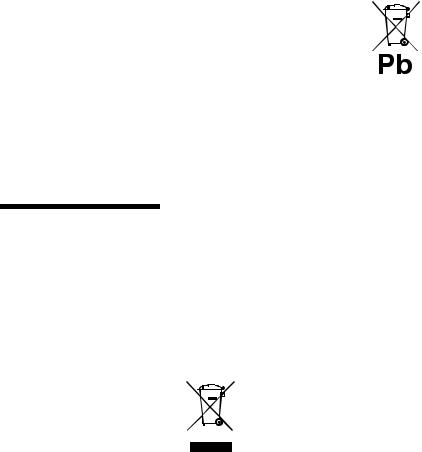
If the following problems occur...
Turn off the TV set and unplug the mains lead immediately if any of the following problems occur.
Ask your dealer or Sony service centre to have it checked by qualified service personnel.
When:
–Mains lead is damaged.
–Poor fitting of mains socket.
–TV set is damaged by being dropped, hit or having something thrown at it.
–Any liquid or solid object falls through openings in the cabinet.
Precautions
Viewing the TV
•View the TV in moderate light, as viewing the TV in poor light or during long period of time, strains your eyes.
•When using headphones, adjust the volume so as to avoid excessive levels, as hearing damage may result.
LCD Screen
•Although the LCD screen is made with high-precision technology and 99.99% or more of the pixels are effective, black dots may appear or bright points of light (red, blue, or green) may appear constantly on the LCD screen. This is a structural property of the LCD screen and is not a malfunction.
•Do not push or scratch the front filter, or place objects on top of this TV set. The image may be uneven or the LCD screen may be damaged.
•If this TV set is used in a cold place, a smear may occur in the picture or the picture may become dark. This does not indicate a failure. These phenomena disappear as the temperature rises.
•Ghosting may occur when still pictures are displayed continuously. It may disappear after a few moments.
•The screen and cabinet get warm when this TV set is in use. This is not a malfunction.
•The LCD screen contains a small amount of liquid crystal. Some fluorescent tubes used in this TV set also contain mercury. Follow your local ordinances and regulations for disposal.
Handling and cleaning the screen surface/cabinet of the TV set
Be sure to unplug the mains lead connected to the TV set from mains socket before cleaning.
To avoid material degradation or screen coating degradation, observe the following precautions.
•To remove dust from the screen surface/ cabinet, wipe gently with a soft cloth. If dust is persistent, wipe with a soft cloth slightly moistened with a diluted mild detergent solution.
•Never use any type of abrasive pad, alkaline/acid cleaner, scouring powder, or volatile solvent, such as alcohol, benzene, thinner or insecticide. Using such materials or maintaining prolonged
contact with rubber or vinyl materials may result in damage to the screen surface and cabinet material.
•Periodic vacuuming of the ventilation openings is recommended to ensure to proper ventilation.
•When adjusting the angle of the TV set, move it slowly so as to prevent the TV set from moving or slipping off from its table stand.
Optional Equipment
Keep optional components or any equipment emitting electromagnetic radiation away from the TV set. Otherwise picture distortion and/or noisy sound may occur.
Batteries
•Observe the correct polarity when inserting batteries.
•Do not use different types of batteries together or mix old and new batteries.
•Dispose of batteries in an environmentally friendly way. Certain regions may regulate the disposal of batteries. Please consult your local authority.
•Handle the remote with care. Do not drop or step on it, or spill liquid of any kind onto it.
•Do not place the remote in a location near a heat source, a place subject to direct sunlight, or a damp room.
Disposal of the TV set
Disposal of Old Electrical & Electronic Equipment (Applicable in the European
Union and other European countries with separate collection systems)
This symbol on the product or on its packaging indicates that this product shall not be treated as household waste. Instead it shall be handed over to the applicable collection point for the recycling of electrical and electronic equipment. By ensuring this product is disposed of correctly, you will help prevent potential negative consequences for the environment and human health, which could otherwise be caused by inappropriate waste handling of this product. The recycling of materials will help to conserve natural resources. For more detailed information about recycling of this product, please contact your local Civic Office, your household waste disposal service or the shop where you purchased the product.
Disposal of waste batteries (applicable in the European Union and other European
countries with separate collection systems)
This symbol on the battery or on the packaging indicates that the battery provided with this product shall not be treated as household waste. By ensuring these batteries are disposed of correctly, you will help prevent potentially negative consequences for the environment and human health which could otherwise be caused by inappropriate waste handling of the battery. The recycling of the materials will help to conserve natural resources. In case of products that for safety, performance or data integrity reasons require a permanent connection with an incorporated battery, this battery should be replaced by qualified service staff only. To ensure that the battery will be treated properly, hand over the product at end-of- life to the applicable collection point for the recycling of electrical and electronic equipment. For all other batteries, please view the section on how to remove the battery from the product safely. Hand the battery over to the applicable collection point for the recycling of waste batteries. For more detailed information about recycling of this product or battery, please contact your local Civic Office, your household waste disposal service or the shop where you purchased the product.
9 GB

Remote and TV Controls/Indicators
Remote and TV controls
In case of KDL-46/40/37/32W5720/5730/5740, please refer to the separate leaflet.
(KDL-46WE5/ 40WE5xx only)
Buttons on the TV will work the same as those on the remote.
* In the TV menu, these buttons will work as F/f/G/g/ .
.
z
• The number 5, N, PROG + and AUDIO buttons on the remote have a tactile dot. Use the tactile dots as a reference when operating the TV.
Button/Switch |
Description |
|
|
1 "/1 (TV |
Press to turn the TV on and off from standby |
standby) |
mode. |
|
|
2 1 (Power) |
Press to turn the TV on or off. |
|
~ |
|
• To turn the TV completely off (0 W, no |
|
power consumption), turn off the TV, then |
|
unplug the mains lead/AC power cord from |
|
the mains/AC power. |
|
• For KDL-46WE5/40WE5xx, you can also |
|
turn the TV off completely by switching |
|
ENERGY SAVING SWITCH off (page 10). |
3ENERGY Turns the TV completely off. However, if the SAVING TV is in standby mode when ENERGY
SWITCH |
SAVING SWITCH is switched off ( |
|
), |
|
|||
(KDL-46WE5/ |
switching ENERGY SAVING SWITCH on |
||
40WE5xx |
( ) puts the TV back into standby mode only. |
||
only) |
~ |
|
|
|
|
|
|
|
• When ENERGY SAVING SWITCH is |
||
|
switched off, you will not be able to perform |
||
|
such functions as saving clock settings, |
||
|
downloading EPGs, or updating software. |
||
|
|
|
|
10 GB
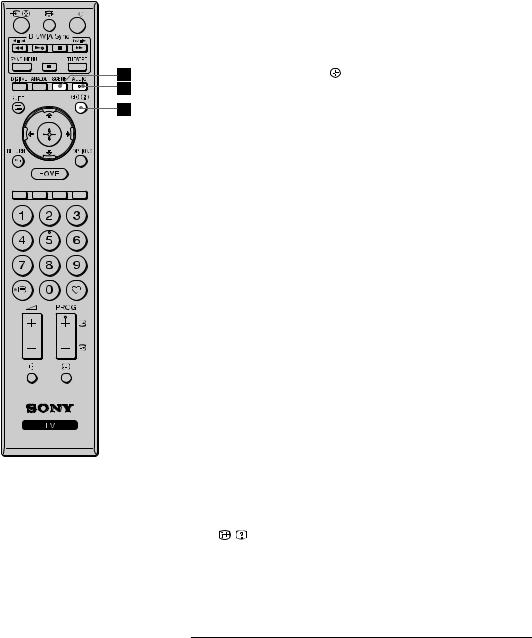
4 SCENE |
Press to display the “Scene Select” menu. |
(except for |
When you select the desired scene option, the |
KDL-46/40/37/32 |
optimum sound quality and picture quality for |
W5720 |
the selected scene are automatically set. |
W5730 |
Press F/f/G/g to select the scene option, then |
W5740) |
press . |
|
Cinema: Delivers picture scenes just like those |
|
in a theatre-like atmosphere with dynamic |
|
sound. |
|
Photo: Delivers picture scenes that |
|
authentically reproduces the texture and colour |
|
of a printed photo. |
|
Sports: Delivers picture scenes that let you |
|
experience realistic picture and sound like those |
|
in a stadium. |
|
Music: Delivers sound effects that let you |
|
experience dynamic and clear sound like that at |
|
a concert. |
|
Game: Delivers picture scenes that let you |
|
enjoy your game-playing experience to the |
|
fullest with superb picture and sound quality. |
|
Graphics: Delivers picture scenes that ease |
|
your prolonged monitor viewing experience and |
|
reduce fatigue by displaying clearer detailed |
|
pictures. |
|
Auto: The optimum sound quality and picture |
|
quality are automatically set according to the |
|
input source, though there may not be any effect |
|
depending on the connected devices. |
~
•When you set Theatre Mode (page 13) to on, the “Scene Select” setting switches to “Cinema” automatically.
5 |
AUDIO |
In analogue mode: Press to change the dual |
|
|
sound mode (page 37). |
|
|
In digital mode: Press to change the language |
|
|
to be used for the programme currently being |
|
|
viewed (page 42). |
|
|
|
6 |
/ (Info/ |
Each time you press the button, the display |
|
Text reveal) |
changes as follows: |
|
|
In digital mode: Details of the current |
programme t Details of the next programme In analogue mode: Current channel number and screen mode t Clock information
In Text mode: Reveals hidden information (e.g. answers to a quiz) (page 16).
(Continued) 11 GB
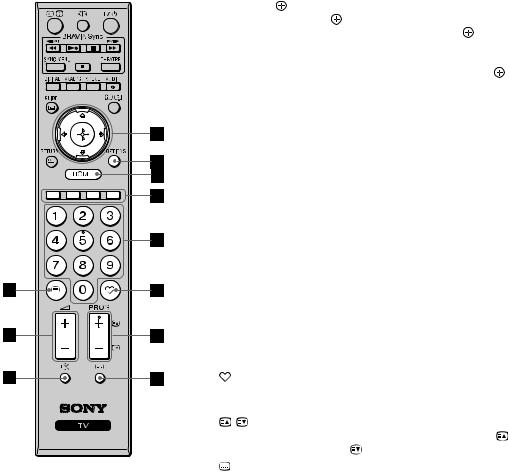
7 F/f/G/g/ |
Press F/f/G/g to move the on-screen cursor. |
||
|
|
Press to select/confirm the highlighted item. |
|
|
|
When playing a photo file: Press to pause/ |
|
|
|
start a slideshow. Press F/G to select the |
|
|
|
previous file. Press f/g to select the next file. |
|
|
|
When playing a music/video file: Press |
to |
|
|
pause/start the playback. Press and hold G/g to |
|
|
|
fast forward/fast reverse, then release the |
|
|
|
button at the point where you want to resume |
|
|
|
playback. Press F to start playback from the |
|
|
|
beginning of the current file. Press f to go to |
|
|
|
the next file. |
|
|
|
||
8 OPTIONS |
Press to display a list that contains “Device |
||
|
|
Control” or shortcuts to some setting menus. |
|
|
|
Use the “Device Control” menu to operate |
|
|
|
equipment that is compatible with Control for |
|
|
|
HDMI. |
|
|
|
The listed options vary depending on the input |
|
|
|
source. |
|
|
|
||
9 HOME |
Press to display the TV Home Menu (page 32). |
||
|
|
||
q; Coloured |
When the coloured buttons are available, an |
||
|
buttons |
operation guide appears on the screen. |
|
|
|
||
qa Number |
In TV mode: Press to select channels. For |
||
|
buttons |
channel numbers 10 and above, press the next |
|
|
|
digit quickly. |
|
|
|
In Text mode: Press to enter a page number. |
|
|
|
|
|
qs |
(Favourite) |
Press to display the Favourite List that you |
|
|
have specified (page 21). |
|
|
|
|
||
qd PROG +/–/ |
In TV mode: Press to select the next (+) or |
||
|
/ |
previous (–) channel. |
|
|
|
In Text mode: Press to select the next ( |
) or |
|
|
previous ( ) page. |
|
|
|
|
|
qf |
(Subtitle |
Press to change the subtitle language (page 42) |
|
|
setting) |
(in digital mode only). |
|
|
|
||
qg % (Mute) |
Press to mute the sound. Press again to restore |
||
|
|
the sound. |
|
|
|
z |
|
|
|
• In standby mode, if you want to turn on the |
|
|
|
TV without sound, press this button. |
|
|
|
|
|
qh 2 +/– |
Press to adjust the volume. |
|
|
|
(Volume) |
|
|
|
|
||
qj / (Text) |
Press to display text information (page 15). |
||
|
|
|
|
12 GB
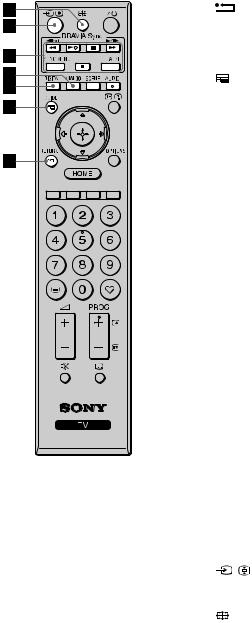
qk |
RETURN |
Press to return to the previous screen of the |
|
|
displayed menu. |
|
|
When playing a photo/music/video file: Press |
|
|
to stop the playback. (The display returns to the |
|
|
file or folder list.) |
|
|
|
ql |
GUIDE |
Press to display the Digital Electronic |
|
(EPG) |
Programme Guide (EPG) (page 20). |
|
|
|
w; DIGITAL |
Press to display the digital channel that was |
|
|
|
last viewed. |
|
|
When viewing pictures from connected |
|
|
equipment: Press to return to normal TV mode. |
|
|
|
wa ANALOG |
Press to display the analogue channel that was |
|
|
|
last viewed. |
|
|
When viewing pictures from connected |
|
|
equipment: Press to return to normal TV mode. |
|
|
|
ws BRAVIA |
m/N/X/M/x: You can operate the |
|
|
Sync |
BRAVIA Sync-compatible equipment that is |
|
|
connected to the TV. |
|
|
SYNC MENU: Displays the menu of |
|
|
connected HDMI equipment. While viewing |
|
|
other input screens or TV programmes, |
|
|
“HDMI Device Selection” is displayed when |
the button is pressed.
THEATRE: You can set Theatre Mode to on or off. When Theatre Mode is set to on, the optimum sound quality (if the TV is connected with an audio system using an HDMI cable) and picture quality for film-based contents are automatically set.
~
•If you turn the TV off, Theatre Mode is also turned off.
•When you change the “Scene Select” setting, Theatre Mode turns off automatically.
•“Control for HDMI” (BRAVIA Sync) is only available with the connected Sony equipment that has the BRAVIA Sync or BRAVIA Theatre Sync logo or is compatible with Control for HDMI.
wd |
/ (Input |
In TV mode: Press to display a list of inputs. |
|
select/Text |
In Text mode: Press to hold the current page. |
|
hold) |
|
|
|
|
wf |
(Screen |
Press to change the screen format (page 16). |
|
mode) |
|
|
|
|
13 GB
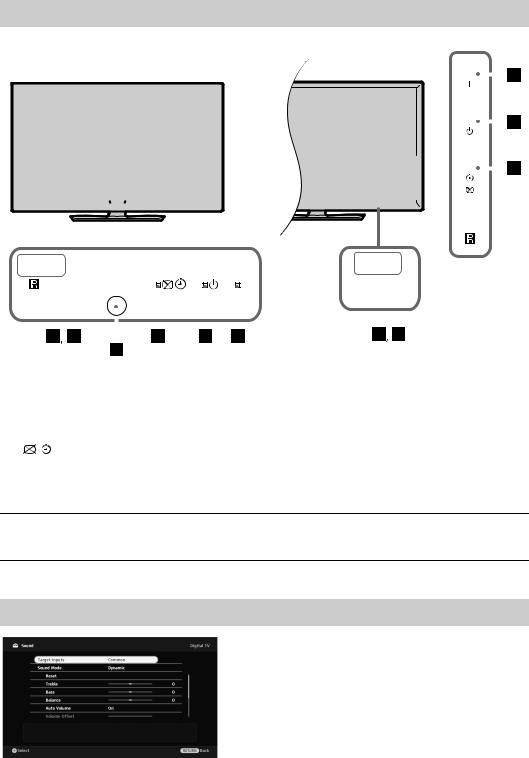
Indicators
(KDL-40E55/32E55xx only)
|
|
|
|
|
|
|
|
|
|
|
|
|
|
|
|
|
|
|
|
|
|
|
|
|
|
|
|
|
|
|
|
|
|
|
|
|
|
|
|
|
|
|
|
|
|
|
|
|
|
|
|
|
|
|
|
|
|
|
|
|
|
|
|
|
|
|
|
|
|
|
|
|
|
|
|
|
|
|
|
|
|
|
|
|
|
|
|
|
|
|
|
|
|
|
|
|
|
|
|
|
|
|
|
|
|
|
|
|
|
|
|
|
|
|
|
|
|
|
|
|
|
|
|
|
|
|
|
|
|
|
|
|
|
|
|
|
|
|
|
|
|
|
|
|
|
|
|
|
|
|
|
|
|
|
|
|
|
|
|
|
|
|
|
|
|
|
|
|
|
|
|
|
|
|
|
|
|
|
|
|
|
|
|
|
|
|
|
|
|
|
|
|
|
|
|
|
|
|
|
|
|
|
|
|
|
|
|
|
|
|
|
|
|
|
|
|
|
|
|
|
|
|
|
|
|
|
|
|
|
|
|
|
|
|
|
|
|
|
|
|
|
|
|
|
|
|
|
|
|
|
|
|
|
|
|
|
|
|
|
|
|
|
|
|
|
|
|
|
|
|
|
|
|
|
|
|
|
|
|
|
|
|
|
|
|
|
|
|
|
|
|
|
|
|
|
|
|
|
|
|
|
|
|
|
|
|
|
|
|
|
|
|
|
|
|
|
|
|
|
|
|
|
|
|
|
|
|
|
|
|
|
|
|
|
|
|
|
|
|
|
|
|
|
|
|
|
|
|
|
|
|
|
|
|
|
|
|
|
|
|
|
|
|
|
|
|
|
|
|
|
|
|
|
|
|
|
|
|
|
|
|
|
|
|
|
|
|
|
|
|
|
|
|
|
|
|
|
|
|
|
|
|
|
|
|
|
|
|
|
|
|
|
|
|
|
|
|
|
|
|
|
|
|
|
|
|
|
|
|
|
|
|
|
|
|
|
|
|
|
|
|
|
|
|
|
|
|
|
|
|
|
|
|
|
|
|
|
|
|
|
|
|
|
|
|
|
|
|
|
|
|
|
|
|
|
|
|
|
|
|
|
|
|
|
|
|
|
|
|
|
|
|
|
|
|
|
|
|
|
|
|
|
|
|
|
|
|
|
|
|
|
|
|
|
|
|
|
|
|
|
|
|
|
|
|
|
|
|
|
|
|
|
|
|
|
|
|
|
|
|
|
|
|
|
|
|
|
|
|
|
|
|
|
|
|
|
|
|
|
|
|
|
|
|
|
|
|
|
|
|
|
|
|
|
|
Indicator |
Description |
||||||||||||||||||||||||||||||
1 Light sensor |
Do not put anything over the sensor, doing so may affect its function (page 34). |
||||||||||||||||||||||||||||||
|
|
|
|
|
|
|
|
|
|
|
|
|
|
|
|
|
|
|
|
|
|
|
|
|
|
|
|
|
|
|
|
2 Remote control |
Receives signals from the remote. |
||||||||||||||||||||||||||||||
|
|
|
sensor |
Do not put anything over the sensor. The sensor may not work properly. |
|||||||||||||||||||||||||||
|
|
|
|
|
|
|
|
|
|
|
|
|
|
|
|
|
|
|
|
|
|
|
|
|
|
|
|
|
|
|
|
3 |
|
(Picture Off / |
Lights up in green when you select “Picture Off” (page 33). |
||||||||||||||||||||||||||||
|
|
|
Timer) |
Lights up in orange when you set the timer (page 20, 33). |
|||||||||||||||||||||||||||
|
|
|
|
|
|
|
|
|
|
|
|
|
|
|
|
|
|
|
|
|
|
|
|
|
|
|
|
|
|
|
|
4 |
1 (Standby) |
Lights up in red when the TV is in standby mode. |
|||||||||||||||||||||||||||||
|
|
|
|
|
|
|
|
|
|
|
|
|
|
|
|
|
|
|
|
|
|
|
|
|
|
|
|
|
|
|
|
5 |
" (Power) |
Lights up in green when the TV is on. |
|||||||||||||||||||||||||||||
6Presence Sensor Do not put anything over the sensor, doing so may affect its function (page 33). (KDL-46WE5/
40WE5xx only)
About the operation guide on the TV screen
Operation Guide
Example: Press  or
or RETURN (see 7 (page 12) or qk (page 13)).
RETURN (see 7 (page 12) or qk (page 13)).
The operation guide provides help on how to operate the TV using the remote, and is displayed at the bottom of the screen. Use the remote buttons shown on the operation guide.
14 GB
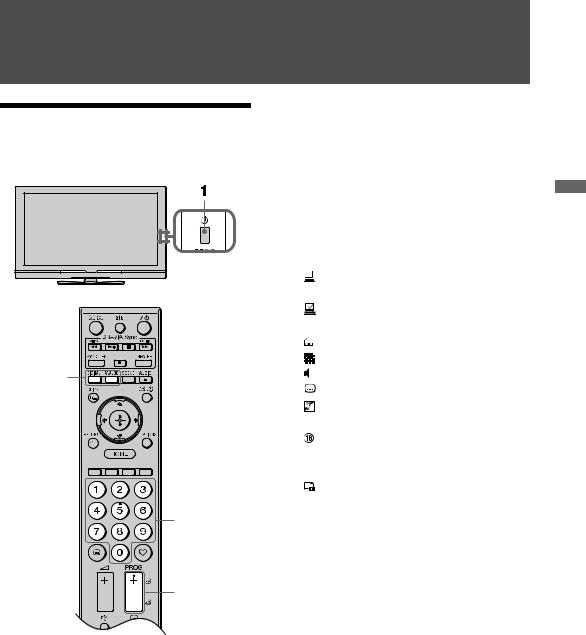
Watching TV
Watching TV
2
3
3
1Press 1 on the TV to turn on the TV.
When the TV cannot be turned on, switch
ENERGY SAVING SWITCH on (page 10)
(KDL-46WE5/40WE5xx only).
When the TV is in standby mode (the 1 (standby) indicator on the TV front panel is red), press "/1 on the remote to turn on the TV.
2Press DIGITAL to switch to digital mode, or press ANALOG to switch to analogue mode.
The available channels vary depending on the mode.
3Press the number buttons or PROG +/– to select a TV channel.
To select a digital programme using the Digital Electronic Programme Guide (EPG) (page 20).
In digital mode
An information banner appears briefly. The following icons may be indicated on the banner.
: |
Interactive service is available |
|
(MHEG Digital Text) |
: Interactive service (MHEG Digital |
|
|
Text) is currently disabled |
: |
Radio service |
: |
Scrambled/Subscription service |
: Multiple audio languages available |
|
: |
Subtitles available |
: |
Subtitles available for the hearing |
|
impaired |
: |
Recommended minimum age for |
|
current programme (ages from 4 to |
|
18) |
: |
Parental lock |
To access Digital Text
Many broadcasters provide a Digital Text service. Digital Text offers graphically rich contents, compared to Analogue Text.
Select a digital channel which provides Digital Text, then press /.
When a broadcaster provides a dedicated Digital Text channel, select this channel to access Digital Text.
To navigate through Digital Text, follow the instructions on the screen.
To exit Digital Text, press  RETURN. To move around, press F/f/G/g.
RETURN. To move around, press F/f/G/g.
To select items, press  and the number buttons.
and the number buttons.
To access shortcuts, press the coloured buttons.
TV Watching
15 GB
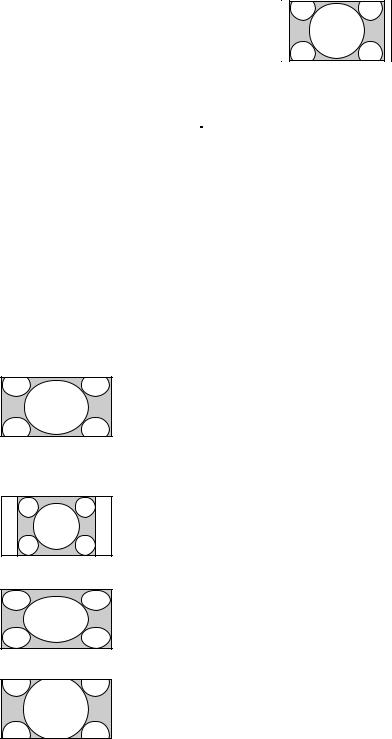
To access Analogue Text
In analogue mode, press /. Each time you press /, the display changes cyclically as follows:
Text and TV picture t Text t No Text (exit the Text service)
To select a page, press the number buttons or
 /
/ .
.
To hold a page, press  .
.
To reveal hidden information, press  . z
. z
•You can also jump directly to a page by selecting
the page number displayed on the screen. Press  and F/f/G/g to select the page number, then press
and F/f/G/g to select the page number, then press  .
.
•When four coloured items appear at the bottom of the Text page, you can access pages quickly and easily (FasText). Press the corresponding coloured button to access the page.
To change the Screen Format manually
Press  repeatedly to select the desired Screen Format.
repeatedly to select the desired Screen Format.
Smart*
Enlarges the centre portion of the picture. The left and right edges
of the picture are stretched to fill the 16:9 screen.
4:3
Displays the 4:3 picture in its original size. Side bars are shown to fill the 16:9 screen.
Wide
Stretches the 4:3 picture horizontally, to fill the 16:9 screen.
Zoom*
Displays the cinemascopic (letter box format) picture in the correct proportion.
14:9*
Displays the 14:9 picture in the correct proportion. As a result, side bars are shown on the screen.
*Parts of the top and bottom of the picture may be cut off. You can adjust the vertical position of the picture. Press F/f to move the picture up or down (e.g. to read subtitles).
~
•When you select “Smart”, some characters and/or letters at the top and the bottom of the picture may not be visible. In such a case, adjust “Vertical Size” in the “Screen” menu (page 37).
z
•When “Auto Format” (page 37) is set to “On”, the TV automatically selects the best mode to suit the broadcast.
•If 720p, 1080i or 1080p source pictures are displayed with black borders on the screen edges, select “Smart” or “Zoom” to adjust the pictures.
16 GB
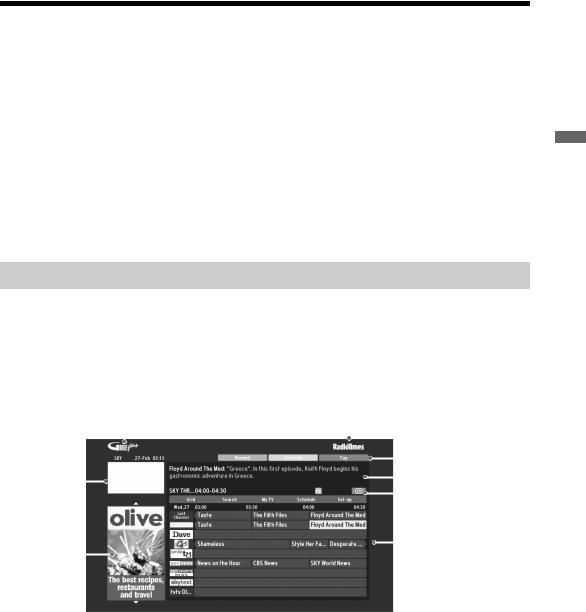
Using GUIDE Plus+™ System* and the Digital Electronic Programme Guide (EPG)**
*Condition you can set-up this feature:
–you can receive digital broadcasting.
–when “Antenna” is selected in “ 5: Performing the initial Set-up”.
**This function may not be available in some countries/regions.
GUIDE Plus+ works with full functionality only if GUIDE Plus+ data is available by digital feed. Please check the GUIDE Plus+ website whether or not DTT GUIDE Plus+ is already available in your country.
~
When you use GUIDE Plus+, it is recommended that you turn off your TV by using the standby button on the remote, not the power button on your TV, in order to update the programme information.
Using GUIDE Plus+
Use GUIDE Plus+ System to find the show that you want to watch. The feature allows you to search for shows by programme categories and by keyword. The GUIDE Plus+ programme provides up to eight days of TV programming information. Be sure to complete the initial Set-up (page 6) to use this service.
GUIDE Plus+ System Components
|
GUIDE Plus+ logo |
Branding partner logo |
||||||||
|
|
|
|
|
|
|
|
|
|
Action bar |
|
|
|
|
|
|
|
|
|
|
|
|
|
|
|
|
|
|
|
|
|
|
Video |
|
|
|
|
|
Information box |
||||
window |
|
|
|
|
|
|
|
|
Menu bar |
|
|
|
|
|
|
|
|||||
|
|
|
|
|
|
|
|
|
|
|
Information |
|
|
|
|
|
Channel |
||||
panels |
|
|
|
|
|
logo and |
||||
|
|
|
|
|
|
|
|
|
|
programme |
|
|
|
|
|
|
|
|
|
|
title |
z
•Image shown above varies depending on country/region.
•Information panels is not Sony provided, adverts from Branding Partner.
•The function of action bar varies with cursor location and when in settings.
1Press  GUIDE.
GUIDE.
2Perform the desired operation as shown in the following table or displayed on the screen.
TV Watching
17 GB

To |
Do this |
View a programme |
Press F/f/G/g to select a programme, then press . |
~
•The programme information will appear in the information box.
•Press  to access the extended information box for a long synopsis.
to access the extended information box for a long synopsis.
•You can use PROG +/– to page up/down through the listings. Press BRAVIA Sync m/M to go to the next day or one day back.
Turn off the TV Guide |
Press |
GUIDE to exit TV Guide. |
||
|
|
|||
Set a programme to be displayed |
Press F/f/G/g to select a future programme you want to watch, then |
|||
automatically on the screen when it |
press the green button. |
|||
starts |
~ |
|
|
|
– Reminder |
|
|
||
• To cancel a reminder, press the red button when “Reminder” is |
||||
|
||||
|
highlighted or use “Schedule” on the menu bar. |
|||
|
• If you switch the TV to standby mode, it will automatically turn |
|||
|
itself on when the programme is about to start. |
|||
|
|
|||
Menu bar |
Press F repeatedly to access the menu bar. |
|||
|
Press G/g to select area. (“Grid”, “Search”, “My TV”, “Schedule” |
|||
|
and “Set-up”) |
|||
|
You can view a programme or set a reminder in “Grid” area. |
|||
|
|
|||
Search a programme |
You can quickly and easily find something of interest to watch or to |
|||
– Search |
set a reminder by category (e.g. Sport) or subcategory (e.g. Football) |
|||
|
of a programme. |
|||
|
1 |
Highlight “Search” on the menu bar, then, press f only one |
||
|
2 |
time. |
||
|
Press F/f/G/g to select a category or subcategory, then press |
|||
|
|
|
. |
|
|
|
|||
Search your own keyword |
In addition to the standard categories and sub-categories, you can set |
|||
– My Choice |
your own search keywords. |
|||
|
1 |
Highlight “My Choice” in the “Search” area on the menu bar. |
||
|
2 |
Press yellow button to add a keyword, then the virtual keyboard |
||
|
3 |
appears. |
||
|
Use the virtual keyboard to enter your keyword. |
|||
|
4 |
Confirm with the green button. |
||
|
5 |
Your personal keyword appears in the “My Choice”. |
||
|
6 |
Select your keyword and press to start a search according to |
||
|
|
your personal keyword. |
||
|
|
|
|
|
18 GB
