Sony HCD-FL7D User Manual
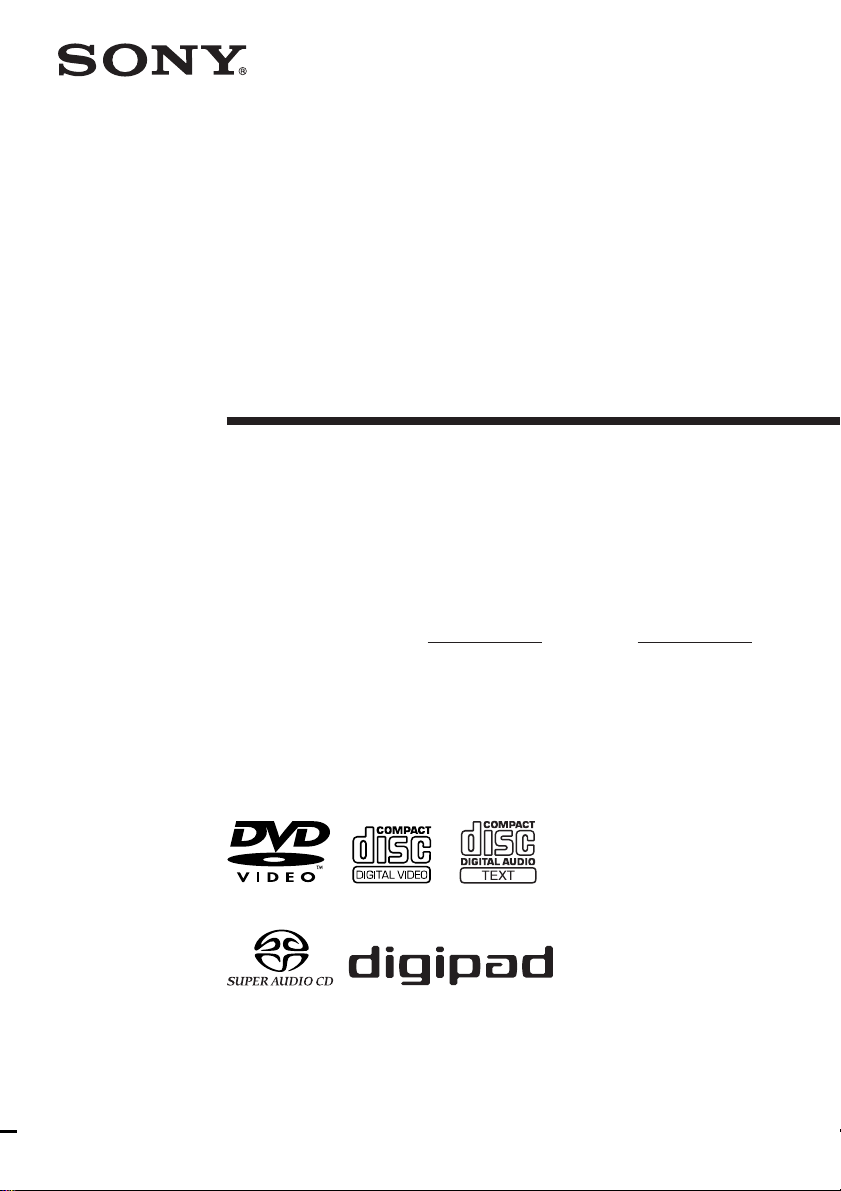
4-241-389-13(1)
Display Side
Hi-Fi Component
System
Operating Instructions
Owner’s Record
The model and serial numbers are located on the rear of the unit. Record the serial number in
the space provided below. Refer to them whenever you call upon your Sony dealer regarding
this product.
Model No. Serial No.
*
DHC-FL7D
DHC-FL5D
© 2002 Sony Corporation
* DHC-FL7D only
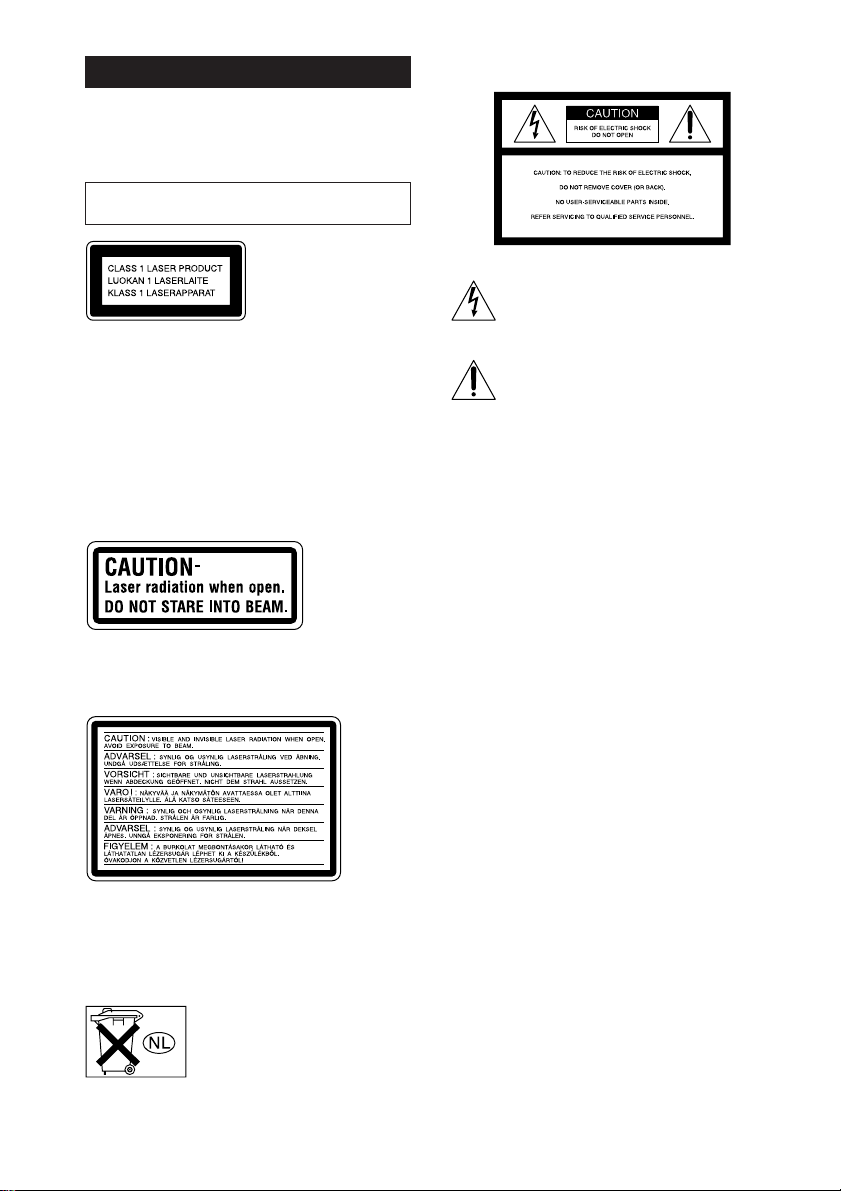
WARNING
To prevent fire or shock hazard, do not
expose the unit to rain or moisture.
To avoid electrical shock, do not open the cabinet.
Refer servicing to qualified personnel only.
Do not install the appliance in a confined space,
such as a bookcase or built-in cabinet.
This appliance is
classified as a CLASS 1
LASER product. This
label is located on the
rear exterior.
CAUTION
The use of optical instruments with this product will
increase eye hazard.
As the laser beam used in this CD/DVD player is
harmful to eyes, do not attempt to disassemble the
cabinet. Refer servicing to qualified personel only.
U.S.A. model
This label is located inside the unit.
European model
The following caution label is located inside the
apparatus.
To prevent fire, do not cover the ventilation of the
apparatus with news papers, table-cloths, curtains,
etc. And don’t place lighted candles on the apparatus.
To prevent fire or shock hazard, do not place objects
filled with liquids, such as vases, on the apparatus.
Don’t throw away the battery with
general house waste, dispose of it
correctly as chemical waste.
NOTICE FOR THE CUSTOMERS IN THE
U.S.A.
This symbol is intended to alert the user to
the presence of uninsulated “dangerous
voltage” within the product’s enclosure that
may be of sufficient magnitude to constitute
a risk of electric shock to persons.
This symbol is intended to alert the user to
the presence of important operating and
maintenance (servicing) instructions in the
literature accompanying the appliance.
WARNING
This equipment has been tested and found to comply
with the limits for a Class B digital device, pursuant
to Part 15 of the FCC Rules. These limits are
designed to provide reasonable protection against
harmful interference in a residential installation. This
equipment generates, uses, and can radiate radio
frequency energy and, if not installed and used in
accordance with the instructions, may cause harmful
interference to radio communications. However, there
is no guarantee that interference will not occur in a
particular installation. If this equipment does cause
harmful interference to radio or television reception,
which can be determined by turning the equipment
off and on, the user is encouraged to try to correct the
interference by one or more of the following
measures:
– Reorient or relocate the receiving antenna.
– Increase the separation between the equipment and
receiver.
– Connect the equipment into an outlet on a circuit
different from that to which the receiver is
connected.
– Consult the dealer or an experienced radio/TV
technician for help.
CAUTION
You are cautioned that any changes or modifications
not expressly approved in this manual could void
your authority to operate this equipment.
GB
2
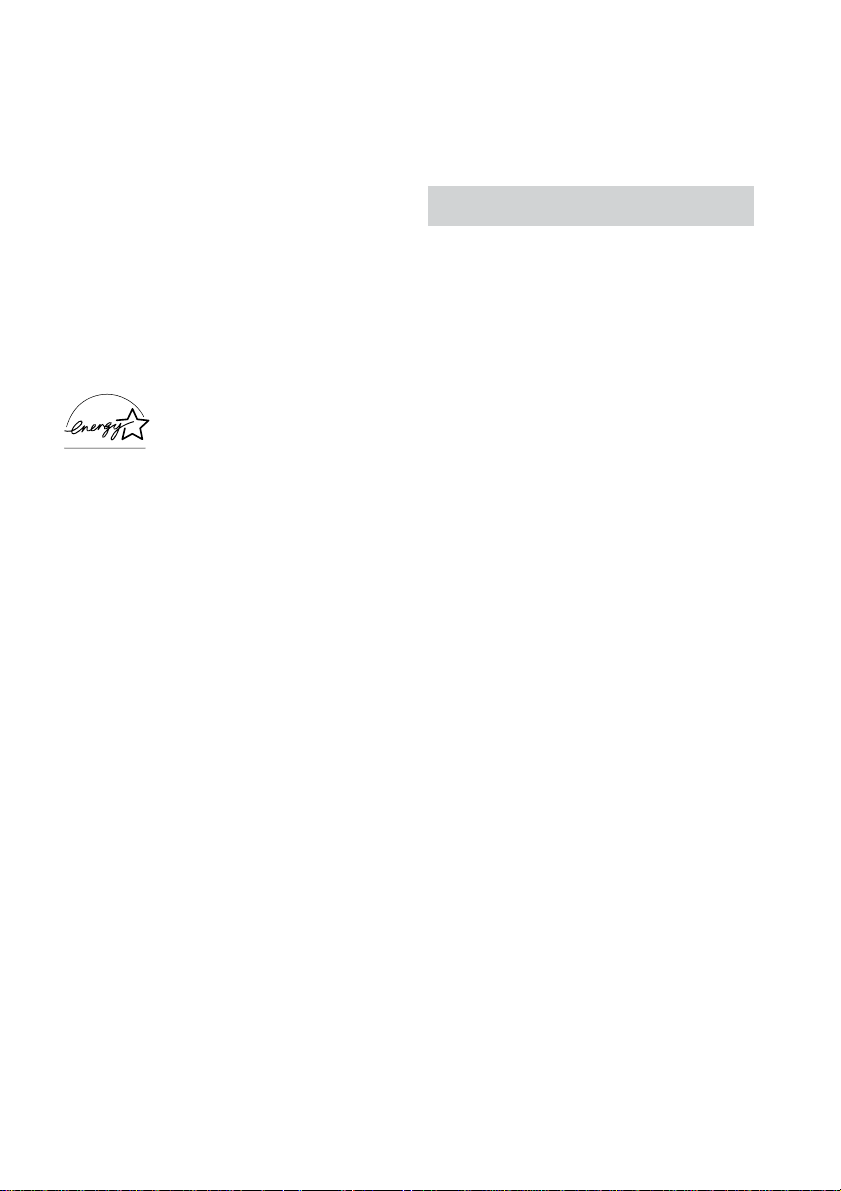
Note to CATV system installer
This reminder is provided to call the CATV system
installer’s attention to Article 820-40 of the NEC that
provides guidelines for proper grounding and, in
particular, specifies that the cable ground shall be
connected to the grounding system of the building, as
close to the point of cable entry as practical.
NOTICE FOR THE CUSTOMERS IN
CANADA
CAUTION:
TO PREVENT ELECTRIC SHOCK, DO NOT USE
THIS POLARIZED AC PLUG WITH AN
EXTENSION CORD, RECEPTACLE OR OTHER
OUTLET UNLESS THE BLADES CAN BE FULLY
INSERTED TO PREVENT BLADE EXPOSURE.
Except for European model
ENERGY STAR
registered mark.
As an ENERGY STAR® partner,
Sony Corporation has determined
that this product meets the ENERGY
®
STAR
efficiency.
This system incorporates Dolby* Digital, Pro Logic
Surround, and the DTS** Digital Surround System.
* Manufactured under license from Dolby
Laboratories.
“Dolby”, “Pro Logic” and the double-D symbol are
trademarks of Dolby Laboratories.
**Manufactured under license from Digital Theater
Systems, Inc. “DTS” and “DTS Digital Surround”
are registered trademarks of Digital Theater
Systems, Inc.
®
is a U.S.
guidelines for energy
Notes on DTS audio playback
Excessive noise may be heard from the speakers
when you play DTS format CDs if the decode format
is set to PCM (page 53) or monaural sound (1/L, 2/R)
(page 33). Set the volume to minumum and be careful
not to damage your speaker system.
IMPORTANT NOTICE
Caution: This system is capable of holding a
still video image or on-screen display image on
your television screen indefinitely. If you leave
the still video image or on-screen display
image displayed on your TV for an extended
period of time, you risk permanent damage to
your television screen. Projection televisions
are especially susceptible to this.
GB
3
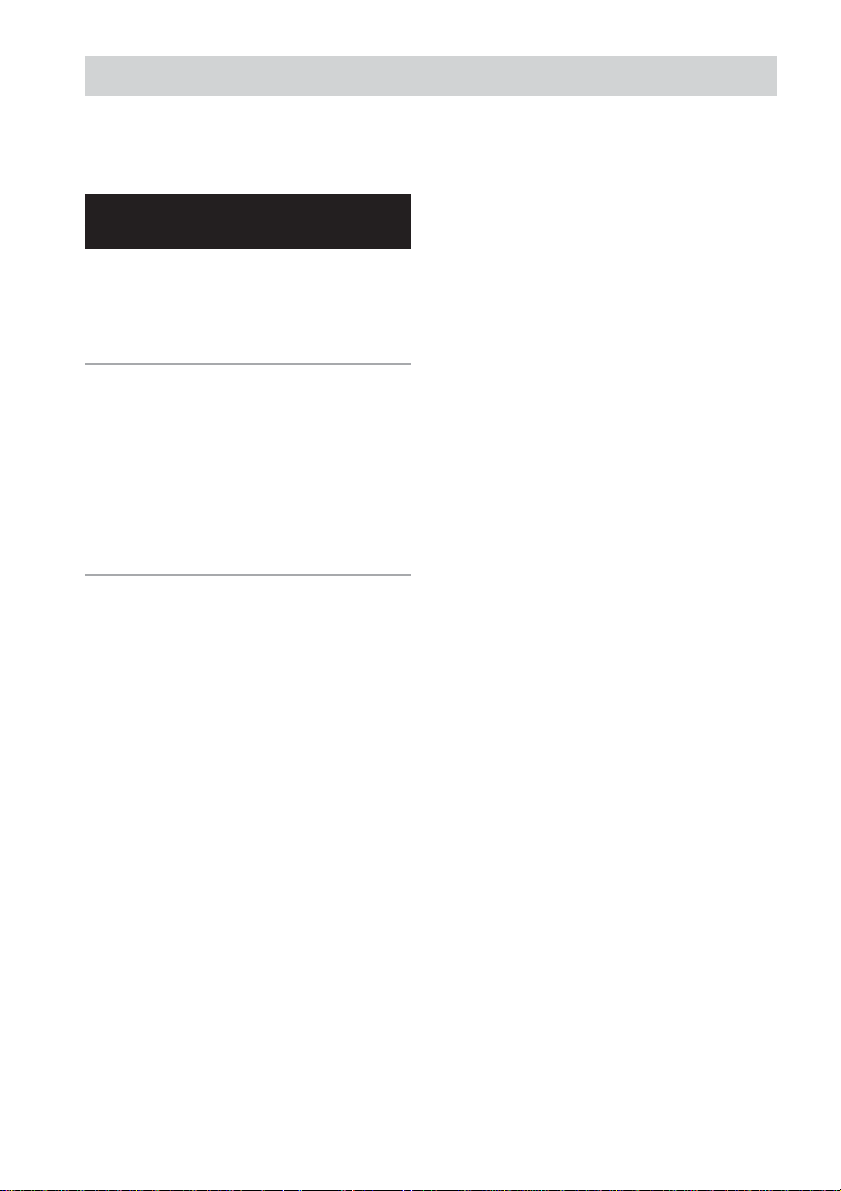
Table of Contents
This system can play the following discs.. 6
List of Buttons and
Reference Pages
Main unit ................................................... 7
Remote Control ......................................... 8
digipad operations ..................................... 9
Getting Started
Hooking up the system............................ 10
Inserting three R6 (size AA) batteries into
the remote ......................................... 13
Setting up your speakers ......................... 14
Specifying the speaker parameters.......... 15
Setting the clock ...................................... 16
DVD/VIDEO CD/CD/Super
Audio CD/MP3
Playing discs:
Loading a disc ......................................... 17
Playing a disc
— Normal Play/Shuffle Play/Repeat
Play/Scan/Slow-motion Play ............ 17
Playing a disc with MP3 audio tracks ..... 19
Creating your own program
— Program Play ............................... 22
Resuming playback from the point you
stopped the disc
— Resume Play ................................ 23
Playing repeatedly
— Repeat Play .................................. 24
Playing DVDs using the menu ................ 25
Playing VIDEO CDs with PBC functions
(Ver. 2.0)
— PBC Play ..................................... 25
Setting up for DVD/VIDEO CD/CD:
Using the Setup Display.......................... 26
Setting the display or sound track language
— LANGUAGE SETUP.................. 27
Settings for the display
— SCREEN SETUP ........................ 28
Custom settings
— CUSTOM SETUP ....................... 29
Speaker settings
— SPEAKER SETUP ...................... 30
Viewing information about the disc:
Checking the playing time and
remaining time.................................. 32
Sound adjustment:
Changing the sound................................. 33
Enjoying movies:
Searching for a title/chapter
/track/index ....................................... 35
Changing the angles ................................ 36
Displaying the subtitles ........................... 36
Using various additional functions:
Locking discs
— CUSTOM PARENTAL CONTROL/
PARENTAL CONTROL ................. 37
GB
4
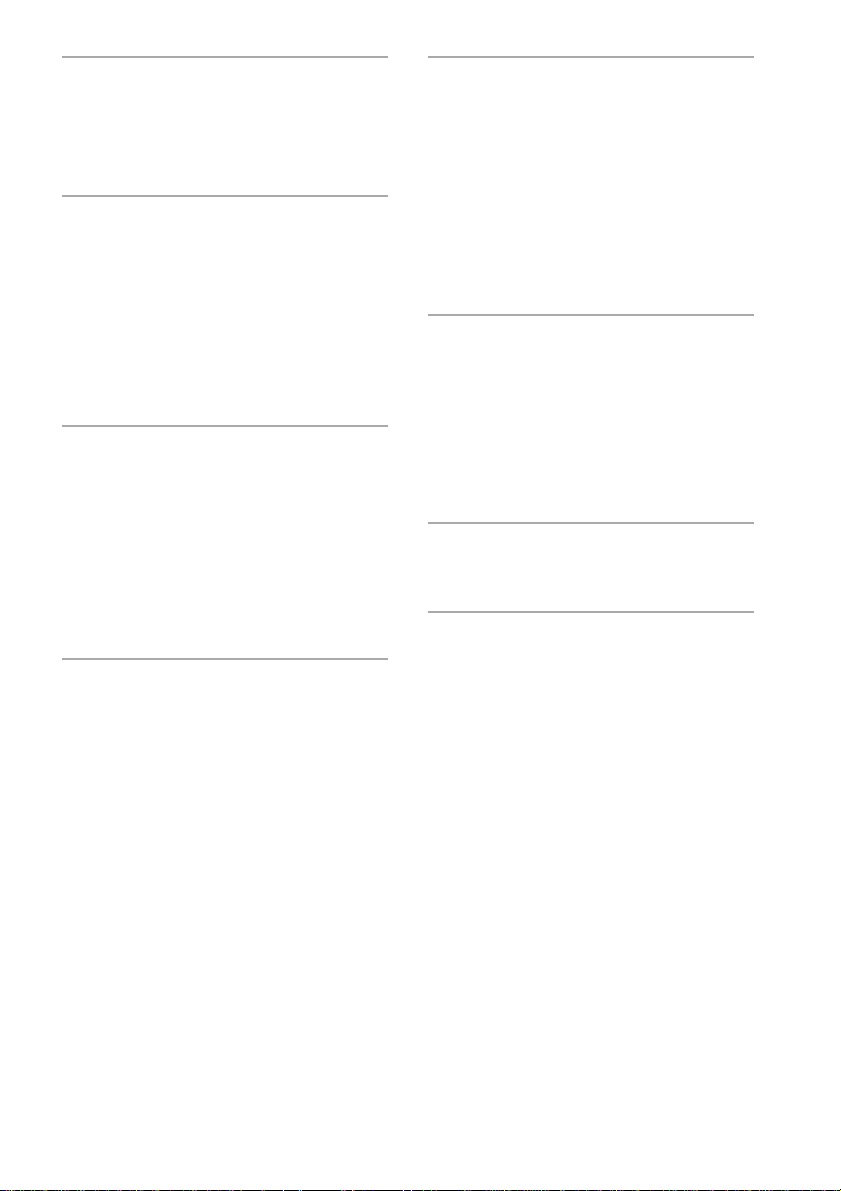
Tuner
Presetting radio stations .......................... 41
Listening to the radio .............................. 42
Using the Radio Data System (RDS)* .... 43
Tape
Loading a tape ......................................... 44
Playing a tape .......................................... 44
Recording to a tape
— CD Synchro Recording/High-Speed
Dubbing/Recording Manually/Program
Edit ................................................... 45
Timer-recording radio programs ............. 47
Sound Adjustment
Adjusting the sound ................................ 48
Selecting the sound effect ....................... 48
Enjoying Dolby Pro Logic II
(DHC-FL7D only) ............................ 49
Adjusting the sound effects ..................... 50
Creating a personal sound effect file
— Personal file ................................. 51
Display
Turning off the display
— Power Saving Mode .................... 52
Using the display..................................... 52
Other Features
To adjust the brightness of the display.... 53
To listen to multi channel sound ............. 53
Singing along: Karaoke**....................... 54
About indicators ...................................... 55
Falling asleep to music
— Sleep Timer ................................. 55
Waking up to music
— Daily Timer ................................. 56
Optional Components
Hooking up optional components ........... 57
Listening to audio from a connected
component ........................................ 58
Recording audio from a connected
component ........................................ 59
Recording on a connected component .... 59
Troubleshooting
Problems and remedies ........................... 60
Additional Information
Precautions .............................................. 65
Specifications .......................................... 67
Glossary .................................................. 70
Language code list .................................. 73
Control Menu Item List........................... 74
Setup Display Item List........................... 75
* European model only.
**Except for North American and European models.
GB
5

This system can play the
following discs
Format of discs Disc logo
DVD VIDEO*
Super Audio CD**
VIDEO CD
Music CD
* The “DVD VIDEO” logo is a trademark.
**DHC-FL7D only
Discs that this system
cannot play
• CD-ROMs (PHOTO CDs included)
• All CD-Rs other than music and VCD format
CD-Rs
• Data part of CD-Extras
• DVD-ROMs
• DVD Audio discs
Note
Some CD-Rs/CD-RWs or DVD-Rs/DVD-RWs
cannot be played on this system depending upon the
format or the recording quality or physical condition
of the disc, or the characteristics of the recording
device.
Furthermore, the disc will not play if it has not been
correctly finalized. For more information, see the
operating instructions for the recording device.
Region code of DVDs you can
play on this system
Your system has a region code printed on the
back of the unit and will only play DVDs
labeled with identical region code.
DVDs labeled
system.
If you try to play any other DVD, the message
“Playback prohibited by area limitations.” will
appear on the TV screen.
ALL
will also be played on this
Depending on the DVD, no region code
indication may be labeled even though playing
the DVD is prohibited by area restrictions.
The region code is located below the
COMPONENT VIDEO OUT jacks on the rear
panel.
Note on playback operations of
DVDs and VIDEO CDs
Some playback operations of DVDs and
VIDEO CDs may be intentionally set by
software producers. Since this system plays
DVDs and VIDEO CDs according to the disc
contents the software producers designed, some
playback features may not be available. Also,
refer to the instructions supplied with the
DVDs or VIDEO CDs.
Note on PBC (Playback Control)
(VIDEO CDs)
This system conforms to Ver. 1.1 and Ver. 2.0
of VIDEO CD standards. You can enjoy two
kinds of playback depending on the disc type.
Disc type
VIDEO CDs
without PBC
functions
(Ver. 1.1 discs)
VIDEO CDs
with PBC
functions
(Ver. 2.0 discs)
Copyrights
You can
Enjoy video playback (moving
pictures) as well as music.
Play interactive software
using menu screens displayed on the
TV screen (PBC Playback), in
addition to the video playback
functions of Ver. 1.1 discs.
Moreover, you can play highresolution still pictures, if they are
included on the disc.
This product incorporates copyright protection
technology that is protected by method claims
of certain U.S. patents, other intellectual
property rights owned by Macrovision
Corporation, and other rights owners. Use of
this copyright protection technology must be
authorized by Macrovision Corporation, and is
intended for home and other limited viewing
uses only unless otherwise authorized by
Macrovision Corporation. Reverse engineering
or disassembly is prohibited.
GB
6
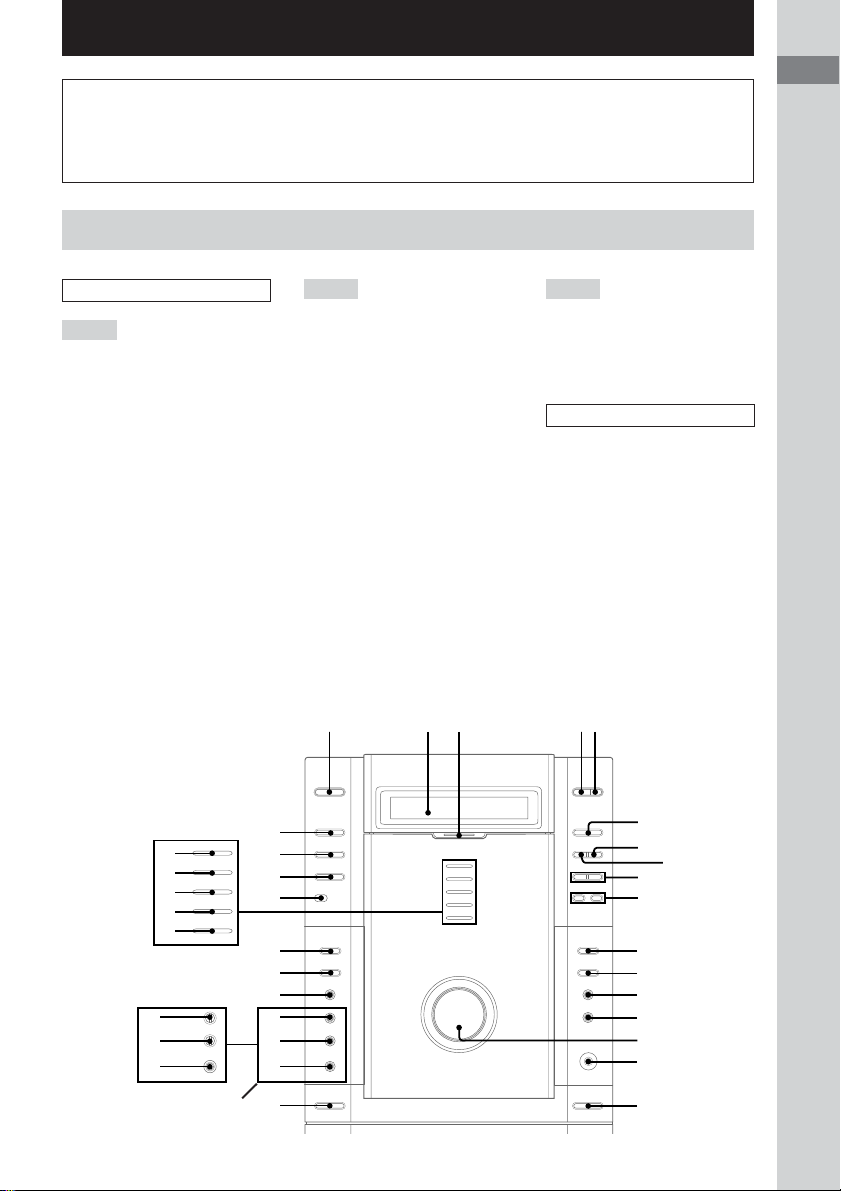
List of Buttons and Reference Pages
How to use this page
Use this page to find the location of buttons and other
parts of the system that are mentioned in the text.
Main unit
ALPHABETICAL ORDER
A – D
2.1CH/MULTI (North American
and European models only) ql
(16, 48, 53, 59, 61)
CD SYNC HI-DUB qd (45, 47)
DIGITAL wf (57)
DISC SELECT 4 (17, 18)
DISC 1 indicator wl (17)
DISC 2 indicator wk (17)
DISC 3 indicator wj (17)
DISC 4 indicator wh (17)
DISC 5 indicator wg (17)
Display window 2
DISPLAY ws (32, 43, 52, 53, 60,
64)
DVD ed (18, 19, 21, 45)
DVD MENU qs (25, 27)
DVD TOP MENU qa (25)
E – R
ECHO LEVEL (Asian model
only) wa (54)
EFFECT (North American and
European models only) w; (48,
50, 59)
GROOVE (North American and
European models only) wa (48,
64)
MD (VIDEO) (Except for North
American model) wd (59)
MIC jack (Except for North
American and European
models) ql (54)
MIC LEVEL (Except for North
American and European
models) w; (54)
MULTI CHANNEL DECODING
indicator 3
PHONES jack qh
REC PAUSE/START qf (45, 46)
Remote sensor e;
Illustration number
r
PLAY MODE qg (9, 13, 14)
Name of button/part Reference page
RR
T – V
TAPE A/B ea (44, 45, 54)
TUNER/BAND es (41, 42)
VIDEO (MD) (North American
model only) wd (58)
VOLUME qg
BUTTON DESCRIPTIONS
?/1 (power) 1
Z (disc tray) 5
Z A (deck A) qk
Z B (deck B) qj
hH (play) 6
X (pause) 8
x (stop) 7
./> (go back/go forward)
9
–/m, M/+
(rewind, fast forward) q;
List of Buttons and Reference Pages
wl
wk
wj
wh
wg
(Except for North American
model and European models)
wa
w;
ql
(North American model and
European models only)
ed
es
ea
e;
wf
wd
ws
wa
w;
ql
qk
1
452 3
hH
ZZ
Z
6
xX
7
9
q;
qa
qs
qd
qf
qg
qh
qj
8
GB
7
>.
M +– m
?/1
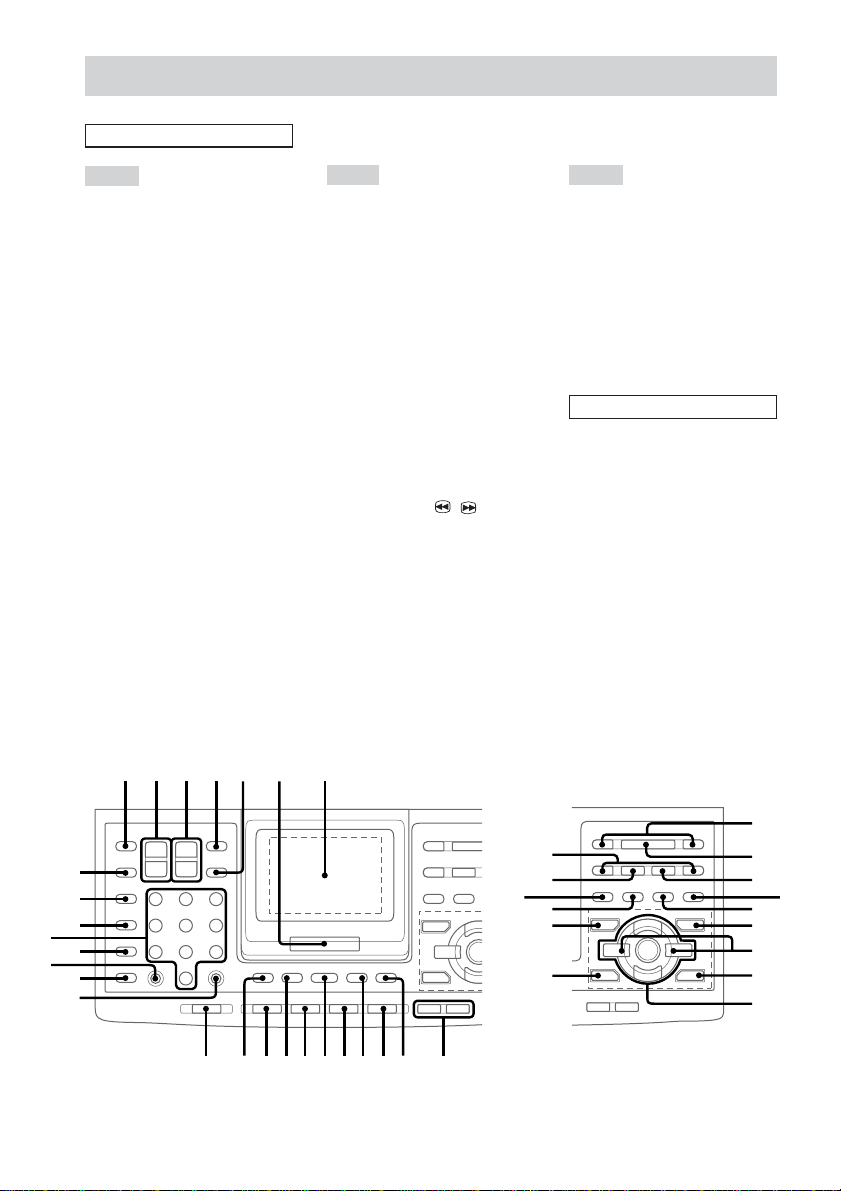
Remote Control
ALPHABETICAL ORDER
A – E
2.1CH/MULTI* e; (16, 48, 53,
59, 61)
ALBUM +/– ed (20)
AMP MENU 9 (14, 15, 31, 49,
53)
ANGLE ek (36, 62)
AUDIO el (27, 29, 33)
CLEAR ql (21–24, 30, 35)
CLOCK/TIMER SELECT* wf
(47, 56)
CLOCK/TIMER SET wf (16, 47,
56)
D.SKIP 5 (18, 21, 46)
digipad 7 (9)
DISPLAY 4 (32, 43, 52, 53, 60,
64)
DSP EDIT* ej (50, 51)
DVD qh (17, 18, 21, 25, 29, 32–
36, 40, 45, 52, 57, 59, 61–64,
66, 70)
DVD DISPLAY qa (20, 23, 24,
26, 32, 33, 35–39)
DVD MENU qg (25, 27)
DVD SETUP* 9 (26, 31, 38)
DVD TOP MENU qj (25)
EFFECT* es (48, 50, 59)
ENTER 6 (14–16, 18, 20, 21,
23–26, 33, 35–41, 46, 47, 49–
51, 53, 56, 64)
F – S
FUNCTION 0 (19, 45, 54, 58,
59, 63)
GAME MODE eh (48)
GROOVE* ef (48)
KARAOKE PON* eh (54)
MOVIE MODE es (48)
MUSIC MODE ej (48)
Numeric buttons wd (18, 22, 25,
35, 38–40, 42)
P FILE* el (51)
PLAY MODE/DIRECTION w;
(17, 19, 21, 22, 44–46, 54, 62)
PRESET +/– wj
PREV/NEXT wj
REPEAT/FM MODE ws (18, 20,
22, 64)
RETURN O e; (25, 35, 38, 39)
SCAN/SLOW t / T ra
(18)
SELECT wk
SHIFT qd
SLEEP wg (55)
SUBTITLE ea (27, 36)
T – V
TAPE A/B qs (44, 45, 54)
TOOL MODE ef (48)
TUNER MEMORY* w; (41)
TUNER/BAND qf (41, 42)
TUNING +/– ra
TV/VIDEO wh (13)
TV ?/1 1 (13)
TV CH +/– 3 (13)
TV VOL +/– 2 (13)
VOLUME +/– 8
BUTTON DESCRIPTIONS
?/1 (power) qk
hH (play) wk
X (pause) r;
x (stop) wl
. (go back) wj
> (go forward) wj
m (rewind) ra
M (fast forward) ra
V/v/B/b/ENTER eg
>10 wa
* To use these functions, press the
button while pressing SHIFT.
wd
wa
1 2 3 45 6 7
wj
wh
wg
wf
ws
w;
ql
ra
r;
el
ek
V
ej
B
eh
v
V
Bb
v
wk
wl
ea
es
ed
ef
eg
e;
890qaqsqdqfqgqhqjqk
GB
8
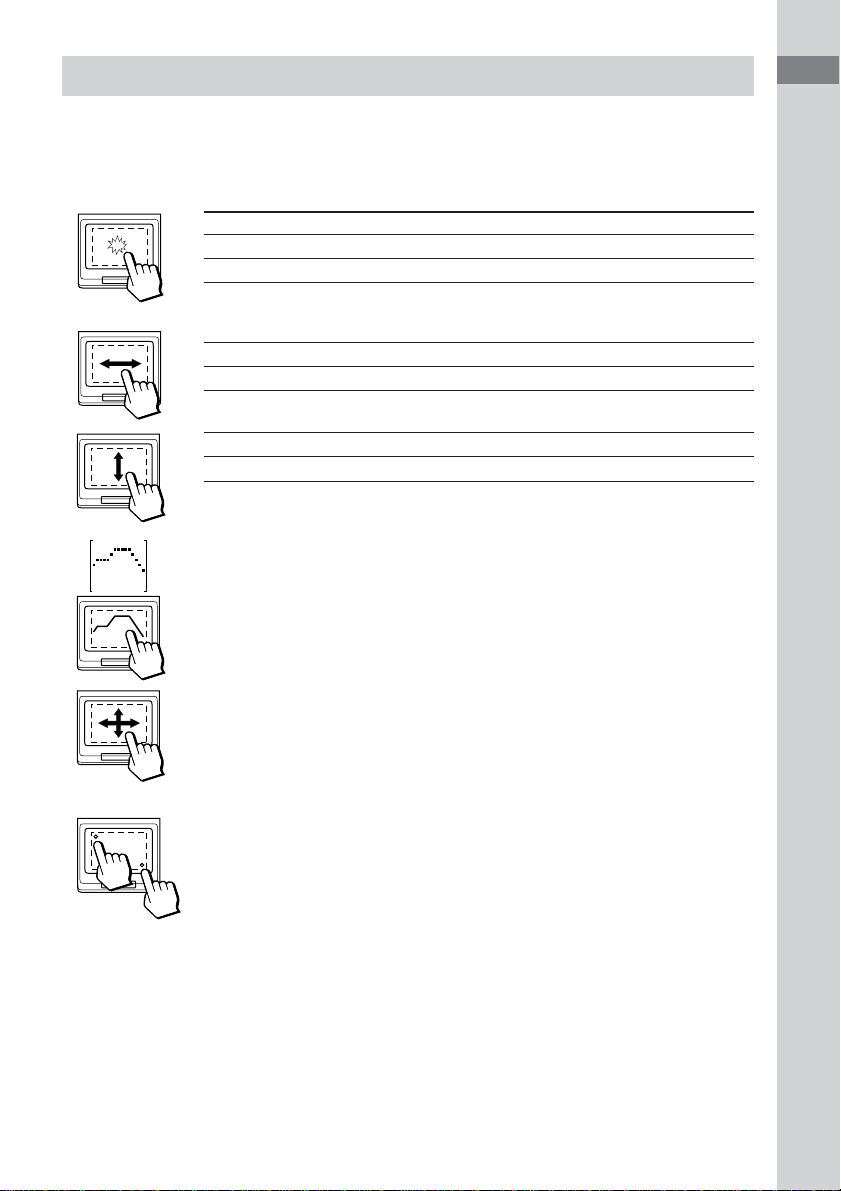
digipad operations
The remote is equipped with an unique digipad multi controlling device. You can control various
operations with this digipad. When touching the digipad, do not use utensil whose end is sharpened.
When this unit does not respond to the digipad operations, press the digipad a little harder.
DVD, TUNER, TAPE A/B functions
Basic operation DVD, TUNER, TAPE A/B
Tap once hH (Start playback)*
Tap twice x (Stop playback)
* When you tap the digipad while playing a CD, playback pauses. Tap again to resume
playback.
Slide from the left to the right > (AMS +, preset +)**
Slide from the right to the left . (AMS –, preset –)**
Slide from lower side to upper side M (Fast forward, tuning +)**
Slide from upper side to lower side m (Rewind, tuning –)**
**If you keep on moving, you can operate as pressing and holding these buttons.
Adjusting the equalizer curve in EQ EDIT operations (page 50)
The curve made by sliding the finger is reflected in the display.
List of Buttons and Reference Pages
Selecting parameters in DSP EDIT and other adjustments
(page 50)
Slide in the direction until you reach the value you want (refer to each of the
operations).
A
B
Adjusting the position of the digipad
When the digipad operation is not carried out properly or when you replace the
batteries, perform the following procedure. When carrying out this operation,
make sure to point the remote toward the main unit.
1 Turn on the system.
2 Press DISPLAY and . on the remote at the same time.
“CALIBRATION” flashes in the display.
3 Tap the dot at the left upper corner of the digipad.
“A PUSHED” appears in the display, then “CALIBRATION” flashes.
4 Tap the dot at the right bottom corner of the digipad.
“B PUSHED” appears in the display, then “CALIBRATION” flashes.
5 Press ENTER on the remote.
“CAL END” appears in the display.
GB
9
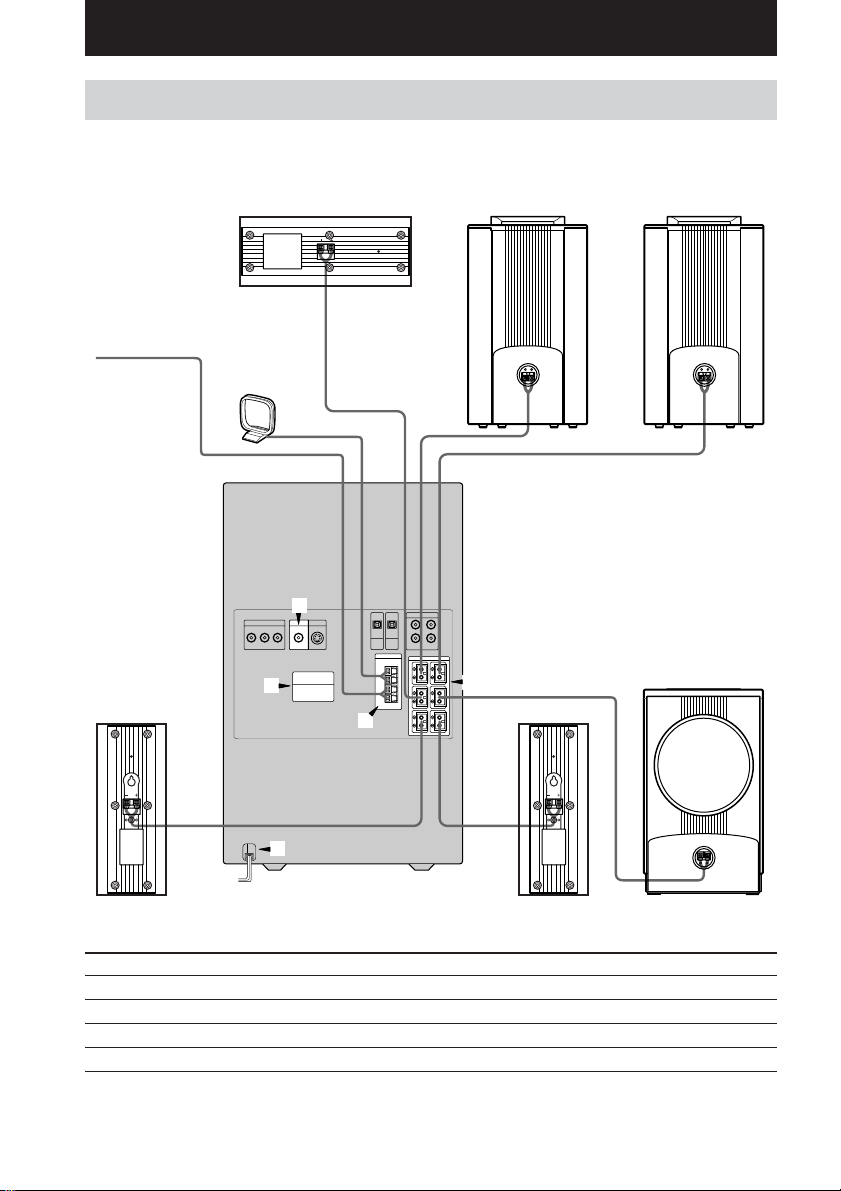
Getting Started
Hooking up the system
Do the following procedure 1 to 6 to hook up your system using the supplied cords and
accessories.
Center speaker
FM antenna
AM loop antenna
3
Front speaker
(Right)
Front speaker
(Left)
4
1
2
5
Rear speaker
(Right)
Connect the To the
Front speakers SPEAKER FRONT L (white) and R (red) terminals
Rear speakers SPEAKER REAR L (blue) and R (gray) terminals
Center speaker SPEAKER CENTER (green) terminal
Sub woofer SPEAKER WOOFER (purple) terminal
GB
10
Rear speaker
(Left)
Sub woofer
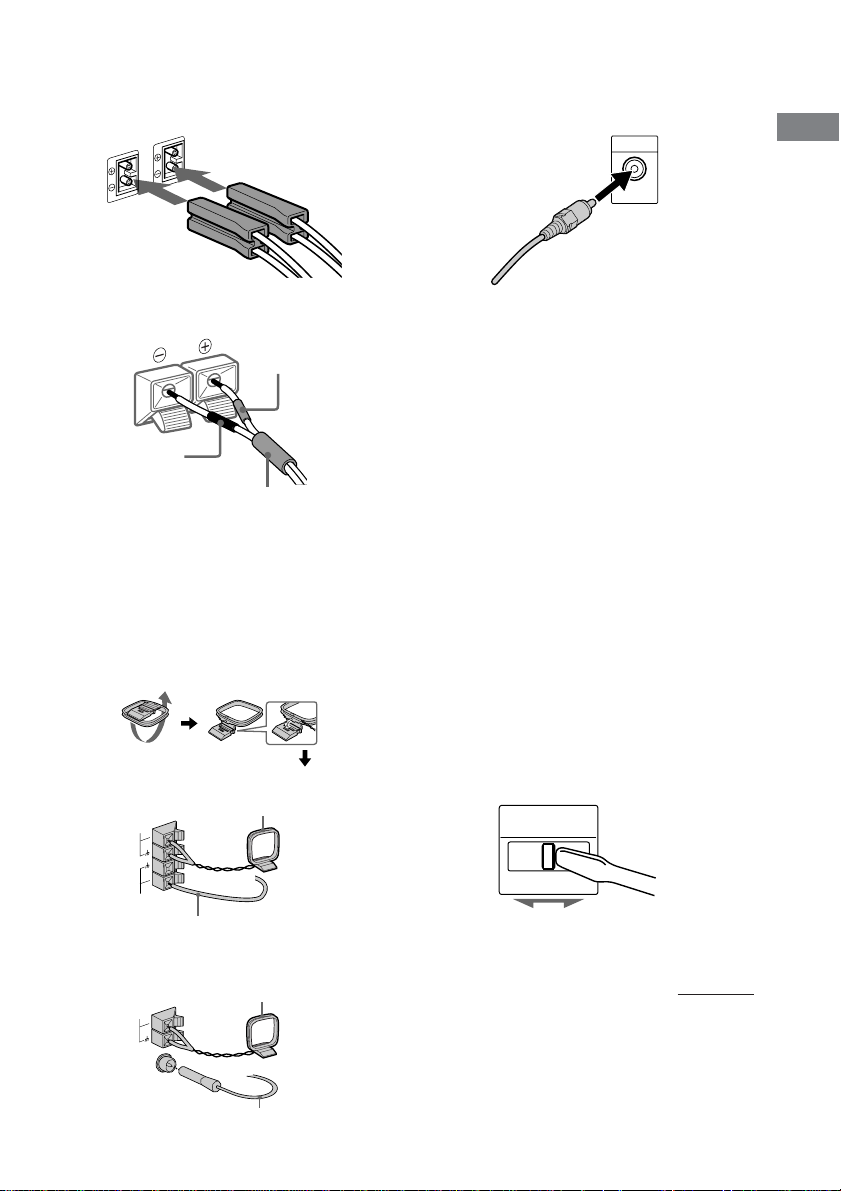
1 Connect the speakers.
Connecting speaker cords
Main unit
3 Connect the video input jack of your TV
to the VIDEO OUT jack with the video
cable.
Getting Started
Speaker
Red(3)
Black (#)
Color tube
Note
Be sure to match the speaker cord to the appropriate
terminal on the components: 3 to 3, and # to #. If
the cords are reversed, the sound will be distorted and
will lack bass.
2 Connect the FM/AM antennas.
Set up the AM loop antenna, then connect
it.
Jack type A
M
A
5
7
M
F
Extend the FM lead antenna horizontally.
AM loop antenna
Ω
When using a TV
Turn on the TV and select the video input so you can
view the pictures from this system.
Tips
• For even higher quality video images;
– Use an optional component video cable to
connect the COMPONENT VIDEO input jacks
on your TV to the COMPONENT VIDEO OUT
jacks of this system. If your TV is compatible
with progressive format file signals, use this
connection and set “COMPONENT OUT” to
“PROGRESSIVE” in “SCREEN SETUP” (page
28).
– Use an optional S-video cable to connect the S
VIDEO input jack on your TV to the S VIDEO
OUT jack of this system.
• If you connect a video deck between this unit and
the TV, you may experience video leakage when
watching the video signal from this unit. Do not
connect a video deck between this unit and the TV.
4 For models with a voltage selector, set
VOLTAGE SELECTOR to the position of
your local power line voltage.
Refer to the print on your system’s
VOLTAGE SELECTOR for available
settings.
VOLTAGE
SELECTOR
220V 230-
120V*
* Saudi Arabian Model 120 -127 V
240V
Jack type B
AM loop antenna
AM
Ω
75
FM
AXIAL
CO
Extend the FM lead antenna horizontally.
continued
11
GB
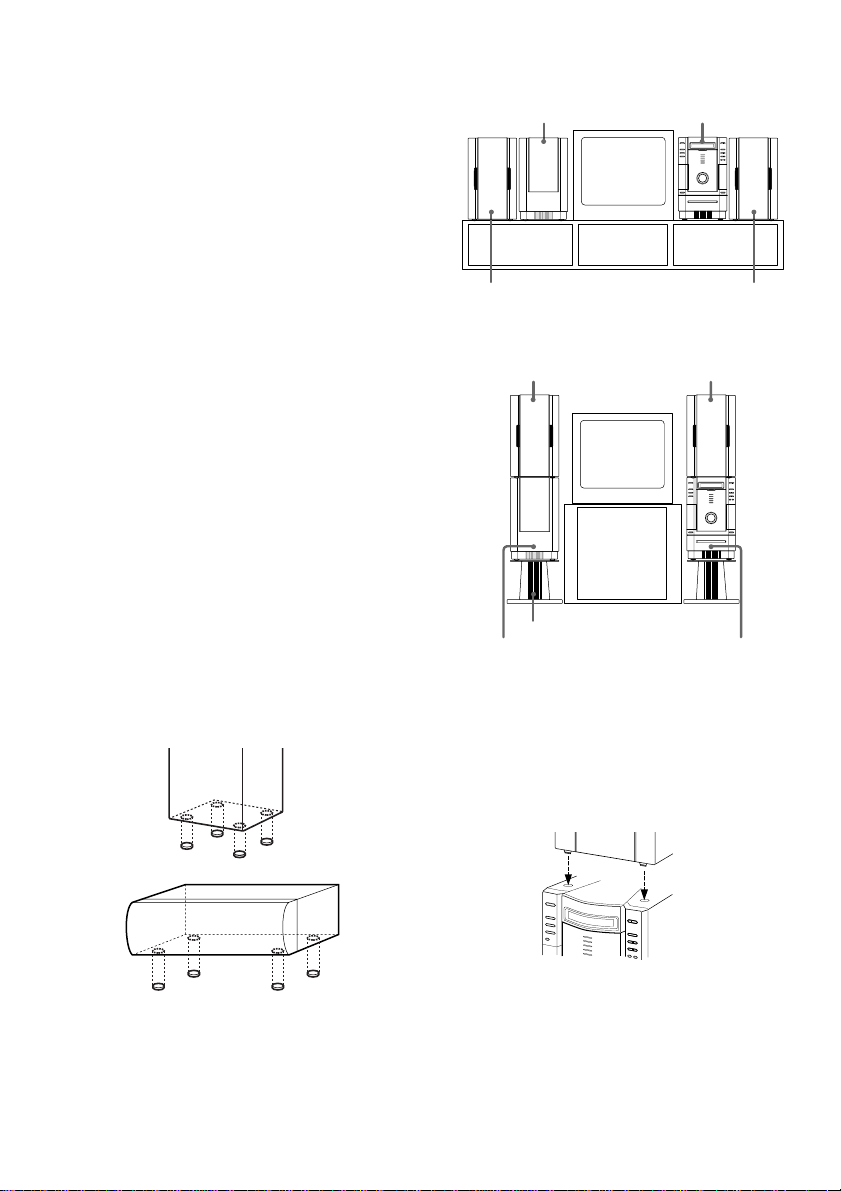
Hooking up the system (continued)
5 Connect the power cord to a wall outlet.
The demonstration appears in the display.
When you press ?/1, the system turns on
and the demonstration automatically ends.
If the supplied adaptor on the plug does not
fit your wall outlet, detach it from the plug
(only for models equipped with an adaptor).
6 (Except for Pan American and
European models)
Set the color system according to your
TV.
The color system is factory set to NTSC for
region code 3 models, and PAL for other
region code models. Each time you perform
the procedure below, the color system
changes as follows:
NTSC y PAL
Use the buttons on the unit.
1 Press ?/1 to turn off the system.
2 Press ?/1 while holding down X.
The system turns on and the color system is
changed.
Before connecting the Center and
Rear speakers
Stick the supplied speaker pads to the bottom
of the center speaker and rear speakers to
stabilize the speakers and prevent them from
slipping.
Rear speaker
After hooking up the system, we recommend to
place the system as follows:
Sub woofer Main unit
Front speaker
(Left)
Front speaker
(Left)
Optional stand (not supplied)*
Sub woofer
* The optional stands are supplied for U.S.A. model.
Front speaker
(Right)
Front speaker
(Right)
Main unit
When placing the speakers on top of the sub
woofer and the main unit, be sure to place the
foot of the speakers to fit in the hollows on top
of the sub woofer and the main unit.
12
Center speaker
GB
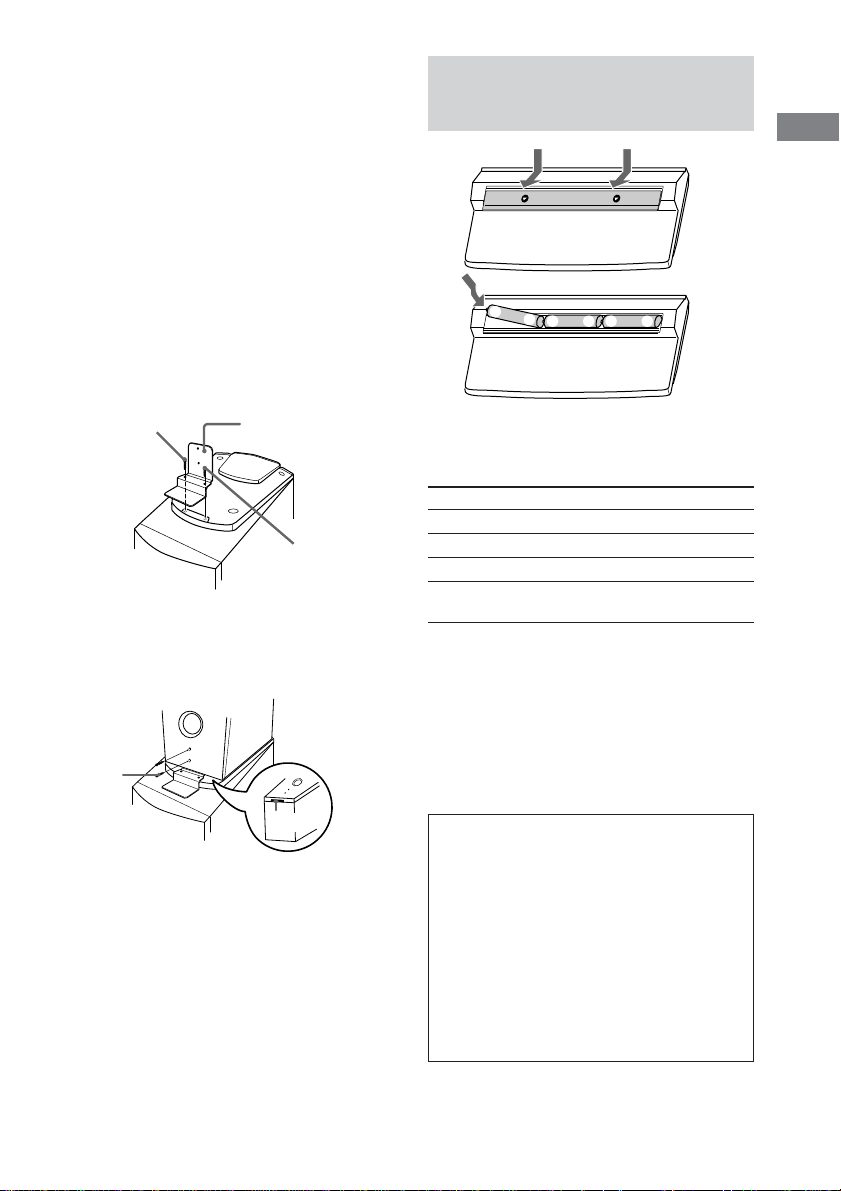
E
E
e
e
E
e
Notes
• Keep the speaker cords away from the antennas to
prevent noise.
• Do not place the rear speakers on top of a TV. This
may cause color distortion in the TV screen.
• Be sure to connect both left and right rear speakers.
Otherwise, the sound will not be heard.
To prevent the speakers from falling
When you place the speakers on top of the sub
woofer and the main unit, do the following.
1 Place the speaker support on the sub woofer
and the main unit. Tighten one of the screws
(1) lightly to temporarily fix the speaker
support, tighten the other screw to fix (2), then
tighten the first screw (1) firmly.
Tighten the screws while threading the top
boards of the sub woofer and the main unit.
Screw (2)
Speaker support
Screw (1)
2 Insert the speaker support in the slot of the front
speakers. Tighten two screws while threading
the rear boards of the front speakers.
Screw
Inserting three R6 (size AA)
batteries into the remote
Getting Started
Operating a Sony TV
You can use the following buttons on the
remote to operate a Sony TV.
To Press
Turn the TV on or off TV ?/1.
Switch the TV’s video input TV/VIDEO.
Change the TV channels TV CH +/–.
Adjusts the volume of the TV TV VOL +/–.
speaker(s)
Tip
When the remote no longer operates the system,
replace all the batteries with new ones.
Note
If you do not use the remote for a long period of time,
remove all the batteries to avoid possible damage
from battery leakage.
Note
When carrying the system, do not lift the front
speakers only.
Slot
Notice for carrying this system
Do the following to protect the DVD
mechanism.
1 Turn on the system, then press DVD.
Make sure that all discs are removed
from the unit.
2 Hold down DVD, then press ?/1 until
“LOCK” appears.
3 Release ?/1 first, then release DVD.
4 Unplug the AC power cord.
13
GB
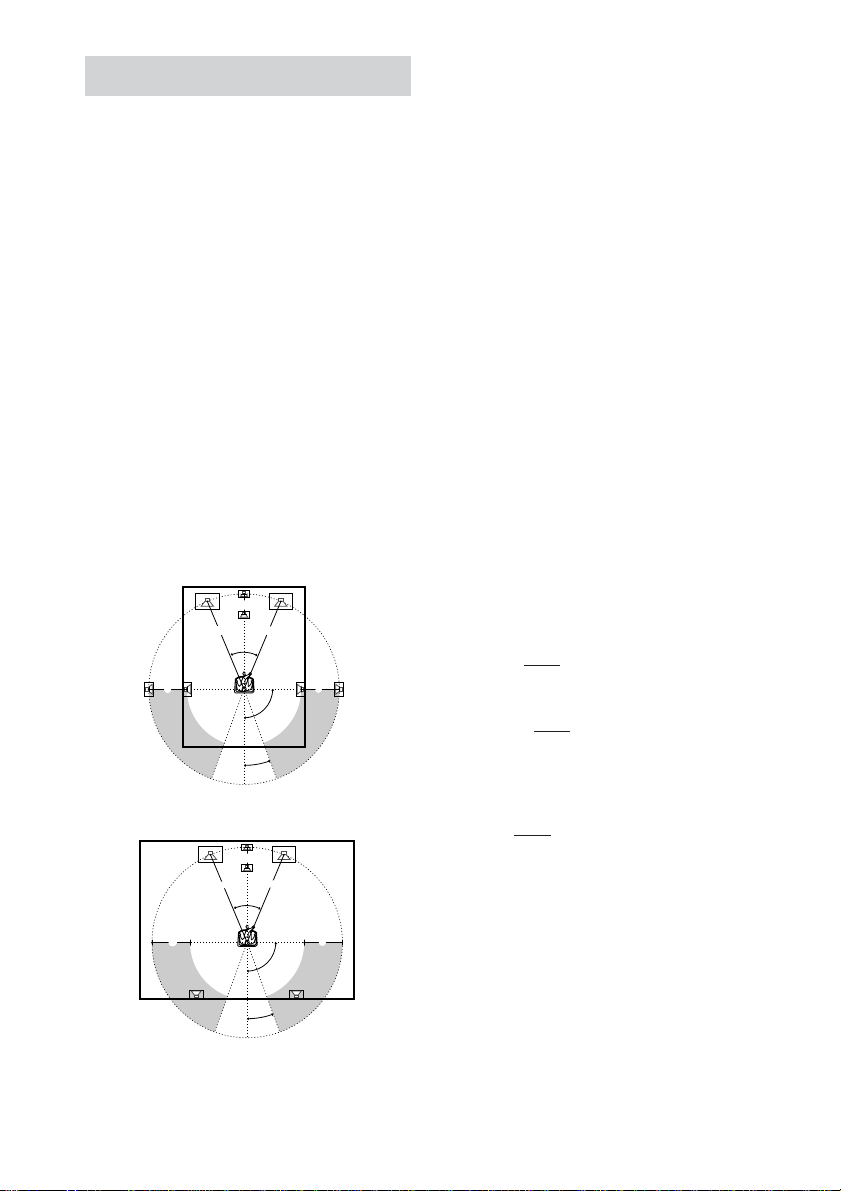
Setting up your speakers
Positioning the speakers
For the best possible surround sound, all the
speakers other than the sub woofer should be
the same distance from the listening position
(A).
However, if necessary, this system allows you
to place the center speaker up to 1.5 meters
(5 feet) closer (B) and the rear speakers up to
4.5 meters (15 feet) closer (C) to the listening
position.
The front speakers can be placed from 1.0 to
12.0 meters (3 to 40 feet) (A) from the
listening position.
You can place the sub woofer in any position.
You can place the rear speakers either behind
you or to the side, depending on the shape of
your room, etc.
When the rear speakers are placed to the side
B
A A
45°
C
20°
When the rear speakers are placed behind you
B
A A
45°
Note
Do not place the center and rear speakers farther away
from the listening position than the front speakers.
C
90°
CC
90°
20°
Specifying distance, position
and height of the speakers
Use the remote for the operation.
1 Press AMP MENU repeatedly until
“AMP MENU” appears.
2 Press ENTER.
3 Sit in your listening position and press
V or v repeatedly to select the items to
be set.
• Adjustable items
– Distance of the front, rear, and center speakers
– Position and height of the rear speakers
4 Press B or b repeatedly to select the
parameter you want.
The selected parameter appears.
5 Repeat steps 3 and 4 to set other
parameters.
6 Press ENTER.
Tip
You can use the digipad instead of the cursor buttons
(V/v/B/b).
x DISTANCE
You can vary the distance of each speaker as
follows. The default settings are underlined.
• FRONT 2.4 m (8 feet) (front speakers distance)
Front speaker distance can be set in 0.1 m
(1 feet) steps from 1.0 to 12.0 m (3 to 40 feet).
• CENTER 2.4 m (8 feet) (center speaker
distance)
Center speaker distance can be set in 0.1 m
(1 feet) steps from the front speaker distance to
1.5 m (5 feet) closer to your listening position.
• REAR 1.5 m (5 feet) (rear speakers distance)
Rear speaker distance can be set in 0.1 m
(1 feet) steps from a distance equal to the front
speaker distance to a distance 4.5 m (15 feet)
closer to your listening position.
Note
If each of the front or rear speakers are not placed an
equal distance from your listening position, set the
distance of the closest speaker.
14
GB
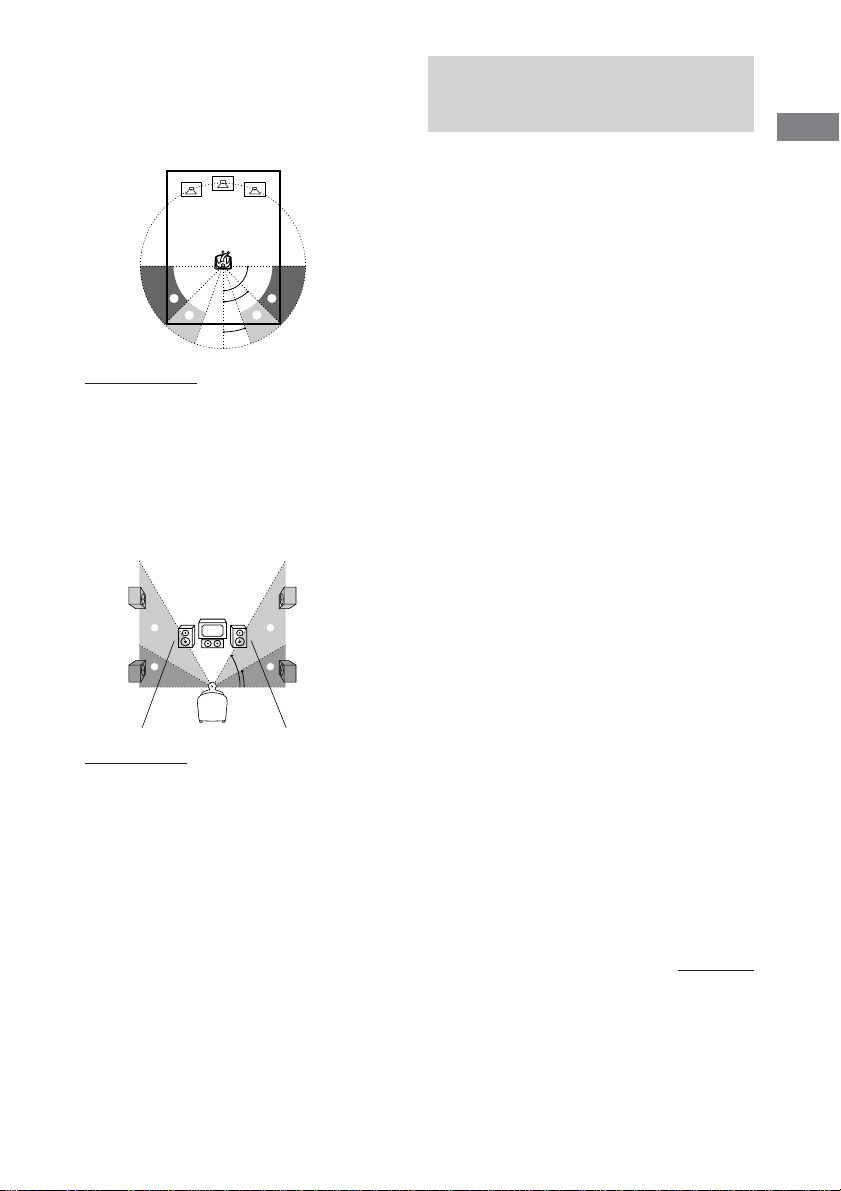
x Rear speaker position and height
Specify the position and height of the rear
speakers. The default settings are underlined.
Position diagram
90
AA
45
BB
20
• R. PL. BEHIND
Select this if the rear speakers are located in
the section B.
• R. PL. SIDE
Select this if the rear speakers are located in
the section A
Height diagram
CC
60
DD
30
• R. HGT. LOW
Select this if the rear speakers are located in
the section D.
• R. HGT. HIGH
Select this if the rear speakers are located in
the section C.
Specifying the speaker
parameters
Use the remote for the operation.
1 From your listening position, press
AMP MENU.
Adjustable menus and parameters are
described below.
2 Press V or v repeatedly until “LEVEL
MENU” appears.
3 Press ENTER.
4 Press V or v repeatedly to select the
parameter.
5 Press B or b repeatedly to select the
setting you want.
6 Repeat steps 4 to 5 to set other
parameters.
7 Press ENTER.
Tips
• You can use the digipad instead of the cursor
buttons (V/v/B/b).
• You can use “SPEAKER SETUP” in the Setup
Display to specify the balance, level, and test tone
parameters (page 30).
Adjustable parameters
The default settings are in the parentheses.
x BALANCE
• FRNT L___R: (center)
Balance between the front left and right
speakers.
• REAR L___R: (center)
Balance between the rear left and right
speakers.
Range: 6 steps to the left and 6 steps to the right
(13 steps)
Getting Started
continued
15
GB
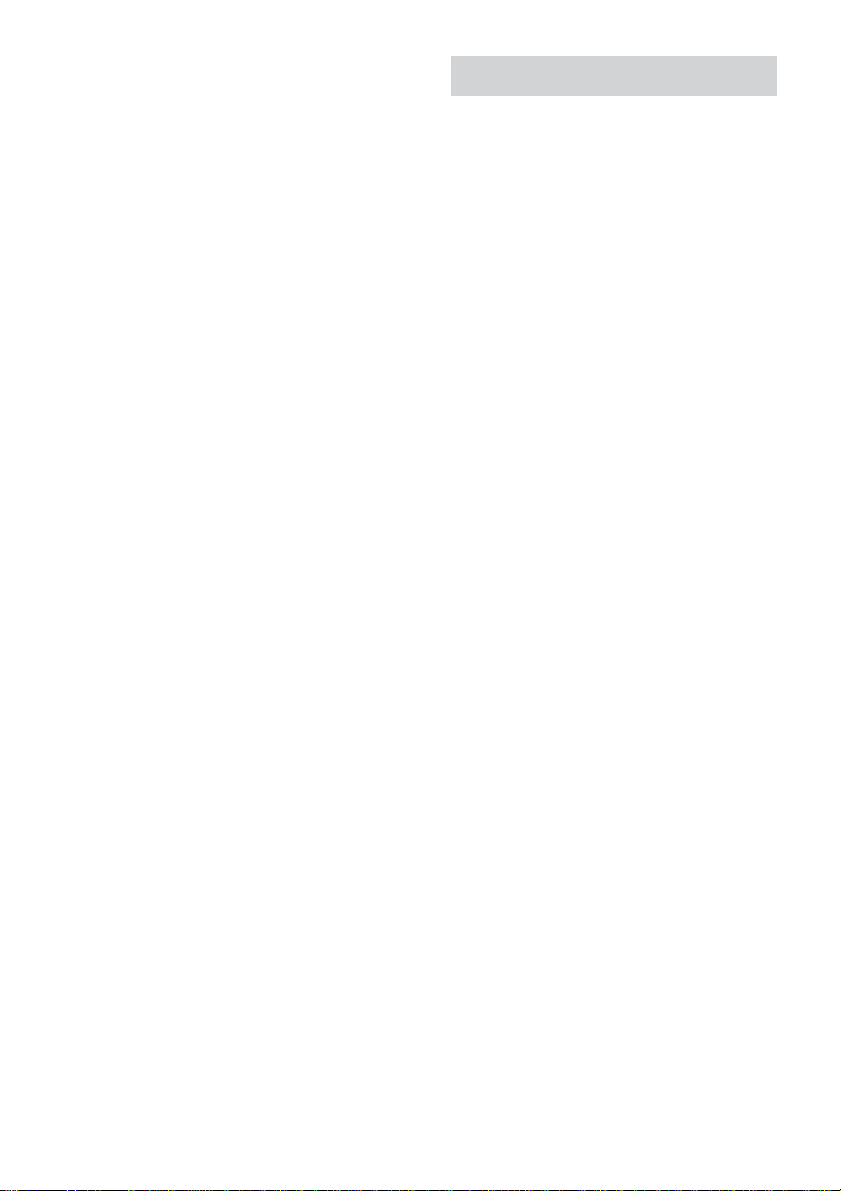
Specifying the speaker parameters
(continued)
Setting the clock
x LEVEL
• CENTER: (0 dB)
Level of the center speaker (–6 dB to +6 dB,
1 dB steps).
• REAR: (0 dB)
Level of the rear speakers (–6 dB to +6 dB,
1 dB steps).
• SUB W.: (0 dB)
Level of the subwoofer (–6 dB to +6 dB,
1 dB steps).
x D.COMP.
• D.COMP.: (OFF)
Dynamic range compression.
Range: OFF, 0.1 to 0.9, STD, MAX
“OFF” does not compress the dynamic range.
“0.1” to “0.9” settings allow you to compress
the dynamic range in small steps. “STD”
reproduces the sound track with the dynamic
range intended by the recording engineer.
“MAX” provides a great compression of the
dynamic range.
x TEST TONE
• TEST TONE: (OFF)
Test tone output.
Range: OFF, ON
“ON” outputs the test tone from each speaker in
sequence. Adjust the LEVEL and BALANCE
parameters so that the volume level of the test
tone from each speaker sounds the same using
the remote from your listening position. Select
“OFF” to turn off the test tone.
Notes
• When 2.1CH/MULTI is set to “2.1CH” (page 53),
you cannot set rear speaker balance, center level,
rear level.
• Dynamic range compression is possible with Dolby
Digital sources only.
1 Turn on the system.
2 Press CLOCK/TIMER SET on the
remote.
3 Press . or > repeatedly to set the
hour.
4 Press ENTER on the remote.
5 Press . or > repeatedly to set the
minutes.
6 Press ENTER on the remote.
To adjust the clock
1 Press CLOCK/TIMER SET on the remote.
2 Press . or > repeatedly to select
“CLOCK SET?”, then press ENTER on the
remote.
3 Do the same procedures as step 3 to 6
above.
Note
The clock settings are canceled when you disconnect
the power cord or if a power failure occurs.
16
GB
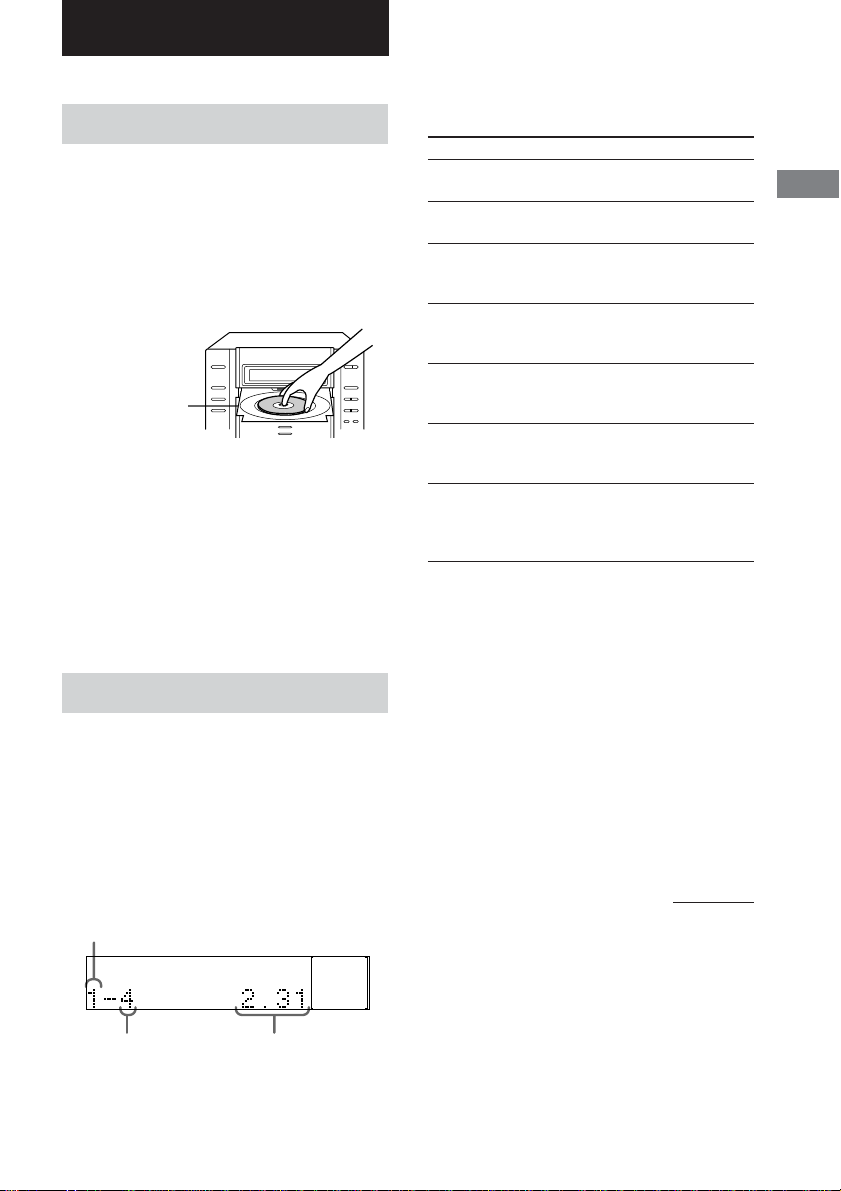
DVD/VIDEO CD/CD/Super Audio CD/MP3
Playing discs
Loading a disc
1 Press DISC SELECT repeatedly to
select the disc tray you want to open.
2 Press Z.
The front panel slides down and the disc
tray slides out.
3 Place a disc with the label side up on
the disc tray.
When you play
a 8 cm disc,
place it on the
inner circle of
the tray.
4 Press Z to close the disc tray.
To insert other discs, repeat the same
procedure.
When a disc is inserted in the disc tray, the
corresponding disc indicator (1 to 5 from
top) lights up.
Note
When the disc tray slides out, you cannot open the
cassette deck.
Playing a disc
— Normal Play/Shuffle Play/Repeat
Play/Scan/Slow-motion Play
Before playing a DVD or a VIDEO CD, turn
on your TV and select the video input.
Depending on the DVD or VIDEO CD, some
operations may be different or restricted. Refer
to the operating instructions supplied with the
disc.
Disc tray number
1 When playback is stopped, press PLAY
MODE/DIRECTION on the remote
repeatedly until the mode you want
appears in the display.
Select
ALL DISCS
(Normal Play)
1 DISC
(Normal Play)
ALBUM
(Normal Play)
ALL DISCS
SHUF
(Shuffle Play)
1 DISC
SHUF
(Shuffle Play)
ALBUM SHUF
(Shuffle Play)
PGM
(Program Play)
To play
All discs in the disc tray
continuously.
The tracks on the disc you have
selected in original order.
All MP3 audio tracks in the
album on the disc you have
selected in original order.
The tracks on all discs in random
order.
The tracks on the disc you have
selected in random order.
All MP3 audio tracks in the
album on the disc you have
selected in ramdom order.
The tracks on all discs in the
order you want them to be played
(see “Creating your own
program” on page 22).
2 Press DISC SELECT repeatedly to
select the disc you want to play.
3 Press hH.
If you press hH when DVD is selected
as the function (press DVD) and the disc
tray is closed, playback starts.
Notes
• You cannot change the play mode during playback.
• You cannot use 1 DISC SHUF or ALBUM SHUF
Shuffle Play with DVDs. You can use ALL DISCS
SHUF except for DVDs.
continued
DVD/VIDEO CD/CD/Super Audio CD/MP3
DISC
Track number
1DISC
Playing time
17
GB
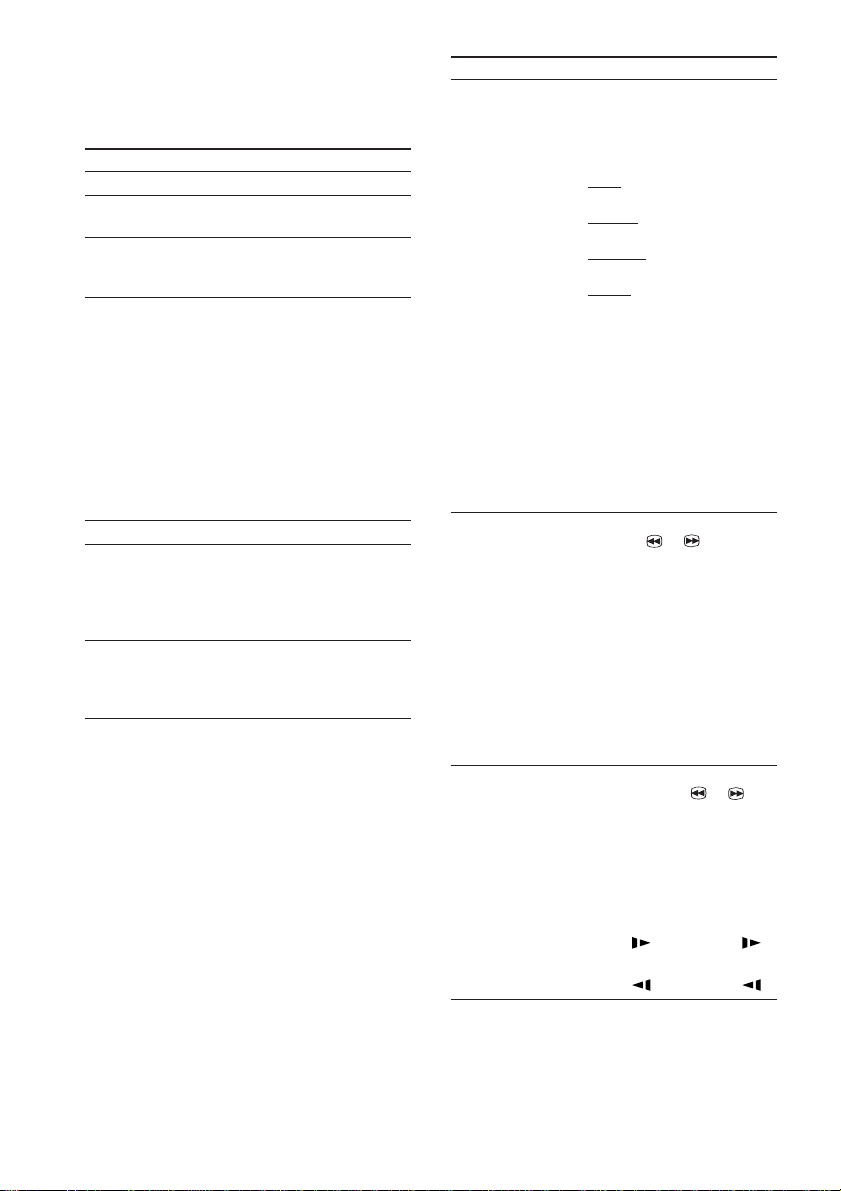
Playing a disc (continued)
Other operations
To
Stop playback
Pause playback
Select a track
Find a point in a
track
(Lock Search
function)
(Except for MP3)
Select a disc
Exchange other
discs during
playback
Remove the disc
Do this
Press x.
Press X.
Press again to resume playback.
During playback or pause, press
> (to go forward) or . (to
go back).
Press M or m during
playback. To return to normal
play, press H.
For DVDs, VIDEO CDs or
Super Audio CDs, press m or
M once to start searching.
Press again to increase the
search speed. Each time you
release and press the button, the
speed changes sequentially:
M: FF1 t FF2 t FF1
m: FR1 t FR2 t FR1
Press D.SKIP on the remote.
Press DISC SELECT repeatedly
to select the disc tray that
contains the disc you want to
change, then press Z. Press Z
again to close the tray.
Press DISC SELECT repeatedly
to select the disc tray that
contains the disc you want to
remove, then press Z.
To
Play
repeatedly*
1
(Repeat Play)
Locating a point
quickly in fast
forward or fast
reverse (scan)
Change the
playback speed*
(Slow-motion
play)
Do this
Press REPEAT/FM MODE on
the remote during playback until
“REP” or “REP1” appears.
The repeat range changes
according to the play mode:
• ALL: For all the tracks or titles
on all discs up to 5 times.
• 1 DISC: For all the tracks or
titles on a single disc.
• ALBUM: For all the tracks on
a single album (MP3 only).
• REP 1: For a single title,
chapter or track. You cannot use
this function with certain DVDs,
when playing VIDEO CDs with
PBC functions.
“ALL DISCS SHUF” is
available only when “REP”
appears.
To cancel Repeat Play, press
REPEAT/FM MODE on the
remote until “REP” and “REP1”
disappear.
During playback, press SCAN/
SLOW t or T on the
remote. To return to normal
playback, press hH.
For DVDs, VIDEO CDs or
Super Audio CDs, two speeds
are available. Each time you
press the button, the indication
cyclically changes as follows:
Playback direction:
FF 1M*2 t FF 2M*
Opposite direction:
FR 1m*2 t FR 2m*
During pause mode, press
3
SCAN/SLOW t or T
on the remote. To return to
normal playback, press hH.
Two speeds are available. Each
time you press the button, the
indication cyclically changes as
follows:
Playback direction:
SLOW 2 *4 y SLOW1 *
Opposite direction (DVD only):
SLOW 2 *4 y SLOW1 *
2
2
4
4
18
GB
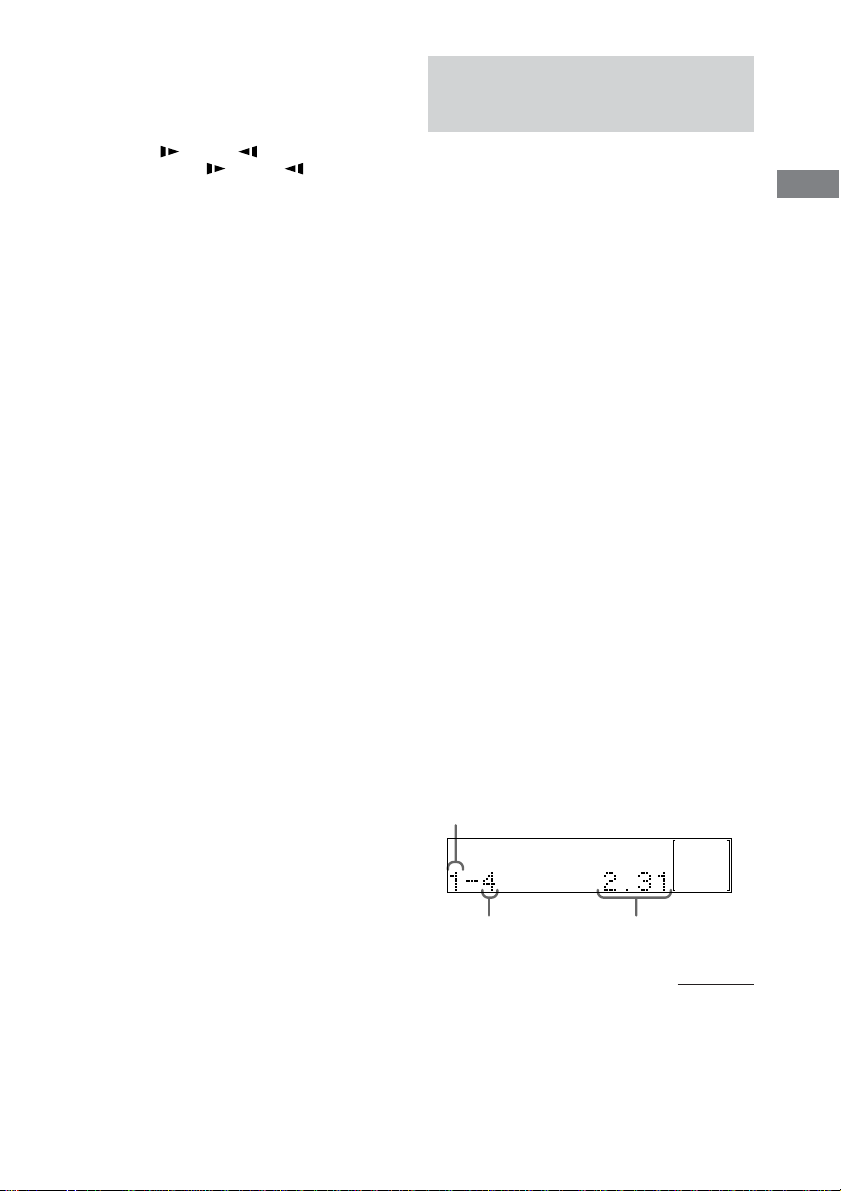
*1You cannot select “REP1” during Program Play.
*2The FF 2M/FR 2m playback speed is faster
than FF 1M/FR 1m.
*3DVD and VIDEO CD only. Slow-motion reverse
play for DVD only.
*4The SLOW 2 /SLOW 2 playback speed is
slower than SLOW 1 /SLOW 1 .
Tips
• You can use the digipad for the disc operations.
• Pressing DVD while the power is off automatically
turns the power on.
• Depending on the disc, a menu may appear on the
TV screen. You can play the disc interactively by
following the instructions on the menu (see page 25
for DVD, and see page 25 for VIDEO CD).
• You can use the Control Menu to play repeatedly
(page 24).
To enter track number using the
remote
You can also select the track you want using
the remote during Normal Play.
Press the numeric buttons, then press ENTER.
The playback automatically starts.
Playing a disc with MP3
audio tracks
About MP3
MP3 (MPEG 1 Audio Layer-3) is a standard
technology and format for compressing a sound
sequence. The track is compressed to about
1/10 of its original size. Sounds outside the
range of human hearing are compressed while
the sounds we can hear are not compressed.
Notes on discs
You can play MP3 audio tracks recorded on CDROMs, CD-Rs (recordable CDs), or CD-RWs
(rewritable CDs).
The disc must be in the ISO 9660* level 1, level 2 or
Joliet format.
*ISO 9660 Format
The most common international standard for the
logical format of tracks and albums on a CD-ROM.
There are several specification levels. In Level 1,
track names must be in the 8.3 format (no more than
eight characters in the name, no more than three
characters in the extension “.MP3”) and in capital
letters. Album names can be no longer than eight
characters. There can be no more than eight nested
album levels. Level 2 specifications allow album
names and track names up to 31 characters long.
DVD/VIDEO CD/CD/Super Audio CD/MP3
Playing a disc
— Normal Play/Shuffle Play/Repeat
Play
This system lets you play the disc with MP3
audio tracks in different play modes.
Disc tray number
DISC MP3
Track number
1DISC
Playing time
continued
19
GB
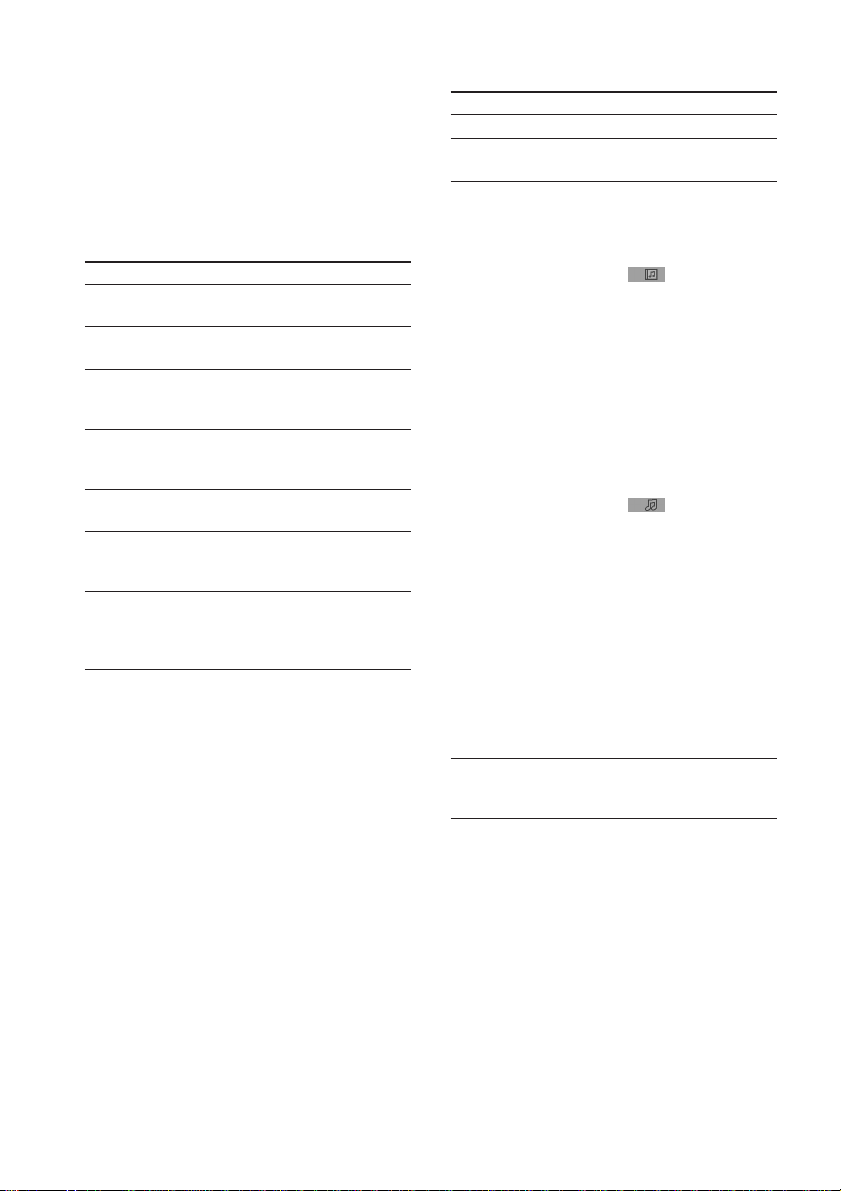
Playing a disc with MP3 audio tracks
(continued)
1 Press DVD (or FUNCTION on the
remote repeatedly until “DVD” appears
in the display).
2 When playback is stopped, press PLAY
MODE/DIRECTION on the remote
repeatedly until the mode you want
appears in the display.
Select
ALL DISCS
(Normal Play)
1 DISC
(Normal Play)
ALBUM
(Normal Play)
ALL DISCS
SHUF
(Shuffle Play)
1 DISC SHUF
(Shuffle Play)
ALBUM SHUF
(Shuffle Play)
PGM
(Program Play)
To play
All discs in the disc tray
continuously.
The tracks on the disc you have
selected in original order.
All MP3 audio tracks in the
album on the disc you have
selected in original order.
The tracks on all discs in random
order.
The tracks on the disc you have
selected in random order.
All MP3 audio tracks in the
album on the disc you have
selected in random order.
The tracks on all discs in the
order you want them to be played
(see “Creating your own
program” on page 22).
3 Press DISC SELECT repeatedly to
select the disc you want to play.
4 Press hH.
Other operations
To
Stop playback
Pause playback
Select an album of
MP3 tracks
Select a track
Do this
Press x.
Press X.
Press again to resume playback.
1Press DVD DISPLAY.
The Control Menu appears in
the on-screen display.
2Press V or v repeatedly to
select (ALBUM), then
press ENTER or b.
The list of albums contained in
the disc appears.
3Press V or v repeatedly to
select an album you want to
play, then press ENTER.
You can select an album by
pressing B or b while pressing
SHIFT, or by pressing
ALBUM + or –.
4Press V or v repeatedly to
select (TRACK), then
press ENTER.
The list of tracks contained in
the current album appears.
When the list of all tracks or
albums cannot be displayed on
the window, the jump bar
appears. Press b to select the
jump bar icon, and then scroll
the jump bar to display the rest
of the list using V/v.
5Press V or v repeatedly to
select a track, then press
ENTER.
During playback or pause,
press > (to go forward) or
. (to go back).
20
GB
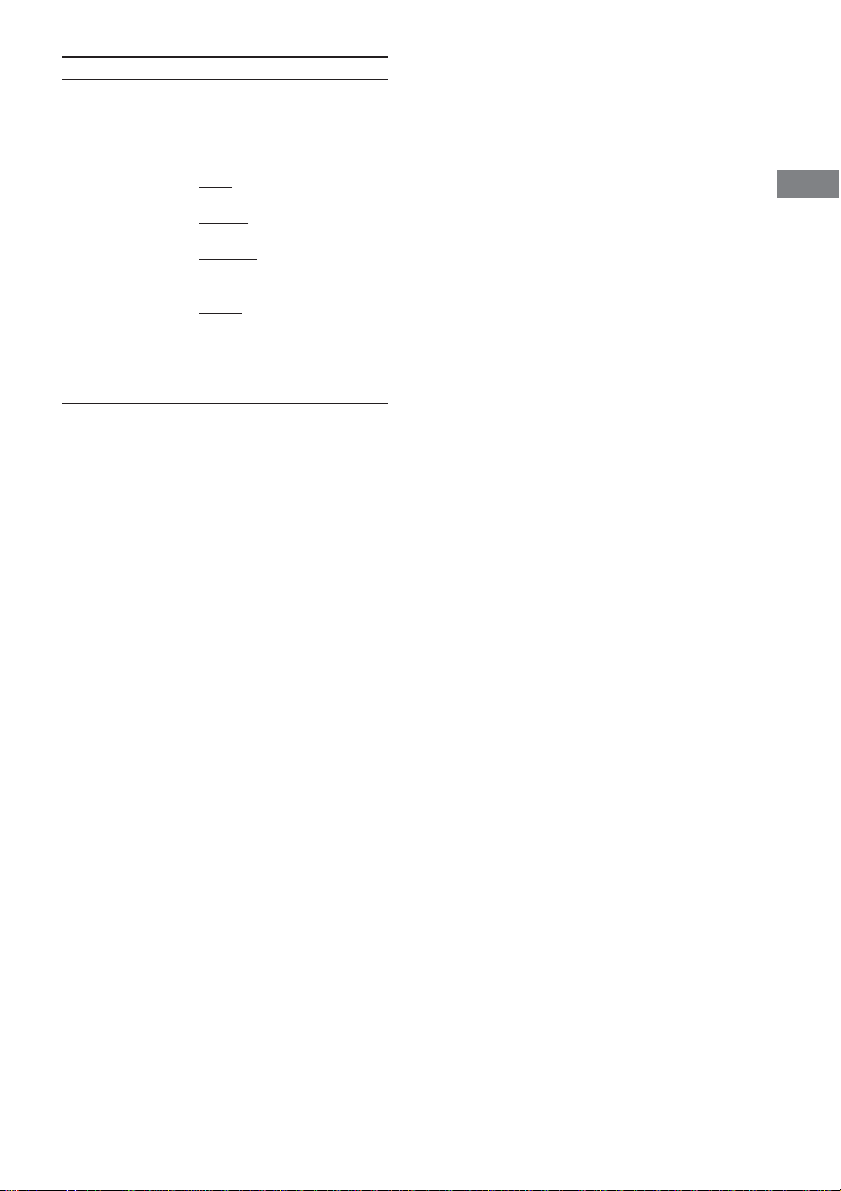
To
Play
repeatedly
(Repeat Play)
* You cannot select “REP” during ALL DISCS
SHUF mode, but you can select “REP1”.
Tip
You can start playing from the desired track in
Normal Play or Program Play. After step 1, select the
album using DVD DISPLAY, then press . or
> repeatedly until the desired track number
appears.
Do this
Press REPEAT/FM MODE on
the remote during playback until
“REP”* or “REP1” appears.
The repeat range changes
according to the play mode:
• ALL: For all the tracks on all
discs up to 5 times.
• 1 DISC: For all the tracks on a
single disc up to 5 times.
• ALBUM: For all the tracks on
a single album up to 5 times
(MP3 only).
• REP 1: For a single track.
To cancel Repeat Play, press
REPEAT/FM MODE on the
remote until “REP” and “REP1”
disappear.
Notes
• With formats other than ISO 9660 level 1, 2 and
Joliet, album names or track names may not be
displayed correctly.
• When naming, be sure to add the extension “.MP3”
to the track name.
• If you use the extension “.MP3” to a track other
than MP3, the player cannot recognize the track
properly and will generate random noise that could
damage your speakers.
•A disc recorded with complicated tree structure
takes a longer time to start playback.
• When the disc is inserted, the player reads all the
tracks on that disc. If there are many albums or nonMP3 files on the disc, it may take a long time for
player to begin or for the next MP3 audio tracks to
start play.
• We recommend that you do not save other types of
tracks or unnecessary albums than MP3 audio
tracks in the disc to be used for MP3 listening.
• An album that does not include an MP3 audio track
is skipped.
• Maximum album number in a disc: 99
(The maximum number of MP3 audio tracks that
can be contained on a album is 250.)
• Tracks and albums are played in the order they are
recorded on the disc.
• Only the letters in the alphabet and numbers can be
used for album or track names. Anything else is
displayed as a space.
• ID3 tags cannot be displayed in stop mode.
• The player cannot play audio tracks in MP3PRO
format.
DVD/VIDEO CD/CD/Super Audio CD/MP3
21
GB
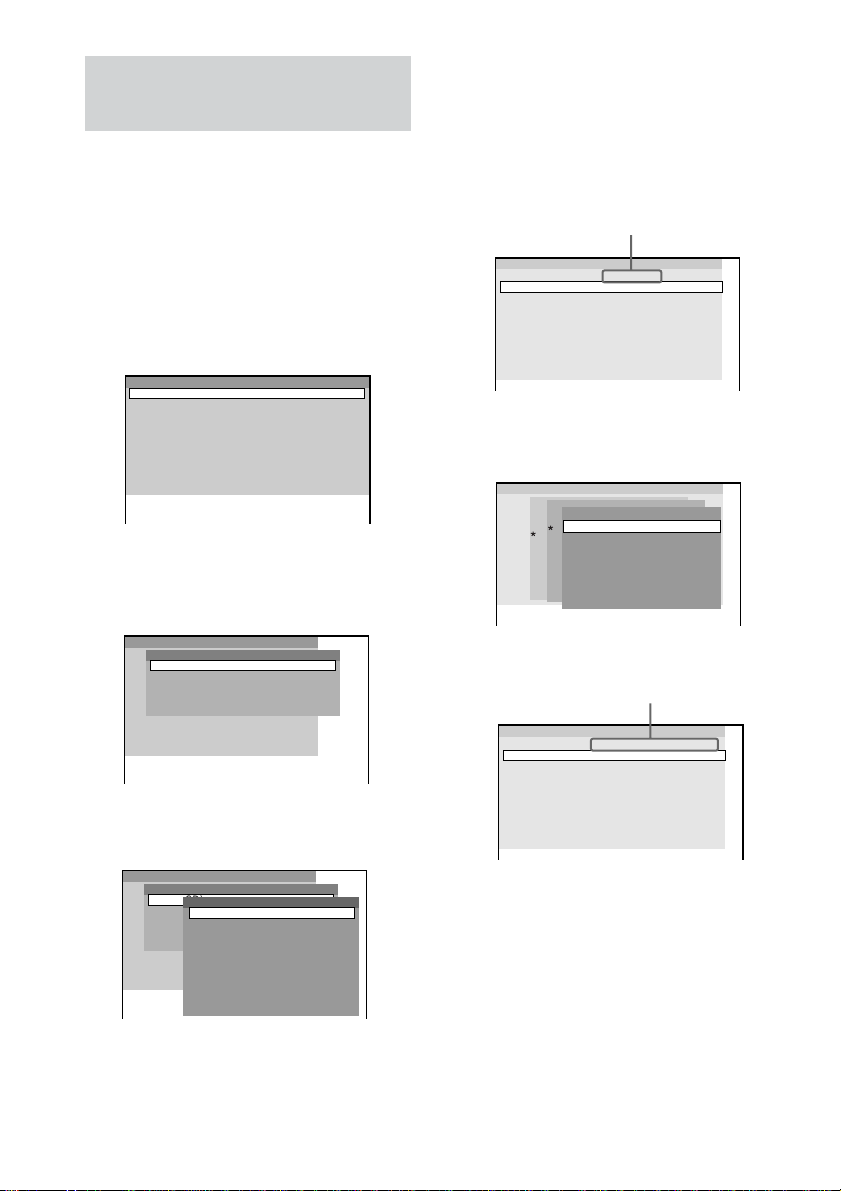
Creating your own
program
— Program Play
You can make a program of up to 25 tracks from all
the discs in the order you want them to be played.
1 Press DVD when the playback is
stopped.
2 Press PLAY MODE/DIRECTION on the
remote repeatedly until “PROGRAM”
appears in the on-screen display.
The Program Display appears on the screen.
Program
1
2
3
4
5
6
7
8
9
10
3 Press b, then press V or v repeatedly
to select the disc.
The cursor or moves to the disc (in this
case, “DISC1(CD)”).
Program
1
Disc
2
DISC1(CD)
3
DISC2(CD)
4
DISC3(CD)
5
DISC4(CD)
6
DISC5(CD)
7
8
9
10
4 Press b.
The cursor moves to the album or track (in
this case, “ALL TRACKS”).
Program
1
Disc
2
DISC1(CD)
Track
3
DISC2(CD)
ALL TRACKS
4
DISC3(CD)
1 TRACK1
5
DISC4(CD)
2 TRACK2
6
DISC5(CD)
3 TRACK3
7
4 TRACK4
8
5 TRACK5
9
6 TRACK6
7 TRACK7
8 TRACK8
9 TRACK9
22
10
When the list of all tracks or albums cannot
be displayed on the window, the jump bar
appears. Press b to select the jump bar icon,
and then scroll the jump bar to display the
rest of the list using V/v.
GB
5 Select the album, or track you want to
program.
x When programming a VIDEO CD or
CD
For example, select track “6”.
Press V/v or the numeric buttons to select
“6”, then press ENTER.
Selected track
Program
DISC 1 (CD) – TRACK 6
1
2
3
4
5
6
7
8
9
10
x When programming MP3
For example, select track “3” of album “2”.
Press V/v to select “2”, then press b.
Program
1
Disc
Album
2
DISC 1 (CD)
Track
ALL ALBUMS
3
DISC 2 (– – – – –)
ALL TRACKS
ROOT
4
DISC 3 (MP3)
5
6
7
8
9
10
1. Classic
2. Jazz
3. Pops
Next, press V/v or the numeric buttons to
select “3”, then press ENTER.
Selected album and track
Program
DISC 3 (MP3) – ALBUM2 – TRACK3
1
2
3
4
5
6
7
8
9
10
6 To program other tracks, repeat steps 3
to 5.
The programmed tracks are displayed in the
selected order.
7 Press hH to start Program Play.
Program Play starts. When the program
ends, you can restart the same program
again by pressing hH on the remote.
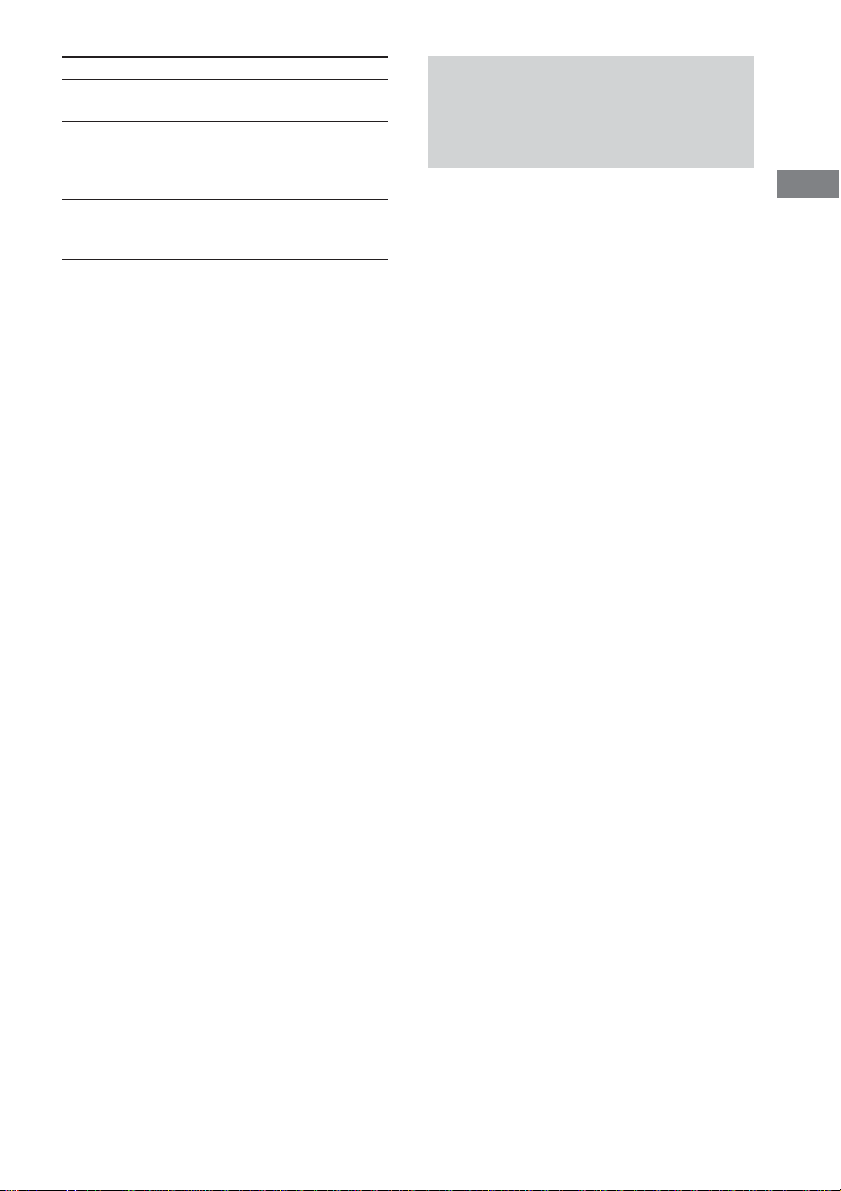
To
Return to normal
play
Turn off the program
menu
Clear the last
programmed track
Tips
• You can do Repeat Play of the programmed tracks.
Press REPEAT/FM MODE, or set “REPEAT” to on
in the Control Menu display during Program Play.
• The program you made remains in the system’s
memory even after it has been played back. Press
hH to play the same program again.
Notes
• The displayed number of tracks is the same as that
recorded on the disc.
• You cannot use Program Play with DVDs.
Do this
Press CLEAR on the remote
during playback.
In stop mode, press PLAY
MODE/DIRECTION on the
remote to turn off the
program menu.
Press CLEAR in step 6. The
program is cleared from the
last programmed track.
Resuming playback from
the point you stopped the
disc
— Resume Play
This system memorizes the point where you
stopped the disc so you can resume from that
point.
1 While playing a disc, press x to stop
playback.
“RESUME” appears in the display. If
“RESUME” does not appear, Resume Play
is not available.
2 Press hH.
The player starts playback from the point
you stopped the disc in step 1.
To play from the beginning of the
disc
Press x twice, then press hH.
For a disc containing MP3 audio tracks, press
x one more time to return to the first album.
Notes
• Depending on where you stopped the disc, the
system may not resume playback from exactly the
same point.
• Resume play is canceled when:
– you open the disc tray.
– you change the play mode.
DVD/VIDEO CD/CD/Super Audio CD/MP3
23
GB
