Sony HCD-DX150 User Manual
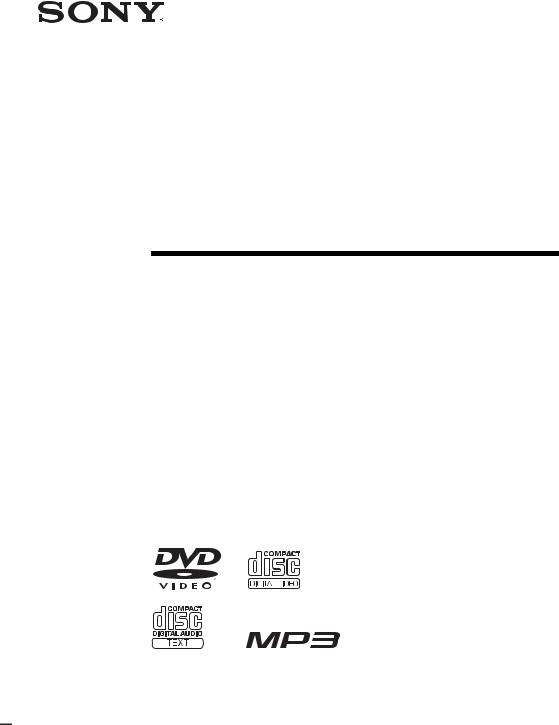
2-590-768-11(1)
DVD Home Theatre
System
Operating Instructions
DAV-DX150
©2005 Sony Corporation
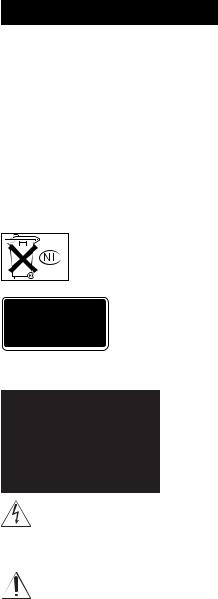
WARNING
To prevent fire or shock hazard, do not expose the unit to rain or moisture.
Caution – The use of optical instruments with this product will increase eye hazard.
Do not install the appliance in a confined space, such as a bookcase or built-in cabinet.
To prevent fire, do not cover the ventilation of the apparatus with news papers, table-cloths, curtains, etc. And don’t place lighted candles on the apparatus.
To prevent fire or shock hazard, do not place objects filled with liquids, such as vases, on the apparatus.
Don’t throw away the battery with general house waste, dispose of it correctly as chemical waste.
This appliance is classified as a CLASS 1 LASER product. This marking is located on the rear of the unit.
For the customers in the U.S.A
This symbol is intended to alert the user to the presence of uninsulated “dangerous voltage” within the product’s enclosure that
may be of sufficient magnitude to constitute a risk of electric shock to persons.
This symbol is intended to alert the user to the presence of important operating and maintenance (servicing) instructions in the
literature accompanying the appliance.
Owner’s Record
The model and serial numbers are located at the rear of the unit. Record the serial number in the space provided below. Refer to them whenever you call upon your Sony dealer regarding this product.
Model No. DAV-DX150
Serial No.______________
WARNING
This equipment has been tested and found to comply with the limits for a Class B digital device, pursuant to Part 15 of the FCC Rules. These limits are designed to provide reasonable protection against harmful interference in a residential installation. This equipment generates, uses, and can radiate radio frequency energy and, if not installed and used in accordance with the instructions, may cause harmful interference to radio communications. However, there is no guarantee that interference will not occur in a particular installation. If this equipment does cause harmful interference to radio or television reception, which can be determined by turning the equipment off and on, the user is encouraged to try to correct the interference by one or more of the following measures:
–Reorient or relocate the receiving antenna (aerial).
–Increase the separation between the equipment and receiver.
–Connect the equipment into an outlet on a circuit different from that to which the receiver is connected.
–Consult the dealer or an experienced radio/TV technician for help.
CAUTION
You are cautioned that any changes or modifications not expressly approved in this manual could void your authority to operate this equipment.
Note to CATV system installer:
This reminder is provided to call the CATV system installer’s attention to Article 820-40 of the NEC that provides guidelines for proper grounding and, in particular, specifies that the cable ground shall be connected to the grounding system of the building, as close to the point of cable entry as practical.
For the customers in Canada CAUTION
TO PREVENT ELECTRIC SHOCK, MATCH WIDE BLADE OF PLUG TO WIDE SLOT, FULLY INSERT.
Precautions
Safety
•If anything falls into the cabinet, unplug the unit and have it checked by qualified personnel before operating it any further.
•The unit is not disconnected from the AC power source (mains) as long as it is connected to the wall
2GB

outlet (mains), even if the unit itself has been turned off.
•Unplug the unit from the wall outlet (mains) if you do not intend to use it for an extended period of time. To disconnect the cord, pull it out by the plug, never by the cord.
Installing
•Allow adequate air circulation to prevent internal heat buildup.
•Do not place the unit on surfaces (rugs, blankets, etc.) or near materials (curtains, draperies) that may block the ventilation slots.
•Do not install the unit near heat sources such as radiators, or air ducts, or in a place subject to direct sunlight, excessive dust, mechanical vibration, or shock.
•Do not install the unit in an inclined position. It is designed to be operated in a horizontal position only.
•Keep the unit and discs away from equipment with strong magnets, such as microwave ovens, or large loudspeakers.
•Do not place heavy objects on the unit.
•If the unit is brought directly from a cold to a warm location, moisture may condense inside the DVD Home Theatre System and cause damage to the lenses. When you first install the unit, or when you move it from a cold to a warm location, wait for about 30 minutes before operating the unit.
ENERGY STAR® is a U.S. registered mark.
As an ENERGY STAR® partner, Sony Corporation has determined that this product meets the ENERGY STAR® guidelines for energy efficiency.
Welcome!
Thank you for purchasing Sony DVD Home Theatre System. Before operating this system, please read this manual thoroughly and retain it for future reference.
3GB

Table of Contents |
|
Welcome! ................................................ |
3 |
About This Manual ................................. |
6 |
This System Can Play the Following |
|
Discs ................................................. |
6 |
Guide to the Control Menu Display........ |
9 |
Getting Started |
|
Unpacking ............................................. |
12 |
Inserting Batteries into the Remote....... |
12 |
Hookup Overview ................................. |
13 |
Step 1: Speaker System Hookup........... |
14 |
Step 2: Antenna (Aerial) Hookup ......... |
18 |
Step 3: TV Hookup ............................... |
19 |
Step 4: Other Component Hookup........ |
23 |
Step 5: Connecting the AC Power Cord |
|
(Mains Lead)................................... |
25 |
Step 6: Turning off |
|
the Demonstration........................... |
25 |
Step 7: Performing the Quick Setup ..... |
26 |
Speaker Setup........................................ |
28 |
Playing Discs |
|
Playing Discs ........................................ |
29 |
Using the DVD’s Menu ........................ |
34 |
Selecting [ORIGINAL] or [PLAY LIST] |
|
on a DVD-RW ................................ |
35 |
Playing VIDEO CDs with PBC Functions |
|
(Ver.2.0).......................................... |
35 |
(PBC Playback) |
|
About MP3 Audio Tracks and JPEG |
|
Image Files ..................................... |
36 |
Playing DATA CDs with MP3 Audio |
|
Track and JPEG Image Files .......... |
38 |
Playing Audio Tracks and Images as a |
|
Slide Show with Sound................... |
40 |
Enjoying DivX® Videos....................... |
42 |
(Asian, Australian, and Saudi |
|
Arabian models only) |
|
Adjusting the Delay Between the Picture |
|
and Sound ....................................... |
44 |
(A/V SYNC) |
|
Searching for a Particular Point on |
|
a Disc .............................................. |
45 |
(Scan, Slow-motion Play, Freeze |
|
Frame) |
|
Searching for a Title/Chapter/Track/ |
|
Scene, etc........................................ |
46 |
Searching by Scene............................... |
48 |
(Picture Navigation) |
|
Viewing Information About the Disc ... |
49 |
Sound Adjustments |
|
Changing the Sound ............................. |
53 |
Enjoying Surround Sound by Using Sound |
|
Field................................................ |
55 |
Enjoying TV or VCR Sound from All |
|
Speakers ......................................... |
57 |
Using the Sound Effect......................... |
58 |
Using Various Additional |
|
Functions |
|
Changing the Angles ............................ |
59 |
Displaying the Subtitles........................ |
59 |
Locking Discs ....................................... |
60 |
(CUSTOM PARENTAL |
|
CONTROL, PARENTAL |
|
CONTROL) |
|
Other Operations |
|
Controlling the TV with the Supplied |
|
Remote ........................................... |
64 |
Using the THEATRE SYNC |
|
Function.......................................... |
65 |
Enjoying the Sound of Other |
|
Components.................................... |
66 |
Enjoying the Radio ............................... |
67 |
Using the Sleep Timer .......................... |
69 |
Changing the Brightness of the Front |
|
Panel Display.................................. |
70 |
Returning to the Default Settings ......... |
70 |
4GB
Settings and Adjustments |
|
Using the Setup Display........................ |
71 |
Setting the Display or Sound Track |
|
Language ........................................ |
72 |
[LANGUAGE SETUP] |
|
Settings for the Display......................... |
73 |
[SCREEN SETUP] |
|
Custom Settings .................................... |
75 |
[CUSTOM SETUP] |
|
Settings for the Speakers....................... |
76 |
[SPEAKER SETUP] |
|
Additional Information |
|
Precautions ............................................ |
79 |
Notes about the Discs............................ |
80 |
Troubleshooting .................................... |
80 |
Self-diagnosis Function ........................ |
83 |
(When letters/numbers appear in |
|
the display) |
|
Specifications ........................................ |
84 |
Glossary ................................................ |
86 |
Language Code List .............................. |
89 |
Index to Parts and Controls................... |
90 |
DVD Setup Display List ....................... |
94 |
AMP Menu List .................................... |
96 |
Index ..................................................... |
97 |
5GB
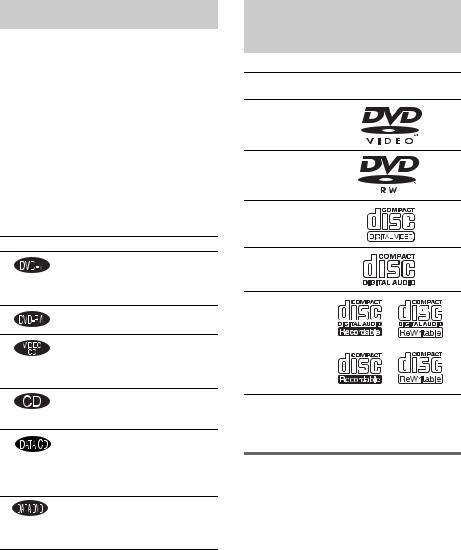
About This Manual
•The instructions in this manual describe the controls on the remote. You can also use the controls on the system if they have the same or similar names as those on the remote.
•The Control Menu items may be different depending on the area.
•“DVD” may be used as a general term for DVD VIDEOs, DVD+RWs/DVD+Rs, and DVD-RWs/DVD-Rs.
•Measurements are expressed in feet (ft) for North American models.
•The following symbols are used in this manual.
Symbol Meaning
Functions available for DVD VIDEOs, DVD-Rs/DVD-RWs in video mode, and DVD+Rs/ DVD+RWs
Functions available for DVD-RWs in VR (Video Recording) mode
Functions available for VIDEO
CDs (including Super VCDs or CD-
Rs/CD-RWs in video CD format or
Super VCD format)
Functions available for music CDs or CD-Rs/CD-RWs in music CD format
Functions available for DATA CDs (CD-ROMs/CD-Rs/CD-RWs containing MP3*1 audio tracks, JPEG image files, and DivX*2*3*4 video files)
*2 Functions available for DATA DVDs (DVD-Rs/DVD-RWs/ DVD+Rs/DVD+RWs) containing DivX*3*4 video files
*1 MP3 (MPEG1 Audio Layer 3) is a standard format defined by ISO/MPEG which compresses audio data.
*2 Asian, Australian, and Saudi Arabian models only.
*3 DivX® is a video file compression technology, developed by DivXNetworks, Inc.
*4 DivX, DivX Certified, and associated logos are trademarks of DivXNetworks, Inc. and are used under license.
This System Can Play the
Following Discs
Format of
Disc logo
discs
DVD VIDEO
DVD-RW
VIDEO CD
Audio CD
CD-R/CD-RW (audio data) (MP3 files) (JPEG files)
The “DVD VIDEO” logo and “DVD-RW” logo are trademarks.
Note about CDs/DVDs
The system can play CD-ROMs/CD-Rs/CD- RWs recorded in the following formats:
–audio CD format
–video CD format
–MP3 audio tracks, JPEG image files, and DivX video files* of format conforming to ISO 9660 Level 1/Level 2, or its extended format, Joliet
The system can play DVD-ROMs/DVD+RWs/ DVD-RWs/DVD+Rs/DVD-Rs recorded in the following formats:
– DivX video files of format conforming to UDF.*
* Asian, Australian, and Saudi Arabian models only.
6GB
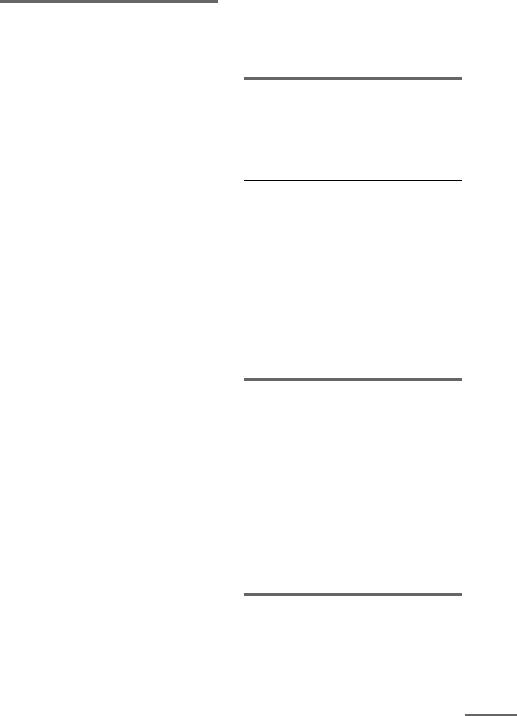
Example of discs that the system cannot play
The system cannot play the following discs:
•CD-ROMs/CD-Rs/CD-RWs other than those recorded in the formats listed on page 6
•CD-ROMs recorded in PHOTO CD format
•Data part of CD-Extras
•DVD Audios
•Super Audio CD
•DVD-RAMs
Also, the system cannot play the following discs:
•A DVD VIDEO with a different region code (page 7, 87).
•A disc that has a non-standard shape (e.g., card, heart).
•A disc with paper or stickers on it.
•A disc that has the adhesive of cellophane tape or a sticker still left on it.
Notes about CD-R/CD-RW/DVD-R/ DVD-RW/DVD+R/DVD+RW
In some cases, CD-R/CD-RW/DVD-R/DVD-RW/ DVD+R/DVD+RW cannot be played on this system due to the recording quality or physical condition of the disc, or the characteristics of the recording device and authoring software.
The disc will not play if it has not been correctly finalized. For more information, see the operating instructions for the recording device.
Note that discs created in the Packet Write format cannot be played.
Music discs encoded with copyright protection technologies
This product is designed to play back discs that conform to the Compact Disc (CD) standard. Recently, various music discs encoded with copyright protection technologies are marketed by some record companies. Please be aware that among those discs, there are some that do not conform to the CD standard and may not be playable by this product.
Note on DualDisc
This product is designed to playback discs that conform to the Compact Disc (CD) standard. A DualDisc is a two sided disc product which mates DVD recorded material on one side with digital audio
material on the other side. Please be aware that the audio side of a DualDisc may not play on this product because these discs do not conform to the CD standard. “DualDisc” is a trademark of the Recording Industry Association of America (RIAA).
Note on PBC (Playback Control) (VIDEO CDs)
This system conforms to Ver. 1.1 and Ver. 2.0 of VIDEO CD standards. You can enjoy two kinds of playback depending on the disc type.
Disc type |
You can |
VIDEO CDs |
Enjoy video playback (moving |
without PBC |
pictures) as well as music. |
functions |
|
(Ver. 1.1 discs) |
|
|
|
VIDEO CDs |
Play interactive software using |
with PBC |
menu screens displayed on the |
functions |
TV screen (PBC Playback), in |
(Ver. 2.0 discs) |
addition to the video playback |
|
functions of Ver. 1.1 discs. |
|
Moreover, you can play high- |
|
resolution still pictures, if they |
|
are included on the disc. |
|
|
About Multi Session CD
•This system can play Multi Session CDs when an MP3 audio track is contained in the first session. Any subsequent MP3 audio tracks recorded in later sessions can also be played back.
•This system can play Multi Session CDs when a JPEG image file is contained in the first session. Any subsequent JPEG image files recorded in later sessions can also be played back.
•If audio tracks and images in music CD format or video CD format are recorded in the first session, only the first session will be played back.
Region code
Your system has a region code printed on the back of the unit and will only play DVDs labeled with the same region code.
continued
7GB
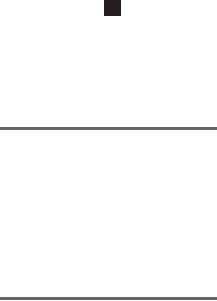
DVD VIDEOs labeled ALL will also play on this system.
If you try to play any other DVD VIDEO, the message [Playback prohibited by area limitations.] will appear on the TV screen. Depending on the DVD VIDEO, no region code indication may be given even though playing the DVD VIDEO is prohibited by area restrictions.
Note on playback operations of DVDs and VIDEO CDs
Some playback operations of DVDs and VIDEO CDs may be intentionally set by software producers. Since this system plays DVDs and VIDEO CDs according to the disc contents the software producers designed, some playback features may not be available. Also, refer to the instructions supplied with the DVDs or VIDEO CDs.
Copyrights
This product incorporates copyright protection technology that is protected by U.S. patents and other intellectual property rights. Use of this copyright protection technology must be authorized by Macrovision, and is intended for home and other limited viewing uses only unless otherwise authorized by Macrovision. Reverse engineering or disassembly is prohibited.
This system incorporates with Dolby*1 Digital and Dolby Pro Logic (II) adaptive matrix surround decoder and the DTS*2 Digital Surround System.
*1 Manufactured under license from Dolby Laboratories.
“Dolby,” “Pro Logic,” and the double-D symbol are trademarks of Dolby Laboratories.
*2 Manufactured under license from Digital Theater Systems, Inc.
“DTS” and “DTS Digital Surround” are trademarks of Digital Theater Systems, Inc.
8GB
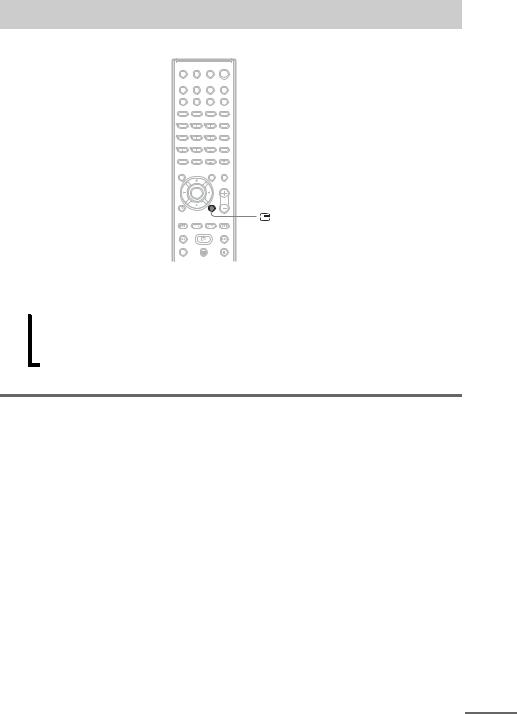
Guide to the Control Menu Display
DISPLAY
Use the Control Menu to select a function and to view related information. Press  DISPLAY repeatedly to turn on or change the Control Menu display as follows:
DISPLAY repeatedly to turn on or change the Control Menu display as follows:
, Control Menu display 1
m
Control Menu display 2 (appears for certain discs only)
m
Control Menu display off
Control Menu display
The Control Menu display 1 and 2 will show different items depending on the disc type. For details about each item, see the pages in parentheses.
continued
9GB
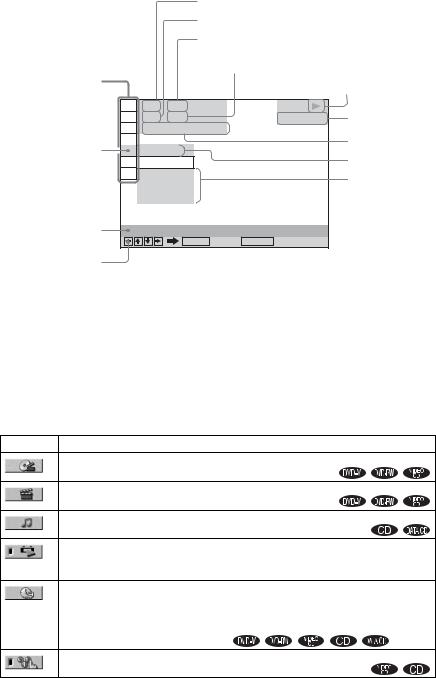
Example: Control Menu display 1 when playing a DVD VIDEO.
Currently playing title number*1
Currently playing chapter number*2
Total number of titles*1
Total number of chapters*2 |
Playback status |
(N Playback, X |
|
Control Menu items |
Pause, |
|
x Stop, etc.) |
|
1 2 ( 2 7 ) |
|
|
|
1 8 ( 3 4 ) |
DVD VIDEO |
|
|
T |
1 : 3 2 : 5 5 |
|
Selected item |
OFF |
|
|
|
OFF |
|
|
|
DISC |
|
|
|
TITLE |
|
|
|
CHAPTER |
|
|
Function name of |
|
|
|
selected Control |
REPEAT |
|
|
Menu item |
|
ENTER |
Quit: DISPLAY |
Type of disc being played*3
Playing time*4
Current setting
Options
Operation message
*1 Displays the scene number for VIDEO CDs (PBC is on), track number for VIDEO CDs/CDs, album number for DATA CDs.
*2 Displays the index number for VIDEO CDs, MP3 audio track number, or JPEG image file number for DATA CDs. DivX video file number for DATA DVDs/DATA CDs (Asian, Australian, and Saudi Arabian models only).
*3 Displays Super VCD as “SVCD.”
*4 Displays the date for JPEG files.
To turn off the display
Press  DISPLAY.
DISPLAY.
List of Control Menu items
Item |
Item Name, Function, Relevant Disc Type |
[TITLE] (page 46)/[SCENE] (page 46)/[TRACK] (page 46)
Selects the title, scene, or track to be played.
[CHAPTER] (page 46)/[INDEX] (page 46)
Selects the chapter or index to be played.
[TRACK] (page 46)
Selects the track to be played.
[ORIGINAL/PLAY LIST] (page 35)
Selects the type of titles (DVD-RW) to be played, the [ORIGINAL] one, or an edited [PLAY LIST]. 
[TIME/TEXT] (page 47)
Checks the elapsed time and the remaining playback time. Input the time code for picture and music searching.
Displays the DVD/CD text or the MP3 track name.
 *1
*1
[PROGRAM] (page 31)
Selects the track to play in the order you want.
10GB
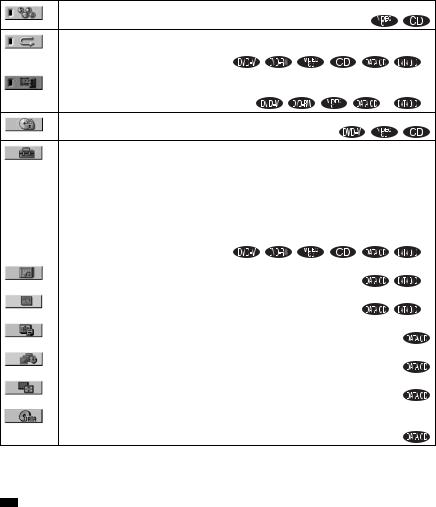
[SHUFFLE] (page 32)
Plays the track in random order.
[REPEAT] (page 33)
Plays the entire disc (all titles/all tracks/all albums) repeatedly or one title/chapter/track/album
repeatedly. |
*1 |
[A/V SYNC] (page 44) |
|
Adjusts the delay between the picture and sound. |
|
*1 |
*1 |
[PARENTAL CONTROL] (page 60)
Sets to prohibit playback on this system.
[SETUP] (page 71)
[QUICK] Setup (page 26)
Use Quick Setup to choose the desired language of the on-screen display, the aspect ratio of the TV, and the size of the speakers you are using.
[CUSTOM] Setup
In addition to the Quick Setup setting, you can adjust various other settings. [RESET]
Returns the settings in [SETUP] to the default setting.
|
|
*1 |
|
[ALBUM] (page 46) |
*1 |
|
Selects the album to be played. |
|
|
[FILE] (page 46) |
|
|
Selects the JPEG image file or DivX video file*1 to be played. |
*1 |
*2 |
[DATE] (page 51) |
|
|
Displays the date the picture was taken by a digital camera. |
|
|
|
|
*2 |
[INTERVAL] (page 41) |
|
|
Specifies the duration for which the slides are displayed on the screen. |
|
|
|
|
*2 |
[EFFECT] (page 42) |
|
|
Selects the effects to be used for changing slides during a slide show. |
|
|
|
|
*2 |
[MODE (MP3, JPEG)] (page 40) |
|
|
Selects the data type; MP3 audio track (AUDIO), JPEG image file (IMAGE) or both |
|
(AUTO) to be played when playing a DATA CD.
*1 Asian, Australian, and Saudi Arabian models only.
*2 These items are not displayed when playing a DATA CD with DivX video file. (Asian, Australian, and Saudi Arabian models only)
*
•The Control Menu icon indicator lights up in green  t
t  when you select any item except [OFF] ([PROGRAM], [SHUFFLE], [REPEAT], [A/V SYNC] only). The [ORIGINAL/PLAY LIST] indicator lights up
when you select any item except [OFF] ([PROGRAM], [SHUFFLE], [REPEAT], [A/V SYNC] only). The [ORIGINAL/PLAY LIST] indicator lights up
in green when you select [PLAY LIST] (default setting).
11GB
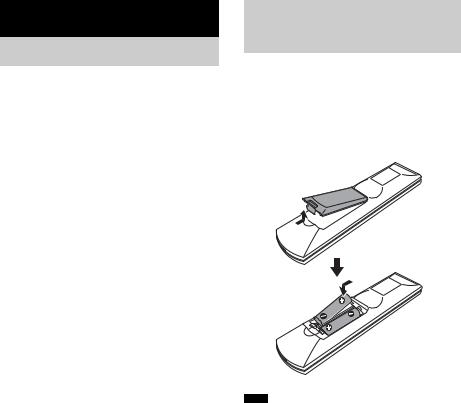
Getting Started
Unpacking
Check that you have the following items:
•Speakers (5)
•Subwoofer (1)
•AM loop antenna (aerial) (1)
•FM wire antenna (aerial) (1)
•Speaker cords (5 m × 4, 15 m × 2)
(16.5 ft. × 4, 49.5 ft. × 2)
•Video Cord (1)
•Remote Commander (remote) (1)
•Size AA (R6) batteries (2)
•Foot pads*
•Operating Instructions
•Speaker and TV connections (card) (1)
*To prevent speaker vibration or movement while listening, attach the supplied foot pads to the bottom face of the speakers.
Inserting Batteries into the Remote
You can control the system using the supplied remote. Insert two Size AA (R6) batteries by matching the 3 and # ends on the batteries to the markings inside the compartment. When using the remote, point it at the remote sensor  on the system.
on the system.
Note
•Do not leave the remote in an extremely hot or humid place.
•Do not use a new battery with an old one.
•Do not drop any foreign object into the remote casing, particularly when replacing the batteries.
•Do not expose the remote sensor to direct light from the sun or lighting apparatus. Doing so may cause a malfunction.
•If you do not intend to use the remote for an extended period of time, remove the batteries to avoid possible damage from battery leakage and corrosion.
12GB

Hookup Overview
Perform all connections and settings by following Steps 1 to 7.
“Step 1: Speaker System Hookup” (page 14)
“Step 2: Antenna (Aerial) Hookup” (page 18)
“Step 3: TV Hookup” (page 19)
“Step 4: Other Component Hookup” (page 23)
“Step 5: Connecting the AC Power Cord (Mains Lead)” (page 25) “Step 6: Turning off the Demonstration” (page 25)
“Step 7: Performing the Quick Setup” (page 26)
Video signal is sent to the TV, and is output from the TV screen; audio signals are processed by this system and output from the speakers of this system. You can also enjoy sound of other sources, such as TV programs, in addition to DVDs or CDs.
Started Getting
13GB
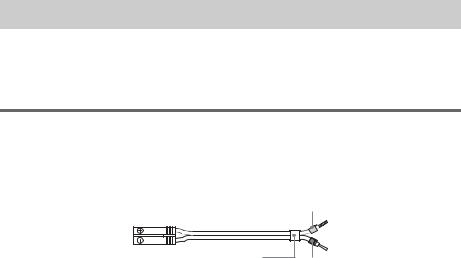
Step 1: Speaker System Hookup
Connect the supplied speaker system using the supplied speaker cords by matching the colors of the jacks to those of the cords. Do not connect any speakers other than those supplied with this system. To obtain the best possible surround sound, specify the speaker parameters (distance, level, etc.) on page 76.
Required cords
Speaker cords
The connector and the color tube of the speaker cords are the same color as the label of the jacks to be connected.
Gray
(+)
(+)
(–)
 (–)
(–)
Color tube
Black
14GB
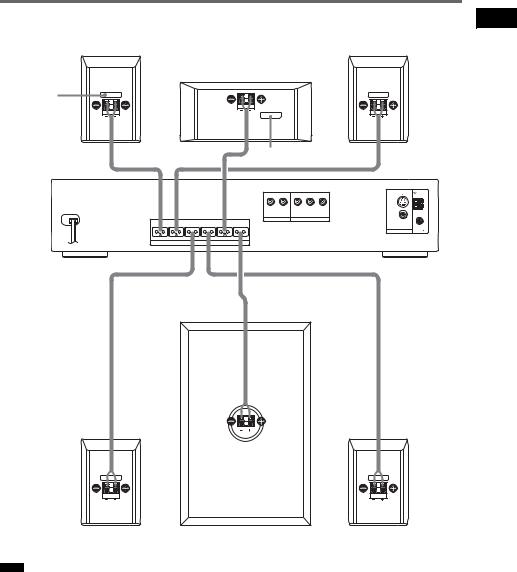
Connecting the speakers
Front speaker (R) |
Front speaker (L) |
Center speaker
Color label
Color label
S VIDEO (DVD ONLY)
AUDIO IN |
Y |
PB/CB PR/CR |
R L
|
|
|
|
|
|
DVD ONLY |
AM |
|
|
|
|
|
VIDEO/SAT |
COMPONENT VIDEO OUT |
|
FRONT R |
FRONT L |
SURR R |
SURR L |
CENTER |
WOOFER |
VIDEO |
|
|
COAXIAL |
||||||
|
|
|
|
|
|
MONITOR OUT |
|
|
|
|
|
|
|
FM 75 |
SPEAKER
Started Getting
Surround speaker (R) |
Subwoofer |
Surround speaker (L) |
Note
•Do not set the speakers in an inclined position.
•Do not place the speakers in locations that are:
–Extremely hot or cold
–Dusty or dirty
–Very humid
–Subject to vibrations
–Subject to direct sunlight
•Use caution when placing the speakers and/or speaker stands (not supplied) that are attached with the speakers on a specially treated (waxed, oiled, polished, etc.) floor, as staining or discoloration may result.
15GB
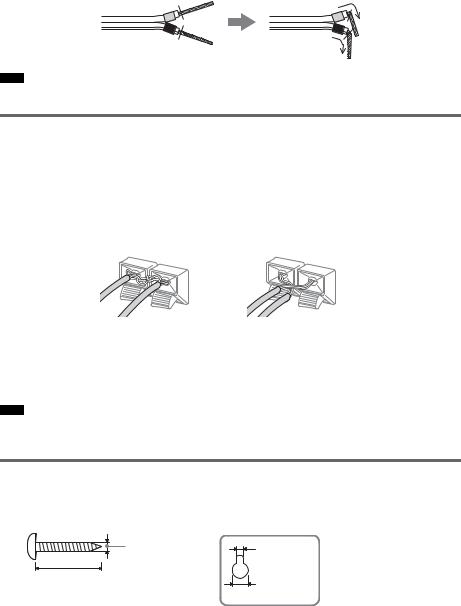
To connect the speaker cords
Connect the speaker cords after bending the bare wire at the end of the insulation. This prevents the speaker insulation from being inserted in the speaker terminal.
Note
• Do not catch the speaker cord insulation in the SPEAKER jack.
Avoiding short-circuiting the speakers
Short-circuiting of the speakers may damage the system. To prevent this, be sure to follow these precautions when connecting the speakers. Make sure the bare wire of each speaker cord does not touch another speaker terminal or the bare wire of another speaker cord.
Examples of poor conditions of the speaker cord
Stripped speaker cord is |
Stripped cords are touching each |
touching another speaker |
other due to excessive removal of |
terminal. |
insulation. |
After connecting all the components, speakers, and AC power cord (mains lead), output a test tone to check that all the speakers are connected correctly. For details on outputting a test tone, see page 77. If no sound is heard from a speaker while outputting a test tone, or a test tone is output from a speaker other than the one currently displayed in the front panel display, the speaker may be short-circuited. If this happens, check the speaker connection again.
Note
•Be sure to match the speaker cord to the appropriate terminal on the components: 3 to 3, and # to #. If the cords are reversed, the sound will lack bass and may be distorted.
Installing the satellite speakers on the wall
1 Prepare screws (not supplied) that are suitable for the hole on the back of each speaker. See the illustrations below.
4 mm (5/ inch) |
4.6 mm |
32 |
(3/ inch) |
|
16 |
25 mm (1 inch) |
10 mm |
|
(13/32 inch) |
Hole on the back of the speaker
16GB
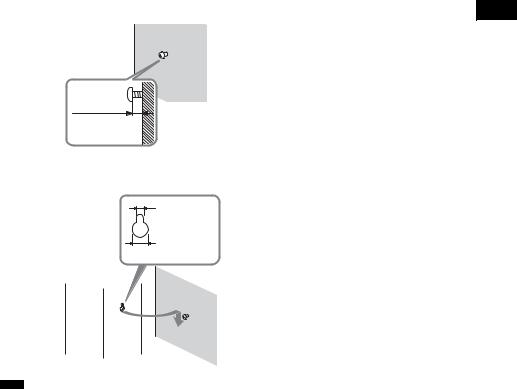
2 Fasten the screws to the wall.
The screws should protrude 5 to 7 mm (7/32 to 9/32 inch).
Started Getting
5 to 7 mm
(7/32 to 9/32 inch)
3 Hang the satellite speakers on the screws.
4.6 mm (3/16 inch)
10 mm (13/32 inch)
Hole on the back of the speaker
Note
•Use screws that are suitable for the wall material and strength. As a plaster board wall is especially fragile, attach the screws securely to a beam and fasten them to the wall. Install the satellite speakers on a vertical and flat wall where reinforcement is applied.
•Contact a screw shop or installer regarding the wall material or screws to be used.
•Sony is not responsible for accident or damage caused by improper installation, insufficient wall strength or improper screw installation, natural calamity, etc.
17GB
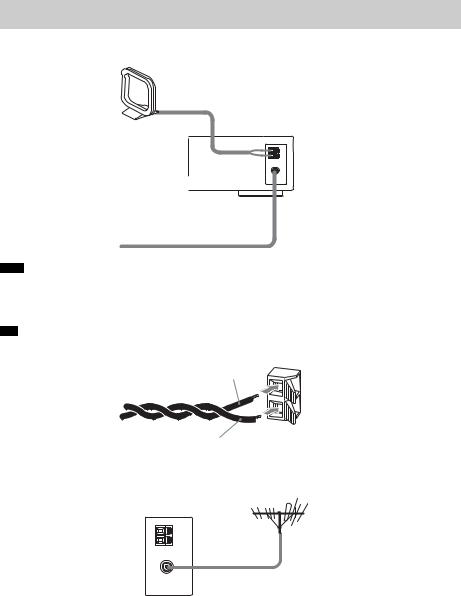
Step 2: Antenna (Aerial) Hookup
Connect the supplied AM/FM antennas (aerials) for listening to the radio.
AM loop antenna (aerial)
FM wire antenna (aerial)
Note
•To prevent noise pickup, keep the AM loop antenna (aerial) away from the system and other components.
•Be sure to fully extend the FM wire antenna (aerial).
•After connecting the FM wire antenna (aerial), keep it as horizontal as possible.
•When you connect the supplied AM loop antenna (aerial), cord (A) or cord (B) can be connected to either terminal.
A
B
•If you have poor FM reception, use a 75-ohms coaxial cable (not supplied) to connect the system to an outdoor FM antenna (aerial) as shown below.
System
Outdoor FM antenna (aerial)
18GB
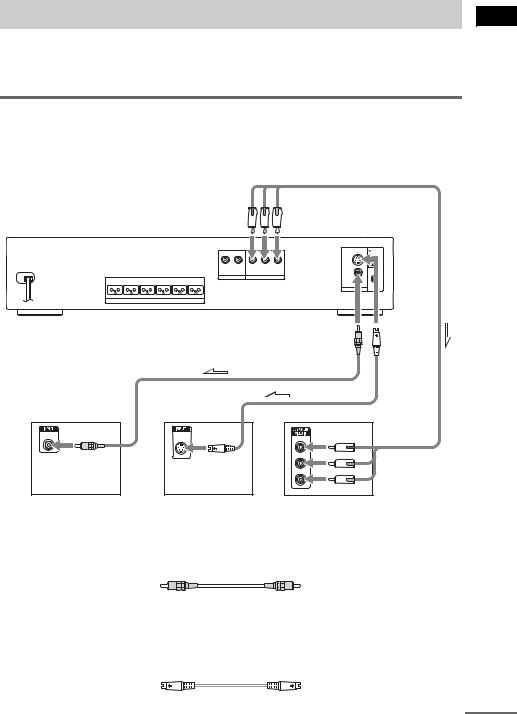
Step 3: TV Hookup
First, perform the video connection, and then audio connection.
With your TV’s audio output connected to this system, you can listen to TV sound through the system speakers.
Connecting the video cords
Sends a played back DVD image to a TV.
Check the jacks of your TV, and choose the A, Bor Cconnection. Picture quality improves in order from A (standard) to C (component).
FRONT R |
FRONT L |
SURR R |
SURR L |
CENTER |
WOOFER |
SPEAKER
To COMPONENT
VIDEO OUT
S VIDEO (DVD ONLY)
AUDIO IN |
Y |
PB/CB |
PR/CR |
R |
L |
|
|
AM
DVD ONLY
VIDEO/SAT COMPONENT VIDEO OUT
VIDEO |
|
MONITOR OUT |
COAXIAL |
FM 75 |
To VIDEO |
To |
|
S VIDEO |
||
|
A |
B |
C |
VIDEO |
S VIDEO |
|
IN |
IN |
Y |
|
|
|
|
|
PB/CB |
|
|
PR/CR |
TV |
TV with S VIDEO IN jack |
TV with COMPONENT |
|
|
VIDEO IN jacks |
A To connect to a TV with the VIDEO IN jacks
Connect the video cord.
Yellow
B To connect to a TV with the S VIDEO IN jack
Connect an S video cord (not supplied). When using the S video jack instead of the video jacks, your TV monitor must also be connected via an S video jack. S video signals are on a separate bus from the video signals and will not be output through the video jacks.
continued
Started Getting
19GB
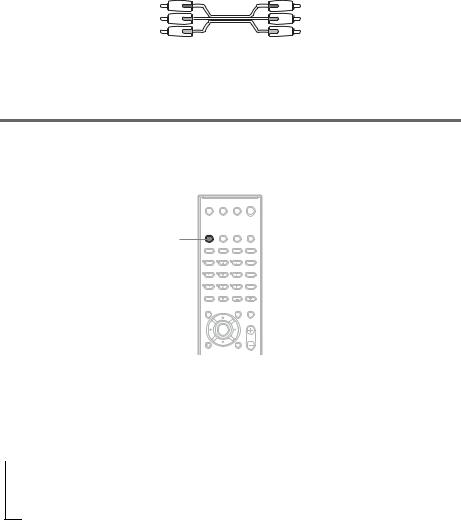
C To connect to a TV with the COMPONENT VIDEO IN jacks
Connect a component video cord (not supplied). To use the COMPONENT VIDEO OUT jacks (Y, PB/ CB, PR/CR) instead of the video jacks, your TV monitor must be equipped with via COMPONENT VIDEO IN jacks (Y, PB/CB, PR/CR). If your TV accepts progressive format signals, you must use this connection and set the output channel of the system to progressive format (page 20).
Green
Blue
Red
When connecting to a standard 4:3 screen TV
Depending on the disc, the image may not fit your TV screen.
To change the aspect ratio, see page 73.
Does your TV accept progressive signals?
Progressive is the method for displaying TV images which reduces flickering, and sharpens the image. To display using this method, you need to connect to a TV that accepts progressive signals.



 FUNCTION
FUNCTION
PROGRESSIVE
“P AUTO” or “P VIDEO” appears in the front panel display when the system outputs progressive signals.
1
2
Press FUNCTION repeatedly to select “DVD.”
Press PROGRESSIVE.
Each time you press PROGRESSIVE, the display changes as follows:
t P AUTO (PROGRESSIVE AUTO) r
P VIDEO (PROGRESSIVE VIDEO) r
NORMAL (INTERLACE)
x P AUTO (PROGRESSIVE AUTO)
Select this setting when:
–your TV accepts progressive signals, and,
–the TV is connected to the COMPONENT VIDEO OUT jacks.
Normally select this under the above condition. This automatically detects the software type, and selects the appropriate conversion method.
20GB
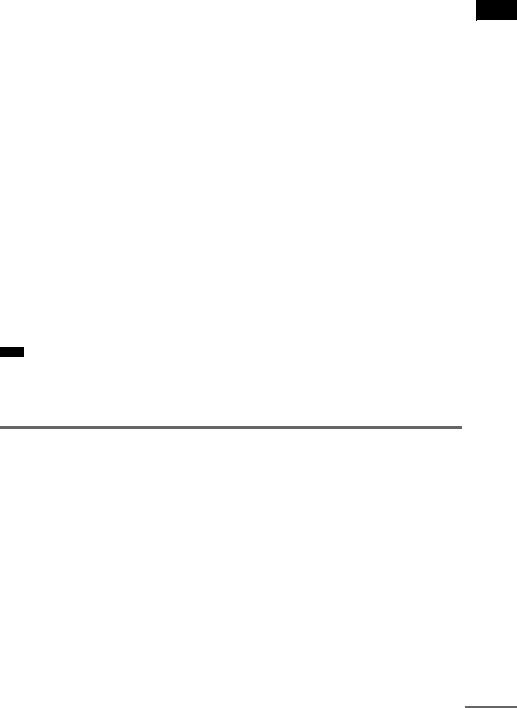
Note that the picture will not be clear or no picture will appear if you select these settings when either of the above conditions is not met.
x P VIDEO (PROGRESSIVE VIDEO)
Select this setting when:
–your TV accepts progressive signals, and,
–the TV is connected to the COMPONENT VIDEO OUT jacks, and,
–you want to fix the conversion method to PROGRESSIVE VIDEO for video-based software. Select this if the image is not clear when you select PROGRESSIVE AUTO.
Note that the picture will not be clear or no picture will appear if you select these settings when
either of the above conditions is not met.
x NORMAL (INTERLACE)
Select this setting when:
–your TV does not accept progressive signals, or,
–your TV is connected to jacks other than the COMPONENT VIDEO OUT jacks (MONITOR OUT (VIDEO/S VIDEO)).
About DVD software types and the conversion method
DVD software can be divided into 2 types: film-based software and video-based software. Video-based software is derived from TV, such as dramas and sit-coms, and displays images at 30 frames/60 fields per second. Film-based software is derived from film and displays images at 24 frames per second. Some DVD software contains both video and film.
In order for these images to appear natural on your screen when output in progressive format, the progressive signals need to be converted to match the type of DVD software that you are watching.
Note
•When you play video-based software in progressive signal format, sections of some types of images may appear unnatural due to the conversion process when output through the COMPONENT VIDEO OUT jacks. Even though you set to “PROGRESSIVE AUTO” or “PROGRESSIVE VIDEO,” images from the MONITOR (VIDEO or S VIDEO) jack are unaffected as they are output in the interlace format (NORMAL).
Connecting the audio cords
Outputs TV sound through the speakers of this system.
Started Getting
continued
21GB
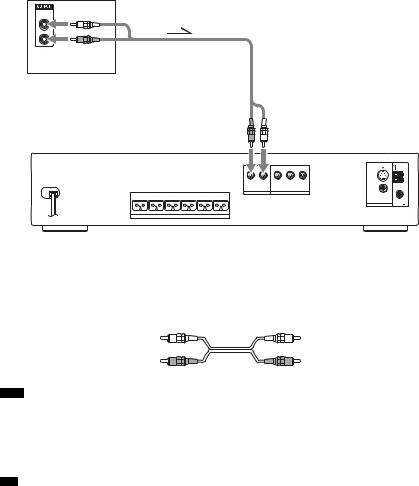
TV
AUDIO
OUT
L
R
To VIDEO/SAT
(AUDIO IN)
|
Y |
S VIDEO (DVD ONLY) |
AUDIO IN |
PB/CB PR/CR |
R L
|
|
|
|
|
|
DVD ONLY |
AM |
|
|
|
|
|
VIDEO/SAT |
COMPONENT VIDEO OUT |
|
FRONT R |
FRONT L |
SURR R |
SURR L |
CENTER |
WOOFER |
VIDEO |
|
|
COAXIAL |
||||||
|
|
|
|
|
|
MONITOR OUT |
|
|
|
|
|
|
|
FM 75 |
SPEAKER
To connect the AUDIO OUT jacks of a TV to the VIDEO/SAT (AUDIO IN) jacks of this system
Connect a TV to the VIDEO/SAT (AUDIO IN) jacks using an audio cord (not supplied). When connecting a cord, be sure to match the color-coded sleeves to the appropriate jacks on the components.
White (L/audio)
Red (R/audio)
Note
•Be sure to make connections securely to avoid hum and noise. If using the VIDEO/SAT jacks distorts the sound, change the attenuate setting (page 67).
•If your TV does not have AUDIO OUT jacks, you cannot output the TV sound from the speakers of this system.
•If you connect a TV to the VIDEO/SAT (AUDIO IN) jacks, other components, such as a VCR, cannot be connected.
•To listen to the TV sound, select the function by pressing FUNCTION. For details, see page 57.
•When you want to output the TV sound or stereo sound of a 2 channel source from the 6 speakers, select any sound field other than “AUTO FORMAT DIRECT AUTO” or “2 CHANNEL STEREO” (page 55).
•When you select the “NIGHT” sound field (page 55), the sound is output from the front speakers only.
22GB
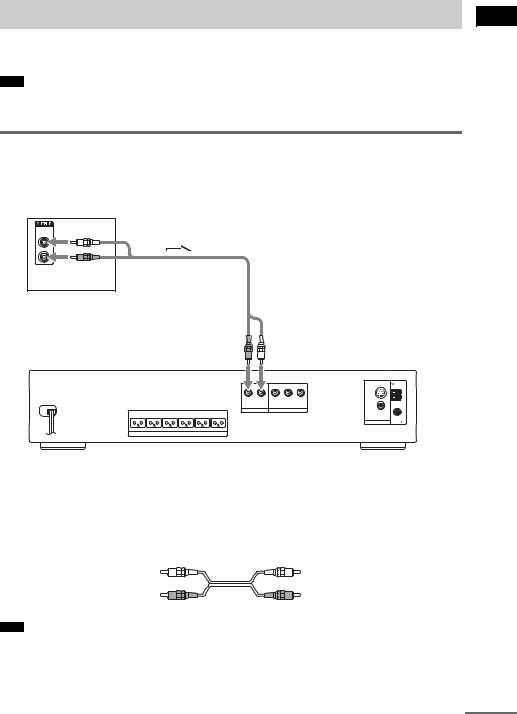
Step 4: Other Component Hookup
You can enjoy sound using the speakers of this system by connecting the AUDIO OUT jacks of another component. For video connection of other components, connect directly to the TV.
Note
•If you connect a TV to the VIDEO/SAT jacks in Step 3 (page 19), you cannot connect other components to the system.
Connecting the system and the other component
Outputs the other component through the speakers of this system.
VCR, digital satellite receiver, or PlayStation 2, etc.
AUDIO
OUT
L
R
To VIDEO/SAT
(AUDIO IN)
AUDIO IN |
Y |
PB/CB PR/CR |
R L
DVD ONLY
VIDEO/SAT COMPONENT VIDEO OUT
FRONT R |
FRONT L |
SURR R |
SURR L |
CENTER |
WOOFER |
S VIDEO (DVD ONLY)
|
AM |
VIDEO |
|
MONITOR OUT |
COAXIAL |
FM 75 |
SPEAKER
Started Getting
To connect the AUDIO OUT jacks of other component to the VIDEO/SAT (AUDIO IN) jacks of this system
Connect the VCR or other components to the VIDEO/SAT (AUDIO IN) jacks using the audio cord (not supplied). When connecting a cord, be sure to match the color-coded sleeves to the appropriate jacks on the components.
White (L/audio)
Red (R/audio)
Note
•Be sure to make connections securely to avoid hum and noise. If using the VIDEO/SAT jacks distorts the sound, change the attenuate setting (page 67).
continued
23GB

•When you connect a VCR or digital satellite receiver to the VIDEO/SAT jacks of this system, change the function by pressing FUNCTION repeatedly to select “VIDEO” or “SAT.” (When you select “ATT ON,” “SAT” appears in the front panel display instead of “VIDEO.” (page 67))
24GB

Step 5: Connecting the AC
Power Cord (Mains Lead)
Before connecting the AC power cord (mains lead) of this system to a wall outlet (mains), connect the speakers to the system (page 14).
"/1
"/1
To turn on the system
Press "/1.
To turn off the system
Press "/1. The system enters standby mode. While playing a disc, do not turn off the system by pressing "/1. Doing so may cancel the menu settings. When you turn off the system, first press x to stop playback and then press "/1.
Step 6: Turning off the |
|
Demonstration |
Getting |
|
|
"/1 |
Started |
|
|
AMP MENU |
|
X/x/c
ENTER
After connecting the AC power cord (mains lead), the demonstration appears in the front panel display. When you press "/1 on the remote, the demonstration turns off.
Note
•When you press "/1 on the system, the demonstration does not turn off.
•When you set the demonstration mode in the AMP menu to on, the demonstration does not turn off even though you press "/1 on the remote. To turn off the demonstration, set the demonstration mode to off, then press "/1 on the remote.
Setting the demonstration mode on/off
1 Press AMP MENU.
2 Press X/x repeatedly until “DEMO” appears in the front panel display, then press ENTER or c.
3 Press X/x to select the setting.
•DEMO OFF: sets the demonstration mode off.
•DEMO ON: sets the demonstration mode on.
4 Press ENTER or AMP MENU.
The AMP menu turns off.
25GB
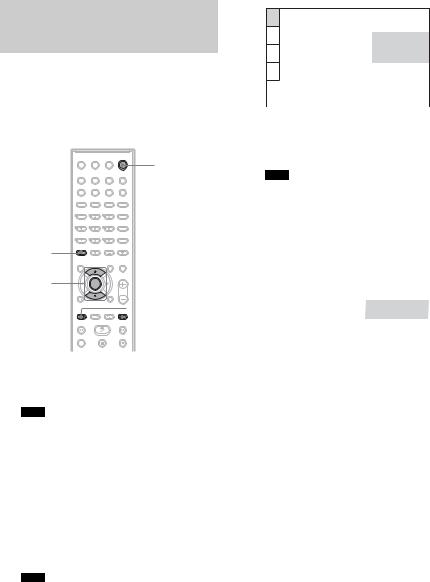
Step 7: Performing the
Quick Setup
Follow the steps below to make the minimum number of basic adjustments for using the system.
To skip an adjustment, press >. To return to the previous adjustment, press ..
"/1
CLEAR
X/x
ENTER
 ./>
./>
1 Turn on the TV.
2 Press [/1.
Note
•Disconnect the headphone when you perform the Quick Setup. You cannot operate steps after 11 with the headphone connected.
3 Switch the input selector on your TV so that the signal from the system appears on the TV screen.
[Press [ENTER] to run QUICK SETUP.] appears at the bottom of the screen. If this message does not appear, display the Quick Setup and perform again (page 27).
Note
•When you press CLEAR in message, the message disappears. When you need to perform the Quick Setup, see “To recall the Quick Setup display” (page 27).
4 Press ENTER without inserting a disc.
The Setup Display for selecting the language used in the on-screen display appears.
LANGUAGE SETUP
|
|
OSD: |
ENGLISH |
|
|
MENU: |
ENGLISH |
|
|
AUDIO: |
FRENCH |
|
|
SUBTITLE: |
SPANISH |
|
|
|
PORTUGUESE |
|
|
|
|
5 Press X/x to select a language.
The system displays the menu and subtitles in the selected language.
Note
•The selectable language is different depending on the area.
6 Press ENTER.
The Setup Display for selecting the aspect ratio of the TV to be connected appears.
|
SCREEN SETUP |
|
|
|
|
|
TV TYPE: |
4:3 LETTER BOX |
|
|
|
SCREEN SAVER: |
4:3 LETTER BOX |
|
|
|
BACKGROUND: |
4:3 PAN SCAN |
|
|
|
BLACK LEVEL: |
|
16:9 |
|
|
BLACK LEVEL (COMPONENT |
OUT): |
OFF |
|
|
4:3 OUTPUT: |
|
FULL |
|
|
|
|
|
|
|
|
|
|
7 Press X/x to select the setting that matches your TV type.
x If you have a 4:3 standard TV
[4:3 LETTER BOX] or [4:3 PAN SCAN] (page 73)
x If you have a wide-screen TV or a 4:3 standard TV with a wide-screen mode
[16:9] (page 73)
8 Press ENTER.
The Setup Display for selecting the speaker distance appears.
9 Press X/x to select the front speaker distance from the listening position, then press ENTER.
You can set from 1.0 to 7.0 meters (4 to 23 ft).
26GB
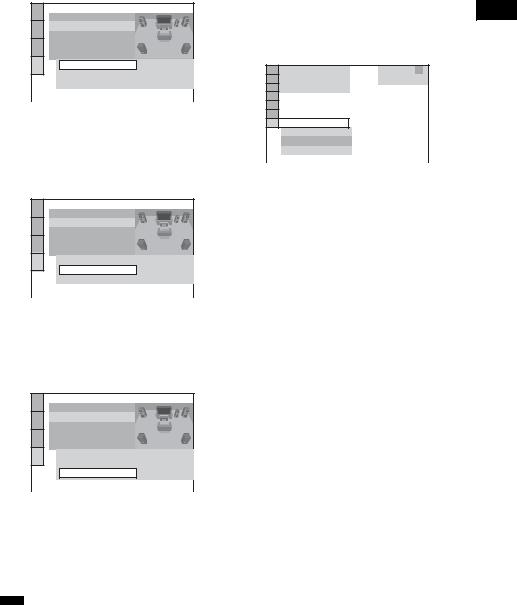
SPEAKER SETUP |
2 |
SIZE: |
|
DISTANCE: |
|
LEVEL(FRONT): |
|
LEVEL(SURROUND): |
|
TEST TONE: |
OFF |
FRONT: |
3.0m |
CENTER: |
3.0m |
SURROUND: |
3.0m |
10 Press X/x to select the center speaker distance from the listening position, then press ENTER.
You can set from 0.0 to 7.0 meters (0 to 23
ft). |
3 |
|
SPEAKER SETUP |
|
SIZE: |
|
DISTANCE: |
|
LEVEL(FRONT): |
|
LEVEL(SURROUND): |
|
TEST TONE: |
OFF |
FRONT: |
3.0m |
CENTER: |
3.0m |
SURROUND: |
3.0m |
11 Press X/x to select the surround speaker distance from the listening position.
You can set from 0.0 to 7.0 meters (0 to 23 ft).
SPEAKER SETUP |
|
SIZE: |
|
DISTANCE: |
|
LEVEL(FRONT): |
|
LEVEL(SURROUND): |
|
TEST TONE: |
OFF |
FRONT: |
3.0m |
CENTER: |
3.0m |
SURROUND: |
3.0m |
12 Press ENTER.
Quick Setup is finished. All connections and setup operations are complete.
To quit the Quick Setup
Press  DISPLAY in any Step.
DISPLAY in any Step.
Note
•If you want to change each setting, see “Using the Setup Display” (page 71).
To recall the Quick Setup display
1 Press  DISPLAY when the system is in stop mode.
DISPLAY when the system is in stop mode.
The Control Menu appears.
Press X/x to select  [SETUP], then press ENTER.
[SETUP], then press ENTER.
The options for [SETUP] appear.
1 2 ( 2 7 ) |
|
1 8 ( 3 4 ) |
DVD VIDEO |
: |
: |
QUICK |
|
QUICK |
|
CUSTOM |
|
RESET |
|
BNR |
|
Press X/x to select [QUICK], then press
ENTER.
The Quick Setup display appears.
Started Getting
27GB

Speaker Setup
Positioning the speakers
For the best possible surround sound, all the speakers other than the subwoofer should be the same distance from the listening position (A). However, this system allows you to place the center speaker up to 1.6 meters (5 ft) closer (B) and the surround speakers up to 5.0 meters (16 ft) closer (C) to the listening position.
The front speakers can be placed from 1.0 to 7.0 meters (4 to 23 ft) (A) from the listening position.
Place speakers as illustrated below.
irregularity occurs again, place the subwoofer farther away from the TV set. If color irregularity still occurs after performing the above, make sure that no magnetic object is placed near the subwoofer. Color irregularity may occur as a result of interaction between the subwoofer and the magnetic object.
Examples of possible sources of magnetic interference include: magnetic latches on a TV stand, etc., healthcare devices, toys, etc.
Note
•Do not place the center and surround speakers farther away from the listening position than the front speakers.
About magnetically shielded speakers (to prevent color irregularity occurring on the TV screen)
The subwoofer in this system is magnetically shielded to prevent magnetic leakage. However, some leakage may occur, as a high-strength magnet is employed. If the subwoofer is used with a CRT-based TV or projector, install the subwoofer at least 0.3 meter (1.0 foot) from the TV set. If it is installed too close, color irregularity may occur on the screen. If color irregularity occurs, turn off the TV set once, then turn it on after 15 to 30 minutes. If color
28GB
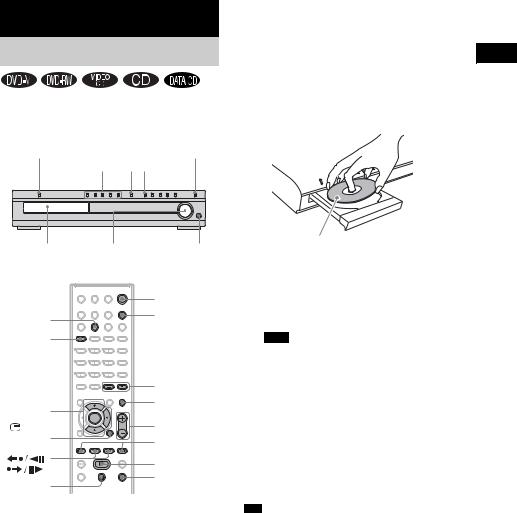
Playing Discs
Playing Discs
 *
*
5
6
Press the button of the disc number you want.
When no disc is in the disc tray you selected, “NO DISC” appears. Perform next Step while “*DISC-1* (eg., 2-5)” flashes.
Press A.
Load a disc.
* Asian, Australian, and Saudi Arabian models only. |
Place one disc on the tray, and then press A. |
"/1 |
|
|
FUNCTION |
|
DISC 1-5 |
A H |
|
|
|
Disc tray |
Adjust the |
Connect |
|
|
|
volume |
headphone |
|
|
|
|
|
"/1 |
|
DISC SKIP |
|
|
FUNCTION |
|
|
|
|
|
|
REPEAT |
|
|
|
|
|
|
|
ALBUM –/+ |
7 |
X/x/c |
|
|
MUTING |
|
|
|
|
|
|
ENTER |
|
|
VOLUME +/– |
|
|
|
|
|
|
DISPLAY |
|
|
./> |
|
|
|
|
|
|
/ |
|
|
H |
|
|
|
|
|
|
|
|
|
x |
|
X |
|
|
|
|
When you play an 8 cm disc, place it on the inner circle of the tray. Be careful that the disc is not skewed on the inner circle of the tray.
To load other discs, press DISC 1-5 (that is not loaded with a disc) and A and load the disc.
Note
•Do not forcibly press the disc tray closed with your finger, as this may cause malfunction.
•Do not place more than two discs on the tray.
Press H.
The system starts playback (continuous play) of the disc whose DISC indicator is green.
To play back other discs, press DISC SKIP on the remote or DISC 1-5 of the system. Adjust the volume on the system.
Depending on the DVD VIDEO or VIDEO CD, some operations may be different or restricted. Refer to the operation details supplied with your disc.
1 Turn on your TV.
2 Switch the input selector on the TV to this system.
3 Press "/1.
The system turns on.
Unless the system is set to “DVD,” press FUNCTION to select “DVD.”
•The DISC 1-5 indicators change color as follows:
–green: the disc is selected, or the disc is being played back.
–off: there is no disc.
–orange: a disc is loaded in the disc stocker but not selected.
–The indicator turns off if an unplayable disc is inserted.
•Depending on the disc, a menu may appear on the TV screen. You can play the disc interactively by following the instructions on the menu. (DVD: page 34), (VIDEO CD: page 35).
4 Press DISC 1-5.
Discs Playing
29GB
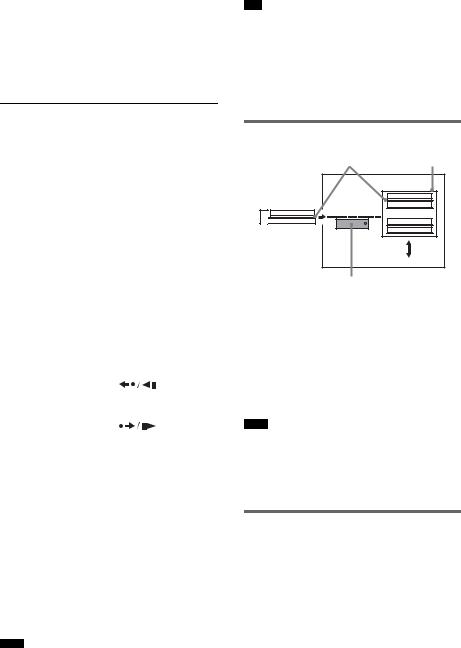
To save the power in standby mode
Press "/1 while the system turns on. To cancel standby mode, press "/1 once.
Additional operations
To |
Press |
Stop |
x |
|
|
Pause |
X |
|
|
Resume play after pause |
X or H |
|
|
Go to the next chapter, |
> (except for JPEG) |
track, or scene |
|
|
|
Go back to the preceding |
. (except for JPEG) |
chapter, track, or scene |
|
|
|
Mute the sound |
MUTING. To cancel |
|
muting, press it again |
|
or VOLUME + to |
|
adjust the sound |
|
volume. |
|
|
Change a disc while playing |
DISC SKIP |
another disc |
|
|
|
Play the desired disc directly |
DISC 1-5 on the |
|
system. |
|
|
Stop play and remove the |
DISC 1-5 and A on the |
desired disc |
system. |
|
|
Replay the previous scene*1 |
(instant |
|
replay) during |
|
playback. |
|
|
Briefly fast forward the |
(instant |
current scene*2 |
advance) during |
|
playback. |
|
|
Go to the next or previous |
ALBUM + or – during |
album*3 |
playback. |
*1 DVD VIDEOs/DVD-RWs/DVD-Rs only. The button can be used except for DivX video files (Asian, Australian, and Saudi Arabian models only).
*2 DVD VIDEOs/DVD-RWs/DVD-Rs/DVD+RWs only. The button can be used except for DivX video files (Asian, Australian, and Saudi Arabian models only).
*3 DATA CDs/DATA DVDs (Asian, Australian, and Saudi Arabian models only) only.
Note
•If there is no disc in the system, “NO DISC” appears in the front panel display.
•The Instant Replay function is useful when you want to review a scene or dialogue that you missed.
•The Instant Advance function is useful when you want to pass over a scene that you don’t want to watch.
•You may not be able to use the Instant Replay or Instant Advance function with some scenes.
About DVD 5-DISC changer
Disc
DISC 3
Main Tray
Sub Tray |
Stocker |
|
DISC 1 |
|
DISC 2 |
|
DISC 4 |
|
DISC 5 |
Playing unit
The disc changer consists of a playing unit and a stocker which transports the discs to the disc slot and the playing unit.
For example, if you press DISC 3, the stocker moves until the DISC 3 comes to the position of the playing unit and then moves the DISC 3 over the playing unit.
Note
•Noise may come from the disc changer when changing discs or turning the system on and off. However, this is just noise produced by the operation of the internal mechanisms and does not indicate a malfunction.
Resuming playback from the point where you stopped the disc (Resume Play)
When you stop the disc, the system remembers the point where you pressed x and “RESUME” appears in the front panel display. As long as you do not remove the disc, Resume Play will work even if the system enters standby mode by pressing "/1.
1 While playing a disc, press x to stop playback.
30GB
