Sony GDM-400PS User Manual
3-861-575-13(1)
Trinitron" Color
Graphic Display
Operating instructions
Mode d'ennploi_________________ _
Manual de instrucciones
________ ___
GDM-400PS
GDM-500P5
O 1997 by Sony Corporation

Owner's Record
The model and serial ntunbers are located at the tear of the unit. Record the serial number in the space provided below. Refer to these numbers whenever you call upon your dealer regarding this product.
Model No. Serial No.
WARNSNG
To |
prevent |
fire |
or |
shock |
hazard, |
do not |
expose |
the unit to rain or moisture. |
|
|
|
||||
Dangerously |
high |
voitages are |
present |
inside |
|||
the |
unit. Do |
not |
open the |
cabinet. |
Refer servicing |
||
to qualified personnel oniy.
FCC Notice
This equipment has been tested arid found to coinply with the limits for a Class B digital device, pursuant to Pari 15 of the FCC Rules. These liiiuts are designed to provide reasonable protection against harmful interf^ence in a residential installation. This equipment generates, uses, and can radiate radio frequency energy and, if not installed and used in aiccordapce with the instructions, may cause harmful mterferertce to radio coiiuuunicatioiis. However, there is no guarantee that interference will not occur in a particular installation. If this equipment does cause harmful interference to radio or television reception, which can be determined by turning the equipment off and on, the user is encouraged to try to correct the interference by one or more of the following measures:
-Reorient or relocate the receiving antenna.
-Increase the separation between the equipment and receiver.
-Ccvmect the equipment into an outlet on a circuit different from that to which the receiver is cotuiected.
-ConstJt the dealer or an exf>erieru:ed ladio/TV technician for help. You are cautioned foat any conges or mcxlifications not expressly approved in this manual could void your authority to operate this equipment.
INFORMATION
This product complies with Swedish National Council for Metrology (MPR) standards issued in December 1990 (MFRII) for very low frequetuy (VLP) and extremely low frequency (ELF).
INFORMATION
Ce produit est conforme aux normes du Swedish National Council for Metrology de décembre 1990 (MPRII) en ce qui concerne les fréquences très basses (VLF) et extrêmement basses (ELF).
Hinweis
Dieses Gerät erfüllt bezüglich tieffrequenter (very low frequency)
.und tieistfrequenter (extremely low frequency) Strahlung die Vorschriften des „Swedish National Council for Metrology (MPR)" vom Dezember 1990 (MPR II).
INFORMACIÖN
Este producto cumple las normas del Consejo Nadonal Sueco para Metrologla (MPR) emitidas en diciembré de 1990 (MFR II) para frecuencias muy bsjas (VLF) y frecuendas extremadamentc bajas (ELF).
Dieses Garät entspricht den folgenden europäischen EMVVoischriften für Betrieb in Wohngebieten, gewerblicher Gebieten Und 1.eichtindustriegebieten.
EN55022/I987 Klasse B
EN50082-1/1992
EN60Î555-2/1987
(GDM-400PS only)
This monitor complies with the
TCO'95 guidelines.
(GDM-500PS only)
(VCCI )®SJ|i(CSTK Í75XB ««ßiisSEr?-.
(GDM-500PS only)
TABLE OF CONTENTS
Getting Started |
|
|
Precautions....................................................................................................................... |
|
4 |
Identifying Parts and Controls......................................................................................... |
|
5 |
Setup............................................................................................................................... |
|
6 |
Automatically Adjusting the Size and Centering of the Picture |
..................................... 7 |
|
Selecting the On-screen Display Language........................... |
.................................... |
7 |
Selecting the Input Signal................................................................................................ |
|
8 |
Customizing Your Monitor |
|
|
Adjusting the Picture Brightness and Contrast................................................................ |
|
9 |
Introducing the On-screen Display System ................................................................... |
|
9 |
Using the CENTER On-screen Display....................................................................... |
|
10 |
Using the SIZE On-screen Display............................................................................ |
|
10 |
Using the GEOM (Geometry) On-screen Display......................................................... |
|
11 |
Using the ZOOM On-screen Display.......................................................................... |
|
12 |
Using the COLOR On-screen Display.......................................................................... |
|
12 |
Using the SCREEN On-screen Display......................................................................... |
|
13 |
Using the OPTION On-screen Display....................................................... |
.................. |
15 |
Using the LANG (Language) On-screen Display......................................................... |
|
17 |
Resetting the Adjustments.............................................................................................. |
|
17 |
Technical Features |
|
|
Preset and User Modes................................................................................................ |
|
18 |
, Power Saving Function................................................................................................ |
|
19 |
Damper Wires.............................................................................................................. |
|
19 |
Plug & Play................................................................................................................. |
|
19 |
Additional Information |
|
|
Warning Messages......................................................................................................... |
|
20 |
Troubleshooting....... ............................................................................................... |
|
20 |
Self-diagnosis Function............................................................................................... |
|
22 |
Specifications....................................................................... |
;....................................... . |
22 |
Macintosh is a trademark licensed to Apple Computer, Inc., registered . in the U.S. A. and other countries.
Windows* and MS-DOS are registered trademarks of Microsoft Corporation in the United States and other countries.
IBM PC/AT arwLVGA are registered trademarks of IBM Corporation of the U.S.A.
VESA is s trademark of Video Electronics Standard Associatioit. AU other product names mentioned herein may be the trademarks or registered trademarks of their respective companies.
Furthermore, •'(gp mentiDned in each case in this
manual.

Getting started
Precautions
« ?«x; CT:ri-
Prevent internal heat build-up by allowing adequate air circulation. Do not place the monitor on surfaces (rugs, blankets, etc.) or riear materials (curtains, draperies) that may block the ventilation holes.
Do not install the monitor near heat sources such as radiators or air ducts, or in a place subject to direct sunlight, excessive dust, mechanical vibration or shock. Do not place the monitor near equipment whid\ generates magnetism, such as a transformer or high voltage power lines.
Clean the cabinet, panel and controls with a soft cloth lightly moistened with a mild detergent solution. Do not use any type of abrasive pad, scouring powder or solvent, such as alcohol or benzine.
Do not rub, touch, or tap the surface of the screen with sharp or abrasive items such as a ballpoint pen or screwdriver. This type of contact may result in a scratched picture tube.
Clean the screen with a soft cloth. If you use a glass cleaning liquid, do not use any type of cleaner containing an anti-static solution or similar additive as this may scratch the screen's coating.
When you transport this monitor for repair or shipment, use the original carton and packing materials.
With the tilt-swivel, this monitor can be adjusted to the desired angle within 180° horizontally and 20° vertically. To turn the monitor vertically and horizontally, hold it at the bottom with both hands as illustrated below.
Use an appropriate power cord for your local power supply.
For the customers in the U.S.A.
If you do not use the appropriate cord, this monitor will not conform to mandatory FCC standards.
Examples of plug types
for foo to 120 V AC |
f o r 200 to 240 V AC |
Before discoimecting the power cord, wait at least 30 seconds after turning off the power to allow the static electricity on the CRT display surface to discharge.
After the power has been turned on, thé CRT is demagnetized (degaussed) for about 3 seconds. This generates a strong magnetic field around the metal frame, which may affect the data stored on magnetic tapes and disks near the bezel. Place magnetic recording equipment, tapes and disks away from this monitor.
The outlet should be installed near the equipment and be easily accessible.
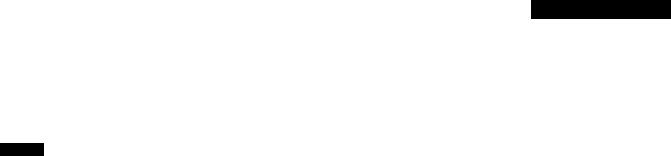
Identifying Parts and Controls
See the pages in parentheses for further details. GDM-500PS is used for illustration purposes throughout this manual.
Front
[T] RESET (reset) button (page 17)
Resets the adjustmente to the factory settings.
d] ASC (auto sizing and centering) button (page 7)
Automatically adjusts the size and centering of the images.
[3]INPUT (input) button and H015/BNC indicators (page 8)
Selects the HD15 or 5BNC video input signal. Each time you prf^s this button^ the input signal and corresponding indicator alternate.
ril <it- (brightness) (4'f't) buttons (pages 8 - 17)
Adjust the picture brightness.
Function as the (4/'^) buttoi^s when adjusting other items.
[si MENU (menu) button (pages 8 -17)
Displays the MENU OSD.
(U Q (contrast) (*'■/■» ) buttons (pages 8-17,
22)
Adjust tlw contrast.
Function as the (♦“/"^►) buttons when adjusting other items.
[7]Ci) (power) switch and indicator (pages 19,
22)
Turns the monitor on or off.
The inditator lights up in green when the monitor is turned on, and lights up in orange when the monitor is m power caving mode.
Getting Started
AC IN connector
Provides AC power to the monitor.
Video input 1 connector (HD 15)
Inputs RGB video signals (0.700 Vp-p, positive) and SYNC signals.
©®<3)(D®
Pin No. |
Signal |
Pin No. |
Signal |
|
1 |
Red |
8 |
Blue Ground |
|
2 |
Green |
9 |
DDC + 5V* |
|
|
(Composite |
10 |
Ground |
|
|
Sync on Green) |
|||
|
11 |
ID (Ground) |
||
|
|
|||
3 |
Blue |
12 |
Bi-Directional |
|
4 |
ID (Ground) |
|||
|
Data (SDA)* |
|||
5 |
DDC Ground* |
13 |
H. Sync |
|
6 |
Red Ground |
14 |
V. Sync |
|
7 |
Green Ground |
15 |
DataClock(SGL)* |
DUplay Data Channel (DDC) Standard of VESA
^ Video input 2 connector (5 BNC)
Inputs RGB video signaJs (0.700 Vp-p, positive) and
SYNC signalsT

Getting Started
Setup
Before using this monitor, check that the following items are included in your carton:
» Monitor (1)
•Power cord (1)
•HD15 video signal cable (1)
•Macintosh adapter (1)
•Windows* 95 Monitor Information Disk/File (1)
•TCO'95 Eco-document (1) (GDM-SOOPS otdy)
•Warranty card (1)
•These operating instructioiu (1)
This monitor works with any IBM or compatible system equipped with VGA or greater graphics capability. Although this monitor works with other platforms running at horizontal frequencies between 30 and 94 kHz (GDM-
400PS), 30 and 107 kHz (GDM-500PS), including Macintosh and Power Macintosh systems, a cable adapter is required. Please consult your dealer for advice on which adapter is suitable for. your needs.
If your PC system is not compatible with ODC2AB
and DDC2B-I-
This monitor uses the No. 9 pin in the video signal connector for PDC2AB and DDCZB^ compatibility.
Some PC .systems which are not compatible with either DDC2AB or DDC2B*- may not accept the No. 9 pin. If you are not sure whether your PC system accepts the No. 9 pin or not, use the HD15 (F«anale) - HOIS (Male without the No. 9 pin) adapter (not supplied). Make sure tiie male side (without the No. 9 pin) is connected to the computer.
Connecting to a Macintosh or compatible computer
With the computer switched off, connect the video signal cable to the monitor using the supplied HD15 video signal cable.
•If you are using an IBM PC/AT or compatible computer, refer to the section below.
•If you are using a Macintosh or compatible computer, refer to die following section, "Connecting to a Macintosh or compatible computer."
•If you want to use the 5 BNC connectors, refer to the section, "Connecting to the 5 BNC connectors."
Connecting to an IBM POAT or compatible computer
HD15 - HDIS^adapter (not supplied)*
■* The HOIS - HDIS adapter may be needed for some models.
(supplied)
About the supplied Macintosh adapter
TTie supplied Macintosh adapter is compatible with Macintosh I.C, Performa, Quadra and Power Macintosh series computers. Macintosh n series and some older versions of Power Book models may need an adapter with micro switches (not supplied).
Connecting to the 5 BNC connectors
To connect the 5 BNC connectors, use the SMF-400 video signal cable (sold separately). Connect the cables from left to light in the following order: Red-Green-Blue-HD-VD.
Notes
•Do not short the pins of tire video signal cable.
•The DDC standard does not apply fo the 5 BNC connectors. If you use the DDC standard, connect the HD15 connector to the computer with the supplied video signal cable.
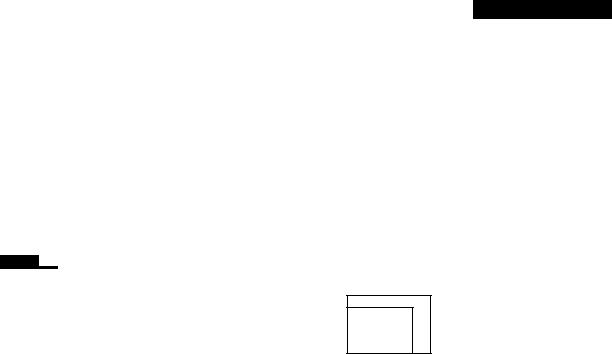
Wf
With the monitor switched off, connect one end of the power cord to the monitor and the other end to a power outlet
The mstallation of your monitor is complete.
Note
If “OUT OF SCAN RANGE” or ”NO INFUT SIGNAL" appears on the screen, see "Warning Messages" on page 20
For customers using Windows* 95
Install the new model information from the "Wittdows 95 Monitor Information Disk" into yoiir PC. (To iiutall the file, refer to the attached "About the Windows 95 Moiutor Information Disk/File.")
This monitor complies with the "VESA DDC" Plug&Play standard. If your PC/graphics board complies with DDC, select "Plug and Play Monitor (VESA DDC)" as "Monitor type" from "Control Panel" in Windows 9.5. Some PCs/graphics boards do not comply with DDCEven if your cdmputer complies wid\ DDC, it may have some problems connecting with this monitor. In this case, select this monitor's model name (GDM-4(X)P^ or CDM-SOOPS) as "Monitor type" in Windows 9S.
For customers using Windows NT4.0
Monitor setup in Windows NT4.0 is different from Windows 95 and does not involve the selection of monitor type. Refer to the Windows NTAO instruction manual for further details on adjusting the resolution, refresh rate, and number of colors.
Getting Started
Automatically Adjusting the Size
and Centering of the Picture
By pressing the auto sizing and centering (ASC) button, the size and centering of the picture are automatically adjusted to fit the screen.
1Turn on the monitor and computer.
2Press the ASC button.
The picture is adjusted to fit the center of the screen.
[ ASC \
s-'afl
Notes
•This function is intended for use with a computer running Windows or similar graphic user interface software that provides a full-screen picture. It may not work properly if the background color is dark or if the input picture does not fill the screen to the edges (such as an MS-DOS prompt).
•The screen may go blank for a few seconds while performing the auto-sizing function. This is not a malfunction.
•Although the signals for picture aspect ratio 5:4 (resolution: 1280 X1024) do not fill the screen tn the edges, the picture is accurately displayed.
Selecting the On-screen Display
Language
If you need to change the OSD language, see "Using the LANG (Language) On-screen Display" on page 17.
The default setting is English.
