Sony FW-75BZ35F/TC User Manual
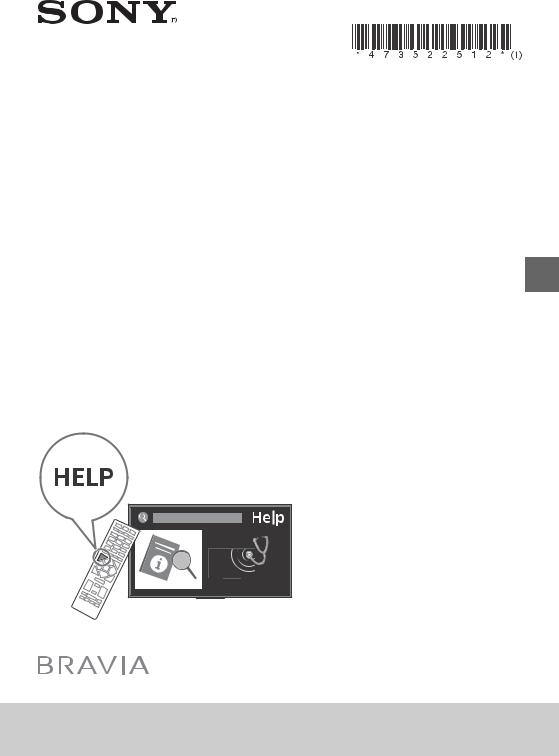
LCD Monitor
4-735-225-12(1)
Reference Guide |
GB |
|
|
|
|
|
CS |
|
|
|
|
|
CT |
|
|
|
|
Hướng dẫn Tham khảo |
VN |
|
|
|
|
|
|
|
|
|
|
¼n¤º°°oµ °· |
TH |
|
|
|
|
|
|
|
|
|
|
|
|
|
|
Panduan Referensi |
ID |
|
|
|
|
|
|
|
|
|
|
|
|
|
|
|
|
|
|
|
|
|
|
|
|
|
|
|
|
|
|
|
|
|
|
|
|
|
|
|
|
|
|
|
|
|
|
|
|
FW-85BZ35F / 75BZ35F / 65BZ35F / 55BZ35F / 49BZ35F / 43BZ35F
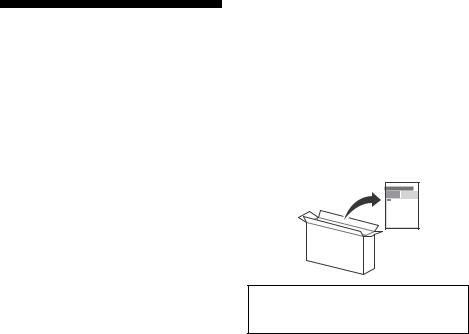
Table of Contents
Safety Information . . . . . . . . . . . . . . . . . . . . . 3
Precautions . . . . . . . . . . . . . . . . . . . . . . . . . . .6
Parts and Controls . . . . . . . . . . . . . . . . . . . 7
Controls and Indicators . . . . . . . . . . . . . . . . . 7
Installing the LCD Monitor to the Wall . . . 8
Using the optional Wall-Mount Bracket . . . .8 SU-WL500 (FW-85/75BZ35F only) . . . . . . . . 10 SU-WL450 (Except FW-85/75BZ35F) . . . . . . 13
Troubleshooting . . . . . . . . . . . . . . . . . . . . 17
Troubles and Solutions. . . . . . . . . . . . . . . . . 17
Specifications . . . . . . . . . . . . . . . . . . . . . . 18
Introduction
Thank you for choosing this Sony product.
This manual is an informative guide. For professional usage, please refer to “Professional Guide”.
Before operating the LCD Monitor, please read this manual thoroughly and retain it for future reference.
Note
•Before operating the LCD Monitor, please read the “Safety Information” (page 3).
•Instructions about “Installing the LCD Monitor to the Wall” are included within this LCD Monitor’s instruction manual.
•Images and illustrations used in the Setup Guide and this manual are for reference only and may differ from the actual product.
Attaching the Table-Top Stand to the LCD Monitor
Refer to the Setup Guide on top of the cushion.
Help
Find more troubleshooting and other useful information directly from your LCD Monitor. Press HELP on the remote control to display a list of topics.
Location of the identification label
Labels for the LCD Monitor Model No. and Power Supply rating are located on the rear of the LCD Monitor.
For models with supplied AC adapter:
Labels for the AC adapter Model No. and Serial No. are located on the bottom of the AC adapter.
Notice for customers in Thailand
This telecommunication equipment and device conforms with NBTC standard or NBTC requirements.
This radio communication equipment has the electromagnetic field strength in compliance with the Safety Standard for the Use of Radio communication Equipment on Human Health announced by the National Telecommunications Commission.
Notes for Australia and New Zealand model
This product is ENERGY RATING qualified in the default mode. ENERGY RATING is a programme designed to promote energy efficient products and practices.
•When the TV is initially set up, it is designed to meet ENERGY RATING requirements while maintaining optimum picture quality.
•Changes to certain features, settings and functionalities of this TV (e.g. TV Guide, Picture/Sound, Eco setting) can slightly
change the power consumption.
Depending upon such changed settings (e.g. Shop mode), the power consumption may vary which possibly could exceed the stated energy rating.
2GB
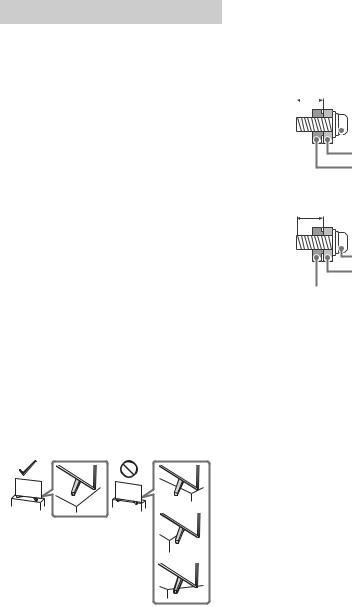
To reset the TV to ENERGY RATING qualified settings, complete the initial set-up procedure in [Settings] t[Storage & reset] t [Factory data reset].
After factory data reset, downloaded application data will be deleted. Please download them again.
Safety Information
WARNING
Caution
Risk of explosion if the battery is replaced by an incorrect type. Batteries must not be exposed to excessive heat such as sunshine, fire or the like or extremely low air pressure that can result in an explosion or leakage of flammable liquid or gas.
Stability Hazard
The LCD Monitor may fall, causing serious personal injury or death.
Never place a LCD Monitor in an unstable location. A LCD Monitor may fall, causing serious personal injury or death. Many injuries, particularly to children, can be avoided by taking simple precautions such as:
•Using cabinets or stands recommended by the manufacturer of the LCD Monitor.
•Only using furniture that can safely support the LCD Monitor.
•Ensuring the LCD Monitor is not overhanging the edge of the supporting furniture.
•Not placing the LCD Monitor on tall furniture (for example, cupboards or bookcases) without anchoring both the furniture and the LCD Monitor to a suitable support.
•Not placing the LCD Monitor on cloth or other materials that may be located between the LCD Monitor and supporting furniture.
•Educating children about the dangers of climbing on furniture
to reach the LCD Monitor or its controls.
If your existing LCD Monitor is being retained and relocated, the same considerations as above should be applied.
Installation/Set-up
Install and use the LCD Monitor in accordance with the instructions below in order to avoid any risk of fire, electric shock or damage and/or injuries.
Installation
•The LCD Monitor should be installed near an easily accessible AC power outlet (mains socket).
•Place the LCD Monitor on a stable, level surface to prevent it from falling over and causing personal injury or property damage.
•Install the LCD Monitor where it cannot be pulled, pushed, or knocked over.
•Install the LCD Monitor so that the LCD Monitor’s Table-Top Stand does not protrude out from the LCD Monitor stand (not supplied). If the Table-Top Stand protrudes out from the LCD Monitor stand, it may cause LCD Monitor to topple over, fall down, and cause personal injury or damage to the LCD Monitor.
•Only qualified service personnel should carry out wall-mount installations.
•For safety reasons, it is strongly recommended that you use Sony accessories, including:
Wall-Mount Bracket SU-WL500 (FW-85/75BZ35F only)
Wall-Mount Bracket SU-WL450 (Except FW-85/75BZ35F)
•Be sure to use the screws supplied with the Wall-Mount Bracket when attaching the Wall-Mount Bracket to the LCD Monitor. The supplied screws are designed as indicated by illustration when measured from the attaching surface of the Wall-Mount Bracket. The diameter and length of the screws differ depending on the Wall-Mount Bracket model.
Use of screws other than those supplied may result in internal damage to the LCD Monitor or cause it to fall, etc.
FW-85/49/43BZ35F |
GB |
||
|
|||
8 mm – 12 mm |
|
||
|
|||
|
|
|
|
|
|
|
|
 Screw (M6)
Screw (M6)
Wall-Mount Bracket |
LCD Monitor’s rear cover |
FW-75/65/55BZ35F
10 mm - 13 mm
Screw (M6) |
Wall-Mount Bracket |
 LCD Monitor’s rear cover
LCD Monitor’s rear cover
Transporting
•Before transporting the LCD Monitor, disconnect all cables.
•Two or more people (three or more people for FW-85BZ35F) are needed to transport a large LCD Monitor.
•When transporting the LCD Monitor by hand, hold it as shown below. Do not put stress on the LCD panel and the frame around the screen.
3GB
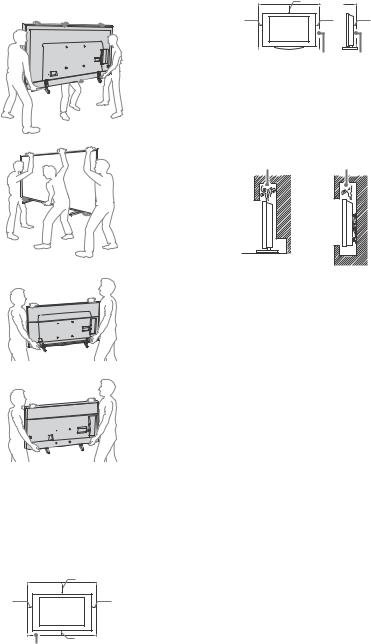
•When lifting or moving the LCD Monitor, hold it firmly from the bottom.
FW-85BZ35F
Installed with stand
|
30 cm |
|
10 cm |
10 cm |
6 cm |
|
Leave at least this space around the set.
•To ensure proper ventilation and prevent the collection of dirt or dust:
Do not lay the LCD Monitor flat, install upside down, backwards, or sideways.
Do not place the LCD Monitor on a shelf, rug, bed or in a closet.
Do not cover the LCD Monitor with a cloth, such as curtains, or items such as newspapers, etc.
Do not install the LCD Monitor as shown below.
Air circulation is blocked.
Wall |
Wall |
FW-75/65/55BZ35F
FW-49/43BZ35F
•When transporting the LCD Monitor, do not subject it to jolts or excessive vibration.
•When transporting the LCD Monitor for repairs or when moving, pack it using the original carton and packing material.
Ventilation
•Never cover the ventilation holes or insert anything in the cabinet.
•Leave space around the LCD Monitor as shown below.
•It is strongly recommended that you use a Sony Wall-Mount Bracket in order to provide adequate air circulation.
Installed on the wall
|
30 cm |
10 cm |
10 cm |
|
10 cm |
Leave at least this space around the set.
AC power cord (mains lead)
Handle the AC power cord (mains lead) and outlet (mains socket) as follows in order to avoid any risk of fire, electric shock or damage and/or injuries:
•The shape of AC power plug (mains plug), which is supplied with the LCD Monitor, varies depending on the region. Be sure to connect the appropriate supplied AC power cord (mains lead) with the plug that fits into the AC power outlet (mains socket).
•Use only Sony supplied AC power cords (mains lead), not those of other brands.
•Insert the plug fully into the AC power outlet (mains socket).
•Operate the LCD Monitor on a 110 V – 240 V AC supply only (except models with supplied AC adapter).
•Operate the LCD Monitor on a 100 V – 240 V AC supply only (models with supplied AC adapter only).
•When wiring cables, be sure to unplug the AC power cord (mains lead) for your safety and take care not to catch your feet on the cables.
•Disconnect the AC power cord (mains lead) from the AC power outlet (mains socket) before working on or moving the LCD Monitor.
•Keep the AC power cord (mains lead) away from heat sources.
•Unplug the AC power plug (mains plug) and clean it regularly. If the plug is covered with dust and it picks up moisture, its insulation may deteriorate, which could result in a fire.
Note
•Do not use the supplied AC power cord (mains lead) on any other equipment.
•Do not pinch, bend, or twist the AC power cord (mains lead) excessively. The core conductors may be exposed or broken.
•Do not modify the AC power cord (mains lead).
•Do not put anything heavy on the AC power cord (mains lead).
•Do not pull on the AC power cord (mains lead) itself when disconnecting the AC power cord (mains lead).
•Do not connect too many appliances to the same AC power outlet (mains socket).
•Do not use a poor fitting AC power outlet (mains socket).
4GB
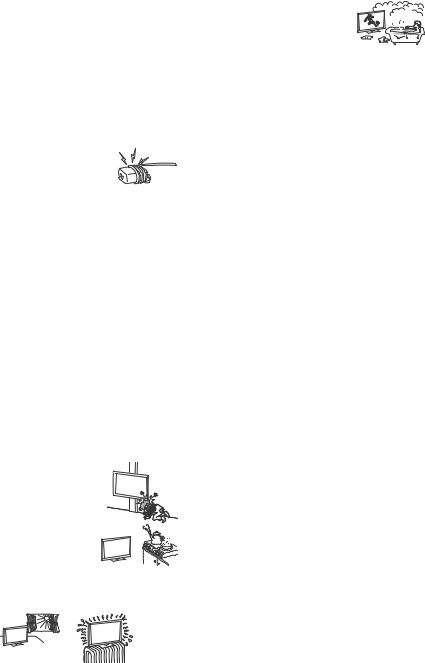
NOTE ON AC ADAPTER (models with supplied AC adapter only)
Warning
To reduce the risk of fire or electric shock, do not expose this apparatus to rain or moisture.
To prevent fire or shock hazard, do not place objects filled with liquids, such as vases, on the apparatus. Do not install this equipment in a confined space, such as a bookshelf or similar unit.
•Please ensure that the AC power outlet (mains socket) is installed near the equipment and shall be easily accessible.
•Be sure to use the supplied AC adapter and AC power cord (mains lead). Otherwise it may cause a malfunction.
•Connect the AC adapter to an easily accessible AC power outlet (mains socket).
•Do not coil the AC power cord (mains lead) around the AC adapter. The core wire may
be cut and/or it may cause a malfunction of the LCD Monitor.
•Do not touch the AC adapter with wet hands.
•If you notice an abnormality in the AC adapter, disconnect it from the AC power outlet (mains socket) immediately.
•The set is not disconnected from the AC source as long as it is connected to the AC power outlet (mains socket), even if the set itself has been turned off.
•As the AC adapter will become warm when it is used for a long time, you may feel hot when touching it by hand.
Prohibited Usage
Do not install/use the LCD Monitor in locations, environments or situations such as those listed below, or the LCD Monitor may malfunction and cause a fire, electric shock, damage and/or injuries.
Locations:
•Outdoors (in direct sunlight), at the seashore, on a ship or other vessel, inside a vehicle, in medical institutions, unstable locations, near water, rain, moisture or smoke.
Environments:
•Places that are hot, humid, or excessively dusty; where insects may enter; where it might be exposed to mechanical vibration, near flammable objects (candles, etc.). The LCD Monitor shall not be exposed to dripping or splashing and no objects filled with liquids, such as vases, shall be placed on the LCD Monitor.
Situations:
•Use when your hands are wet, with the cabinet removed, or with attachments not recommended by the manufacturer. Disconnect the LCD Monitor from AC power outlet (mains socket) and antenna (aerial) during lightning storms.
•Install the LCD Monitor so that it sticks out into an open space. Injury or damage from a person or object
bumping into the LCD Monitor may result.
• Place the LCD Monitor in a humid or dusty space, or in a room with oily smoke or steam (near cooking tables or humidifiers). Fire, electric shock, or warping may result.
•Install the LCD Monitor in places
subject to extreme temperature such as in direct sunlight, near a radiator or a heating vent. The LCD Monitor may overheat in such condition which can cause deformation of the enclosure and/or LCD Monitor malfunction.
• If the LCD Monitor is placed in the changing room of a public bath or hot spring, the LCD Monitor may be damaged by airborne sulfur, etc.
• For best picture quality, do not expose the screen to direct illumination or sunlight.
•Avoid moving the LCD Monitor from a cold area to a warm area. Sudden room temperature changes may cause moisture condensation. This may cause the LCD Monitor to show poor picture and/or poor colour. Should this occur, allow moisture to evaporate completely before powering the LCD Monitor on.
Broken pieces:
• Do not throw anything at the LCD Monitor. The screen glass may |
|
break by the impact and cause serious injury. |
GB |
• If the surface of the LCD Monitor cracks, do not touch it until you |
|
have unplugged the AC power cord (mains lead). Otherwise this |
|
|
|
may cause an electric shock. |
|
When not in use
•If you will not be using the LCD Monitor for several days, the LCD Monitor should be disconnected from the AC power (mains) for environmental and safety reasons.
•As the LCD Monitor is not disconnected from the AC power (mains) when the LCD Monitor is just turned off, pull the plug from the AC power outlet (mains socket) to disconnect the LCD Monitor completely.
•Some LCD Monitors may have features that require the LCD Monitor to be left in standby to work correctly.
For children
•Do not allow children to climb on the LCD Monitor.
•Keep small accessories out of the reach of children, so that they are not mistakenly swallowed.
If the following problems occur...
Turn off the LCD Monitor and unplug the AC power cord (mains lead) immediately if any of the following problems occur.
Ask your dealer or Sony service centre to have it checked by qualified service personnel.
When:
•AC power cord (mains lead) is damaged.
•Poor fitting of AC power outlet (mains socket).
•LCD Monitor is damaged by being dropped, hit or having something thrown at it.
•Any liquid or solid object falls through openings in the cabinet.
About LCD Monitor Temperature
When the LCD Monitor is used for an extended period, the panel surrounds become warm. You may feel hot when touching there by the hand.
5GB
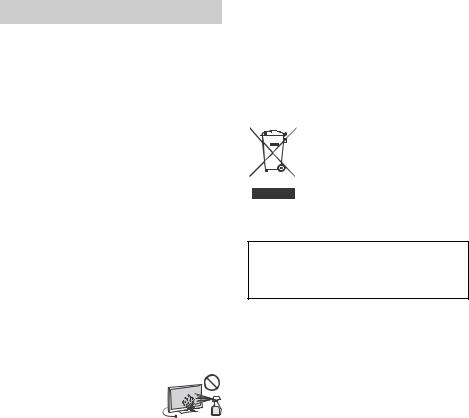
Precautions
Viewing the LCD Monitor
•View the LCD Monitor in moderate light, as viewing the LCD Monitor in poor light or during long period of time, strains your eyes.
•When using headphones, adjust the volume so as to avoid excessive levels, as hearing damage may result.
LCD Screen
•Although the LCD screen is made with high-precision technology and 99.99 % or more of the pixels are effective, black dots may appear or bright points of light (red, blue, or green) may appear constantly on the LCD screen. This is a structural property of the LCD screen and is not a malfunction.
•Do not push or scratch the front filter, or place objects on top of this LCD Monitor. The image may be uneven or the LCD screen may be damaged.
•If this LCD Monitor is used in a cold place, a smear may occur in the picture or the picture may become dark. This does not indicate a failure. These phenomena disappear as the temperature rises.
•Ghosting may occur when still pictures are displayed continuously. It may disappear after a few moments.
•The screen and cabinet get warm when this LCD Monitor is in use. This is not a malfunction.
•The LCD screen contains a small amount of liquid crystal. Follow your local ordinances and regulations for disposal.
Handling and cleaning the screen surface/ cabinet of the LCD Monitor
Be sure to unplug the AC power cord (mains lead) connected to the LCD Monitor from AC power outlet (mains socket) before cleaning.
To avoid material degradation or screen coating degradation, observe the following precautions.
•To remove dust from the screen surface/cabinet, wipe gently with a soft cloth. If dust is persistent, wipe with a soft cloth slightly moistened with a diluted mild detergent solution.
•Never spray water or detergent directly on
the LCD Monitor. It may drip to the bottom of the screen or exterior parts and enter the LCD Monitor, and may cause damage to the LCD Monitor.
•Never use any type of abrasive pad, alkaline/acid cleaner, scouring powder, or
volatile solvent, such as alcohol, benzene, thinner or insecticide. Using such materials or maintaining prolonged contact with rubber or vinyl materials may result in damage to the screen surface and cabinet material.
•Do not touch the LCD Monitor if your hand is covered in any chemical substance such as hand cream or sunblock.
•Periodic vacuuming of the ventilation openings is recommended to ensure proper ventilation.
•When adjusting the angle of the LCD Monitor, move it slowly so as to prevent the LCD Monitor from moving or slipping off from its table stand.
Optional Equipment
•Keep optional components or any equipment emitting electromagnetic radiation away from the LCD Monitor. Otherwise picture distortion and/or noisy sound may occur.
Wireless Function of the unit
•Do not operate this unit near medical equipment (pacemaker, etc.), as this may result in the malfunction of the medical equipment.
•Although this unit transmits/receives scrambled signals, be careful of unauthorised interception. We cannot be responsible for any trouble as a result.
Caution about handling the remote control
•Observe the correct polarity when inserting batteries.
•Do not use different types of batteries together or mix old and new batteries.
•Dispose of batteries in an environmentally friendly way. Certain regions may regulate the disposal of batteries. Please consult your local authority.
•Handle the remote control with care. Do not drop or step on it, or spill liquid of any kind onto it.
•Do not place the remote control in a location near a heat source, a place subject to direct sunlight, or a damp room.
Disposal of the LCD Monitor
Disposal of old electrical & electronic equipment (applicable in the European Union and other countries with separate collection systems)
Notice for customer in UAE
TRA
REGISTERED No: ER47793/16
DEALER No: DA0065531/11
6GB
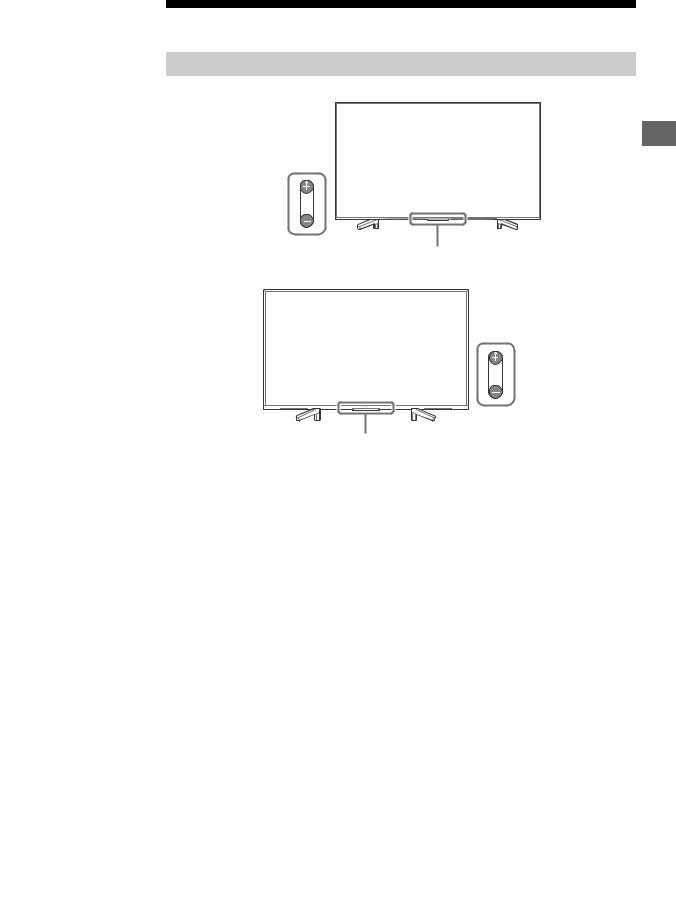
Parts and Controls
Controls and Indicators
FW-85/75/65/55BZ35F
GB
ȩ




̕
FW-49/43BZ35F




 ȩ
ȩ
̕
(Power) /+/–
When the LCD Monitor is off,
Press to power on.
When the LCD Monitor is on,
Press and hold to power off.
Press repeatedly to change the function, then press + or – button to:
•Adjust the volume.
•Select the channel.
•Select the input source of LCD Monitor.
Remote Control sensor* / Light sensor* / Illumination LED
The illumination LED lights up or blinks according to the status of the LCD Monitor.
* Do not place anything near the sensor.
7GB
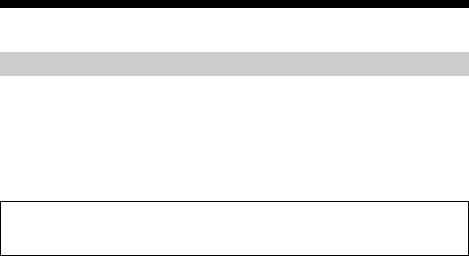
Installing the LCD Monitor to the Wall
Using the optional Wall-Mount Bracket
This LCD Monitor’s instruction manual only provides the steps to prepare the LCD Monitor for Wall-Mount installation before it is installed on the wall.
To Customers:
For product protection and safety reasons, Sony strongly recommends that installation of your LCD Monitor be performed by Sony dealers or licensed contractors. Do not attempt to install it yourself.
To Sony Dealers and Contractors:
Provide full attention to safety during the installation, periodic maintenance and examination of this product.
Sufficient expertise is required for installing this product, especially to determine the strength of the wall for withstanding the LCD Monitor’s weight. Be sure to entrust the attachment of this product to the wall to Sony dealers or licensed contractors and pay adequate attention to safety during the installation. Sony is not liable for any damage or injury caused by mishandling or improper installation.
Use the Wall-Mount Bracket SU-WL500 (not supplied) (FW-85/75BZ35F only) or SU-WL450 (not supplied) (Except FW-85/75BZ35F) to install the LCD Monitor to the wall.
When installing the Wall-Mount Bracket, also refer to the Operating Instructions and Installation Guide supplied with the Wall-Mount Bracket.
Note
•Be sure to store the removed screws in a safe place, keeping them away from children.
•Place the LCD Monitor with its screen facing down on a level and stable surface covered with a thick and soft cloth when removing the Table-Top Stand from the LCD Monitor to prevent damaging the surface of the LCD display (FW-49/43BZ35F only).
8GB
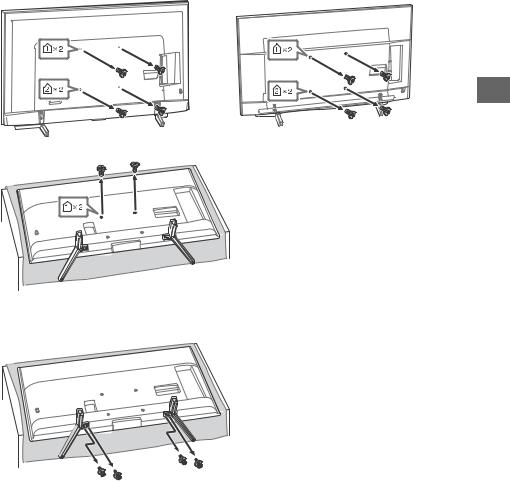
Remove the screws from the rear of the LCD Monitor.
FW-85BZ35F |
FW-75/65/55BZ35F |
GB
FW-49/43BZ35F
To detach the Table-Top Stand from the LCD Monitor (FW-49/43BZ35F only)
9GB
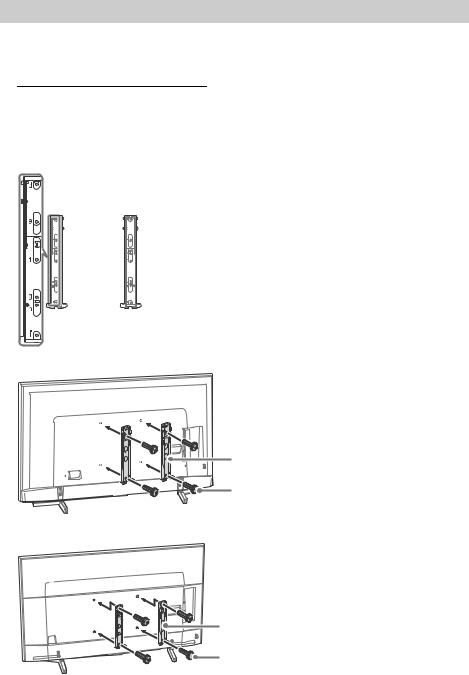
SU-WL500 (FW-85/75BZ35F only)
1Attach the Mounting Hook using the four screws supplied with the Wall-Mount Bracket.
Note
•If using an electric screwdriver, set the torque at approximately 1.5 N·m {15 kgf·cm}.
•Be sure to store the unused parts in a safe place for future use. Retain this manual for future reference.
Model Name |
Screw location |
|
|
FW-85BZ35F |
d, j |
|
|
FW-75BZ35F |
d, g |
|
|
Screw location
When installing the Mounting Hook on the LCD Monitor.
FW-85BZ35F
Mounting Hook
Screw (+PSW 6 × 16)
FW-75BZ35F
Mounting Hook |
Screw (+PSW 6 × 16) |
10GB
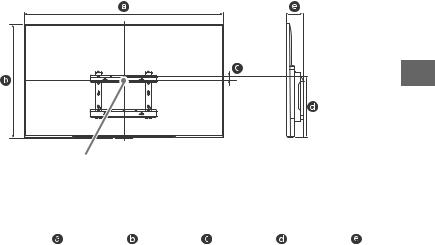
2Make sure that the wall has enough space for the LCD Monitor and is capable of supporting a weight of at least four times that of the LCD Monitor. Refer to the following table on installing the LCD Monitor to the wall. See page 18-19 (Specifications) for the LCD Monitor’s weight.
GB
Screen centre point
|
|
|
|
|
Unit: mm |
|
|
|
|
|
|
|
Display dimensions |
Screen centre |
Length for mounting |
||
|
|
|
|||
Model Name |
dimension |
|
Angle (0º) |
||
|
|
|
|||
|
|
|
|
|
|
|
|
|
|
|
|
FW-85BZ35F |
1,911 |
1,098 |
131 |
683 |
133 |
|
|
|
|
|
|
FW-75BZ35F |
1,673 |
963 |
27 |
515 |
114 |
|
|
|
|
|
|
Note
•Only applicable for 0º for this LCD Monitor model.
•Figures in the table may differ slightly depending on the installation.
3Connect necessary cables to the LCD Monitor.
Note
• You cannot access to any terminal after installing the LCD Monitor to the wall.
11GB
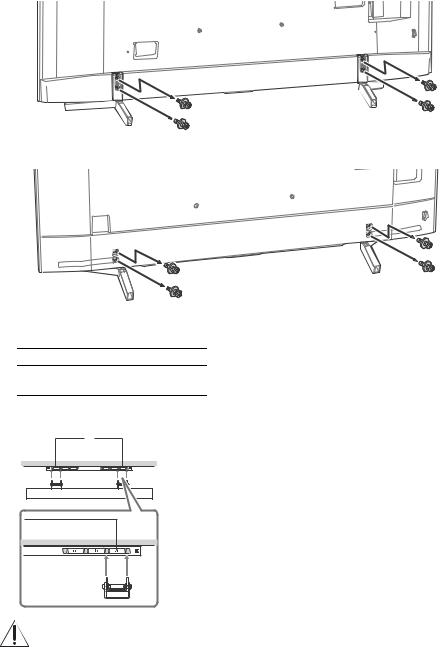
4Detach the Table-Top Stand from the LCD Monitor.
FW-85BZ35F
FW-75BZ35F
5 Install the LCD Monitor on the wall.
Model Name |
Hook location |
FW-85BZ35F
a
FW-75BZ35F
Hook location
When installing the LCD Monitor onto the Base Bracket.
a
Refer to the instructions supplied with the Wall-Mount Bracket for your model to install the LCD Monitor on the wall.
12GB
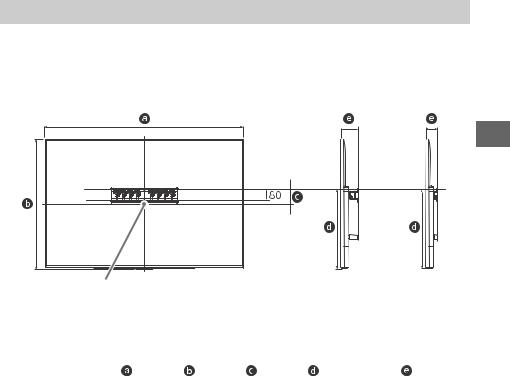
SU-WL450 (Except FW-85/75BZ35F)
1Make sure that the wall has enough space for the LCD Monitor and is capable of supporting a weight of at least four times that of the LCD Monitor. Refer to the following table on installing the LCD Monitor to the wall. See page 18-19 (Specifications) for the LCD Monitor’s weight.
Standard |
Slim |
mounting |
mounting |
GB
Screen centre point
|
|
|
|
|
|
Unit: mm |
|
|
|
|
|
|
|
|
|
|
Screen |
|
|
|
|
Display dimensions |
centre |
|
Length for mounting |
||
|
|
|
dimension |
|
|
|
Model Name |
|
|
|
|
|
|
|
|
|
|
|
|
|
|
|
|
|
|
|
|
|
|
|
|
|
Standard |
Slim |
|
|
|
|
|
mounting |
mounting |
|
|
|
|
|
|
|
FW-65BZ35F |
1,450 |
836 |
99 |
523 |
115 |
73 |
|
|
|
|
|
|
|
FW-55BZ35F |
1,231 |
713 |
106 |
468 |
115 |
73 |
|
|
|
|
|
|
|
FW-49BZ35F |
1,098 |
644 |
15 |
315 |
120 |
78 |
|
|
|
|
|
|
|
FW-43BZ35F |
965 |
569 |
23 |
315 |
120 |
78 |
|
|
|
|
|
|
|
Note
•Figures in the table may differ slightly depending on the installation.
•When your LCD Monitor is installed on the wall, the upper side of the LCD Monitor slightly leans forward.
13GB

2Attach the Attachment parts for Wall-Mount Bracket. Check the Attachment parts by referring to “1” of the Wall-Mount Bracket Installation Guide.
Note
•If using an electric screwdriver, set the torque at approximately 1.5 N·m {15 kgf·cm}.
•Be sure to store the unused parts in a safe place for future use. Retain this manual for future reference.
Standard mounting
FW-65/55BZ35F
ʮPulley
 ʯScrew (+PSW 6 x 20)
ʯScrew (+PSW 6 x 20)
ʷSpacer (60 mm)

 ʸScrew (+PSW 6 x 50)
ʸScrew (+PSW 6 x 50)
 ʲ Belt
ʲ Belt
FW-49/43BZ35F
Screw (+PSW 6 x 20) ʯ |
|
Pulley ʮ |
ʸ Screw (+PSW 6 x 50) |
|
ʷSpacer (60 mm) |
Soft cloth 
ʲ Belt
14GB

Slim mounting
Note
• You cannot use some of the terminals on the rear of the LCD Monitor when using this mounting style.
FW-65/55BZ35F |
FW-49/43BZ35F |
GB
FW-65/55BZ35F
ʮPulley
ʱSpacer (20 mm) |
ʯScrew (+PSW 6 x 20) |
 ʲ Belt
ʲ Belt
FW-49/43BZ35F

 ʯScrew (+PSW 6 x 20)
ʯScrew (+PSW 6 x 20)
Pulley ʮ

ʱSpacer (20 mm)
Soft cloth 
ʲBelt
3Connect necessary cables to the LCD Monitor.
Note
• You cannot access to any terminal after installing the LCD Monitor to the wall.
15GB
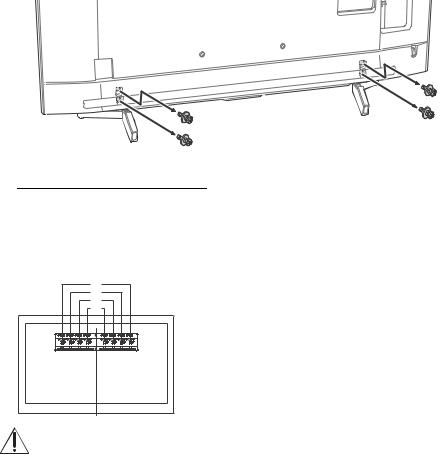
4 Detach the Table-Top Stand from the LCD Monitor (FW-65/55BZ35F only).
5Install the LCD Monitor to the Base. Refer to “5” of Installation Guide and “Installing the LCD Monitor to the Wall” of Operating Instructions supplied with the Wall-Mount Bracket.
Model Name |
Hook location |
|
|
|
|
FW-65BZ35F |
b |
|
FW-55BZ35F |
||
|
||
|
|
|
FW-49BZ35F |
c |
|
|
|
|
FW-43BZ35F |
d |
|
|
|
a |
b |
c |
d |
Refer to the instructions supplied with the Wall-Mount Bracket for your model to install the LCD Monitor on the wall.
16GB
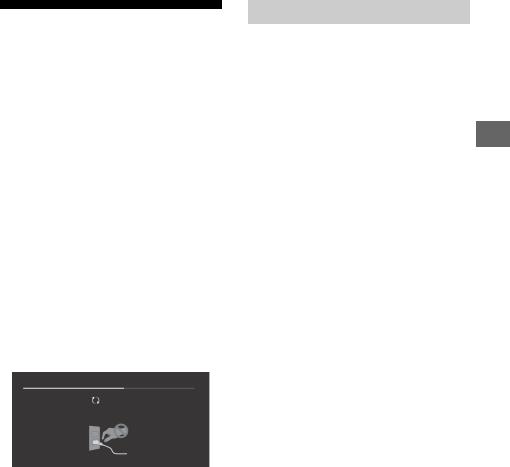
Troubleshooting
General troubleshooting for issues like: black screen, no sound, frozen picture, LCD Monitor does not respond, or network is lost, do the following steps.
1Restart your LCD Monitor by pressing the power button on the remote control until a message appears. The LCD Monitor will restart. If the LCD Monitor does not recover, try unplugging the LCD Monitor from the AC power cord (mains lead) for two minutes and then plug it in again.
2Refer to the Help menu by pressing HELP on the remote control.
3Connect your LCD Monitor to the Internet and perform a software update.
When [A new TV system software update is available...] message is displayed.
Sony strongly recommends you to update the LCD Monitor software by selecting [Update Now]. These software updates improve your LCD Monitor performance or add new features. The following screen with [Updating...] will appear and the illumination LED flashes white while software is updating.
Updating...
Do not unplug the AC power cord (mains lead) during the software update. If you do, the software update may not finish completely, and it may cause a software malfunction. Software updates can take up to 15 minutes.
When you plug in the LCD Monitor, the LCD Monitor may not be able to turn on for a while even if you press the power button on the remote control or the LCD Monitor.
It takes time to initialize the system. Wait for about one minute, then operate it again.
Troubles and Solutions
When the illumination LED is flashing in red.
•Count how many times it flashes (interval time is three seconds).
Reboot the LCD Monitor by disconnecting the AC power cord (mains lead) for two minutes, then turn on the LCD Monitor.
If the problem persists, disconnect the AC power
cord (mains lead), and contact your dealer or Sony service centre with the number of times the GB illumination LED flashes.
The remote control does not function.
• Replace the batteries.
The LCD Monitor surrounds become warm.
•When the LCD Monitor is used for an extended period, the LCD Monitor surrounds become warm. You may feel hot when touching there by the hand.
17GB
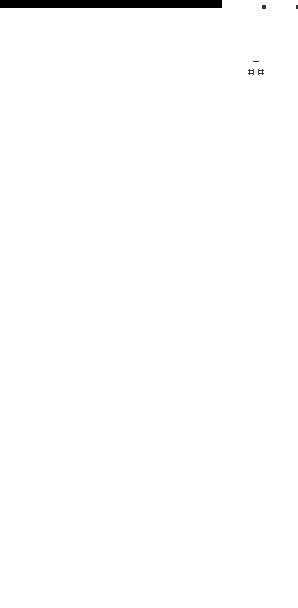
Specifications
System
Panel system
LCD (Liquid Crystal Display) Panel, LED Backlight
Colour system
PAL/SECAM/NTSC3.58/NTSC4.43
Sound output
10 W + 10 W
Wireless technology
Protocol IEEE802.11b/g/n
Bluetooth Version 4.1
Input/Output jacks


 /
/ 
 COMPONENT IN
COMPONENT IN
YPBPR (Component Video): 1080p (50, 60 Hz), 1080i (50, 60 Hz), 720p (50, 60 Hz), 576p, 576i, 480p, 480i
Audio input (phono pin jack)
 AV IN
AV IN
Video input (common phono pin with Y input)
HDMI IN 1/2/3/4 (support 4K resolution, HDCP 2.3-compatible)
Video:
4096 × 2160p (50, 60 Hz)*1*2, 4096 × 2160p (24 Hz)*1, 3840 × 2160p (50, 60 Hz)*2, 3840 × 2160p (24, 25, 30 Hz), 1080p (30, 50, 60 Hz), 1080/24p, 1080i (50, 60 Hz), 720p (30, 50, 60 Hz), 720/24p, 576p, 576i, 480p, 480i, PC Formats
*1 When 4096 × 2160p is input and [Wide mode] is set to [Normal], the resolution is displayed as 3840 × 2160p. To display 4096 × 2160p, set [Wide mode] setting to [Full 1] or [Full 2].
*2 HDMI IN 2/3 only. To support 18 Gbps, set [HDMI signal format] to [Enhanced format].
Audio:
5.1 channel linear PCM: 32/44.1/48/88.2/96/ 176.4/192 kHz 16/20/24 bits, Dolby Digital, Dolby Digital Plus and DTS
ARC (Audio Return Channel) (HDMI IN 3 only)
(Two channel linear PCM: 48 kHz 16 bits, Dolby Digital, Dolby Digital Plus, DTS)
 DIGITAL AUDIO OUT (OPTICAL)
DIGITAL AUDIO OUT (OPTICAL)
Digital optical jack (Two channel linear PCM: 48 kHz 16 bits, Dolby Digital, DTS)
HDMI 1 AUDIO IN 

Analogue audio input (Stereo mini jack)
AUDIO OUT  / (Stereo mini jack)
/ (Stereo mini jack)
Headphone, Audio output, Subwoofer


 1,
1, 

 2,
2,  3
3
USB port 1 and 2 support High Speed USB (USB 2.0)
USB port 3 supports Super Speed USB (USB 3.1 Gen 1)
 LAN
LAN
10BASE-T/100BASE-TX connector (Depending on the operating environment of the network, connection speed may differ. 10BASE-T/ 100BASE-TX communication rate and communication quality are not guaranteed for this LCD Monitor.)

 DC IN 19.5 V (models with supplied AC adapter only)
DC IN 19.5 V (models with supplied AC adapter only)
AC adapter input
REMOTE
RS-232C, mini jack
This jack is for receiving the external control signal.
Others
Optional accessories
Wall-Mount Bracket: SU-WL500 (FW-85/75BZ35F only)
Wall-Mount Bracket: SU-WL450 (Except FW-85/ 75BZ35F)
Operating temperature
0 ºC – 40 ºC
Power and others
Power requirements
except models with supplied AC adapter 110 V – 240 V AC, 50/60 Hz
models with supplied AC adapter only 19.5 V DC with AC adapter
Rating: Input 100 V – 240 V AC, 50/60 Hz
Screen size (measured diagonally) (Approx.)
FW-85BZ35F: 85 inches / 214.8 cm FW-75BZ35F: 75 inches / 189.3 cm FW-65BZ35F: 65 inches / 163.9 cm FW-55BZ35F: 55 inches / 138.8 cm FW-49BZ35F: 49 inches / 123.2 cm FW-43BZ35F: 43 inches / 108.0 cm
Power consumption
Indicated on the rear of the LCD Monitor
Standby power consumption*1*2
0.5 W
Display resolution
3,840 pixels (horizontal) × 2,160 lines (vertical)
Output Rating
USB 1/2
5 V  , 500 mA MAX USB 3
, 500 mA MAX USB 3
5 V  , 900 mA MAX
, 900 mA MAX
18GB
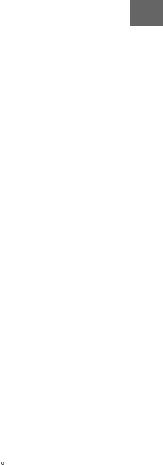
Dimensions (Approx.) (w × h × d)
with Table-Top Stand
FW-85BZ35F: 1,911 × 1,176 × 429 mm FW-75BZ35F: 1,673 × 1,031 × 371 mm FW-65BZ35F: 1,450 × 900 × 315 mm FW-55BZ35F: 1,231 × 776 × 315 mm FW-49BZ35F: 1,098 × 703 × 279 mm FW-43BZ35F: 965 × 628 × 279 mm
without Table-Top Stand
FW-85BZ35F: 1,911 × 1,098 × 73 mm FW-75BZ35F: 1,673 × 963 × 54 mm FW-65BZ35F: 1,450 × 836 × 52 mm FW-55BZ35F: 1,231 × 713 × 52 mm FW-49BZ35F: 1,098 × 644 × 58 mm FW-43BZ35F: 965 × 569 × 58 mm
Mass (Approx.)
with Table-Top Stand
FW-85BZ35F: 46.2 kg FW-75BZ35F: 40.1 kg FW-65BZ35F: 26.5 kg FW-55BZ35F: 20 kg FW-49BZ35F: 13.7 kg FW-43BZ35F: 11.3 kg
without Table-Top Stand
FW-85BZ35F: 44.1 kg FW-75BZ35F: 38.9 kg FW-65BZ35F: 25.6 kg FW-55BZ35F: 19.1 kg FW-49BZ35F: 13.2 kg FW-43BZ35F: 10.8 kg
*1 Specified standby power is reached after the LCD Monitor finishes necessary internal processes.
*2 Standby power consumption will increase when your LCD Monitor is connected to the network.
Note
•Optional accessories availability depends on countries/region/LCD Monitor model/stock.
•Design and specifications are subject to change without notice.
Trademark information
•The terms HDMI and HDMI High-Definition Multimedia Interface, and the HDMI Logo are trademarks or registered trademarks of HDMI Licensing Administrator, Inc. in the United States and other countries.
•Manufactured under license from Dolby Laboratories. Dolby, Dolby Audio, and the
double-D symbol are trademarks of Dolby Laboratories.
• “BRAVIA”, 


 and BRAVIA Sync are GB trademarks or registered marks of Sony Corporation.
and BRAVIA Sync are GB trademarks or registered marks of Sony Corporation.
•Vewd® Core. Copyright 1995-2017 Vewd Software AS. All rights reserved.
•Google, Android TV, Google Play, Chromecast built-in, YouTube and other related marks and logos are trademarks of Google LLC.
•Wi-Fi®, Wi-Fi Alliance®, Wi-Fi Direct® and Miracast® are registered trademarks of Wi-Fi Alliance.
•Wi-Fi Protected Setup™ is a trademark of Wi-Fi Alliance.
•The Wi-Fi CERTIFIED™ Logo is a certification mark of Wi-Fi Alliance.
•For DTS patents, see http:// patents.dts.com. Manufactured under license from DTS, Inc. DTS, the Symbol, & DTS and the Symbol together are registered trademarks, and DTS Digital Surround is a trademark of DTS, Inc. © DTS, Inc. All Rights Reserved.
•The Bluetooth® word mark and logos are registered trademarks owned by the Bluetooth SIG, Inc. and any use of such marks by Sony Corporation is under license. Other trademarks and trade names are those of their respective owners.
•TUXERA is a registered trademark of Tuxera Inc. in the US and other countries.
•USB-IF SuperSpeed USB Trident logo is a registered trademark of USB Implementers Forum, Inc. 
•All other trademarks are the property of their respective owners.
19GB

Actual resolution: 3840 x 2160 pixels
20GB
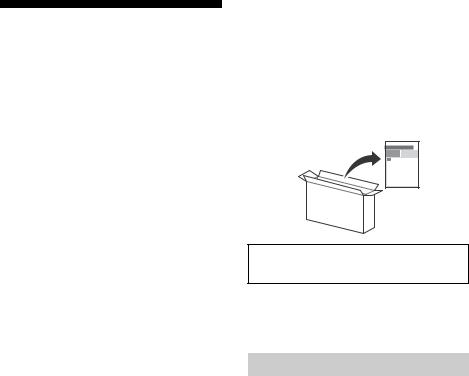
. . . . . . . . . . . . . . . . 2. . . . . . . . . . . . . . 5
. . . . . . . . . . . . . 6
. . . . . . . . . . . . . 6
LCD . . . . . . 7
. . . . . . . . . . 7 SU-WL500 FW-85/75BZ35F . . . . . 8 SU-WL450 FW-85/75BZ35F . . . . 12
. . . . . . . . . . . . . . 16
. . . . . . . . . . . . 16
. . . . . . . . . . . . . . . . 17
Sony “ ”LCD
•LCD “ ” 2
•LCD “ LCD ”
• 产品不符。
LCD
LCDHELP
LCD LCD
交流适配器型号编码和系列号编码标签均位于交流适配器底部。
LCD
LCD LCD
•LCD
•LCD
•LCD
•LCD LCD
•LCD
•LCDLCD
/
LCD/
2CS
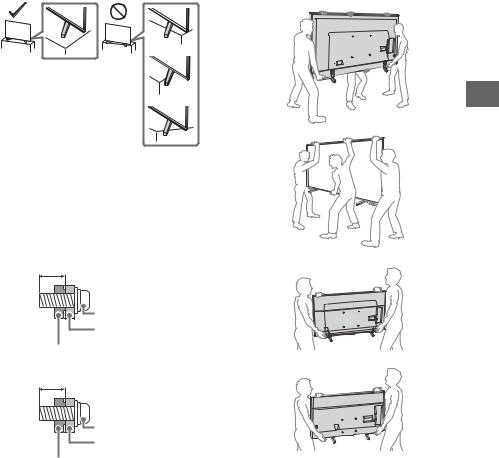
•LCD
•LCD LCD
•LCD
•LCD LCD LCDLCD LCD LCD
•Sony
SU-WL500 FW-85/75BZ35F
SU-WL450 FW-85/75BZ35F
• 支架和LCD
LCD
FW-85/49/43BZ35F
8 mm - 12 mm
M6 |
|
 LCD
LCD
FW-75/65/55BZ35F
10 mm - 13 mm
M6 |
|
 LCD
LCD
•LCD
•LCD FW-85BZ35F
•LCD LCD
•LCD
FW-85BZ35F
CS
FW-75/65/55BZ35F
FW-49/43BZ35F
•LCD
•LCD
3CS
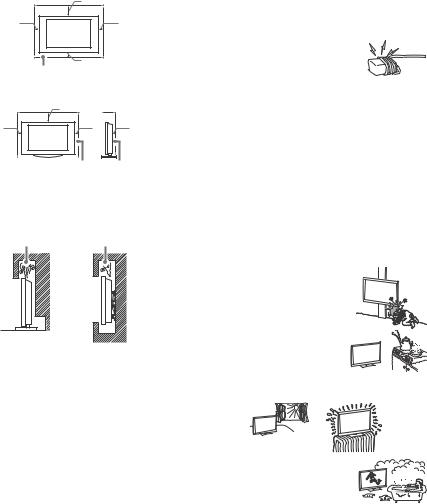
•LCD
•Sony
|
30 cm |
|
10 cm |
|
10 cm |
|
10 cm |
|
LCD |
|
|
|
|
|
|
30 cm |
|
10 cm |
10 cm |
6 cm |
|
||
LCD
LCD
LCD
LCD
LCD
/
•LCD
•Sony
•110 V – 240 V AC LCD
•100 V – 240 V AC LCD
• 到脚。
•LCD
配器的型号
LCD
•
•


/ LCD LCD /
• 内、不稳定的地方、靠近水、雨、湿气或烟雾的地方。
•LCD LCD
•LCD
•LCD LCD
• LCD
• LCD
LCD/ LCD
• LCDLCD
•
•LCD LCD/LCD
•LCD
•LCD LCD
•LCD LCD
•LCD LCD LCD
4CS

•LCD LCD
•LCD
…
LCDSony
•LCD
LCD
LCD
• 视会损害您的视力。而且长时间持续观赏电视也可能会损害您的视 力。
LCD
•LCD 99.99 %LCD LCD
•LCDLCD
•LCDLCD
•LCD
•LCD
LCD /
LCD LCD
•/
•LCD
LCD LCD
• / 






•LCD
•LCD LCD LCD
•LCD/
• 设备故障。
•/
• 器上。
• 房间里。
CS
5CS
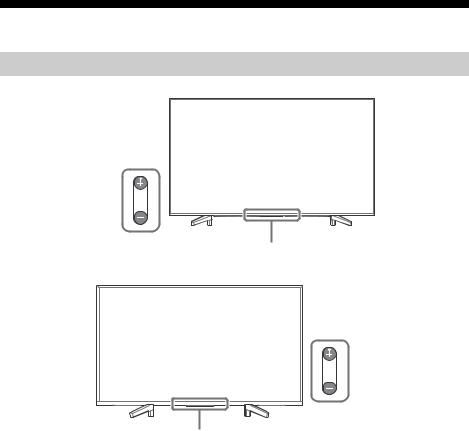
FW-85/75/65/55BZ35F
ȩ




̕
FW-49/43BZ35F




 ȩ
ȩ
̕
/+/–
LCD
LCD
+ –
•LCD
* / * / LED
LED LCD
*
6CS
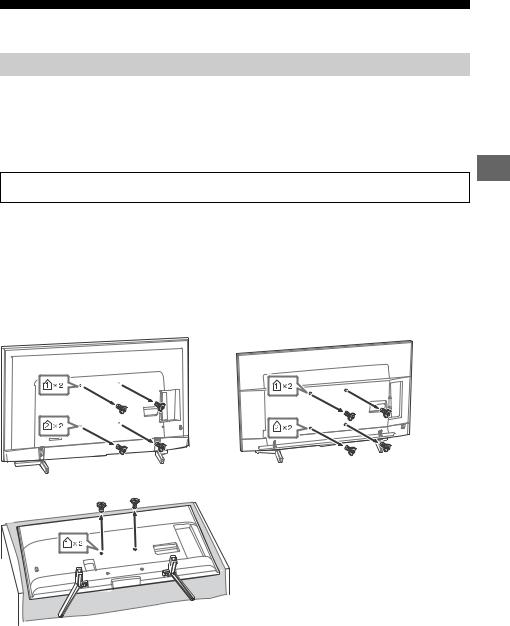
LCD
LCD LCD LCD
Sony Sony LCD
Sony
CS
LCD SonySony
SU-WL500 FW-85/75BZ35F SU-WL450 FW-85/75BZ35F
LCD
•LCD LCDFW-49/43BZ35F
LCD
FW-85BZ35F |
FW-75/65/55BZ35F |
FW-49/43BZ35F
7CS
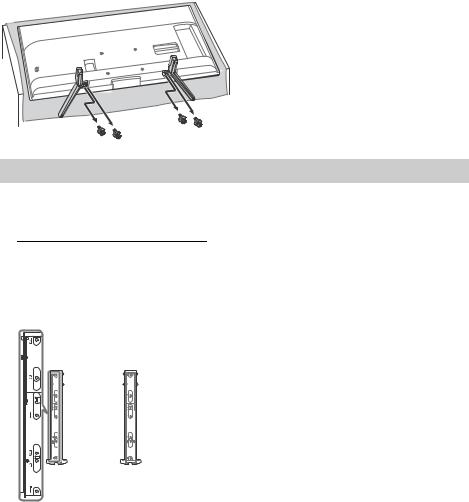
LCD FW-49/43BZ35F
SU-WL500 FW-85/75BZ35F
•1.5 N·m {15 kgf·cm}
|
|
|
|
FW-85BZ35F |
d, j |
|
|
FW-75BZ35F |
d, g |
|
|
LCD
8CS
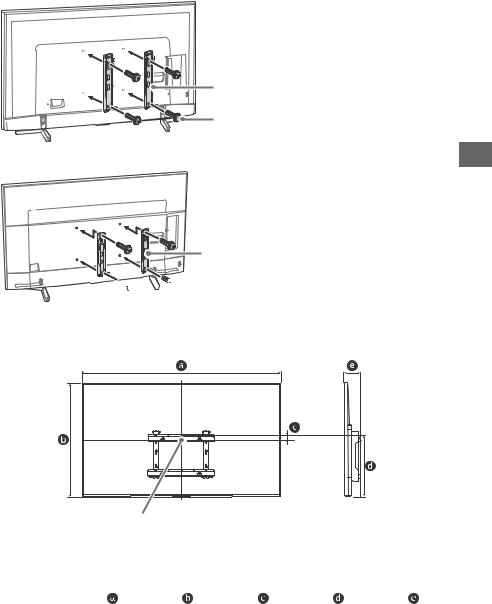
FW-85BZ35F
|
|
|
+PSW 6 × 16 |
FW-75BZ35F |
CS |
|


 +PSW 6 × 16
+PSW 6 × 16
2LCD LCDLCD LCD 17-18
|
|
|
|
|
mm |
|
|
|
|
|
|
|
|
|
|
|
|
|
|
|
|
||
|
|
|
0º |
||
|
|
|
|
||
|
|
|
|
|
|
|
|
|
|
|
|
FW-85BZ35F |
1911 |
1098 |
131 |
683 |
133 |
|
|
|
|
|
|
FW-75BZ35F |
1673 |
963 |
27 |
515 |
114 |
|
|
|
|
|
|
•LCD 0º
9CS
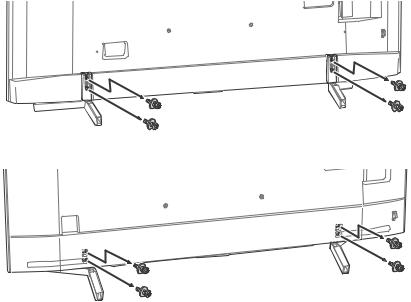
3LCD
• LCD
4LCD
FW-85BZ35F
FW-75BZ35F
10CS
