Sirona Galileos Service manual
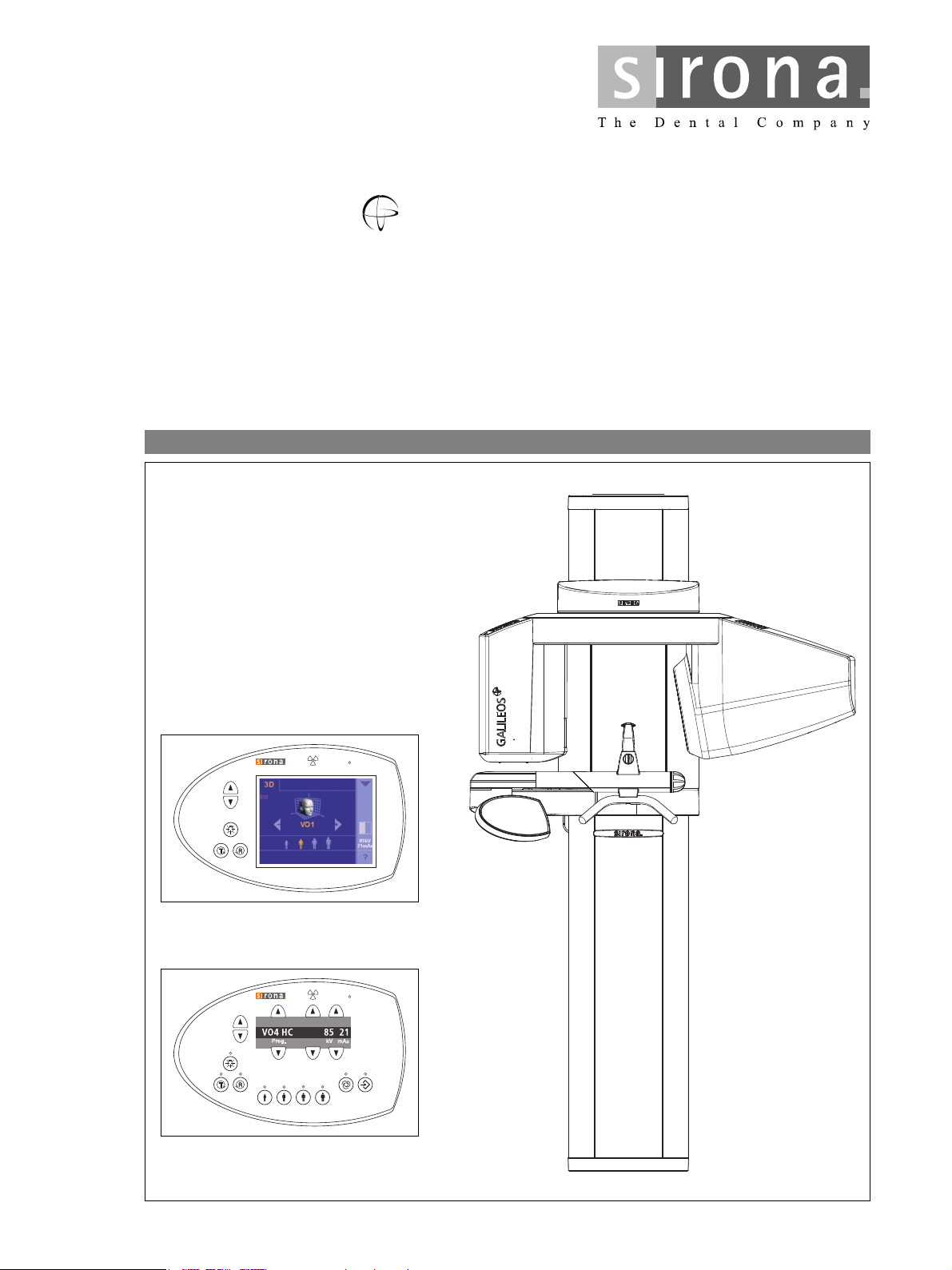
GALILEOS
GALILEOS GAX5
d^ifiblp
pЙкобЕЙ=j~ем~д
bеЦдблЬ
sЙклбзе=TKM
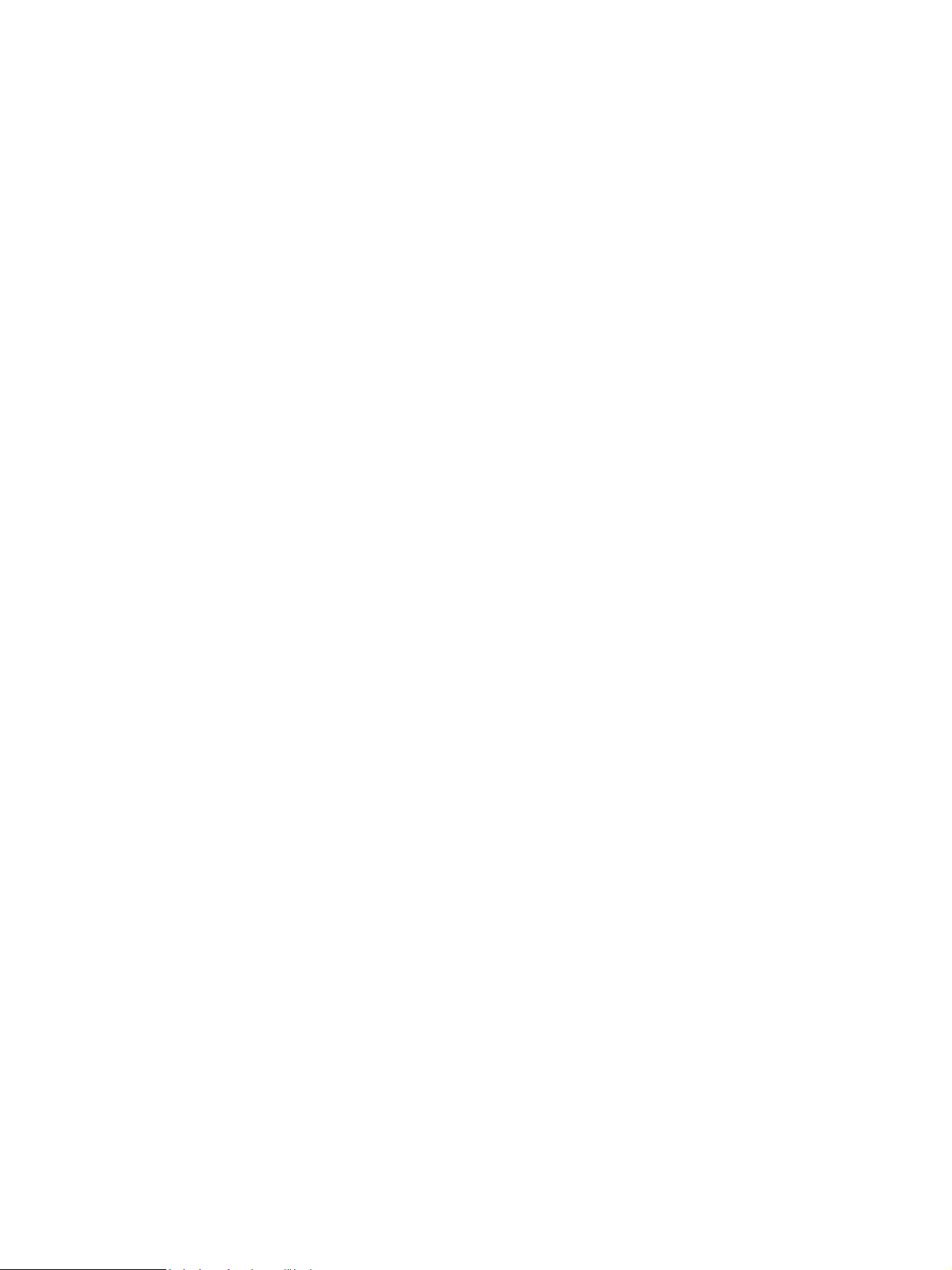
About the Service Manual:
This document describes the servicing of the digital volume tomograph GALILEOS and GALILEOS
GAX5.
In addition, you also require:
• Spare parts list: Order No. 61 25 699
– GALILEOS
• Wiring diagrams: Order No. 61 25 640
– GALILEOS
• Installation Instructions
– GALILEOS: Order No. 61 25 574
– GALILEOS Software: Order No. 61 42 389
– GALAXIS Operator's Manual: Order No. 61 23 488
– SIDEXIS: Order No. 59 67 356
• Tools
– GALILEOS service set (Order No. 61 46 562)
– Screwdriver (medium sized)
– Torx offset screwdrivers TX10*, TX20*, TX25*
– Imbus offset screwdriver, Allen key size 6 mm*
– Open-end wrench, 13 mm A/F
– Socket wrench, 13 mm A/F, 17 mm A/F,18 mm A/F
– Side cutters
– Spirit level
• Auxiliary devices
– Digital multimeter, Accuracy Class 1
– Mult-O-Meter 510L
– Soldering tool for repairing cables
– Cable ties
– Teflon tape
– Loctite
* Supplied with the GALILEOS unit
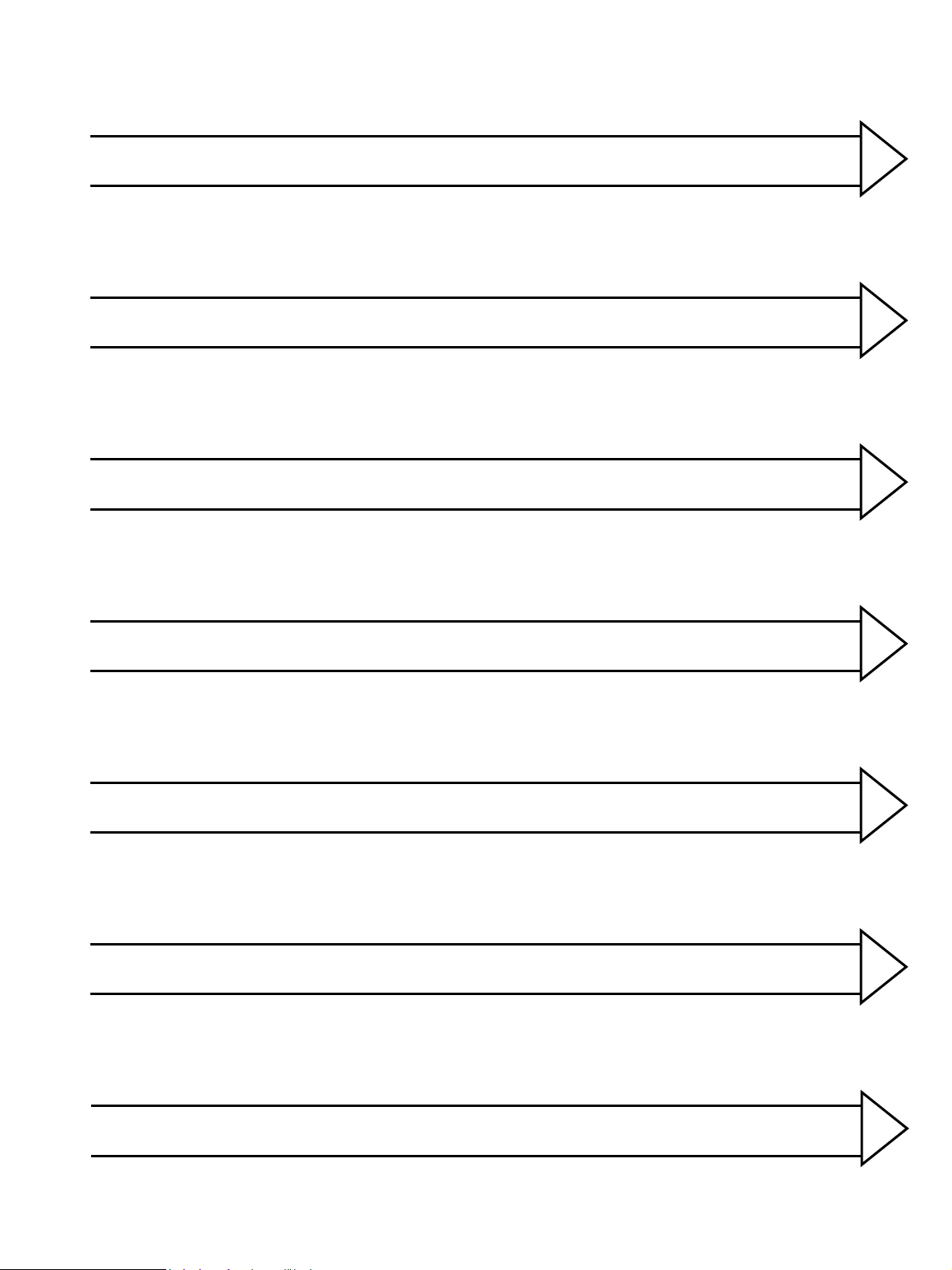
General information/Software update 1
Messages
Troubleshooting
Calibrating the unit
2
3
4
Service routines 5
Repair
Maintenance
6
7
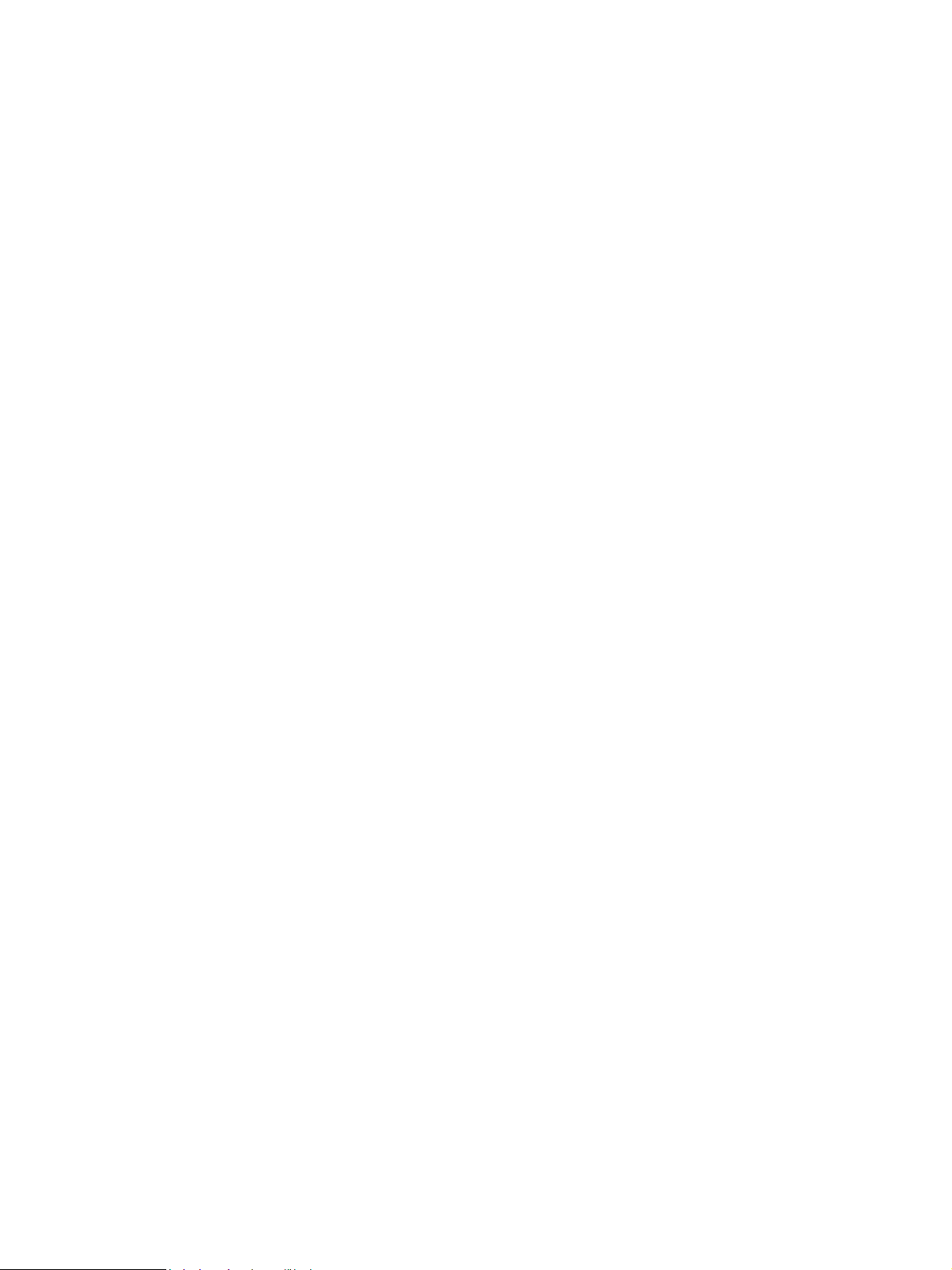
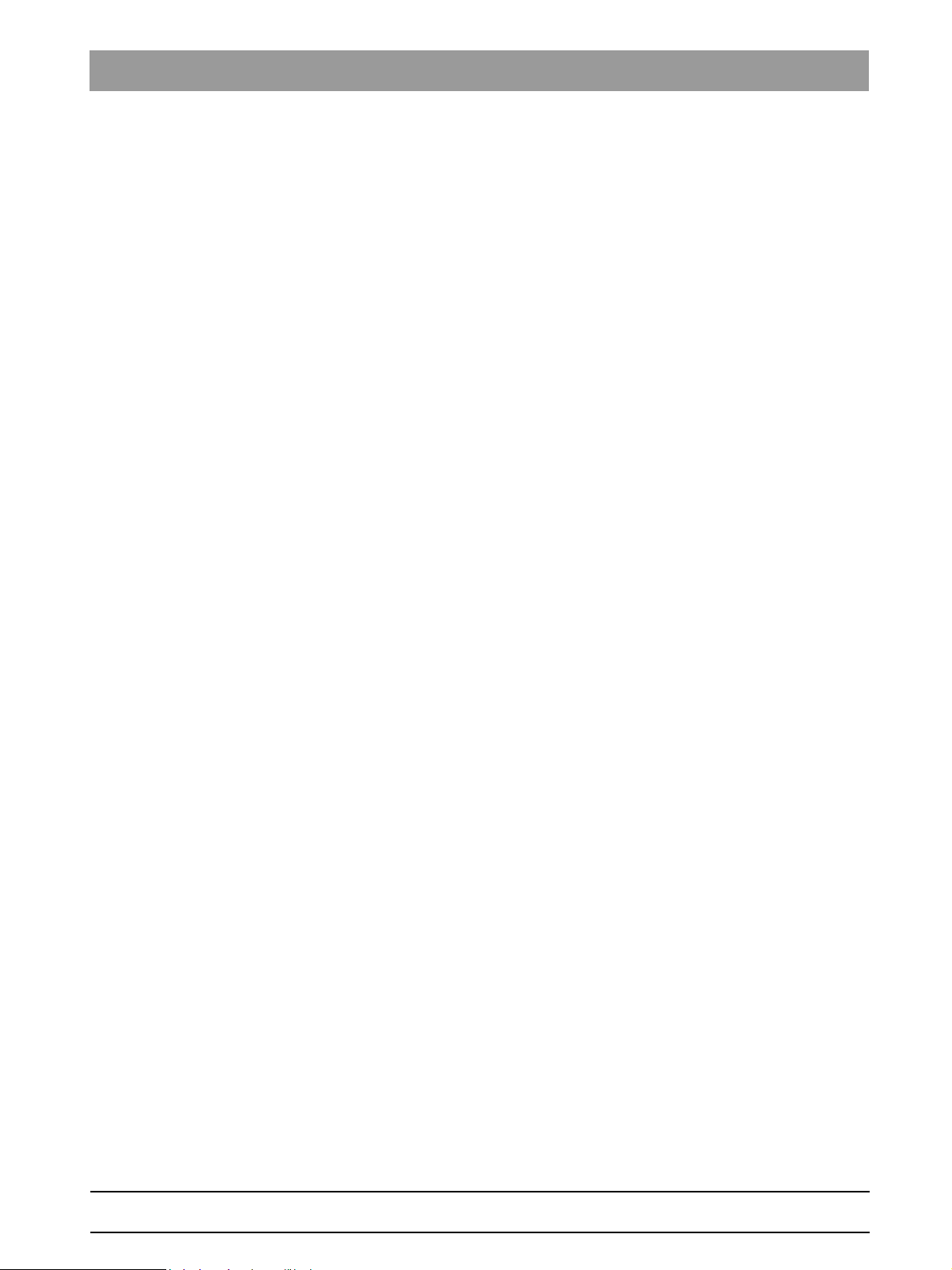
Contents
1 General information ..................................................................... 1-3
1.1 Safety .................................................................................. 1-3
1.2 Operation notes ................................................................... 1-3
1.3 Demo mode – Operation without radiation release ............. 1-6
1.4 Exhibition mode –
Repacking and transport 1-9
1.5 List of software versions .................................................... 1-10
1.6 Software update ................................................................ 1-12
1.7 Selecting More details ....................................................... 1-17
1.8 The most important modules and components ................. 1-18
1.9 Cabling overview ............................................................... 1-21
1.10 Illustrations of boards ........................................................ 1-25
1.11 Removing the covers ........................................................ 1-31
2 Messages .................................................................................... 2-3
2.1 Help messages ................................................................... 2-4
2.2 System messages ............................................................... 2-5
2.3 Status displays .................................................................... 2-5
2.4 Error messages ................................................................... 2-5
2.5 List of error messages ......................................................... 2-8
2.6 List of available service routines ....................................... 2-40
3 Troubleshooting .......................................................................... 3-3
3.1 Error logging memory .......................................................... 3-4
3.2 Checking the CAN bus ........................................................ 3-6
3.3 Checking the boards ......................................................... 3-13
3.4 Checking the motors ......................................................... 3-16
3.5 Checking the light barriers ................................................ 3-17
3.6 Device leakage current too high ........................................ 3-18
3.7 Checking the cables .......................................................... 3-19
3.8 Error analysis of
X-RAY control signal path 3-20
3.9 Fault diagnosis of the X-ray detector and on board DX89 3-27
4 Calibrating the unit ...................................................................... 4-3
4.1 Important information concerning calibration ...................... 4-3
4.2 Checking the system adjustment ........................................ 4-7
4.3 Unit calibration via SIDEXIS .............................................. 4-11
4.4 Checking/calibrating the touchscreen
(for GALILEOS only) 4-44
61 25 665 D3437
D3437.076.01.07.02 09.2008
5
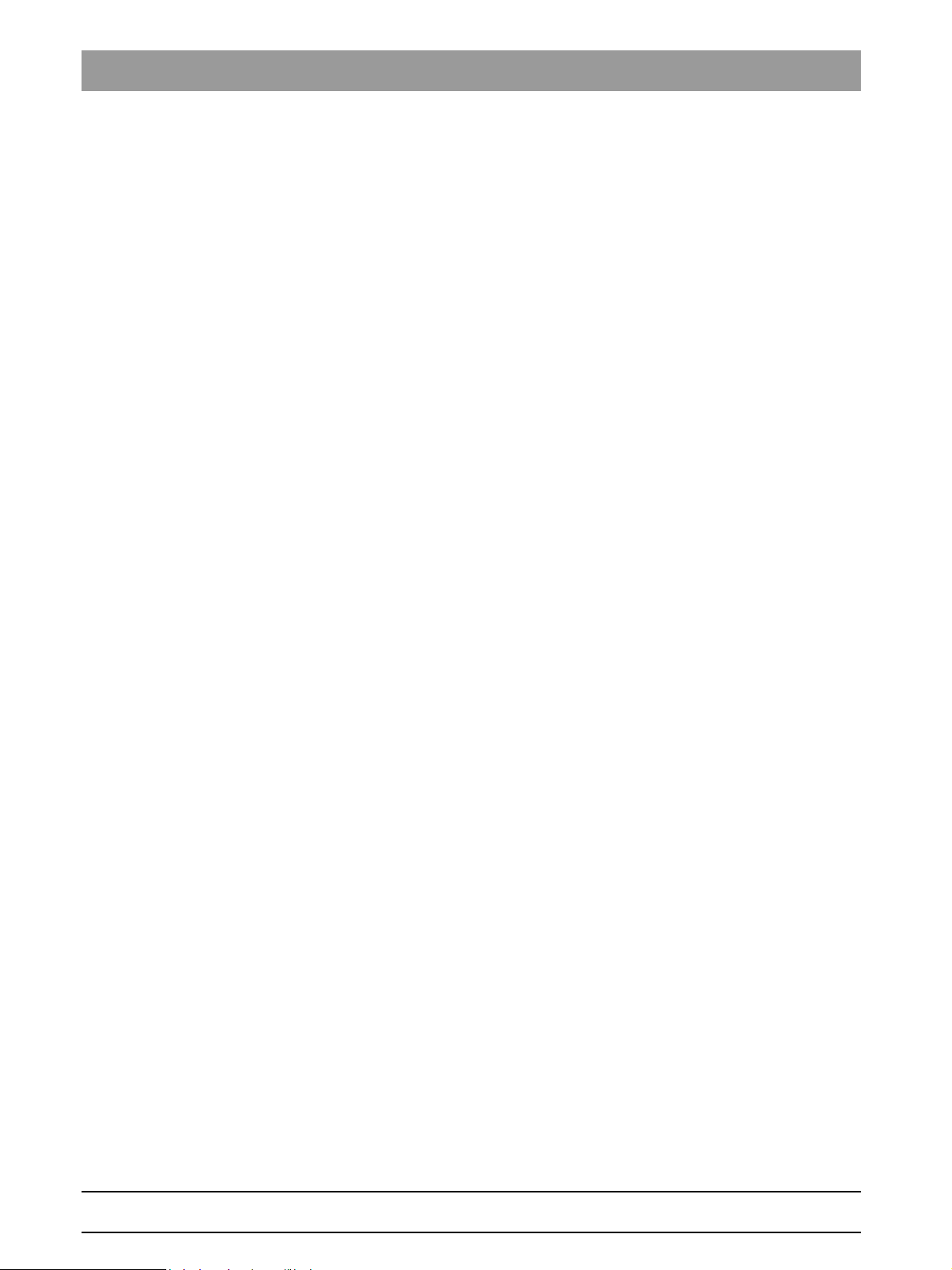
Contents
4.5 Reference images for the constancy test .......................... 4-46
5 Service routines ........................................................................... 5-6
5.1 Selecting the Service menu ................................................. 5-6
5.2 Selecting a service routine ................................................. 5-11
5.3 Service routines with SIDEXIS .......................................... 5-14
5.4 Service routine S002 ......................................................... 5-17
5.5 Service routine S005 ......................................................... 5-20
5.6 Service routine S007 ......................................................... 5-30
5.7 Service routine S008 ......................................................... 5-35
5.8 Service routine S009 ......................................................... 5-39
5.9 Service routine S011 ......................................................... 5-47
5.10 Service routine S012 ......................................................... 5-51
5.11 Service routine S017 ......................................................... 5-53
5.12 Service routine S018 ......................................................... 5-73
5.13 Service routine S037 ......................................................... 5-79
6 Repair .......................................................................................... 6-3
6.1 Replacing the height adjustment motor (M1_4)/spindle ...... 6-5
6.2 Replacing the ring motor (M1_3) ....................................... 6-15
6.3 Replacing the rotary knob .................................................. 6-18
6.4 Replacing the Easypad (GALILEOS) or
Multipad (GALILEOS GAX5) 6-19
6.5 Replacing the fixed diaphragm .......................................... 6-22
6.6 Replacing the X-ray tube assembly ................................... 6-26
6.7 Replacing the fan (tube assembly) .................................... 6-30
6.8 Replacing X-ray detector ................................................... 6-31
6.9 Replace receptacle element for head fixation device (for
GALILEOS with head fixation device) 6-38
6.10 Replacing the light barriers ................................................ 6-41
6.11 Replacing circuit boards .................................................... 6-42
6.12 Replacing cables ............................................................... 6-66
7 Maintenance ................................................................................ 7-3
7.1 Calibrating the unit ............................................................... 7-3
7.2 Checking the height adjustment .......................................... 7-5
7.3 Fan and temperature ........................................................... 7-7
7.4 Checking the cables for damage ......................................... 7-7
7.5 Checking the idling rollers .................................................... 7-8
7.6 Checking the grounding straps ............................................ 7-9
7.7 Checking the cable shields ................................................ 7-11
7.8 Checking the protective ground wires ................................ 7-12
61 25 665 D3437
6 D3437.076.01.07.02 09.2008
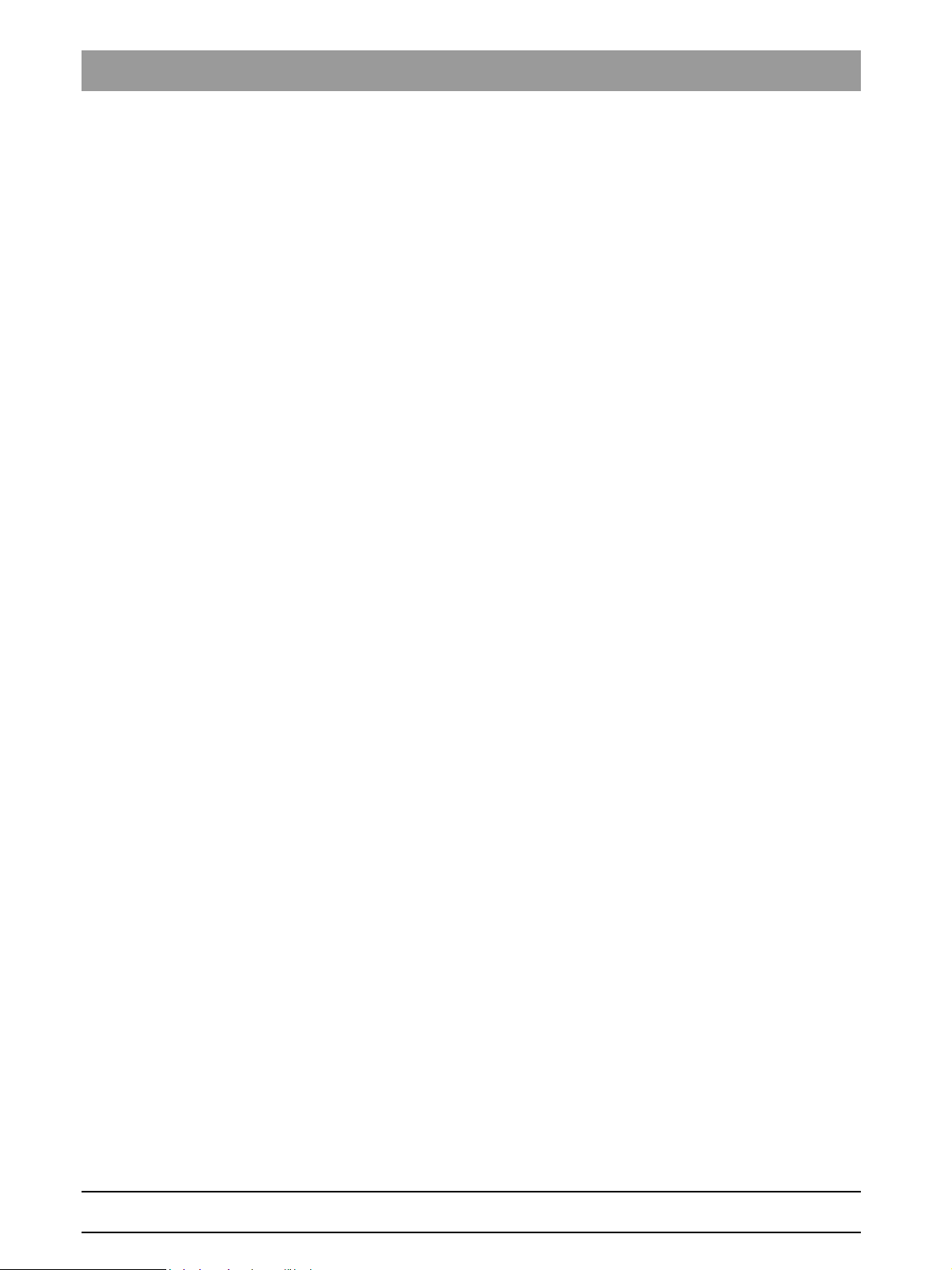
Contents
7.9 Checking the device leakage current ................................. 7-16
61 25 665 D3437
7 D3437.076.01.07.02 09.2008
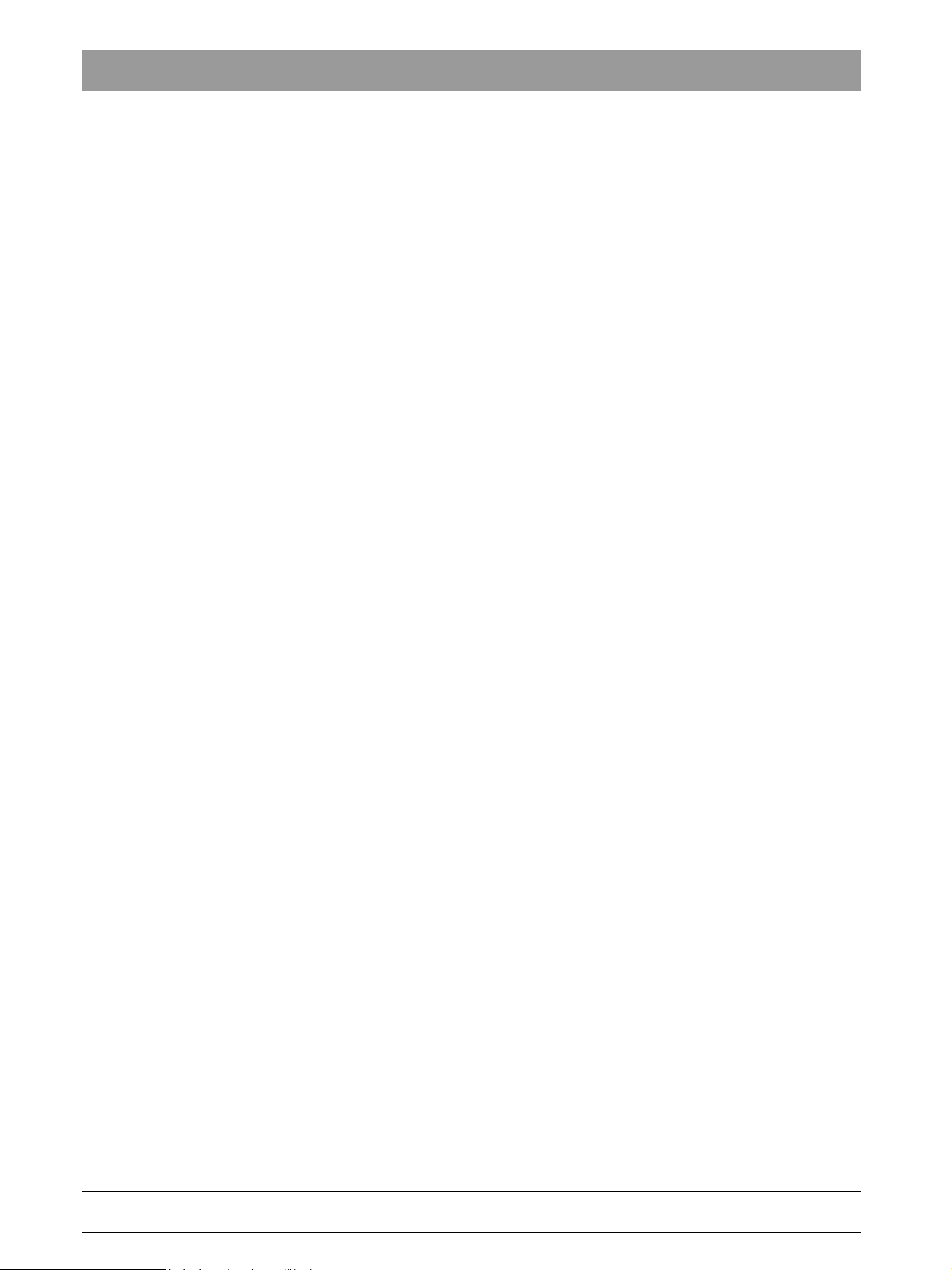
Contents
61 25 665 D3437
8 D3437.076.01.07.02 09.2008
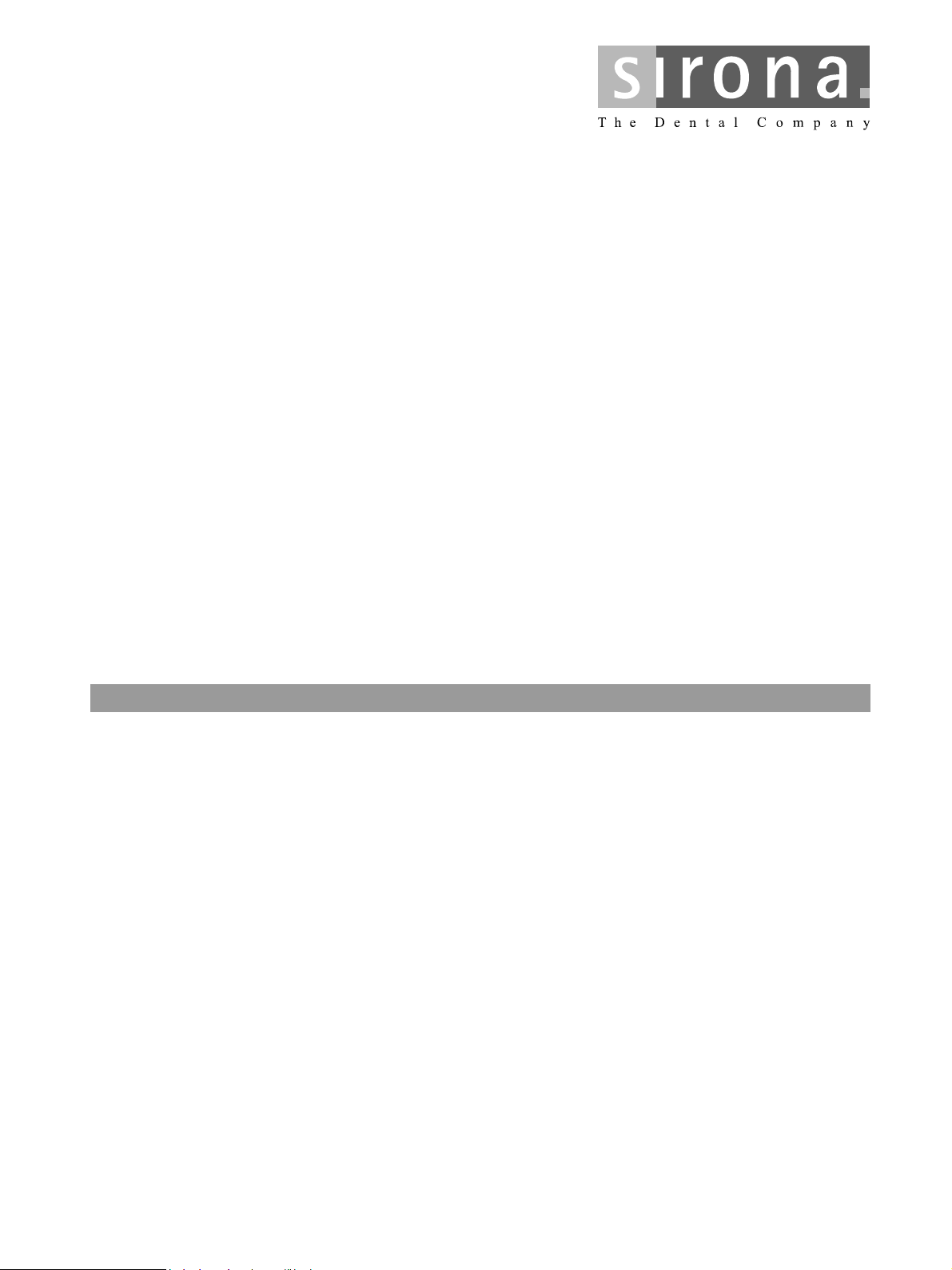
GALILEOS
1General information
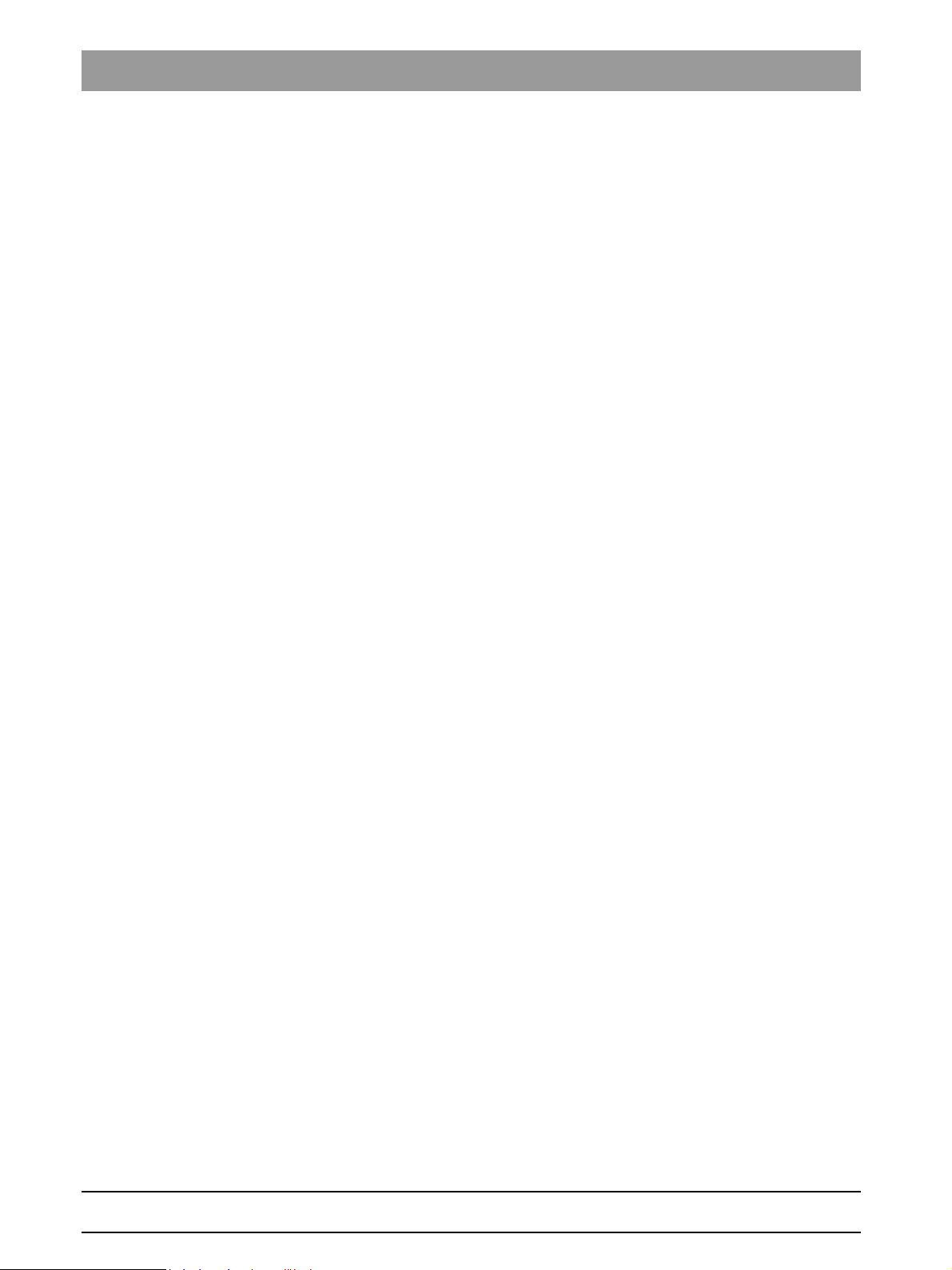
Tab 1
Contents
1.1 Safety ......................................................................1 – 3
1.2 Operation notes.......................................................1 – 3
1.3 Demo mode – Operation without radiation release.1 – 6
1.3.1 Switching the demo mode ON.............................. 1 – 7
1.3.2 Switching the demo mode OFF............................ 1 – 8
1.4 Exhibition mode –
Repacking and transport .........................................1 – 9
1.5 List of software versions........................................1 – 10
1.6 Software update ....................................................1 – 12
1.7 Selecting More details...........................................1 – 17
1.8 The most important modules and components.....1 – 18
1.8.1 Slide ................................................................... 1 – 19
1.8.2 Stand .................................................................. 1 – 20
1.8.3 Remote control ................................................... 1 – 20
1.9 Cabling overview...................................................1 – 21
1.10 Illustrations of boards ............................................1 – 25
1.10.1 Boards in the slide.............................................. 1 – 25
1.10.2 Boards in the stand ............................................ 1 – 29
1.10.3 Board in the remote control ................................ 1 – 30
1.11 Removing the covers ............................................1 – 31
61 25 665 D3437
1 – 2 D3437.076.01.07.02 09.2008
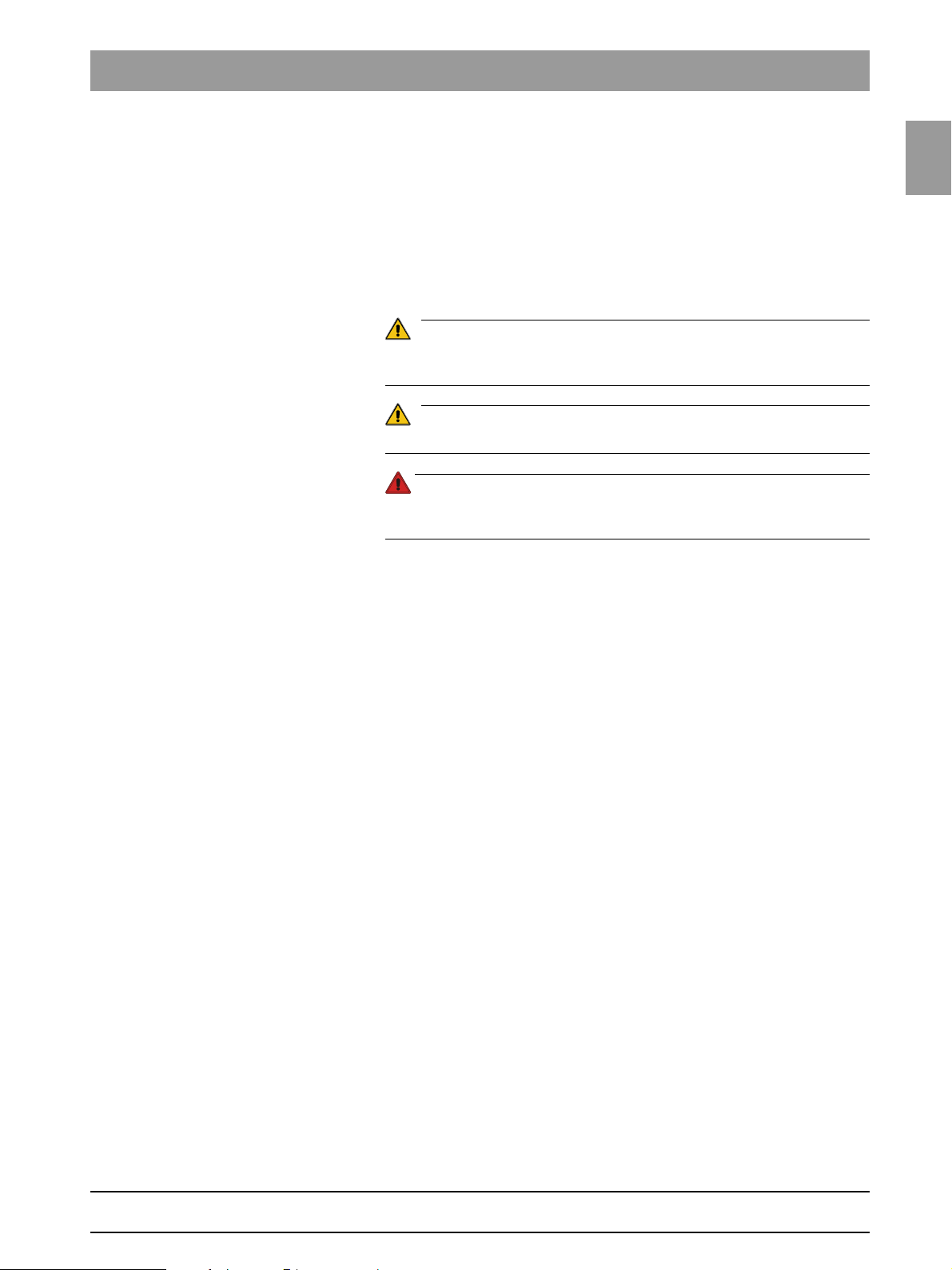
1.1
Tab 1 1.1 Safety
CAUTION
WARNING
DANGER
1 General information
1.1 Safety
Please be sure to observe the warnings and safety information listed in this
service manual.
They are specially labeled as CAUTION, WARNING or DANGER:
Nonobservance may result in minor physical injuries or material damage and
malfunctions.
Nonobservance may lead to serious physical injury or death.
Immediate danger to life and limb. Threat of serious physical injury or
death.
1.2 Operation notes
1.1
bеЦдблЬ
Rated line voltage The volume tomograph GALILEOS functions in the following
rated line voltage ranges:
z 200 – 240V
z 50/60 Hz
The permissible line voltage fluctuation is ±10%.
The internal line impedance must not exceed max. 0.8 Ω.
Only permanent electrical connection of the system is allowed in Germany.
Remote control The system can be equipped with...
z a 1 - 3 m coiled cable with release button inside the treatment room or ...
z a remote control with or without coiled cable located outside the X-ray
room (see installation instructions).
Warm-up time After it is switched ON, the system requires a warm-up time of approx. 1 min.
Self-adjustment routine At the same time, a mechanical and electronic self-adjustment routine is exe-
cuted. If a key is pressed during the self-adjustment routine, an error message
will display on the Easypad.
Cooling period The cooling period between two exposures is maintained by an automatic
exposure blocking function according to the pulse/pause ratio. The decrementing waiting time count is displayed on the Easypad.
Turn-off time The turn-off time must amount to at least 30s.
61 25 665 D3437
D3437.076.01.07.02 09.2008
1 – 3
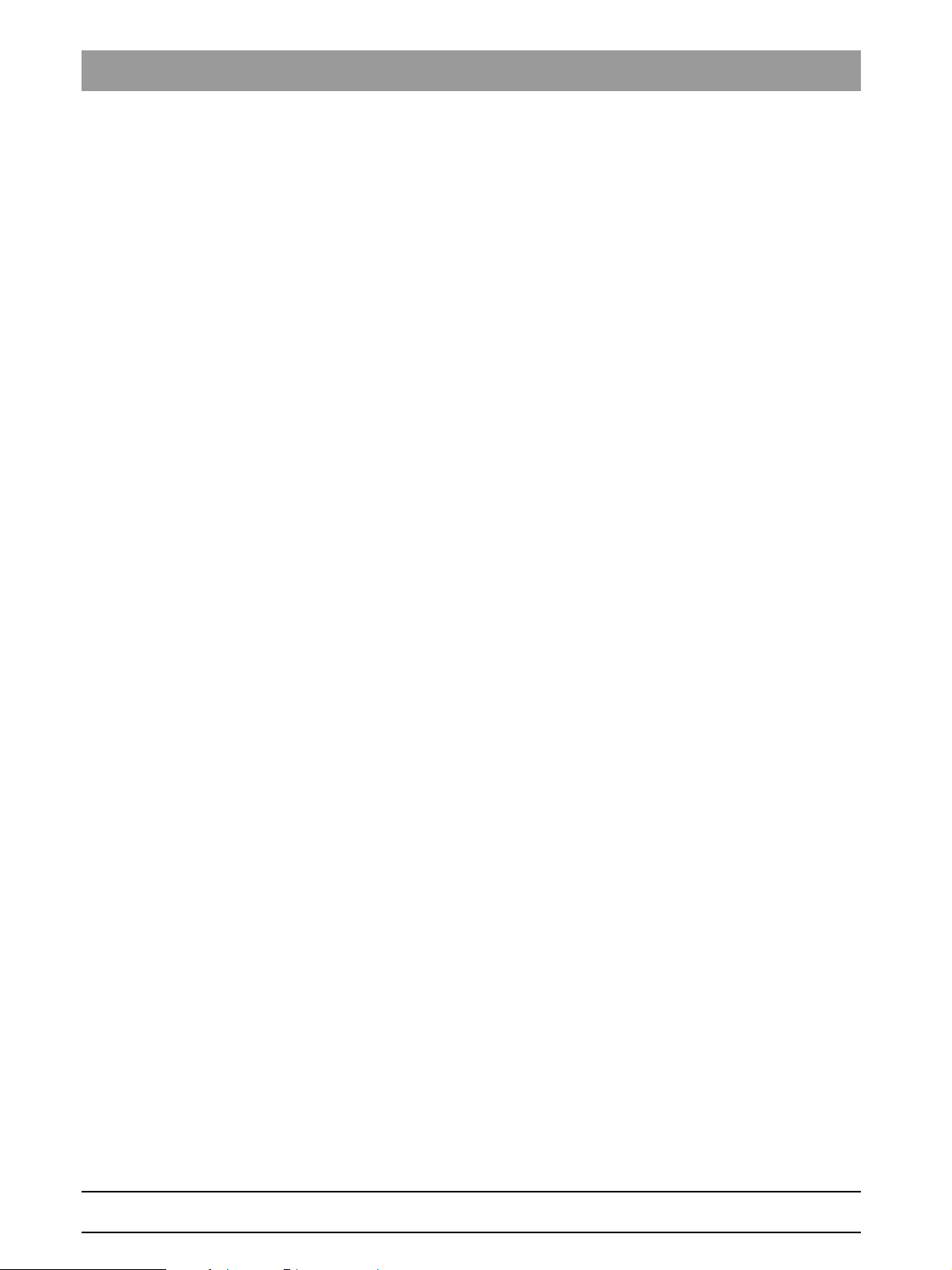
1.2 Operation notes Tab 1
Demo units If the volume tomography unit is to be presented as a demo unit at trade fairs
or exhibitions, it must be ensured that radiation release is blocked (see "Demo
mode – Operation without radiation release" on page 1-6).
Software version The overall system software version is determined by the software statuses of
the EEPROMs on the boards (see "List of software versions" on page 1-10).
Wireless phone interference with
medical electrical equipment
Disposal The X-ray tube assembly and X-ray detector contain a tube with potential
Error messages Error messages are displayed on the control panel.
Help messages in case exposure
readiness cannot be attained
If you have to remove covers from the
unit.
Measurements Always switch the unit OFF before connecting a measuring instrument.
To ensure safe operation of medical electrical equipment, the use of mobile
wireless phones in practice or hospital environments is prohibited.
implosion hazard, a small amount of beryllium, a lead lining as well as mineral
oil.
Help messages are displayed on the control panel.
Proceed according to section "1.11 Removing the covers".
When removing covers, always remember that direct sunlight or bright room
lighting can cause system malfunctions due to activated light barriers.
Therefore: avoid direct sunlight and bright room lighting above the unit!
Reattach the covers.
When attaching the covers: be sure to screw the sheet metal cover back on.
IMPORTANT: For reasons of electromagnetic compatibility, be sure to fasten
all screws.
Select the correct current/voltage type and adjust the measuring range to
match the expected readings.
Perform continuity tests only on units which are switched off.
If several exposures with radiation must be taken to check a measurement,
make sure that the prescribed cool-down intervals are observed. They are
maintained by an automatic exposure blocking function (see operating
instructions).
The pulse/pause ratio is 1: 20, i.e. a
20 second pause is maintained for each second of radiation cycle. The pulse/
pause ratio is automatically maintained (automatic exposure blocking).
It is essential that you observe the radiation protection regulations applicable
in your country prior to radiation release.
The test rotations triggered by pressing the T key on the Easypad and then
the release button are executed without radiation.
61 25 665 D3437
1 – 4 D3437.076.01.07.02 09.2008
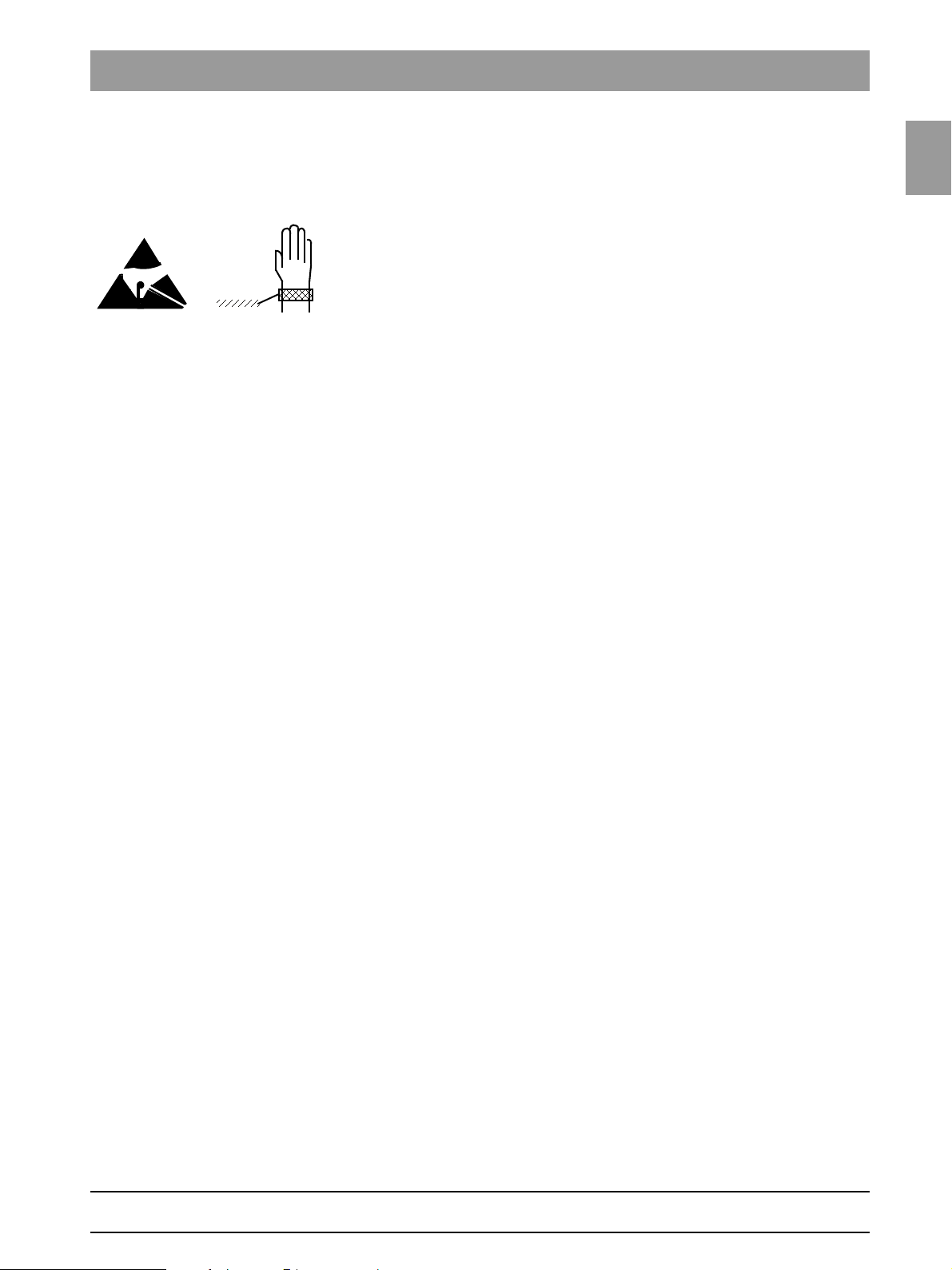
1.2
Tab 1 1.2 Operation notes
When replacing parts Switch the unit OFF before replacing parts.
For safety reasons the power supply should be switched off at the junction
box of the building installation when replacing parts around the line transformer.
Please always wear an ESD wrist band to protect sensitive components on
printed circuit boards (ESD).
Always check the system and adjust it as required after replacing a board or
the X-ray tube assembly.
The article numbers for ordering spare parts can be found in the spare parts
list, Order No. 61 25 699. The diagrams contained in the spare parts list provide a useful guide when replacing parts.
1.2
bеЦдблЬ
61 25 665 D3437
D3437.076.01.07.02 09.2008
1 – 5
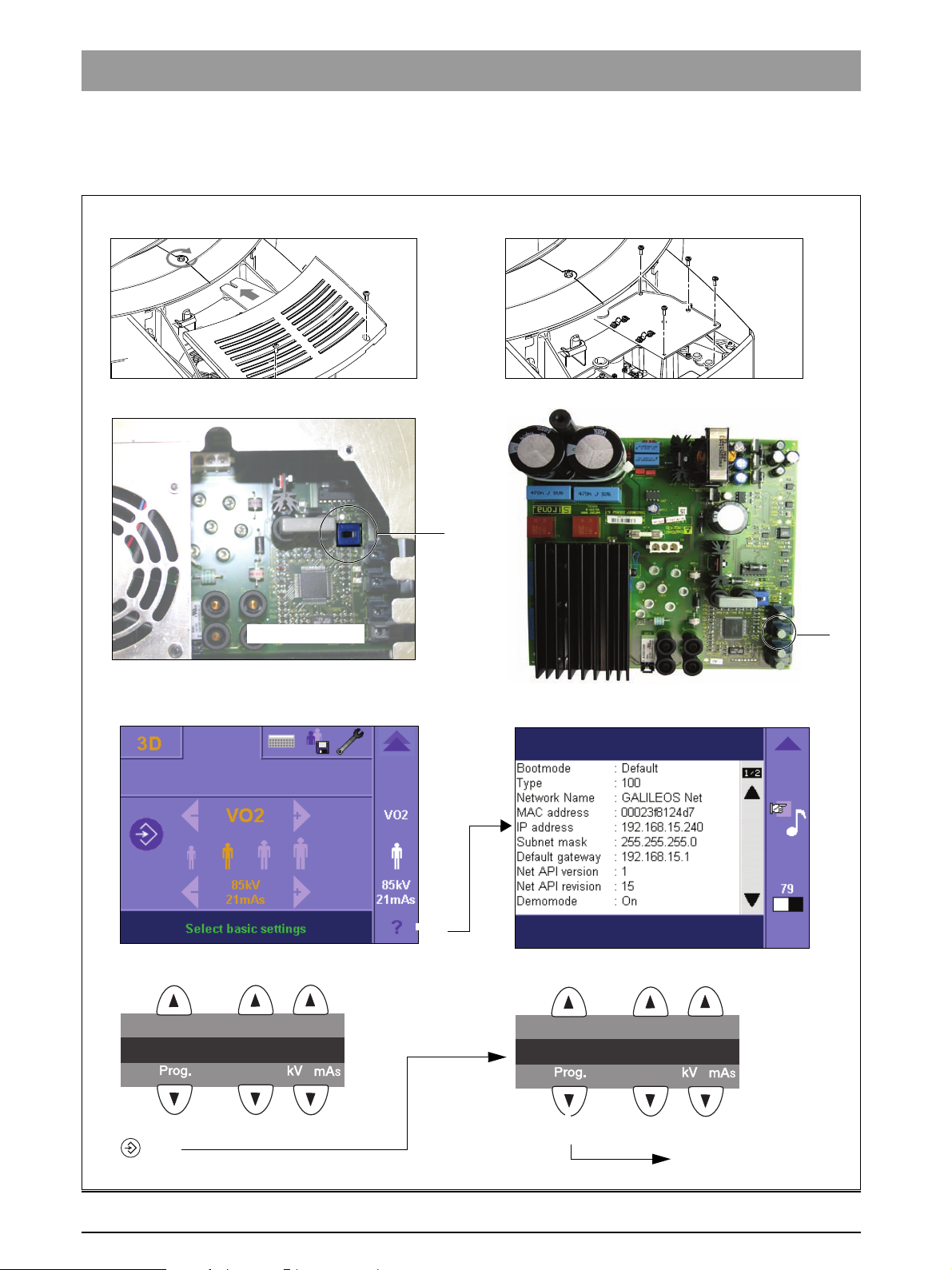
1.3 Demo mode – Operation without radiation release Tab 1
Board DX6
1.
2.
3.
S2
J6
4.
(
5.
A
B
GALILEOS: Easypad touchscreen
GALILEOS: Info screen
GALILEOS GAX5: Multipad
GALILEOS GAX5: Info screen
n
(
123
1326MM_____ ______
(
n
(
23
CONFIGURATION__
)
Scroll through the list until the
demo mode is displayed
1.3 Demo mode – Operation without radiation
release
1 – 6 D3437.076.01.07.02 09.2008
61 25 665 D3437
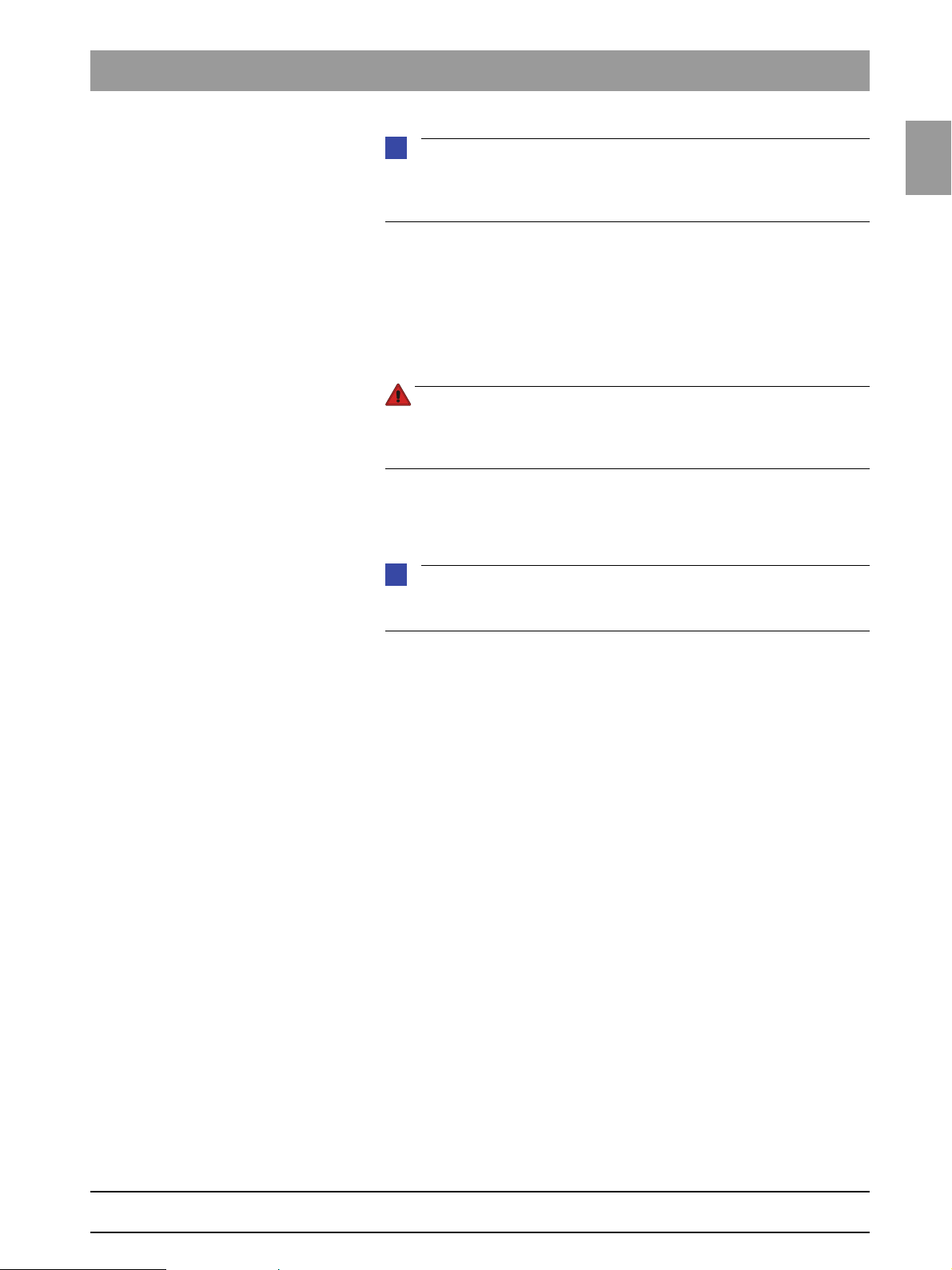
1.3
Tab 1 1.3 Demo mode – Operation without radiation release
NOTE
i
DANGER
NOTE
i
For demo use, the "X-ray detector dummy for GALILEOS" (order no. 61 19
007) should be used instead of the actual X-ray detector. For further information, please refer to the instructions included with the dummy.
1.3.1 Switching the demo mode ON
When operated in demo mode, the unit must not release any radiation. For
this reason, you must take the following safety measures:
z Switch the unit OFF.
PERILOUS SHOCK HAZARD. It is essential to switch the unit off and to
wait at least another 1 minute before taking off the covers of the X-ray
tube assembly.
1. Remove the cover of the tube assembly.
2. Loosen screws A and remove cover plate B.
3. Set dip switch S2 (DX6) to position 2.
If switch S2 is not set to position 2 before switching off the unit, various error
messages will display when the unit is turned back on.
1.3
bеЦдблЬ
4. Pull cable L5 (X-RAY) off of connector J6 (DX6).
5. Radiation release is now no longer possible.
6. Switch the unit ON and check the mode with the info screen.
Demo mode: ON means that: The demo mode is switched ON (Radiation
release is not possible)
Demo mode: OFF means: The demo mode is switched OFF (Radiography, X-ray radiation are possible!)
z Switch the unit OFF again and reattach cover plate B and the tube
assembly covers by following the dismantling procedure in reverse order.
61 25 665 D3437
D3437.076.01.07.02 09.2008
1 – 7
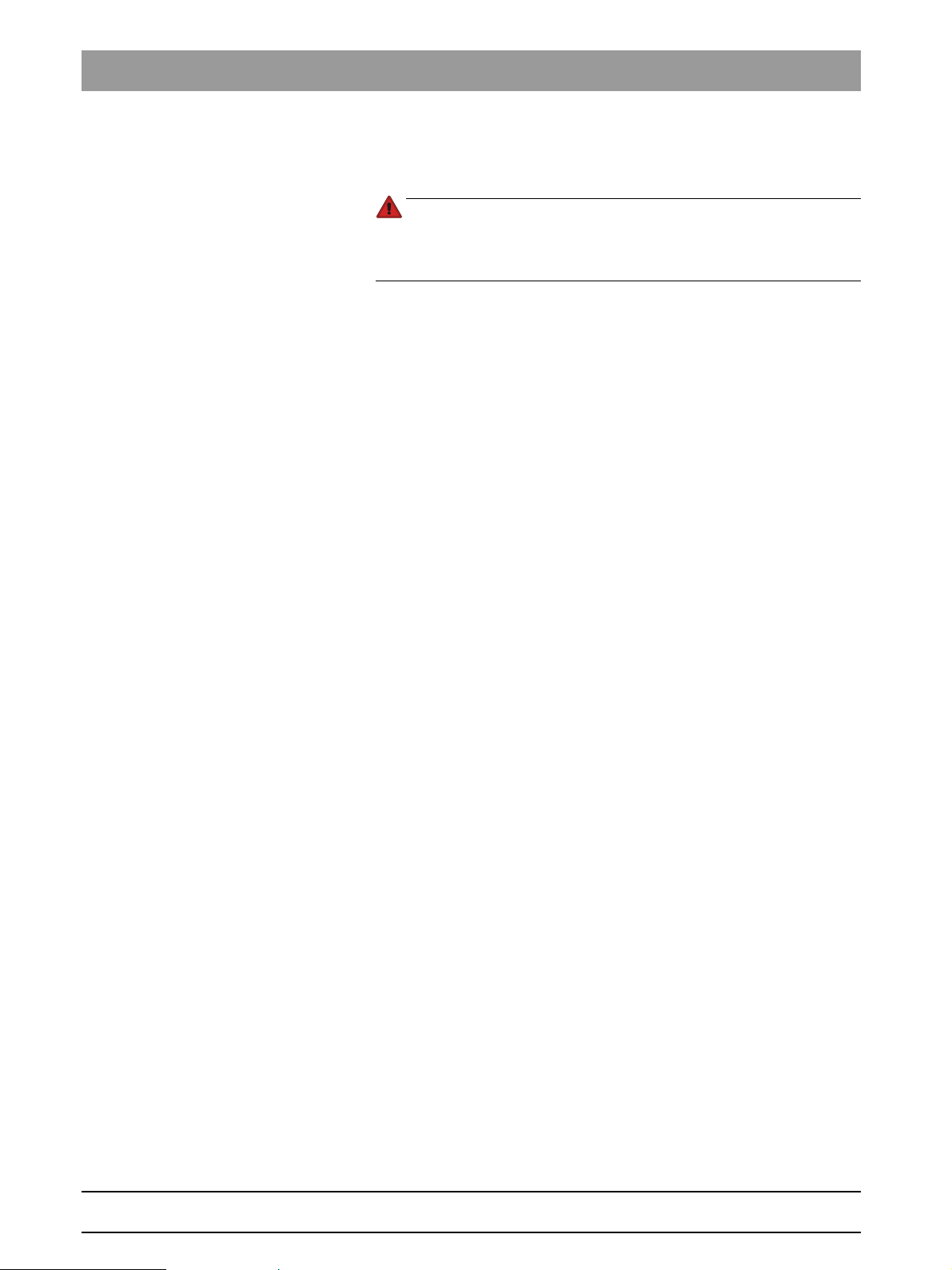
1.3 Demo mode – Operation without radiation release Tab 1
DANGER
1.3.2 Switching the demo mode OFF
z Switch the unit OFF.
PERILOUS SHOCK HAZARD. It is essential to switch the unit off and to
wait at least another 1 minute before taking off the covers of the X-ray
tube assembly.
1. Remove the cover of the tube assembly.
2. Loosen screws A and remove cover plate B.
3. Set dip switch S2 (DX6) to position 1.
4. Connect cable L5 (X-RAY) to connector J6 (DX6).
5. Radiation release is now once again possible.
6. Switch the unit ON and check the mode with the info screen.
Demo mode: ON means that: The demo mode is switched ON
(Radiation release is not possible)
Demo mode: OFF means: The demo mode is switched OFF
(Radiography, X-ray radiation are possible!)
z Switch the unit OFF again and reattach cover plate B and the tube
assembly covers by following the dismantling procedure in reverse order.
1 – 8 D3437.076.01.07.02 09.2008
61 25 665 D3437
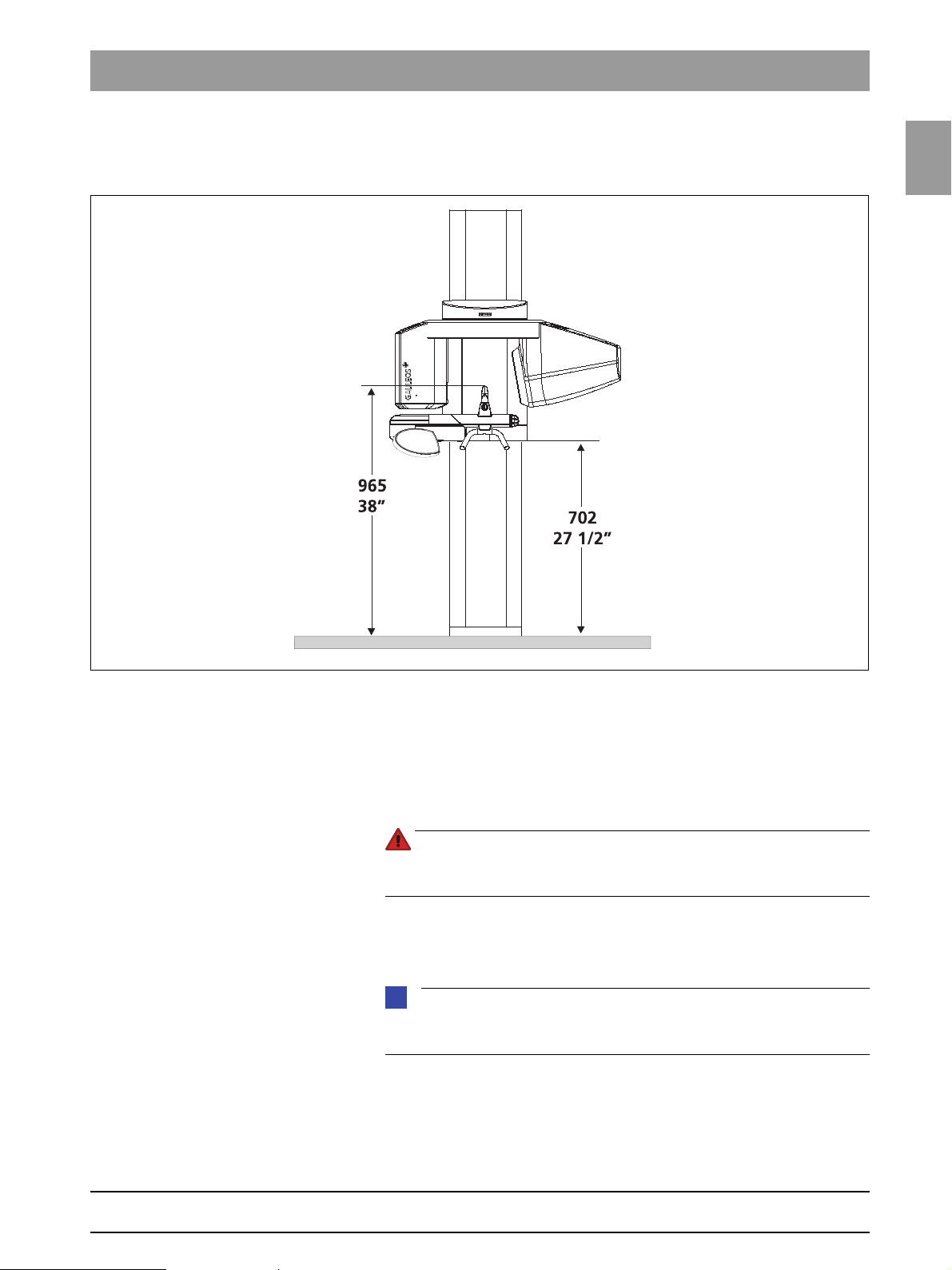
1.4
Tab 1 1.4 Exhibition mode – Repacking and transport
DANGER
NOTE
i
1.4 Exhibition mode –
Repacking and transport
1.4
bеЦдблЬ
z Switch the unit ON and move it to its packing height by actuating the UP/
DOWN keys on the Easypad:
– Bite block height = 965 mm
(displayed as height on the Easypad)
– Bottom edge of the slide = 702 mm
• Switch the unit OFF.
PERILOUS SHOCK HAZARD. Prior to disconnecting the power supply,
switch off the power and wait 1 minute.
• Remove any connections between the external devices and the DX41
board, and disconnect the unit from the power supply.
For information about repackaging and transporting the image detector dummy for GALILEOS, please refer to the instructions included with the dummy.
61 25 665 D3437
D3437.076.01.07.02 09.2008
1 – 9
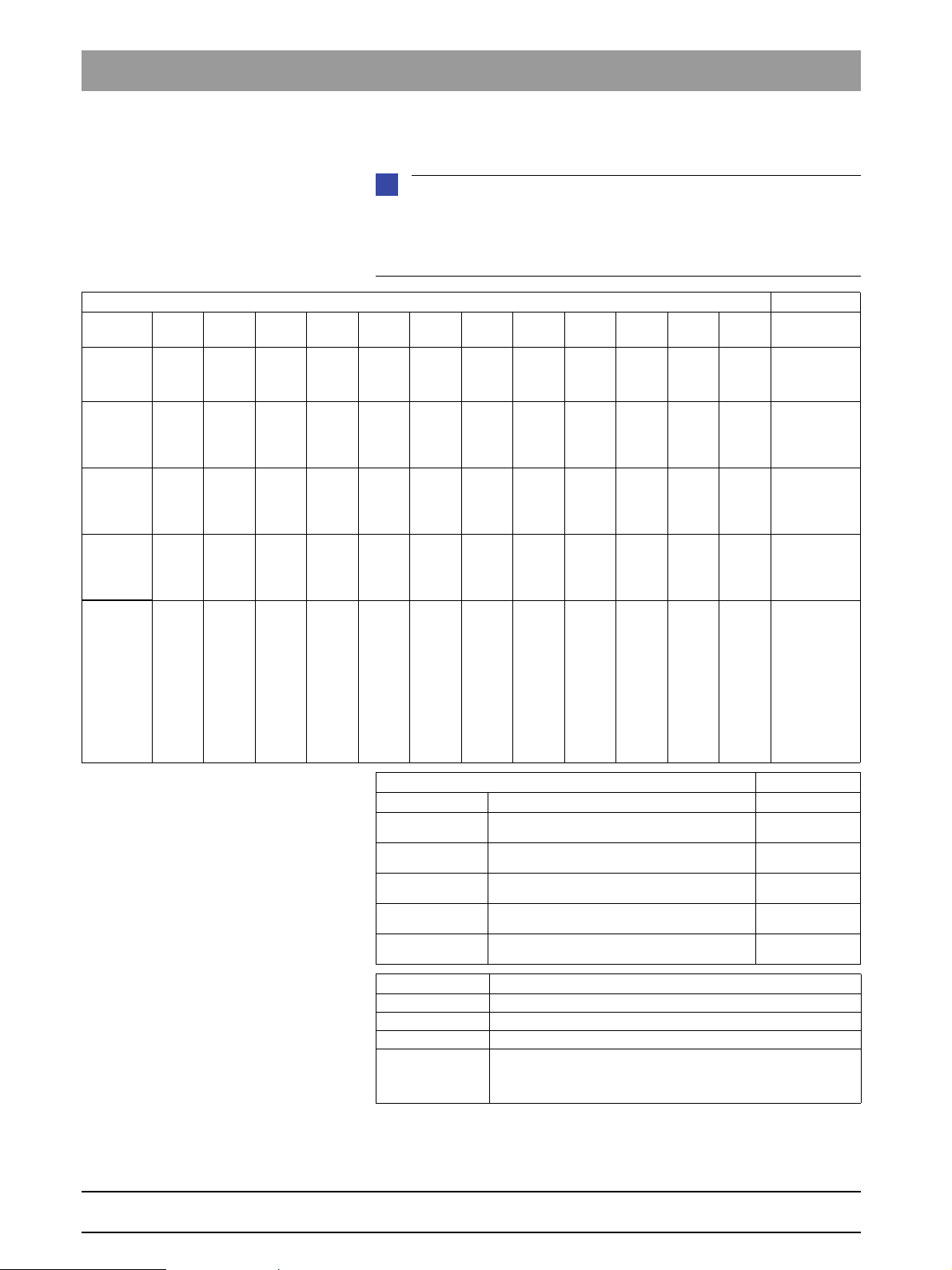
1.5 List of software versions Tab 1
NOTE
i
1.5 List of software versions
Any software combinations other than those listed here are
not allowed. If the software version of any particular module does not match
the overall software version, the overall software version will be
marked with an asterisk on the Info screen (e.g. 03.03.01*).
GALILEOS
Board DX6 DX7 DX7-L0 DX7-L1 DX7-L2 DX7-L3 DX7-L4 DX71 DX11 DX41 DX89 DX89
Overall
software
V 03.03.02
Overall
software
V 03.04.00
Overall
software
V 03.04.02
Overall
software
V 03.05.00
Overall
software
V 03.06.01
02.88.00 02.57.00 02.18.00 02.18.00 02.18.00 02.18.00 – – 02.61.01 02.30.00 01.10.06 01.13.01
02.88.00 02.58.03 02.22.00 02.22.00 02.22.00 02.22.00 – – 02.63.05 02.30.00 01.12.07 01.13.01
02.88.00 02.58.03 02.22.00 02.22.00 02.22.00 02.22.00 – – 02.64.00 02.30.00 01.12.07 01.13.01
02.88.00 02.60.00 02.22.00 02.22.00 02.22.00 02.22.00 01.00.00 – 02.66.00 02.30.00 01.16.00 01.15.00
02.90.00 02.61.00 02.22.00 02.22.00 02.22.00 02.22.00 01.00.00 02.40.00 02.67.01 02.30.00 01.17.00 01.15.00
FPGA
Remarks
compatible w/
GALILEOS-SW
V 1.2 and higher
compatible w/
GALILEOS-SW
V 1.4 and
higher
compatible w/
GALILEOS-SW
V 1.4.3 and
higher
compatible w/
GALILEOS-SW
V 1.5 and
higher
GALILEOS:
compatible w/
GALILEOS-SW
V 1.5 and
higher
GALILEOS
GAX5:
compatible w/
GALILEOS-SW
V 1.6
Remote control
Board DX42
Overall software
V 03.03.02
Overall software
V 03.04.00
Overall software
V 03.04.02
Overall software
V 03.05.00
Overall software
V 03.06.01
Sidexis XG
V 2.0 requires GALILEOS unit software version V 03.03.01
V 2.2 requires GALILEOS unit software version V 03.04.00 or V 03.04.01
V 2.3 requires GALILEOSunit software version V 03.05.00 or higher
V 2.4
Remarks
For GALILEOS: requires GALILEOS unit software version
V 03.05.00 or higher
For GALILEOS GAX5: requires GALILEOSunit software version
V 03.06.01 or higher
02.45.06
02.46.04
02.46.04
02.47.00
02.48.00
Remarks
61 25 665 D3437
1 – 10 D3437.076.01.07.02 09.2008
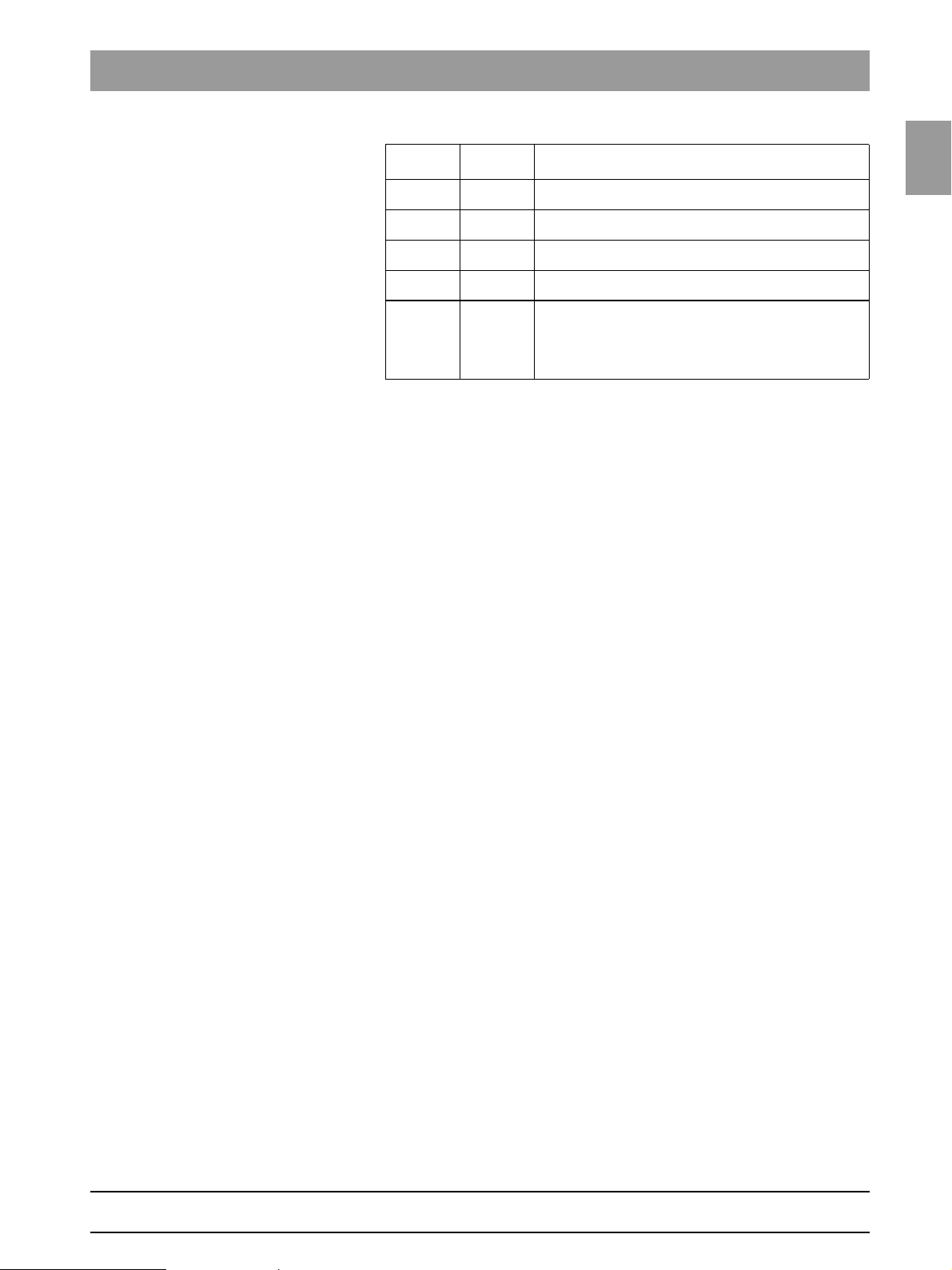
1.5
Tab 1 1.5 List of software versions
Galileos
software
V 1.2 004
V 1.4 005
V 1.4.3 SW 007
V 1.5 009
V 1.6 011
CD index
Remarks
requires GALILEOS unit software version V 03.03.01 and
SIDEXIS 2.0
requires GALILEOS unit software version V 03.04.00 and
SIDEXIS 2.2
requires GALILEOS unit software version V 03.04.01 and
SIDEXIS 2.2
requires GALILEOS unit software version V 03.05.00 and
SIDEXIS 2.3
GALILEOS:
requires GALILEOS unit software version V 03.05.00 and
SIDEXIS 2.3 or higher
GALILEOS GAX5:
requires GALILEOS unit software version V 03.06.01 and
SIDEXIS 2.3 or higher
1.5
bеЦдблЬ
61 25 665 D3437
D3437.076.01.07.02 09.2008
1 – 11
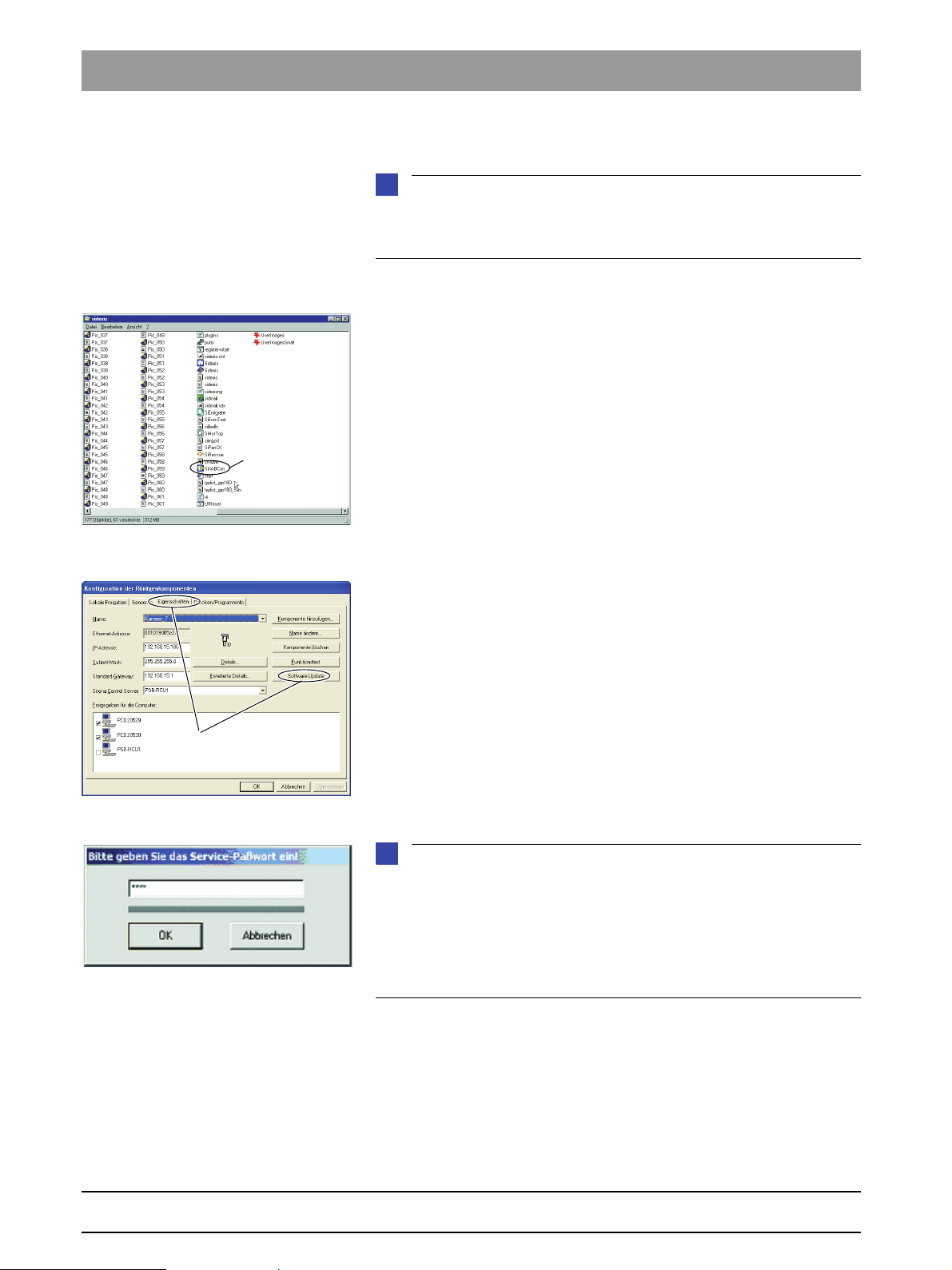
1.6 Software update Tab 1
NOTE
i
NOTE
i
1.
2.
1.6 Software update
Read the information provided on the GALILEOS software CD and on the SIRONA dealer page on the Internet very carefully. It always contains the latest
information on the software updates.
Opening SIXABCON.exe 1. Open the SIXABCON utility program in the SIDEXIS XG program folder.
Click on SIXABCON.exe (see screen shot) or
via the pulldown menus PROGRAMS Æ SIDEXIS Æ CONFIGURATION OF
X-RAY COMPONENTS
To open the SOFTWARE UPDATE menu 2. Open the SOFTWARE UPDATE menu.
Click the
The dialog box for entering the service password appears on the screen.
Entering the password 3. Enter the service password.
Enter the first 4 digits of the current system date in reverse order as the service
date (e.g. on 24/05/1995 (May 24, 1995), 5042 must be entered as the servicepassword).
If an incorrect service password or no password at all is entered, the limited
update menu for users will be started. This includes only the possibility for an
automatic update (see page 1-14).
ATTRIBUTES tab and then SOFTWARE UPDATE.
The dialog box for selecting the installation source opens.
1 – 12 D3437.076.01.07.02 09.2008
61 25 665 D3437
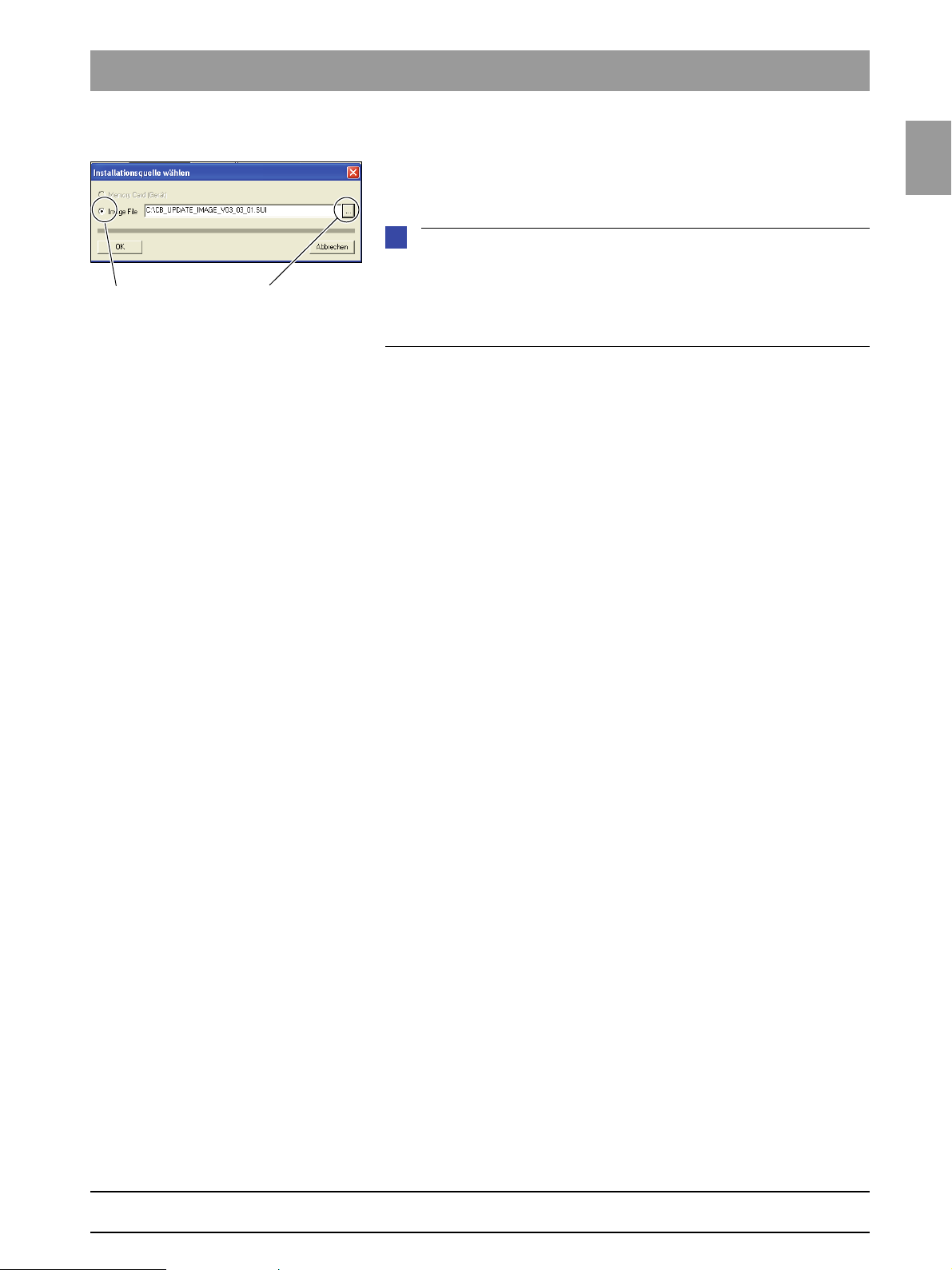
1.6
Tab 1 1.6 Software update
NOTE
i
4. 5.
Selecting an installation source 4. IMAGE FILE is preset as the installation source for the software update.
5. Select the path and the desired update file and confirm your selection by
clicking
Click on
The update file can be found on the GALILEOS software CD. It is delivered
with each DX11 replacement board and also included in the country set.
The contents of the CD can be downloaded from the Dealer section of the SIRONA Internet home page (under Product Info
na.com
Selecting the update mode 6. Select the mode for the software update.
You can select two different update modes via the index tabs:
z Automatic
The software of all components is automatically updated to the latest
software version.
z Main version
The software can be upgraded or downgraded to the desired version.
This update mode is required e.g. if a replacement component delivered
out of stock has a newer status than the prevailing overall system status.
In this case, a main version update to the overall system status (displayed
on the info screen) must be performed for the corresponding component
with the appropriate update file (*.SUI). The module is then reprogrammed.
OPEN.
NAME UPDATE and OPEN.
‡
X-ray Systems). www.siro-
1.6
bеЦдблЬ
(For more information on the update mode, see the next page)
61 25 665 D3437
D3437.076.01.07.02 09.2008
1 – 13
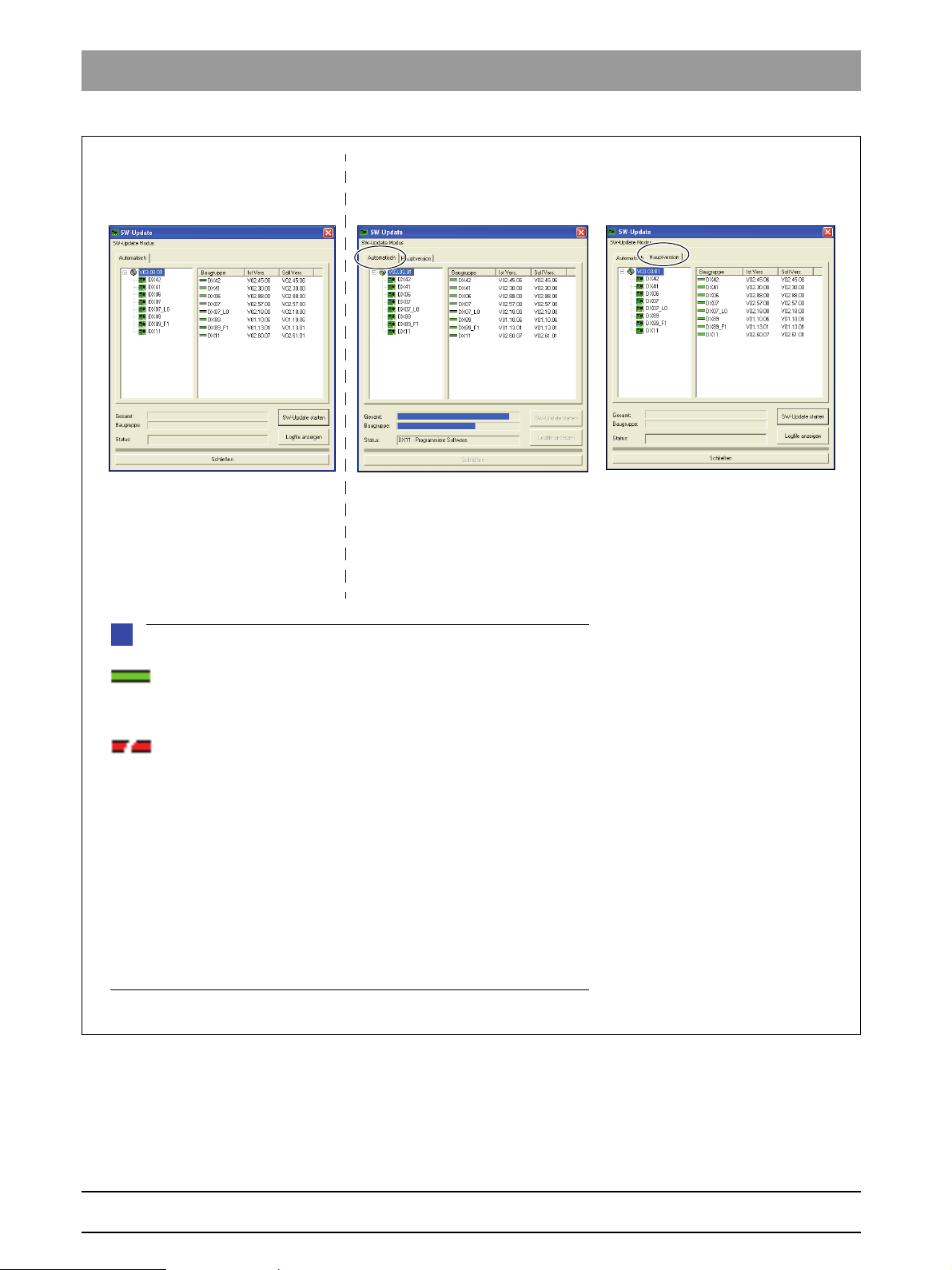
1.6 Software update Tab 1
Automatic
A list of modules, their installed software version and the latest software
version offered by the update function is displayed in the right pane.
Main version
(e.g. if modules have a newer version status than the overall system
following module replacement)
Automatic
(accessible without password)
NOTE
i
Modules that are connected and the program versions of which correspond to the current main program version are identified by a continuous
green bar.
Modules that are not recognized by the system are identified by a broken red bar.
If the actual status of the module could notbe queried for the update, then
V00:00 is displayed for the SW actual version.
If there is a hardware incompatibility for the program version to be newly programmed, or if the module contains a newer software version than what is offered in the update file, this is identified by a red triangle with exclamation
mark.
If the version of the selected update file is lower than the current software version of the system, nothing is displayed in the right-hand window. The downgrade required in this case is possible only via the MAIN VERSION mode.
User domain
Service domain
1 – 14 D3437.076.01.07.02 09.2008
7. Select the update mode and the update or component.
61 25 665 D3437
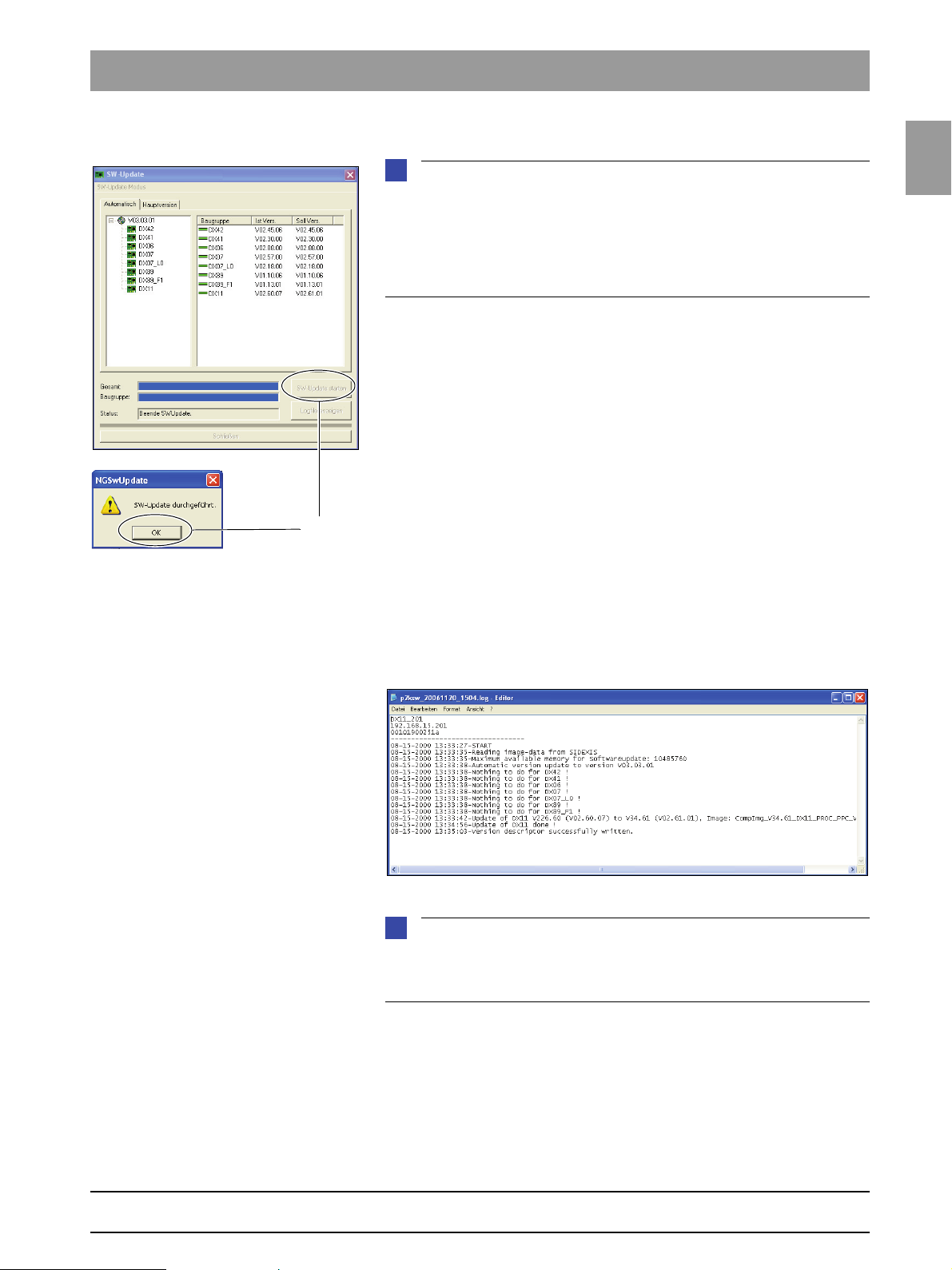
1.6
Tab 1 1.6 Software update
NOTE
i
NOTE
i
8.
Starting the update 8. Start the update by clicking START UPDATE.
Before starting the software update, make sure that no unit movements are
active. Otherwise the system may become inoperable in rare cases.
The X-ray detector must be installed during the update procedure. Exposure
readiness must be deselected in SIDEXIS and the system may not be in the
service mode already.
The update is started. A message box informs you when the update process is completed. Confirm the update with
OK.
1.6
bеЦдблЬ
Checking the log file 9. Check the log file to make sure that the update was completed success-
fully.
Click SHOW LOGFILE
If messages such as Update of DXxx failed! appear there, please perform
the update again. Repeat this procedure as often as necessary until the
“failed” messages no longer appear.
61 25 665 D3437
D3437.076.01.07.02 09.2008
1 – 15
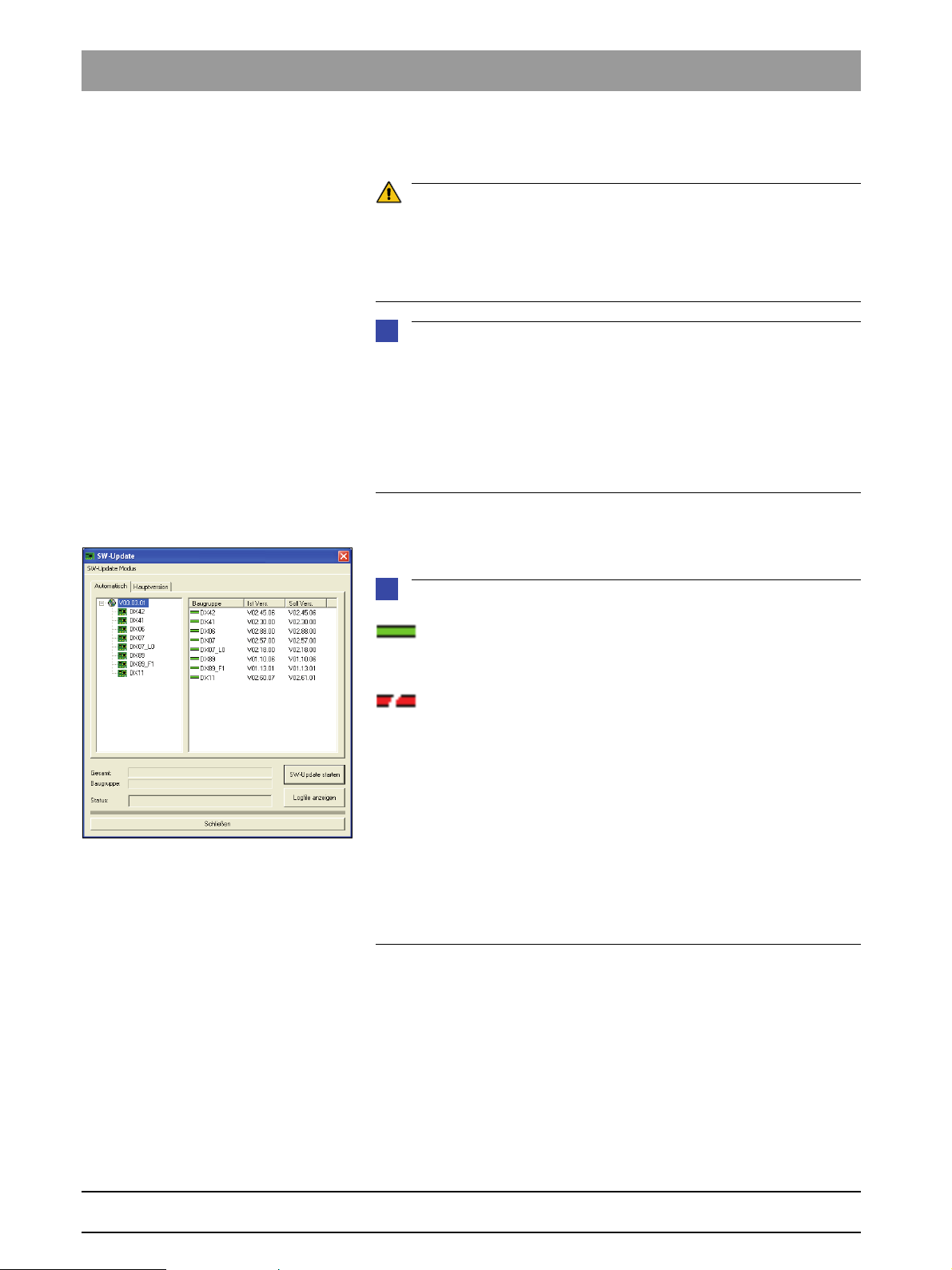
1.6 Software update Tab 1
CAUTION
NOTE
i
NOTE
i
SW Update Manager
10. Reboot the system.
It is always necessary to reboot the system after any software update
.
(The new DX11 version can run only after the system is successfully rebooted;
see also Section 6.11, "Replacing circuit boards".)
Any errors with the consecutive numbers 01, 03, 04, 06 and/or 07 displayed
immediately following the software update may be ignored. If these messages
appear again after the system is rebooted, please carry out troubleshooting as
described in section 2.5.
If any conspicuous problems occur in connection with system handling after
the software update has been completed, please repeat the software update
immediately.
Checking the program versions 11. Check whether all modules contain the current program version via the
SW Update Manager or Service routine S008.2 (see page 5-35).
Modules that are connected and the program versions of which correspond to the current main program version are identified by a continuous
green bar.
Modules that are not recognized by the system are identified by a broken red bar.
If the actual status of the module could notbe queried for the update, then
V00:00 is displayed for the SW actual version.
If there is a hardware incompatibility for the program version to be newly programmed, or if the module contains a newer software version than what is offered in the update file, this is identified by a red triangle with exclamation
mark.
If the version of the selected update file is lower than the current software version of the system, nothing is displayed in the right-hand window. The downgrade required in this case is possible only via the MAIN VERSION mode.
12. Select the "Extended details" via SIXABCON.
This generates a XML file (with the system parameters) which is filed under the network name of the system in the PDATA/P2K_Config folder (see
also section 1.7 on page 1-17).
1 – 16 D3437.076.01.07.02 09.2008
61 25 665 D3437

1.7
Tab 1 1.7 Selecting More details
1.
2.
1.7 Selecting More details
Opening SIXABCON.exe 1. Open the SIXABCON utility program in the SIDEXIS XG program folder.
Click on SIXABCON.exe (see screen shot) or
via the pulldown menus
X-RAY COMPONENTS
Opening the EXTENDED DETAILS menu 2. Open the EXTENDED DETAILS menu.
Click the
EXTENDED DETAILS.
The current parameters are read from the unit and filed as XML file under
the network name of the unit in the
PDATA/P2K_Config folder.
This process can take up to 30 seconds.
After the parameters are read, an editor displaying the data is opened au-
tomatically.
ATTRIBUTES tab and then
PROGRAMS Æ SIDEXIS Æ CONFIGURATION OF
1.7
bеЦдблЬ
61 25 665 D3437
D3437.076.01.07.02 09.2008
1 – 17
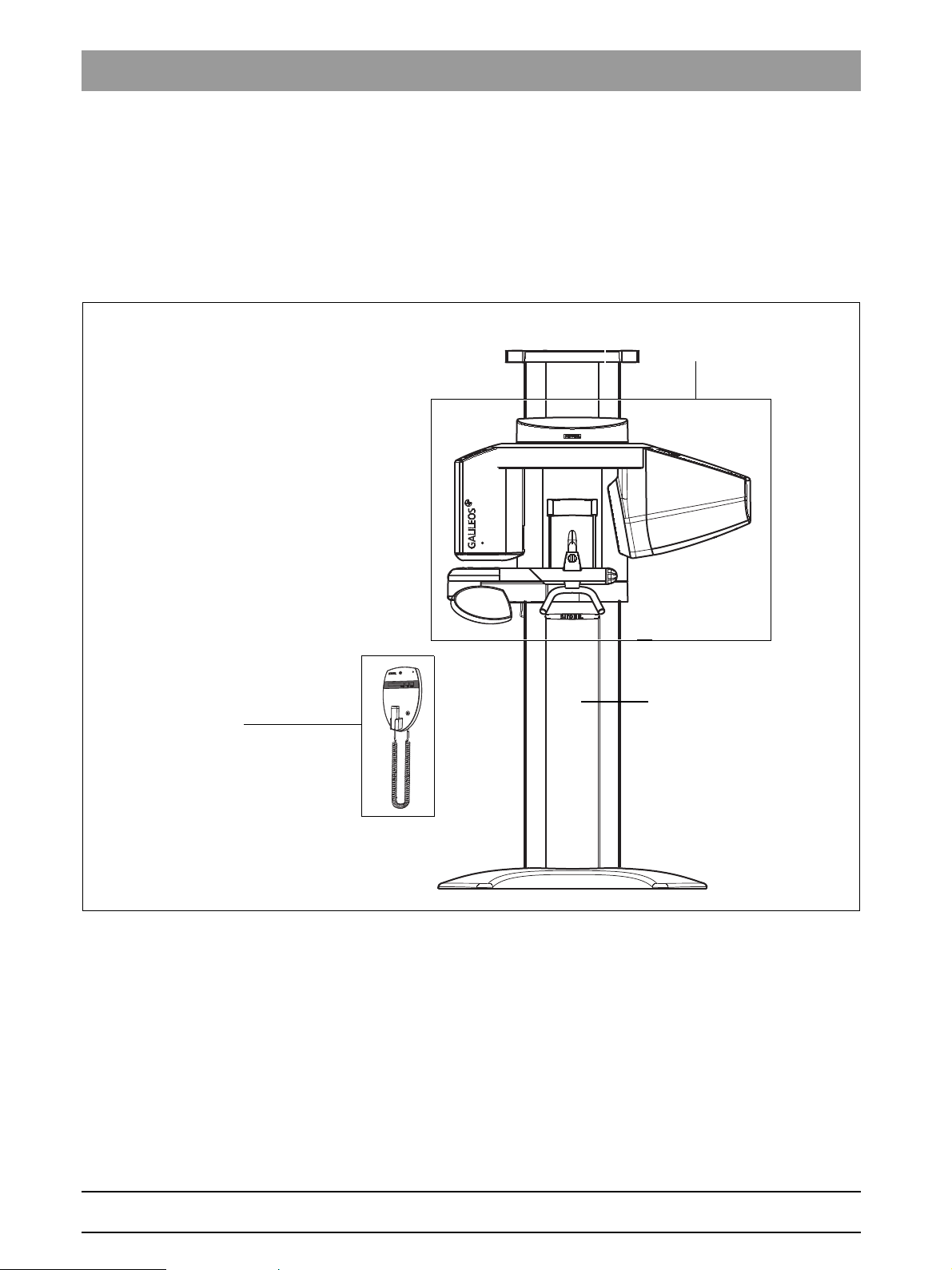
1.8 The most important modules and components Tab 1
Remote control
(see section 1.8.3)
Slide (see section 1.8.1)
Stand
(see section 1.8.2)
1.8 The most important modules and components
The GALILEOS volume tomography system comprises the following main
modules:
z Slide with rotation unit and X-ray detector
z Stand
z Remote control (optional)
61 25 665 D3437
1 – 18 D3437.076.01.07.02 09.2008
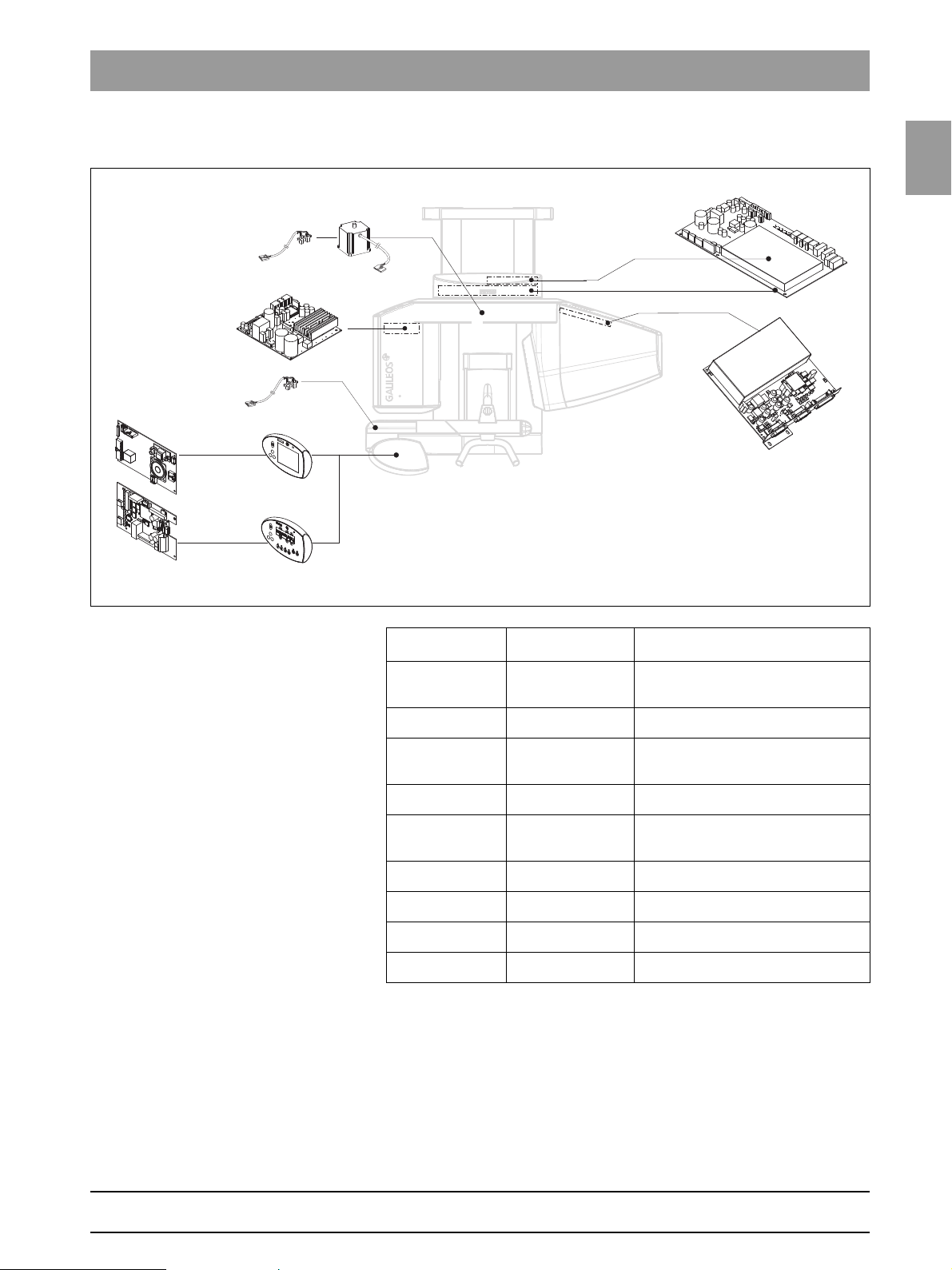
1.8
Tab 1 1.8 The most important modules and components
DX11
DX1
DX6*
DX7*
MU
*) not available as
individual repair part
(see spare parts list)
LS
DX89
LS*
DX71*
Easypad
Multipad
(GALILEOS)
(GALILEOS GAX5)
1.8.1 Slide
1.8
bеЦдблЬ
Component Designation Function
Boards DX1 Open-loop/automatic control in
general
DX11 Controller board
DX6* Open-loop/automatic control for tube
assembly
DX7* Easypad touchscreen (GALILEOS)
DX71* LED display on Multipad (GALILEOS
GAX5)
DX89 Image memory of the X-ray detector
Motors M U Rotary movement of rotating element
Light barriers LS Position control of the ring cycle
LS Position control of the swivel arm
61 25 665 D3437
D3437.076.01.07.02 09.2008
1 – 19
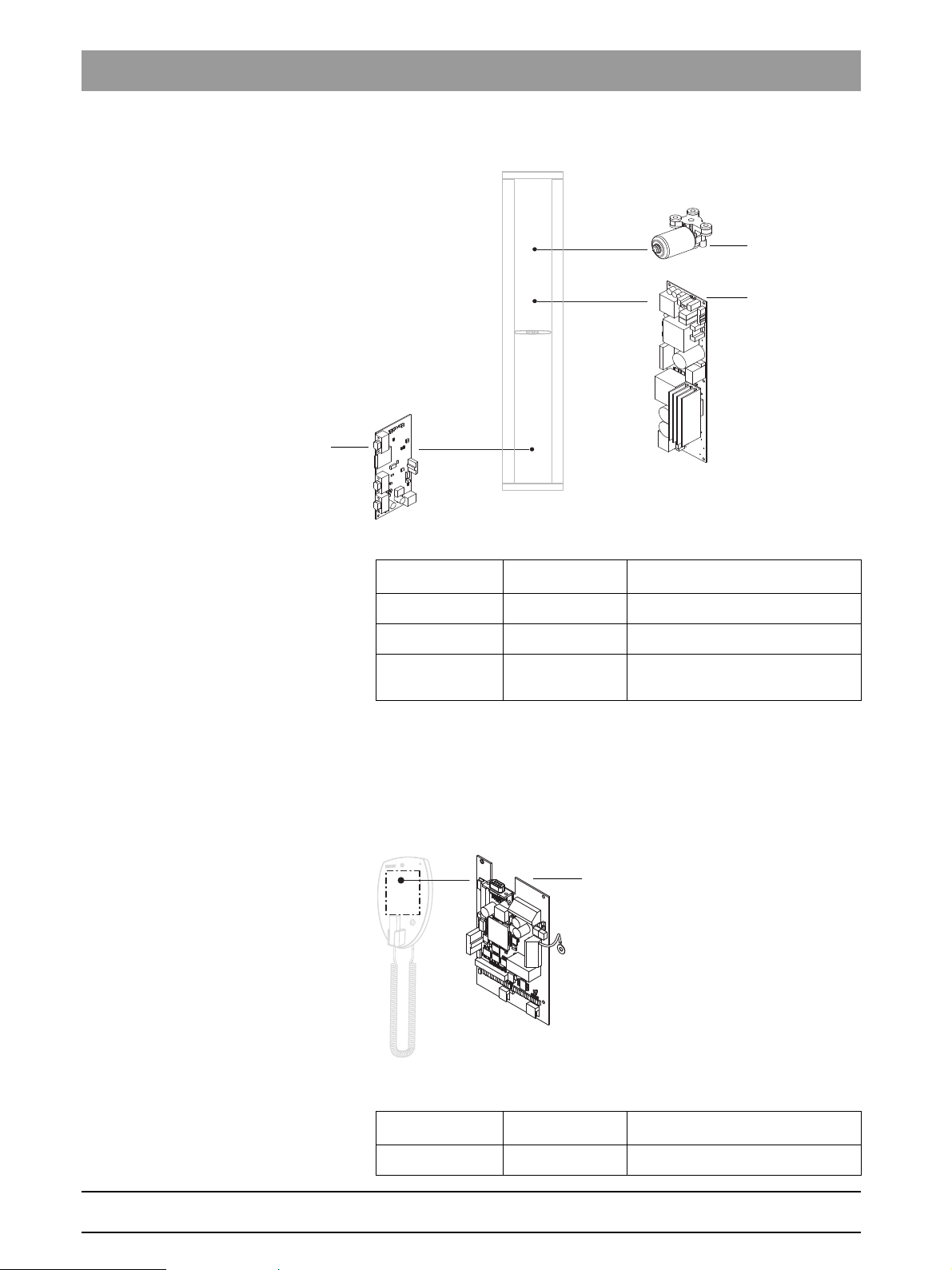
1.8 The most important modules and components Tab 1
DX41**
DX32*
M HA
DX42
1.8.2 Stand
Component Designation Function
Boards DX32* Power supply board
DX41** Interface board
Motor M HA Linear movement of height
adjustment
* Starting with unit serial number 3101, new units will be delivered with
the new version of board DX32 (see Section 1.9).
** Starting with unit serial number 3201, new units will be delivered without
board DX41.
1.8.3 Remote control
Component Designation Function
Boards DX42 Display board for remote control
61 25 665 D3437
1 – 20 D3437.076.01.07.02 09.2008
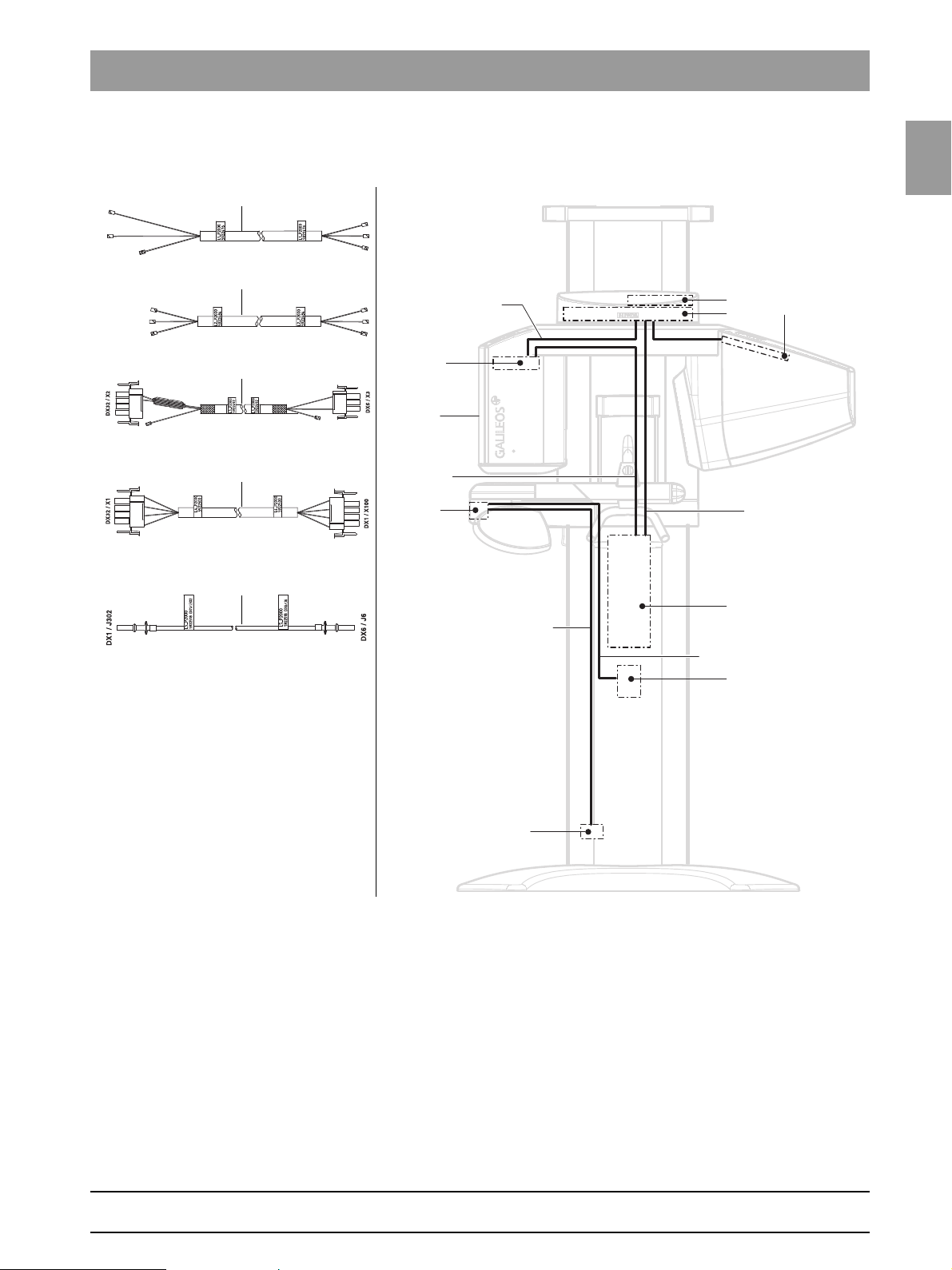
1.9
Tab 1 1.9 Cabling overview
1
2
3
4
5
4
DX1
DX6
5
3
1
2
Line filter
DX32
Power
Wago terminal
DX11
switch
DX89
H1
1.9 Cabling overview
1.9
bеЦдблЬ
61 25 665 D3437
D3437.076.01.07.02 09.2008
1 – 21
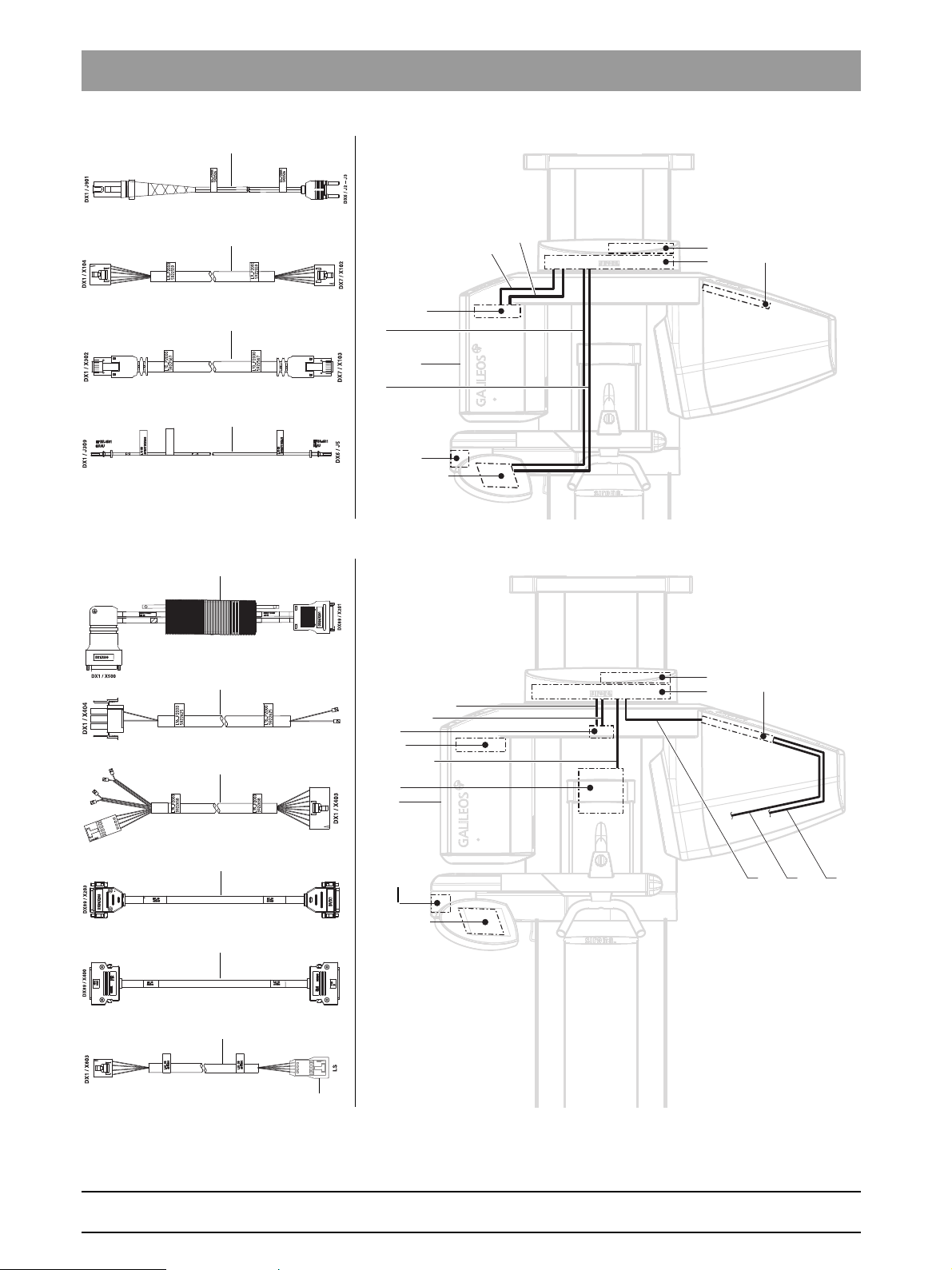
1.9 Cabling overview Tab 1
6
9
10
6
DX1
DX6
15
DX7/DX71
Power
DX11
switch
DX89
9
10
15
H1
13
16
19
13
DX1
DX7DX71
Power
DX11
switch
DX89
DX6
16
27
27 28
19
LS
29
HV
H1
28
29
Heat shrink tube
1 – 22 D3437.076.01.07.02 09.2008
61 25 665 D3437
