Page 1
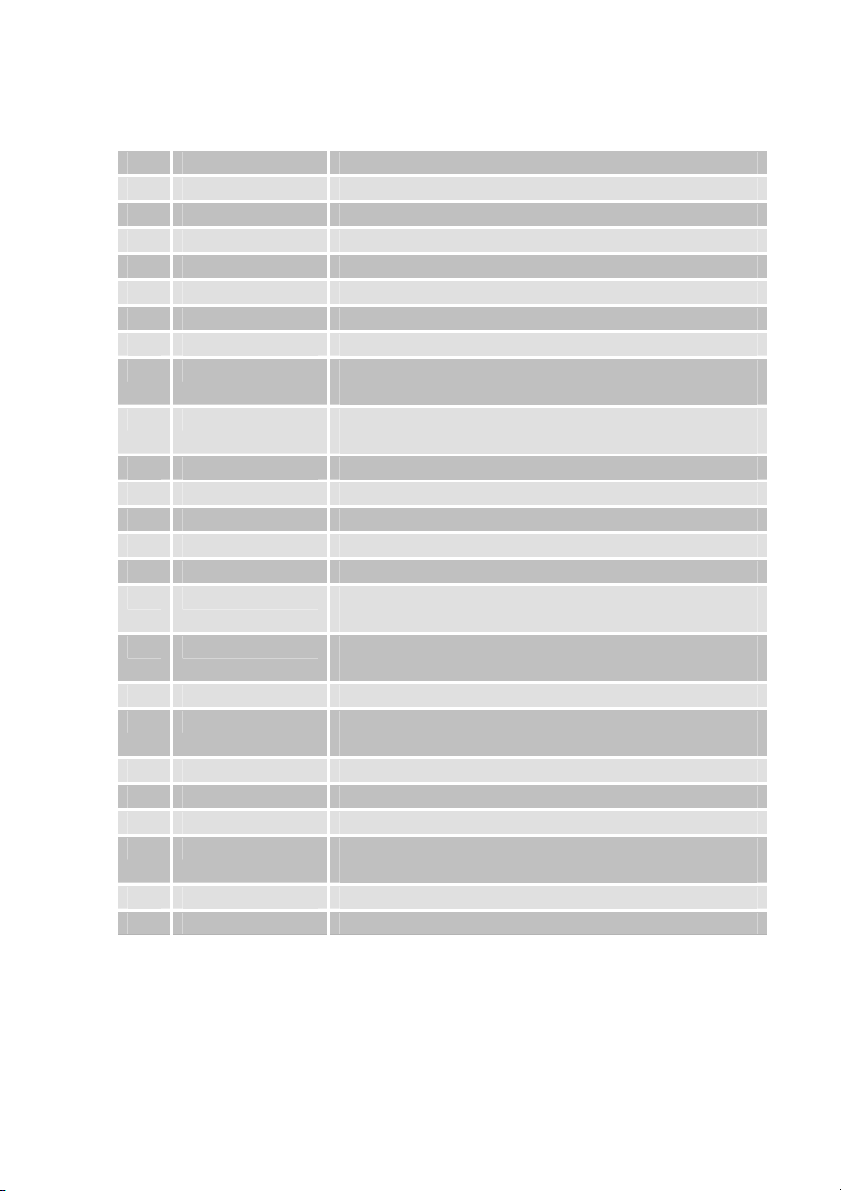
Remote control
1 Standby Switches on and to the standby mode
2 LIST Displays TV channel list
3 HELP Invokes help function
4 TIMER Invokes timer function
5 TEXT Invokes Teletext
6 MUTE Turns off sound
7 M/P Multi-picture function, invokes thumbnail view
8 V+ Increases volume/cursor moves to the right
9 OK In normal mode: invokes current channel list
In a menu: confirms menu item
10 CH ▼ Switches to the next lower channel location/
Cursor moves downwards
11 FAV Invokes own favourites list
12 RECALL Switches to previously selected channel
13 PAUSE Stills the frame
14 INFO Displays reception data of the current channel
15 0-9 Selects channel directly, numerical input
16 P- In normal mode: change of channel group
In TV channel list: Ten-key block commutation
17 P+ In normal mode: change of channel group
In TV channel list: Ten-key block commutation
18 V- Decreases volume/cursor moves to the left
19 CH ▲ Switches to the next higher channel location/
cursor moves up
20 MENU Invokes main menu
21 EXIT Exits menu or menu item
22 Audio Changes audio mode
23 EPG Invokes Electronic Programme Guide (if offered by
the broadcasting station))
24 TV/Radio Switches between TV and radio mode
25 ZOOM Enlarges TV image
Page 2
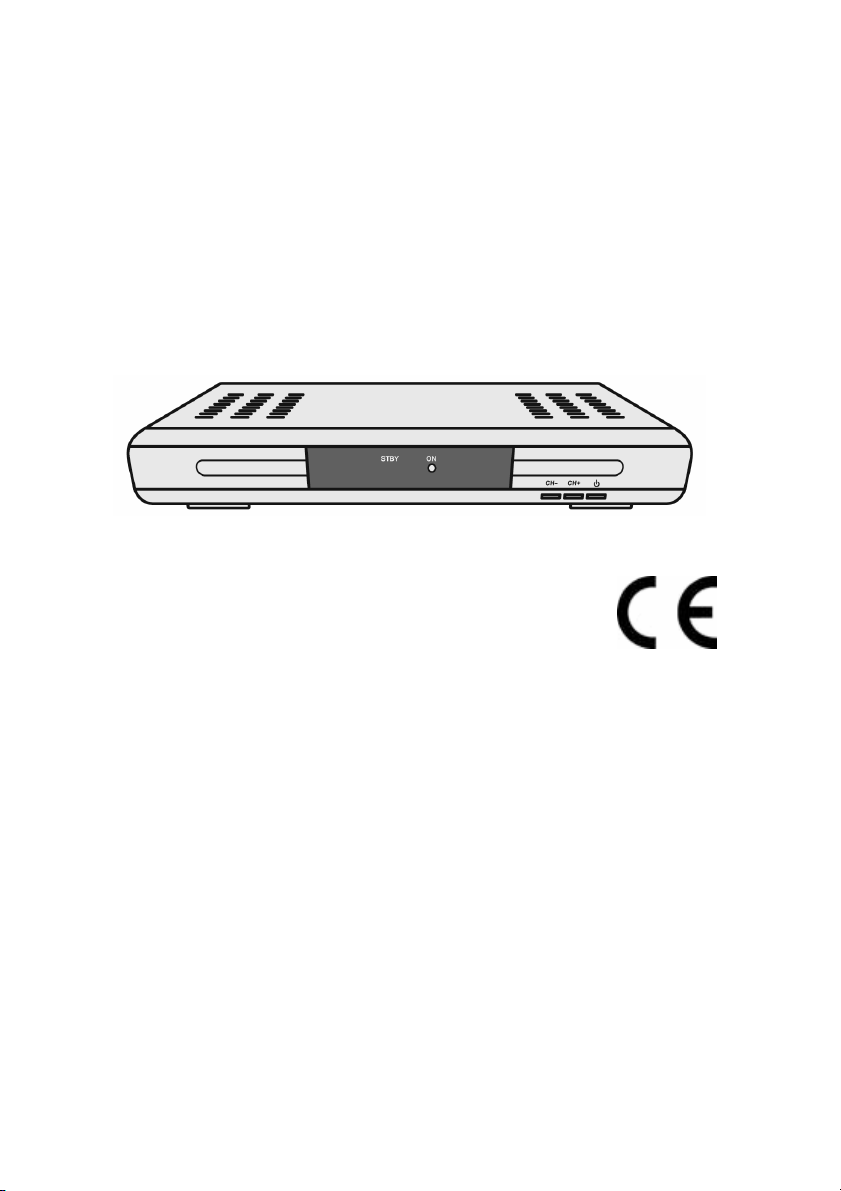
2
Digital terrestrial receiver SL 35 T
Operating manual
Version 1.0, as of 20/07/2007
Modifications and errors reserved.
We do not assume any liability for printing errors.
Dear customer,
Having in mind an environmentally friendly behaviour we
ask you to switch off your receiver after usage by
operating the mains switch at the rear side of the device.
With this, you contribute to the protection of the
environment and save money.
Page 3
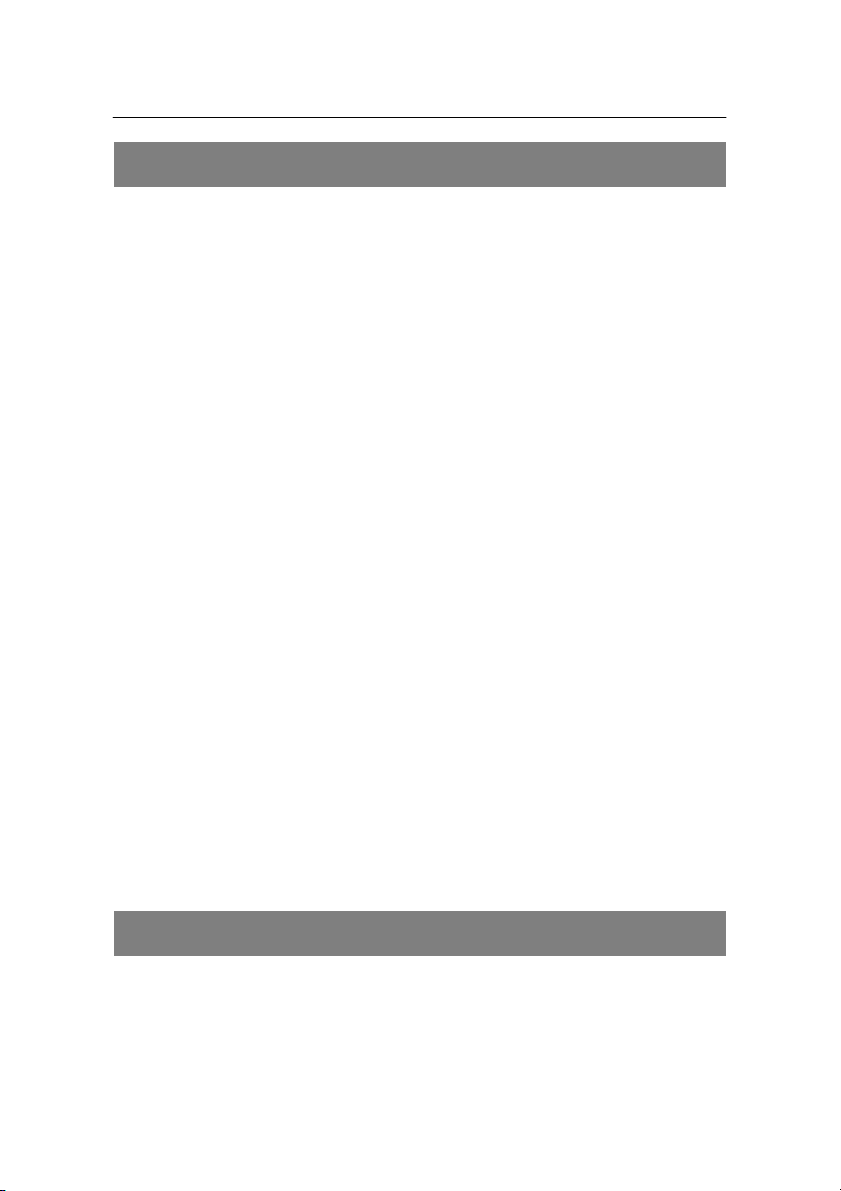
Preface
3
Preface
This operating manual will help you in the
• appropriate
• safe
• favourable
usage of the digital terrestrial satellite receiver SL 35 T, in
short, the “receiver”.
We assume that the users of the receiver have overall
knowledge regarding handling audio and
video equipment.
Each person who
• installs,
• connects,
• operates,
• cleans
• disposes of
this receiver must be familiar with the entire content of
this operating manual. Always keep this operating
manual in the proximity of the receiver.
This device is labelled with the CE mark and with the GS
mark of the TÜV Rheinland (Technical Supervisory
Association).
Style features
Specific style features have been used in different
sections of the operating manual. Thus, you can easily
differentiate whether it concerns
Page 4
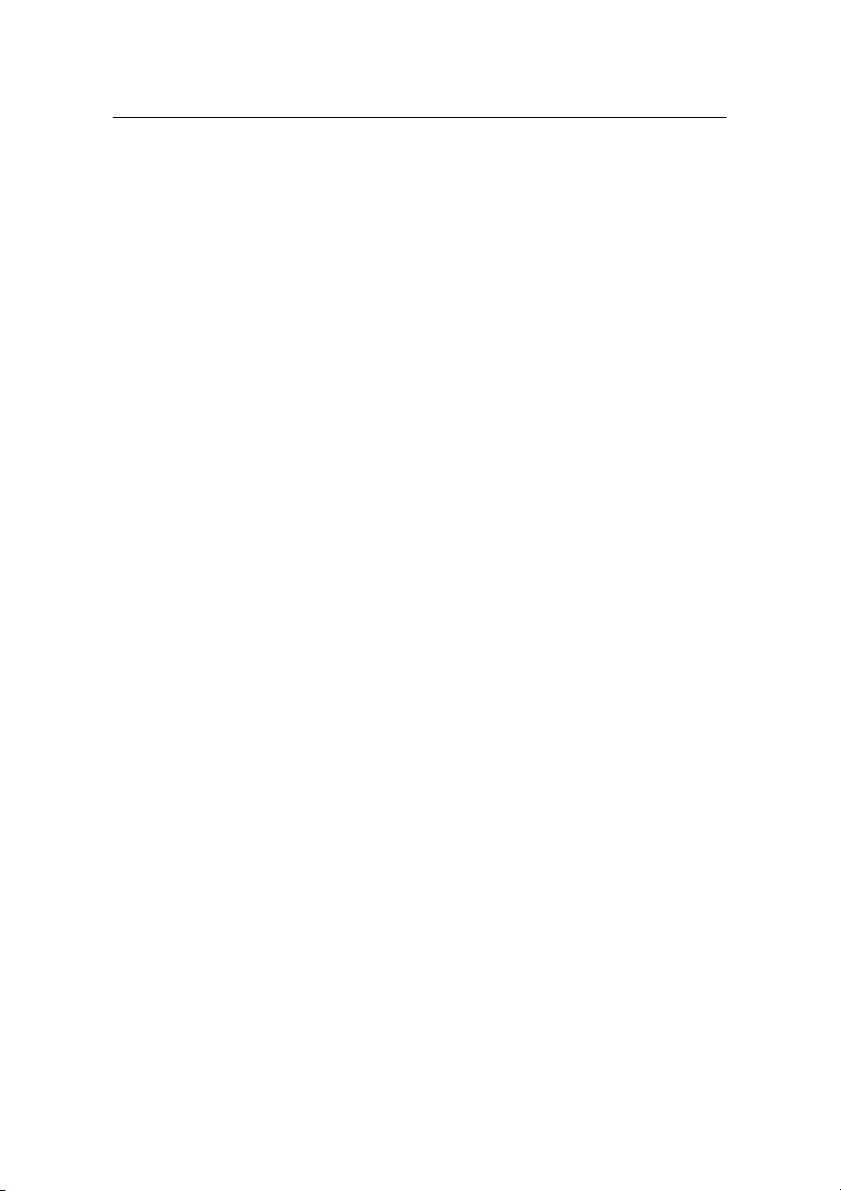
Style features
4
normal text
• enumerations
actions
.
Page 5
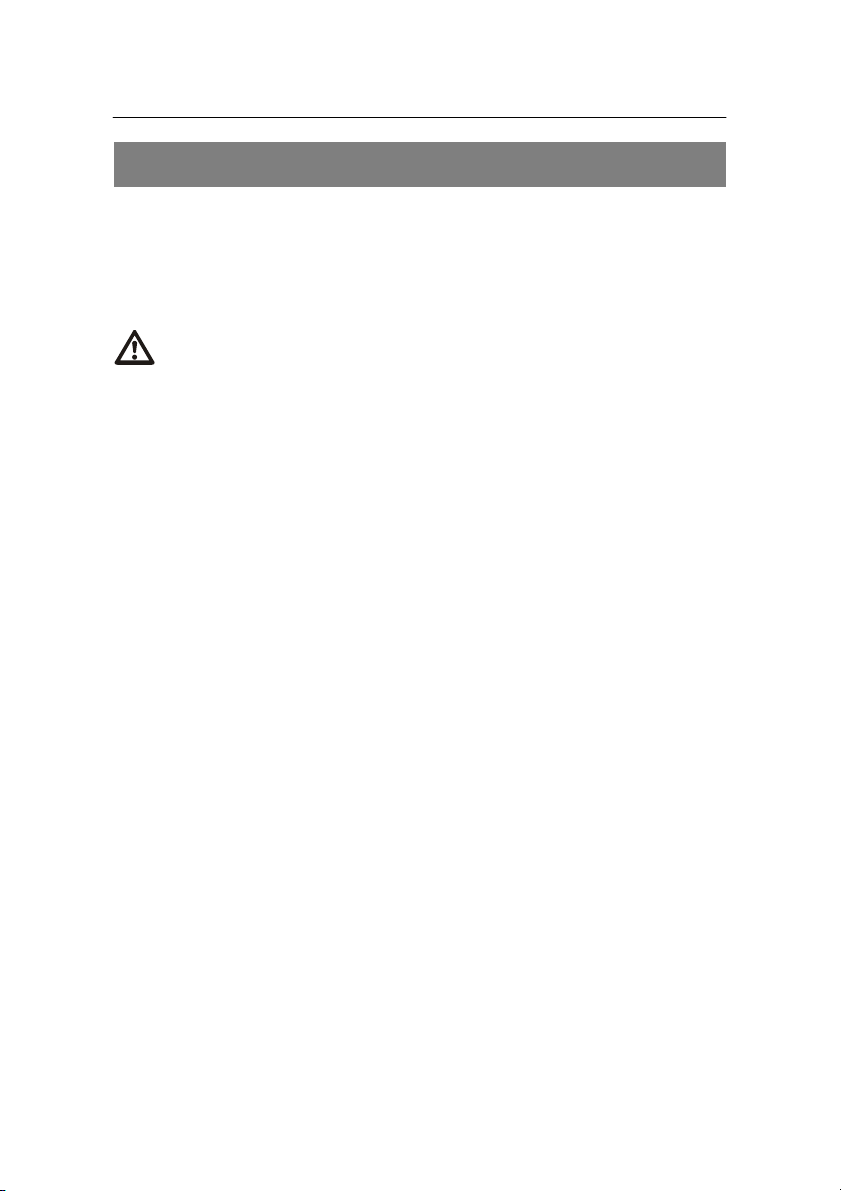
Contents
Contents
Preface............................................................................3
Style features .................................................................3
Contents .........................................................................5
Safety instructions.........................................................7
Basic safety instructions ...........................................7
Explanation of safety instructions ..................................10
Appropriate use .............................................................11
Scope of supply ...........................................................12
Description ...................................................................13
Connecting the receiver ..............................................16
Connecting the receiver to the antenna .........................16
Connection with the SCART cable.................................17
Connection with the YUV cable (YCbCr) .......................19
Connection with the Cinch cable....................................22
Connection of an audio-digital receiver..........................24
Connecting the receiver to the mains supply .................26
Getting started .............................................................27
Switching on and off ......................................................27
Remote control ..............................................................27
Initial installation with the installation assistant ..............29
Operation......................................................................30
Screen display messages when switching channels .....30
User interface on the TV screen ....................................32
Menu navigation ............................................................32
Menu structure...............................................................34
Channel (symbol: TV) ....................................................35
Installation (symbol: Antenna)........................................38
System Setup (symbol: gearwheel) ...............................40
Tools (symbol: tools)......................................................44
Keys with special functions........................................46
5
Page 6
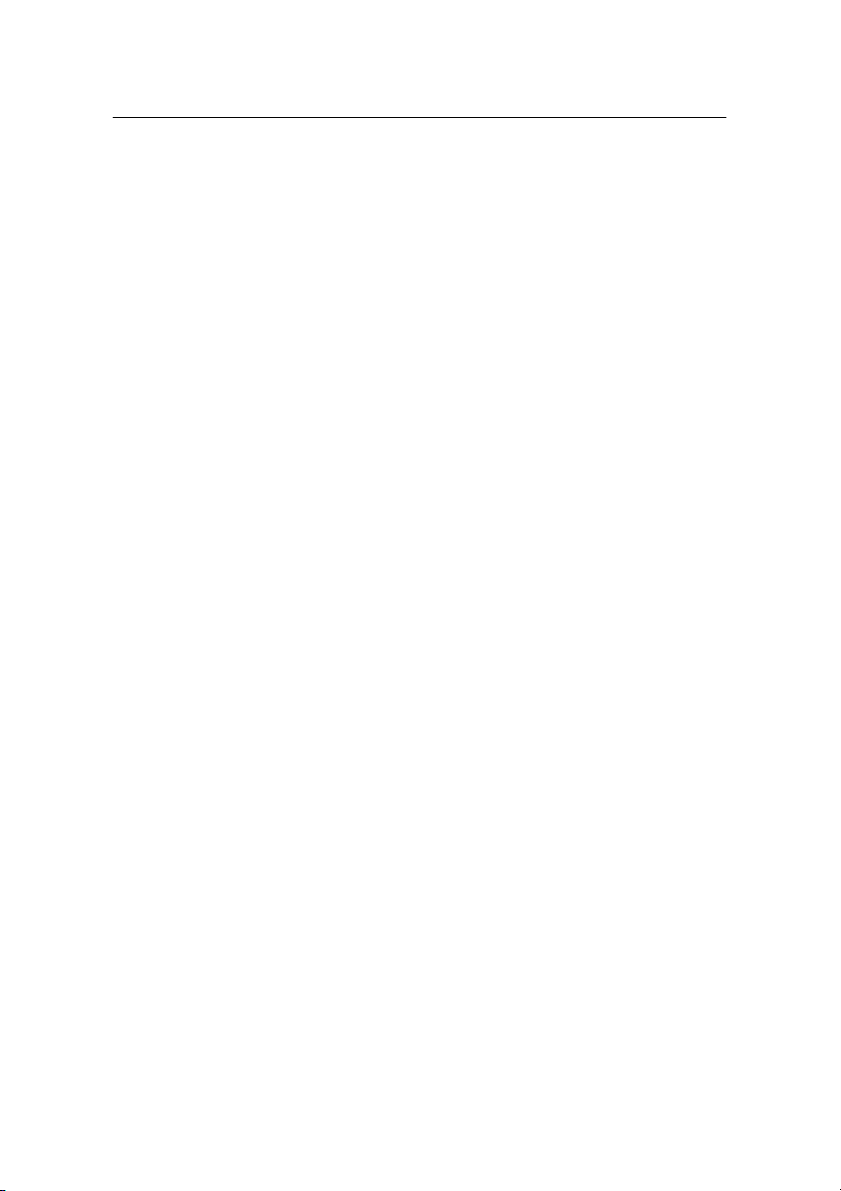
TV/Radio........................................................................46
ZOOM............................................................................46
HELP .............................................................................46
AUDIO ...........................................................................46
EPG ...............................................................................47
TEXT..............................................................................47
M/P ................................................................................48
P+ ..................................................................................48
P- ...................................................................................49
RECALL.........................................................................49
FAV................................................................................49
INFO ..............................................................................49
PAUSE...........................................................................49
0 - Sleep timer ...............................................................50
Uninstalling the receiver .............................................51
Cleaning........................................................................51
Tips & tricks/trouble shooting ....................................52
Disposal........................................................................55
Specifications ..............................................................56
Manufacturer ................................................................59
Declaration of conformity ...........................................61
Glossary .......................................................................62
Page 7
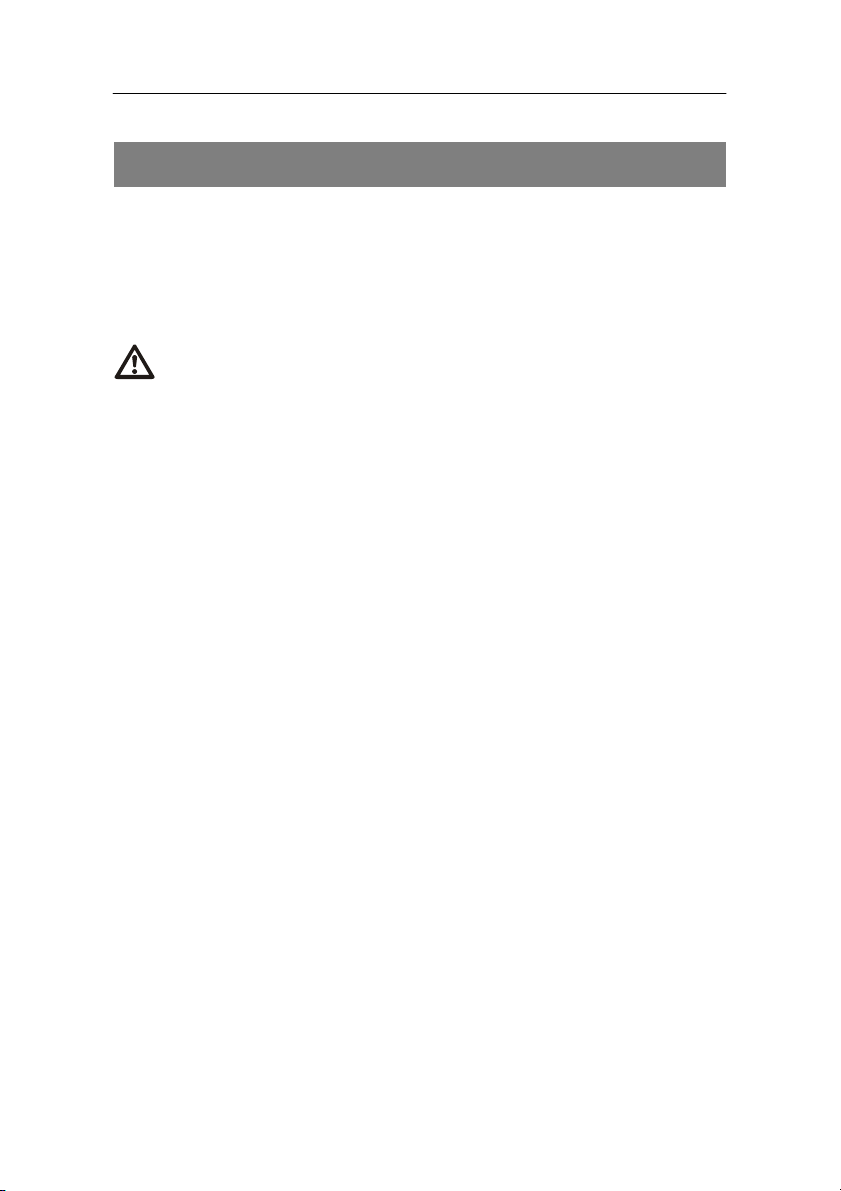
Safety instructions
Safety instructions
Please read the safety instructions carefully before
operating the receiver.
Please follow all warnings and instructions on the
equipment and in the operating manual.
Basic safety instructions
Electrical connection
• Separate the receiver from the power source in case of
operational disruptions. Please note: The receiver will
remain live, even if it is turned off with the mains switch
on the rear side.
• Do not expose the receiver to rain or any kind of
humidity to avoid risk of fire and electric shock.
• Never open the casing. Otherwise, there is a risk of
electric shock.
• Connect the receiver only to a professionally installed
mains socket of 100–240 V ~, 50–60 Hz.
• Pull out the mains plug from the socket if the
equipment is not in use for a longer period of time.
Only pull at the mains plug, not at the cable.
• In case of storms pull out the mains plug of the
receiver and the antenna plug (if any) of the roof
antenna from the socket.
• If foreign bodies or fluids enter the receiver,
immediately pull out the mains plug from the socket.
Ask a qualified person to check the equipment before
operating it again. Otherwise, there is a risk of electric
shock.
7
Page 8
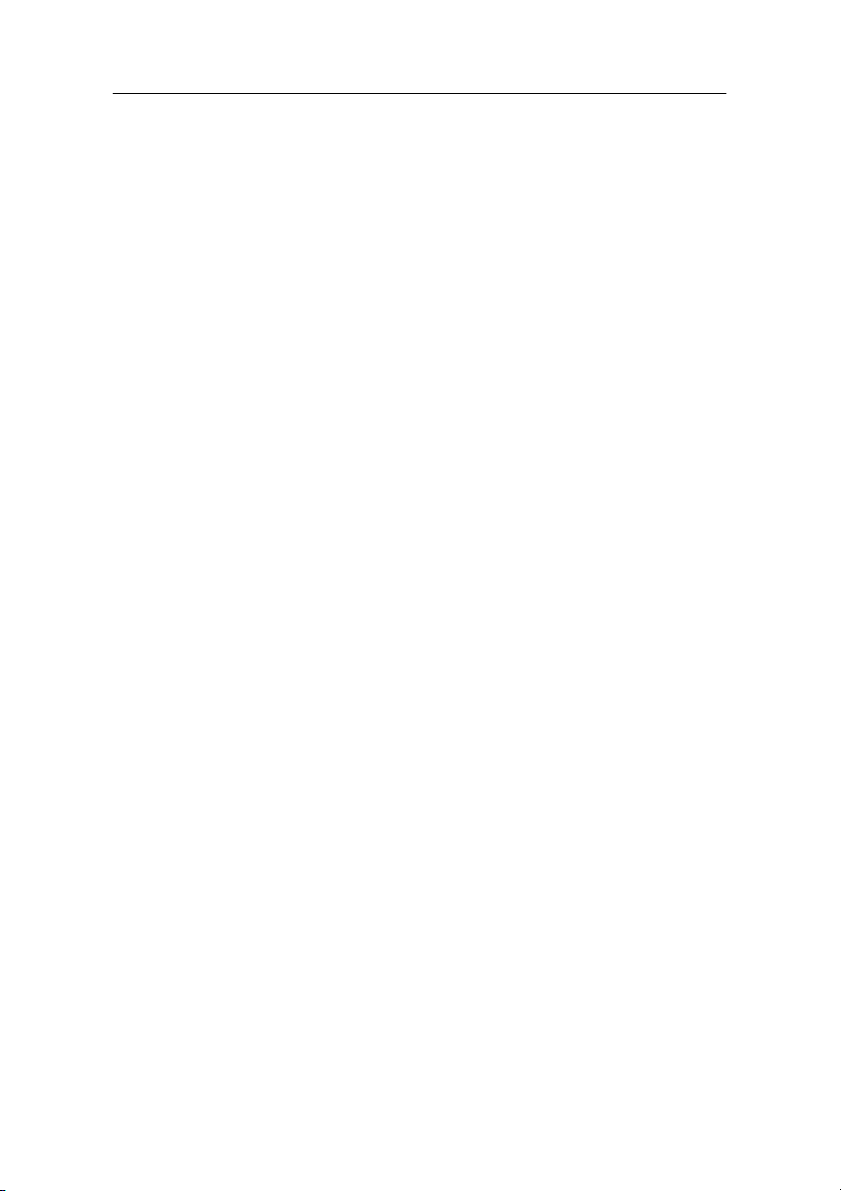
Safety instructions
• Ensure that the power source (socket) is easily
accessible.
• Do not bend or crimp the mains cable.
• If the mains cable is damaged, the
receiver must be repaired by an expert before reusing
it. Otherwise, there is a risk of electric shock.
• Never allow children to operate the receiver or to play
with the antenna unit unless supervised.
• Always ask qualified personnel to carry out
maintenance jobs. Otherwise, you are putting yourself
and others at risk.
• Spare parts must be ordered directly from the
manufacturer
• Modifications of the device lead to an extinction of the
manufacturer’s liability.
• Remove the protection films.
Suitable location
• Place the receiver on a stable and even base.
• Avoid proximity to:
- heat sources, like e. g. heaters,
- naked flames, like e. g. candles,
- devices with strong magnetic fields, like e. g.
loudspeakers.
• Never place receptacles filled with liquid (e. g. vases)
on the receiver
• Avoid direct sunlight and places with an extremely high
amount of dust.
• Never cover ventilation slits. Ensure adequate
ventilation of the receiver.
8
Page 9
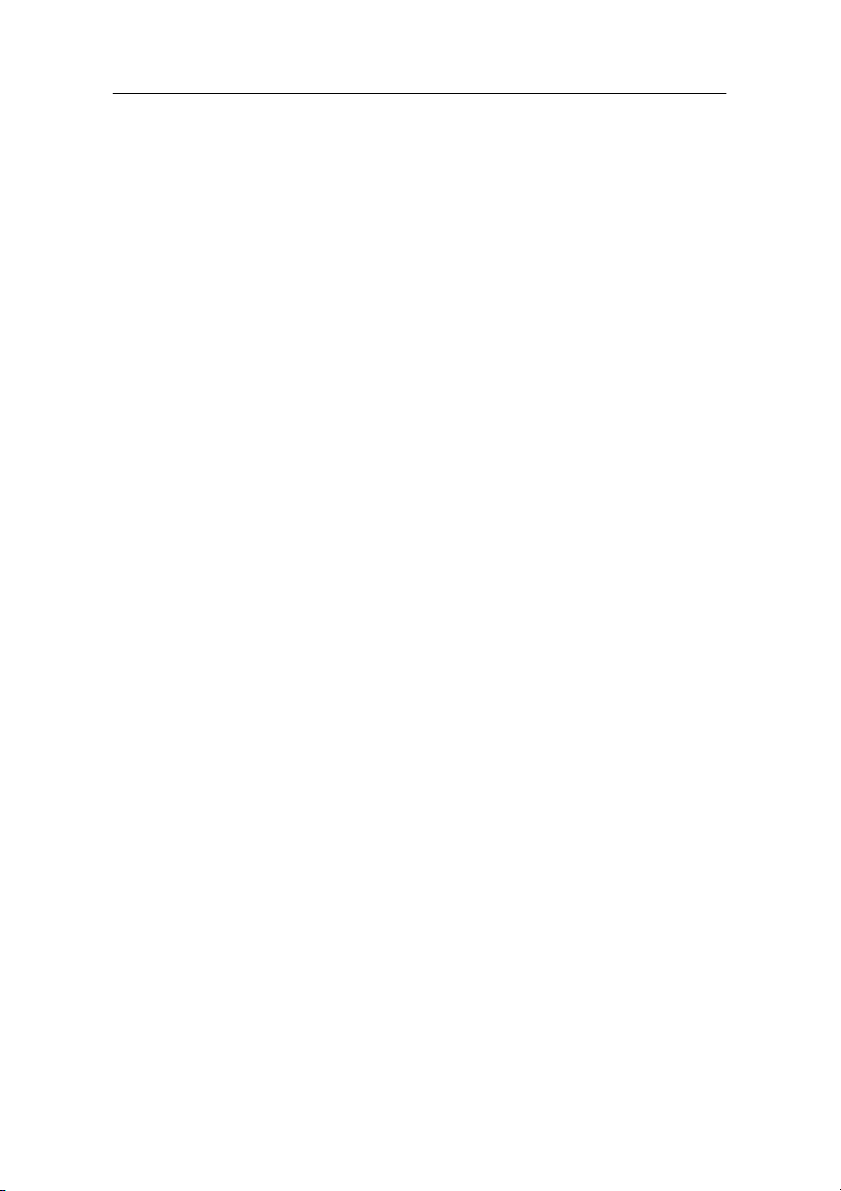
Safety instructions
• Do not place any heavy objects on the receiver.
• Humidity may settle in the receiver if it is brought into
hot surroundings from a cold one. In this case, wait for
about an hour before operating the equipment.
• Arrange the mains and antenna cable in such a
manner that no-one can step or trip over them.
9
Page 10
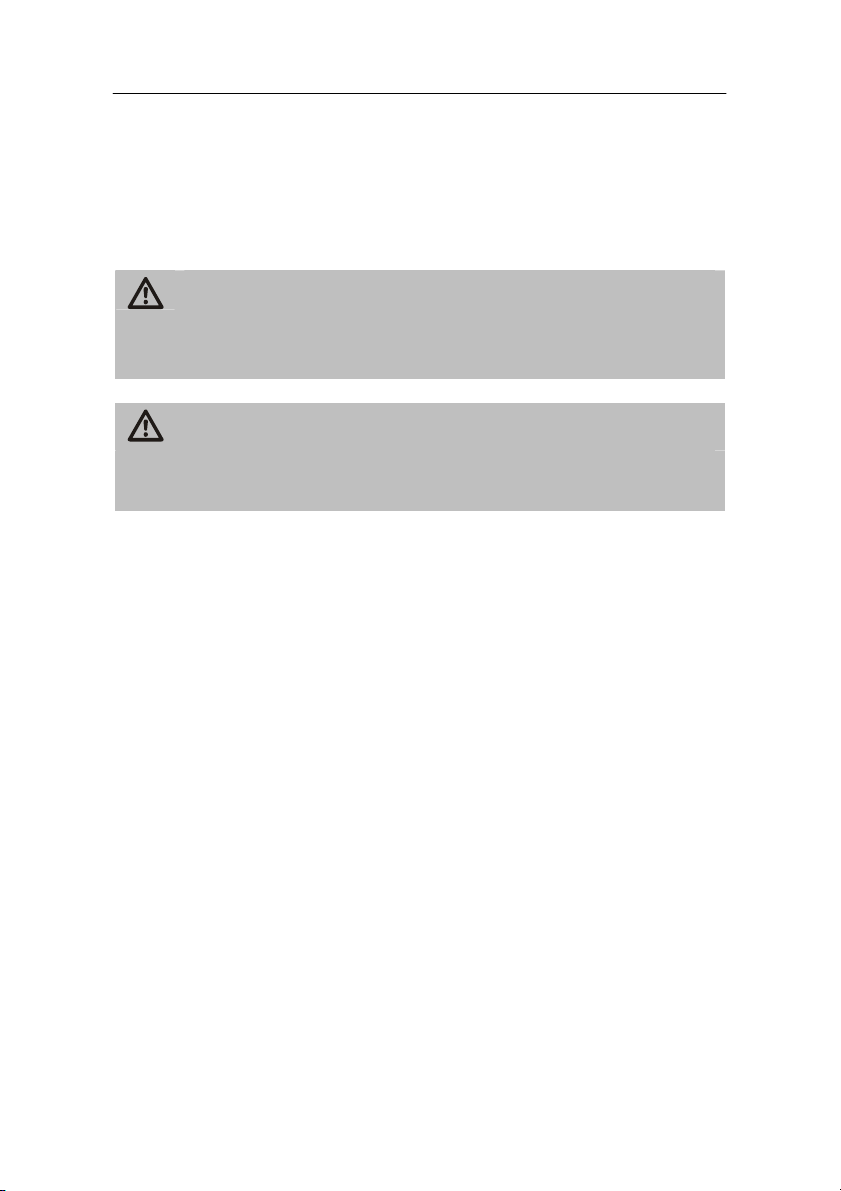
Safety instructions
Explanation of safety instructions
The following categories of safety instructions are
included in this operating manual:
Danger!
Instructions with the word DANGER give a warning
against possible personal injuries.
Caution!
Instructions with the word CAUTION give a warning
against possible material or environmental damages.
10
These instructions contain special information
regarding an economic use of the receiver.
Page 11

Safety instructions
Appropriate use
The digital terrestrial satellite receiver SL 35 T receives
unencrypted digital terrestrial channels (free-to-air) for
private use. It is exclusively meant for this purpose and
must only be used for the same. This also includes
paying attention to all information contained in this
operating manual, especially in the safety instructions.
Any other usage is considered to be improper and may
lead to material damages and even personal injuries.
Moreover, it will result in the immediate loss of guarantee.
The manufacturer does not bear any liability for damages
caused due to improper use.
11
Page 12
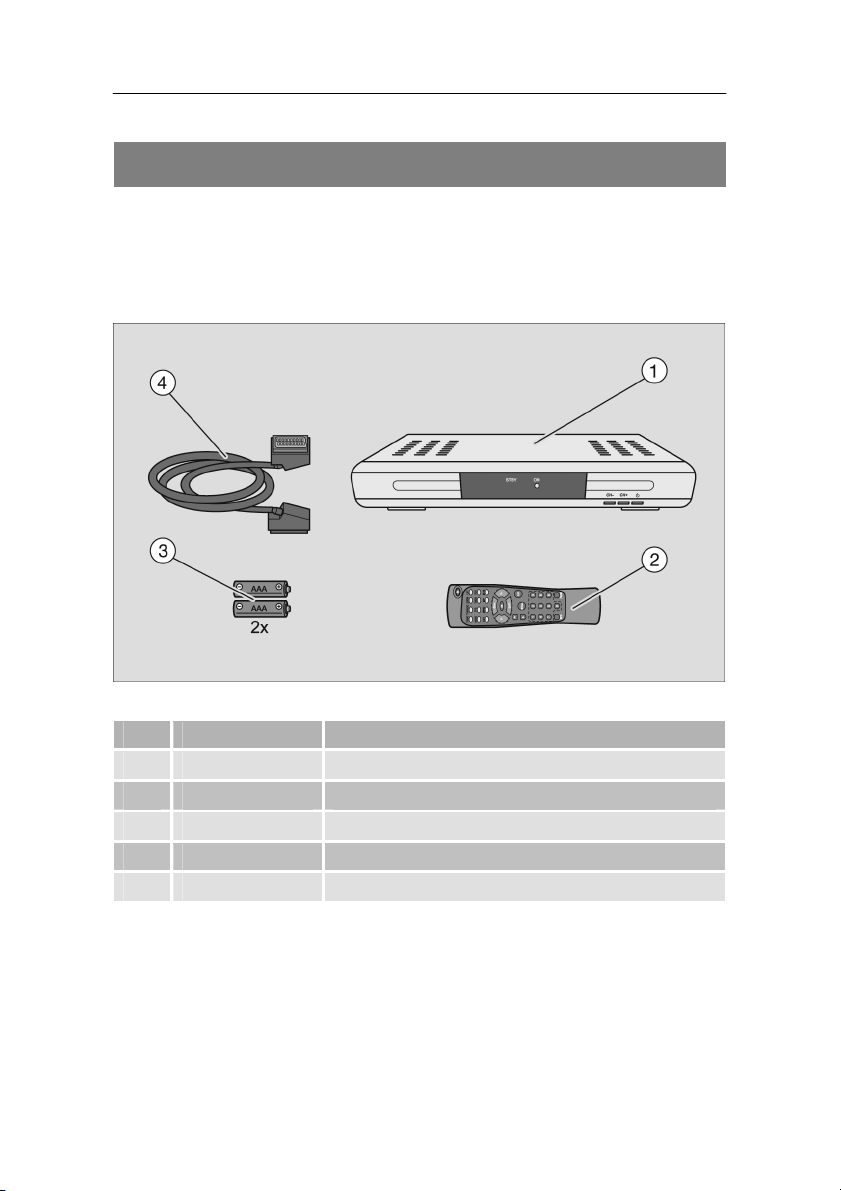
Scope of supply
Scope of supply
Check the scope of supply after purchase.
The scope of supply may vary according to the type of
the receiver. Please follow the information on the
packaging.
No. Pieces Description
1 1 Receiver
2 1 Remote control
3 2 Batteries type LR 03/AAA/1.5 V
4 1 SCART cable
– 1 Operating manual (not shown above)
12
Page 13
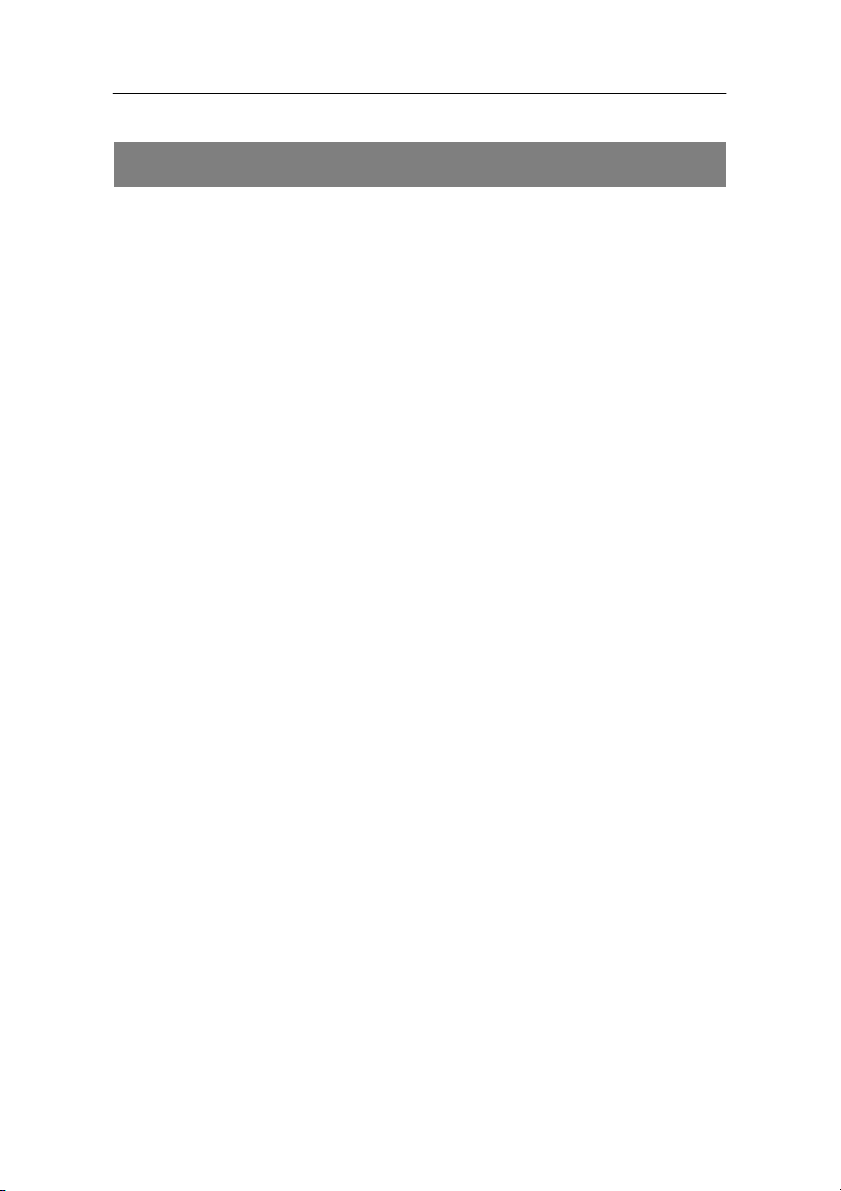
Description
Description
With this receiver you are able to receive unencrypted
digital terrestrial channels (free-to-air) via a house or
indoor antenna.
During the first operation, you will be led through the
menu automatically. Required settings are made or you
are asked for information. However, the receiver can also
search for new channels at a later time as soon as you
initiate the automatic scanning of broadcasting stations.
All receiver settings can be done easily by using the user
interface (menu) on the TV screen.
The multilingual user interface supports following
languages:
• German
• Italian
• Portuguese
• Slovenian
• Spanish
• Swedish
• Turkish
• Czech
• Danish
• English
• French
13
Page 14
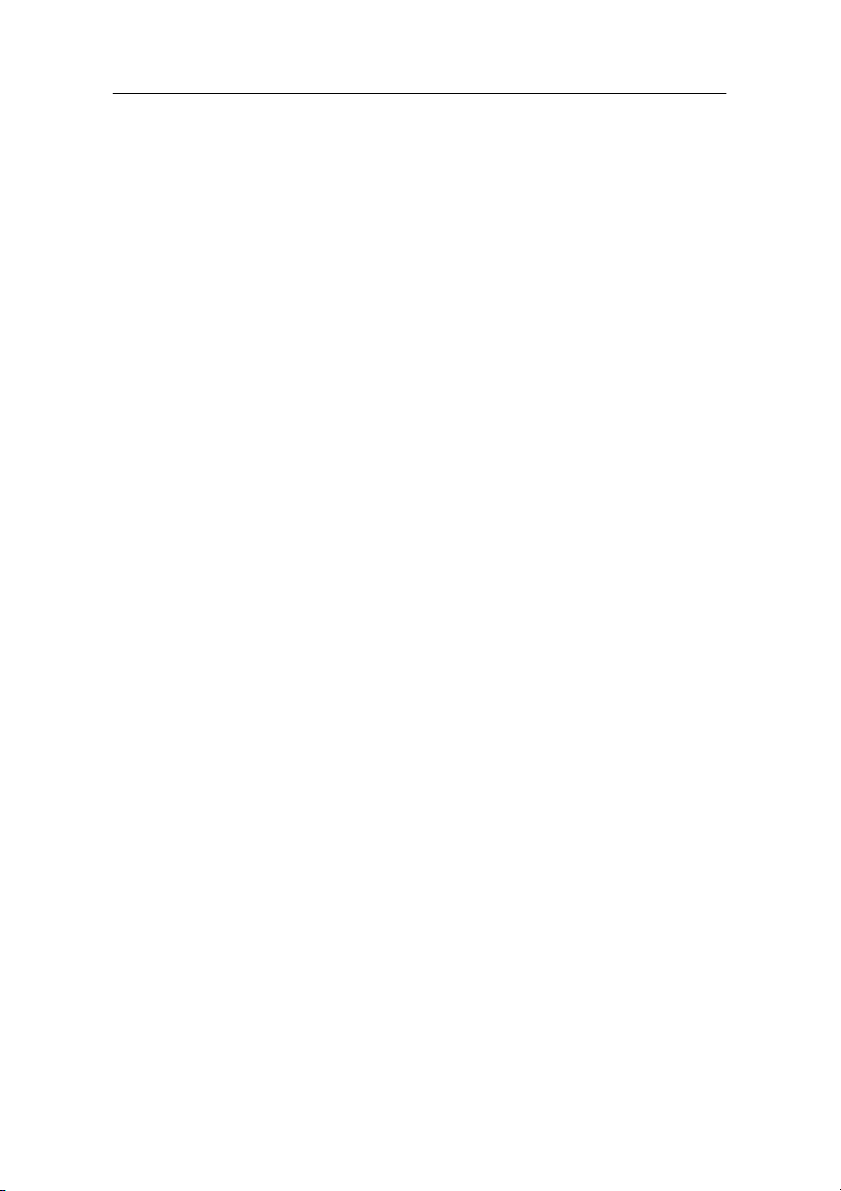
Description
Other features of the equipment:
• Software update via the RS 232 connection on the
rear side of the device
• Short switching time, fast boot process when switching
on the receiver
• Saves the channel last watched (Last Channel
Memory)
• Symbol rate 1 – 35 MS/s and 50 – 860 MHz input
frequency
• 3 keys at the frontage
• Plug & play
• 100–240 V ~, 50/60 Hz mains connection
• Installation assistant, convenient initial installation with
help
• Parental Lock
• Automatic scanning of broadcasting stations
• Analogue sound output through Cinch connector
(stereo), volume adjustment possible via remote
control
• Coaxial digital audio output (digital audio)
• 2 Euro SCART connections, one for the TV set and
one for the video set
• TV SCART with CVBS, RGB and YUV (YCbCr)
• Loop-through function for the terrestrial antenna
• Digital radio reception, background image for radio
(background display)
• Additional channel information is displayed when the
channel is changed.
14
Page 15
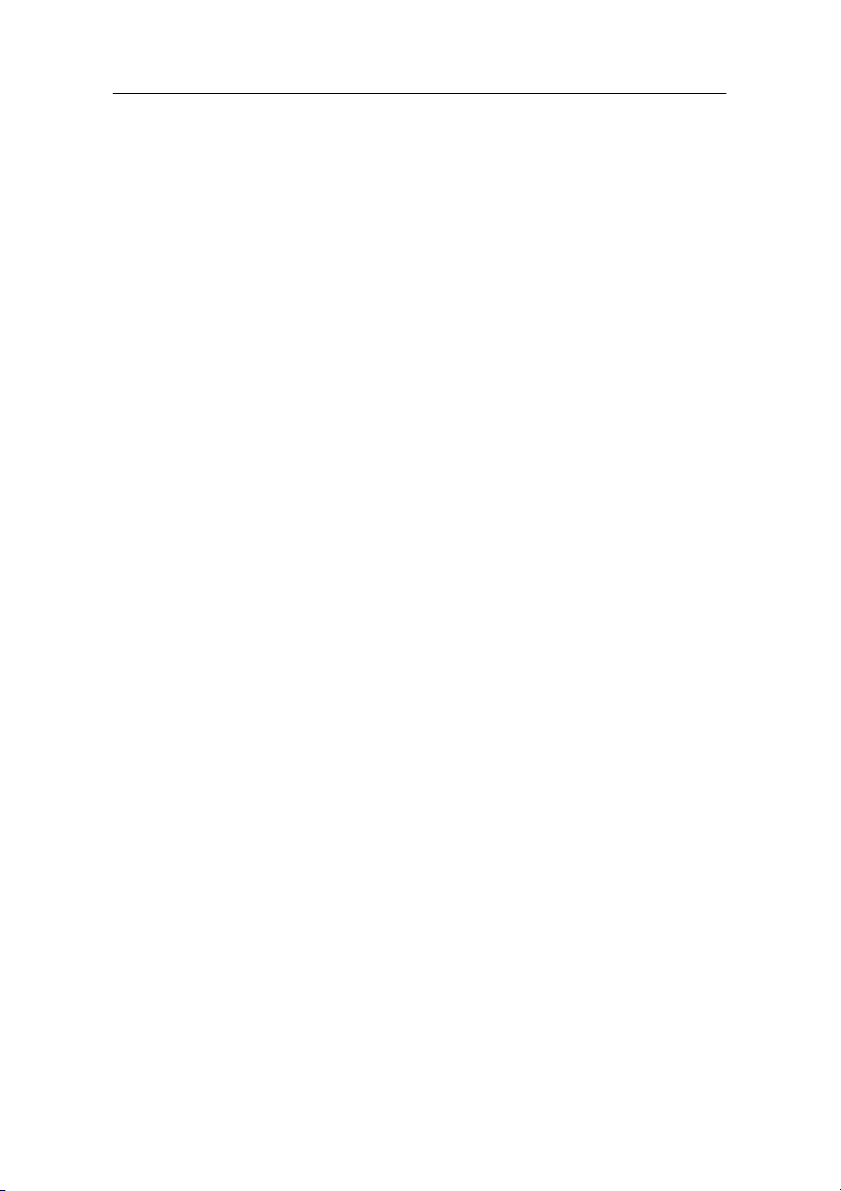
Description
• LAST CHANNEL MEMORY function
• Screen aspect ratios are set automatically or can be
set manually to 16:9 / 4:3 Letterbox
• Multi-functional timer, 8x linked with EPG
• Electronic Programme Guide EPG (up to 14 days in
advance, channel-dependent)
• Automatic selection of the TV standard from
NTSC/PAL with video converter
15
Page 16
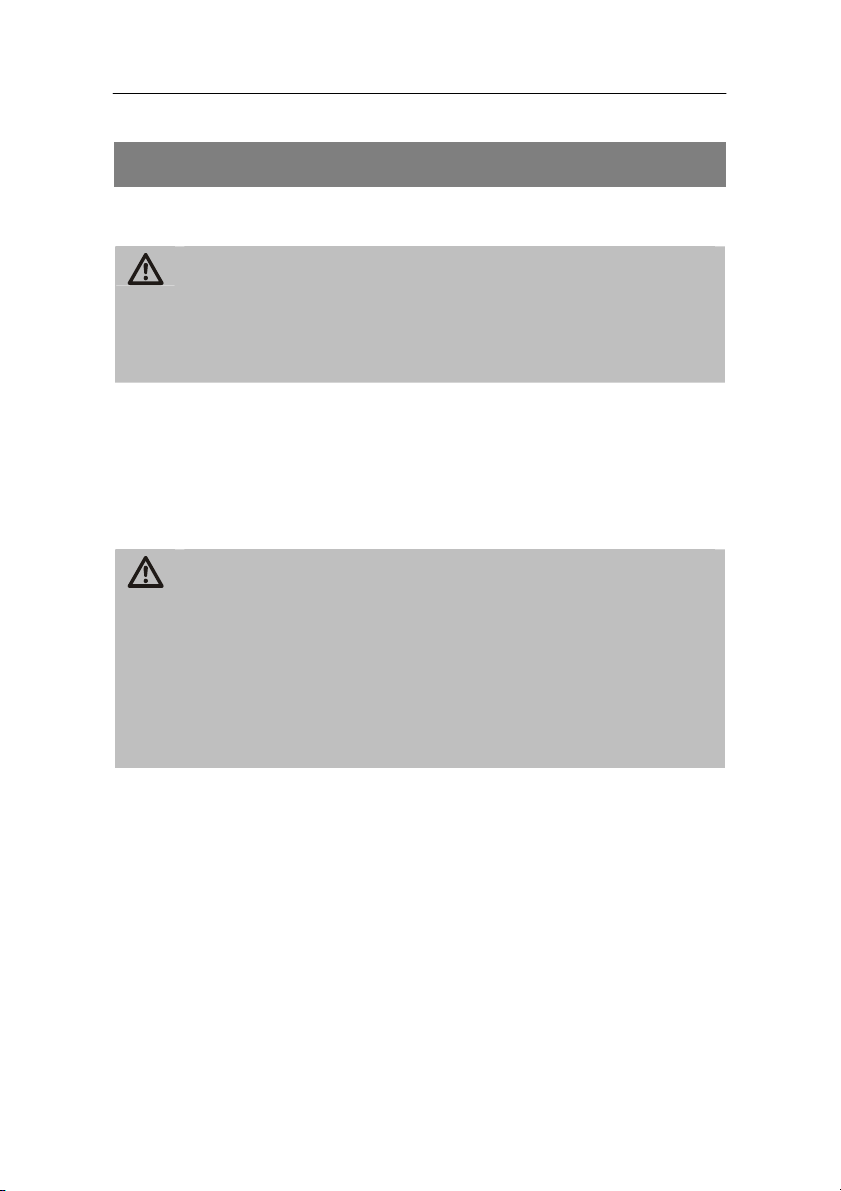
Connecting the receiver
Connecting the receiver
Connecting the receiver to the antenna
Caution!
Remove all plastic wraps from the receiver before
connecting it to the antenna. Otherwise the receiver
can suffer damages. Danger of overheating.
Connect the receiver to the antenna by using an
antenna cable.
The antenna cable is not included in the scope of
supply.
Caution!
Connect the receiver to the mains supply only after you
have connected it to all equipment and the antenna
properly. Otherwise, the receiver can suffer damages.
The wire netting and the inner core of the coaxial cable
carry current during operation if the 5V supply voltage
is enabled.
16
Page 17
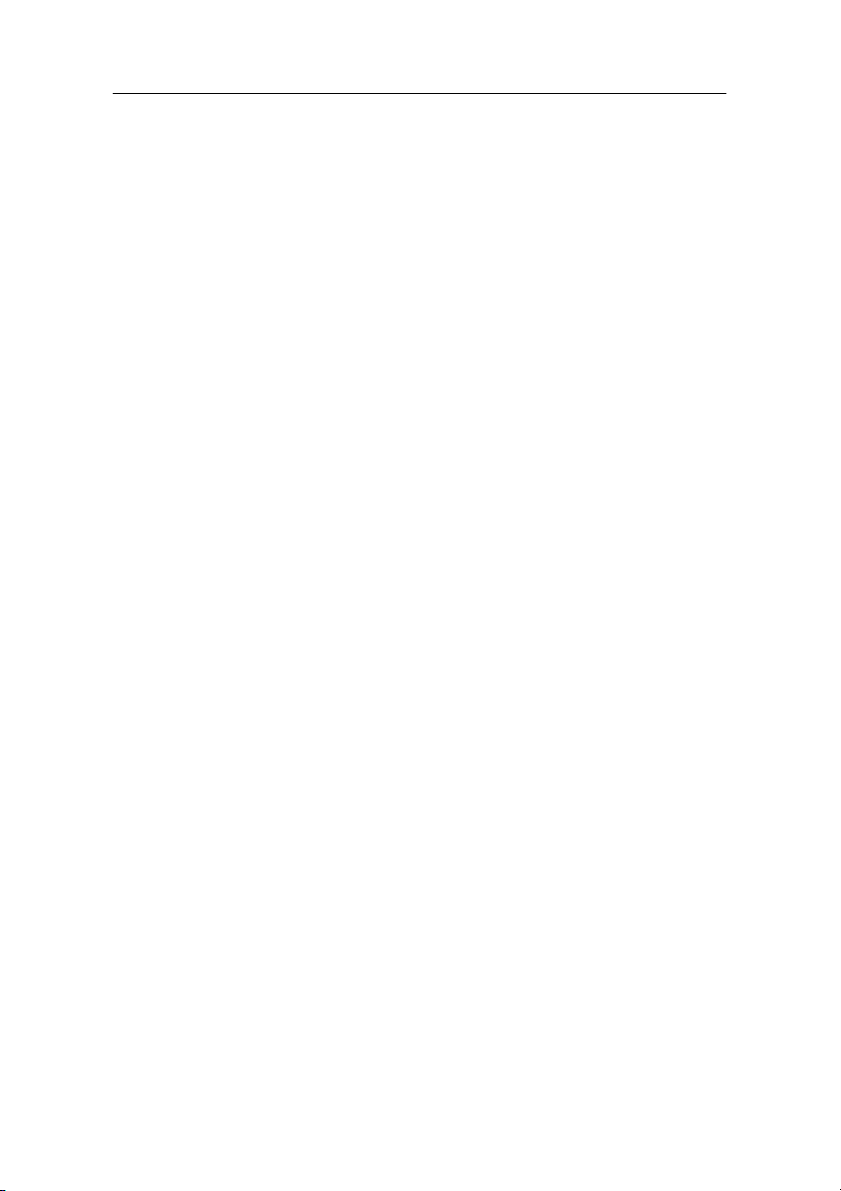
Connecting the receiver
Connection with the SCART cable
Insert the SCART cable in the SCART socket “TV” of
the receiver.
Connect the SCART cable to the TV set. Follow the
operating manual of the TV set.
Insert the SCART cable in the SCART socket “VCR” of
the receiver if you want to connect a video set.
Connect the SCART cable to the video set. Follow the
operating manual of the video set.
Insert the Cinch connector of the Cinch cable in the
“AUDIO-R” and “AUDIO-L” sockets of the receiver if
you want to connect a stereo system.
17
Page 18
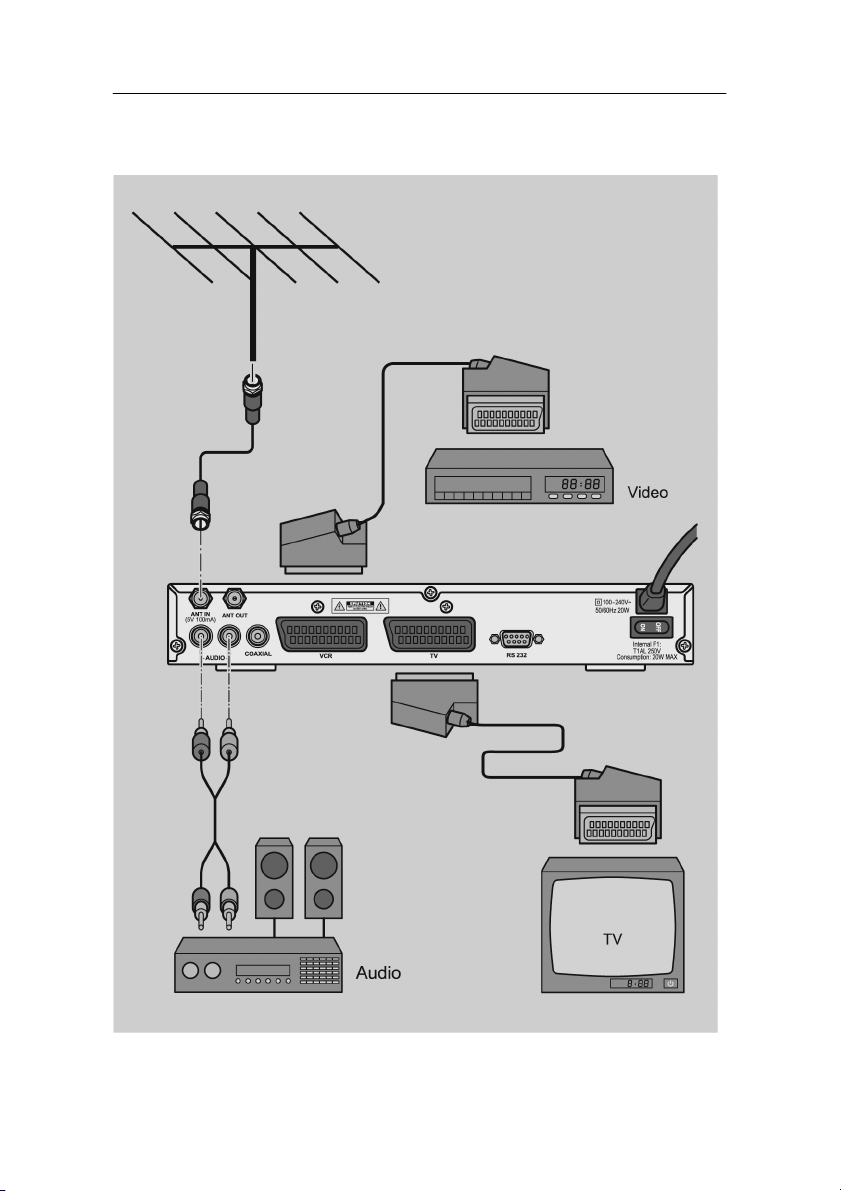
Connecting the receiver
Connection diagram
18
Page 19
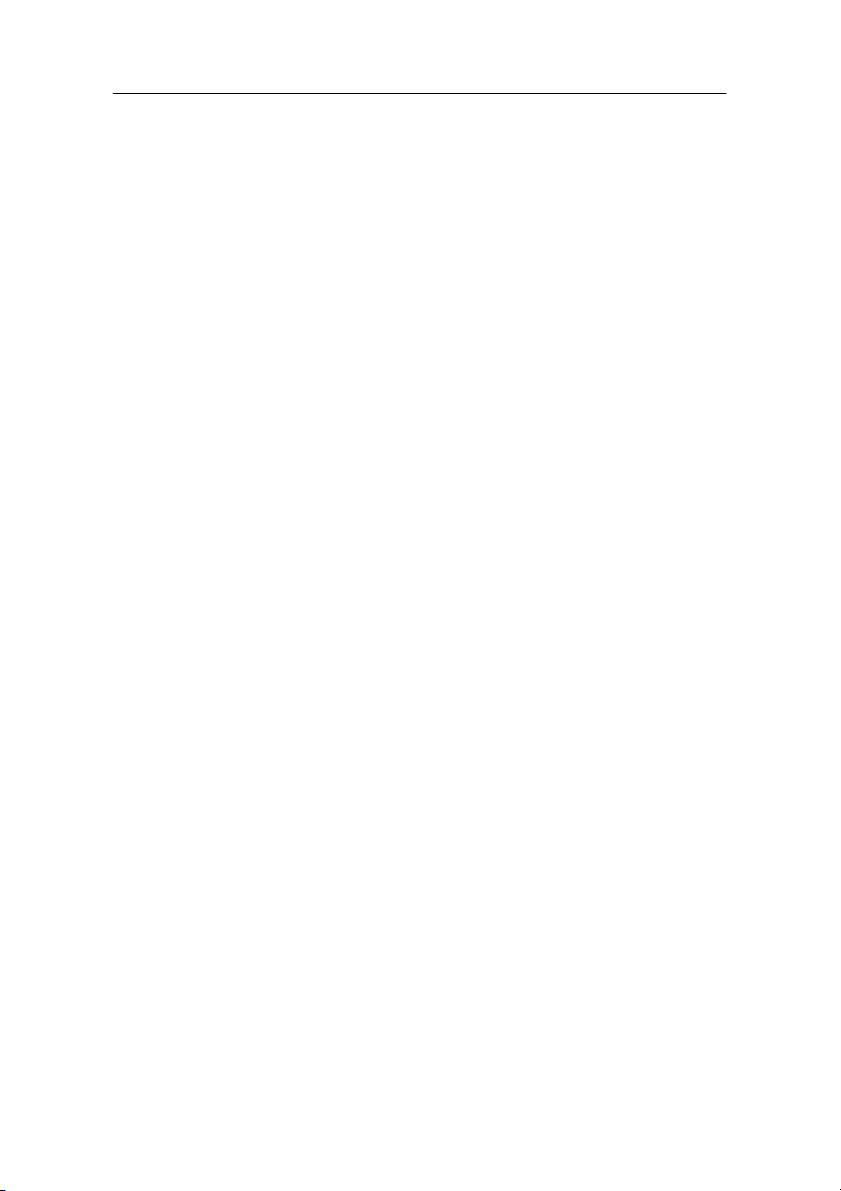
Connecting the receiver
L“ sockets of the receiver.
Connection with the YUV cable (YCbCr)
If you own a TV set with YUV connections, you can
connect it via the SCART socket “TV“ to the receiver. For
this purpose, you need a YUV cable with YUV connectors
at one and a SCART connector with YUV element at the
other extreme.
Connect the YUV cable (not included in the scope of
supply) to the YUV connectors of the TV set.
Connect the SCART connector of the YUV cable to the
SCART socket “TV“ on the receiver.
Connect the SCART cable to the SCART socket
As the YUV cable does not send an audio signal to the
Follow the indications in the operating manual of
the TV set.
“VCR” on the receiver if you want to connect a video
set.
TV set, you must connect your receiver with a stereo
system to hear the tone. For this purpose, use a Cinch
cable and insert the Cinch connector in the “AUDIO-R“
and “AUDIOAlternatively, you can also connect an audio digital
receiver to your receiver to get a 5-channel audio
transmission. Use the digital audio output "COAXIAL"
for this purpose. The connection diagram can be found
on the following pages.
The YUV cable is not included in the scope of
supply.
Follow the indications in the operating manual of
the video recorder.
19
Page 20

Connecting the receiver
This YUV output is a high-quality output
especially made for flat screens, plasma TV sets
or beamers.
Follow the indications in the operating manual of
the connected devices.
Under menu item "System setup – TV System –
Video Output" you can (among others) choose
between the video output signals CVBS, RGB,
and YUV (YCbCr).
20
Page 21

Connection diagram
Connecting the receiver
21
Page 22

Connecting the receiver
Connection with the Cinch cable
To reproduce sound via your stereo equipment, connect
it with a Cinch cable to the receiver.
Connect the “AUDIO R” and “AUDIO L” sockets of the
receiver to the audio inputs of the stereo system.
Caution!
Never connect the Phono input of your stereo system
to the receiver; it may damage your stereo system.
Strictly follow instructions for connecting the Cinch
cable given in the operating manual of your stereo
system.
The Cinch cable is not included in the scope of
supply.
When using the digital radio function of your
receiver you do not need to switch on your TV
set. The sound output is made via the connected
stereo system. Just for selecting the radio station
you will need your TV set for better orientation.
22
Page 23

Connection diagram
Connecting the receiver
23
Page 24

Connecting the receiver
Connection of an audio-digital receiver
If you want to use 5-channel audio transmission (Dolby
digital sound/AC3), you must connect your audio-digital
receiver to the coaxial output of the receiver.
Caution!
Never connect the Phono input of your stereo system
to the receiver; it may damage your stereo system.
Strictly follow instructions for connecting the
Cinch cable provided in the operating manual of your
stereo system.
Caution!
Please follow strictly the information regarding
connection in the operating manual of your audiodigital receiver.
The coaxial cable is not included in the scope of
supply.
Your TV set need not be switched on for radio
reception.
24
Page 25

Connecting the receiver
Connection of the coaxial digital output
Insert the coaxial cable in the
“COAXIAL” socket of the receiver.
Connect the coaxial cable to the audio-digital receiver.
Connection diagram
25
Page 26

Connecting the receiver
Connecting the receiver to the mains supply
Caution!
Check that connections of all equipment and the
antenna are proper before connecting the receiver to
the mains.
Insert the mains plug of the receiver in the mains
socket.
Turn the mains switch to ON.
The device is in operating mode. The green LED is lit.
Insert the mains plugs of the connected equipment in
the mains socket and switch them on.
Switch on the AV channel of the TV set. If the TV set
recognizes the switching voltage emitted by the
receiver, it will switch automatically to the AV mode.
26
Page 27

Getting started
Getting started
Switching on and off
The mains switch on the rear side of the receiver must
be in position „ON“.
Press the “ “ key of the receiver or the remote control
to change between standby and operation mode.
In operating mode, the green LED is lit at the front of the
receiver. In standby-mode, the red LED is lit at the front
of the receiver.
Remote control
For the remote control two Micro type batteries
LR 03/AAA/1.5V are required (included in the scope of
supply).
Open the battery compartment.
Insert two batteries according to the polarities
mentioned into the battery compartment. Push the
cover of the battery compartment carefully until the
cover is locked.
Replace discharging batteries on time. Otherwise, the
sending capacity of the remote control will be too low.
Always replace both batteries simultaneously and use
batteries of the same type.
27
Page 28

Getting started
Check the batteries of your remote control at least
once a year.
If one battery has leaked, wear protective gloves and
clean the battery compartment with a dry cloth.
Caution!
Batteries may contain toxic agents that are hazardous
to health and environment. Therefore, dispose of the
batteries in any case according to the prevailing
statutory regulations. Never throw the batteries into
normal household waste.
The remote control transmits infrared signals to the
receiver. Please refer to the overview of the remote
control for the functioning of the keys.
Point the remote control towards the front side of the
receiver and slightly press the corresponding key
once.
28
Page 29

Getting started
Initial installation with the installation assistant
After switching on the receiver for the first time, you will
be led automatically to the Welcome menu.
Please proceed with items 1, 2 and 3 first.
Item 1 (OSD language): Please press the 1 key and
select the desired menu and audio language. After
selection, return with the MENU key.
Item 2 (region): Please press the 2 key and select the
country in which the receiver is to be operated. After
selection, return with the MENU key.
Item 3 (antenna voltage): Please press the 3 key and
enable or disable the power supply for the connected
antenna. In case of an active antenna, power supply
must be enabled, and in case of a passive antenna it
must be disabled. Please follow the instructions in the
operation manual of the connected antenna. After
selection, return with the MENU key.
The installation routine is completed with item 4 (autom.
scan). For this purpose, press the 4 key. Now, the
automatic scan starts. The procedure ends when the
100% mark has been reached. The channels found are
saved in your receiver and the main menu appears.
You can skip the installation routing by pressing the 5 key
as soon as the Welcome menu is displayed.
29
Page 30

Operation
Operation
Screen display messages when switching
channels
When a channel is switched, an information bar appears
on the screen for 5 seconds.
In this information bar, you will find the following
indications:
Channel name
Current date
Current time (according to the pre-setting in the
Storage location
menu item "Time")
TXT
symbol
EPG
symbol
Heart
symbol
Info Information on the current programme "Now" and
30
This symbol is displayed if the selected
broadcasting station offers Teletext.
This symbol is displayed if the selected
broadcasting station offers an electronic programme
guide.
The heart symbol is displayed if you have included
the channel in a favourites list.
the following programme "Next".
Page 31

Info Information on the currently active channel list
Operation
31
Page 32

Operation
User interface on the TV screen
You can do individual settings of your receiver using the
menus in the user interface. For this purpose, the
receiver and the TV set must be switched on and
connected according to the operation manual.
Press the “MENU” key. The main menu will be displayed.
By pressing the “EXIT“ or the “MENU“ key, you can exit
this menu again.
Menu navigation
Use the keys “CH▲”, “CH▼”, “V+”, and “V-” to navigate
within the menus. The selected menu items are marked.
Confirm your selection with the “OK” key. By pressing the
“EXIT” key you can exit the menu again. Changes must
be confirmed additionally. Apart from this, the numerical
keys are required in further sub-menus.
Example: Setting the receiver to summer time.
Press the “MENU“ key, select System Settings, then go
to Region & Time, press the “OK” key, enter the summer
time and press the “OK” key again.
In each menu, an information bar will be indicated
containing all selection options.
Setting for Central European
summer time: GMT+02:00
winter time: GMT+01:00
32
Page 33

Operation
Navigation within the menus
At the top: menu name
(the corresponding function symbols
are displayed at the bottom)
Below: sub-menu or menu items
At the bottom: The information bar shows you the
keys with which you can navigate
in the current menu.
33
Page 34

Operation
Menu structure
Main menu Sub-menu Description
Channel
(Symbol:
TV set)
Page: 35
Installation
(Symbol:
antenna
Page: 38
System
Setup
(Symbol:
gearwheel)
Page: 40
TV Channel list Page: 35
Radio Channel list Page: 37
Delete All favorites Page: 37
Delete All channels Page: 37
Auto scan Page: 38
Channel Scan Page: 38
Channel Setup Page: 38
Aerial Adjustment Page: 38
OSD language: Page: 40
TV System Page: 40
Start up Service Page: 41
Region and Time Page: 41
Timer Setting Page: 41
OSD Setting Page: 43
Parental Lock Page: 43
Tools
(symbol
tools)
Page: 44
34
Information Page: 44
Game Page: 44
Load Factory Default Page: 44
Software Upgrade Page: 44
Remote Control Help Page: 45
Page 35

Operation
Channel (symbol: TV)
• TV Channel List
Editing of the TV channel list with the following tools:
1 Favorite
By pressing the 1 key you can determine your favourite
channels. You can use eight favourites lists Next to the
corresponding channels, a heart symbol will be
displayed.
2 Move
By pressing the 2 key, the move symbol will appear
behind the marked channel. By pressing the keys CH▲
and CH▼, the channel will be moved to the desired
position. The procedure must be confirmed with OK.
3 Find
Channel scan function. By entering letters in the
appearing keyboard, a filtered channel scan is possible.
4 Sort
Sorting of the complete channel list according to the
offered options. The list must be confirmed with OK. As
long as the list has not been confirmed, the last status
before confirming can be restored.
35
Page 36

Operation
5 Edit
This option is not available in the favourites lists.
After entering the password (factory setting 0000), new
selection options will appear.
Sub-menu Description
Edit 1 Delete, 2 Skip, 3 Lock, 4 Edit,
5 Del all, ▲▼Select, ◄► Group, P+P- Page, MENU
Exit
1 Delete
By marking with the 1 key, selected channels can be marked to be
deleted. Please confirm selection by pressing the "OK“ key.
2 Skip
By marking with the 2 key, selected channels can be marked to be
skipped. Please confirm selection by pressing the "OK“ key. Then,
the selected channels are skipped when zapping. A direct input is
still possible.
3 Lock
By marking with the 3 key, selected channels can be marked to be
locked. Please confirm selection by pressing the "OK“ key. Then, the
selected channels require the input of a password (parental lock).
4 Edit
Via the 4 key you can go to the editing mode. Here, you can change
the individual parameters as desired. Please confirm selection by
pressing the "OK“ key.
36
Page 37

Operation
5 Del(ete) all
Via the 5 key you can mark all channels to be deleted. Thereafter,
individual channels can be deselected again by pressing the 1 key.
Please confirm selection by pressing the "OK“ key.
• Radio Channel List
Menu navigation as in menu item TV-channel list.
• Delete All Favorites
After the password input, all favourites lists you
specified will be deleted.
• Delete All Channels
After the password input all channels will be deleted.
37
Page 38

Operation
Installation (symbol: Antenna)
• Auto scan
The easiest way to install your channels. In the menu
item "Scan mode" select free or complete channel
range. Initiate the scanning procedure via menu item
"Scan“.
Caution!
With this procedure, all previously saved channels will
be deleted and all channels found will be saved.
• Channel Scan
In this mode, you can scan for specific channels, if
you know the broadcasting channel or the frequency.
Initiate the scanning procedure via "Scan“.
• Channel Setup (only for experts!)
If you wish to make manual changes for the channels
found, select the desired channel and press the OK
key.
• Aerial Adjustment
o Ch No.
Here you can check the signal strength and quality
at your location. For this purpose, select individual
channels by pressing the V- / V+ keys and check
their values.
38
Page 39

Operation
Here, you are supported additionally by an
acoustic signalmeter. The higher the sound you
hear the better the signal quality.
o Tuner Power
Enable or disable the current entry for the active
antenna.
39
Page 40

Operation
System Setup (symbol: gearwheel)
• OSD Language:
o OSD Language:
The multilingual user interface supports the
following languages:
• German
• Italian
• Portuguese
• Slovenian
• Spanish
• Swedish
• Turkish
• Czech
• Danish
• English
• French
o First Audio
o Second Audio
For these two items, the preferred audio language
is set.
• TV System
o Display Mode
Please set the TV standard used in your country
(Germany: PAL-BG).
o Aspect Ratio
Please set your preferred screen aspect ratio
(default: 4:3 LB).
40
Page 41

o Dolby Digital
Enabling Dolby Digital transmission automatically
(if supported by the broadcasting station).
o Video Output: CVBS, RGB, YUV (YCbCr)
Please set your preferred video output signal.
o LCN Mode
Here you can switch the LCN mode on or off
(standard setting "off“. If "on“ is set, the channel
order will be determined by the broadcasting
station.)
• Start up Service
If you enable this function, your receiver will always
display your preferred channel when switching it on.
• Region and Time
o Region
Select the country in which you operate the
receiver.
o GMT Usage
Determine whether you wish to use the automatic
or the manual time setting method (standard
setting "According to region“)
o Time Display
Enabling / disabling the time display in the TV and
radio mode.
Operation
• Timer Setting
o Programme timer
41
Page 42

Operation
Table for timer settings
Sub-menu Description
Timer Number Selection of timer number 1-8.
Timer Mode Type of repetition (once, daily, weekly, monthly,
yearly, off). With the setting “off“, the timer will
be disabled.
Timer Service Switching between programme timer and
reminding function.
Wakeup Channel With the timer-service setting "Message",
you have following options: birthday,
anniversary, general
With the timer-service setting “Channel“.
.you can select a channel
Wakeup Date Input of a date
Wakeup Time Input of time
Duration Duration of turn-on time
o Sleep Timer
Determine switch-off time between 10 and 120
minutes
o Load Default Timer Setting
Reset timer setting
42
Page 43

Operation
• OSD Setting
Here you can personalise your OSD menu.
To return to the default settings, enable the item
"Restore default settings“.
• Parental Lock
In this item, the menu navigation or individual items
can be locked.
Factory password: 0000
Please write down your new password when changing
the current password! After changing only the new
one will be valid.
43
Page 44

Operation
Tools (symbol: tools)
• Information
In this menu item you will receive technical
information to the currently received channel.
• Game
The games Tetris, Snake and Othello are available for
your entertainment. Have much fun!
• Load Factory Default
In this menu item you can restore the default settings.
Please enter the current code (factory default: 0000)
when password input is requested.
Please note:
the default settings are restored if you keep the
standby key at the front side of your receiver
pressed for more than 10 seconds.
Caution!
With this procedure all previously saved channels will
be deleted.
• Software Upgrade
This item will only be used for service purposes.
44
Page 45

Operation
• Remote Control Help
As a special highlight of this receiver, this item
offers you an illustration of the remote control that will
describe you the function of each key by pressing it
on the remote control. To exit this function press the
EXIT key twice.
45
Page 46

Keys with special functions
Keys with special functions
TV/Radio
With the “TV/Radio” key you can switch between TV and
the radio function.
Now, the receiver transmits a radio channel and shows a
background image.
To return to the TV channel, press the “TV/Radio” key
of the remote control.
ZOOM
With the zoom function you can enlarge an image
section.
Press the “ZOOM” key twice.
Select the image section with the keys CH-, CH+, V-
and V+.
With each pressing of the “ZOOM” key, a section of the
image will be enlarged up to a maximum of 6 x. With the
seventh key pressure, the image will return to its original
size "ZOOM X1“. By pressing the “EXIT” key, you can
exit this mode.
HELP
This key will help you with questions arising while
navigating within this menu.
AUDIO
With the “AUDIO” key you can select the audio track if a
broadcasting station offers multi-channel sound.
Additionally, you can enable the Dolby Digital mode here.
46
Page 47

Keys with special functions
(For this purpose you additionally need a Dolby Digital
system. The connection is made on the rear of the device
via the COAXIAL socket).
EPG
Electronic Programme Guide. Press the “EPG“ key to
activate this function. The channel list will be displayed.
With the CH▲ and CH▼ keys, you can select a channel.
With the keys P+ and P-, you can jump 10 channels up or
down. On the right side, the current and following
programme will be displayed.
For getting detailed information on the current event,
press the 2 key. Press the 1 key to display the complete
event list of the selected channel. With the keys V+ and
V-, you can scroll between the days. With the keys CH▲
and CH▼, you can scroll up and down the events.
You will get detailed information on a selected event
(programme) by pressing the 1 key. A selected event of a
channel will be taken over directly to the timer by
pressing the 2 key.
TEXT
Teletext is an information system displaying Teletext on
your TV set. For Teletext reception, the selected channel
must support this function. The TXT symbol appears
when channels are changed. Comparing our receiver to
others you will notice that our Teletext is extremely fast.
Press the “TEXT“ key to start Teletext.
For switching off Teletext, press the “Exit“ key.
47
Page 48

Keys with special functions
EXIT
Leaving menus or menu items.
MENU
Invoking the menu.
M/P
Press the “M/P“ key to go to the multi-picture mode. Now,
9 channels will appear simultaneously on your screen,
starting with the current channel.
With the keys CH▼, CH▲, V- and V+, you can move the
yellow marking bar. The marked channel is displayed in
real time. All other channels are displayed as freeze
images.
To enable the desired channel, mark it and then press
the “OK” or "EXIT” key.
By pressing the “EXIT“ key, you will leave the multipicture mode. The channel you marked last will appear
as complete image on your screen.
MUTE
Turning off sound. Back by pressing the key again.
P+
In normal mode you will go to the next channel group by
pressing this key. In the TV channel list, you will jump
between channels in steps of ten.
48
Page 49

Keys with special functions
P-
In normal mode you will go to the previous channel group
by pressing this key. In the TV channel list, you will jump
between channels in steps of ten.
RECALL
By pressing this key, you will go to the channel you
watched before.
FAV
Press the “FAV” key.
On the screen you will see the favorite list selected by
you.
Select a channel out of the favorite list by pressing the
CH▲ and CH▼ keys.
Press the “OK” key to select.
Press the “FAV“ key to switch between the favourites
lists. Select with the V- and V+ keys.
To exit the favourites list, press the 1 key.
INFO
By pressing this key, you will see the reception data of
the current channel.
PAUSE
By pressing this key, you will "freeze“ the current picture.
By pressing the “EXIT“ key again, you will leave the multipicture mode.
49
Page 50

Keys with special functions
0 - Sleep timer
You can go to the sleep timer in normal mode by
pressing the 0 key.
You have the following setting options: off, 10, 30, 60, 90,
and 120 minutes. After this time, the receiver will be
switched off automatically.
50
Page 51

Uninstalling the receiver
Uninstalling the receiver
Separate the receiver and connected equipment from
the power supply.
Remove the antenna cable from the receiver.
Take the batteries out of the remote control, if you will
not use the receiver for a longer period of time.
Pack the receiver, the cables and the remote control in
a cardboard box.
Store the receiver and all accessories in a dry and
dust-free room.
Protect the receiver from frost.
Cleaning
Caution!
The receiver must not become wet. Never clean it with
a wet cloth.
Do not use any cleaning agent containing solvents like
petrol or thinners for cleaning. These agents may
damage the surface of the casing.
Clean the casing of the receiver with a wettish cloth.
51
Page 52

Tips & tricks/trouble shooting
Tips & tricks/trouble shooting
Symptom Possible cause and remedy
Frontal display
dark
No sound or
image, image
colour is week,
but receiver
menus are
displayed
The green LED is
lit.
The TV set does
not display any
image.
Poor image,
blocking error,
formation of small
blocks, sound
stops
The power cable is not connected.
Connect the power cable with the power
source.
The antenna has not been directed correctly.
Direct the antenna properly.
No or only weak signal.
Check the cable connection from the antenna
to the receiver and from the receiver to the
connected equipment.
Direct the antenna.
Set the correct video format at the receiver.
The system is not connected properly.
Check connection of the SCART cable
The TV set is not in AV mode.
Switch the TV set to the respective AV input.
The antenna has not been directed precisely.
Direct the antenna more precisely. For this
purpose, press the “Info” key of the remote
control twice. The signal strength will be
displayed for directing the antenna properly.
52
The antenna is defective. Replace antenna.
Page 53

Tips & tricks/trouble shooting
System crash
(receiver cannot
be operated
anymore.)
Should it come to the improbable case of a
system crash, separate the receiver from the
mains supply. Connect it again after 10
seconds. With this, the problem can be solved
usually.
Please note: a software crash is not a
malfunction and no guarantee will apply. For
technical equipment (e.g. also PC, radio
network, etc.) a software crash can be solved
simply and quickly by following this procedure.
The remote
control does not
work.
The batteries are exhausted.
Replace the batteries.
The remote control is not directed properly.
Aim the remote control towards the front side
of the receiver and ensure that there is no
obstacle between the remote control and the
receiver.
Exit favorite list Press the FAV key and the 1 key.
Password The default password is 0000.
Cannot remember
personal
Please contact the service hotline if you have
forgotten your personal password.
password
Operating manual
in additional
languages
On the website www.mysilvercrest.de this
operating manual is available for download in
additional languages.
Default value the default settings are restored if you keep the
standby key at the front side of your receiver
pressed for more than 10 seconds. Caution! By
doing this, your personal settings will get lost.
53
Page 54

Tips & tricks/trouble shooting
If a malfunction cannot be rectified in spite of this, please
contact your specialised dealer or the manufacturer.
54
Page 55

Disposal
Disposal
Never throw the digital terrestrial receiver or the
batteries in normal household waste. Ask your municipal
authorities or local government about different methods
for disposing of the equipment in an eco-friendly and
proper manner.
Never throw the batteries into normal household waste.
Batteries may contain toxic agents. Therefore, it is
essential to dispose of the batteries according to the
prevailing statutory regulations and the statutory return
obligation. Ask your municipal authorities or local
government about different methods of disposal in an
eco-friendly and proper manner. Hand over used
batteries to a collection centre. With this you will make a
positive contribution to pollution control.
55
Page 56

Specifications
Specifications
Receiver
Dimensions in mm (W × D ×
H)
Weight in grammes Receiver 910 g
Range of input frequency 050 ... 064 MHz
Frequency range tuner input
to tuner output
Tuner input IEC coupling
Input / output impedance 75 ohms
Tuner output IEC plug
TV standard Auto, Pal, NTSC
Antenna supply 5V / 100 am
Demultiplexing according to ISO 13818-1
Video decoding:
Video standard PAL / 25 Hz
Active image range 720 x 576 (PAL), 720 x 480 (NTSC)
Aspect ratio 4:3, 16:9
Video resolution 720 x 576 (PAL), 720 x 480 (NTSC)
Audio decoding:
Audio mode Dual (main/sub), stereo
Sampling frequencies 32kHz, 44.1kHz, 48kHz
Output level L/R 2 Vss (nominal)
280 × 177 × 45
Remote control 80 g (without
batteries)
174 ... 230 MHz
470 ... 860 MHz
50... 860 MHZ
56
Page 57

Specifications
Receiver
Output impedance 600 ohms
THD >60 dB (1 kHz)
Crosstalk <- 65 dB
Initial volume Saves last volume set
video parameters,
output:
Output level CVBS 1 Vss, 75 ohms
Output level RED 0.7 Vss, 75 ohms
Output level GREEN 0.7 Vss, 75 ohms
Output level BLUE 0.7 Vss, 75 ohms
Teletext:
Teletext filter according to ETS 300 472 standard
Reception of Teletext data (CVBS) according to ITU-R
BT.653-2, lines: 6-22 and 320-335
Connection options
TV SCART (output) CVBS and RGB, Audio L, R , YUV
(YCbCr)
VCR SCART (output and
CVBS, audio L, R
input)
RCA Audio L,R
COAXIAL Digital audio output
Antenna IN VHF/UHF, 5V/100mA
Antenna OUT VHF/UHF
RS232 9pin D-Sub, bidirectional, 115 kBit/s
software update
Power supply
Input voltage power pack 100-240 V ~, 50/60 Hz
57
Page 58

Specifications
Receiver
Power consumption approx. 20W in normal mode
approx. 2.8W ( standby)
Operating temperature 0 ºC ~ +40 ºC
Storage temperature – 40 ºC ~ + 65 ºC
58
Page 59

Manufacturer
Manufacturer
COMAG Handels AG
Zillenhardtstraße 41
D-73037 Göppingen (Germany)
Telephone: 0049 (0)7161 50306 – 0
Fax: 0049 (0)7161 50306 – 11
Website: www.comag-ag.de
Guarantee:
The guarantee for the digital terrestrial receiver SL 35 T
is in conformity with the prevailing statutory regulations at
the time of purchasing the product. The term of
guarantee is 3 years. Modifications of the device lead to
an extinction of the manufacturer’s guarantee
obligation. A crash of the system software is not
considered a malfunction and no guarantee will apply.
Dear customer,
Past experience has shown that many complaints can be
settled through a simple telephone call.
In case problems should arise with your device we kindly
ask you to contact our service hotline first. Proceeding
like this will save you time and possible irritation.
Our hotline personnel will be glad to help you and explain
the exact procedure, should it become necessary to send
in your device.
59
Page 60

Manufacturer
Service hotline: 00353 (0)1400 8353
E-mail: info@zintek.tv
60
Page 61

Declaration of conformity
Declaration of conformity
The manufacturer hereby declares conformity with the following guidelines and standards for this product:
Low-voltage guideline 73/23/EEC
• EN 60065
Guideline on electromagnetic compatibility, 89/336/EEC
• EN 55013
• EN 55020
• EN 61000-3-2
• EN 61000-3-3
Equipment type/model: Digital terrestrial receiver SL 35 T
61
Page 62

Glossary
Glossary
AC Alternating Current
Connection for alternating current
DC Direct Current
Connection for direct current
Cinch
connector
EPG Electronic Programme Guide
Coaxial connector for connecting TV set or stereo
system.
FTA Free-to-air services
Free-of-charge services that can be received
without a special decoder.
Mute Key of the remote control for turning off sound
OSD On-screen display
Menu control displayed on the screen.
PID Identification number of a received data stream
The PIDs ensure that a channel is received
completely.
Receiver Receiver unit, which converts signals from the
antenna into video and audio signals.
SCART A 21-pole connector for connecting the TV set to
the receiver.
Last channel
memory
Switches between current channel and channel
last watched.
function
VCR Abbreviation for Video Cassette Recorder.
62
Page 63

Glossary
YUV (YCbCr) YUV is a signal formed by one brightness (Y) and
two colour difference signals (UV). This signal is
transmitted over three individual cables.
63
