Sharp VT-21DV40RU Manual
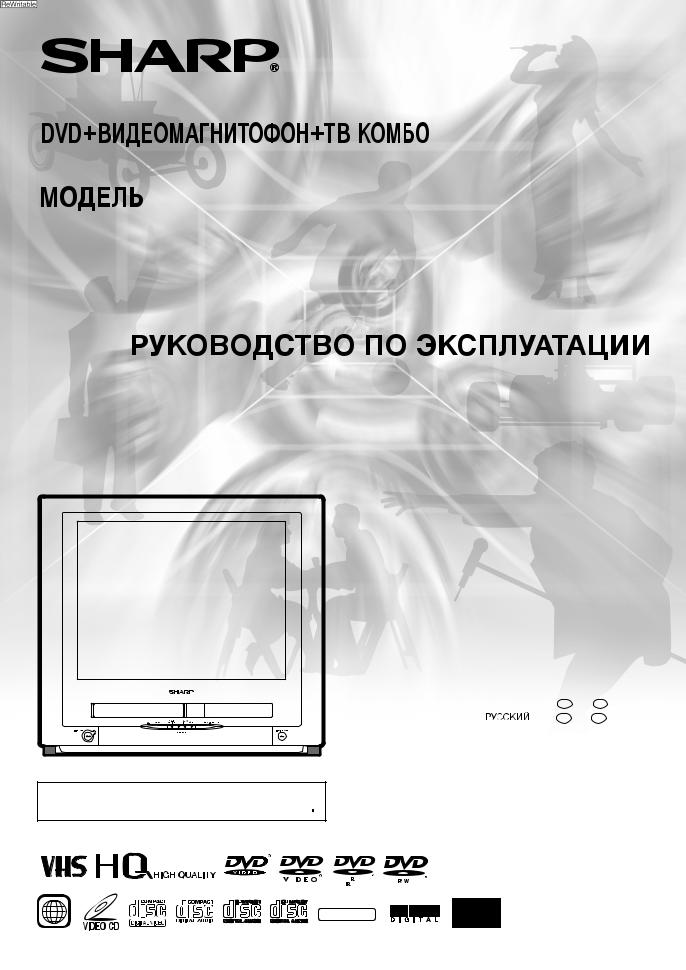
DVD/VCR/TV COMBINATION
MODEL
VT-21DV40RU
OPERATION MANUAL
ENGLISH ...... |
GB 1 – GB 103 |
...... |
R 1 – R 103 |
•The region number for this DVD player is 5.
•





































|
|
|
|
|
|
|
|
|
|
|
|
|
|
|
|
|
|
|
|
|
|
|
|
PAL NTSC |
|
4.7 |
|||||
5 |
NTSC/PAL |
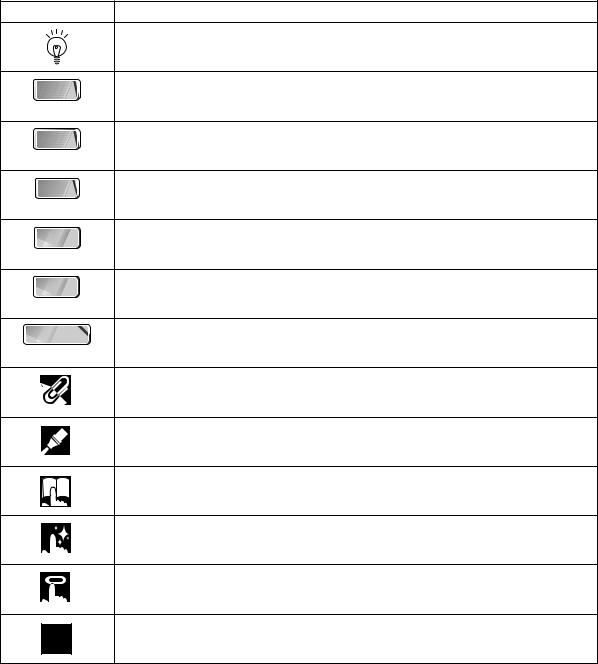
About This Manual
•All mentions of “the Remote” refer to the remote control unit.
•The following table describes the icons used in this Operation Manual.
Icon |
Meaning |
|
Tips and Hints for easier operation |
DVD |
Functions for DVD Video |
Video |
|
DVD-RW |
Functions for DVD-RW (Video Format Only) |
|
|
VIDEO MODE |
|
DVD-R |
Functions for DVD-R (Video Format Only) |
|
|
VIDEO |
Functions for VIDEO CD |
C D |
|
C D |
Functions for Audio CD |
|
|
CD-R/RW |
Functions for CD-R/RW |
|
|
|
GENERAL INFORMATION |
|
CONNECTION AND INITIAL SETTING |
|
TV FUNCTIONS |
|
VCR FUNCTIONS |
|
DVD FUNCTIONS |
|
OTHER INFORMATION |
Important!
Be sure to read this Operation Manual carefully before using the Product for the first time, and keep it on hand for future reference when you experience operational problems.
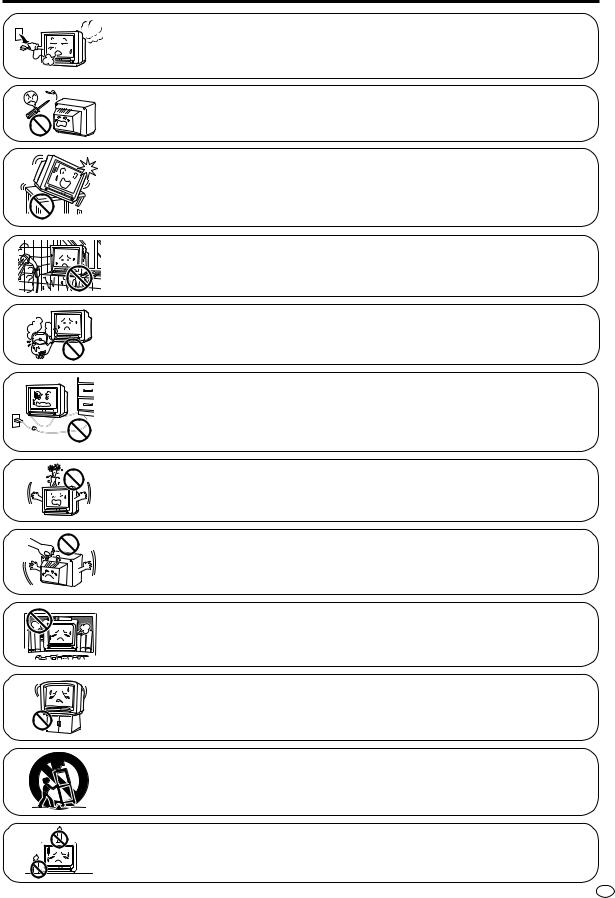
SAFETY INFORMATION
Damage
Turn off the power and unplug the power cord from the wall outlet immediately if the product begins to make any unusual noises or gives off smoke or an unusual smell. Then call your dealer for service.
Servicing
To reduce the risk of electric shock, do not remove the back of the cabinet. This product contains dangerous voltage.
Unstable surface and shocks
Do not place this product on an unstable cart, stand, shelf, or table. The product may fall, causing serious injury to a child or adult, and serious damage to the set. Sharp recommends securing the product to a stable surface or wall to prevent the set from falling due to sudden shocks or impact.
Water
To prevent fire or electrical shock, do not place the product near a bathroom, swimming pool or other area where it may become wet.
Moisture
To prevent electrical shock, do not use the product in an excessively damp place.
Power-cord protection
To prevent electrical shock, do not subject the AC power cord to damage by bending or twisting it, or by placing heavy items on top of it and do not place the AC power cord under the product. If the AC power cord becomes damaged, unplug it from the wall outlet immediately and call your dealer for service.
Liquid entry
Do not place a flower vase or anything else containing liquid on the product, as liquid spilt on the product can cause electrical shock or failure.
Object entry
Never insert or drop any metallic or inflammable objects into the ventilation openings of the product, as this can cause fire, electrical shock, or electrical failure.
Ventilation
Do not place this product in a confined area, such as on a bookshelf or in a built-in case. Leave adequate space behind the product for proper ventilation.
Position
Do place the product onto an even stand, table or track which size is bigger than the product. If the product is put onto a smaller size or uneven stand, table or track may cause the TV cabinet distort. Do not put or insert anything between product and the stand, table or track.
Uneven surface and excessive force
Television equipment and cart combination should be moved with care. Quick stops, excessive force, and uneven surfaces may cause the equipment and cart combination to overturn.
Fire prevention
To prevent fire, never place any type of candle or naked flames on the top or near the product.
INFORMATION |
GENERAL |
|
|
1 GB
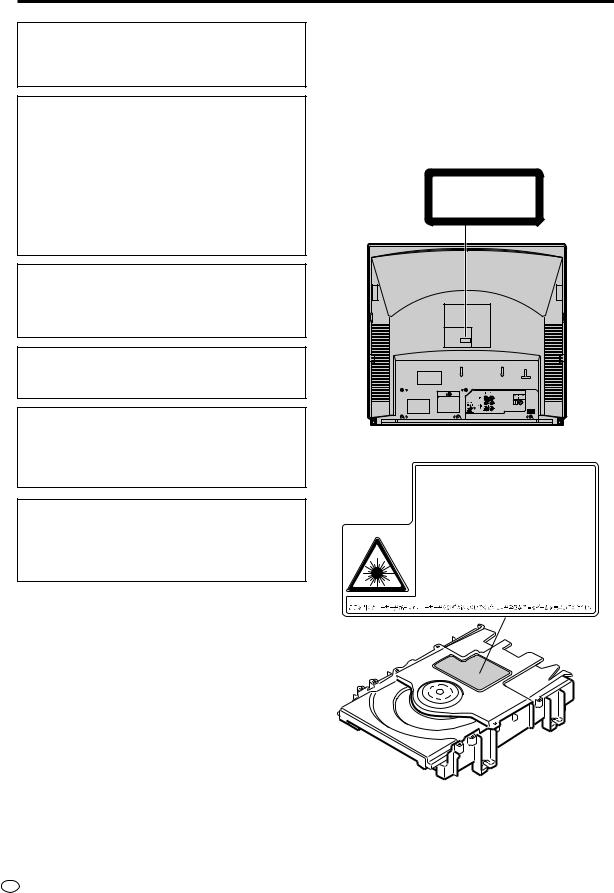
SAFETY INFORMATION
Note:
This Product can be used only where the power supply is AC 220V-240V, 50/60Hz. It cannot be used elsewhere.
CAUTION:
USE OF CONTROLS OR ADJUSTMENTS OR PERFORMANCE OF PROCEDURES OTHER THAN THOSE SPECIFIED HEREIN MAY RESULT IN HAZARDOUS RADIATION EXPOSURE.
AS THE LASER BEAM USED IN THIS PRODUCT IS HARMFUL TO THE EYES, DO NOT ATTEMPT TO DISASSEMBLE THE CABINET. REFER SERVICING TO QUALIFIED PERSONNEL ONLY.
WARNING:
TO REDUCE THE RISK OF FIRE OR ELECTRIC SHOCK, DO NOT EXPOSE THIS EQUIPMENT TO RAIN OR MOISTURE.
TO REDUCE THE RISK OF FIRE OR ELECTRIC SHOCK, AND ANNOYING INTERFERENCE, USE THE RECOMMENDED ACCESSORIES ONLY.
TO PREVENT FIRE OR SHOCK HAZARD, DO NOT EXPOSE THIS APPARATUS TO DRIPPING OR SPLASHING. NO OBJECTS FILLED WITH LIQUIDS, SUCH AS VASES, SHOULD BE PLACED ON THE APPARATUS.
Laser Diode Properties
Material: AlGaInP
Wave length: 650 nm
Emission Duration: Continuous
Laser output: Max. 0.7 mW
Power Cord Protection
To avoid any malfunctions of the Product, and to protect against electric shock, fire or personal injury, please observe the following.
•Hold the plug firmly when connecting or disconnecting the AC power cord.
•Keep the AC power cord away from heating appliances.
•Never put any heavy object on the AC power cord.
•Do not attempt to repair or reconstruct the AC power cord in any way.
•This Product is classified as a CLASS 1 LASER product.
•The CLASS 1 LASER PRODUCT label is located on the rear cover.
•This product contains a low power laser device. To ensure continued safety do not remove any cover or attempt to gain access to the inside of the product. Refer all servicing to qualified personnel.
CLASS 1
LASER PRODUCT
CAUTION:DANGEROUS
VOLTAGE INSIDE
|
CAUTION-LASER RADIATION WHEN OPEN. DO NOT STARE INTO BEAM |
|
OR VIEW DIRECTLY WITH OPTICAL INSTRUMENTS. |
|
VORSICHT-LASERSTRAHLUNG, WENN GEFFNET. BLICKEN SIE NICHT IN DEN STRAHL |
|
UND BETRACHTEN SIE DIESEN NICHT DIREKT MIT OPTISCHEN INSTRUMENTEN. |
|
ATTENTION-RADIATION LASER EN CAS D'OUVERTURE. NE PAS FIXER LE |
|
FAISCEAU NI REGARDER DIRECTEMENT DES INSTRUMENTS OPTIQUES. |
|
VARNING-LASERSTRÅLNING NÄR DENNA DEL ÄR ÖPPNAD. STIRRA EJ IN |
SA005WJ |
I STRÅLEN OCH BETRAKTA EJ STRÅLEN MED OPTISKA INSTRUMENT. |
|
VARO ! AVATTAESSA OLET ALTTIINA LASERSÄTEILYLLE. ÄLÄ TUIJOTA |
|
SÄTEESEEN ÄLÄKÄ KATSO SITÄ OPTISEN LAITTEEN LAPI. |
|
VARNING-LASERSTRÅLNING NÄR DENNA DEL ÄR ÖPPNAD. STIRRA EJ IN I |
|
STRÅLEN OCH BETRAKTA EJ STRÅLEN GEMON OPTISKT INSTRUMENT. |
|
ADVARSEL-LASERSTRÅLING NÅR DEKSEL ÅPNES. STIRR IKKE INN I |
|
STRÅLEN ELLER SE DIREKTE MED OPTISKE INSTRUMENTER. |
|
ADVARSEL-LASERSTRÅLING VED ÅBNING. SE IKKE IND I STRÅLEN- |
|
HELLER IKKE MED OPTISKE INSTRUMENTER. |
GB 2

SAFETY INFORMATION
Location and Handling
•Do not place your Product in closed spaces or do not cover it to prevent excessive temperatures inside the Product.
•Do not place the Product in direct sunlight, or near heat sources.
•Keep the Product away from strong magnetic objects.
•Do not place any object containing water or other liquids on the Product. In the event that liquid should enter the cabinet, unplug the Product immediately and contact the retailer or service centre approved by SHARP immediately.
•Do not remove the Product cabinet. Touching parts inside the cabinet could result in electric shock and/ or damage to the Product. For service and adjustment inside the cabinet, call a qualified dealer or service centre approved by SHARP.
Nonuse Periods
When the Product is not being used, switch the Product to the standby mode.
When left unused for a long period of time, the Product should be unplugged from the household AC outlet.
No Fingers or Other Objects Inside
Do not put any foreign object on the disc tray.
Stacking
Place the Product in a horizontal position, and do not place anything heavy on it.
Service
Do not attempt to service this Product yourself. Please refer any service to the nearest service centre approved by SHARP.
Copyright
Audio-visual material may consist of copyrighted works which must not be recorded without the authority of the owner of the copyright. Please refer to relevant laws in your country.
Copy Protection
This Product supports Macrovision copy protection. On DVDs that include a copy protection code, if the contents of the DVD are copied using a VCR, the copy protection code prevents the videotape copy from playing normally.
Apparatus Claims of U.S.Patent Nos. 4,631,603, 4,577,216, 4,819,098 and 4,907,093 licensed for limited viewing uses only.
This product incorporates copyright protection technology that is protected by method claims of certain U.S. patents and other intellectual property rights owned by Macrovision Corporation and other rights owners. Use of this copyright protection technology must be authorized by Macrovision Corporation, and is intended for home and other limited viewing uses only unless otherwise authorized by Macrovision Corporation. Reverse engineering or disassembly is prohibited.
Condensation
Moisture may form on the pickup lens in the following conditions:
•immediately after a heater has been turned on.
•in a steamy or very humid room.
•when the Product is suddenly moved from a cold
environment to a warm one.
If moisture forms inside this Product, it may not operate properly.
In this case, turn on the power and wait about one hour for the moisture to evaporate.
Cleaning
Unplug your Product before cleaning. Use a damp cloth for cleaning. Do not use cleaning fluids or aerosols which could enter the Product and cause damage, fire, or electrical shock. These substances may also deteriorate the finish of your Product.
Recommended Measures for Optimum Picture Excellence
The Product is a precision device that is constructed using extremely accurate technology.
Soiling or friction affecting the pickup lens or disc drive can impair the image quality. At the worst, neither video nor audio will be played back. To obtain optimum picture quality, the Product should be checked (cleaning and replacement of some parts) every 1,000 hours. Note that this period varies depending on the environment (temperature, humidity, dust, etc.) in which the Product is used. Contact your authorized Sharp supplier for details.
Do not attempt to clean the pickup lens yourself.
3 GB
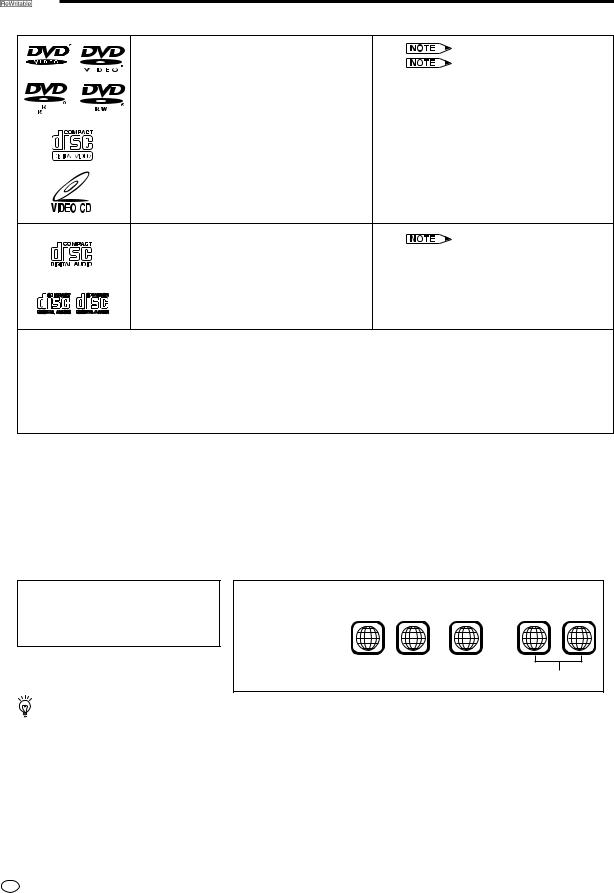
 Types of Discs that Can Be Played on This Product
Types of Discs that Can Be Played on This Product
This Product can play back discs bearing any of the following marks:
|
|
|
DVD Video |
See |
1 |
|
|
|
DVD-R/DVD-RW* |
See |
2 on the next page |
|
|
|
[8cm(3") disc/12cm(5") disc] |
* Discs that have not been finalized cannot be played |
|
|
|
|
|
back. In addition, discs that have been recorded |
|
|
|
|
|
with the video recording format (VR Recording) also |
|
4.7 |
|
|
|
cannot be played back. |
|
|
|
|
|||
|
|
|
|
|
|
|
|
|
VIDEO CDs |
• Supports up to version 2.0. |
|
|
|
|
[8cm(3") disc/12cm(5") disc] |
|
|
Audio CDs |
See |
3 on the next page |
[8cm(3") disc/12cm(5") disc] |
|
|
|
|
|
CD-R/CD-RW |
• Discs recorded in MP3 file format or |
|
[8cm(3") disc/12cm(5") disc] |
Audio format. |
|
Other CDs
1)On CD-G and CD-EXTRA discs, only the sound can be played (no images).
2)Photo CD, DVD-ROM, DVD-RW (Video Recording Format), DVD-Audio, DVD-RAM, DVD +RW, SACD, SVCD and CD-ROM discs cannot be used.
3)Discs with unusual shapes (heart-shaped or hexagonal discs) cannot be used. The use of such discs will
cause a fault.
• This Product will reject an incompatible disc, therefore the disc type should be checked.
DVD-R/DVD-RW Recording Modes
The video mode refers to a mode that allows playback with an ordinary DVD player. It is the mode that allows recording onto discs of DVD-R Ver. 2.0 or later or DVD-RW Ver. 1.1 or later. The video recording format (VR Recording) refers to the recording mode that allows various recording functions and editing in compliance with the standard specifications of the DVD Forum. (Cannot be played back with this Product)
 1
1
•DVD video players and discs are designed with region numbers which dictate the regions in which a disc can be played. If the region number on the disc you want to play does not match the region number in this Product, you will not be able to play the disc.
The region number for this Player is 5.
Samples of region number marks compatible with this Player:
5 |
15 |
.... 1 5 |
........ |
1 2 3 |
ALL |
|
|
6 |
|
4 5 6 |
|
Disc playable in all regions
As for the list of the region number 5 countries and the world map for all region numbers, refer to pages 100 to 102.
GB 4
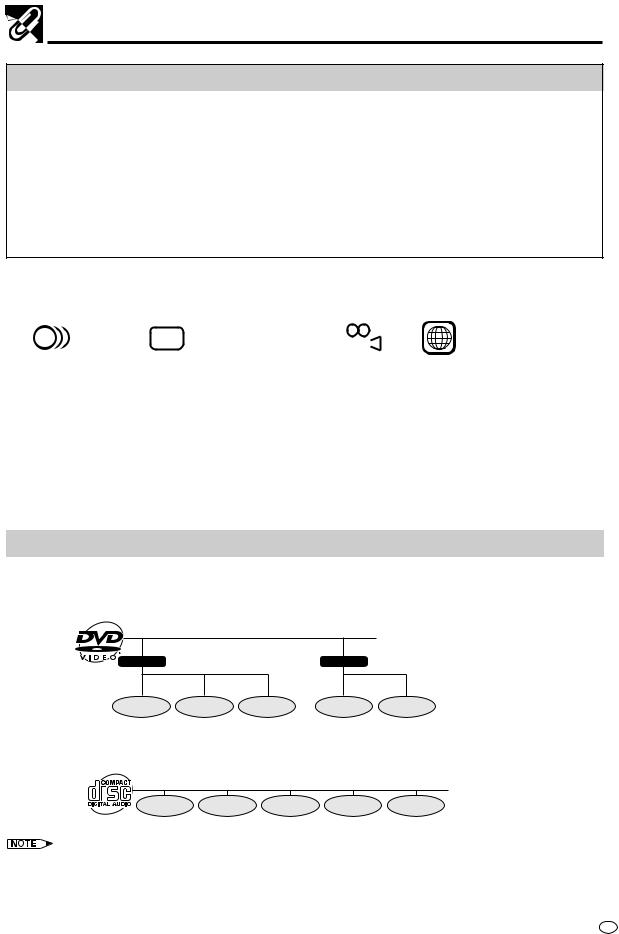
Types of Discs that Can Be Played on This Product
Disc Function or Operation that is Not Available
In the cases listed below, the  or
or  indicator may appear on the TV screen, which indicates that the function or operation is not available.
indicator may appear on the TV screen, which indicates that the function or operation is not available.
•When you intend to perform the function or operation on which the manufacturer restriction is imposed: The specific functions on some DVDs and VIDEO CDs are determined by the disc manufacturer. As this Product plays disc data in accordance with the guidelines of the disc manufacturer, some functions may not be available on some discs. Be sure to read the documentation provided with the disc.
•When you intend to perform the functions or operations prohibited for the current disc:
The types of functions and operations that can be used for a particular disc vary depending on the features of that disc. Some disc functions and operations may differ from the descriptions given in this Operation Manual. In this event, follow the instructions given on the screen.
Icons Used on DVDs |
|
|
|
|
|
|
|
|
|
|
|
|
|
|
|
||||||||||||
Sample Icons |
|
|
|
|
|
|
|
|
|
|
|
|
|
|
|
|
|
|
|
|
|
|
|
|
|||
|
|
|
|
|
|
|
|
|
|
|
|
|
|
|
|
|
|
|
|
|
|
|
|
|
|
|
|
|
2 |
1. |
English |
|
|
|
2 |
|
|
|
1. English |
|
|
|
|
|
|
|
|
|
|
|
5 |
|
|||
|
2. |
Chinese |
|
|
|
|
|
|
2. Chinese |
|
|
16:9 |
LB |
|
|
2 |
|
|
|
||||||||
|
|
|
|
|
|
|
|
|
|
|
|
|
|
|
|
|
|
|
|||||||||
|
|
|
|
|
|
|
|
|
|
|
|
|
|
|
|
|
|
|
|||||||||
|
|
|
|
|
|
|
|
|
|
|
|
|
|
|
|
|
|
|
|
|
|||||||
|
|
|
|
|
|
|
|
|
|
|
|
|
|
|
|
|
|
|
|
|
|
|
|||||
|
|
|
|
|
|
|
|
|
|
||||||||||||||||||
Number of audio |
Type of subtitles |
Screen aspect |
Disc with |
Region code indicator |
|||||||||||||||||||||||
tracks |
|
|
recorded |
|
ratio recorded |
multiple |
|
|
|
||||||||||||||||||
|
|
|
|
|
|
|
|
|
|
|
|
|
|
|
|
|
|
|
|
camera angles |
|
|
|
||||
|
|
|
|
|
|
|
|
|
|
|
|
|
|
|
|
|
|
|
|
|
|
|
|
|
|
|
|
 2
2
• This Product supports 2-channel (L/R) audio and 5.1ch (Multi-channel) MPEG Audio 1/2 (only when the DIGITAL OUT coaxial jack is used for connection). It does not support 7.1 channel MPEG Audio Version 2.0.
 3
3
•When playing back a CD-G (Graphics) or CD EXTRA disc, the audio portion will be played, but the graphic images will not be shown.
Title, Chapter and Tracks
•DVDs are divided into “titles” and “chapters”. If the disc has more than one movie on it, each movie would be a separate “title”. “Chapters”, on the other hand, are sections of titles.
Example: DVD
Title 1 |
Title 2 |
Chapter 1 Chapter 2 Chapter 3 |
Chapter 1 Chapter 2 |
• VIDEO CDs and Audio CDs are divided into “tracks”. You can think of a “track” as one tune on an Audio CD.
Example: VIDEO CD or Audio CD
Track 1 |
Track 2 |
Track 3 |
Track 4 |
Track 5 |
•Numbers identify each title, chapter, and track on a disc. Most discs have these numbers recorded on them, but some do not.
5 GB

 Contents
Contents
GENERAL INFORMATION |
|
SAFETY INFORMATION ................................ |
1 |
Types of Discs that Can Be Played on |
|
This Product .............................................. |
4 |
Features ......................................................... |
8 |
Accessories ................................................... |
8 |
Major Components ........................................ |
9 |
Main Unit (Front) ................................................ |
9 |
Main Unit (Cover Open) ...................................... |
9 |
Main Unit (Cover Open) .................................... |
10 |
Main Unit (Rear) ............................................... |
10 |
Remote (TV/VCR Operation Buttons) .............. |
11 |
Loading the Batteries ....................................... |
11 |
Remote (DVD Operation Buttons) .................... |
12 |
CONNECTION AND INITIAL SETTINGS |
|
Connections ................................................ |
13 |
Connecting to an Antenna ................................ |
13 |
Connecting to an Antenna via a VCR ............... |
13 |
Connecting to Video Equipment ....................... |
14 |
Connecting to Audio Equipment ....................... |
15 |
Playing 2 Channel Audio ............................... |
15 |
Playing Dolby Digital (5.1 Channel), DTS or |
|
MPEG Audio ............................................... |
16 |
TV Functions |
|
Preparing to Use a TV or VCR .................... |
18 |
CLOCK Setting ............................................ |
19 |
Channel Setting ........................................... |
20 |
AUTO Setting .................................................... |
20 |
MANUAL Setting .............................................. |
21 |
Channel Skip/Cancelling Skip .......................... |
23 |
Channel Skip ................................................. |
23 |
Cancelling Skip ............................................. |
23 |
Watching a TV Programme ......................... |
24 |
Simple Operations for Watching a TV |
|
Programme .................................................. |
24 |
Adjusting the Volume ........................................ |
25 |
Changing the Channel ...................................... |
25 |
Using Headphone ............................................. |
25 |
TV Multi Sound Selection ................................. |
25 |
Useful Features ........................................... |
26 |
Channel/Timer Display ..................................... |
26 |
Mute ................................................................. |
26 |
Channel Recall ................................................. |
27 |
TV/Video Selection, Video 1, Video 2 ............... |
27 |
Child Lock Function .......................................... |
28 |
Selecting Menu Items ................................. |
29 |
Menu Screen .................................................... |
29 |
TIMER Setting .................................................. |
30 |
TIMER ON Setting ........................................ |
30 |
TIMER OFF Setting ...................................... |
31 |
Reminder On-screen Timer ........................... |
32 |
PICTURE Setting ............................................. |
33 |
SOUND Setting ................................................ |
34 |
LANGUAGE Setting ......................................... |
35 |
VCR Functions |
|
(Some functions are effective for TV) |
|
Basic Operation ........................................... |
38 |
Inserting a Video Cassette ............................... |
38 |
Playback ........................................................... |
38 |
Video Search (with the Remote) ...................... |
38 |
Fast Forwarding and Rewinding ....................... |
39 |
Slow Motion Playback (with the Remote) ......... |
39 |
Still Picture and Frame Advance ...................... |
39 |
Double Speed Playback ................................... |
39 |
Full Auto Playback ............................................ |
40 |
Auto Head Cleaning System ............................ |
40 |
Auto Tracking Control System .......................... |
40 |
Quick Start with Full Loading Mechanism ........ |
40 |
Playback of Hi-Fi Recorded Tapes ................... |
41 |
Audio Output Mode .......................................... |
41 |
Adjusting Hi-Fi Audio Tracking ......................... |
41 |
Auto Zero Back ............................................ |
42 |
DPSS (Digital Program Search System)/ |
|
Skip Search .............................................. |
43 |
DPSS ................................................................ |
43 |
Skip Search ...................................................... |
43 |
Feature Setting ............................................ |
44 |
BLUE BACK ..................................................... |
44 |
Auto Repeat ...................................................... |
44 |
Sharp Super Picture ......................................... |
45 |
SYSTEM Setting .............................................. |
45 |
TV Programme Recording .......................... |
46 |
Cassette Erase Protection ................................ |
46 |
Recording a TV Programme ............................. |
46 |
To Watch a DVD While Recording .................... |
46 |
Recording NICAM/A2 stereo |
|
Multiplex Broadcasts .................................... |
47 |
Simple Recording Timer ............................. |
48 |
GB 6
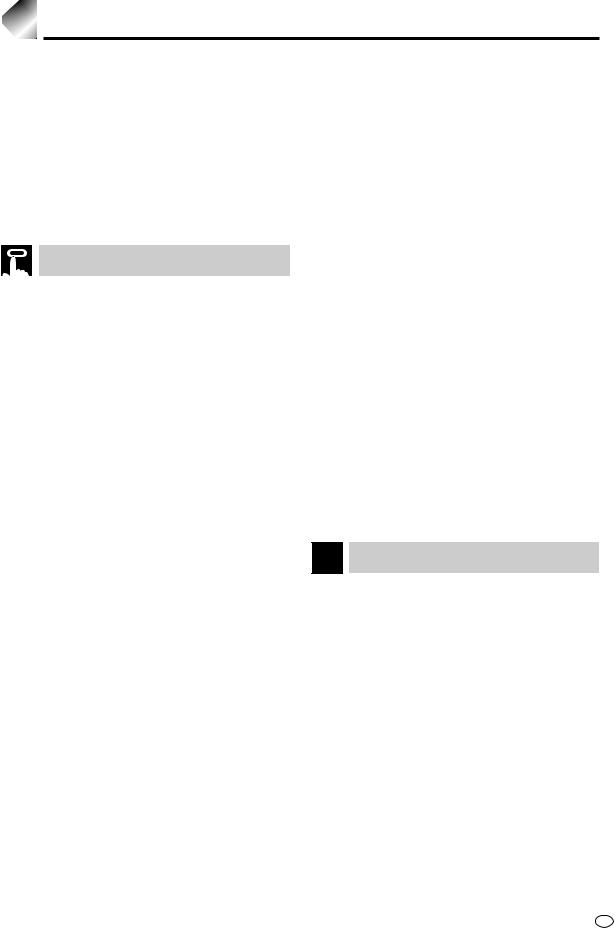
Contents
Recording with the Timer ........................... |
49 |
Playing MP3 Discs ...................................... |
79 |
Confirming Timer Programmes ........................ |
52 |
Cancelling Timer Programmes ......................... |
53 |
Tape Dubbing .............................................. |
54 |
Tape Dubbing Connection Instructions ............. |
54 |
Recording a DVD Disc onto a Video |
|
Cassette ................................................... |
55 |
Recording a DVD Disc onto a Video Cassette |
|
(Tape Editing Mode) ..................................... |
55 |
DVD Functions |
|
Preparing to Use a DVD .............................. |
58 |
The Icons Below are Used in This Operation |
|
Manual ......................................................... |
58 |
Playback ....................................................... |
59 |
Basic Play ......................................................... |
59 |
Track Direct Playback ....................................... |
60 |
Playback CDs Recorded with DTS Sounds ..... |
60 |
Fast Forward/Fast Reverse .............................. |
60 |
Slow-Motion Play .............................................. |
61 |
Still/Pause ........................................................ |
61 |
Frame Advance ................................................ |
61 |
Skip (Forward/Reverse) ................................... |
61 |
DVD Setup .................................................... |
62 |
About the SETUP Screen ................................. |
62 |
TV MODE Setting ............................................. |
63 |
Setting up for Playback of an NTSC Disc ..... |
64 |
PARENTAL Level Setting ................................. |
65 |
AUDIO Setting .................................................. |
67 |
Setting the COMPRESSION (Dolby Digital |
|
output level) ................................................ |
67 |
Setting the DOLBY DIGITAL ......................... |
68 |
Setting the MPEG ......................................... |
69 |
Setting the CINEMA VOICE .......................... |
69 |
DISC LANGUAGE Setting ................................ |
70 |
Setting SUBTITLE, AUDIO and MENU |
|
Languages .................................................. |
70 |
Selecting Languages from OTHER ............... |
71 |
DVD Display Information ............................ |
72 |
Operation Mode Indicators ............................... |
72 |
Region (Local) Number Error Indicator ............ |
72 |
Regarding MP3 Discs ....................................... |
79 |
Playing MP3 Discs ........................................... |
79 |
To Play MP3 Discs ........................................... |
80 |
To Play Another File (Music Title) While Playing ... |
80 |
To Skip the File While Playing .......................... |
80 |
About the Function Control Screen .......... |
81 |
Direct Skip (title [track]/chapter/time) ............... |
82 |
Subtitle Language Setting ................................ |
83 |
Angle Setting .................................................... |
84 |
Audio Setting .................................................... |
85 |
3D VIRTUAL SURROUND Setting ................... |
86 |
DIGITAL GAMMA Setting ................................. |
87 |
DIGITAL SUPER PICTURE Setting ................. |
88 |
Direct Selection of Scenes ......................... |
89 |
Selecting Scenes by Title Number ................... |
89 |
Selecting Scenes from the Menu Screen ......... |
89 |
Programmed Playback ............................... |
90 |
Chapter Programmed Playback ....................... |
90 |
Track Programmed Playback ........................... |
91 |
MP3 Files Programmed Playback .................... |
92 |
Repeat Playback.......................................... |
93 |
Repeat Playback .............................................. |
93 |
A-B Repeat ....................................................... |
94 |
Resume Function ........................................ |
95 |
Disc Handling and Maintenance ................ |
96 |
OTHER INFORMATION |
|
Troubleshooting .......................................... |
97 |
Definition of Terms ...................................... |
99 |
Specifications ............................................ |
103 |
Language Code List for Disc Language ... |
73 |
Zooming an Image ...................................... |
74 |
Angle Selection ........................................... |
75 |
Audio Selection ........................................... |
76 |
Digital Gamma Selection ............................ |
77 |
Subtitle Selection ........................................ |
78 |
INFORMATION |
GENERAL |
|
|
|
|
INITIALSETTINGS |
CONNECTIONAND |
|
|
TVFunctions |
|
|
|
|
|
VCRFunctions |
|
|
|
|
|
DVDFunctions |
|
|
|
|
|
INFORMATION |
OTHER |
|
|
7 GB
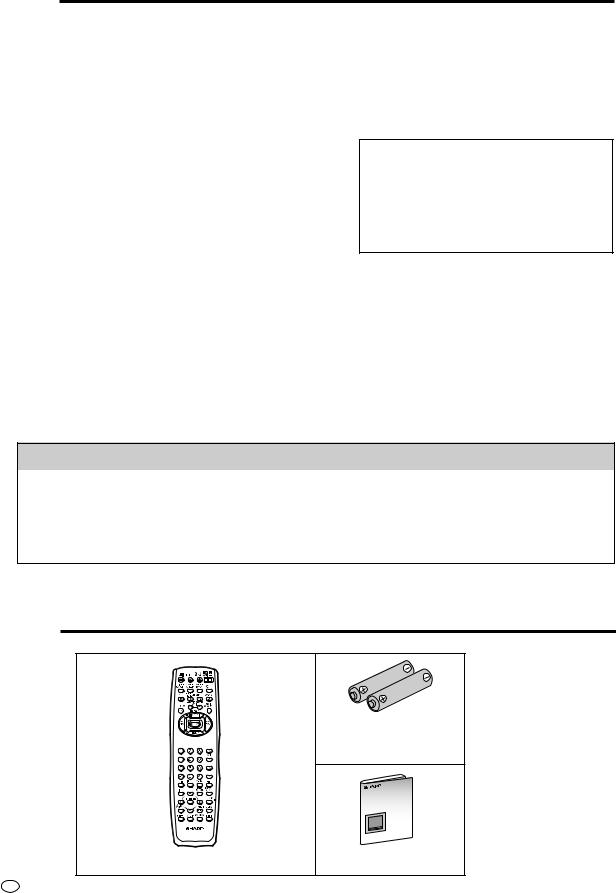
 Features
Features
■ Common Features
•TV, DVD, AUDIO CD, VIDEO CD player and VCR all in one.
•Simultaneous VCR recording and DVD playback.
■ TV
•21" FLAT (4:3) CRT
•1.5 W (RMS) × 2 Audio output
■ VCR
• Hi-Fi Stereo Sound, NICAM/A2 Stereo System
Hi-Fi Stereo Sound, NICAM/A2 Stereo System
•380-times High Speed Rewind Function (in PAL)
•S-VHS Simple Playback
•HQ (High Quality) Circuitry
•Simple Recording Timer
•Sharp Super Picture
■ DVD
S-VHS Simple Playback
With this feature, it becomes possible to see S-VHS tapes recorded S-VHS mode.
•Playback of S-VHS image quality is not available. •S-VHS tapes recorded in S-VHS LP/EP mode may appear some picture noise during playback. This does not indicate a malfunction.
•Plays DVD Video, DVD-RW (VIDEO mode), DVD-R, VIDEO CD and Audio CD discs as well as CD-R/CD-RW discs recorded in MP3 file format
•3D Virtual Surround provides high-quality surround sound
•Digital Gamma correction
•Digital Super Picture
•Dolby Digital*1, DTS*2, MPEG Audio digital out capability
•High-quality digital images
•High-quality digital sound
*1 Manufactured under license from Dolby Laboratories. “Dolby” and the double-D symbol are trademarks of Dolby Laboratories.
*2 “DTS” and “DTS Digital Surround” are trademarks of Digital Theater Systems, Inc.
Disc Features and this Operation Manual
•The types of functions and operations that can be used for a particular disc vary depending on the features of that disc. In some cases, these functions and operations may differ from the descriptions given in this Operation Manual. In this event, follow the instructions given on the screen. This Operation Manual only covers basic disc operations.
•For some operations, the  or
or  indicator may appear on the TV screen. This indicates that the operation described in this Operation Manual is not permitted for the current disc.
indicator may appear on the TV screen. This indicates that the operation described in this Operation Manual is not permitted for the current disc.
 Accessories
Accessories
Two batteries (AA, R6 or UM/SUM-3 )
for the Remote
Remote control unit |
Operation Manual |
GB 8
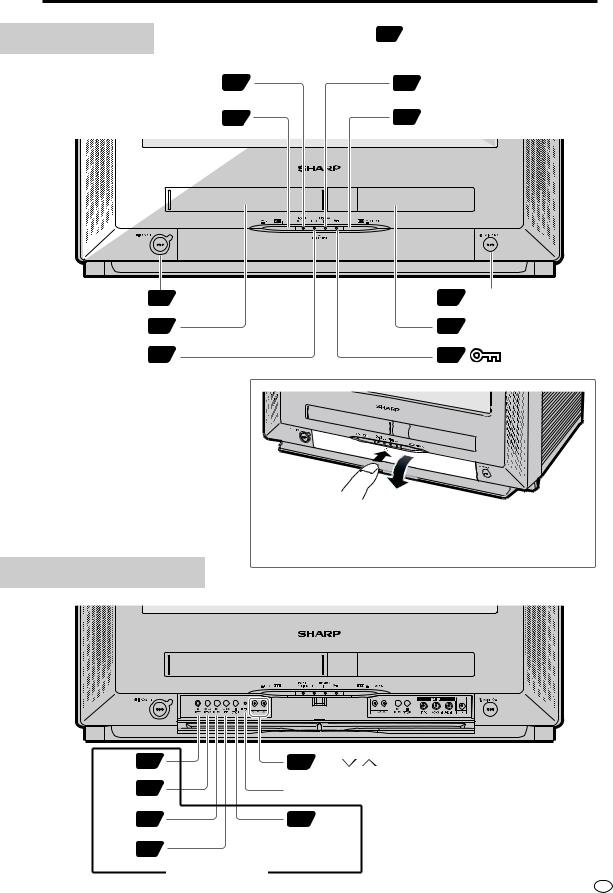
 Major Components
Major Components
Main Unit (Front)
Numbers in refer to the main pages
in this Operation Manual where the topic is explained.
POWER/ON TIMER indicator |
18 |
51 |
PROGRAM TIMER indicator |
VCR EJECT button |
18 |
58 |
DVD OPEN/CLOSE button |
POWER 18 |
18 |
MAIN POWER |
|
Cassette compartment |
38 |
59 |
Disc tray |
Recording indicator |
46 |
28 |
indication |
• Push  PUSH OPEN on the front of the product to open the front door.
PUSH OPEN on the front of the product to open the front door.
• When closing, replace the door until it clicks in place.
Main Unit (Cover Open)
REC |
46 |
24 |
CH / |
REW |
38 |
PRESET button |
|
PLAY 38 |
38 |
STOP |
|
FF |
38 |
|
|
|
|
VCR Operation |
|
9 GB
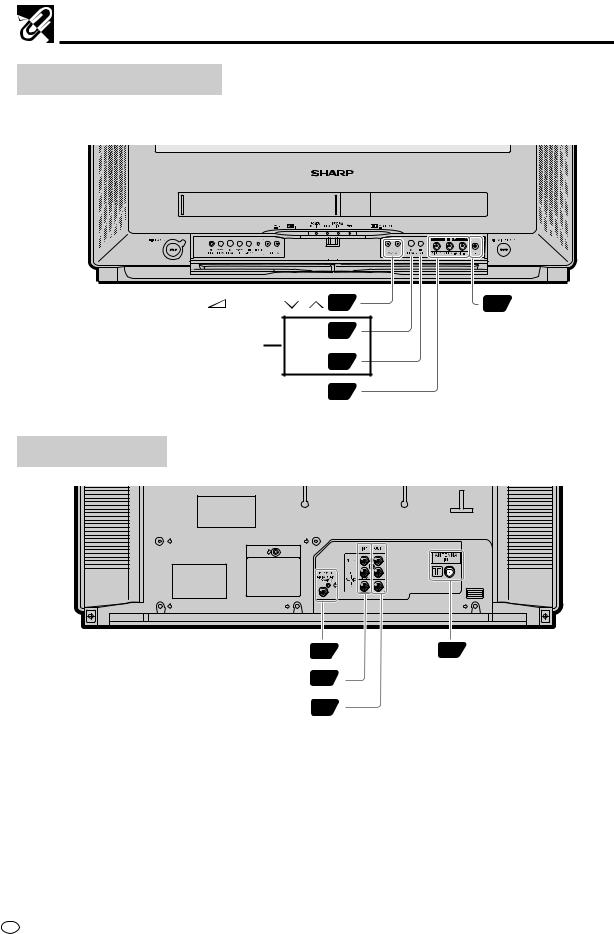
Major Components
Main Unit (Cover Open)
Numbers in  refer to the main pages
refer to the main pages
in this Operation Manual where the topic is explained.
(Volume) / |
25 |
25 Headphone jack |
PLAY 59 |
|
|
DVD Operation
STOP 59
Front AUDIO/VIDEO (LINE IN 2) input jacks 14
Main Unit (Rear)
CAUTION:DANGEROUS
VOLTAGE INSIDE
TO PREVENT ELECTRIC SHOCK,
DO NOT REMOVE COVER,
NO USER-SERVICEABLE PARTS
INSIDE. REFER SERVICING TO
QUALIFIED SERVICE PERSONNEL.
DIGITAL AUDIO output jacks |
16 |
13 ANTENNA IN (antenna |
|
|
or cable input) |
AUDIO/VIDEO input jacks |
14 |
|
AUDIO/VIDEO output jacks |
15 |
|
GB 10
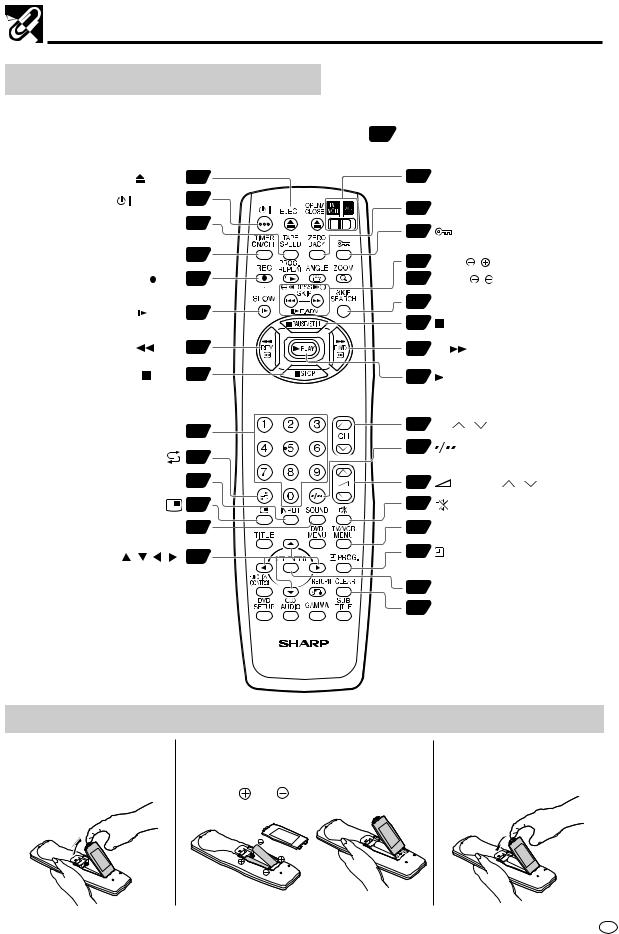
Major Components
Remote (TV/VCR Operation Buttons)
• The explanations on this page use the TV/VCR DVD SLIDE Switch in the TV/VCR position.
|
Numbers in |
refer to the main pages |
||
|
in this Operation Manual where the topic is explained. |
|||
EJECT |
38 |
18 |
TV/VCR DVD SLIDE |
|
(POWER) |
18 |
|
Switch |
|
42 |
ZERO BACK |
|||
|
|
|||
TAPE SPEED |
46 |
28 |
(Child Lock) |
|
|
|
|||
TIMER ON/OFF 51 |
43 |
DPSS |
/ , |
|
|
||||
REC 46 |
39 |
SLOW |
/ |
|
SLOW 39 |
43 |
SKIP SEARCH |
||
39 |
PAUSE/STILL |
|||
|
||||
REW 38 |
38 |
FF |
|
|
STOP 38 |
38 |
PLAY |
|
|
Number buttons |
24 |
24 |
CH / |
|
|
||
|
27 |
24 |
|
|
|
|
|
INPUT |
27 |
25 |
(Volume) / |
|
26 |
26 |
(Mute) |
SOUND |
25 |
19 |
TV/VCR MENU |
CURSOR ( / / / ) |
19 |
49 |
PROG. |
|
|
||
|
|
19 |
SET/ENTER |
|
|
42 |
CLEAR |
Loading the Batteries
1 Open the battery cover |
2 Load the batteries. |
3 Close the battery cover |
||
by pulling the lid in the |
Load the two batteries (AA, R6 or UM/SUM-3) |
by lowering the lid in the |
||
direction of the arrow. |
supplied with the Remote so that the battery |
direction of the arrow. |
||
|
poles |
and |
are positioned as indicated. |
|
11 GB
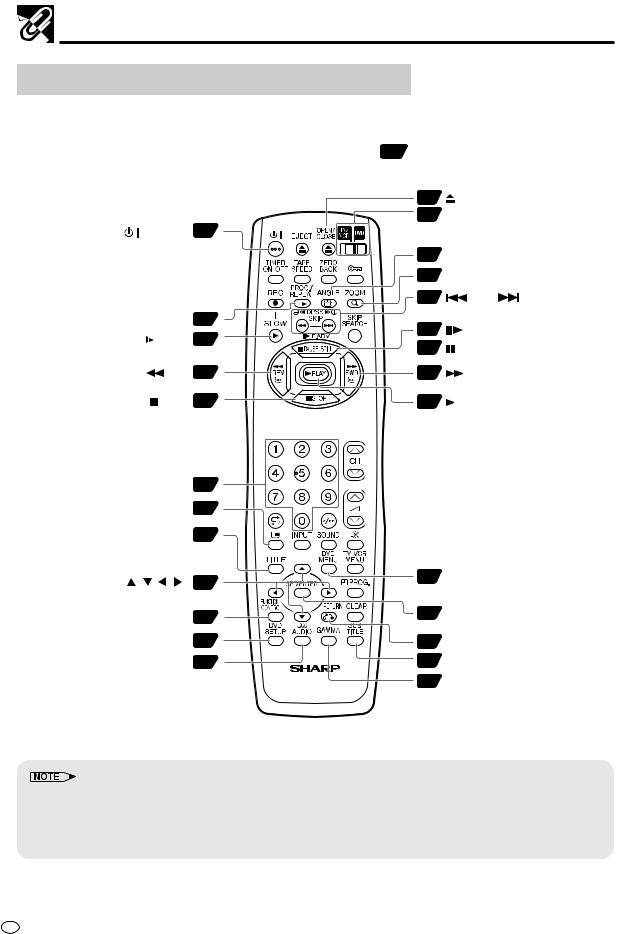
Major Components
Remote (DVD Operation Buttons)
• The explanations on this page use the TV/VCR DVD SLIDE Switch in the DVD position.
|
Numbers in |
refer to the main pages |
||
|
in this Operation Manual where the topic is explained. |
|||
|
|
59 |
OPEN/CLOSE |
|
|
|
58 |
TV/VCR DVD SLIDE |
|
(POWER) |
18 |
|
Switch |
|
|
|
75 |
ANGLE |
|
|
|
74 |
ZOOM |
|
|
|
61 |
SKIP |
|
PROG./REPEAT |
90 |
61 |
F.ADV, |
|
SLOW 61 |
||||
61 |
PAUSE/STILL |
|||
|
|
|||
REV 60 |
60 |
FWD |
||
STOP 59 |
59 |
PLAY |
||
Number buttons XX60
 XX72
XX72
TITLE |
89 |
|
|
CURSOR ( / / / ) |
63 |
89 |
DVD MENU |
|
|
||
FUNCTION CONTROL 81 |
63 |
SET/ENTER |
|
|
|
||
DVD SETUP 63 |
63 |
RETURN |
|
AUDIO |
76 |
78 |
SUB TITLE |
|
|
77 |
GAMMA |
•Do not subject the Remote to shock, water or excessive humidity.
•The Remote may not function if the Product sensor is in direct sunlight or any other strong light.
•Incorrect use of batteries may cause them to leak or burst. Read the battery warnings and use the batteries properly.
•Do not mix old and new batteries, or mix brands in use.
•Remove the batteries if you do not use the Remote for an extended period of time.
GB 12
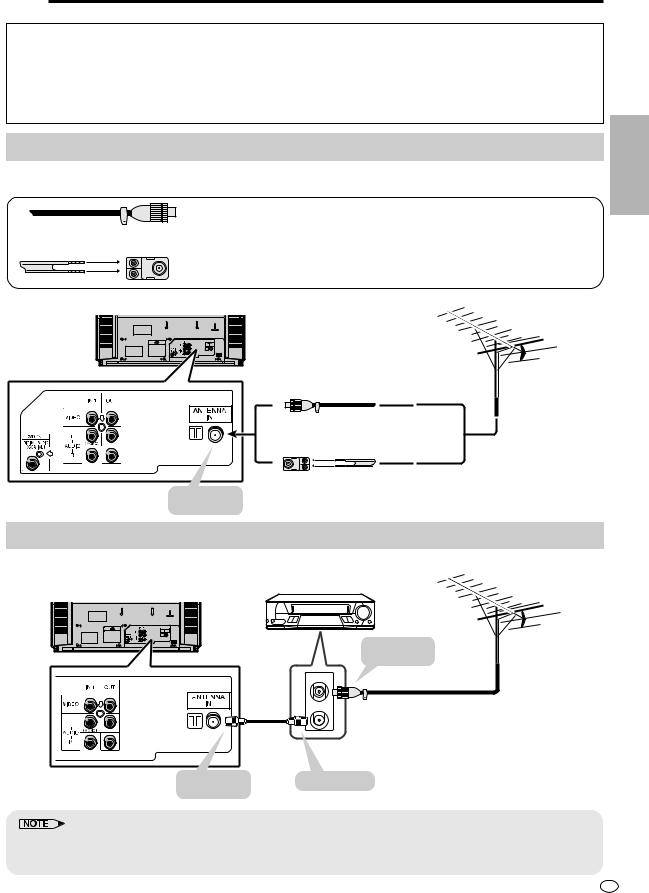
 Connections
Connections
 Caution:
Caution:
•Be sure to turn off the Product and equipment to be connected before connecting.
•Read through the operation manual for the equipment to be connected.
•Be sure that the colours of the jacks and plugs match up when using an AUDIO/VIDEO cable.
•Be sure to keep the Product connection cables separate from the TV antenna cable when you install the Product, because it may cause electrical interference when you are watching television programmes.
Connecting to an Antenna
To enjoy a clearer picture, use an outdoor antenna. The following is a brief explanation of the types of connections that are used for coaxial and feeder cables.
If your outdoor antenna uses a 75-ohm coaxial cable with a standard DIN45325 plug (IEC 169-2), plug it into the antenna jack at the rear of the product.
If your outdoor antenna uses a 300-ohm twin-lead flat feeder, connect a 300-ohm to 75-ohm impedance converter and plug it into the antenna jack at the rear of the product.
This Product
CAUTION:DANGEROUS
VOLTAGE INSIDE
Standard DIN45325 plug (IEC169-2)
75-ohm coaxial cable (round cable)
|
(commercially available) |
|
|
75-ohm impedance |
300-ohm twin-lead |
|
converter |
flat feeder |
To ANTENNA IN |
(commercially available) |
(commercially available) |
|
|
|
terminal
Connecting to an Antenna via a VCR
You can also connect the product to the tuner on a VCR using the connection shown below.
VCR
This Product
CAUTION:DANGEROUS
VOLTAGE INSIDE
To antenna in terminal
Antenna cable (commercially available)
RF cable (commercially available)
To ANTENNA IN |
To RF out terminal |
terminal |
|
•When using the RF terminal connection, set the product to channel zero to make initial adjustments for the VCR.
•Turn off the power on the product and the VCR being connected before making the above connections. Be sure the cord plugs are fully inserted in the connection terminals.
AND CONNECTIONSETTINGS INITIAL
13 GB
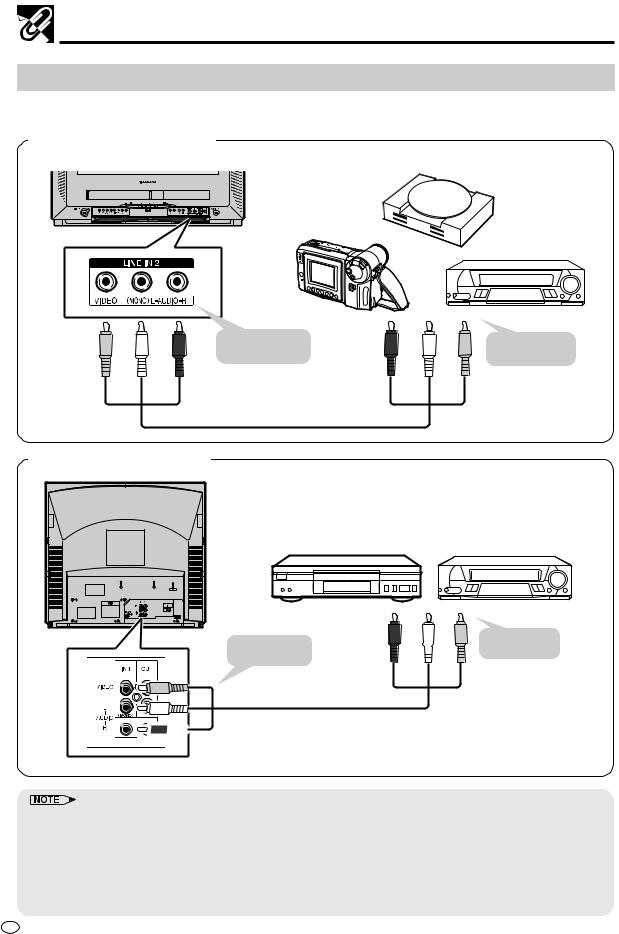
Connections
Connecting to Video Equipment
Enjoy playback from a VCR or other video equipment by connecting them to this product using the Audio/ Video input terminals.
Example use of front terminals
This Product
Video Game
Camcorder
VCR
|
|
To AUDIO/VIDEO |
To Audio/Video |
|
|
input jacks |
|
|
|
output jacks |
|
|
|
|
|
(Yellow) |
(White) (Red) |
(Red) |
(White) (Yellow) |
|
|
AUDIO/VIDEO cable |
|
|
|
(commercially available) |
|
Example use of rear terminals
DVD |
VCR |
CAUTION:DANGEROUS
VOLTAGE INSIDE
To Audio/Video To AUDIO/VIDEO  output jacks input jacks
output jacks input jacks
(Yellow) |
(White) |

 (Red)
(Red)
(Red) |
(White) (Yellow) |
AUDIO/VIDEO cable (commercially available)
•Turn off the power on the product and the VCR being connected before making the above connections. Be sure the cord plugs are fully inserted in the connection terminals.
•For playback of monaural audio, connect the external source to the audio input left terminal on the front or rear of the product (MONO) to hear the same sound from both speakers.
•The AUDIO/VIDEO cable required to connect the product with video equipment may differ from those shown in the above diagram. See the operation manual of your video equipment for connection details.
•The above recording and editing connections are intended solely for personal use and not for the illegal copying of audiovisual material protected by copyright laws.
GB 14
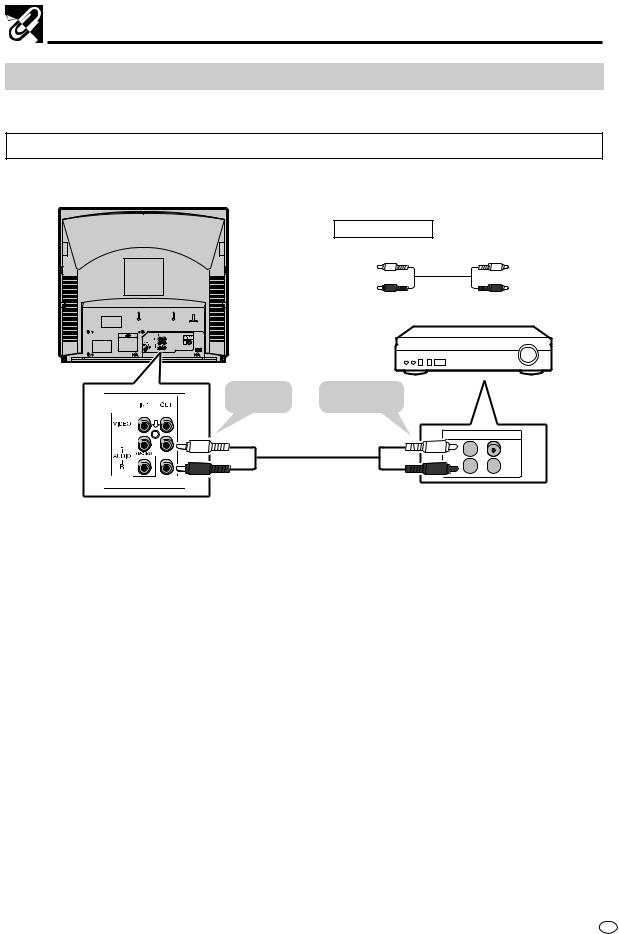
Connections
Connecting to Audio Equipment
Connecting the Product to audio equipment provides normal stereo sound plus powerful stereo sound enhanced by Dolby Digital (5.1 channel), DTS, and MPEG Audio.
Playing 2 Channel Audio
■ Analogue Connection
CAUTION:DANGEROUS VOLTAGE INSIDE
Required cables
AUDIO cable (commercially available)
White (L) |
White (L) |
Red (R) |
Red (R) |
|
Amplifier or stereo system, etc. |
To AUDIO |
To amplifier audio |
|
output jacks |
input jacks |
|
(White) |
AUDIO cable |
(White) |
(commercially available) |
|
|
(Red) |
|
(Red) |
ANALOG INPUT

 L
L

 R
R 
15 GB
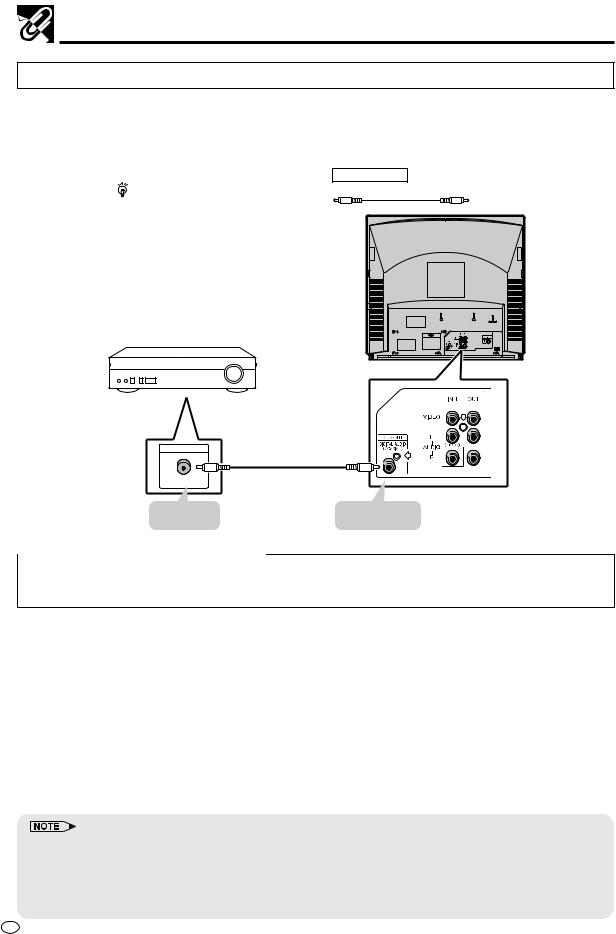
Connections
Playing Dolby Digital (5.1 channel), DTS or MPEG Audio
Connecting an amplifier with a Dolby Digital/DTS/MPEG Audio digital surround processor or a Dolby Digital/ DTS/MPEG Audio surround processor to your Product’s coaxial digital jack provides richer and more powerful audio play.
■ Connection to a processor or amplifier with a coaxial digital input jack
|
Required cable |
You can make this connection |
Coaxial digital cable (commercially available) |
using a coaxial digital cable
CAUTION:DANGEROUS
VOLTAGE INSIDE
Audio equipment
DIGITAL IN |
Coaxial digital cable |
|
(commercially available) |
COAXIAL |
|
To coaxial |
To DIGITAL AUDIO |
digital input jack |
(COAXIAL) jack |
 Digital Connection to an MD to Record a CD
Digital Connection to an MD to Record a CD
Some Audio CDs and VIDEO CDs have a short silent section between musical tracks. When sound from discs such as these is digitally recorded by connecting the Product directly to a digital recorder (such as an MD player), the music may be recorded continuously and track numbers may be lost.
■Digital Connection to Audio Equipment or MD Player without a Dolby Digital Decoder
• Audio CD or VIDEO CD
Play the disc as you normally would, with the audio mode set to “L+R” (see pages 76 and 85). With a digital connection, audio of a disc recorded with DTS sounds abnormal in this case.
• DVD
With a digital connection, audio cannot be produced from a DVD recorded with Dolby Digital (5.1 channel), Dolby Surround (Pro Logic), DTS or MPEG Audio, so you should use an analogue connection to play such discs. Discs with linear PCM audio should play normally.
■Important notes to play DTS/Dolby Digital sounds on DVD discs
•Do not play DTS sounds of the disc when the audio equipment connected to the coaxial digital output jack is not equipped with a DTS decoder. This can result in the production of abnormal sounds that can damage the speaker or have a detrimental effect on your ears.
•When you play DTS sounds, the sound does not come out from the AUDIO OUT jacks.
•When you enjoy the DTS digital surround sounds, select the DTS sounds on the Title menu or set “ Audio setting” in the Function Control Screen to “DTS”. Set the audio mode to “L+R” for CDs.
Audio setting” in the Function Control Screen to “DTS”. Set the audio mode to “L+R” for CDs.
•This connection is not possible if the processor or amplifier to which you want to connect does not have a coaxial digital input jack.
•When playing a DVD Video disc recorded with linear PCM audio at a sampling frequency of 96 kHz, the audio of the digital output has a sampling frequency of 48kHz.
GB 16

TV Functions
Preparing to Use a TV or VCR ............................................................... |
18 |
CLOCK Setting ....................................................................................... |
19 |
Channel Setting ...................................................................................... |
20 |
AUTO Setting ................................................................................................... |
20 |
MANUAL Setting ............................................................................................. |
21 |
Channel Skip/Cancelling Skip ......................................................................... |
23 |
Channel Skip ................................................................................................ |
23 |
Cancelling Skip ............................................................................................ |
23 |
Watching a TV Programme .................................................................... |
24 |
Simple Operations for Watching a TV Programme .......................................... |
24 |
Adjusting the Volume ....................................................................................... |
25 |
Changing the Channel ..................................................................................... |
25 |
Using Headphone ............................................................................................ |
25 |
TV Multi Sound Selection ................................................................................ |
25 |
Useful Features ...................................................................................... |
26 |
Channel/Timer Display .................................................................................... |
26 |
Mute ................................................................................................................ |
26 |
Channel Recall ................................................................................................ |
27 |
TV/Video Selection, Video 1, Video 2 .............................................................. |
27 |
Child Lock Function ......................................................................................... |
28 |
Selecting Menu Items ............................................................................ |
29 |
Menu Screen ................................................................................................... |
29 |
TIMER Setting ................................................................................................. |
30 |
TIMER ON Setting ....................................................................................... |
30 |
TIMER OFF Setting ..................................................................................... |
31 |
Reminder On-screen Timer .......................................................................... |
32 |
PICTURE Setting ............................................................................................ |
33 |
SOUND Setting ............................................................................................... |
34 |
LANGUAGE Setting ........................................................................................ |
35 |
Functions TV
17 GB

 Preparing to Use a TV or VCR
Preparing to Use a TV or VCR
1 Press MAIN POWER on the product.
•The POWER/ON TIMER indicator on the product lights up in red.
• If you will not use the product for a while, press MAIN POWER on the product to turn off the main power. After a power failure of more than 60 minutes, the memory of this product has to be reset.
•Even if your Product is turned off, minute current is flowing from the AC power source (mains) as long as the power cord is plugged in.
2 Press POWER on the product or on the Remote.
•The POWER/ON TIMER indicator on the product changes to green and a picture appears.
3 Switch TV/VCR DVD SLIDE Switch on the Remote to the “TV/ VCR” position.
•The TV or VCR functions on the Remote will now take priority.
•VCR EJECT button only lights up during VCR playback.
POWER |
VCR EJECT |
MAIN POWER |
|
button |
|
|
POWER/ |
|
|
ON TIMER |
|
GB 18

 CLOCK Setting
CLOCK Setting
When you use the Product for the first time or after a power failure of more than 60 minutes the clock will reset. Plug in, and perform the following for clock setting.
Preparation
•Press  on the Remote to switch TV on. Then switch the TV/VCR DVD SLIDE Switch to TV/VCR.
on the Remote to switch TV on. Then switch the TV/VCR DVD SLIDE Switch to TV/VCR.
1 Press TV/VCR MENU to display the menu screen.
MENU
 TIMER
TIMER
PICTURE
SOUND
CLOCK
LANGUAGE
FEATURE
CH-SETTING
 :SELECT
:SELECT
SET:ENTER MENU:EXIT
2 Press ' / " to select “CLOCK” and then press SET/ENTER
|
CLOCK |
|
|
|
|
|
|
|
MODE |
TIME |
DATE |
YEAR |
|
|
|
|
|
|
|
|
|
|
||||
24H |
0 : 0 0 |
1/ 0 1 |
0 3 |
|
|
|
|
|
:SELECT |
:CHANGE |
|
|
|
|
|
||
|
|
|
|
|
||||
|
|
|
|
|
||||
SET:ENTER |
MENU:EXIT |
|
|
|
|
|
||
3 Press ' / " to select clock display as 12-hour AM/PM mode or 24-hour mode.
4 Set the present time with ' / " on the Remote and press |.
5
6
7
•Clock display mode:
-12H: 12 hour with AM/PM indicated following the hour display.
-24H: 24 hour mode.
Set the day with ' / " on the Remote and press |. Set the month with ' / " on the Remote and Press |. Set the year digits with ' / " on the Remote.
|
CLOCK |
|
|
MODE |
TIME |
DATE |
YEAR |
24H |
3 : 0 0 |
4/ 0 1 |
0 3 |
:SELECT |
:CHANGE |
||
SET:ENTER |
MENU:EXIT |
||
8 Press SET/ENTER to return to the normal screen.
•For accurate clock setting, press SET/ENTER (step 8) when the minute time exactly starts. The clock will start operation as soon as SET/ENTER is pressed.
19 GB
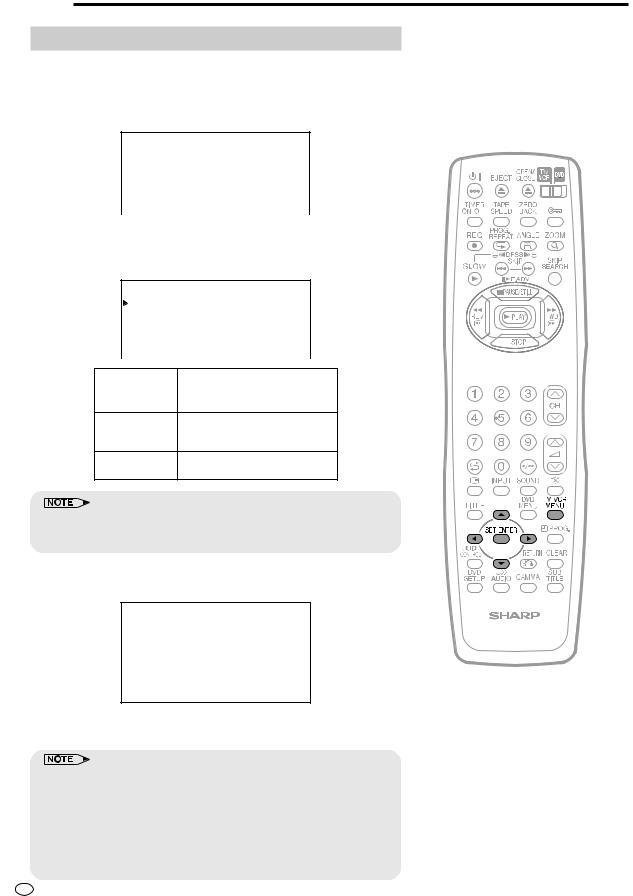
 Channel Setting
Channel Setting
AUTO Setting
Automatically tunes in and presets receivable TV station.
1 Press TV/VCR MENU to display the menu screen.
2 Press ' / " to select “CH-SETTING” and then press SET/ ENTER.
CH-SETTING
 AUTO
AUTO
MANUAL
3 Press ' / " to select “AUTO” and then press SET/ENTER.
4 Press \ / | to select your local broadcast system whether I, B/G, D/K or M.
AUTOMATIC TUNING
SOUND |
D/K |
Region |
I,B/G,D/K,M (Receiving system) |
|
|
||
|
|
|
|
|
|
Hong Kong |
I |
|
|
||
|
|
|
|
||
China, Russia |
D/K |
|
|
||
South East Asia,
Australia, New B/G
Zealand
U.S.A., Japan,
M
Philippine
•Broadcast system selection must match your actual local broadcast system, otherwise tuning may be unsuccessful, or no sound may be heard.
5 Press SET/ENTER. The screen displays as below during auto channel tuning.
PLEASE |
WAIT. |
|
AUTO |
PROGRAMMING |
|
VHF |
1 |
MENU:STOP |
48.2 0 MHz |
||
6 When the auto channel tuning is finished, the screen returns to the normal screen.
•Auto channel tuning stores all receivable channels including those, which may be very weak and not clearly visible. To preset only those channels designated for the local viewing region, use manual channel tuning (See page 21).
•Unused channels are automatically skipped.
•While you set the timer recording, you cannot select “CH-SETTING”. Cancel the timer recording to set “CH-SETTING”.
•If no sound heard, please change the sound system selection by manual setting on page 21.
GB 20
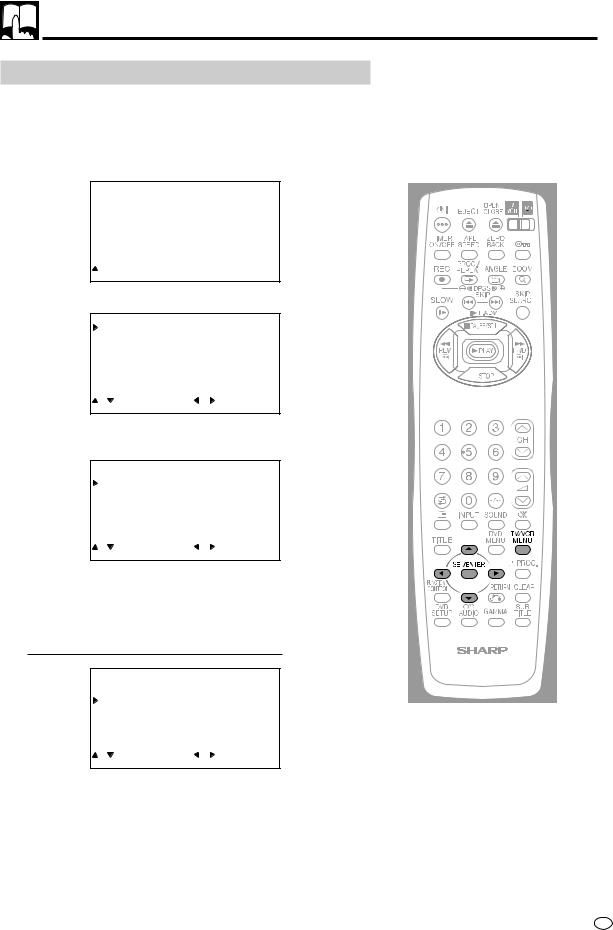
Channel Setting
MANUAL Setting
Enables manual channel tuning to a desired TV station.
1
2
Press TV/VCR MENU to display the menu screen.
Press ' / " to select “CH-SETTING” and then press SET/ ENTER.
CH-SETTING
 AUTO
AUTO
MANUAL
 :SELECT
:SELECT
SET:ENTER MENU:EXIT
3 Press ' / " to select “MANUAL” and then press SET/ENTER.
CH–SETTING
POSITION |
CH25 |
|
|
|
|
|
|
COLOUR |
AUTO |
|
|
|
|
||
SOUND |
D/K |
|
|
|
|
||
CHANNEL |
0 0 2 |
|
|
|
|
|
|
FINE |
692.50 MHz |
|
|
|
|
||
SKIP |
OFF |
|
|
|
|
|
|
|
|
|
|
|
|||
|
|
|
|
||||
NICAM/A2 |
ON |
|
|
|
|
||
:SELECT |
:CHANGE |
|
|
|
|
||
SET:ENTER |
MENU:EXIT |
|
|
|
|
||
4 Press ' / " to select “POSITION” and select the channel position with \ / | and then press ".
CH–SETTING
POSITION |
CH25 |
COLOUR |
AUTO |
SOUND |
D/K |
CHANNEL |
0 0 2 |
FINE |
692.50 MHz |
SKIP |
OFF |
NICAM/A2 |
ON |
:SELECT |
:CHANGE |
SET:ENTER |
MENU:EXIT |
5 Press \ / | to select the “COLOUR” type you desire and then press ".
• Each time \ or | is pressed “COLOUR” is changed as follows:

 AUTO
AUTO 
 PAL
PAL 
 SECAM
SECAM 
 N358
N358 
 N443
N443 

CH–SETTING
POSITION |
CH25 |
COLOUR |
AUTO |
SOUND |
D/K |
CHANNEL |
0 0 2 |
FINE |
692.50 MHz |
SKIP |
OFF |
NICAM/A2 |
ON |
:SELECT |
:CHANGE |
SET:ENTER |
MENU:EXIT |
21 GB
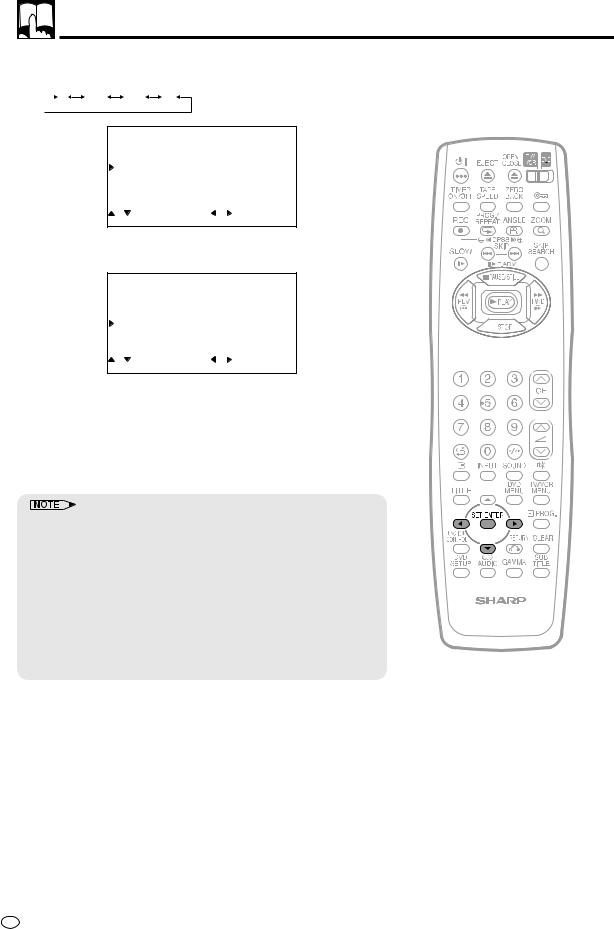
Channel Setting
6 Press \ / | to select the “SOUND” system and then press ".
• Each time \ or | is pressed “SOUND” is changed as follows:
 I B/G D/K M
I B/G D/K M
CH–SETTING
POSITION |
CH25 |
COLOUR |
AUTO |
SOUND |
D/K |
CHANNEL |
0 0 2 |
FINE |
692.50 MHz |
SKIP |
OFF |
NICAM/A2 |
ON |
:SELECT |
:CHANGE |
SET:ENTER |
MENU:EXIT |
7 Press \ / | to select the desired broadcast channel and then press ".
8
9
CH–SETTING
POSITION |
CH25 |
|
|
|
|
COLOUR |
AUTO |
|
|
||
SOUND |
D/K |
|
|
||
CHANNEL |
0 0 2 |
|
|
|
|
FINE |
692.50 MHz |
|
|
|
|
|
|
|
|||
SKIP |
OFF |
|
|
||
NICAM/A2 |
ON |
|
|
||
:SELECT |
:CHANGE |
|
|
||
SET:ENTER |
MENU:EXIT |
|
|
||
Press \ / | to adjust the fine tuning and then press ".
Press \ / | to set “NICAM/A2” to “ON” or “OFF”. Please refer to page 47 for details on NICAM/A2. Then press SET/ENTER to conclude Manual Search.
10 If you want to set additional channels, repeat steps 4 through 9.
•Switching COLOUR system:
Set the system to “AUTO” for normal TV reception. The AUTO mode automatically detects the receiving signal system and changes the reception system of the product. When the picture is not stable, switching to an appropriate system may improve the picture quality.
•In a weak reception area, or under bad reception conditions, you can change the frequency by fine tuning.
•Set the COLOUR system to “N443” when you record the NTSC 4.43 signal. If you select other settings, playback image may turn black and white.
•While you set the timer recording, you cannot select “CH-SETTING”. Cancel the timer recording to set “CH-SETTING”.
GB 22
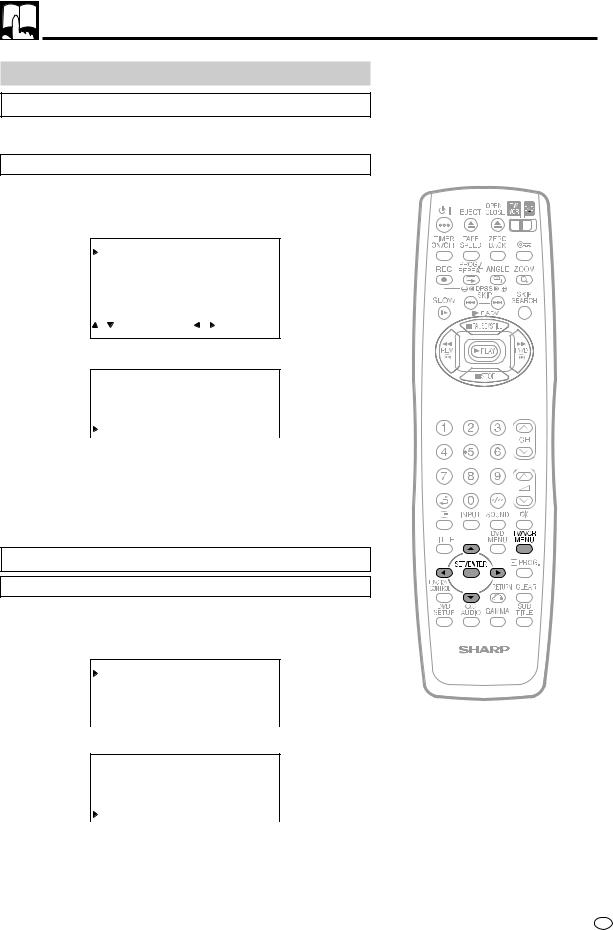
Channel Setting
Channel Skip/Cancelling Skip
Channel Skip
If there are channel positions that you wish to skip, please follow the below.
Example: Skip channel position 12.
1
2
3
4
5
6
Follow the steps 1 to 3 from MANUAL Setting on page 21.
Set the channel position you wish to skip with \ / |.
CH–SETTING
POSITION |
CH12 |
COLOUR |
AUTO |
SOUND |
D/K |
CHANNEL |
0 0 2 |
FINE |
692.50 MHz |
SKIP |
OFF |
NICAM/A2 |
ON |
:SELECT |
:CHANGE |
SET:ENTER |
MENU:EXIT |
Press ' / " to select “SKIP”.
CH–SETTING
POSITION |
CH12 |
COLOUR |
AUTO |
SOUND |
D/K |
CHANNEL |
0 0 2 |
FINE |
692.50 MHz |
SKIP |
OFF |
Press \ / | to set “ON” and press SET/ENTER to confirm.
If you wish to set more channels to be skipped, repeat steps 2 through 4.
Press TV/VCR MENU to return to the normal screen.
Cancelling Skip
Example: Reset channel position 12.
1
2
3
4
5
6
Follow the step 1 and 2 from Channel Skip above.
Select the channel position you wish to unskip with \ / |.
CH–SETTING
POSITION |
CH12 |
COLOUR |
AUTO |
SOUND |
D/K |
CHANNEL |
0 0 2 |
FINE |
692.50 MHz |
SKIP |
ON |
Press ' / " to select “SKIP”.
CH–SETTING
POSITION |
CH12 |
COLOUR |
AUTO |
SOUND |
D/K |
CHANNEL |
0 0 2 |
FINE |
692.50 MHz |
SKIP |
ON |
Press \ / | to set “OFF” and press SET/ENTER to confirm.
If you wish to unskip more channels, repeat steps 2 through 4.
Press TV/VCR MENU to return to the normal screen.
23 GB
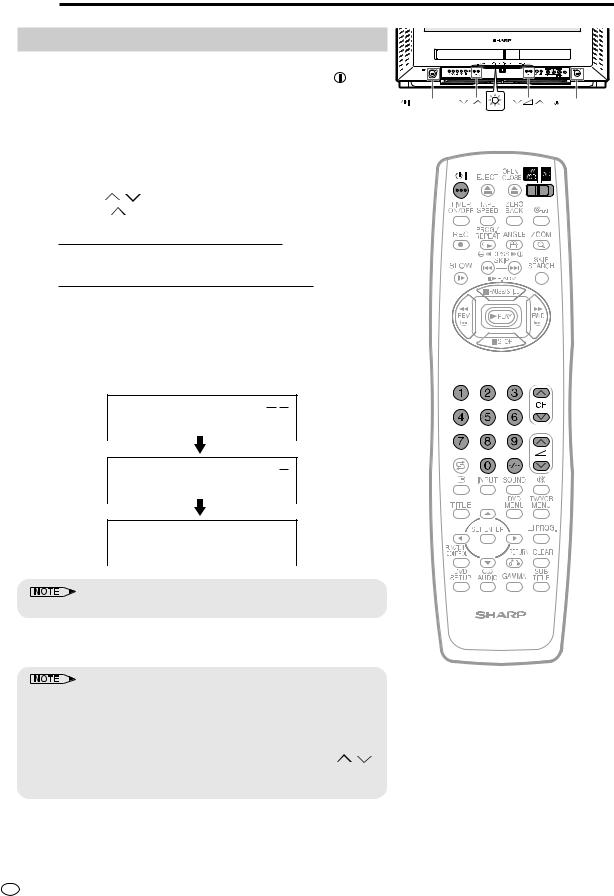
 Watching a TV Programme
Watching a TV Programme
Simple Operations for Watching a TV Programme
1 Turn on the power.
• When the POWER/ON TIMER indicator is off, press MAIN POWER on the product.
•When the POWER/ON TIMER indicator lights up in red, press  on the Remote or
on the Remote or  POWER on the product. The POWER/ ON TIMER indicator changes to green and a picture appears.
POWER on the product. The POWER/ ON TIMER indicator changes to green and a picture appears.
POWER CH / |
MAIN POWER |
POWER/
ON TIMER
2
3
Switch the TV/VCR DVD SLIDE Switch to TV/VCR.
Select channel. 1With CH / .
•Press CH and channels change as shown below.
 1
1  2
2  ...
...  99
99  L1
L1  L2
L2  DVD
DVD 
•Press CH  and channels change as shown below.
and channels change as shown below.
 1
1  2
2  ...
...  98
98 99
99 L1
L1  L2
L2  DVD
DVD

2With the Number buttons
•To select a one-digit channel, such as 5, press 5. If “5-” is indicated, press -/-- to select one-digit input, and then press 5 again.
•To select a two-digit channel, such as 15, press -/-- to select the two-digit input. Press 1, and then press 5.
1-
15 PAL D/K NICAM STEREO
• Press -/-- on the Remote to change one-digit and two-digit.
4 Press  or
or  to adjust volume.
to adjust volume.
•The volume bar disappears approximately 2 seconds after the volume has been adjusted.
•When the POWER/ON TIMER indicator lights up in red, the product is in Standby mode and power is still supplied to the product. If you will not use the product for a while, turn off the main power by pressing
 MAIN POWER on the product. Also, if you will not be at home for a period of time, unplug the AC cord.
MAIN POWER on the product. Also, if you will not be at home for a period of time, unplug the AC cord.
• Channels that have been skipped cannot be selected with CH / . The channel can be selected with number buttons. Channel numbers with a “●” mark on the left are the skipped channel (EX. ● 51)
GB 24
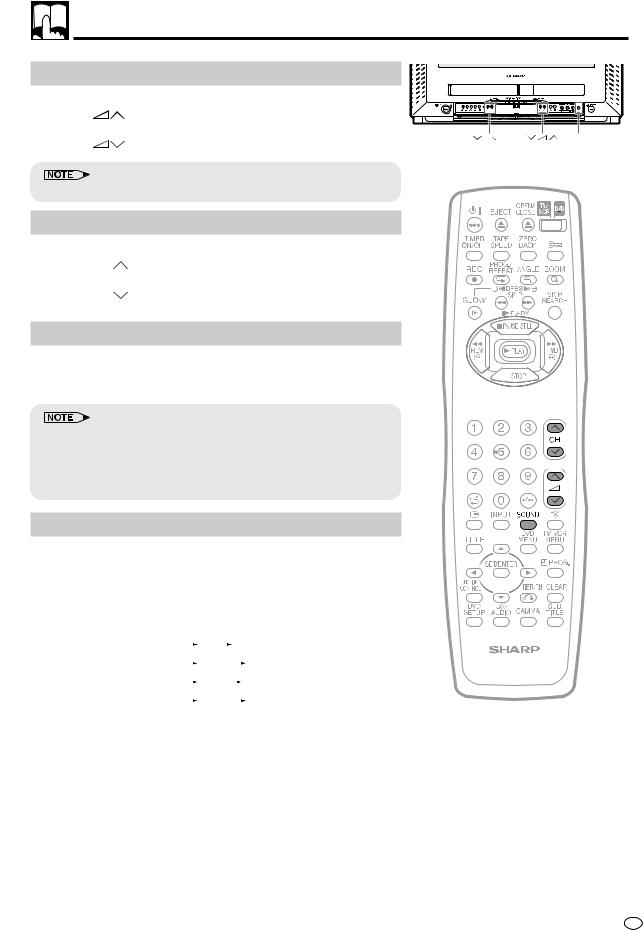
Watching a TV programme
Adjusting the Volume
1 |
Press |
to increase volume. |
2 |
Press |
to decrease volume. |
• Select an appropriate volume so as not to injure your hearing.
Changing the Channel
1 |
Press CH |
to increase channel number. |
2 |
Press CH |
to decrease channel number. |
Using Headphone
Insert headphone plug into headphone jack to listen to audio with headphone.
•The audio from the speakers is automatically mute.
•To avoid injuring your hearing, do not put on the headphones before plugging them into the headphone jack and before the power is turned on.
•The proper impedance for the headphones is 32 ohms.
•Unplug the headphones when it is not used.
TV Multi Sound Selection
TV audio mode can be selected by pressing SOUND on the Remote. Each time SOUND is pressed, selection differs according the TV programme audio mode broadcasted as table below:
Broadcast |
Each time SOUND is pressed |
||||||||||||||||
|
|
|
|
|
|
|
|
|
|
|
|
|
|
|
|
|
|
Mono |
Mono |
|
|
|
|
|
|
|
|
|
|
|
|
||||
|
|
|
|
|
|
|
|
|
|
|
|
|
|
|
|
|
|
NICAM bilingual |
|
|
M1 |
|
|
|
M2 |
|
|
|
|
|
|
|
|||
|
|
|
|
|
|||||||||||||
|
|
|
|
|
|
|
|
|
|
|
|
|
|
|
|
|
|
NICAM stereo |
|
|
Mono |
|
|
|
|
Stereo |
|
|
|||||||
|
|
|
|
|
|||||||||||||
|
|
|
|
|
|
|
|
|
|
|
|
|
|
|
|
|
|
A2 bilingual |
|
|
Main |
|
|
|
|
Sub |
|
|
|
|
|||||
|
|
|
|
|
|
|
|||||||||||
|
|
|
|
|
|
|
|
|
|
|
|
|
|
|
|
|
|
A2 stereo |
|
|
Mono |
|
|
|
|
Stereo |
|
|
|||||||
|
|
|
|
|
|
|
|||||||||||
|
|
|
|
|
|
|
|
|
|
|
|
|
|
|
|
|
|
CH / |
|
|
|
|
|
|
|
|
|
Headphone jack |
||
|
|
|
|
|
|
|
|
|
|
|
|
|
|
|
|
|
|
|
|
|
|
|
|
|
|
|
|
|
|
|
|
|
|
|
|
|
|
|
|
|
|
|
|
|
|
|
|
|
|
|
|
|
|
|
|
|
|
|
|
|
|
|
|
|
|
|
|
|
|
|
|
|
|
|
|
|
|
|
|
|
|
|
|
|
|
|
|
|
|
|
|
|
|
|
|
|
|
|
|
|
|
|
|
|
|
|
|
|
|
|
|
|
|
|
|
|
|
|
|
|
|
|
|
|
|
|
|
|
|
|
|
|
|
|
|
|
|
|
|
|
|
|
|
|
|
|
|
|
|
|
|
|
|
|
|
•Selection however only valid when NICAM/A2 is set to “ON” in the MENU. Please refer to MANUAL Setting on page 21 for NICAM/ A2 setting. When NICAM/A2 is at “OFF” position, only mono can be selected.
•For M-system broadcast, only mono can be selected.
25 GB
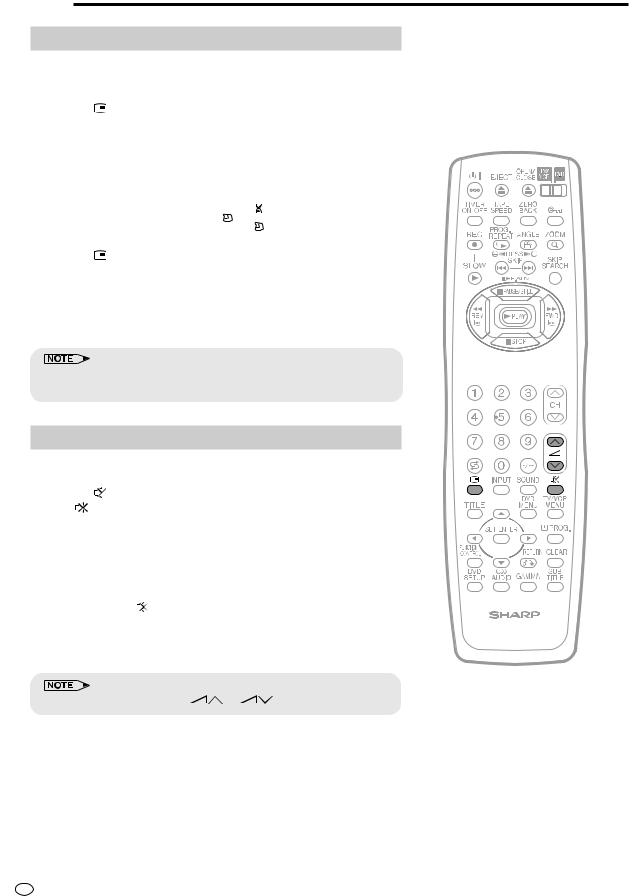
 Useful Features
Useful Features
Channel/Timer Display
Displays the current channel number, the timer and other settings on the screen.
1 |
Press . |
|
|
|
|
|
|
• Full display screen appears. |
|
|
|||
|
|
|
|
|
|
|
|
|
|
STOP |
|
54 |
|
|
|
|
SP |
|
|
PAL |
|
|
|
TRACKING |
|
|
D/K |
|
|
|
L R |
|
|
NICAM |
|
|
|
|
|
|
STEREO |
|
|
|
|
|
|
12: 0 0 |
|
|
|
|
|
|
|
|
|
|
|
OFF 12 0 REMAIN |
||
|
|
|
DPSS –19 |
ON |
|
7: 0 0 A M |
|
|
|
0 0 : 0 0 . 0 0 |
1 0 :0 0 A M |
|
SEP.15 |
2 |
Press |
again. |
|
|
|
|
• The clock/channel details infomation display disappear.
3 Press  for the third time.
for the third time.
•Display disappear except when DPSS (Digital Program Search System) operating.
•Within 3 seconds after  pressed, clock/channel details will disappear automatically even without
pressed, clock/channel details will disappear automatically even without  being pressed again.
being pressed again.
Mute
Silences the sound.
1 Press |
. |
|
|
• “ |
” appears on the screen, and the sound is silenced. |
||
|
|
|
|
|
|
|
|
2 |
Press again. |
|
|
|
• The volume returns to its previous level. |
||
• |
Mute will be cancelled if the |
or |
is pressed at any time. |
GB 26
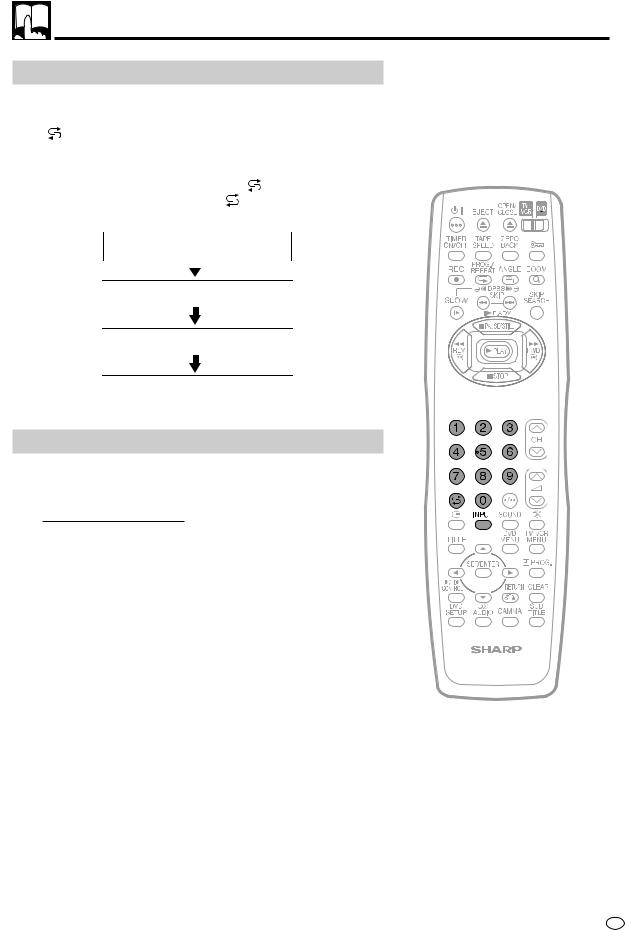
Useful Features
Channel Recall
Switches back to the channel you were watching just before the current channel.
Press |
. |
|
|
|
|
|
• The channel previously viewed returns to the screen. |
||||||
Example: |
|
|
||||
After switching from channel 5 to channel 7, |
is pressed, the |
|||||
channel will change to channel 5. Press |
again to return to channel |
|||||
7. |
|
|
|
|
|
|
|
|
|
|
|
|
|
|
|
|
|
|
5 |
|
|
|
|
|
|
PAL |
|
|
|
|
|
|
D/K |
|
|
|
|
|
|
|
|
7 PAL D/K
5 PAL D/K
7 PAL D/K
TV/Video Selection, Video 1, Video 2
Switches between TV broadcasts and AV input programmes.
Each time you press the INPUT, the input changes as follows:

 TV
TV  L1
L1  L2
L2  DVD
DVD 
• Press Number buttons to return to TV programme.
27 GB
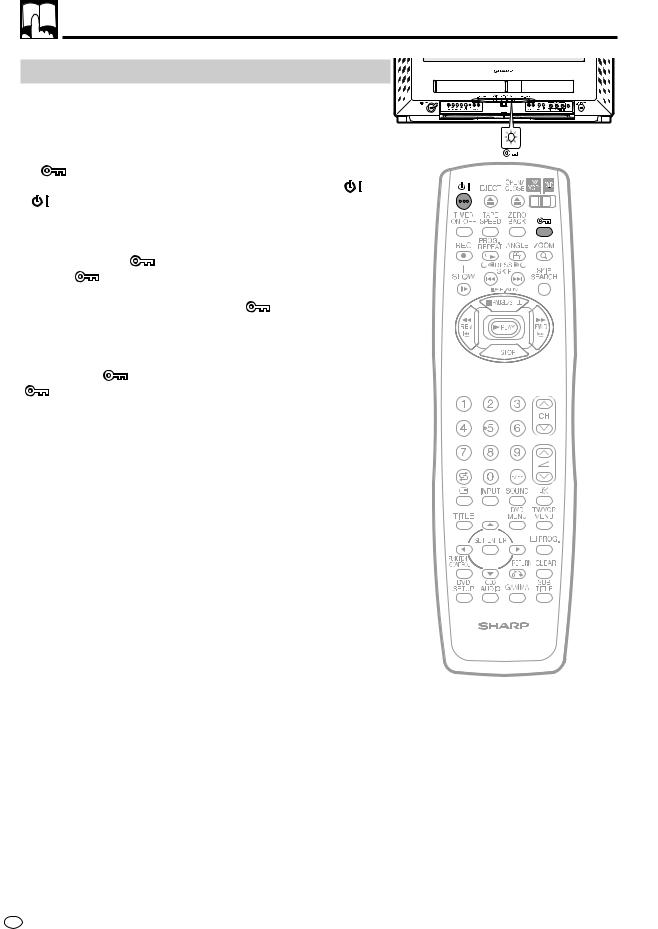
Useful Features
Child Lock Function
■ Operation Mode Lock
• If the Child Lock is on during operation of this product, the current operation mode will not change until the Child Lock is released, even if another operation button is pressed.
■ Power-Off Mode Lock
is pressed to engage the Child Lock while the product is in
Standby mode, the power cannot be turned on even if the |
or |
|
|
|
|
|
|||||
POWER are pressed. |
|
|
|
|
|
|
|
|
|
|
|
Example: |
|
|
|
|
|
|
|
|
|
|
|
|
|
|
|
|
|
|
|
|
|
|
|
|
|
|
|
|
|
|
|
|
|
|
|
Engaging the Child |
Playback. |
|
|
|
|
|
|
|
|
|
|
1 |
for more than 2 seconds on the Remote. |
|
|
|
|
|
|
|
|||
” indicator on the product lights up. |
|
|
|
|
|
|
|
|
|
||
|
|
|
|
|
|
|
|
|
|||
|
|
|
|
|
|
|
|
|
|||
2 Regardless of any operation buttons pressed, the current |
|
|
|
|
|
|
|
|
|
||
operation mode will not change. |
” indication on the |
|
|
|
|
|
|
|
|
|
|
|
|
|
|
|
|
|
|
|
|||
|
|
|
|
|
|
|
|
|
|||
product will be blinking. |
|
|
|
|
|
|
|
|
|
|
|
Cancelling |
Child Lock |
|
|
|
|
|
|
|
|
|
|
|
|
|
|
|
|
|
|
|
|
||
|
|
|
|
|
|
|
|
|
|
||
and |
for more than 2 seconds on the Remote. The |
|
|
|
|
|
|||||
” indication on the product will be turned off and the Child Lock released.
GB 28
