Sharp LC-50LB371U, LC-43LB371U User Manual
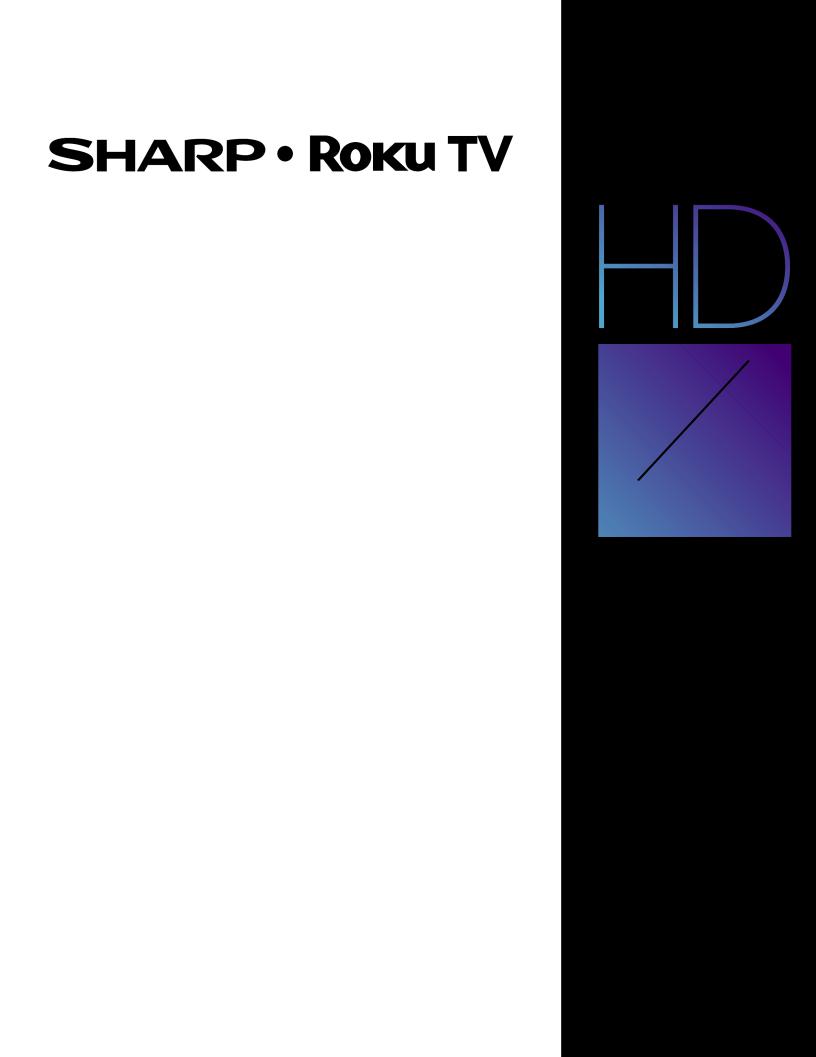
LC-43LB371U/LC-50LB371U
1080p, 60Hz, LED
Sharp Roku TV
USER GUIDE
Version 7.0
English
43"
50" CLASS
(42.6" Diagonal) (49.7" Diagonal)
Before using your new product, please read these instructions to prevent any damage.
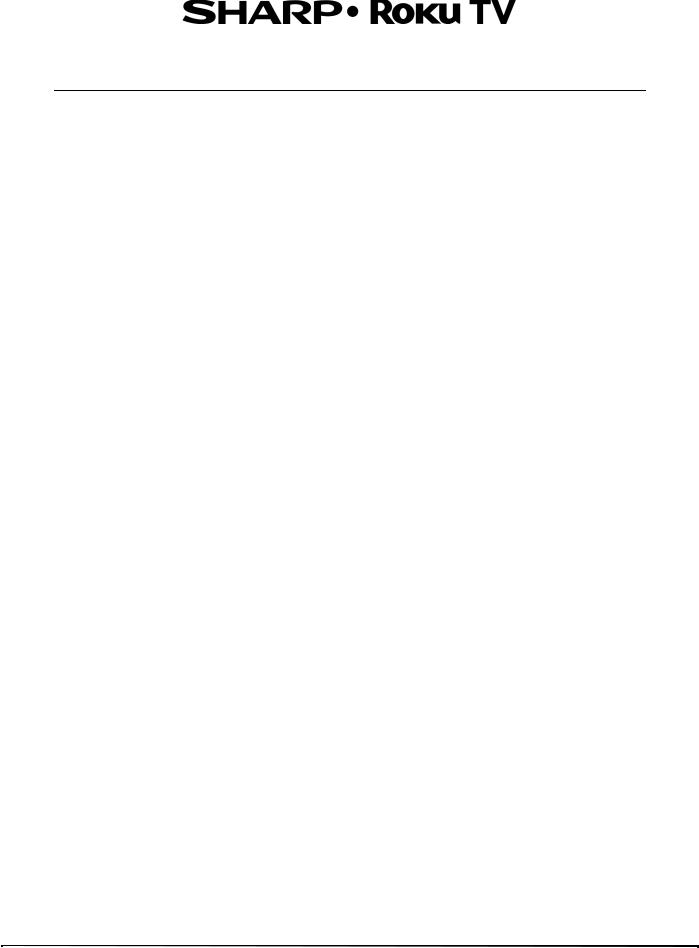
Contents
CHILD SAFETY . . . . . . . . . . . . . . . . . . . . . . . . . . . . . . . . . . . . . . . . . . . . . . . . . . . . . . . . . . . . . . . 1
Important Safety Instructions . . . . . . . . . . . . . . . . . . . . . . . . . . . . . . . . . . . . . . . . . . . . . . . . 2
WARNING . . . . . . . . . . . . . . . . . . . . . . . . . . . . . . . . . . . . . . . . . . . . . . . . . . . . . . . . . . . . . . . . . . . . . . . . . . 2 CAUTION . . . . . . . . . . . . . . . . . . . . . . . . . . . . . . . . . . . . . . . . . . . . . . . . . . . . . . . . . . . . . . . . . . . . . . . . . . 3
Welcome . . . . . . . . . . . . . . . . . . . . . . . . . . . . . . . . . . . . . . . . . . . . . . . . . . . . . . . . . . . . . . . . . . . . 4
The new standard in Smart TVs. . . . . . . . . . . . . . . . . . . . . . . . . . . . . . . . . . . . . . . . . . . . . . . . . . . . . . 4 Get the most out of your new TV . . . . . . . . . . . . . . . . . . . . . . . . . . . . . . . . . . . . . . . . . . . . . . . . . . . . 4
Installing the stand or wall-mount bracket . . . . . . . . . . . . . . . . . . . . . . . . . . . . . . . . . . . . 6
Installing the stand . . . . . . . . . . . . . . . . . . . . . . . . . . . . . . . . . . . . . . . . . . . . . . . . . . . . . . . . . . . . . . . . . 6 Installing a wall-mount bracket . . . . . . . . . . . . . . . . . . . . . . . . . . . . . . . . . . . . . . . . . . . . . . . . . . . . . 8
TV components . . . . . . . . . . . . . . . . . . . . . . . . . . . . . . . . . . . . . . . . . . . . . . . . . . . . . . . . . . . . 10
Package contents . . . . . . . . . . . . . . . . . . . . . . . . . . . . . . . . . . . . . . . . . . . . . . . . . . . . . . . . . . . . . . . . . 10 Front features . . . . . . . . . . . . . . . . . . . . . . . . . . . . . . . . . . . . . . . . . . . . . . . . . . . . . . . . . . . . . . . . . . . . . 10 Buttons . . . . . . . . . . . . . . . . . . . . . . . . . . . . . . . . . . . . . . . . . . . . . . . . . . . . . . . . . . . . . . . . . . . . . . . . . . . 10 Side jacks . . . . . . . . . . . . . . . . . . . . . . . . . . . . . . . . . . . . . . . . . . . . . . . . . . . . . . . . . . . . . . . . . . . . . . . . . 11 Back jacks . . . . . . . . . . . . . . . . . . . . . . . . . . . . . . . . . . . . . . . . . . . . . . . . . . . . . . . . . . . . . . . . . . . . . . . . . 11 Remote control . . . . . . . . . . . . . . . . . . . . . . . . . . . . . . . . . . . . . . . . . . . . . . . . . . . . . . . . . . . . . . . . . . . 12
What connection should I use? . . . . . . . . . . . . . . . . . . . . . . . . . . . . . . . . . . . . . . . . . . . . . . 14 Connecting a cable or satellite box . . . . . . . . . . . . . . . . . . . . . . . . . . . . . . . . . . . . . . . . . . 15
HDMI (best) . . . . . . . . . . . . . . . . . . . . . . . . . . . . . . . . . . . . . . . . . . . . . . . . . . . . . . . . . . . . . . . . . . . . . . 15 AV (composite video) (good). . . . . . . . . . . . . . . . . . . . . . . . . . . . . . . . . . . . . . . . . . . . . . . . . . . . . . 16 Coaxial (good). . . . . . . . . . . . . . . . . . . . . . . . . . . . . . . . . . . . . . . . . . . . . . . . . . . . . . . . . . . . . . . . . . . . 17
Connecting an antenna or cable TV (no box) . . . . . . . . . . . . . . . . . . . . . . . . . . . . . . . . . 18 Connecting a DVD or Blu-ray player . . . . . . . . . . . . . . . . . . . . . . . . . . . . . . . . . . . . . . . . . 19
HDMI (best) . . . . . . . . . . . . . . . . . . . . . . . . . . . . . . . . . . . . . . . . . . . . . . . . . . . . . . . . . . . . . . . . . . . . . . 19 AV (composite video) (good). . . . . . . . . . . . . . . . . . . . . . . . . . . . . . . . . . . . . . . . . . . . . . . . . . . . . . 20
Connecting a game console . . . . . . . . . . . . . . . . . . . . . . . . . . . . . . . . . . . . . . . . . . . . . . . . 21
HDMI (best) . . . . . . . . . . . . . . . . . . . . . . . . . . . . . . . . . . . . . . . . . . . . . . . . . . . . . . . . . . . . . . . . . . . . . . 21 AV (composite video) (good). . . . . . . . . . . . . . . . . . . . . . . . . . . . . . . . . . . . . . . . . . . . . . . . . . . . . . 22
Connecting a computer . . . . . . . . . . . . . . . . . . . . . . . . . . . . . . . . . . . . . . . . . . . . . . . . . . . . . 23 Connecting a USB flash drive . . . . . . . . . . . . . . . . . . . . . . . . . . . . . . . . . . . . . . . . . . . . . . . . 24 Connecting headphones . . . . . . . . . . . . . . . . . . . . . . . . . . . . . . . . . . . . . . . . . . . . . . . . . . . . 25 Connecting external speakers or a sound bar . . . . . . . . . . . . . . . . . . . . . . . . . . . . . . . . 26
Digital audio using the SPDIF jack . . . . . . . . . . . . . . . . . . . . . . . . . . . . . . . . . . . . . . . . . . . . . . . . . 26 Digital audio using the HDMI 1/ARC jack . . . . . . . . . . . . . . . . . . . . . . . . . . . . . . . . . . . . . . . . . . 27 Analog audio . . . . . . . . . . . . . . . . . . . . . . . . . . . . . . . . . . . . . . . . . . . . . . . . . . . . . . . . . . . . . . . . . . . . . 28
ii

Contents
Connecting a home theater system with multiple devices . . . . . . . . . . . . . . . . . . . . 29 Connecting power . . . . . . . . . . . . . . . . . . . . . . . . . . . . . . . . . . . . . . . . . . . . . . . . . . . . . . . . . . 30 Installing remote control batteries . . . . . . . . . . . . . . . . . . . . . . . . . . . . . . . . . . . . . . . . . . 31
Aiming the remote control. . . . . . . . . . . . . . . . . . . . . . . . . . . . . . . . . . . . . . . . . . . . . . . . . . . . . . . . 31
Guided Setup . . . . . . . . . . . . . . . . . . . . . . . . . . . . . . . . . . . . . . . . . . . . . . . . . . . . . . . . . . . . . . 32
Preparing for Internet connectivity . . . . . . . . . . . . . . . . . . . . . . . . . . . . . . . . . . . . . . . . . . . . . . . . 32 Starting Guided Setup . . . . . . . . . . . . . . . . . . . . . . . . . . . . . . . . . . . . . . . . . . . . . . . . . . . . . . . . . . . . 32 Setting up your TV. . . . . . . . . . . . . . . . . . . . . . . . . . . . . . . . . . . . . . . . . . . . . . . . . . . . . . . . . . . . . . . . 33 Other options: . . . . . . . . . . . . . . . . . . . . . . . . . . . . . . . . . . . . . . . . . . . . . . . . . . . . . . . . . . . . . . . . . . . . 34 Connected TV Home screen. . . . . . . . . . . . . . . . . . . . . . . . . . . . . . . . . . . . . . . . . . . . . . . . . . . . . . . 38
Personalize your Home screen . . . . . . . . . . . . . . . . . . . . . . . . . . . . . . . . . . . . . . . . . . . . . . . . 38 Non-connected TV Home screen . . . . . . . . . . . . . . . . . . . . . . . . . . . . . . . . . . . . . . . . . . . . . . . . . . 39 Personalize your Home screen . . . . . . . . . . . . . . . . . . . . . . . . . . . . . . . . . . . . . . . . . . . . . . . . 39
Benefits of connecting . . . . . . . . . . . . . . . . . . . . . . . . . . . . . . . . . . . . . . . . . . . . . . . . . . . . . . 40
Connecting brings out your TV's full potential!. . . . . . . . . . . . . . . . . . . . . . . . . . . . . . . . . . . . . 40 What is streaming? . . . . . . . . . . . . . . . . . . . . . . . . . . . . . . . . . . . . . . . . . . . . . . . . . . . . . . . . . . . . . . . 40 But what if I didn’t connect my TV?. . . . . . . . . . . . . . . . . . . . . . . . . . . . . . . . . . . . . . . . . . . . . . . . 41
Setting up Antenna TV . . . . . . . . . . . . . . . . . . . . . . . . . . . . . . . . . . . . . . . . . . . . . . . . . . . . . . 41
Why do I have to set up the TV tuner? . . . . . . . . . . . . . . . . . . . . . . . . . . . . . . . . . . . . . . . . . . . . . 41 How do I set up the TV tuner? . . . . . . . . . . . . . . . . . . . . . . . . . . . . . . . . . . . . . . . . . . . . . . . . . . . . . 42
Using your TV . . . . . . . . . . . . . . . . . . . . . . . . . . . . . . . . . . . . . . . . . . . . . . . . . . . . . . . . . . . . . . 45
Status light . . . . . . . . . . . . . . . . . . . . . . . . . . . . . . . . . . . . . . . . . . . . . . . . . . . . . . . . . . . . . . . . . . . . . . . 45 Standby mode energy savings . . . . . . . . . . . . . . . . . . . . . . . . . . . . . . . . . . . . . . . . . . . . . . . . . . . . 45 Watching broadcast TV channels. . . . . . . . . . . . . . . . . . . . . . . . . . . . . . . . . . . . . . . . . . . . . . . . . . 45 Changing channels . . . . . . . . . . . . . . . . . . . . . . . . . . . . . . . . . . . . . . . . . . . . . . . . . . . . . . . . . . . 45 Viewing program information. . . . . . . . . . . . . . . . . . . . . . . . . . . . . . . . . . . . . . . . . . . . . . . . . 46 Adjusting settings . . . . . . . . . . . . . . . . . . . . . . . . . . . . . . . . . . . . . . . . . . . . . . . . . . . . . . . . . . . . 46 Switching TV inputs . . . . . . . . . . . . . . . . . . . . . . . . . . . . . . . . . . . . . . . . . . . . . . . . . . . . . . . . . . . . . . 46 Auto-detecting devices . . . . . . . . . . . . . . . . . . . . . . . . . . . . . . . . . . . . . . . . . . . . . . . . . . . . . . . 46 Adjusting audio/video settings. . . . . . . . . . . . . . . . . . . . . . . . . . . . . . . . . . . . . . . . . . . . . . . . 46 Playing content from USB storage devices. . . . . . . . . . . . . . . . . . . . . . . . . . . . . . . . . . . . . . . . . 47 Playing content from local network media servers . . . . . . . . . . . . . . . . . . . . . . . . . . . . . . . . . 47 Using your TV in a hotel or dorm room . . . . . . . . . . . . . . . . . . . . . . . . . . . . . . . . . . . . . . . . . . . . 47
Adjusting TV settings . . . . . . . . . . . . . . . . . . . . . . . . . . . . . . . . . . . . . . . . . . . . . . . . . . . . . . . 49
Settings menu. . . . . . . . . . . . . . . . . . . . . . . . . . . . . . . . . . . . . . . . . . . . . . . . . . . . . . . . . . . . . . . . . . . . 49 Options menu . . . . . . . . . . . . . . . . . . . . . . . . . . . . . . . . . . . . . . . . . . . . . . . . . . . . . . . . . . . . . . . . . . . . 50 Options menu settings. . . . . . . . . . . . . . . . . . . . . . . . . . . . . . . . . . . . . . . . . . . . . . . . . . . . . . . . 50 Advanced picture settings . . . . . . . . . . . . . . . . . . . . . . . . . . . . . . . . . . . . . . . . . . . . . . . . . . . . . . . . 51 Advanced picture settings menu options. . . . . . . . . . . . . . . . . . . . . . . . . . . . . . . . . . . . . . 51
iii
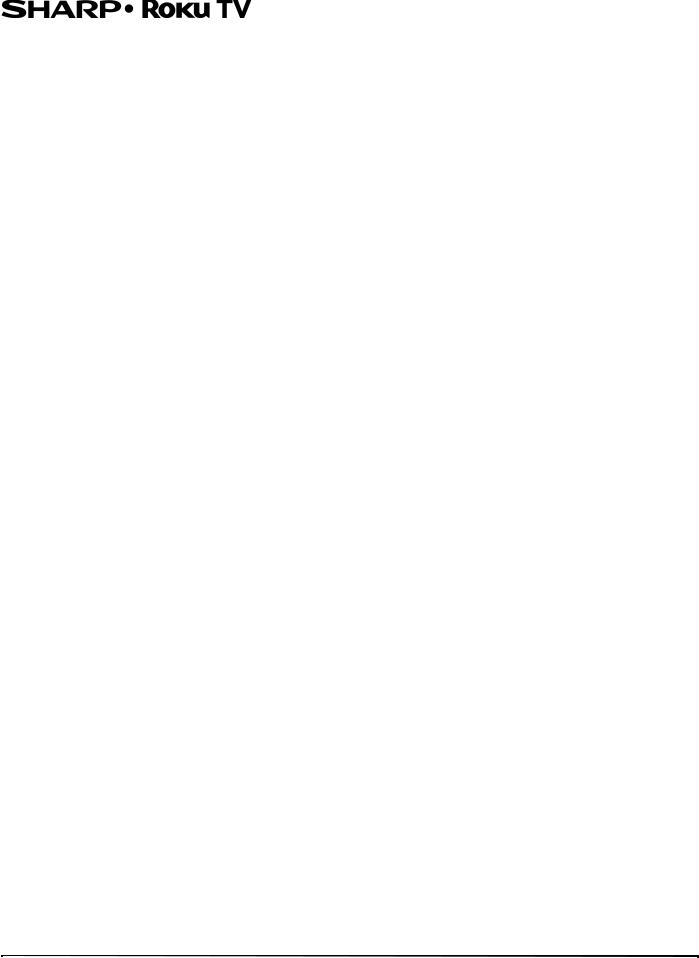
Contents
Changing privacy settings . . . . . . . . . . . . . . . . . . . . . . . . . . . . . . . . . . . . . . . . . . . . . . . . . . 52
Resetting the advertising identifier. . . . . . . . . . . . . . . . . . . . . . . . . . . . . . . . . . . . . . . . . . . . . . . . 52 Limiting ad tracking . . . . . . . . . . . . . . . . . . . . . . . . . . . . . . . . . . . . . . . . . . . . . . . . . . . . . . . . . . . . . . 52
My Feed . . . . . . . . . . . . . . . . . . . . . . . . . . . . . . . . . . . . . . . . . . . . . . . . . . . . . . . . . . . . . . . . . . . . 53
Movies Coming Soon . . . . . . . . . . . . . . . . . . . . . . . . . . . . . . . . . . . . . . . . . . . . . . . . . . . . . . . . . . . . . 53 Movies, TV shows, and people . . . . . . . . . . . . . . . . . . . . . . . . . . . . . . . . . . . . . . . . . . . . . . . . . . . . 53
Searching for something to watch . . . . . . . . . . . . . . . . . . . . . . . . . . . . . . . . . . . . . . . . . . |
53 |
How do I search? . . . . . . . . . . . . . . . . . . . . . . . . . . . . . . . . . . . . . . . . . . . . . . . . . . . . . . . . . . . . . . . . . 54 I found a show, now what?. . . . . . . . . . . . . . . . . . . . . . . . . . . . . . . . . . . . . . . . . . . . . . . . . . . . . . . . 54 Following on Roku. . . . . . . . . . . . . . . . . . . . . . . . . . . . . . . . . . . . . . . . . . . . . . . . . . . . . . . . . . . . . . . . 54 Recent Searches . . . . . . . . . . . . . . . . . . . . . . . . . . . . . . . . . . . . . . . . . . . . . . . . . . . . . . . . . . . . . . . . . . 54
Using the Roku Channel Store . . . . . . . . . . . . . . . . . . . . . . . . . . . . . . . . . . . . . . . . . . . . . . . 55 Customizing your TV . . . . . . . . . . . . . . . . . . . . . . . . . . . . . . . . . . . . . . . . . . . . . . . . . . . . . . . . 56
Rearrange tiles . . . . . . . . . . . . . . . . . . . . . . . . . . . . . . . . . . . . . . . . . . . . . . . . . . . . . . . . . . . . . . . . . . . 56 Edit broadcast TV channel lineup. . . . . . . . . . . . . . . . . . . . . . . . . . . . . . . . . . . . . . . . . . . . . . . . . . 57 Rename inputs . . . . . . . . . . . . . . . . . . . . . . . . . . . . . . . . . . . . . . . . . . . . . . . . . . . . . . . . . . . . . . . . . . . 57 Remove unwanted tiles. . . . . . . . . . . . . . . . . . . . . . . . . . . . . . . . . . . . . . . . . . . . . . . . . . . . . . . . . . . 57 Change themes . . . . . . . . . . . . . . . . . . . . . . . . . . . . . . . . . . . . . . . . . . . . . . . . . . . . . . . . . . . . . . . . . . 58 Change the screensaver . . . . . . . . . . . . . . . . . . . . . . . . . . . . . . . . . . . . . . . . . . . . . . . . . . . . . . . . . . 58 Change sound effects volume . . . . . . . . . . . . . . . . . . . . . . . . . . . . . . . . . . . . . . . . . . . . . . . . . . . . 58 Configure power settings . . . . . . . . . . . . . . . . . . . . . . . . . . . . . . . . . . . . . . . . . . . . . . . . . . . . . . . . . 58
Power on settings . . . . . . . . . . . . . . . . . . . . . . . . . . . . . . . . . . . . . . . . . . . . . . . . . . . . . . . . . . . . 58 Auto power off settings . . . . . . . . . . . . . . . . . . . . . . . . . . . . . . . . . . . . . . . . . . . . . . . . . . . . . . . 58 Configure parental controls . . . . . . . . . . . . . . . . . . . . . . . . . . . . . . . . . . . . . . . . . . . . . . . . . . . . . . . 59 Creating a parental control PIN. . . . . . . . . . . . . . . . . . . . . . . . . . . . . . . . . . . . . . . . . . . . . . . . 59 Blocking Movie Store, TV Store, and News (US TV models only) . . . . . . . . . . . . . . . . . 59 Blocking Broadcast TV shows . . . . . . . . . . . . . . . . . . . . . . . . . . . . . . . . . . . . . . . . . . . . . . . . . 59 What happens when a TV show is blocked?. . . . . . . . . . . . . . . . . . . . . . . . . . . . . . . . . . . . 62 Changing the parental control PIN . . . . . . . . . . . . . . . . . . . . . . . . . . . . . . . . . . . . . . . . . . . . 62 Resetting parental controls . . . . . . . . . . . . . . . . . . . . . . . . . . . . . . . . . . . . . . . . . . . . . . . . . . . 63
More settings . . . . . . . . . . . . . . . . . . . . . . . . . . . . . . . . . . . . . . . . . . . . . . . . . . . . . . . . . . . . . . . 63
Changing network settings . . . . . . . . . . . . . . . . . . . . . . . . . . . . . . . . . . . . . . . . . . . . . . . . . . . . . . . 63 Changing caption settings . . . . . . . . . . . . . . . . . . . . . . . . . . . . . . . . . . . . . . . . . . . . . . . . . . . . . . . . 64 Changing time settings . . . . . . . . . . . . . . . . . . . . . . . . . . . . . . . . . . . . . . . . . . . . . . . . . . . . . . . . . . . 64 Scanning for broadcast TV channels again. . . . . . . . . . . . . . . . . . . . . . . . . . . . . . . . . . . . . . . . . 65 Using your TV in a home theater . . . . . . . . . . . . . . . . . . . . . . . . . . . . . . . . . . . . . . . . . . . . . . . . . . 65
Turning off the speakers . . . . . . . . . . . . . . . . . . . . . . . . . . . . . . . . . . . . . . . . . . . . . . . . . . . . . . 65 Changing the audio mode . . . . . . . . . . . . . . . . . . . . . . . . . . . . . . . . . . . . . . . . . . . . . . . . . . . . 65 Setting up a digital audio connection . . . . . . . . . . . . . . . . . . . . . . . . . . . . . . . . . . . . . . . . . 65 Controlling other devices through CEC . . . . . . . . . . . . . . . . . . . . . . . . . . . . . . . . . . . . . . . . 66
iv
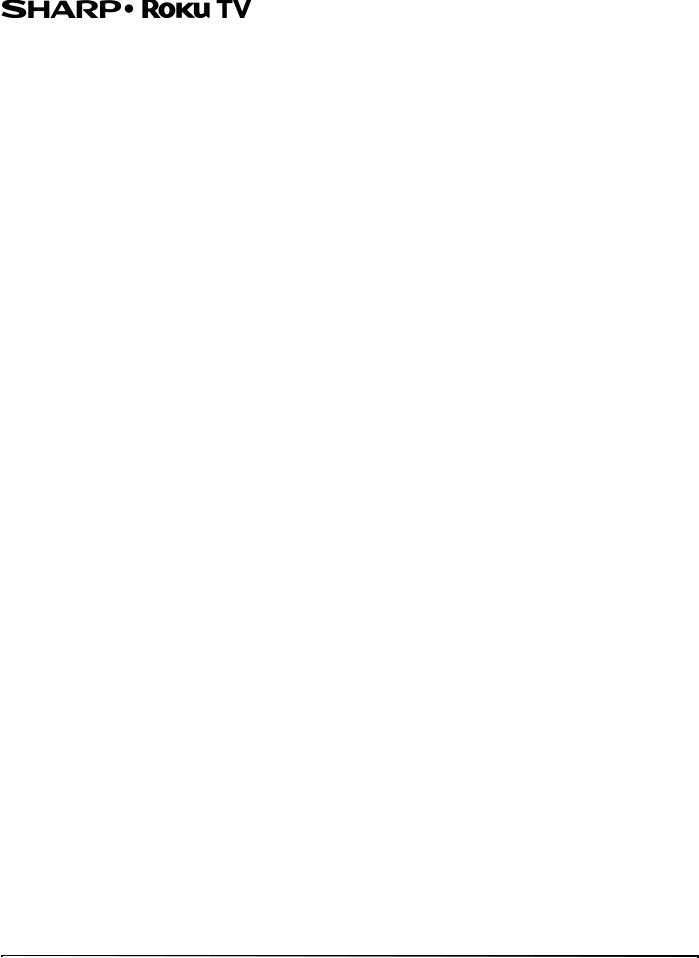
Contents
Restarting your TV . . . . . . . . . . . . . . . . . . . . . . . . . . . . . . . . . . . . . . . . . . . . . . . . . . . . . . . . . . . . . . . . 67 Resetting your TV. . . . . . . . . . . . . . . . . . . . . . . . . . . . . . . . . . . . . . . . . . . . . . . . . . . . . . . . . . . . . . . . . 67 Reset audio/video settings . . . . . . . . . . . . . . . . . . . . . . . . . . . . . . . . . . . . . . . . . . . . . . . . . . . . 67 Factory reset everything . . . . . . . . . . . . . . . . . . . . . . . . . . . . . . . . . . . . . . . . . . . . . . . . . . . . . . 67 What if I can’t access the Factory Reset option? . . . . . . . . . . . . . . . . . . . . . . . . . . . . . . . . 67 Changing your Roku Channel Store PIN preference . . . . . . . . . . . . . . . . . . . . . . . . . . . . . . . . 67 Getting system updates . . . . . . . . . . . . . . . . . . . . . . . . . . . . . . . . . . . . . . . . . . . . . . . . . . . . . . . . . . 68 Checking for updates on a connected TV . . . . . . . . . . . . . . . . . . . . . . . . . . . . . . . . . . . . . . 68 Getting updates on a non-connected TV . . . . . . . . . . . . . . . . . . . . . . . . . . . . . . . . . . . . . . 68
Other devices . . . . . . . . . . . . . . . . . . . . . . . . . . . . . . . . . . . . . . . . . . . . . . . . . . . . . . . . . . . . . . 69
Screen Mirroring your phone or tablet . . . . . . . . . . . . . . . . . . . . . . . . . . . . . . . . . . . . . . . . . . . . 69 Getting and using the Roku mobile app . . . . . . . . . . . . . . . . . . . . . . . . . . . . . . . . . . . . . . . . . . . 69 Using a universal remote . . . . . . . . . . . . . . . . . . . . . . . . . . . . . . . . . . . . . . . . . . . . . . . . . . . . . . . . . 69
Maintaining . . . . . . . . . . . . . . . . . . . . . . . . . . . . . . . . . . . . . . . . . . . . . . . . . . . . . . . . . . . . . . . . 69
Cleaning your TV cabinet . . . . . . . . . . . . . . . . . . . . . . . . . . . . . . . . . . . . . . . . . . . . . . . . . . . . . . . . . 69 Cleaning your TV screen . . . . . . . . . . . . . . . . . . . . . . . . . . . . . . . . . . . . . . . . . . . . . . . . . . . . . . . . . . 69
Troubleshooting . . . . . . . . . . . . . . . . . . . . . . . . . . . . . . . . . . . . . . . . . . . . . . . . . . . . . . . . . . . . 70
FAQ . . . . . . . . . . . . . . . . . . . . . . . . . . . . . . . . . . . . . . . . . . . . . . . . . . . . . . . . . . . . . . . . . . . . . . . . . . . . . . 70 Video and audio . . . . . . . . . . . . . . . . . . . . . . . . . . . . . . . . . . . . . . . . . . . . . . . . . . . . . . . . . . . . . . . . . . 70 Remote control. . . . . . . . . . . . . . . . . . . . . . . . . . . . . . . . . . . . . . . . . . . . . . . . . . . . . . . . . . . . . . . . . . . 73 General . . . . . . . . . . . . . . . . . . . . . . . . . . . . . . . . . . . . . . . . . . . . . . . . . . . . . . . . . . . . . . . . . . . . . . . . . . 74 Roku . . . . . . . . . . . . . . . . . . . . . . . . . . . . . . . . . . . . . . . . . . . . . . . . . . . . . . . . . . . . . . . . . . . . . . . . . . . . . 75 Network. . . . . . . . . . . . . . . . . . . . . . . . . . . . . . . . . . . . . . . . . . . . . . . . . . . . . . . . . . . . . . . . . . . . . . . . . . 75 CEC-compatible devices . . . . . . . . . . . . . . . . . . . . . . . . . . . . . . . . . . . . . . . . . . . . . . . . . . . . . . . . . . 76
Specifications . . . . . . . . . . . . . . . . . . . . . . . . . . . . . . . . . . . . . . . . . . . . . . . . . . . . . . . . . . . . . . 78 Legal notices . . . . . . . . . . . . . . . . . . . . . . . . . . . . . . . . . . . . . . . . . . . . . . . . . . . . . . . . . . . . . . . 79 One-year limited warranty - Sharp Televisions . . . . . . . . . . . . . . . . . . . . . . . . . . . . . . . 83
v

CHILD SAFETY
PROPER TELEVISION PLACEMENT MATTERS
THE CONSUMER ELECTRONICS INDUSTRY CARES
•Manufacturers, retailers and the rest of the consumer electronics industry are committed to making home entertainment safe and enjoyable.
•As you enjoy your television, please note that all televisions - new and oldmust be supported on proper stands or installed according to the manufacturer's recommendations. Televisions that are inappropriately situated on dressers, bookcases, shelves, desks, speakers, chests, carts, etc., may fall over, resulting in injury.
TUNE IN TO SAFETY
•ALWAYS follow the manufacturer’s recommendations for the safe installation of your television.
•ALWAYS read and follow all instructions for proper use of your television.
•NEVER allow children to climb on or play on the television or the furniture on which the television is placed.
•NEVER place the television on furniture that can easily be used as steps, such as a chest of drawers.
•ALWAYS install the television where it cannot be pushed, pulled over or knocked down.
•ALWAYS route cords and cables connected to the television so that they cannot be tripped over, pulled or grabbed.
WALL OR CEILING MOUNT YOUR TELEVISION
•ALWAYS contact your retailer about professional installation if you have any doubts about your ability to safely mount your television.
•ALWAYS use a mount that has been recommended by the television manufacturer and has a safety certification by an independent laboratory (such as UL, CSA, ETL).
•ALWAYS follow all instructions supplied by the television and mount manufacturers.
•ALWAYS make sure that the wall or ceiling where you are mounting the television is appropriate. Some mounts are not designed to be mounted to walls and ceilings with steel studs or cinder block construction. If you are unsure, contact a professional installer.
•Televisions can be heavy. A minimum of two people is required for a wall or ceiling mount installation.
MOVING AN OLDER TELEVISION TO A NEW PLACE IN YOUR HOME
•Many new television buyers move their older CRT televisions into a secondary room after the purchase of a flat-panel television. Special care should be made in the placement of older CRT televisions.
•ALWAYS place your older CRT television on furniture that is sturdy and appropriate for its size and weight.
•NEVER place your older CRT television on a dresser where children may be tempted to use the drawers to climb.
•ALWAYS make sure your older CRT television does not hang over the edge of your furniture.
CE.org/safety |
1 |
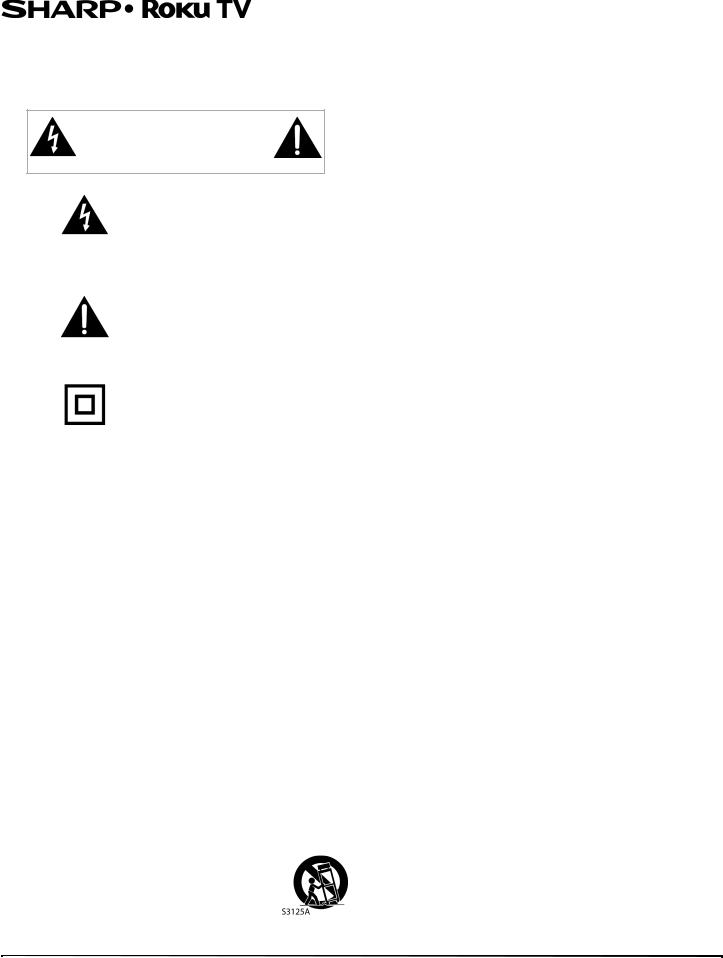
Important Safety
Instructions
CAUTION
RISK OF ELECTRIC SHOCK
DO NOT OPEN
This symbol indicates that dangerous voltage constituting a risk of electric shock is present within your TV. This label is located on the back of your TV.
This symbol indicates that there are important operating and maintenance instructions in the literature accompanying your TV.
This symbol indicates that this product incorporates double insulation between the hazardous main voltage and user accessible parts. When servicing, use only identical replacement parts.
1 Read these instructions.
2 Keep these instructions.
3 Heed all warnings.
4 Follow all instructions.
5 Do not use this apparatus near water.
6 Clean only with dry cloth.
7Do not block any ventilation openings. Install in accordance with the manufacturer's instructions.
8Do not install near any heat sources such as radiators, heat registers, stoves, or other apparatus (including amplifiers) that produce heat.
9Do not defeat the safety purpose of the polarized or grounding-type plug. A polarized plug has two blades with one wider than the other. A grounding type plug has two blades and a third grounding prong. The wide blade or the third prong are provided for your safety. If the provided plug does not fit into your outlet, consult an electrician for replacement of the obsolete outlet.
10Protect the power cord from being walked on or pinched particularly at plugs, convenience receptacles, and the point where they exit from the apparatus.
11Only use attachments/accessories specified by the manufacturer.
12Use only with the cart, stand, tripod, bracket, or table specified by the manufacturer, or sold with the apparatus. When a cart is used, use caution when moving the cart/apparatus combination to avoid injury from tip-over.
LC-43LB371U/LC-50LB371U
13Unplug this apparatus during lightning storms or when unused for long periods of time.
14Refer all servicing to qualified service personnel. Servicing is required when the apparatus has been damaged in any way, such as power-supply cord or plug is damaged, liquid has been spilled or objects have fallen into the apparatus, the apparatus has been exposed to rain or moisture, does not operate normally, or has been dropped.
15The wall plug is the disconnecting device. The plug must remain readily operable.
16Remote control batteries should not be exposed to excessive heat such as sunshine, fire, or the like.
17The apparatus should not be exposed to dripping or splashing, and no objects filled with liquids, such as vases, should be placed on the apparatus.
18Your TV has four VESA mounting holes on the back. If you attach a wall-mount bracket or TV stand to the back of your TV, the bracket or stand must be securely attached using all four holes. If you do not use all four mounting holes, your TV may fall and cause property damage or personal injury. See the documentation that came with your wall mount or TV stand for complete mounting instructions.
WARNING
Electric shock hazard
To reduce the risk of fire or electric shock, do not remove any cover or expose the device to rain or moisture. No user-serviceable parts are inside. Refer servicing to qualified service technicians.
Lightning
For added protection for your device receiver during a lightning storm, or when it is left unattended and unused for long periods of time, unplug it from the power outlet and disconnect any antenna or cable system. This helps prevent property damage and personal injury from lightning and power line surges.
Power lines
An outside antenna system should not be located in the vicinity of overhead power lines or other electric light or power circuits, or where it can fall into such power lines or circuits. When installing an outside antenna system, take extreme care to keep from touching such power lines or circuits as contact with them might be fatal.
Handling the LCD panel
•Your TV’s screen is made of glass. Do not drop your TV or hit, jolt, or press hard against the LCD panel. If the screen breaks, be careful of broken glass.
•If the LCD panel is broken, make absolutely sure that you do not touch the liquid in the panel. This may cause skin inflammation.
•If the liquid gets in your mouth, immediately gargle, rinse, and consult with your doctor. Also, if the liquid gets in your eyes or touches your skin, consult with your doctor after rinsing for at least 15 minutes or longer in clean water.
2

Replacement parts
When replacement parts are required, make sure that the service technician uses replacement parts specified by the manufacturer that have the same characteristics as the original part. Unauthorized substitutions may result in fire, electric shock, personal injury, or other hazards.
Safety check
After completing any service or repair to this device, ask the service technician to perform routine safety checks to determine that your TV is in correct operating condition.
Power source
Operate your TV only from the type of power source indicated on the marking label. If you are not sure of the type of power supplied to your home, consult an electrician or your local power company.
Servicing
These servicing instructions are for use by qualified service personnel only. To reduce the risk of electric shock, do not perform any servicing other than that contained in the operating instructions unless you are qualified to do so.
CAUTION
Damage requiring service
Unplug this TV from the power outlet and refer servicing to qualified service personnel under the following conditions:
•When the power supply cord or plug is damaged or frayed.
•If liquid has been spilled or objects have fallen into your TV.
•If your TV has been exposed to rain or water.
•If your TV does not operate normally by following the operating instructions. Adjust only those controls covered by the operating instructions because incorrect adjustment of other controls may result in damage and will often require extensive work by a qualified technician to restore your TV to its normal operation.
•If your TV has been dropped or damaged in any way.
•When your TV exhibits a distinct change in performance.
Outdoor antenna grounding
If an outside antenna or cable system is connected to your TV, make sure that the antenna or cable system is grounded to provide some protection against voltage surges and built-up static charges. Article 810 of the National Electrical Code, ANSI/NFPA No. 70, provides information with respect to correct grounding of the mast and supporting structure, grounding of the lead-in wire to an antenna discharge unit, size of grounding conductors, location of the antenna-discharge unit, connection to grounding electrodes, and requirements for the grounding electrode.
LC-43LB371U/LC-50LB371U
1 |
Antenna lead-in wire |
2 |
|
Grounding clamp |
|
3 |
Antenna discharge |
unit |
|
|
|
4 |
Grounding |
|
conductors |
5 |
Ground clamps |
|
|
6 |
Power service |
grounding electrode |
|
|
system |
7 |
Electric service |
equipment |
Note to CATV system installer
Article 820 of the National Electrical Code, ANSI/NFPA No. 40 provides guidance for correct grounding. Specifically, it states that the cable ground must be connected to the grounding system of the building as close to the point of cable entry as practical.
Condensation
Moisture will form on the TV if the TV is brought from cool surroundings into a warm room or if the temperature of the room rises suddenly. When this happens, the TV's performance may be impaired. To prevent this, let the TV stand in its new surroundings for about an hour before switching it on, or make sure that the room temperature rises gradually.
Condensation may also form during the summer if the TV is exposed to the breeze from an air conditioner. In such cases, change the location of the TV.
Mobile telephone warning
To avoid interference with your TV picture and sound, operating problems, or even damage, keep your cordless and cellular telephones away from the TV.
End of life directives
Your TV may contain materials that are regulated for environmental reasons. Your TV also contains materials that can be recycled and reused. To help protect the environment, contact your local authorities for information about disposal or recycling and about finding a recycler in your area before you dispose of your TV.
Non-active pixels
The LCD panel contains almost 3 million thin film transistors, which provide exceptionally sharp video quality. Occasionally, a few non-active pixels may appear on the screen as a fixed blue, green, or red point. These non-active pixels do not adversely affect the performance of your TV, and are not considered defects.
3
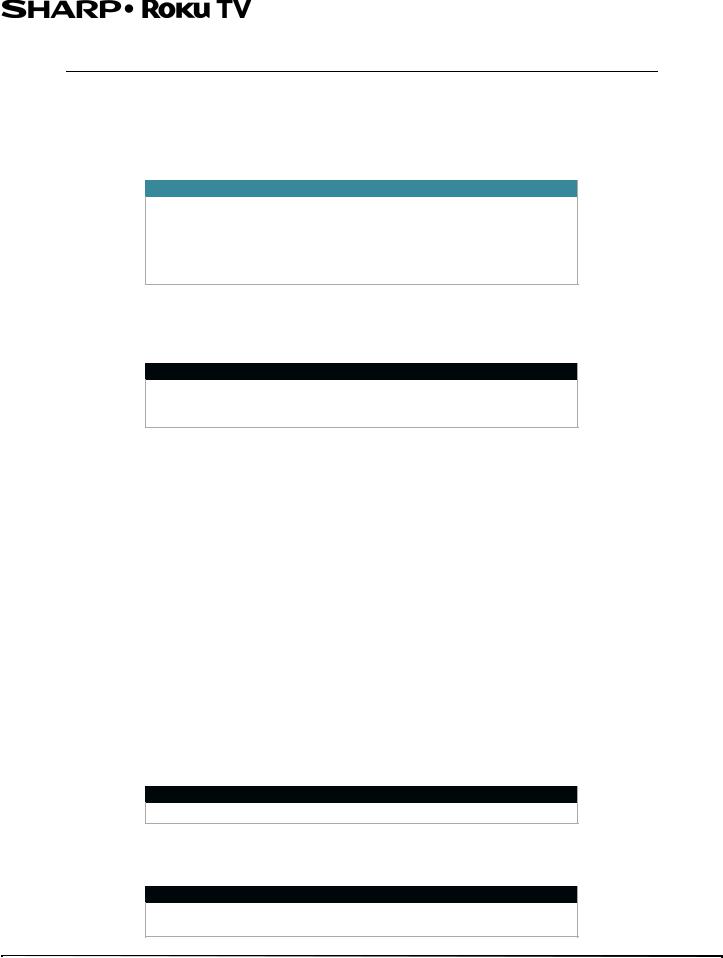
LC-43LB371U/LC-50LB371U 43"/50" 1080p, 60Hz, LED Sharp Roku TV
43"/50" 1080p, 60Hz, LED Sharp Roku TV
Welcome
Congratulations on the purchase of your new TV! Discover the joy of endless entertainment. After it's set up, you'll be able to access a world of streaming content channels that may include Netflix, YouTube, Crackle, CNET and literally thousands more.
Important
Your TV receives automatic updates from time to time, enabling new content and features. This User Guide explains how to use your TV after it has been updated to version 7.0. If your TV has not yet been updated to version 7.0, some of the information in this User Guide does not apply. To determine the current version of your Roku TV, go to
Settings > System > About after you complete Guided Setup.
The new standard in Smart TVs
Welcome to TV like you've most likely never seen before—a home screen that you can personalize with your favorite devices and streaming channels. Choose from hundreds of thousands of streaming movies and TV episodes, plus music, sports, kids, family, international and much more. You should never run out of things to watch.
Note
A paid subscription or other payments may be required for some channels. Channel availability is subject to change and varies by country. Not all content is available in countries or regions where Roku products are sold.
Get the most out of your new TV
Follow these simple steps to get the most out of your new TV.
1Connect to the Internet
•It's simple, it's easy, and it will unlock a world of entertainment. All you need is a wireless network. There are hundreds of free streaming channels, subscriptions services like Netflix and Spotify, convenient ways to rent or buy a favorite film or show with Google Play and Cineplex and more.
2Pick your favorite streaming channels
•Find the entertainment you love. From the latest blockbuster movies to your favorite TV shows, with tons of live sports, a broad selection of music streaming channels, popular programming in a dozen international languages, 24x7 live news and so much more, your new TV has your sweet spot. A paid subscription or other payments may be required for some channels.
3Personalize your home screen
•Put your favorite broadcast TV, streaming channels, gaming console and other devices front-and-center on the home screen. No more flipping through inputs or wading through complicated menus. You can even personalize the names of each input and move tiles around so your most-often used devices and streaming channels are only a click away.
4 Search for your favorite movie, TV show, actor, or director
•Once you’re connected to the internet, you can easily search across top streaming channels by movie or TV show title, actor or director—all from one place. Search results are organized by price so you can always see the best priced option. A paid subscription or other payments may be required for some channels.
5Send your personal media to the big screen
•Send personal photos, videos, and music from your compatible smartphone or tablet to the TV screen in just a few taps. Plus, with Netflix and YouTube apps, send movies, shows, sport highlights, and more directly to your TV.
Note
The Roku app for Microsoft Windows devices does not cast videos.
6Follow movies coming soon
•Use My Feed to choose from and follow a list of upcoming movies, and then watch for alerts each time one of your followed movies becomes available or changes price.
Note
My Feed is not available in the Roku App for Windows devices in the United
States or Canada.
4
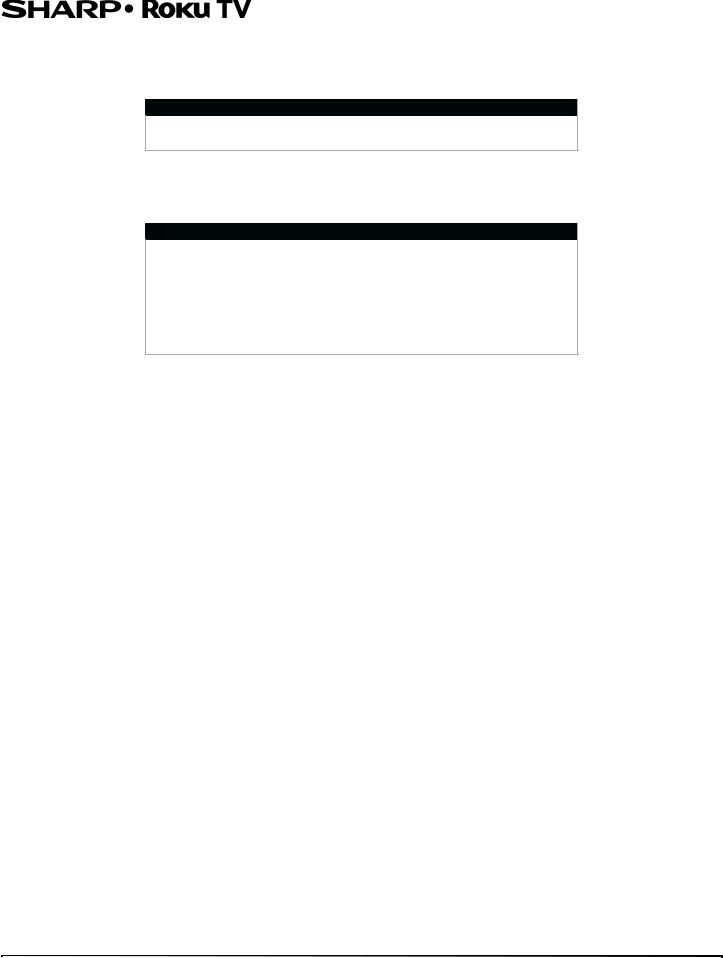
LC-43LB371U/LC-50LB371U 43"/50" 1080p, 60Hz, LED Sharp Roku TV
7Take charge with a smartphone or tablet
•Control your TV with the included remote or from your compatible smartphone or a tablet with the free mobile app for iOS, Android, and Windows devices. Browse channels, view My Feed, and even search with voice via the free mobile app.
Note
Voice search and My Feed are not available in the Roku app for Windows devices.
•Mirror your compatible smartphone or tablet on your TV. Share videos, photos, web pages, and more from compatible devices.
•Use your compatible smartphone or tablet to connect your TV to the types of networks found in hotels and college dorms, where you may have to agree to terms, enter codes, or provide identifying information.
Note
Using your Roku TV on a restricted public network requires wireless availability and use of your network-connected smartphone, tablet, or computer to authenticate access to your account. Your TV must already be linked to your Roku account and activated. Also, you must use your Roku TV remote control, because the Remote feature of the Roku mobile app does not work on restricted public networks. Streaming content might be limited due to your geographic location or because of restrictions imposed by the wireless network host.
Many features work with top mobile devices. Please see http://support.roku.com for device compatibility information. Let's get started.
5
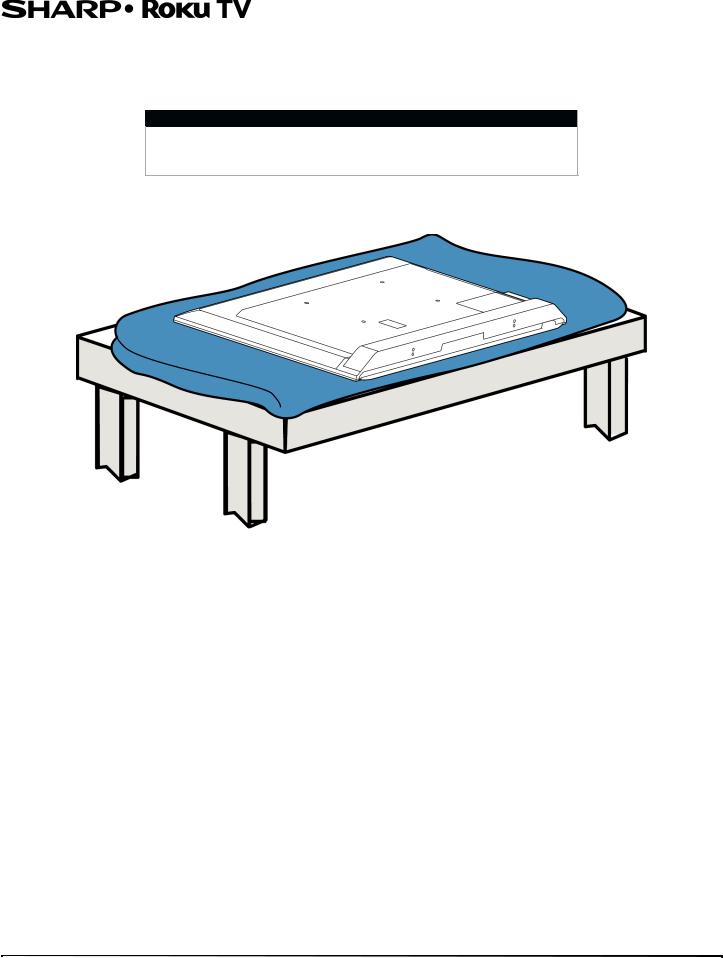
LC-43LB371U/LC-50LB371U 43"/50" 1080p, 60Hz, LED Sharp Roku TV
Installing the stand or wall-mount bracket
•If you want to place your TV on a table or in an entertainment center, go to Installing the stand.
•If you want to mount your TV on a wall, go to Installing a wall-mount bracket.
Notes
•If you plan to wall-mount your TV, do not install the stand.
•Store the stands and stand screws in case you decide to use the stand in the future.
Installing the stand
1 Carefully place your TV face-down on a cushioned, clean surface to protect the screen.
6
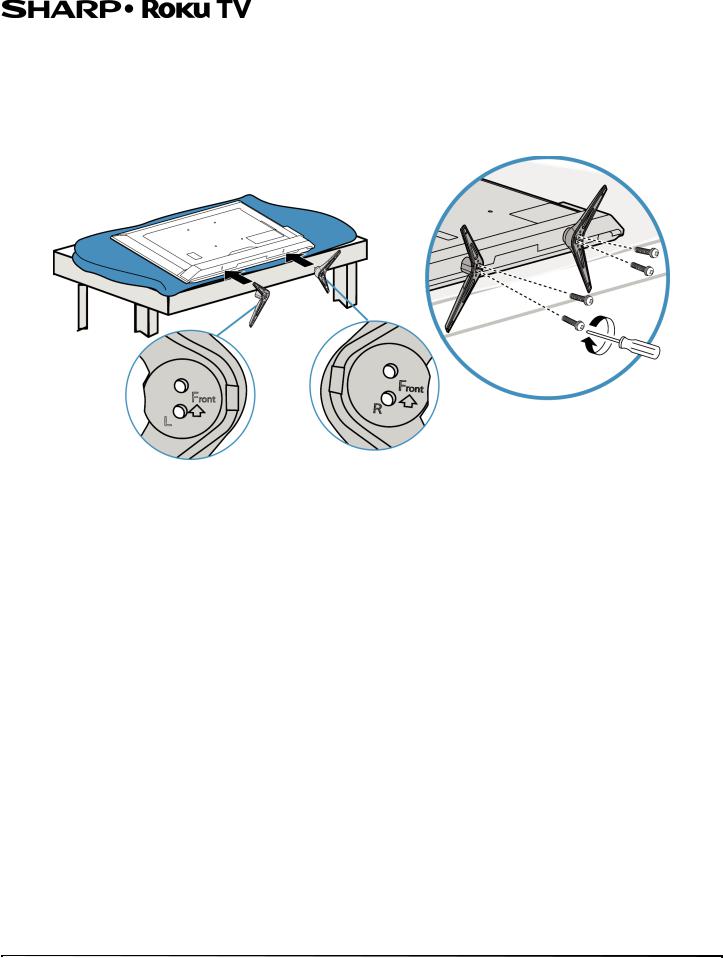
LC-43LB371U/LC-50LB371U 43"/50" 1080p, 60Hz, LED Sharp Roku TV
2Align the TV stands with the screw holes on the bottom of the TV, then secure the stands to your TV with the four provided screws.
Model |
Screw type |
Screw length |
# of screws |
43-in. |
M4 |
28 mm |
4 |
|
|
|
|
50-in. |
M6 |
36 mm |
4 |
|
|
|
|
7
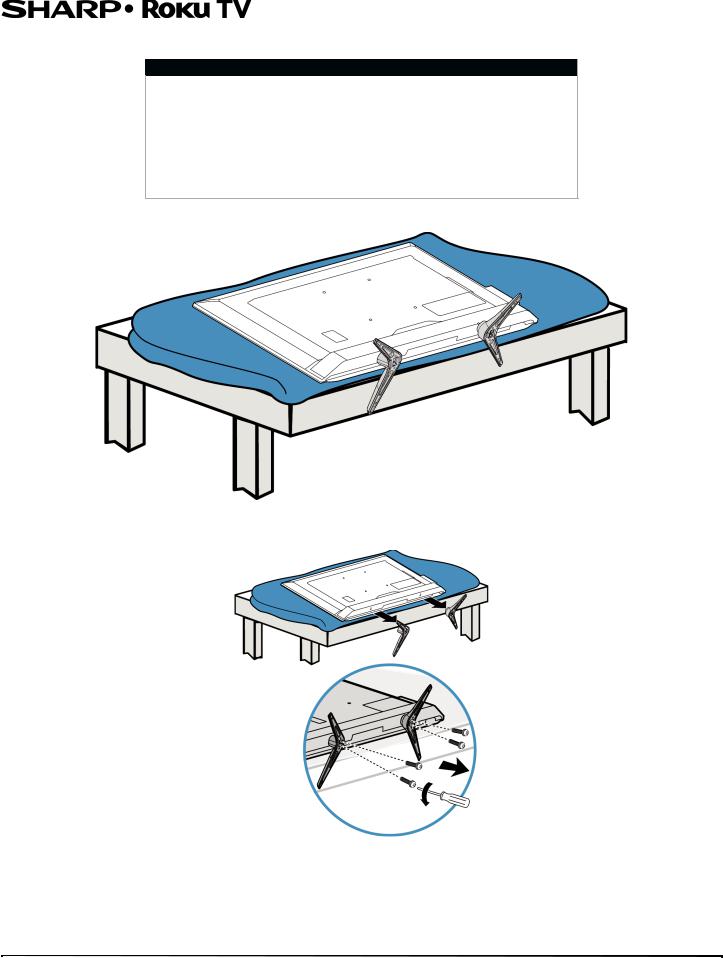
LC-43LB371U/LC-50LB371U 43"/50" 1080p, 60Hz, LED Sharp Roku TV
Installing a wall-mount bracket
Warnings
•Your TV has four VESA mounting holes on the back. If you attach a wall-mount bracket to the back of your TV, the bracket must be securely attached, using all four holes. If you do not use all four mounting holes, your TV may fall and cause property damage or personal injury. See the documentation that came with your wall mount for complete mounting instructions.
•Your TV is intended to be supported by a UL Listed wall mount bracket with suitable weight/load. (See Miscellaneous on page 79.)
1 Carefully place your TV face-down on a cushioned, clean surface to protect the screen.
2 If the TV stands are installed, remove the four screws that secure the stands to your TV.
8
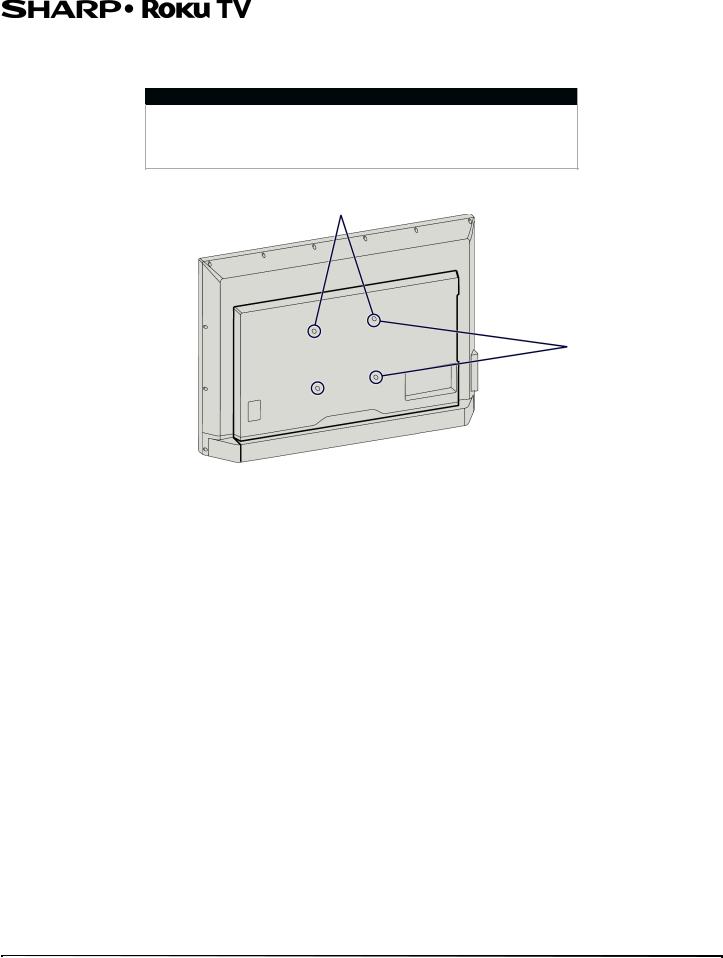
LC-43LB371U/LC-50LB371U 43"/50" 1080p, 60Hz, LED Sharp Roku TV
3 Remove the screws from the mounting holes on the back of your TV.
4Attach the wall-mount bracket to your TV using the mounting holes on the back of your TV. See the instructions that came with the wall-mount bracket for information about how to correctly hang your TV.
Notes
•The length of the wall-mount screws vary depending on the wall-mount bracket you purchased. See the instructions that came with the wall-mount bracket for screw lengths.
•The mounting holes on the back of the your TV take type M6 screws.
43" model: 7.87 in. (200 mm) 50" model: 15.74 in. (400 mm)
7.87 in. (200 mm)
9
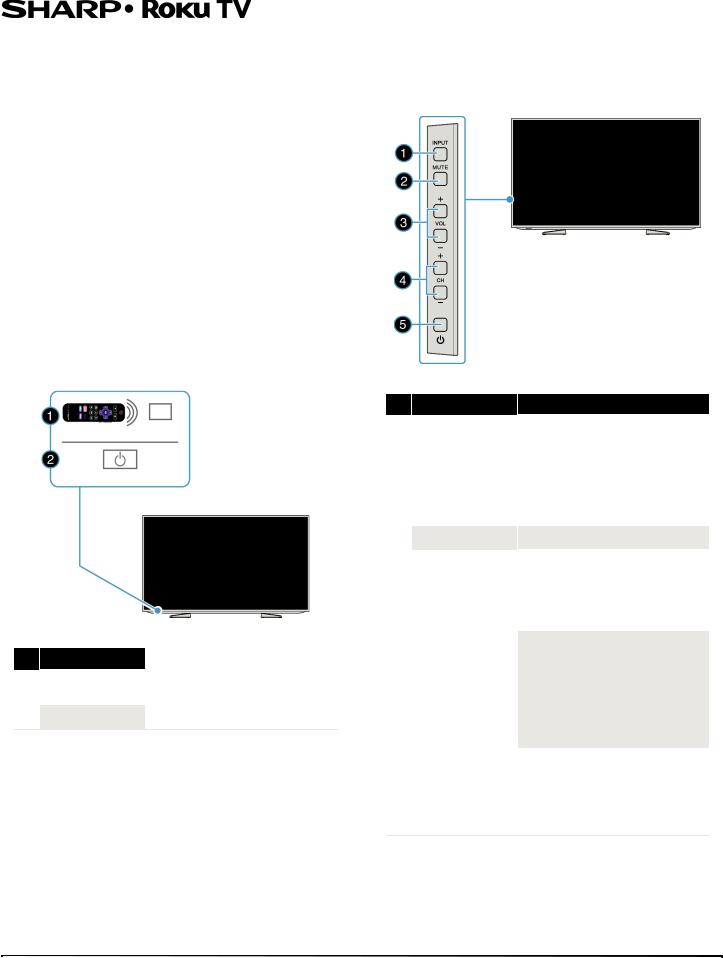
TV components
Your TV has built-in controls for adjusting basic settings and several sets of jacks for connecting devices to your TV.
This section contains information about:
•Package contents
•Front features
•Buttons
•Side jacks
•Back jacks
•Remote control
Package contents
•43" or 50" LED Sharp Roku TV
•Remote control and batteries (2 AAA)
•TV stands (2)
•Screws (4)
•Power cord
•Quick Setup Guide
•Important Information
Front features
LC-43LB371U/LC-50LB371U 43"/50" 1080p, 60Hz, LED Sharp Roku TV
Buttons
The controls on your TV enable you to perform simple functions, but are not a substitute for the remote control. Your TV has seven buttons on the right edge of the screen. From top to bottom, they perform the following functions:
#Item
1 Remotesensor control
2 Status indicator
# Item
1 INPUT
2 MUTE
3 VOL+/VOL–
|
|
|
Description |
|
|
Receives signals from the remote |
|
|
control. Do not block. |
4 |
CH+/CH– |
|
|
|
See Status light on page 45. |
|
|
|
|
|
|
|
|
5  (power)
(power)
Press to...
Select among the configured TV inputs. Each press moves down one item. Also, while the Input panel is visible, the CH+ and CH– buttons move the highlight up and down. Pausing for a few moments selects the highlighted input.
Mute or unmute the sound.
Press to increase or decrease the volume.
OR
Press to go to the next or previous menu in the on-screen menus.
Go to the next or previous channel in the channel list. For more information, see Watching broadcast TV channels on
page 45. OR
Move the highlighted item up down in the current menu.
Press to turn your TV on or off (standby mode).
Warning: When your TV is off, power still flows through it. To completely disconnect power, unplug the power cord.
10

LC-43LB371U/LC-50LB371U 43"/50" 1080p, 60Hz, LED Sharp Roku TV
Side jacks |
Back jacks |
# |
Item |
1 |
RESET |
2 USB
3 HDMI 3
4
5 SPDIF
Description
Press and hold reset for 15 seconds for factory reset. See What if I can’t access the Factory Reset option? on page 67.
Connect a USB flash drive to this jack to view compatible photos and video and listen to music files. For more information, see Connecting a USB flash drive on page 24 and Playing content from USB storage devices on page 47.
Connect an HDMI device to this jack. For more information, see HDMI (best) on pages 15, 19, or 21 or Connecting a computer on page 23.
Connect headphones to this jack. See Connecting headphones on page 25.
OR
Connect an analog sound bar, speaker system, or home theater system to this jack to listen to TV audio through external speakers. For more information, see Analog audio on page 28.
Connect a digital sound bar, speaker system, or home theater system to this jack to listen to TV audio through external speakers. For more information, see Digital audio using the SPDIF jack on page 26.
# Item
1 HDMI1/ARC
2 HDMI 2
3 VIDEO
4 L and R (audio)
5 ANT/CABLE IN
Description
Connect an HDMI device to this jack. For more information, see HDMI (best) on pages 15, 19, or 21 or Connecting a computer on page 23.
OR
Connect an ARC-enabled home theater receiver to this jack.
Connect an HDMI device to this jack. For more information, see HDMI (best) on pages 15, 19, or 21 or Connecting a computer on page 23.
Connect the video for an AV device to the VIDEO jack. For more information, see AV (composite video) (good) on page 16, 20, or 22.
Connect the audio for an AV device to these jacks. For more information, see AV (composite video) (good) on page 16, 20, or 22.
Connect an antenna or cable TV to this jack. For more information, see Coaxial (good) on page 17 or Connecting an antenna or cable TV (no box) on page 18.
11
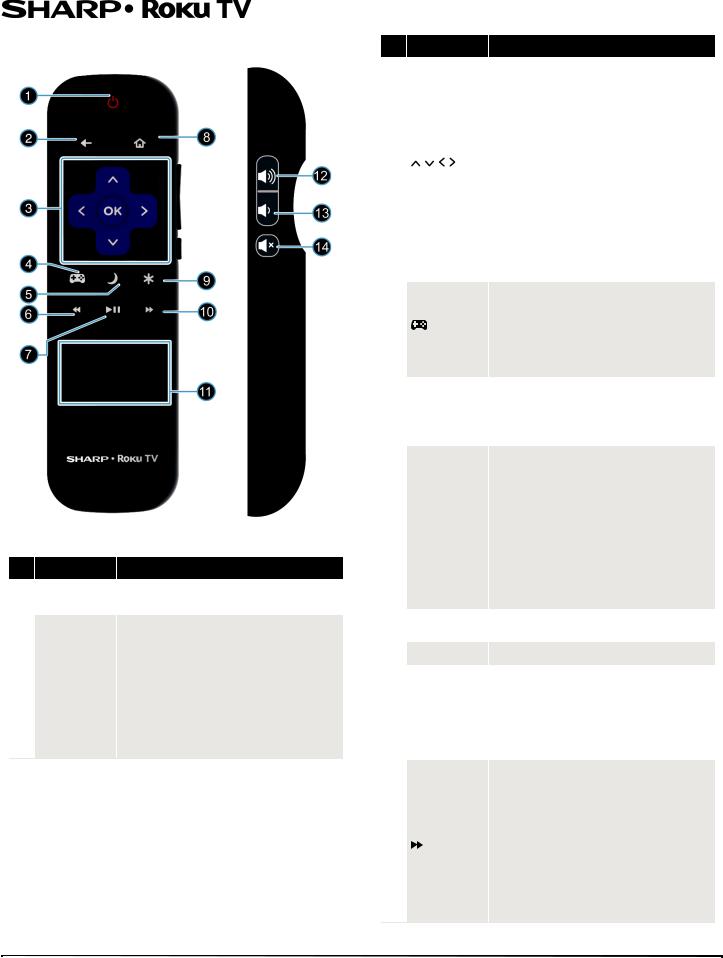
LC-43LB371U/LC-50LB371U 43"/50" 1080p, 60Hz, LED Sharp Roku TV
Remote control
#Button
1 (power)
(power)
2 (back)
(back)
Description
If your TV is in Standby mode, turns power on. If your TV is on, puts your TV in Standby mode.
The action depends on what you are doing with your TV: Menu—Goes back to previous menu or screen.
Home screen tile—Moves highlight back to the Home menu option.
Watching Antenna TV or a TV input—Returns to the screen from which the input was selected.
Playing streaming content—Stops playing stream and returns to the previous menu or screen.
Browsing streaming content—Goes to the previous level in the content tree.
#Button
3
and OK
4(Game Mode)
5 (sleep)
(sleep)
6 (rewind)
(rewind)
7 (play/pause)
(play/pause)
8 (home)
(home)
9  (options)
(options)
10
Description
 —Moves the highlight up one item.
—Moves the highlight up one item.
 —Moves the highlight down one item.
—Moves the highlight down one item.
 —Moves the highlight left, if possible (if a < hint appears).
—Moves the highlight left, if possible (if a < hint appears).
When watching TV, displays your channel list.
When playing most streaming videos, skips backward in the video.
 —Moves the highlight to the right, if possible (if a > hint appears).
—Moves the highlight to the right, if possible (if a > hint appears).
When watching TV with the channel list displayed, dismisses the channel list.
When playing most streaming videos, skips forward in the video.
OK—Selects the highlighted option.
When watching TV, this button displays information for the current TV program.
First press displays a banner showing the current Game mode, if applicable, or Not available at this time. Subsequent presses toggle Game mode. When On, your TV performs less image processing and has less input lag. When Off, your TV performs more image processing and has more input lag, which is less desirable for action games. Note: Available only for HDMI and AV inputs.
First press displays a banner showing the remaining sleep time, if any, or Sleep timer is off. Subsequent presses cycle among the preset sleep time intervals: 30 minutes, 1 hour, 1.5 hours, 2 hours, and 3 hours. Once set, the Sleep timer remains in effect regardless of what you are watching.
When playing streaming video that supports this feature:
•First press rewinds at 1x speed.
•Second press rewinds at 2x speed.
•Third press rewinds at 3x speed.
•Subsequent presses cycle through 1x, 2x, and 3x rewind speed.
When playing streaming audio, jumps to the previous track/selection.
When any menu, tile, or channel in the channel list is highlighted, jumps up one page.
When using a virtual keyboard, jumps to the character at the top of the current column.
When playing streaming content, alternately pauses and plays the content.
Immediately returns to the Home screen menu.
Displays an Options menu, but only when the Options  hint in the upper right corner of the screen is not dimmed. The menu you see varies depending on what you are doing with your TV.
hint in the upper right corner of the screen is not dimmed. The menu you see varies depending on what you are doing with your TV.
Also, in most cases, pressing  while video is playing displays an Options menu over part of the screen where you
while video is playing displays an Options menu over part of the screen where you
can adjust various picture and sound settings.
When playing streaming video that supports this feature:
•First press fast forwards at 1x speed.
•Second press fast forwards at 2x speed.
•Third press fast forwards at 3x speed.
•Subsequent presses cycle through 1x, 2x, and 3x fast forward speed.
When playing streaming audio, jumps to the next track/selection.
When any menu, tile, or channel in the channel list is highlighted, jumps down one page.
When using a virtual keyboard, jumps to the character at the bottom of the current column.
12
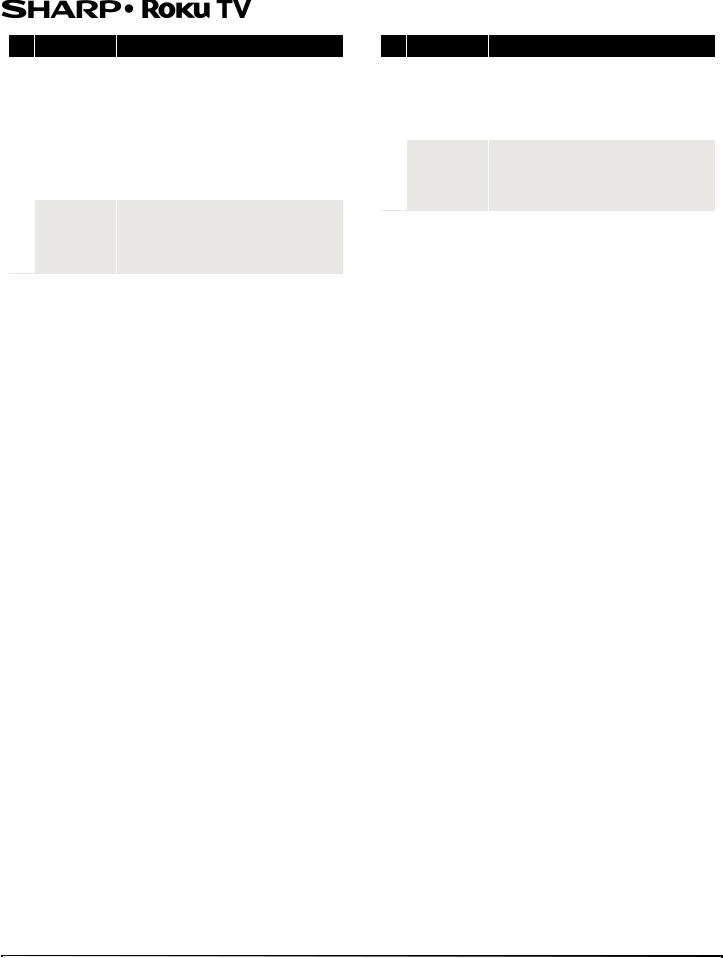
LC-43LB371U/LC-50LB371U 43"/50" 1080p, 60Hz, LED Sharp Roku TV
#Button
11 FEATUREDSHORTCUTCHANNEL
12  (volume up)
(volume up)
Description
Dedicated buttons show the logo of a featured streaming content provider. Pressing a button turns your TV on (if your TV is not already on), and if your TV is operating and is connected to the Internet, performs one of the following actions:
•Displays the streaming channel's main page if you have already added the channel to your Home screen.
•Displays the streaming channel's sign-up page if you have not already added the channel so that you can agree to any terms and fees for the service.
Turns volume up one setting with each press. Press and hold to turn volume up rapidly. A volume indicator shows the volume level while you are adjusting the volume and for a few seconds afterward.
Note: If your TV is muted, pressing  unmutes the sound.
unmutes the sound.
#Button
13 (volume down)
(volume down)
14
Description
Turns volume down one setting with each press. Press and hold to turn volume down rapidly. A volume indicator shows the volume level while you are adjusting the volume and for a few seconds afterward.
Note: If your TV is muted, pressing  does not unmute the sound.
does not unmute the sound.
Mutes and unmutes the TV sound. A volume indicator shows the current volume level and a mute icon when you press  and for a few seconds afterward. If Closed captioning is set to When Mute, captions are displayed while your TV is muted.
and for a few seconds afterward. If Closed captioning is set to When Mute, captions are displayed while your TV is muted.
13
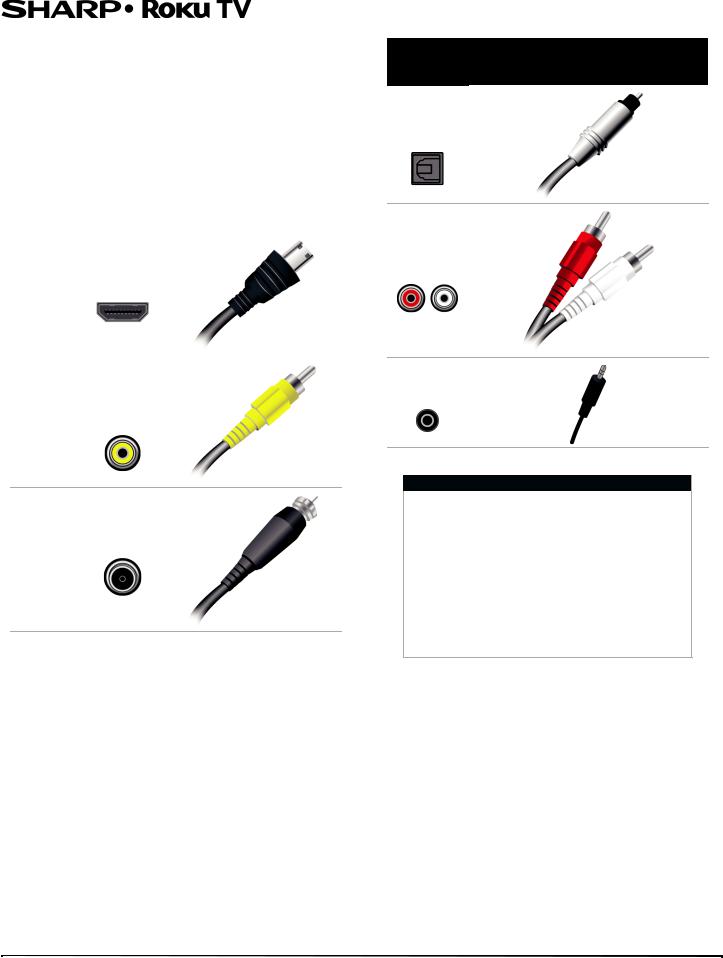
LC-43LB371U/LC-50LB371U 43"/50" 1080p, 60Hz, LED Sharp Roku TV
What connection should I use?
Your TV has several connection types for connecting devices to your TV.
For the best video quality, you should connect a device to the best available connection.
Use the following tables to identify cables:
Video |
Connection |
|
|
type and |
Cable connector |
||
quality |
|||
jack |
|
||
|
|
||
Best (use this |
HDMI |
|
|
video/audio |
|
||
if your devices |
|
||
|
|
||
have HDMI) |
|
|
|
|
|
|
|
|
AV (composite |
|
|
|
video) (requires |
|
|
|
an audio |
|
|
Good |
connection) |
|
Coaxial video/audio
Good
Connection
type and Cable connector jack
SPDIF optical digital audio output
Analog audio input
3.5mm analog audio output
Cautions
•Check the jacks for position and type before making any connections.
•Loose connections can cause poor audio or video quality. Make sure that all connections are tight and secure.
•The external audio/video devices shown may be different from your devices. If you have questions, refer to the documentation that came with your devices.
•Always turn off your TV when connecting external devices.
14
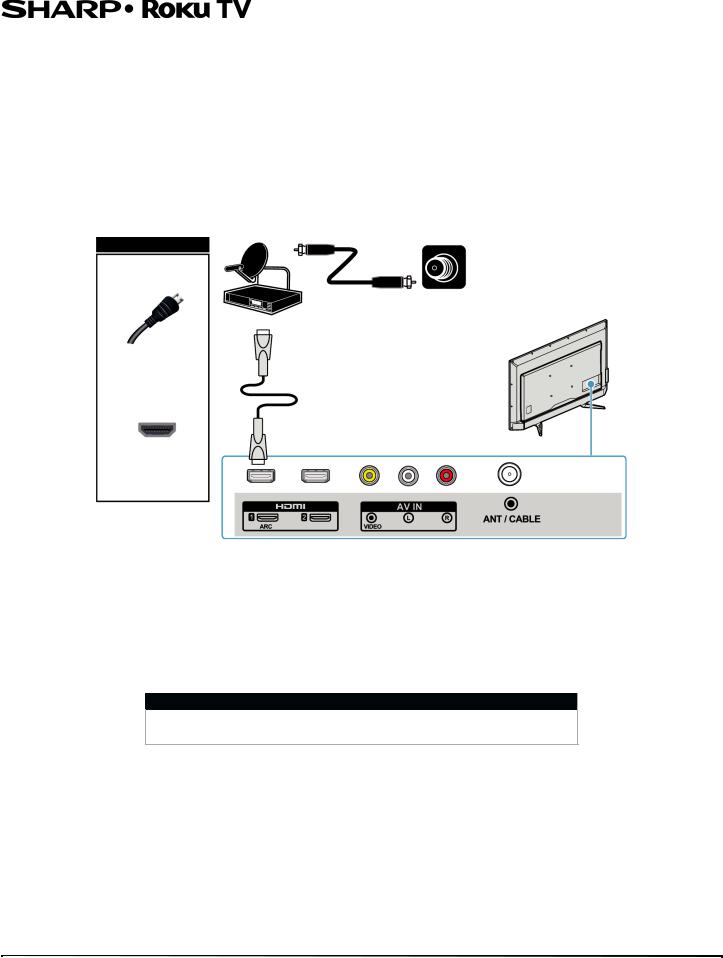
LC-43LB371U/LC-50LB371U 43"/50" 1080p, 60Hz, LED Sharp Roku TV
Connecting a cable or satellite box
Many cable or satellite TV boxes have more than one connection type. To get the best video, you should use the best connection type available. For more information, see What connection should I use? on page 14.
You can connect your cable or satellite box using:
•HDMI (best)
•AV (composite video) (good)
•Coaxial (good)
HDMI (best)
Cable or
satellite box Cable wall jack
On your TV
HDMI cable
HDMI cable connector
HDMI jack
Back of TV
1 Make sure that your TV’s power cord is unplugged and all connected devices are turned off.
2 Connect the incoming cable from the cable wall jack to the cable-in jack on the cable or satellite box.
3Connect an HDMI cable (not provided) to an HDMI jack on the side or back of your TV and to the HDMI OUT jack on the cable or satellite box.
4 Plug your TV’s power cord into a power outlet, turn on your TV, then turn on the cable or satellite box. 5 On the Home screen, press 

 or
or  to highlight the HDMI 1, HDMI 2, or HDMI 3 tile, then press OK.
to highlight the HDMI 1, HDMI 2, or HDMI 3 tile, then press OK.
Note
An HDMI cable carries both audio and video. You do not need to use any audio cables.
15
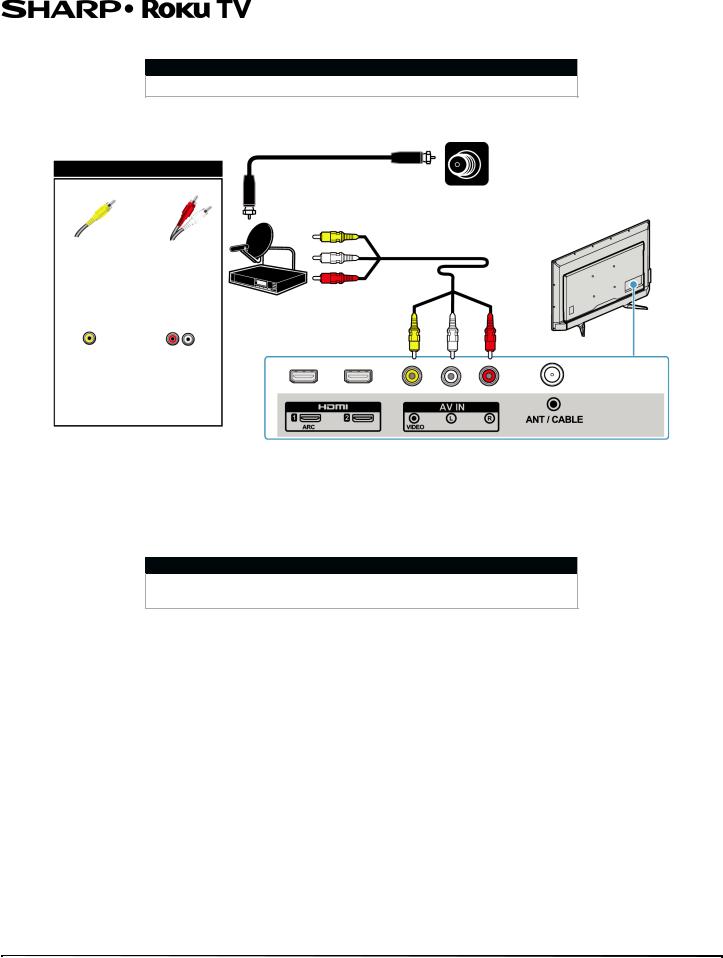
LC-43LB371U/LC-50LB371U 43"/50" 1080p, 60Hz, LED Sharp Roku TV
AV (composite video) (good)
Notes
Cables are often color-coded to match color-coded jacks.
Cable wall jack
On your TV
AV cable
AV cable |
Audio cable |
connector |
connectors |
Cable or satellite box
AV jack |
Analog |
|
audio jacks |
Back of TV
1 Make sure that your TV’s power cord is unplugged and all connected devices are turned off.
2 Connect the incoming cable from the cable wall jack to the cable-in jack on the cable or satellite box.
3Connect an AV cable (not provided) to the VIDEO jack and L and R (audio) jacks on the back of your TV and to the AV and audio out jacks on the cable or satellite box.
Note
When you connect the audio using the L and R (audio) jacks, the audio output is analog.
4 Plug your TV’s power cord into a power outlet, turn on your TV, then turn on the cable or satellite box. 5 On the Home screen, press 

 or
or  to highlight the AV tile, then press OK.
to highlight the AV tile, then press OK.
16
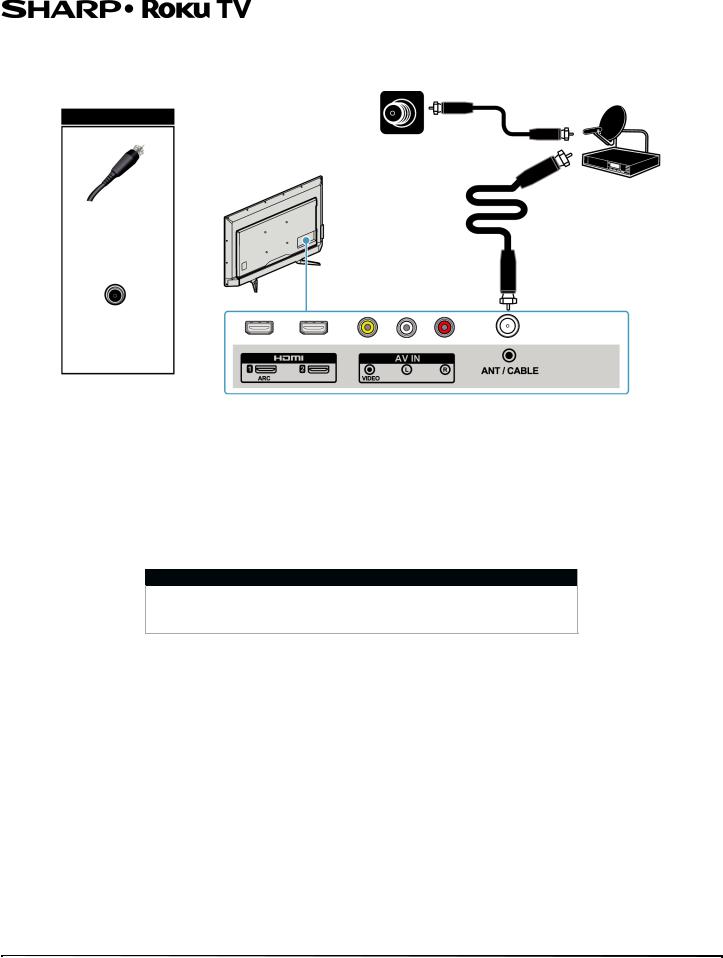
LC-43LB371U/LC-50LB371U 43"/50" 1080p, 60Hz, LED Sharp Roku TV
Coaxial (good)
Cable
wall jack Cable or satellite box
On your TV
Coaxial cable
Coaxial cable connector
ANT / CABLE IN jack
Back of TV
1 Make sure that your TV’s power cord is unplugged and all connected devices are turned off.
2 Connect the incoming cable from the cable wall jack to the cable-in jack on the cable or satellite box.
3Connect a coaxial cable (not provided) to the ANT / CABLE IN jack on the back of your TV and to the coaxial out jack on the cable or satellite box.
4 Plug your TV’s power cord into a power outlet, turn on your TV, then turn on the cable or satellite box. 5 Set up the TV tuner to watch broadcast TV. See Setting up Antenna TV on page 41.
6 On the Home screen, press 

 or
or  to highlight the Antenna TV tile, then press OK.
to highlight the Antenna TV tile, then press OK.
Notes
•Use a coaxial cable to eliminate interference and noise from radio waves.
•Do not bundle the coaxial cable with the power cord or other cables.
17
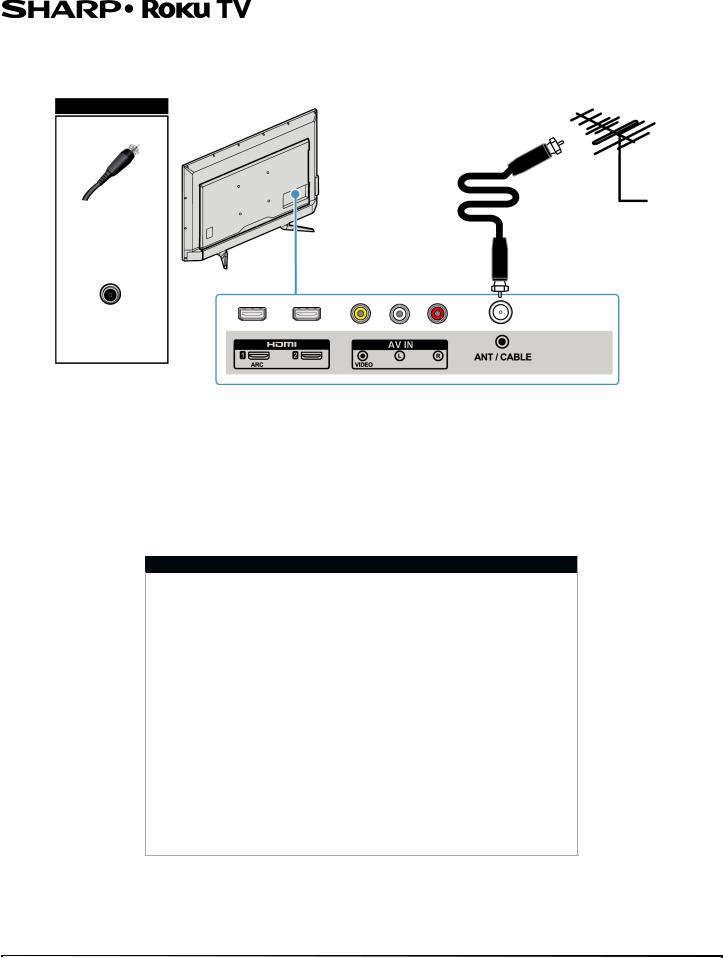
LC-43LB371U/LC-50LB371U 43"/50" 1080p, 60Hz, LED Sharp Roku TV
Connecting an antenna or cable TV (no box)
Antenna or cable TV
(no box)
On your TV
Coaxial cable
Coaxial cable connector
ANT / CABLEIN jack
Back of TV
1 Make sure that your TV’s power cord is unplugged and all connected devices are turned off.
2Connect a coaxial cable (not provided) to the ANT / CABLE IN jack on the back of your TV and to the antenna or cable TV wall jack.
3 Plug your TV’s power cord into a power outlet, then turn on your TV.
4 On the Home menu, press 

 or
or  the highlight the tile for Antenna TV, then press OK. 5 Set up the TV tuner to watch broadcast TV. See Setting up Antenna TV on page 41.
the highlight the tile for Antenna TV, then press OK. 5 Set up the TV tuner to watch broadcast TV. See Setting up Antenna TV on page 41.
6 On the Home screen, press 

 or
or  to highlight the Antenna TV tile, then press OK.
to highlight the Antenna TV tile, then press OK.
Notes
•Use a coaxial cable to eliminate interference and noise from radio waves.
•Do not bundle the coaxial cable with the power cord or other cables.
•If the antenna is not installed correctly, contact qualified service personnel to correct the problem.
•If the signal level for a channel is weak, the picture may be distorted. Adjust the antenna or use a highly directional outdoor or set-top antenna with a built-in amplifier.
•If the picture quality is good on some channels and poor on others, the problem may be caused by a poor or weak signal from the broadcaster or cable TV provider.
•If you connect to cable TV without a set-top box and experience poor picture quality, you may need to install a set-top box to improve signal reception and picture quality. Contact your cable TV provider about upgrading to a set-top box.
•Many high-definition (HD) channels upscale standard-definition (SD) content. The picture displayed on your TV is still displayed as SD, thus the picture quality will not be as clear or crisp as it would be if the content was originally recorded in HD.
18
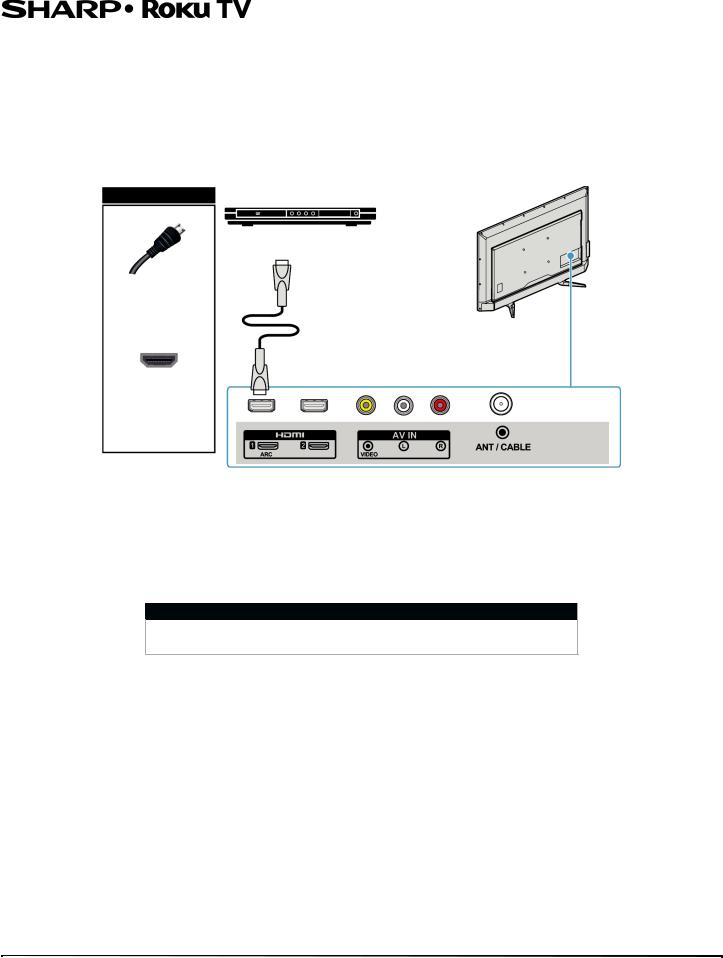
LC-43LB371U/LC-50LB371U 43"/50" 1080p, 60Hz, LED Sharp Roku TV
Connecting a DVD or Blu-ray player
Many DVD or Blu-ray players have more than one connection type. To get the best video, you should use the best connection type available. For more information, see What connection should I use? on page 14.
You can connect a DVD or Blu-ray player using:
•HDMI (best)
•AV (composite video) (good)
HDMI (best)
On your TV |
DVD or Blu-ray player |
HDMI cable |
HDMI cable |
connector |
|
HDMI jack
Back of TV
1 Make sure that your TV’s power cord is unplugged and the DVD or Blu-ray player is turned off.
2Connect an HDMI cable (not provided) to an HDMI jack on the side or back of your TV and to the HDMI OUT jack on the DVD or Blu-ray player.
3 Plug your TV’s power cord into a power outlet, then turn on your TV and DVD or Blu-ray player.
4 On the Home screen, press 

 or
or  to highlight the HDMI 1, HDMI 2, or HDMI 3 tile, then press OK.
to highlight the HDMI 1, HDMI 2, or HDMI 3 tile, then press OK.
Note
An HDMI cable carries both audio and video. You do not need to use any audio cables.
19
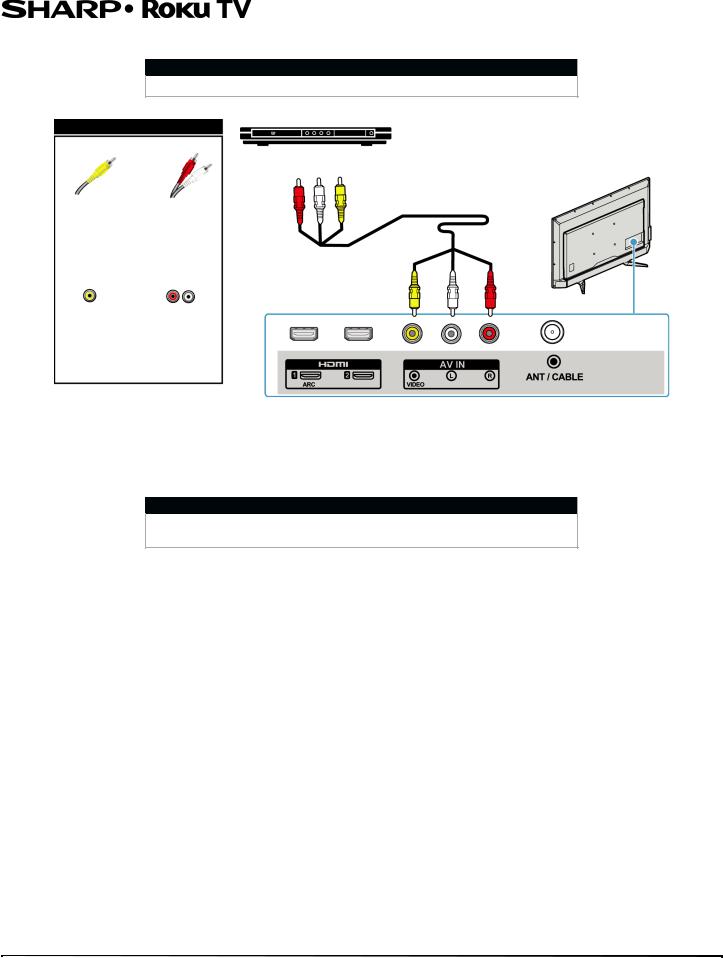
LC-43LB371U/LC-50LB371U 43"/50" 1080p, 60Hz, LED Sharp Roku TV
AV (composite video) (good)
Note
Cables are often color-coded to match color-coded jacks.
DVD or Blu-ray player
On your TV
AV cable
AV cable |
Audio cable |
connector |
connectors |
AV jack |
Analog |
|
audio jacks |
Back of TV
1 Make sure that your TV’s power cord is unplugged and the DVD or Blu-ray player is turned off.
2Connect an AV cable (not provided) to the VIDEO jack and L and R (audio) jacks on the back of your TV and to the AV OUT jacks on the DVD or Blu-ray player.
Note
When you connect the audio using the L and R (audio) jacks, the audio output is analog.
3 Plug your TV’s power cord into a power outlet, then turn on your TV and DVD or Blu-ray player. 4 On the Home screen, press 

 or
or  to highlight the AV tile, then press OK.
to highlight the AV tile, then press OK.
20
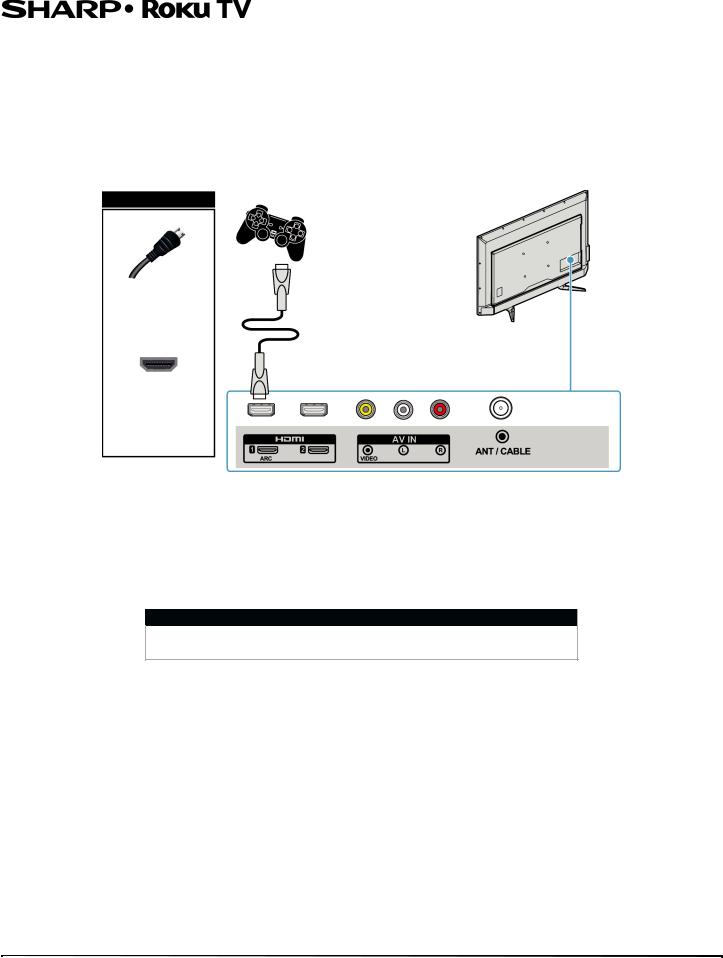
LC-43LB371U/LC-50LB371U 43"/50" 1080p, 60Hz, LED Sharp Roku TV
Connecting a game console
Many game consoles have more than one connection type. To get the best video, you should use the best connection type available. For more information, see What connection should I use? on page 14.
You can connect a game console using:
•HDMI (best)
•AV (composite video) (good)
HDMI (best)
Game console
On your TV
HDMI cable |
HDMI cable |
connector |
|
HDMI jack
Back of TV
1 Make sure that your TV’s power cord is unplugged and the game console is turned off.
2Connect an HDMI cable (not provided) to an HDMI jack on the side or back of your TV and to the HDMI OUT jack on the game console.
3 Plug your TV’s power cord into a power outlet, then turn on your TV and the game console.
4 On the Home screen, press 

 or
or  to highlight the HDMI 1, HDMI 2, or HDMI 3 tile, then press OK.
to highlight the HDMI 1, HDMI 2, or HDMI 3 tile, then press OK.
Note
An HDMI cable carries both audio and video. You do not need to use any audio cables.
21
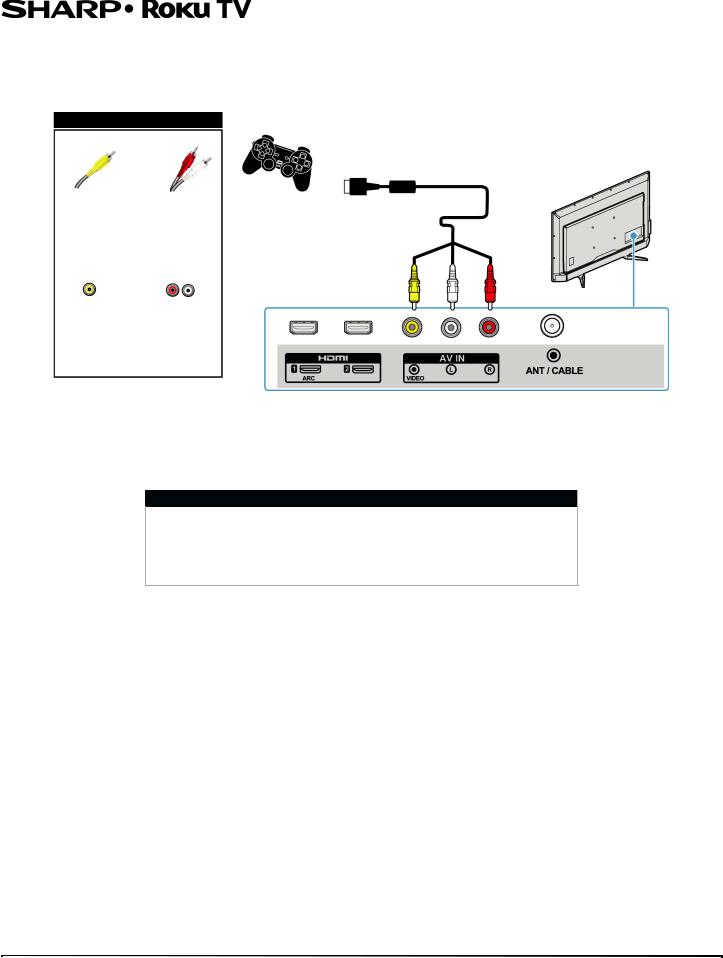
LC-43LB371U/LC-50LB371U 43"/50" 1080p, 60Hz, LED Sharp Roku TV
AV (composite video) (good)
|
|
Note |
|
|
|
Cables are often color-coded to match color-coded jacks. |
|
|
|
|
|
On your TV |
Game console |
||
|
|
|
|
|
|
|
Console-specific AV cable |
AV cable |
Audio cable |
|
|
connector |
connectors |
|
|
AV jack |
Analog |
|
audio jacks |
Back of TV
1 Make sure that your TV’s power cord is unplugged and the game console is turned off.
2Connect the game console’s AV cable (not provided) to the VIDEO jack and L and R (audio) jacks on the back of your TV and to the composite jack(s) on the game console.
Note
•Most game consoles come with a special AV cable. See the documentation that came with your game console or check the manufacturer’s Web site.
•When you connect the audio using the L and R (audio) jacks, the audio output is analog.
3 Plug your TV’s power cord into a power outlet, then turn on your TV and the game console. 4 On the Home screen, press 

 or
or  to highlight the AV tile, then press OK.
to highlight the AV tile, then press OK.
22
