Sharp LC-60E88UN Installation Manual

LC-60E88UN
LIQUID CRYSTAL TELEVISION TÉLÉVISEUR ACL
TELEVISOR CON PANTALLA DE CRISTAL LÍQUIDO
OPERATION MANUAL
MODE D'EMPLOI
MANUAL DE OPERACIÓN
ESPAÑOL FRANÇAIS ENGLISH
|
|
|
|
|
|
|
|
|
|
|
|
|
|
|
|
|
|
|
|
|
|
|
|
|
|
|
|
|
|
|
|
|
|
|
|
|
|
|
|
|
|
|
|
|
|
|
|
|
|
|
|
|
|
|
|
|
|
|
|
|
|
|
|
|
|
|
|
|
|
|
|
IMPORTANT |
: Please read this operation manual before starting operating the equipment. |
||||
|
|
|
|
|
|
|
||||||
|
|
|
|
|
|
|
IMPORTANT |
: Veuillez lire ce mode d'emploi avant de commencer à utiliser l'appareil. |
||||
|
|
|
|
|
|
|
||||||
|
|
|
|
|
|
|
||||||
|
|
|
|
|
|
|
IMPORTANTE |
: Lea este manual de operación antes de comenzar a operar el equipo. |
||||
|
|
|
|
|
|
|
||||||
|
|
|
|
|
|
|
|
|
|
|
|
|
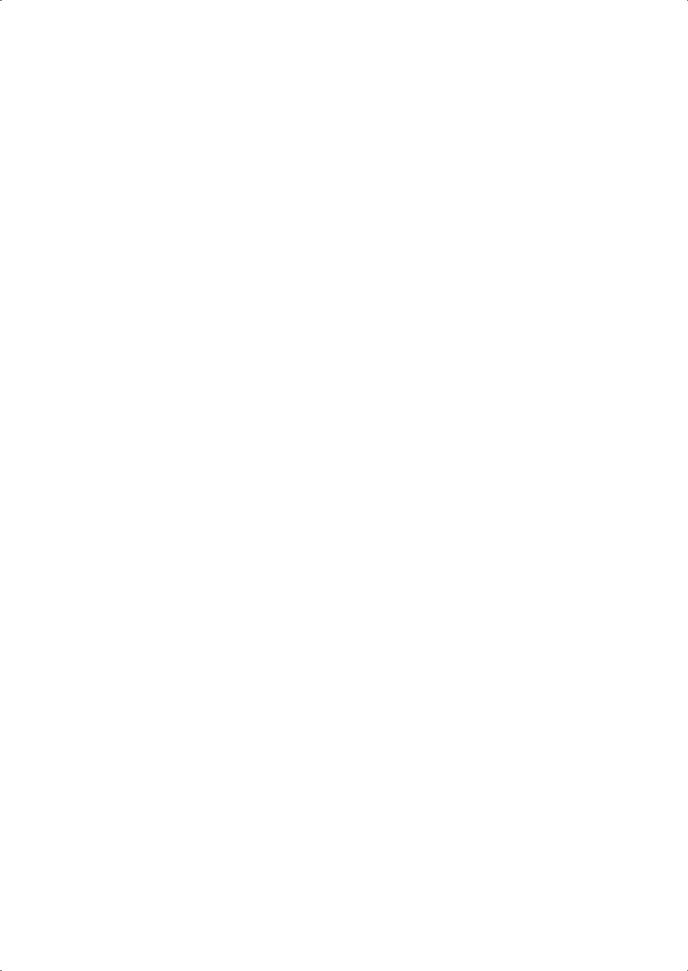
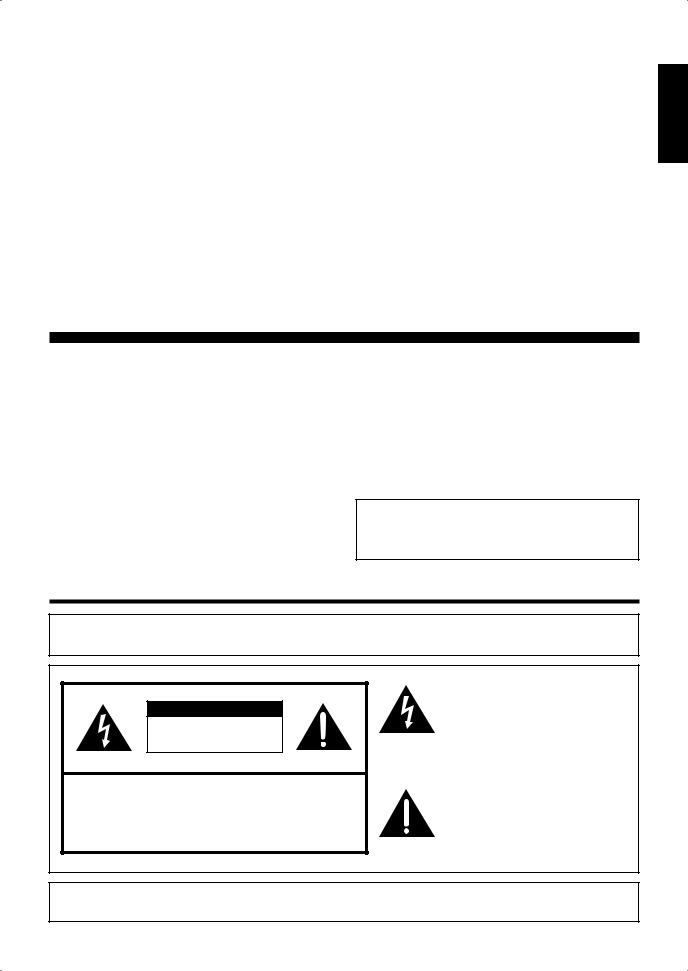
ENGLISH
LC-60E88UN
LIQUID CRYSTAL TELEVISION
ENGLISH
OPERATION MANUAL
IMPORTANT:
To aid reporting in case of loss or theft, please record the TV's model and serial numbers in the space provided. The numbers are located at the rear of the TV.
Model No.:
Serial No.:
IMPORTANT INFORMATION
WARNING: TO REDUCE THE RISK OF FIRE OR ELECTRIC SHOCK, DO NOT EXPOSE THIS PRODUCT TO RAIN OR MOISTURE.
CAUTION |
RISK OF ELECTRIC SHOCK |
DO NOT OPEN |
CAUTION: TO REDUCE THE RISK OF ELECTRIC SHOCK, |
DO NOT REMOVE COVER (OR BACK). |
NO USER-SERVICEABLE PARTS INSIDE. |
REFER SERVICING TO QUALIFIED SERVICE |
PERSONNEL. |
The lightning flash with arrow-head symbol, within an equilateral triangle, is intended to alert the user to the presence of uninsulated “dangerous voltage” within the product's enclosure that may be of sufficient magnitude to constitute a risk of electric shock to persons.
The exclamation point within a triangle is intended to alert the user to the presence of important operating and maintenance (servicing) instructions in the literature accompanying the product.
CAUTION: TO PREVENT ELECTRIC SHOCK, MATCH WIDE BLADE OF PLUG TO WIDE SLOT, FULLY INSERT.

 1
1
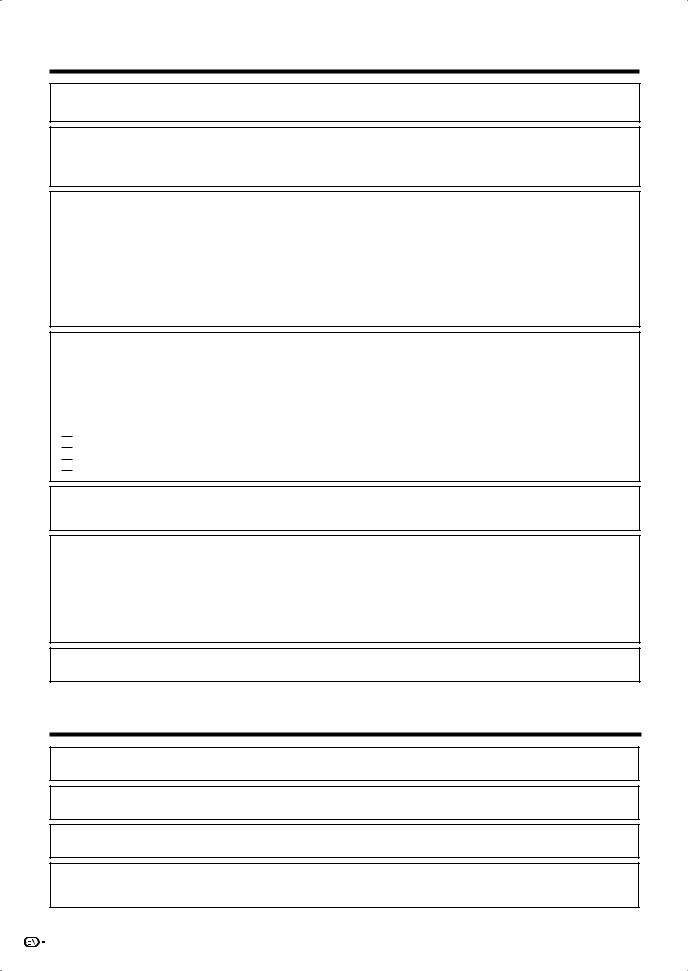
IMPORTANT INFORMATION
WARNING: FCC Regulations state that any unauthorized changes or modifications to this equipment not expressly approved by the manufacturer could void the user's authority to operate this equipment.
CAUTION:
This product satisfies FCC regulations when shielded cables and connectors are used to connect the unit to other equipment. To prevent electromagnetic interference with electric appliances such as radios and televisions, use shielded cables and connectors for connections.
DECLARATION OF CONFORMITY:
SHARP LIQUID CRYSTAL TELEVISION, MODEL LC-60E88UN
This device complies with Part 15 of the FCC Rules. Operation is subject to the following two conditions:
(1) This device may not cause harmful interference, and (2) this device must accept any interference received, including interference that may cause undesired operation.
RESPONSIBLE PARTY:
SHARP ELECTRONICS CORPORATION
Sharp Plaza, Mahwah, New Jersey 07495-1163 TEL: 1-800-BE-SHARP
For Business Customers: URL http://www.sharpusa.com
INFORMATION:
This equipment has been tested and found to comply with the limits for a Class B digital device, pursuant to Part 15 of the FCC Rules. These limits are designed to provide reasonable protection against harmful interference in a residential installation. This equipment generates, uses and can radiate radio frequency energy and, if not installed and used in accordance with the instructions, may cause harmful interference to radio communications. However, there is no guarantee that interference will not occur in a particular installation. If this equipment does cause harmful interference to radio or television reception, which can be determined by turning the equipment off and on, the user is encouraged to try to correct the interference by one or more of the following measures:
Reorient or relocate the receiving antenna.
Increase the separation between the equipment and receiver.
Connect the equipment into an outlet on a circuit different from that to which the receiver is connected. Consult the dealer or an experienced radio/TV technician for help.
“Note to CATV system installer: This reminder is provided to call the CATV system installer's attention to Article 820-40 of the National Electrical Code that provides guidelines for proper grounding and, in particular, specifies that the cable ground shall be connected to the grounding system of the building, as close to the point of cable entry as practical.”
This product utilizes tin-lead solder, and fluorescent lamp containing a small amount of mercury. Disposal of these materials may be regulated due to environmental considerations. For disposal or recycling information, please contact your local authorities, the Electronic Industries Alliance: www.eiae.org, the lamp recycling organization: www.lamprecycle.org or Sharp at 1-800-BE-SHARP
(For U.S.A. only)
This product qualifies for ENERGY STAR when "Home" is selected for "TV Location".
Setting "TV Location" to "Home" allows the TV to achieve an energy-saving status for household use.
Trademarks
•Manufactured under license from Dolby Laboratories. Dolby and the double-D symbol are trademarks of Dolby Laboratories.
•“HDMI, the HDMI logo and High-Definition Multimedia Interface are trademarks or registered trademarks of HDMI Licensing LLC.”
•Products that have earned the ENERGY STAR® are designed to protect the environment through superior energy efficiency.
•










 and LC logo mark are registered trademarks of SHARP Corporation. This product is embedded with LC Font technology, which was developed by SHARP Corporation for clearly displaying easy-to-read characters on LCD screens. However, other fonts are used for some screen pages, too.
and LC logo mark are registered trademarks of SHARP Corporation. This product is embedded with LC Font technology, which was developed by SHARP Corporation for clearly displaying easy-to-read characters on LCD screens. However, other fonts are used for some screen pages, too.
2
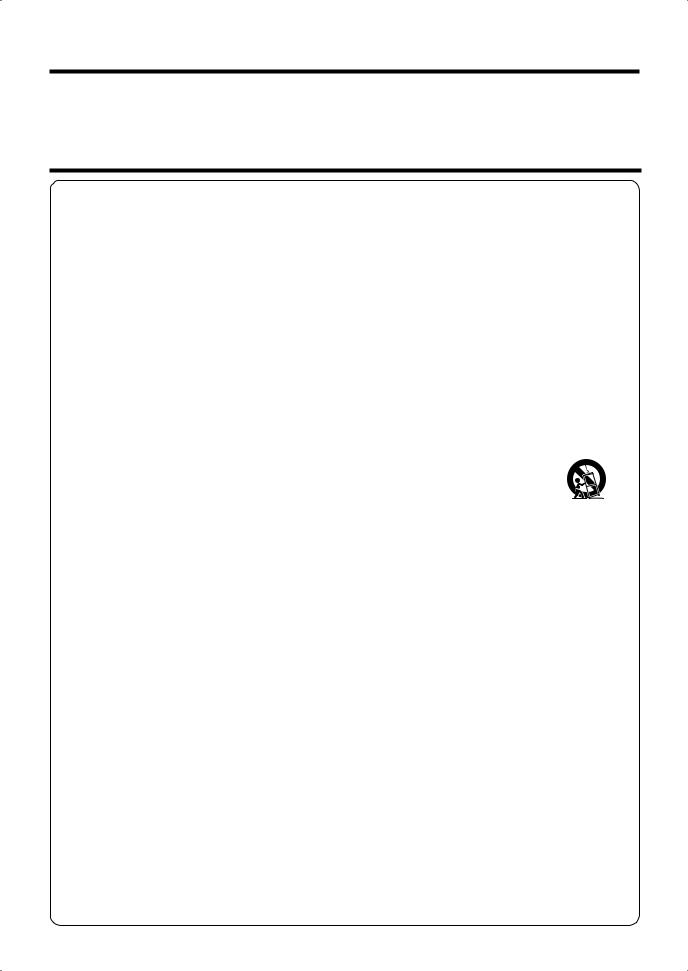
DEAR SHARP CUSTOMER
Thank you for your purchase of the Sharp Liquid Crystal Television. To ensure safety and many years of trouble-free operation of your product, please read the Important Safety Instructions carefully before using this product.
IMPORTANT SAFETY INSTRUCTIONS
Electricity is used to perform many useful functions, but it can also cause personal injuries and property damage if improperly handled. This product has been engineered and manufactured with the highest priority on safety. However, improper use can result in electric shock and/or fire. In order to prevent potential danger, please observe the following instructions when installing, operating and cleaning the product. To ensure your safety and prolong the service life of your Liquid Crystal Television, please read the following precautions carefully before using the product.
1)Read these instructions.
2)Keep these instructions.
3)Heed all warnings.
4)Follow all instructions.
5)Do not use this apparatus near water.
6)Clean only with dry cloth.
7)Do not block any ventilation openings. Install in accordance with the manufacturer's instructions.
8)Do not install near any heat sources such as radiators, heat registers, stoves, or other apparatus (including amplifiers) that produce heat.
9)Do not defeat the safety purpose of the polarized or grounding-type plug. A polarized plug has two blades with one wider than the other. A grounding type plug has two blades and a third grounding prong. The wide blade or the third prong are provided for your safety. If the provided plug does not fit into your outlet, consult an electrician for replacement of the obsolete outlet.
10)Protect the power cord from being walked on or pinched particularly at plugs, convenience receptacles, and the point where they exit from the apparatus.
11)Only use attachments/accessories specified by the manufacturer.
12)Use only with the cart, stand, tripod, bracket, or table specified by the manufacturer, or sold
with the apparatus. When a cart is used, use caution when moving the cart/apparatus combination to avoid injury from tip-over.
13) Unplug this apparatus during lightning storms or when unused for long periods of time.
14)Refer all servicing to qualified service personnel. Servicing is required when the apparatus has been damaged in any way, such as power-supply cord or plug is damaged, liquid has been spilled or objects have fallen into the apparatus, the apparatus has been exposed to rain or moisture, does not operate normally, or has been dropped.
Additional Safety Information
15)Power Sources—This product should be operated only from the type of power source indicated on the marking label. If you are not sure of the type of power supply to your home, consult your product dealer or local power company. For products intended to operate from battery power, or other sources, refer to the operating instructions.
16)Overloading—Do not overload wall outlets, extension cords, or integral convenience receptacles as this can result in a risk of fire or electric shock.
17)Object and Liquid Entry—Never push objects of any kind into this product through openings as they may touch dangerous voltage points or short-out parts that could result in a fire or electric shock. Never spill liquid of any kind on the product.
18)Damage Requiring Service—Unplug this product from the wall outlet and refer servicing to qualified service personnel under the following conditions:
a)When the AC cord or plug is damaged,
b)If liquid has been spilled, or objects have fallen into the product,
c)If the product has been exposed to rain or water,
d)If the product does not operate normally by following the operating instructions.
Adjust only those controls that are covered by the operating instructions as an improper adjustment of other controls may result in damage and will often require extensive work by a qualified technician to restore the product to its normal operation,
e)If the product has been dropped or damaged in any way, and
f)When the product exhibits a distinct change in performance - this indicates a need for service.
19)Replacement Parts—When replacement parts are required, be sure the service technician has used replacement parts specified by the manufacturer or have the same characteristics as the original part. Unauthorized substitutions may result in fire, electric shock, or other hazards.
20)Safety Check—Upon completion of any service or repairs to this product, ask the service technician to perform safety checks to determine that the product is in proper operating condition.
21)Wall or ceiling mounting—When mounting the product on a wall or ceiling, be sure to install the product according to the method recommended by the manufacturer.

 3
3
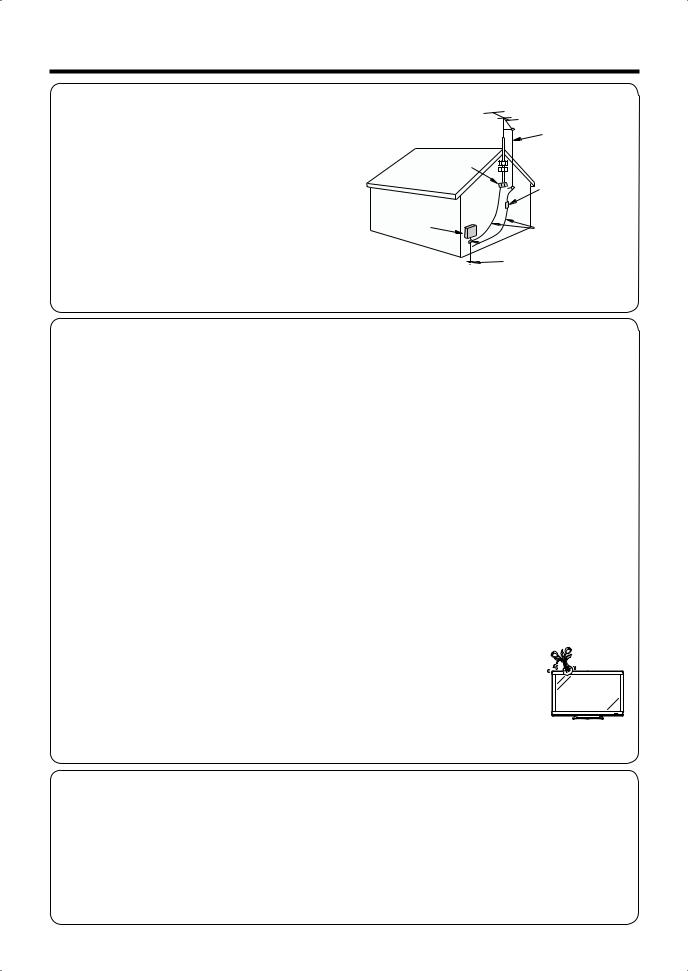
IMPORTANT SAFETY INSTRUCTIONS
•Outdoor Antenna Grounding — If an outside antenna is connected to the television equipment, be sure the antenna system is grounded so as to provide some protection against voltage surges and built-up static charges.
Article 810 of the National Electrical Code, ANSI/NFPA 70, provides information with regard to proper grounding of the mast and supporting structure, grounding of the lead-in wire to an antenna discharge unit, size of grounding conductors, location of antenna-discharge unit, connection to grounding electrodes, and requirements for the grounding electrode.
EXAMPLE OF ANTENNA GROUNDING AS PER NATIONAL ELECTRICAL CODE, ANSI/NFPA 70
|
|
ANTENNA |
|
|
LEAD IN WIRE |
|
GROUND |
ANTENNA |
|
CLAMP |
|
|
DISCHARGE UNIT |
|
|
|
|
|
|
(NEC SECTION 810-20) |
ELECTRIC |
|
|
SERVICE |
|
GROUNDING |
EQUIPMENT |
|
CONDUCTORS |
(NEC SECTION 810-21) 
 GROUND CLAMPS
GROUND CLAMPS
POWER SERVICE GROUNDING ELECTRODE SYSTEM
(NEC ART 250, PART H)
NEC — NATIONAL ELECTRICAL CODE
•Water and Moisture — Do not use this product near water - for example, near a bath tub, wash bowl, kitchen sink, or laundry tub; in a wet basement; or near a swimming pool; and the like.
•Stand — Do not place the product on an unstable cart, stand, tripod or table. Placing the product on an unstable base can cause the product to fall, resulting in serious personal injuries as well as damage to the product. Use only a cart, stand, tripod, bracket or table recommended by the manufacturer or sold with the product. When mounting the product on a wall, be sure to follow the manufacturer's instructions. Use only the mounting hardware recommended by the manufacturer.
•Selecting the location — Select a place with no direct sunlight and good ventilation.
•Ventilation — The vents and other openings in the cabinet are designed for ventilation. Do not cover or block these vents and openings since insuffi cient ventilation can cause overheating and/or shorten the life of the product. Do not place
the product on a bed, sofa, rug or other similar surface, since they can block ventilation openings. This product is not designed for built-in installation; do not place the product in an enclosed place such as a bookcase or rack, unless proper ventilation is provided or the manufacturer's instructions are followed.
•The Liquid Crystal panel used in this product is made of glass. Therefore, it can break when the product is dropped or applied with impact. Be careful not to be injured by broken glass pieces in case the panel breaks.
•Heat — The product should be situated away from heat sources such as radiators, heat registers, stoves, or other products (including amplifi ers) that produce heat.
•The Liquid Crystal panel is a very high technology product with 2,073,600 pixels, giving you fi ne picture details. Occasionally, a few non-active pixels may appear on the screen as a fi xed point of blue, green or red. Please note that this does not affect the performance of your product.
•Lightning — For added protection for this television equipment during a lightning storm, or when it is left unattended and unused for long periods of time, unplug it from the wall outlet and disconnect the antenna. This will prevent damage to the equipment due to lightning and power-line surges.
•Power Lines — An outside antenna system should not be located in the vicinity of overhead power lines or other electric light or power circuits, or where it can fall into such power lines or circuits. When installing an outside antenna system, extreme care should be taken to keep from touching such power lines or circuits as contact with them might be fatal.
•To prevent fi re, never place any type of candle or fl ames on the top or near the TV set.
•To prevent fi re or shock hazard, do not place the AC cord under the TV set or other heavy items.
•Do not display a still picture for a long time, as this could cause an afterimage to remain.
•To prevent fi re or shock hazard, do not expose this product to dripping or splashing. No objects fi lled with liquids, such as vases, should be placed on the product.
•Do not insert foreign objects into the product. Inserting objects in the air vents or other openings may result in fi re or electric shock. Exercise special caution when using the product around children.
Precautions when transporting the TV
•When transporting the TV, never carry it by holding or otherwise putting pressure onto the display. Be sure to always carry the TV by two people holding it with two hands — one hand on each side of the TV.
Caring for the Cabinet
•Use a soft cloth (cotton, fl annel, etc.) and gently wipe the surface of the cabinet.
•Using a chemical cloth (wet/dry sheet type cloth, etc.) may deform the components of the main unit cabinet or cause cracking.
•Wiping with a hard cloth or using strong force may scratch the surface of the cabinet.
•If the cabinet is very dirty, wipe with a soft cloth (cotton, fl annel, etc.) soaked in neutral detergent diluted with water and thoroughly wrung out, and then wipe with a soft dry cloth.
•The cabinet is primarily made of plastic. Avoid using benzene, thinner, and other solvents, as these may deform the cabinet and cause the paint to peel off.
•Do not apply insecticides or other volatile liquids.
Also, do not allow the cabinet to remain in contact with rubber or vinyl products for a long period of time. Plasticizers inside the plastic may cause the cabinet to deform and cause the paint to peel off.
 4
4
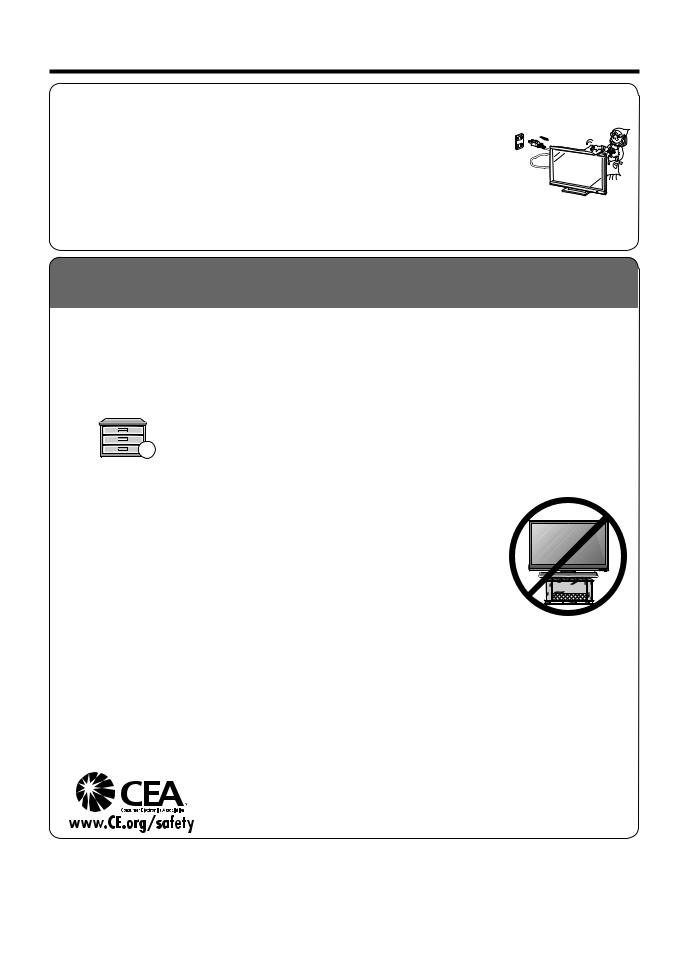
IMPORTANT SAFETY INSTRUCTIONS
Caring for the Liquid Crystal panel
•Turn off the main power and unplug the AC cord from the wall outlet before handling.
•Gently wipe the surface of the display panel with a soft cloth (cotton, fl annel, etc.).
To protect the display panel, do not use a dirty cloth, liquid cleaners, or a chemical cloth (wet/
dry sheet type cloth, etc.). This may damage the surface of the display panel.
• Wiping with a hard cloth or using strong force may scratch the surface of the display panel.
• Use a soft damp cloth to gently wipe the display panel when it is really dirty. (It may scratch the surface of the display panel when wiped strongly.)
• If the display panel is dusty, use an anti-static brush, which is commercially available, to clean it.
•To avoid scratching the frame or screen, please use a soft, lint free cloth for cleaning. Approved cleaning cloths are available directly from Sharp in single (00Z-LCD-CLOTH) or triple (00Z-LCD-CLOTH-3) packs. Call 1-800-BE-SHARP for ordering, or VISIT http://www.sharpusa.com/SharpDirect.
CHILD SAFETY:
It Makes A Difference How and Where You Use Your Flat Panel Display
Congratulations on your purchase! As you enjoy your new product, please keep these safety tips in mind:
THE ISSUE
• The home theater entertainment experience is a growing trend and larger fl at panel displays are popular purchases. However, fl at panel displays are not always supported on the proper stands or installed according to the manufacturer’s recommendations.
• Flat panel displays that are inappropriately situated on dressers, bookcases, shelves, desks, speakers, chests or carts may fall over and cause injury.
THIS MANUFACTURER CARES!
• The consumer electronics industry is committed to making home entertainment enjoyable and safe.
TUNE INTO SAFETY
•One size does NOT fi t all. Follow the manufacturer’s recommendations for the safe installation and use of your fl at panel display.
• Carefully read and understand all enclosed instructions for proper use of this product.
•Don’t allow children to climb on or play with furniture and television sets.
•Don’t place fl at panel displays on furniture that can easily be used as steps, such as a chest of drawers.
• Remember that children can become excited while watching a program, especially on a “larger than life” fl at panel display. Care should be taken to place or install the display where it cannot be pushed, pulled over, or knocked down.
•Care should be taken to route all cords and cables connected to the fl at panel display so that they cannot be pulled or grabbed by curious children.
WALL MOUNTING: IF YOU DECIDE TO WALL MOUNT YOUR FLAT PANEL DISPLAY, ALWAYS:
•Use a mount that has been recommended by the display manufacturer and/or listed by an independent laboratory (such as UL, CSA, ETL).
•Follow all instructions supplied by the display and wall mount manufacturers.
•If you have any doubts about your ability to safely install your fl at panel display, contact your retailer about professional installation.
•Make sure that the wall where you are mounting the display is appropriate. Some wall mounts are not designed to be mounted to walls with steel studs or old cinder block construction. If you are unsure, contact a professional installer.
•A minimum of two people are required for installation. Flat panel displays can be heavy.
Note: CEA is the preeminent trade association promoting growth in the $161 billion U.S. consumer electronics industry. More than 2,200 companies enjoy the benefi ts of CEA membership, including legislative advocacy, market research, technical training and education, industry promotion and the fostering of business and strategic relationships.
 5
5

Contents
IMPORTANT INFORMATION . . . . . . . . . . . . . . . . . . . . . 1 Trademarks . . . . . . . . . . . . . . . . . . . . . . . . . . . . . . . . . . . . . . . 2 DEAR SHARP CUSTOMER . . . . . . . . . . . . . . . . . . . . . . . 3 IMPORTANT SAFETY INSTRUCTIONS . . . . . . . . 3-5
Supplied Accessories . . . . . . . . . . . . . . . . . . . . . . . . . . . . 6
QUICK REFERENCE
QUICK INSTALLATION TIPS . . . . . . . . . . . . . . . . . . . 7 Using the Remote Control Unit . . . . . . . . . . . . . . . . . 7
Preparation
Antennas. . . . . . . . . . . . . . . . . . . . . . . . . . . . . . . . . . . . . . . 8
Installing Batteries in the Remote Control Unit. . . 8
Part Names
TV (Front) . . . . . . . . . . . . . . . . . . . . . . . . . . . . . . . . . . . . . . 9
TV (Rear/Side). . . . . . . . . . . . . . . . . . . . . . . . . . . . . . . . . . 9
Remote Control Unit. . . . . . . . . . . . . . . . . . . . . . . . . . . 10
Introduction to Connections
Experiencing HD Images . . . . . . . . . . . . . . . . . . . . . . 11 Types of Connection . . . . . . . . . . . . . . . . . . . . . . . . . . 11 Displaying an External Equipment Image. . . . . . . 11
Connecting to External Equipment
Connecting a Blu-ray Disc/DVD Player or
HD Cable/Satellite Set-top Box . . . . . . . . . . . 12-13 Connecting a VCR, Game Console,
Camcorder or Cable/Satellite Set-top Box. . . . 13 Connecting an Audio Amplifi er. . . . . . . . . . . . . . . . . 14 Connecting a PC . . . . . . . . . . . . . . . . . . . . . . . . . . . . . . 15
Watching TV
Turning On/Off the Power . . . . . . . . . . . . . . . . . . . . . 16
Initial Installation . . . . . . . . . . . . . . . . . . . . . . . . . . . . . . . 16
Direct Button Operation
Changing Channels . . . . . . . . . . . . . . . . . . . . . . . 17 Changing Volume . . . . . . . . . . . . . . . . . . . . . . . . . . 17 MUTE . . . . . . . . . . . . . . . . . . . . . . . . . . . . . . . . . . . . . . 17 Sleep Timer . . . . . . . . . . . . . . . . . . . . . . . . . . . . . . . . 17 FLASHBACK . . . . . . . . . . . . . . . . . . . . . . . . . . . . . . . 17 SURROUND . . . . . . . . . . . . . . . . . . . . . . . . . . . . . . . 17 FREEZE . . . . . . . . . . . . . . . . . . . . . . . . . . . . . . . . . . . . 17 INPUT. . . . . . . . . . . . . . . . . . . . . . . . . . . . . . . . . . . . . . 17 AV MODE . . . . . . . . . . . . . . . . . . . . . . . . . . . . . . . . . . 18
Supplied Accessories
AUDIO . . . . . . . . . . . . . . . . . . . . . . . . . . . . . . . . . . . . . 18 POWER SAVING . . . . . . . . . . . . . . . . . . . . . . . . . . . 19 Closed Captions and Digital Closed Captions. . . 19 VIEW MODE . . . . . . . . . . . . . . . . . . . . . . . . . . . . . . . 20
On-Screen Display Menu
On-Screen Display Menu Operation . . . . . . . . . . . 21
Menu Operation Buttons . . . . . . . . . . . . . . . . . . . . . . 21
Menu Items . . . . . . . . . . . . . . . . . . . . . . . . . . . . . . . . . . . 22
Picture Menu. . . . . . . . . . . . . . . . . . . . . . . . . . . . . . . 23-24
Audio Menu . . . . . . . . . . . . . . . . . . . . . . . . . . . . . . . . . . . 25
Power Control Menu . . . . . . . . . . . . . . . . . . . . . . . . . . 25
Setup Menu . . . . . . . . . . . . . . . . . . . . . . . . . . . . . . . . 26-29
Option Menu . . . . . . . . . . . . . . . . . . . . . . . . . . . . . . . 30-31
Digital Setup Menu . . . . . . . . . . . . . . . . . . . . . . . . . 32-33
Other Viewing Options
Presetting Remote Control Function . . . . . . . . . . . 34
Operating the Connected Equipment . . . . . . . 34-35
Using AQUOS LINK
Controlling HDMI Equipment
Using AQUOS LINK. . . . . . . . . . . . . . . . . . . . . . . 36-38
AQUOS LINK Menu . . . . . . . . . . . . . . . . . . . . . . . . 38-39
Using a PC
Displaying a PC Image on the Screen. . . . . . . . . . 40 Adjusting the PC Image . . . . . . . . . . . . . . . . . . . . . . . 41 Setting Audio Input . . . . . . . . . . . . . . . . . . . . . . . . . . . . 41 PC Compatibility Chart . . . . . . . . . . . . . . . . . . . . . . . . 41 RS-232C Port Specifi cations . . . . . . . . . . . . . . . . . . 42
Appendix
Removing the Stand. . . . . . . . . . . . . . . . . . . . . . . . . . . 43 Setting the TV on the Wall . . . . . . . . . . . . . . . . . . . . . 43 Troubleshooting . . . . . . . . . . . . . . . . . . . . . . . . . . . . 44-45 Troubleshooting - Error Message . . . . . . . . . . . . . . 45 Specifi cations . . . . . . . . . . . . . . . . . . . . . . . . . . . . . . . . . 46 Optional Accessory. . . . . . . . . . . . . . . . . . . . . . . . . . . . 46 Information on the Software License for
This Product . . . . . . . . . . . . . . . . . . . . . . . . . . . . . . . . . 47
Calling for Service . . . . . . . . . . . . . . . . . . . . . . . . . . . . . . . 48 LIMITED WARRANTY . . . . . . . . . . . . . . . . . . . . . . . . . . . . 48
Dimensional Drawings
•The dimensional drawings for the LCD TV set are shown on the inside back cover.
Make sure the following accessories are provided with the product.
|
|
|
|
|
|
|
|
|
|
|
|
|
|
|
|
|
|
|
|
|
Remote control unit |
“AAA” size battery |
AC cord |
Cable clamp |
Operation manual |
||
(g1) |
(g2) |
(g1) |
(g1) |
|
(g1) |
|
Page 7 |
Page 8 |
Page 7 |
Page 7 |
|
|
|
■Connection guide (g1)
•Always use the AC cord supplied with the TV.
•The illustrations above are for explanation purposes and may vary slightly from the actual accessories.

 6
6
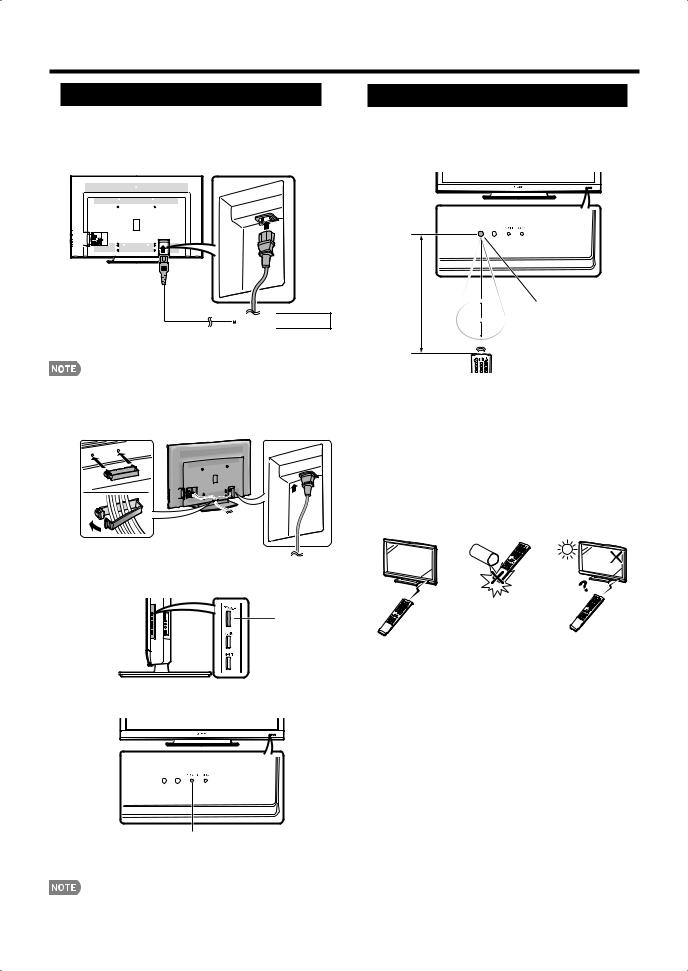
QUICK REFERENCE
QUICK INSTALLATION TIPS
1Attach your antenna to the back of the television. (See page 8.)
2Connect the AC plug for the television into the AC outlet.


 AC outlet
AC outlet
•Place the TV close to the AC outlet, and keep the power plug within reach.
•TO PREVENT RISK OF ELECTRIC SHOCK, DO NOT TOUCH UN-INSULATED PARTS OF ANY CABLES WITH THE AC CORD CONNECTED.
3 Bundle the cords properly with the cable clamp.
4How to turn on the television for the fi rst time. A) Press POWER on the television.
POWER
B)The POWER indicator on the front of the television lights GREEN.
POWER indicator
5Insert the batteries into the rimote control unit. (See page 8.)
•Speakers cannot be detached from the TV.
•TV angle cannot be adjusted.
Using the Remote Control Unit
Use the remote control unit by pointing it towards the remote control sensor on the TV. Objects between the remote control unit and the remote control sensor may prevent proper operation.
17´ (5 m)
30º
Remote control sensor
30º 

 30º
30º
30º
■ Cautions regarding the remote control unit
•Do not expose the remote control unit to shock. In addition, do not expose the remote control unit to liquids, and do not place in an area with high humidity.
•Do not install or place the remote control unit under direct sunlight. The heat may cause deformation of the remote control unit.
•The remote control unit may not work properly if the remote control sensor on the TV is under direct sunlight or strong lighting. In such cases, change the angle of the lighting
or the TV, or operate the remote control unit closer to the remote control sensor.
IMPORTANT:
The POWER indicator on the television should light GREEN indicating you have power to the television.
If the POWER indicator on the television still does not light up, press TV POWER on the remote control to turn the power on.
IMPORTANT:
IF THE UNIT DOES NOT POWER ON - UNPLUG THE TELEVISION FROM THE OUTLET AND REPEAT THE INSTALLATION STEPS.
IF YOU STILL ENCOUNTER NO POWER, PLEASE CONTACT US AT 1-800-BE-SHARP.
 7
7
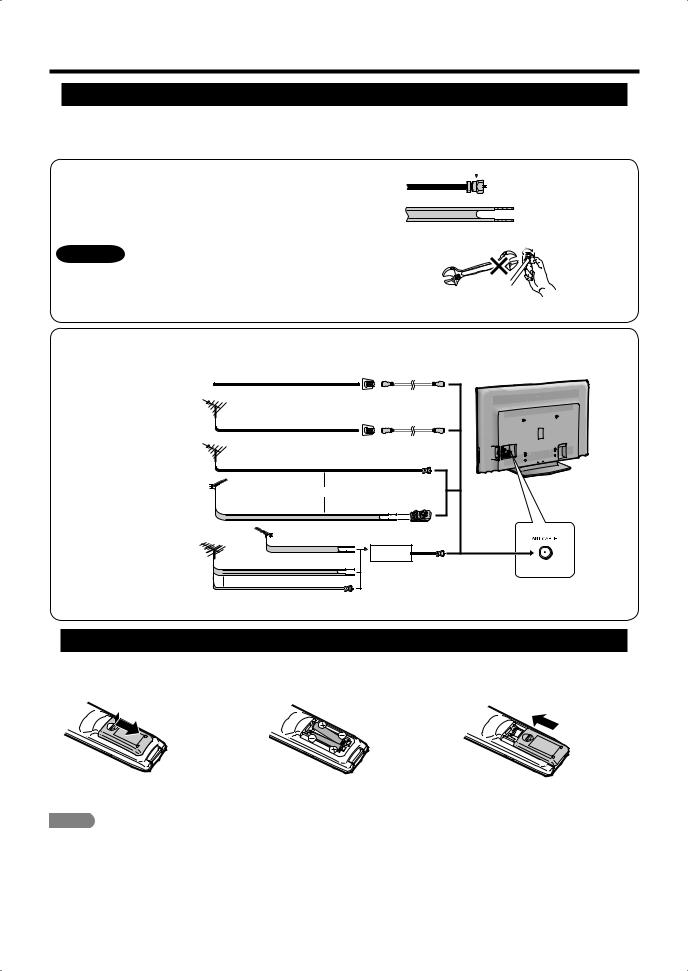
Preparation
Antennas 
To enjoy a clearer picture, use an outdoor antenna. The following is a brief explanation of the types of connections that are used for a coaxial cable. If your outdoor antenna uses a 75-ohm coaxial cable with an F-type connector, plug it into the antenna terminal at the rear of the TV set.
1.A 75-ohm system is generally a round cable with F-type connector that can easily be attached to a terminal without tools (Commercially available).
2.A 300-ohm system is a fl at “twin-lead” cable that can be attached to a 75-ohm terminal through a 300/75-ohm adapter (Commercially available).
 F-type connector
F-type connector
75-ohm coaxial cable (round)
300-ohm twin-lead cable (fl at)
NOTICE F-type connector should be finger-tightened only.
When connecting the RF cable to the TV set, do not tighten F-type connector with tools.
If tools are used, it may cause damage to your TV set. (The breaking of internal circuit, etc.)
Connecting Antenna Cable
• Connect the antenna cable to the TV using one of the methods in the
F-type connector
75-ohm coaxial cable
illustration as shown (1, 2, 3 or 4).
1Cable without a CATV converter
2VHF/UHF antenna
3Combination VHF/ UHF antenna
4Separate VHF/UHF antenna
|
|
|
Home Antenna |
|
Cable TV lead-In |
|
terminal (75-ohm) |
||
|
|
|
||
|
|
|
|
Coaxial cable |
|
|
|
|
(commercially available) |
|
|
|
Home Antenna |
|
75-ohm coaxial cable (round) |
terminal (75-ohm) |
|||
|
|
|||
|
|
|
|
Coaxial cable |
|
|
|
|
(commercially available) |
75-ohm coaxial cable (round) |
|
|
||
|
|
or |
300/75-ohm adapter |
|
|
|
|
||
300-ohm twin-lead cable (flat) |
(commercially available) |
|||
|
|
|||
VHF |
UHF |
300-ohm |
|
|
ANTENNA |
ANTENNA |
|
|
|
twin-lead cable |
|
|
||
|
|
|
|
|
|
|
|
IN |
OUT |
|
300-ohm twin-lead cable |
Combiner |
||
|
|
|
||
|
|
|
(commercially available) |
|
or |
75-ohm coaxial cable |
|
To TV antenna terminal
Installing Batteries in the Remote Control Unit
If the remote control fails to operate TV functions, replace the batteries in the remote control unit.
1 Open the battery cover.
2Insert two “AAA” size batteries (supplied with the product).
3 Close the battery cover.
•Place the batteries with their terminals corresponding to the (e) and (f) indications in the battery compartment.
CAUTION
Improper use of batteries can result in chemical leakage or explosion. Be sure to follow the instructions below.
•Do not mix batteries of different types. Different types of batteries have different characteristics.
•Do not mix old and new batteries. Mixing old and new batteries can shorten the life of new batteries or cause chemical leakage in old batteries.
•Remove batteries as soon as they are worn out. Chemicals that leak from batteries that come in contact with skin can cause a rash. If you fi nd any chemical leakage, wipe thoroughly with a cloth.
•The batteries supplied with this product may have a shorter life expectancy due to storage conditions.
•If you will not be using the remote control unit for an extended period of time, remove batteries from it.
 8
8
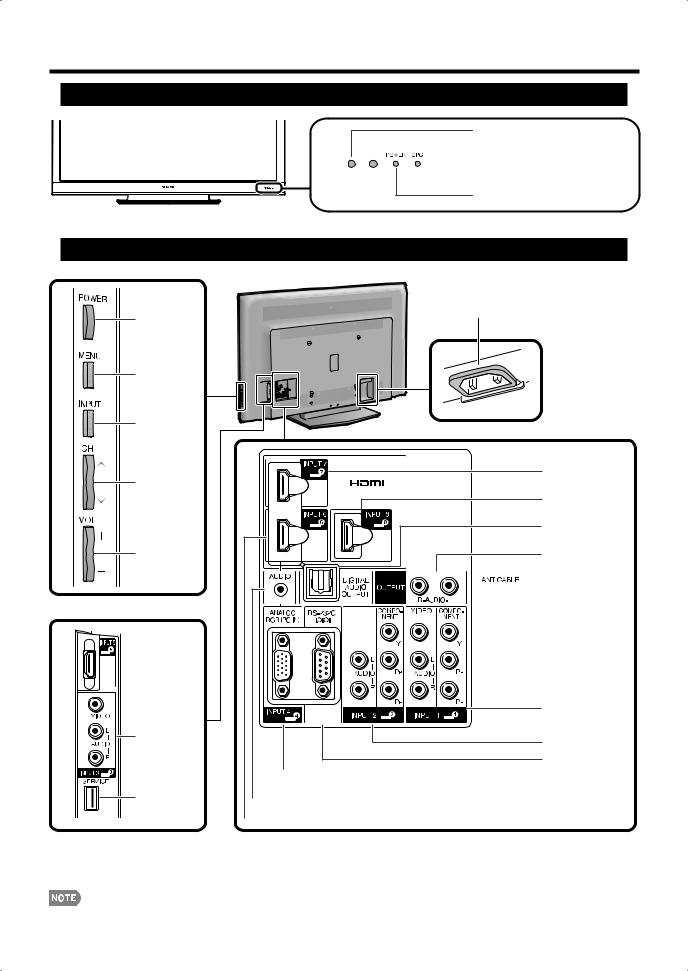
Part Names
TV (Front)
Remote control sensor
 OPC sensor* (See page 23.)
OPC sensor* (See page 23.)
 OPC indicator (See page 23.)
OPC indicator (See page 23.)
POWER indicator (See page 16.)
* OPC: Optical Picture Control
TV (Rear/Side)
*2
POWER button
MENU button
INPUT button
Channel buttons (CHU/V)
Volume buttons (VOLk/l)
*1
INPUT 5 


 terminal (HDMI)
terminal (HDMI)
INPUT 3 terminals
SERVICE terminal
AC INPUT terminal
*3
*1
INPUT 7 terminal (HDMI)
INPUT 8 terminal (HDMI)
DIGITAL AUDIO
OUTPUT terminal
AUDIO OUTPUT terminals
 Antenna/Cable in
Antenna/Cable in
INPUT 1 terminals
INPUT 2 terminals
RS-232C terminal
INPUT 4 terminal (PC-IN)
 AUDIO terminal (shared for INPUT 4 and INPUT 6) *4
AUDIO terminal (shared for INPUT 4 and INPUT 6) *4
 INPUT 6 terminal (HDMI)
INPUT 6 terminal (HDMI)
*1 See pages 11 to 15 and 36 for external equipment connection. *2 See pages 16 and 21 for button operations.
*3 See page 7 for connecting the AC cord.
*4 See page 41 for details on the PC Audio Select function.
• The illustrations in this operation manual are for explanation purposes and may vary slightly from the actual operations.
 9
9
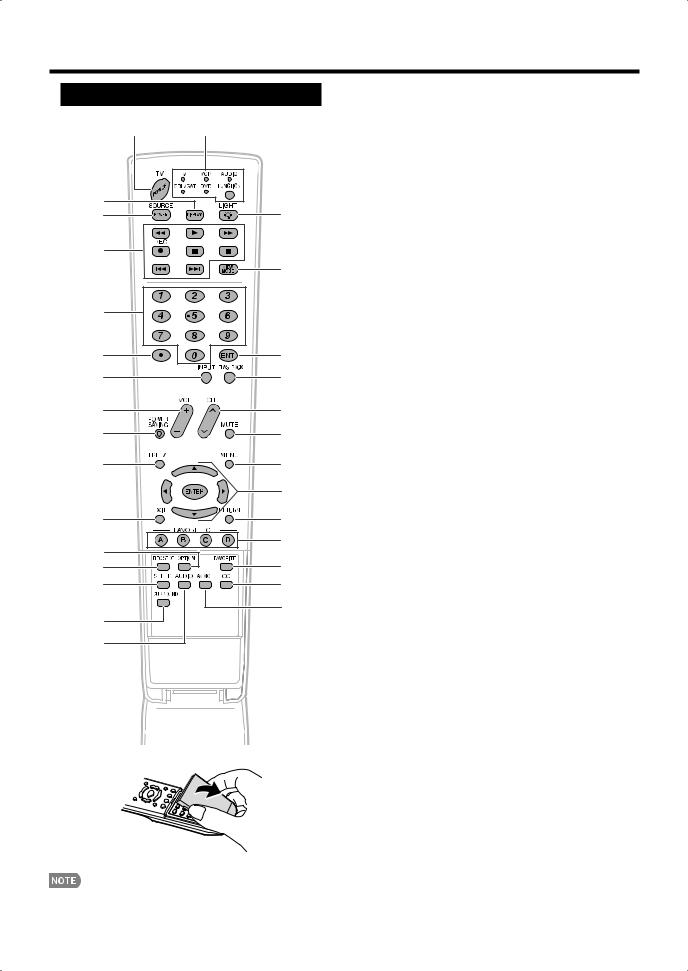
Part Names
Remote Control Unit
1 17
2 |
18 |
3 |
|
4 |
|
|
19 |
5 |
|
6 |
20 |
7 |
21 |
8 |
22 |
9 |
23 |
10 |
24 |
|
|
25 |
|
11 |
26 |
|
12 |
27 |
|
28 |
||
13 |
||
14 |
29 |
|
15 |
30 |
|
|
||
16 |
|
• When using the remote control unit, point it at the TV.
1TV POWER: Switch the TV power on or enter standby. (See page 16.)
2DISPLAY: Display the channel information.
3SOURCE POWER: Turns the power of the external equipment on and off.
4External equipment operational buttons: Operate the external equipment.
50–9: Set the channel. (See page 17.)
6• (DOT): (See pages 17 and 34.)
7INPUT: Select a TV input source. (TV, INPUT 1, INPUT 2, INPUT 3, INPUT 4, INPUT 5, INPUT 6, INPUT 7, INPUT 8) (See pages 11 and 17.)
8VOLk/l: Set the volume. (See page 17.)
9POWER SAVING: Select Power Saving settings. (See page 19.)
10FREEZE: Set the still image. Press again to return to normal screen. (See page 17.)
11EXIT: Turn off the menu screen.
12OPTION: Display the AQUOS LINK MENU screen. This button will function only when AQUOS LINK is used. (See pages 36 to 39 for details.)
13REC STOP: Stops one touch recording. This button will function only when AQUOS LINK is used. (See pages 36 to 37 for details.)
14SLEEP: Set the sleep timer. (See page 17.)
15SURROUND: Select Surround settings. (See page 17.)
16AUDIO: Selects the MTS/SAP or the audio mode during multichannel audio broadcasts. (See page 18.)
17FUNCTION: Switches the remote control for TV, CBL/SAT, VCR, DVD and AUDIO operation. Indicator lights up for the current mode. (See pages 34 to 35 for details.)
*To enter the code registration mode, you need to press FUNCTION and DISPLAY at the same time.
18LIGHT D: When this button is pressed, some buttons (for example, VOLk/l and CHr/s) on the remote control unit will light. The lighting will turn off if no operations are performed within about 5 seconds. This button is used for performing operations in low-light situations.
19VIEW MODE: Select the screen size. (See pages 20 and 40.)
20ENT: Jumps to a channel after selecting with the 0–9 buttons.
21FLASHBACK: Return to the previous channel or external input mode. (See page 17.)
22CHr/s: Select the channel. (See page 17.)
23MUTE: Mute the sound. (See page 17.)
24MENU: Display the menu screen. (See page 21.)
25a/b/c/d, ENTER: Select a desired item on the screen.
26RETURN: Return to the previous menu screen.
27FAVORITE CH
A, B, C, D: Select 4 preset favorite channels in 4 different categories. (See page 31.)
While watching, you can toggle the selected channels by pressing A, B, C and D.
28FAVORITE: Set the favorite channels. (See page 31.)
29CC: Display captions from a closed-caption source. (See page 19.)
30AV MODE: Select an audio or video setting.
(When the input source is TV, INPUT 1, 2 or 3: STANDARD, MOVIE, GAME, USER, AUTO, DYNAMIC (Fixed), DYNAMIC. When the input source is INPUT 4, 5, 6, 7 or 8: STANDARD, MOVIE, GAME, PC, USER, AUTO, DYNAMIC (Fixed), DYNAMIC) (See page 18.)
 10
10
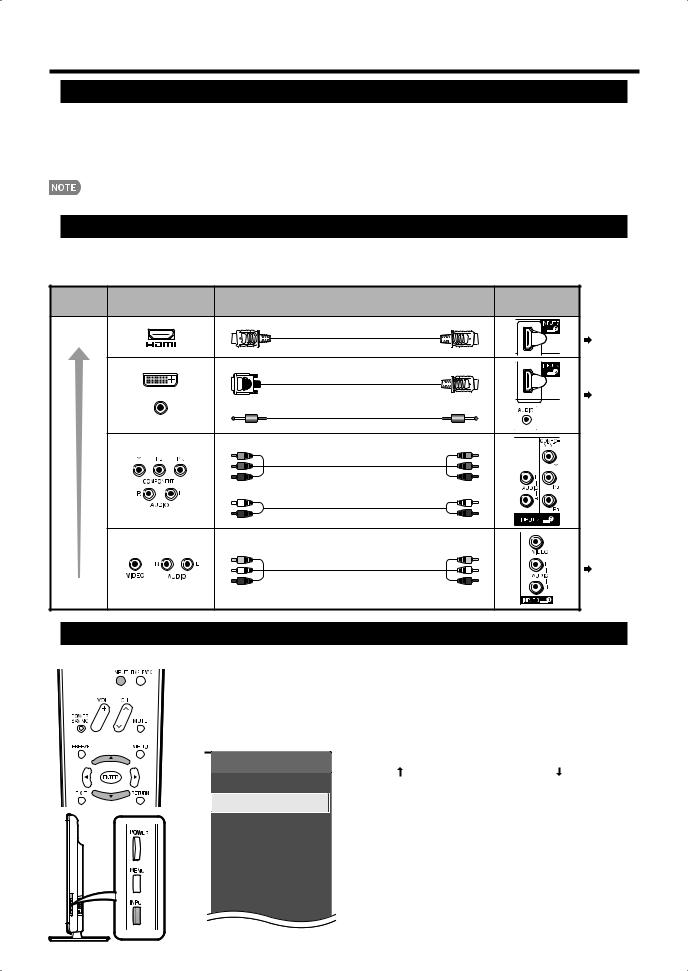
Introduction to Connections
Experiencing HD Images
An HDTV without an HD source is just an ordinary TV.
To enjoy HD images on the TV, you should get HD programming from the following:
•Over-the-air broadcasting via HD quality antenna
•HD cable/satellite subscription
•HD compatible external equipment
•For information on updating to HD programming, ask your cable/satellite service provider.
Types of Connection
Image quality differs depending on the terminal used. To enjoy clearer images, check the output terminals of your external equipment and use its appropriate terminals for higher quality images.
• The illustrations of the terminals are for explanation purposes and may vary slightly from the actual products.
Image |
Terminal on external |
Cable |
Terminal |
|
Quality |
equipment |
on the TV |
||
|
||||
HD |
|
HDMI-certified cable |
Page 12 |
|
Quality |
|
|
||
|
|
DVI-HDMI conversion cable |
|
|
|
DVI OUT |
|
Page 12 |
|
|
|
|
||
|
|
Ø 3.5 mm stereo minijack cable |
|
|
|
AUDIO |
|
|
Component video cable
 Page 13
Page 13
Audio cable
AV cable
Page 13
Standard
Quality
Displaying an External Equipment Image
To view external source images, select the input source by pressing INPUT on the remote control unit or on the TV.
1 Press INPUT.
• A list of selectable sources appears.
2 Press INPUT again to select the input source.
Example
INPUT SOURCE
TV
 INPUT1
INPUT1
 INPUT2
INPUT2
 INPUT3
INPUT3
 INPUT4
INPUT4
 INPUT5
INPUT5
 INPUT6
INPUT6
•Each time INPUT is pressed, the input source toggles.
INPUT1  INPUT2
INPUT2  INPUT3
INPUT3
TV INPUT4
INPUT4
•You can also select the input source by pressing a/b.
•An image from the selected source automatically displays.
•If the corresponding input is not plugged in, you cannot change the input. Be sure to connect the equipment beforehand.
 11
11
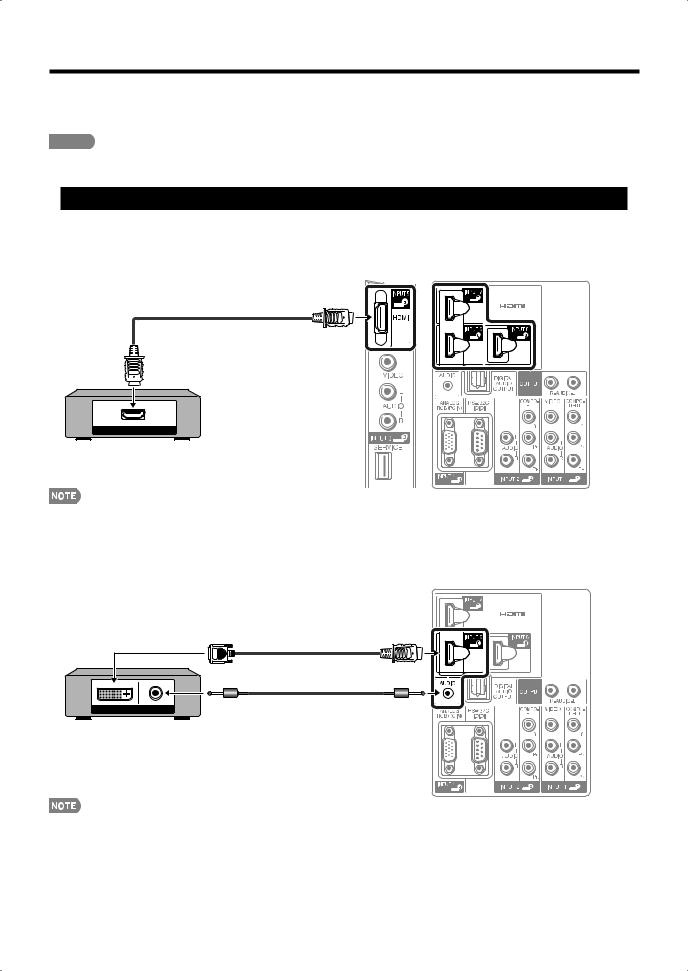
Connecting to External Equipment
You can connect many types of external equipment to your TV. To view external source images, select the input source from INPUT on the remote control unit or on the TV. (See pages 11 and 17.)
For connecting the TV to external equipment, use commercially available cables.
CAUTION
•To protect equipment, always turn off the TV before connecting any external equipment.
•Please read the relevant operation manual (Blu-ray disc player, etc.) carefully before making connections.
Connecting a Blu-ray Disc/DVD Player or HD Cable/Satellite Set-top Box
■ When using HDMI cable (INPUT 5, 6, 7 or 8):
The HDMI (High Defi nition Multimedia Interface) terminal is an audio-video interface that enables a connection for audio and video signals using a single cable. The HDMI terminal supports high-resolution video input.
• Blu-ray disc player • DVD player Side panel Rear of the TV
• HD cable/satellite set-top box
HDMI-certifi ed cable
HDMI OUT
•To enjoy 1080p display capability, connect your external equipment using an HDMI-certifi ed cable or a component cable and set the equipment to 1080p output.
•Supported Audio format: Linear PCM, sampling rate 32/44.1/48kHz.
■ When using DVI-HDMI conversion cable (INPUT 6):
• Blu-ray disc player |
• DVD player |
Rear of the TV |
• HD cable/satellite set-top box |
|
|
DVI-HDMI conversion cable
Ø 3.5 mm stereo minijack cable |
DVI OUT |
AUDIO |
•When using a DVI-HDMI conversion cable, you should make an analog audio connection. In this case, in addition to connecting a DVI-HDMI conversion cable to the INPUT 6 (HDMI) terminal, connect a Ø 3.5 mm stereo minijack cable to the AUDIO terminal and set "PC Audio Select" to "Input 6 (HDMI)". (See page 41.)
 12
12
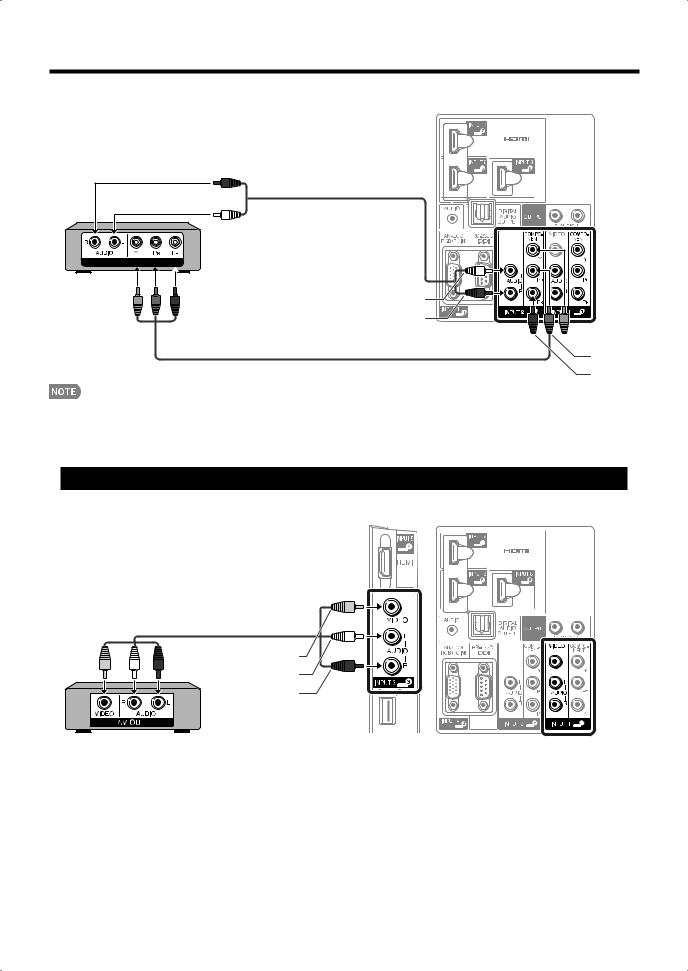
Connecting to External Equipment
■ When using Component cable (INPUT 1 or 2):
• Blu-ray disc player |
• DVD player |
Rear of the TV |
• HD cable/satellite set-top box |
|
|
Audio cable
COMPONENT OUT 
AUDIO-L (White)
AUDIO-R (Red)
 Y (Green)
Y (Green)
Component video cable
PB (Blue)
PR (Red)
•To enjoy 1080p display capability, connect your external equipment using an HDMI-certifi ed cable or a component cable and set the equipment to 1080p output.
•See page 12 for connecting a Blu-ray disc player, DVD player or an HD cable/satellite set-top box to the HDMI terminal.
•The COMPONENT terminals take priority over the VIDEO terminal (INPUT 1 only).
Connecting a VCR, Game Console, Camcorder or Cable/Satellite Set-top Box
■ When using Composite cable (INPUT 1 or 3):
• Game console |
• VCR |
Side panel Rear of the TV |
• Camcorder |
• Cable/Satellite set-top box |
|
AV cable
VIDEO (Yellow)
AUDIO-L (White)
AUDIO-R (Red)
 13
13
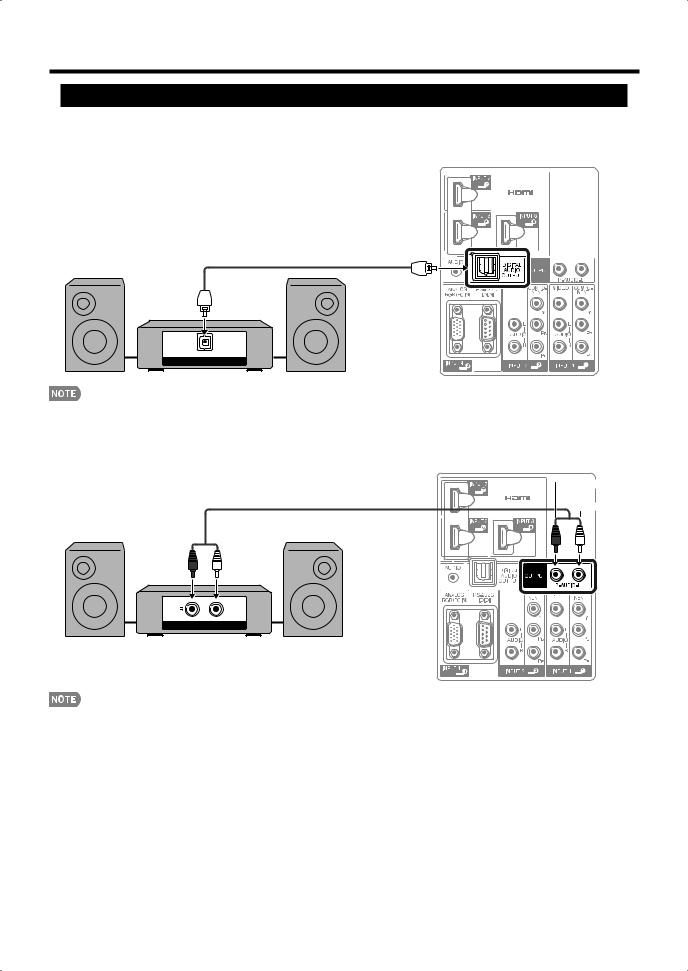
Connecting to External Equipment
Connecting an Audio Amplifier
■ When using optical fiber cable:
It is possible to output audio through the DIGITAL AUDIO OUTPUT terminal. (See page 32 for details.) PCM audio outputs from the terminal.
Rear of the TV
Optical fi ber cable
OPTICAL
DIGITAL AUDIO INPUT
•Depending on the connected equipment, audio will not output from the DIGITAL AUDIO OUTPUT terminal in HDMI connection. In this case, set the audio formats of the connected equipment to PCM, 32/44.1/48 kHz.
■ When using audio cable:
Rear of the TV
 AUDIO-R (Red)
AUDIO-R (Red)
Audio cable
AUDIO-L (White)
ANALOG AUDIO IN
• See page 30 for details on the Output Select function.
 14
14
