Page 1

Power Distribution Unit
150/175 kVA
Operation
PDPM150G6F, PDPM150L6F, PDPM175G6H
12/2020
www.schneider-electric.com
Page 2
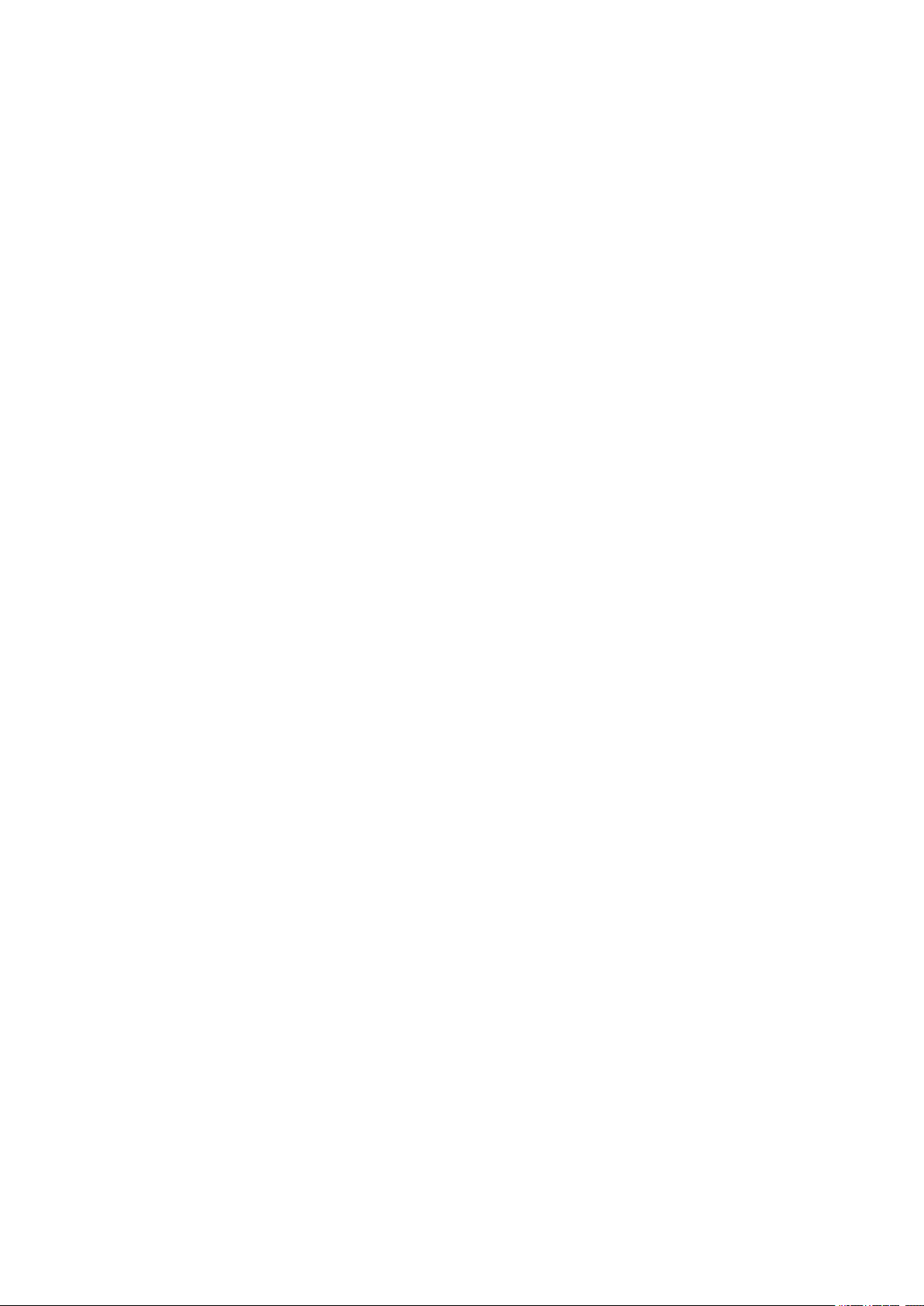
Legal Information
The Schneider Electric brand and any trademarks of Schneider Electric SE and its
subsidiaries referred to in this guide are the property of Schneider Electric SE or its
subsidiaries. All other brands may be trademarks of their respective owners.
This guide and its content are protected under applicable copyright laws and
furnished for informational use only. No part of this guide may be reproduced or
transmitted in any form or by any means (electronic, mechanical, photocopying,
recording, or otherwise), for any purpose, without the prior written permission of
Schneider Electric.
Schneider Electric does not grant any right or license for commercial use of the guide
or its content, except for a non-exclusive and personal license to consult it on an "as
is" basis. Schneider Electric products and equipment should be installed, operated,
serviced, and maintained only by qualified personnel.
As standards, specifications, and designs change from time to time, information
contained in this guide may be subject to change without notice.
To the extent permitted by applicable law, no responsibility or liability is assumed by
Schneider Electric and its subsidiaries for any errors or omissions in the informational
content of this material or consequences arising out of or resulting from the use of the
information contained herein.
Page 3
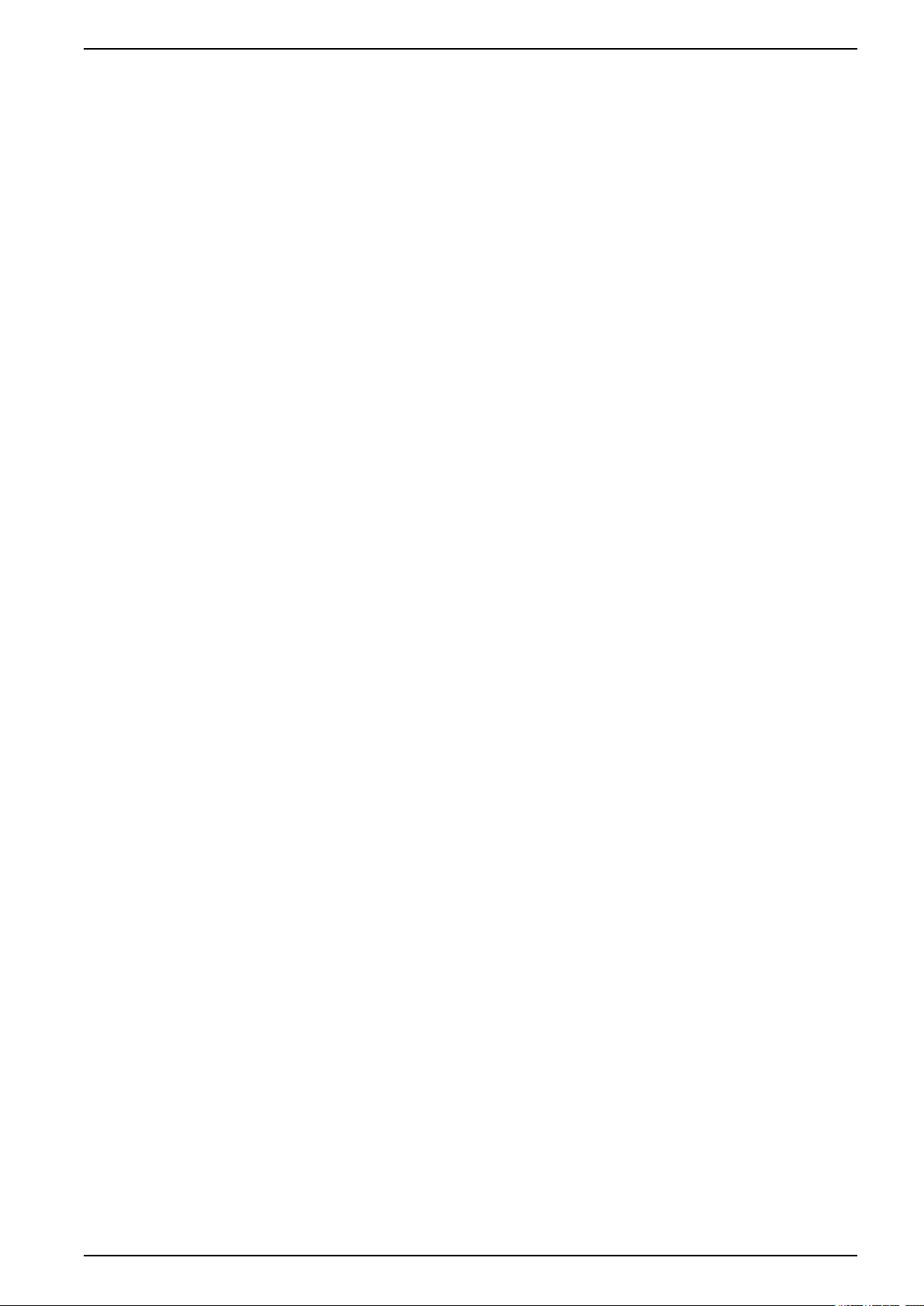
Table of Contents
Important Safety Instructions — SAVE THESE
150/175 kVA
INSTRUCTIONS
Safety Precautions .....................................................................................8
.........................................................................................7
Commissioning..........................................................................................10
Pre-Start Checklists ..................................................................................10
Initial Inspection Checklist ................................................................... 10
Electrical Inspection Checklist.............................................................. 10
User Interface Inspection Checklist ...................................................... 10
Final Inspection Checklist .................................................................... 10
Start-up Inspection Checklist ..................................................................... 11
Operation ................................................................................................... 13
Display Interface....................................................................................... 13
Navigate the Display Interface ............................................................. 13
Top Dynamic Display...........................................................................14
Main Menu Screen..............................................................................14
Menu Tree.......................................................................................... 15
Password Protection ........................................................................... 15
Modules Submenu....................................................................................16
View Module Status Information...........................................................16
View Power Distribution Module Information .........................................17
View Circuit Status Information ............................................................18
View or Reset Module Energy Usage ................................................... 19
Configure Individual Load Name, Location, and Alarm
Thresholds ......................................................................................... 20
Enable/Disable Alarm Thresholds for Individual Loads...........................20
Enable/Disable Module Breaker-Position Alarms................................... 21
Reset Module Alarm Settings to Default................................................21
Mass Configuration of Alarms .............................................................. 22
Reset Module Cable Settings to Their Default Values ............................ 23
Subfeeds Submenu .................................................................................. 24
View General Subfeed Information ....................................................... 24
View Subfeed Operational Status and Configure Name/Location............ 25
Configure Warning and Critical Alarm Thresholds for Subfeeds .............. 26
Enable or Disable Alarm Thresholds and Alarms for Subfeed
Breakers ............................................................................................ 27
Reset Subfeed Energy Usage..............................................................28
Totals Submenu ....................................................................................... 29
View Total Load Status ........................................................................29
Total Output Current by Phase ............................................................. 29
View or Reset Total Energy Usage by Phase......................................... 30
View Voltage and Frequency ...............................................................30
View Distribution Panel Settings........................................................... 30
Configure Critical and Warning Alarm Thresholds for Total Output
Current .............................................................................................. 31
Configure Critical and Warning Alarm Thresholds for Total Output
Voltage .............................................................................................. 32
Configure the Nominal Frequency Range to Affect Alarm
Conditions..........................................................................................32
990-4599F 3
Page 4
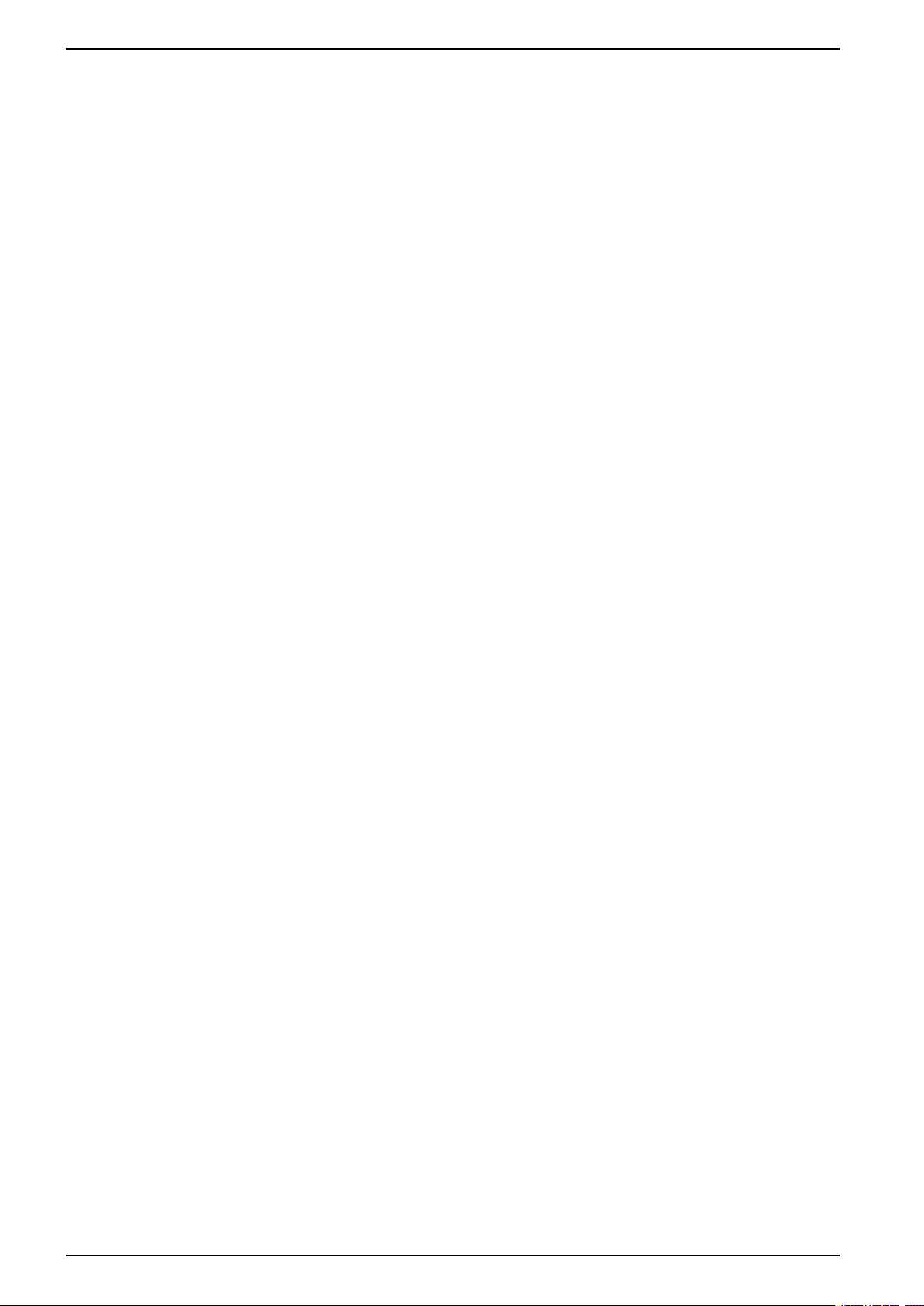
150/175 kVA
Environment Submenu .............................................................................33
View the Status or Configure Input Contact Settings ..............................33
Configure Output Relay Settings .......................................................... 34
Configure the Alarm Relay Map ........................................................... 35
View and Configure the Subfeed Menu.................................................36
Alarms Submenu...................................................................................... 37
View Alarms ....................................................................................... 37
Log Submenu........................................................................................... 39
View or Clear Log Items ...................................................................... 39
Admin Submenu....................................................................................... 40
Configure the Network Address Settings...............................................40
Upgrade Metering Board Firmware.......................................................40
Change the Password .........................................................................41
Change Display Interface Settings .......................................................41
Change the Date and Time on the Display Interface .............................. 42
Configure Device ID Settings ............................................................... 42
View System Component Information...................................................42
Set the Configuration to Factory Defaults..............................................43
Help Submenu .........................................................................................43
Use the Help Feature .......................................................................... 43
Modbus Configuration .............................................................................. 44
Configure Modbus Through the Display Interface........................................ 44
Modbus TCP Configuration.................................................................. 44
Modbus Serial Configuration................................................................ 44
Modbus Cable Connection ........................................................................ 45
Network Management Configuration ..................................................... 46
Overview .................................................................................................46
Initial Setup ........................................................................................ 46
Device IP Configuration Wizard............................................................ 46
Supported Web Browsers....................................................................47
Network Management Features ...........................................................47
Log On ....................................................................................................47
URL Address Formats......................................................................... 47
Security ...................................................................................................48
Access Priority for Logging On ............................................................. 48
User Accounts .................................................................................... 48
Watchdog Features .................................................................................. 48
Network Interface Watchdog Mechanism .............................................. 48
Resetting the Network Timer................................................................48
Recover from a Lost Password .................................................................. 49
Maintenance ..............................................................................................50
Parts Replacement ................................................................................... 50
Determine if you Need a Replacement Part........................................... 50
Return Parts ....................................................................................... 50
Power Distribution Modules ....................................................................... 51
Component Identification..................................................................... 51
Module Circuit Breaker Operation ........................................................52
Install a Power Distribution Module.......................................................53
Remove a Power Distribution Module ...................................................59
Troubleshooting ........................................................................................ 60
4 990-4599F
Page 5
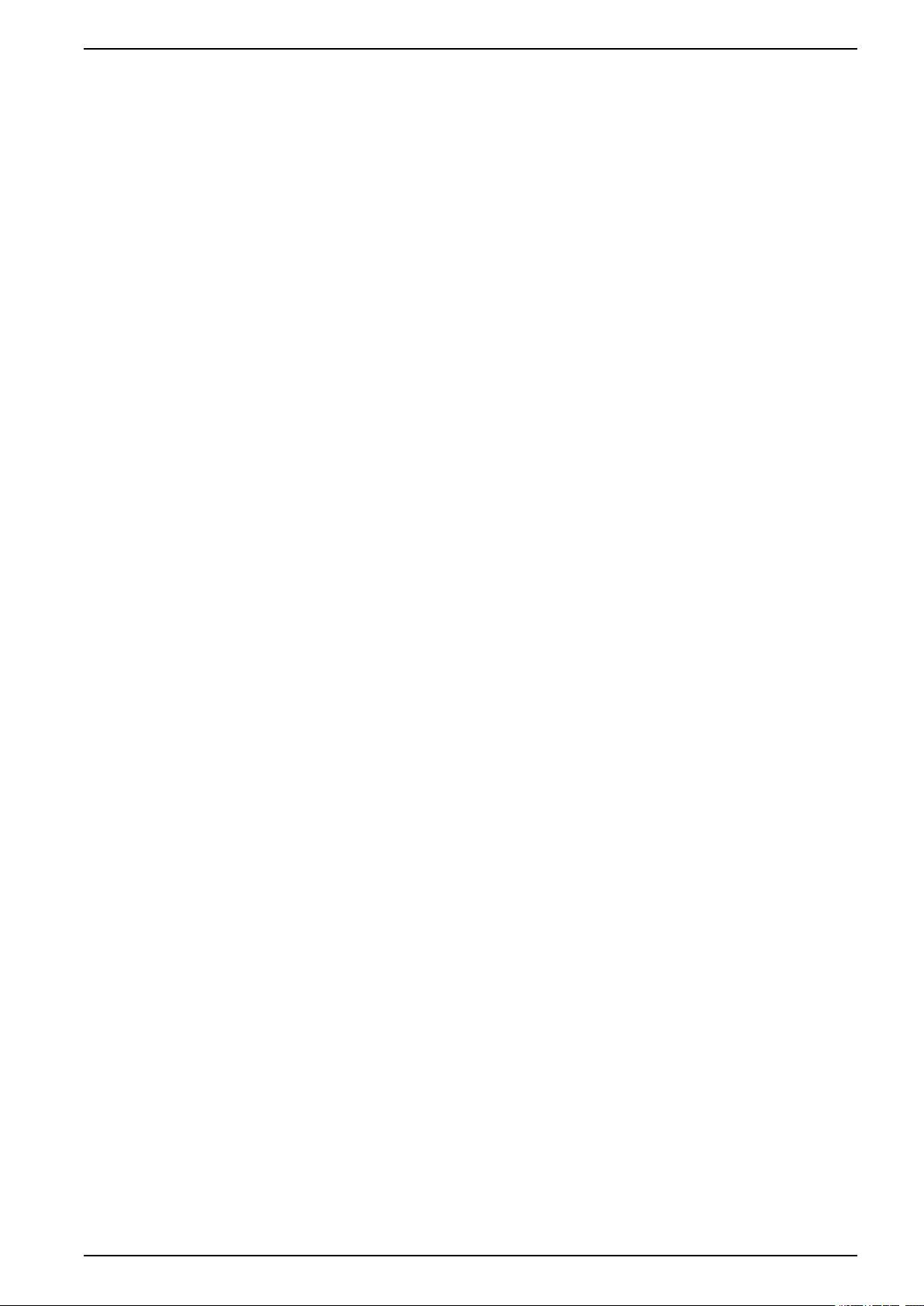
150/175 kVA
LEDs on Power Distribution Modules ......................................................... 60
Status and Alarm Messages......................................................................60
990-4599F 5
Page 6
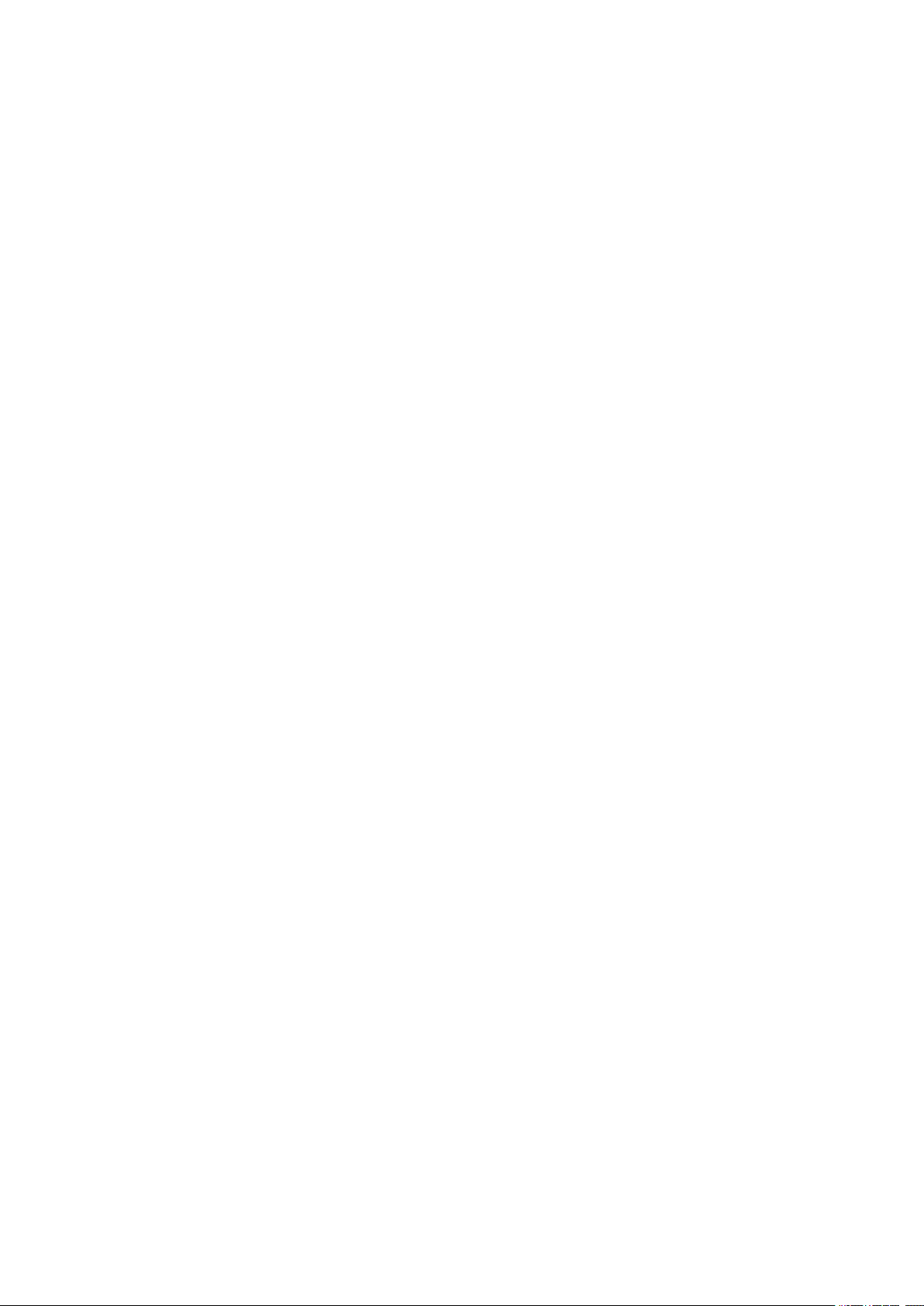
Page 7
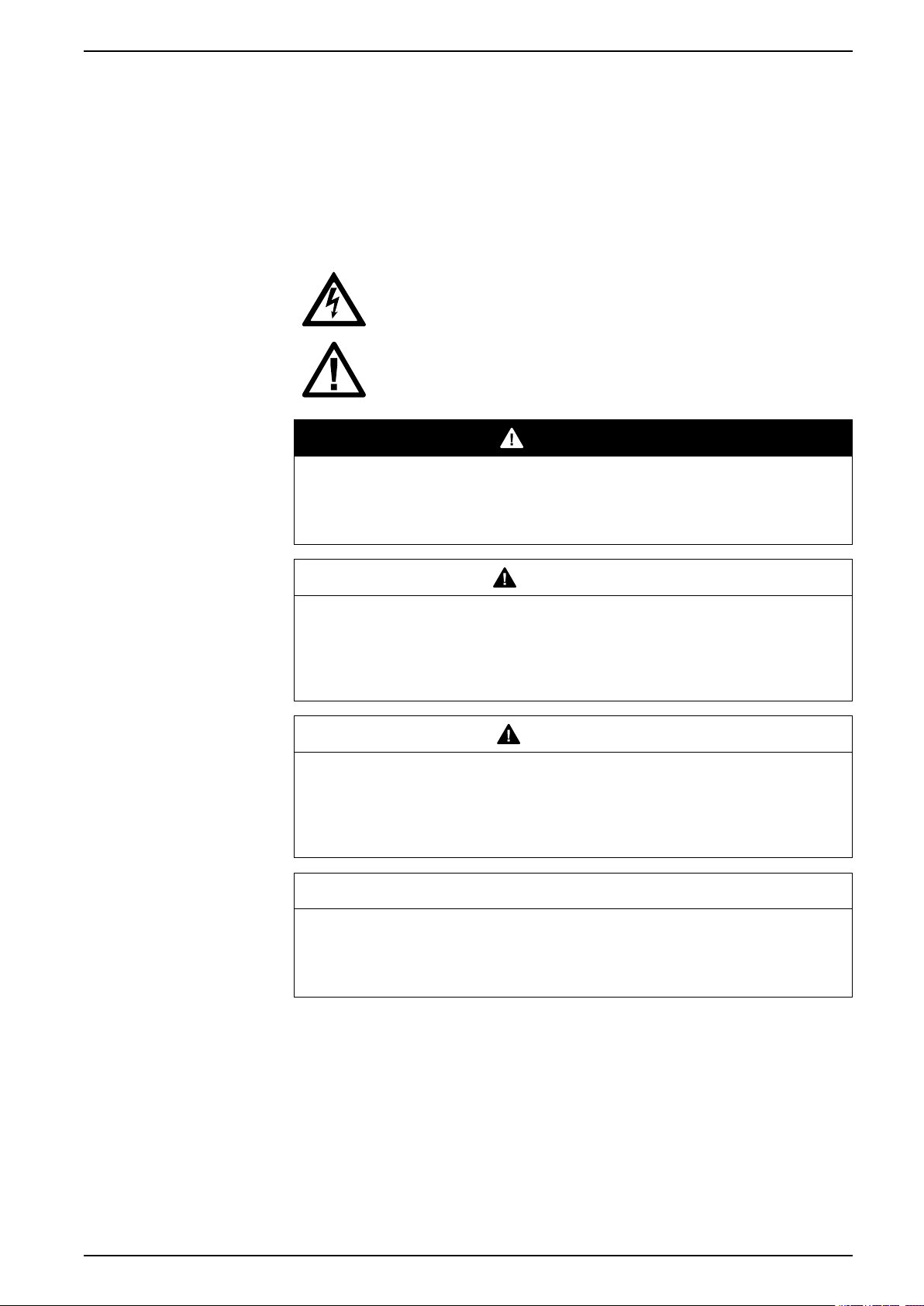
Important Safety Instructions — SAVE THESE
INSTRUCTIONS 150/175 kVA
Important Safety Instructions — SAVE THESE INSTRUCTIONS
Read these instructions carefully and look at the equipment to become familiar
with it before trying to install, operate, service or maintain it. The following safety
messages may appear throughout this manual or on the equipment to warn of
potential hazards or to call attention to information that clarifies or simplifies a
procedure.
The addition of this symbol to a “Danger” or “Warning” safety
message indicates that an electrical hazard exists which will result in
personal injury if the instructions are not followed.
This is the safety alert symbol. It is used to alert you to potential
personal injury hazards. Obey all safety messages with this symbol
to avoid possible injury or death.
DANGER
DANGER indicates a hazardous situation which, if not avoided, will result in
death or serious injury.
Failure to follow these instructions will result in death or serious injury.
WARNING
WARNING indicates a hazardous situation which, if not avoided, could result
in death or serious injury.
Failure to follow these instructions can result in death, serious injury, or
equipment damage.
CAUTION
CAUTION indicates a hazardous situation which, if not avoided, could result in
minor or moderate injury.
Failure to follow these instructions can result in injury or equipment
damage.
NOTICE
NOTICE is used to address practices not related to physical injury. The safety
alert symbol shall not be used with this type of safety message.
Failure to follow these instructions can result in equipment damage.
Please Note
Electrical equipment should only be installed, operated, serviced, and maintained
by qualified personnel. No responsibility is assumed by Schneider Electric for any
consequences arising out of the use of this material.
A qualified person is one who has skills and knowledge related to the construction,
installation, and operation of electrical equipment and has received safety training
to recognize and avoid the hazards involved.
990-4599F 7
Page 8
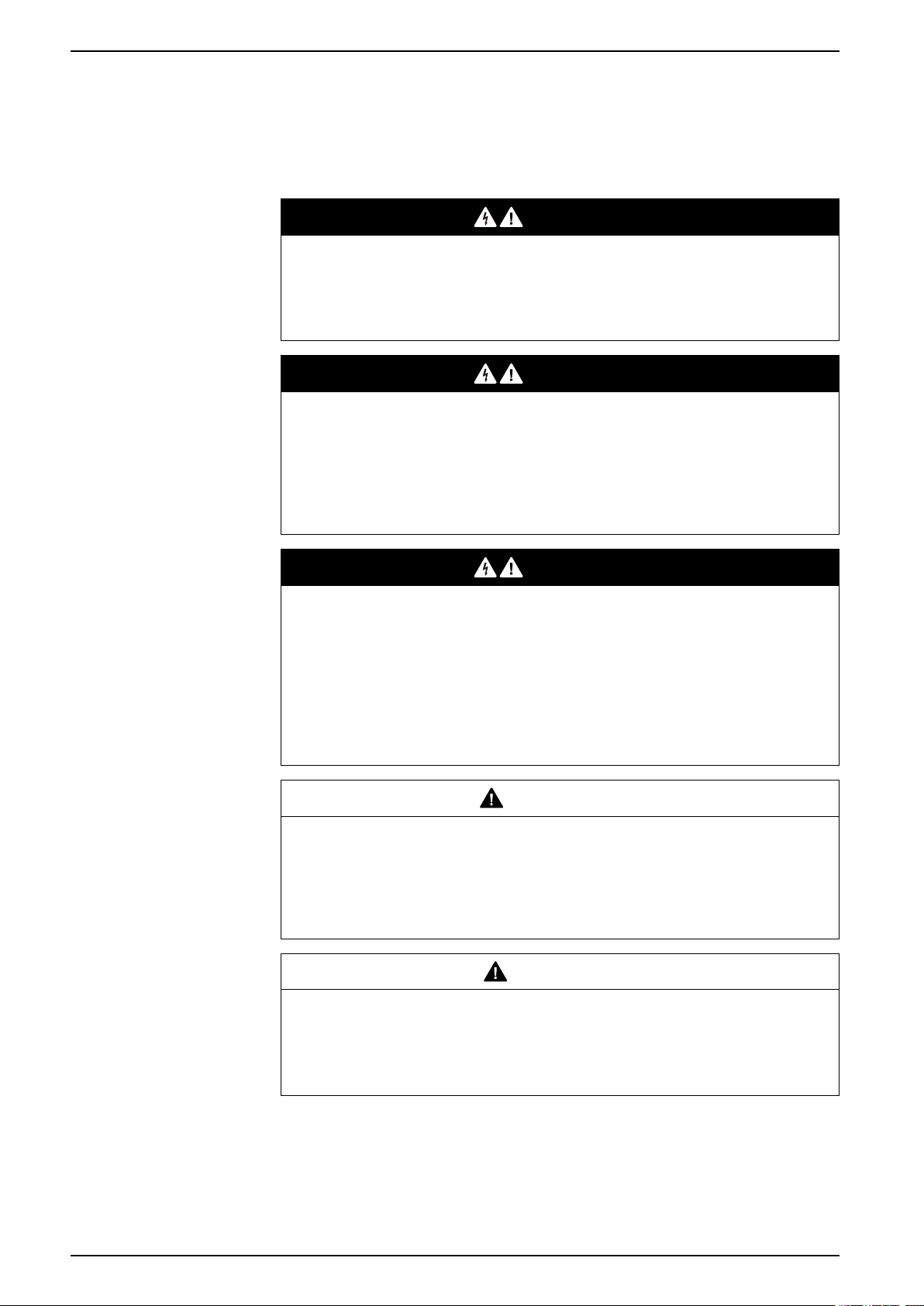
150/175 kVA
Safety Precautions
Important Safety Instructions — SAVE THESE
INSTRUCTIONS
This manual contains important instructions that must be followed during
installation, operation, and maintenance of the PDU. For safety reasons, only
trained users are allowed to operate the display interface and replace the Power
Distribution Modules (PDMs).
DANGER
HAZARD OF ELECTRIC SHOCK, EXPLOSION, OR ARC FLASH
Electrical equipment must be installed, operated, serviced, and maintained only
by qualified personnel.
Failure to follow these instructions will result in death or serious injury.
DANGER
HAZARD OF ELECTRIC SHOCK, EXPLOSION, OR ARC FLASH
To remove a Power Distribution Module:
• Turn off all power supplying the equipment and perform appropriate lockout/
tagout procedures before installing or removing the Power Distribution
Module.
Failure to follow these instructions will result in death or serious injury.
DANGER
HAZARD OF ELECTRIC SHOCK, EXPLOSION, OR ARC FLASH
• The PDU must be installed in accordance with the National Electrical Code
or the Canadian Electrical Code and all applicable local codes
• Service access areas are locked with a Red Key. The Red Keys must remain
under the control of qualified service personnel.
• Wear appropriate personal protection equipment (PPE) when performing
maintenance on this PDU.
Failure to follow these instructions will result in death or serious injury.
WARNING
UNEXPECTED BEHAVIOR OF APPLICATION
Only trained users should operate the display and replace the Power
Distribution Modules.
Failure to follow these instructions can result in death, serious injury, or
equipment damage.
CAUTION
UNPROTECTED OUTPUTS
Apply circuit protection to all outputs.
Failure to follow these instructions can result in injury or equipment
damage.
Regulatory Agency Approval
This equipment has been tested and found to comply with the limits for a class A
digital device, pursuant to part 15 of the FCC Rules. These limits are designed to
provide reasonable protection against harmful interference when the equipment is
operated in a commercial environment. This equipment generates, uses, and can
8 990-4599F
Page 9
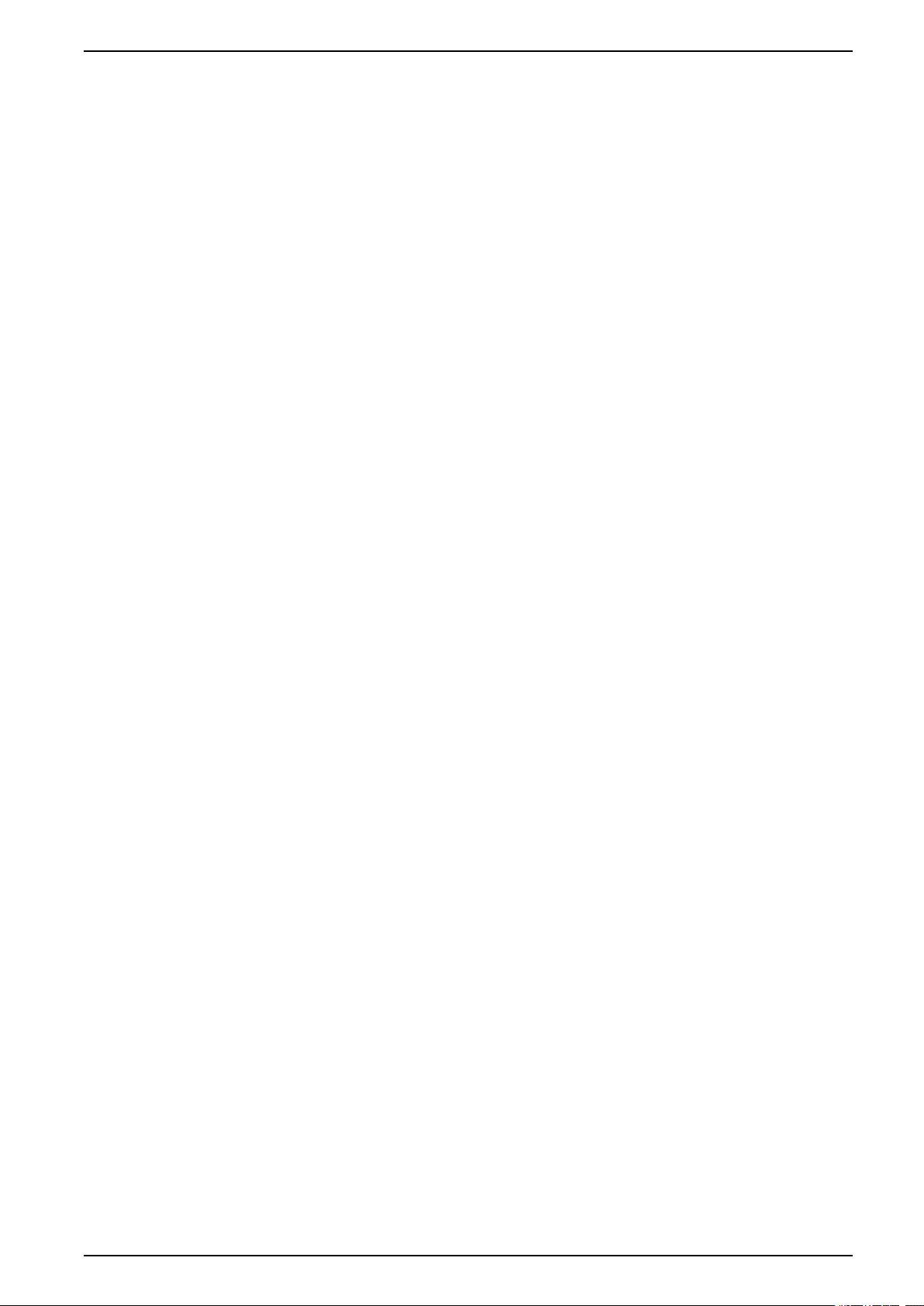
Important Safety Instructions — SAVE THESE
INSTRUCTIONS 150/175 kVA
radiate radio frequency energy and, if not installed and used in accordance with
the installation guide, may cause harmful interference to radio communications.
Operation of this equipment in a residential area is likely to cause harmful
interference, in which case the user will be required to correct the interference at
his own expense.
990-4599F 9
Page 10
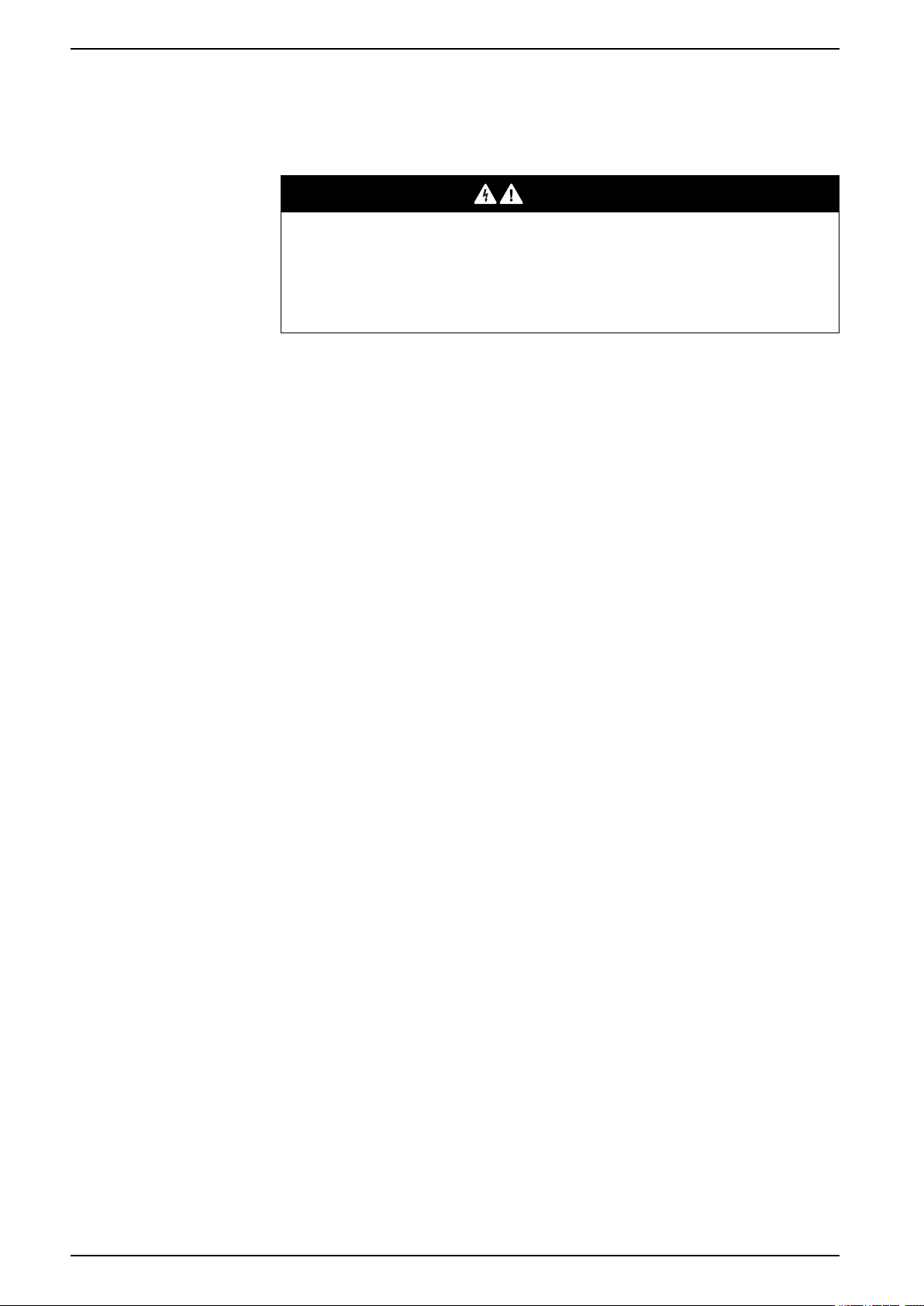
150/175 kVA Commissioning
Commissioning
Pre-Start Checklists
DANGER
HAZARD OF ELECTRIC SHOCK, EXPLOSION, OR ARC FLASH
• Procedures in this section should only be performed by qualified personnel.
• Equipment must be properly de-energized and locked-out prior to performing
service.
Failure to follow these instructions will result in death or serious injury.
After installation, verify that all components are working properly and that the
equipment is ready to begin operation.
Initial Inspection Checklist
Ensure the:
• Installation procedure is complete according to the installation manual.
• Equipment shows no signs of damage.
• Clearance around the equipment is in accordance with local and national
codes and regulations as well as the installation manual.
• Equipment is leveled and joined to the adjacent racks as specified in the
installation manual.
Electrical Inspection Checklist
Ensure the:
• Incoming voltages match the phase and voltage listing on the nameplate.
• Electrical wiring complies with local and national codes and regulations.
• Equipment is properly grounded.
• All field electrical connections are tight.
• Circuit breakers are correct.
User Interface Inspection Checklist
Ensure the:
• The building management system is connected correctly.
• The network port is connected correctly and an IP address has been
assigned to the equipment.
Final Inspection Checklist
Ensure the:
• System is clean and free from debris.
• Packaging materials are disposed off properly.
10 990-4599F
Page 11
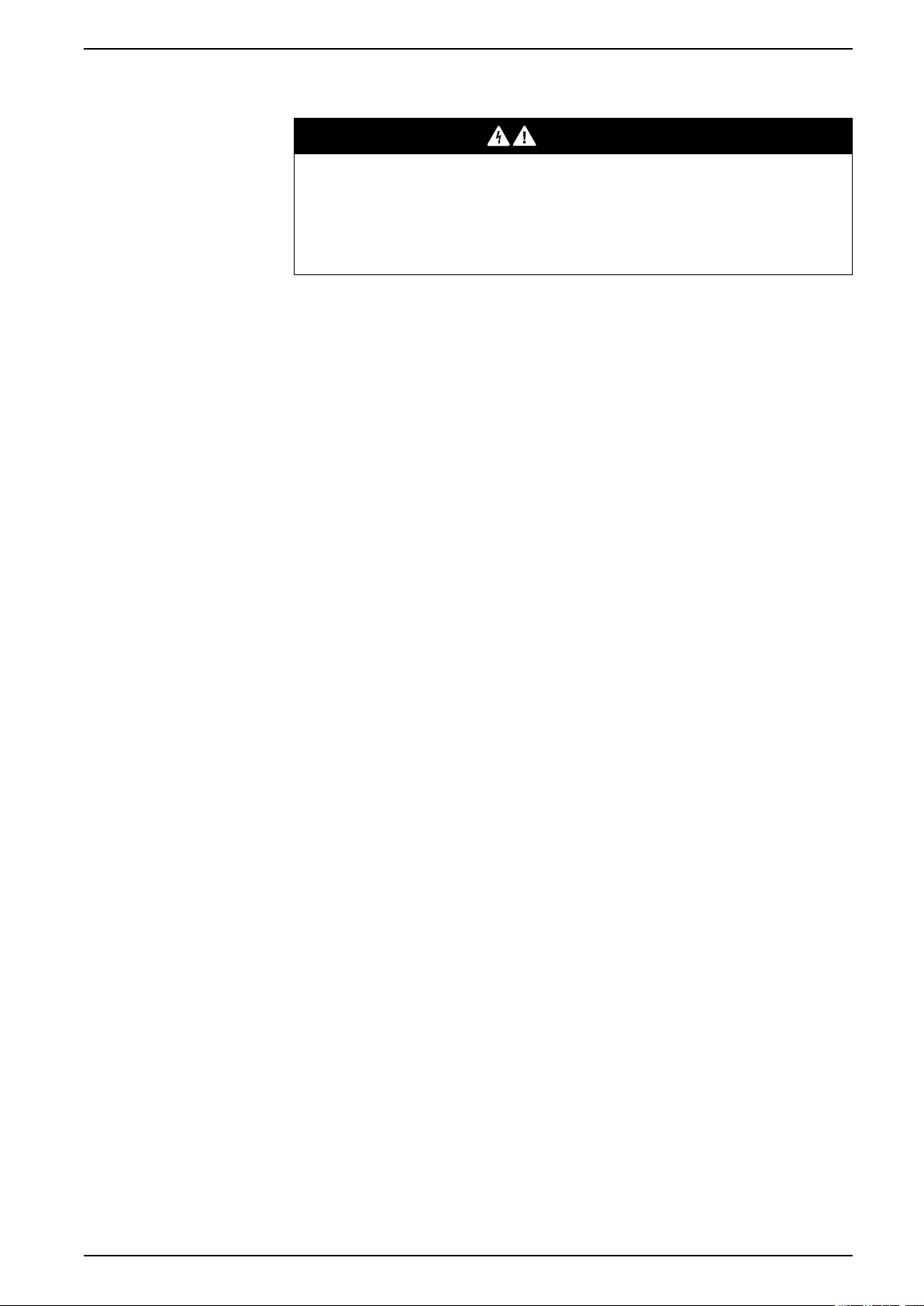
Commissioning 150/175 kVA
Start-up Inspection Checklist
DANGER
HAZARD OF ELECTRIC SHOCK, EXPLOSION, OR ARC FLASH
• Procedures in this section should only be performed by qualified personnel.
• Wear appropriate personal protective equipment (PPE) when checking
hazardous voltages.
Failure to follow these instructions will result in death or serious injury.
• Verify that the PDU is in Total Power OFF mode.
◦ The following circuit breakers are all set to OFF.
– UIB - Unit Input Breaker
– MOB - Main Output Breaker
– UOB1 - Unit Output Breaker 1
– UOB2 - Unit Output Breaker 2
◦ All modules are OFF.
• Power up the PDU:
◦ Make sure the circuit breaker for the Fan tray is set to ON.
◦ Set the following circuit breakers to ON.
– UIB - Unit Input Breaker
– MOB - Main Output Breaker
◦ If your system uses subfeeds, set the following circuit breakers to ON.
– UOB1 - Unit Output Breaker 1
– UOB2 - Unit Output Breaker 2
◦ Set all modules that will be used to ON.
• Verify that the display interface is working properly.
• Verify through the display interface that the PDU sees the correct number of
power modules.
• Using a phase rotation meter, verify phase rotation.
• Resolve any unexpected alarms.
• Configure the date and time through the display interface.
• Review the Event Log. Check for abnormalities in the log. Resolve any
abnormalities in the log. Clear the Event Log when you are finished.
990-4599F 11
Page 12
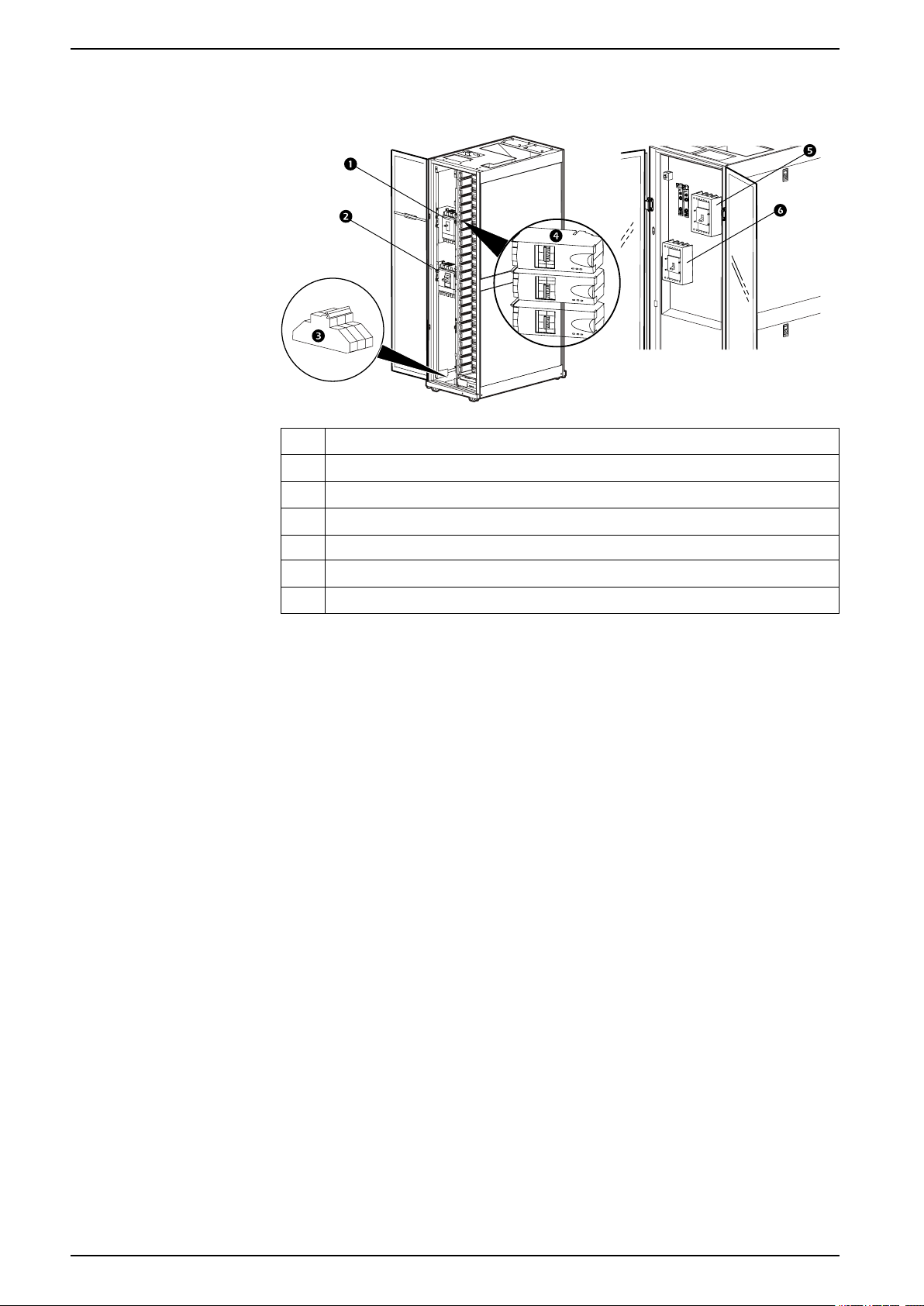
150/175 kVA Commissioning
pdx0837a
pdx0928a
FRONT
REAR
INTERNAL PANELS REMOVED FOR CLARITY
Circuit Breaker Identification
Item Description
1 UIB - Unit Input Breaker
2 MOB - Main Output Breaker
3 Fan Tray Circuit Breaker
4 Module Circuit Breaker
5
UOB1 - Unit Output Breaker 1
6 UOB2 - Unit Output Breaker 2
12 990-4599F
Page 13

Operation 150/175 kVA
ESC
?
Normal
Check
Log
Warning
Critical
98765432
1
Operation
Display Interface
1 Normal LED Green = no alarms are present.
2 Check Log LED Green = a new event has been added to the
3 Warning LED Yellow = there are one or more active
4 Critical LED Red = there are one or more active critical
5
6 UP and DOWN keys Used to scroll through menu items.
7 ENTER Press to display new screens, open menu
8 ? - HELP Press to open content-sensitive help.
9 ESC Press to return to the previous screen.
Navigate the Display Interface
log.
warning alarms in the system.
alarms in the system.
LCD Screen Displays alarms, status data, instructional
help, and configuration items.
items, and finalize selections.
1. Selector arrow. Press the UP or DOWN arrow key 4 to move the selector
arrow to a menu option or setting. Press the ENTER key to view the selected
screen or modify the setting.
2. Continue arrows. Indicate that additional screens are available on a menu or
status screen. Press the UP or DOWN arrow key to view the additional items.
3. Input arrows. Input arrows next to a selected setting indicate that the setting
can be modified by pressing the UP or DOWN arrow key. Press the ENTER
key to save the change or the ESC key to cancel.
4. Press the UP or DOWN arrow key to:
a. navigate the selector arrow through the menu prompts
b. change the target item
c. edit a text string. Press the UP or DOWN arrow key to change the
character in the text string.
990-4599F 13
Press ENTER to confirm and advance to the next character.
Page 14
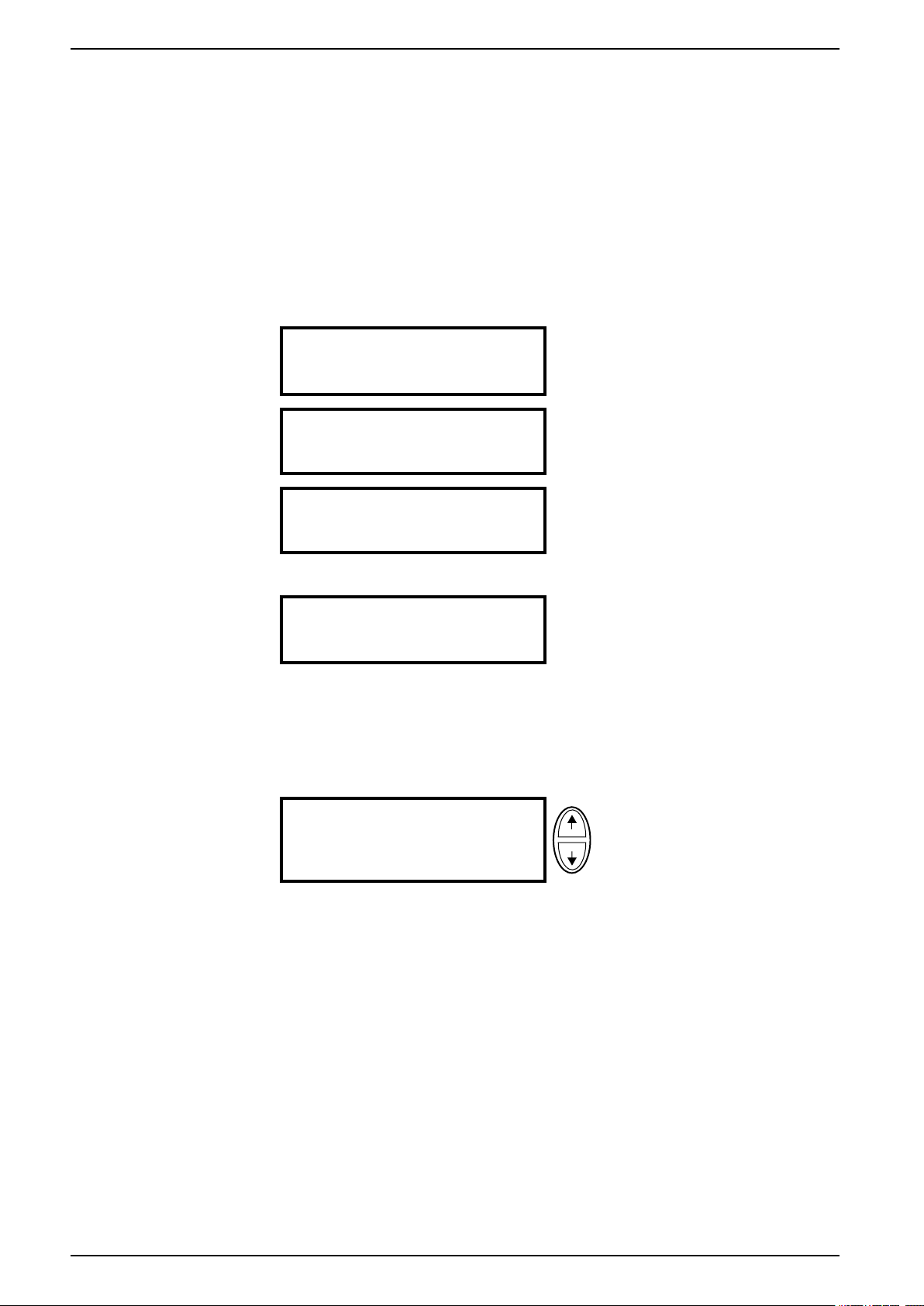
150/175 kVA Operation
Top Dynamic Display
When the system is running, the display interface will automatically scroll through
a series of screens showing general information about the PDU and any active
alarms on the system.
You can press the UP or DOWN arrow keys to manually scroll through these
screens.
Press ENTER at any time to go to the main menu screen.
If the display interface is inactive for the duration of a user-configured time-out
setting, it will return to the top dynamic display.
Overview Screens (No active alarms)
No Active Alarms
System Date/Time:
28-May-2012 10:37:01
Main Menu Screen
Out
L1:
L2:
L3:
Output Voltage
L1: 00V L1-2: 0V
L2: 00V L2-3: 0V
L3: 00V L3-1: 0V
Amps
0.0
0.0
0.0
kW
0.00
0.00
0.00
kVA
00.0
00.0
00.0
Overview Screen Alarm Shown
Active Alarms: 1 of 15
Communication Lost
With Metering Board
[1.6]
The main menu screen is the top-level screen on the display interface. The main
menu contains eight submenus that allow you to monitor and configure specific
aspects of the system.
Modules
Subfeeds
Totals
Environment
Alarms
Log
Admin
Help
NOTE: Pressing the UP arrow key when the first item in the main menu is
selected will result in the cursor moving to the last item on the screen, and vice
versa.
14 990-4599F
Page 15
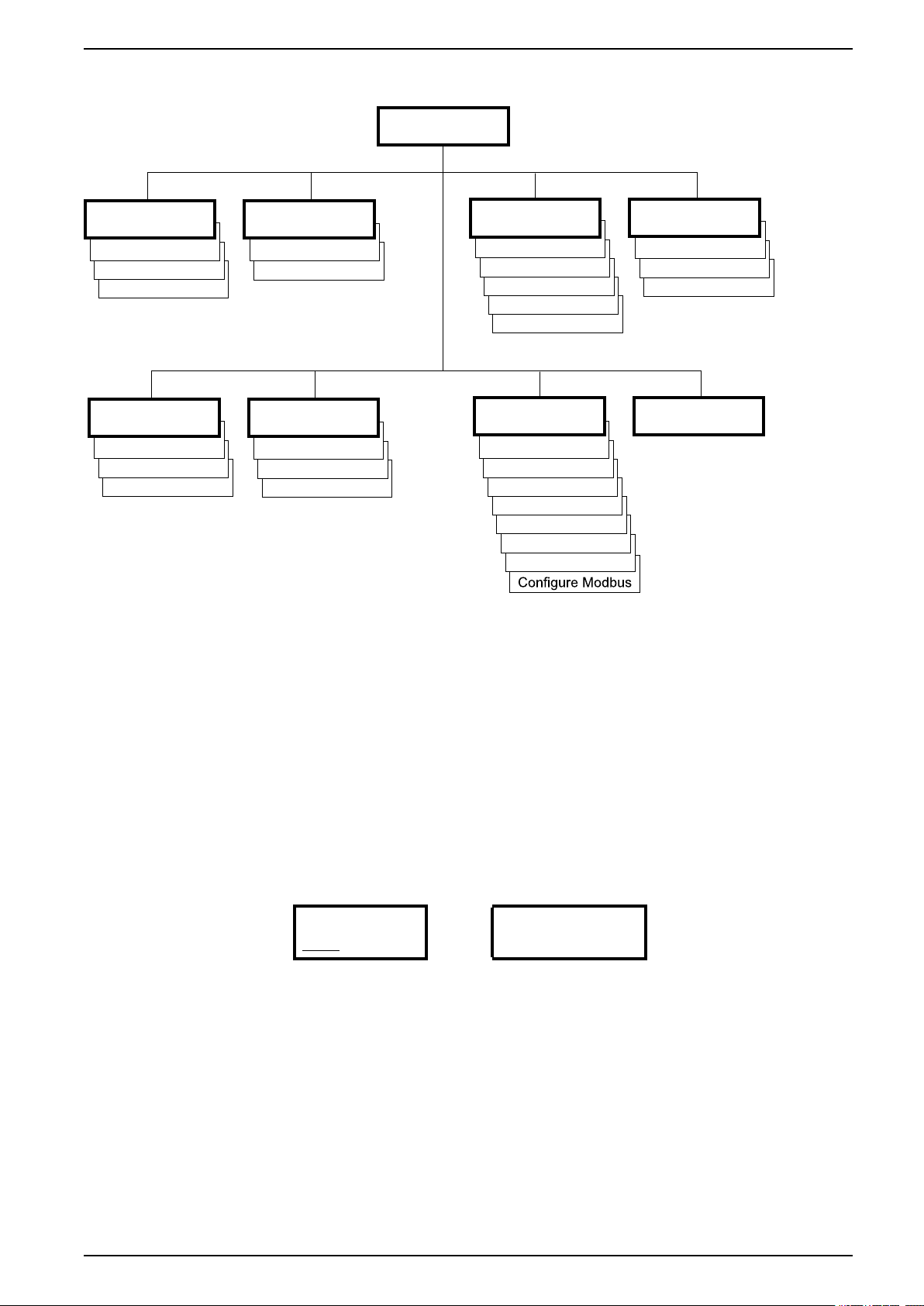
Operation 150/175 kVA
Input Contacts
Output Relays
Alarm Relay Map
Total Load Status
Total Load by Phase
Total Energy Usage
Status & Config
Factory
Main Menu
Modules
Subfeeds
Totals
Environment
Date/Time
Factory Defaults
Firmware Upgrade
Network Setup
Local Interface
Date/Time
Device ID
Manufacturer Data
New Logged Items
Entire Log
Clear Log
All Active Alarms
Active by Severity
Active by Type
Help
Admin
Log
Alarms
Module View
Load/Energy Meter
Circuit Config
Output Alarms Cfg
Volt-Meter
pdx0501a
Menu Tree
Password Protection
Certain screens can be configured to require a predefined password in order to
allow the user access to those screens. Pressing the ENTER key after selecting a
protected screen will result in the user being prompted for the password.
Passwords are case sensitive and can be up to eight characters in length. Use the
UP or DOWN arrow keys to scroll to different letters in the alphabet. Upper case
characters are shown first and then lower case characters. Press the ENTER key
to make a character selection. After you make your selection, the cursor will
automatically move to the location of the next character. At the end of the string,
select the underline (“_”) character and press ENTER.
Your system administrator may configure some screens to be passwordprotected. The input password will expire after a period of inactivity also
configured by the administrator.
Enter password:
*****
Incorrect Password:
Press any key to
Try again...
990-4599F 15
Page 16
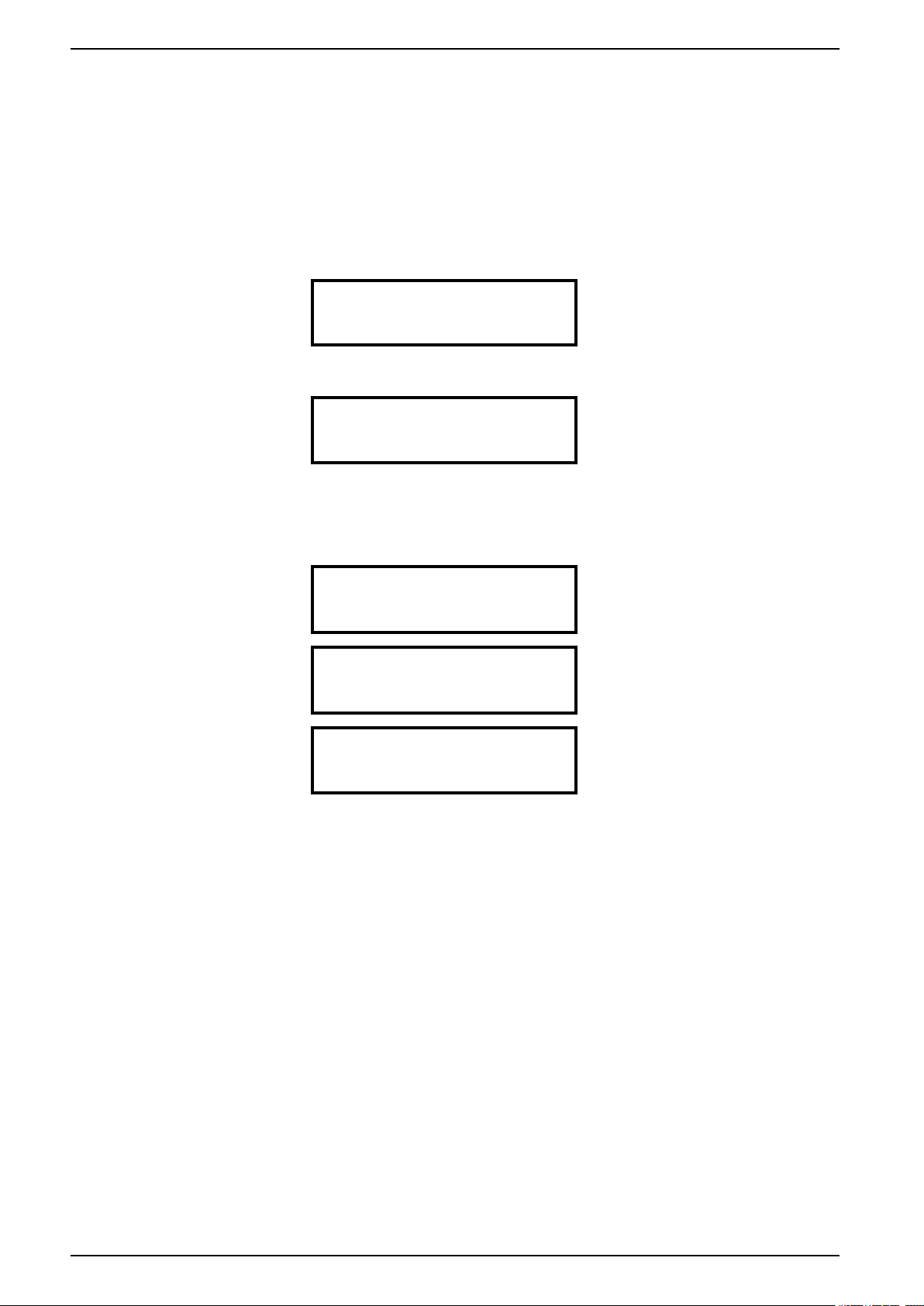
150/175 kVA Operation
Modules Submenu
View Module Status Information
1. From the main menu screen, select Modules > Module View.
2. Press ENTER at the Module number. Scroll through the module list to the
specific module and press ENTER.
3. To view more information about the module, select Circuit Details and press
ENTER.
Module:↕00 of 00
Status: Critical
→ Circuit Details
About This Module
4. For 3-cable modules, select the relevant cable and press ENTER.
Module 00:
>Cable 1:
→>Cable 2:
>Cable 3:
Cable 0:
Normal
Critical
Normal
5. Scroll through the three status screens to view power level, amperage, and
alarm status of the selected module. Note the warning alarm on L2 in the
example below. An alarm status of High!, Low!, Min!, or Max! indicates a
reading above or below the threshold level.
Module 00,
Name
Circuit (Name)
Power: 00.0 kW
Mod 00, Breakers:
L1: Closed
L2: Open
L3: Closed
Mod 00, Cable 0:
L1: 0.0A 0.0%
L2: 0.0A 0.0% High!
L3: Closed
Cable 0:
Critical
↓
↑
↓
↑
16 990-4599F
Page 17
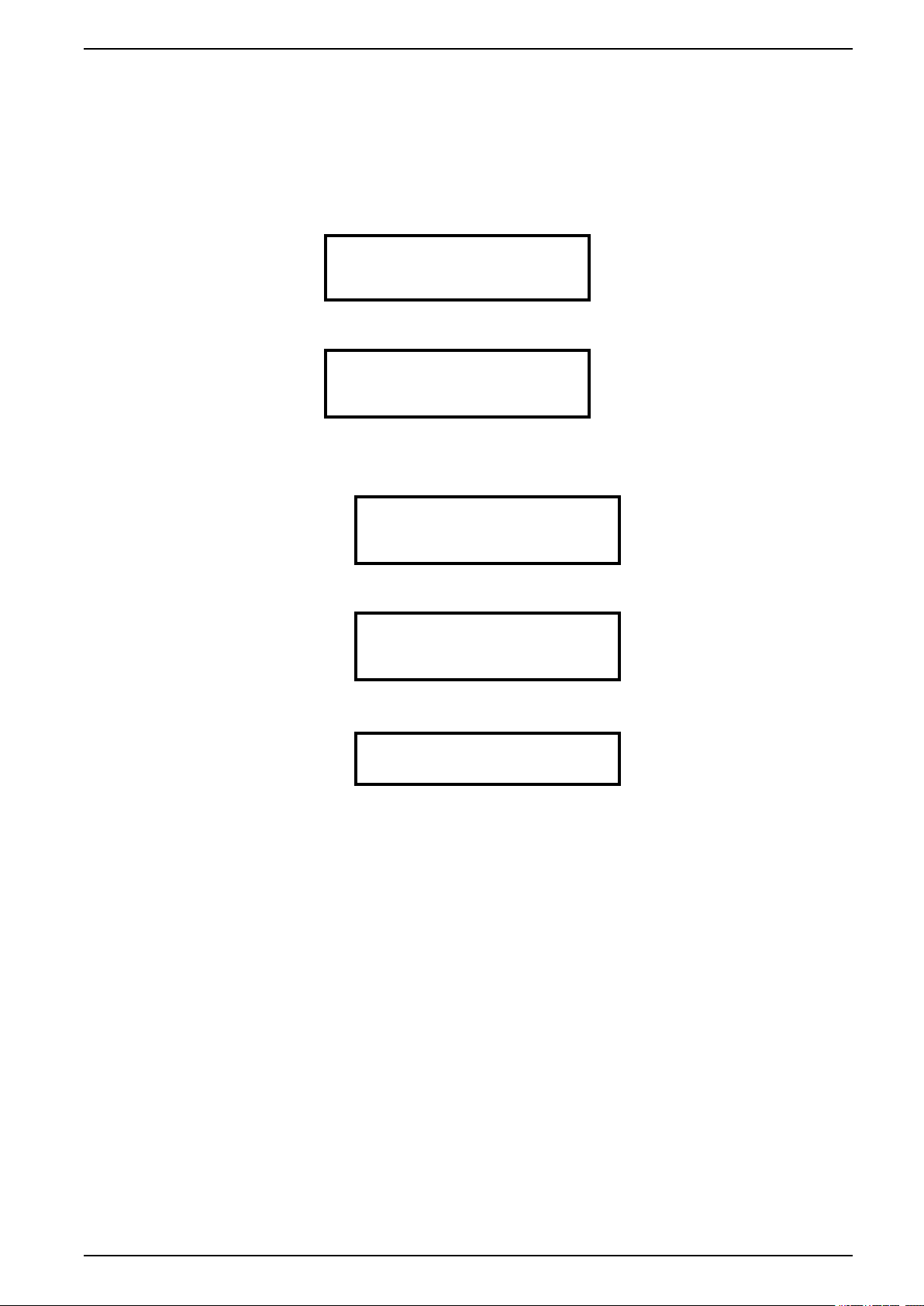
Operation 150/175 kVA
View Power Distribution Module Information
1. From the main menu screen, select Modules > Module View and press
ENTER.
2. Press ENTER at the Module number. Scroll through the module list to the
specific module and press ENTER.
3. Select About This Module and press ENTER.
Module:↕00 of 00
Status: Normal
Circuit Details
→ About This Module
4. The selected module is shown in this submenu.
Module: 00
Module Mfg Info a
Cable Details b
Breaker Ratings c
Select to view either:
a. Module Mfg Info
Module 00 Info:
Model: xxxxxxxxxx
S/N: xxxxxxxxxxxx
Mfg Date: dd/mm/yyyy
b. Cable Details
Mod 00, Cable: 0 of 0
Length: 0.0ft (0.0m)
Connector: IEC309-3W
Voltages 400V
c. Breaker Ratings
Mod 00, Cable: ↕0 of 0
Breaker Ratings:
L1:0.0A L2:0.0A L3:0.0A
990-4599F 17
Page 18
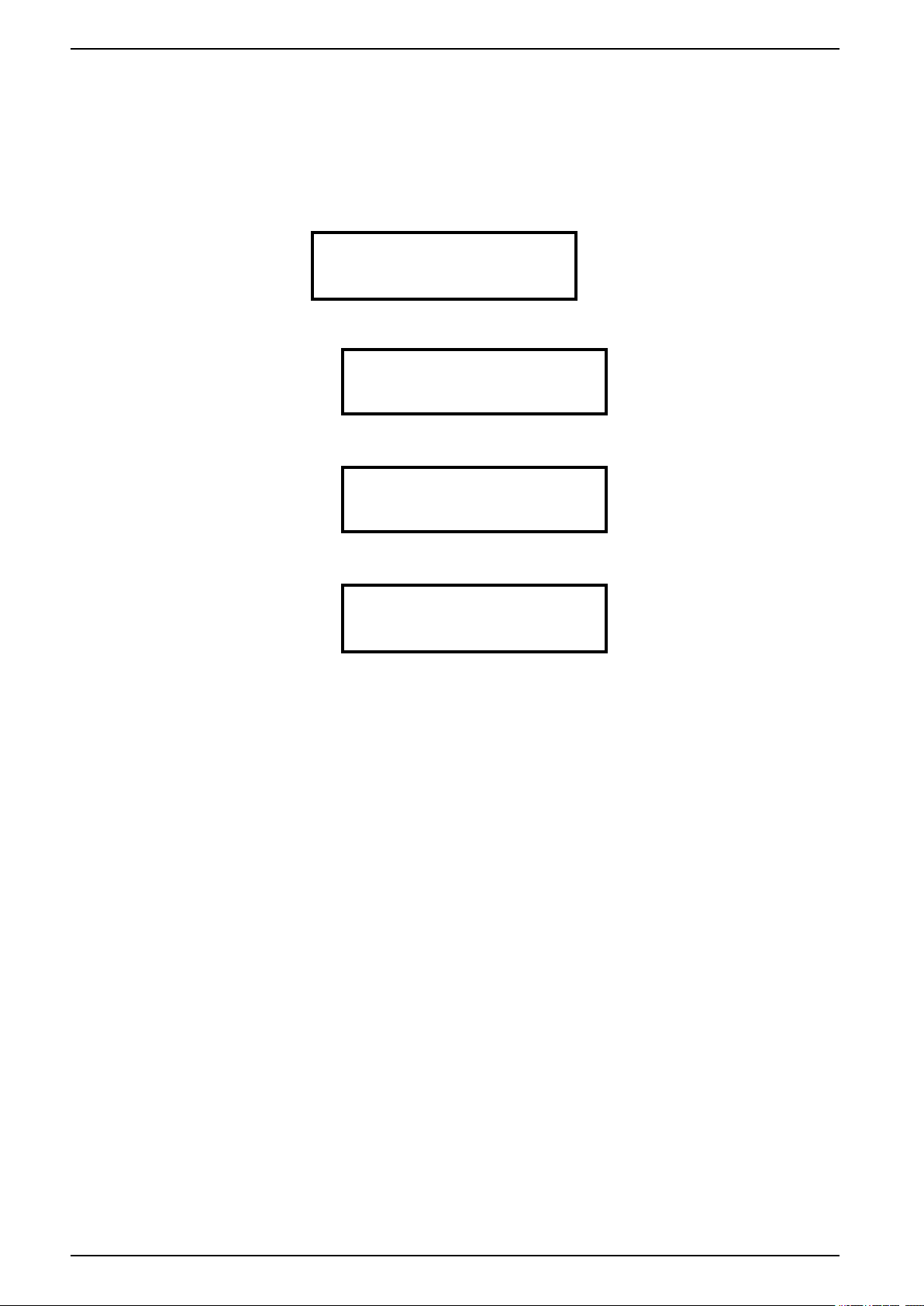
150/175 kVA Operation
View Circuit Status Information
The Load/Energy screens are used for status information on a circuit level and the
data is grouped by output cable. Scroll through the list to the specific circuit. The
circuit names are stated for identification.
1. From the main menu screen, select Modules > Load/Energy Meter.
2. Select from the Circuit Loading submenu:
Circuit Loading
→ Current & Power a
Percent Loading b
Energy Usage kWh c
a. Current & Power
Mod 00 Cable: 0 of 0
Circuit Name
L1:0A L2:0A L3:0A
Total Power: 0.00kW
b. Percent Loading
Mod 00, Cable: 0 of 0
L1: 0.0A 0.0%
L2: 0.0A 0.0%
L3: 0.0A 0.0%
c. Energy Usage (kWh)
Mod 00 Cable: 0 of 0
Circuit Name
Energy: 0000000.0 kWh
Reset: mm/dd/yyyy
18 990-4599F
Page 19
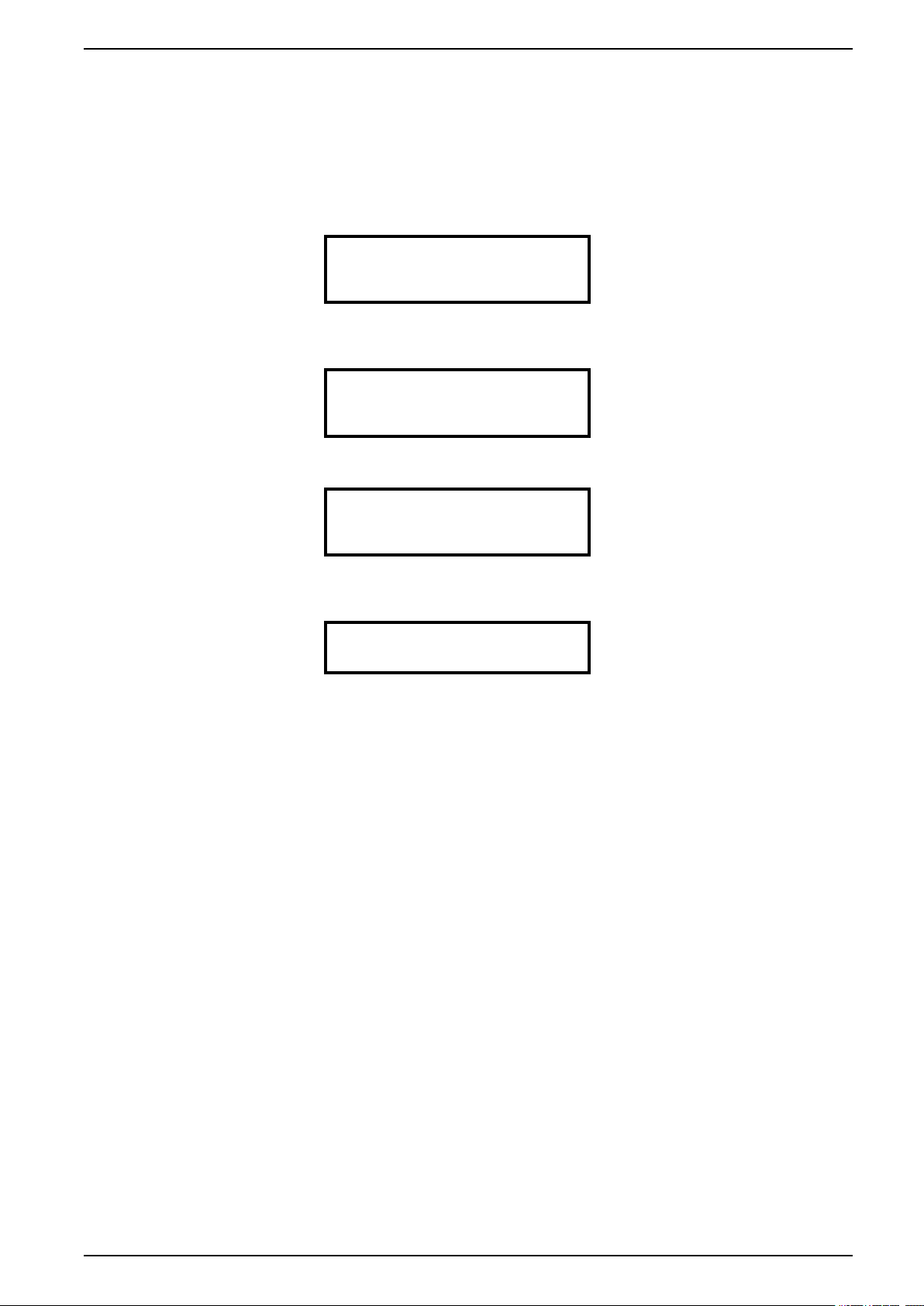
Operation 150/175 kVA
View or Reset Module Energy Usage
1. From the main menu screen, select Modules > Load/Energy Meter >
Energy Usage (kWh).
2. Press ENTER at the Module number. Scroll through the module list to the
specific module and press ENTER.
3. To reset energy usage, select Reset and press ENTER.
Mod 00 Cable: 0 of 0
Circuit (Name)
Energy: 0000000.0 kWh
→ Reset: mm/dd/yyyy
4. Select the scope of the reset: only the selected cable or module, or all
modules in the PDU.
Select kWh to Reset:
→ Mod: 00 Cable: 0
All of Module 00
All System Modules
5. Select YES, Reset kWh Now to authorize the reset, or NO. ABORT to abort.
Confirm kWh Reset
< type of reset >
NO. ABORT
→ YES, Reset kWh Now
6. The screen confirms that the reset has been completed. Press any key to
continue.
kWh Reset Complete
Press any key ...
990-4599F 19
Page 20
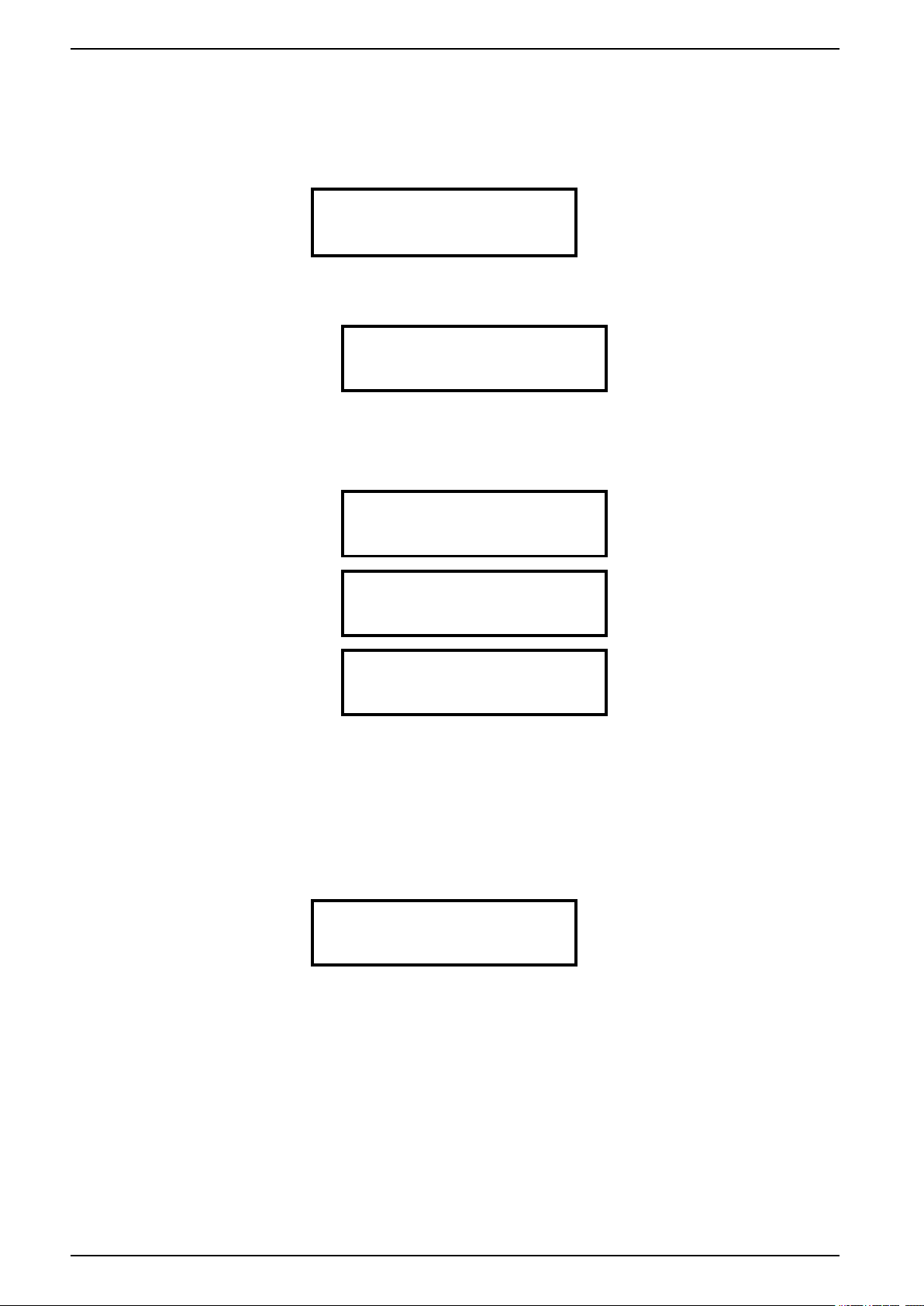
150/175 kVA Operation
Configure Individual Load Name, Location, and Alarm Thresholds
1. From the main menu screen, select Modules > Circuit Config > Individual
Load Cfg.
2. Scroll to the desired module and cable and press ENTER.
Mod: 00 Cable: 0 of 0
< Circuit Name >
→ Name/Location a
Alarm Configuration b
a. Move the selector arrow to Name/Location and press ENTER.
Specify the name and location.
→M 00 Cable: 0 of 0
Circuit Name
Location
Zone 0. Row 0. Rack 0
b. Select Alarm Configuration and press ENTER.
From the next screen, select Warning Thresholds or Critical
Thresholds. Press ENTER. Scroll to the desired High and Low
threshold. Enabled or Disabled the Alarm for each. Press ENTER.
M 00 Cable: 0 of 0
Alarms: Enabled
→ Alarm Thresholds
Reset to Defaults
M 00 Cable: 0 of 0
→ Warning Thresholds
Critical Thresholds
Position Alarms
M 00 Cable: 0 of 0
Warning Thresholds
→ High: 000% (00.0A)
Alarm: Enabled
Enable/Disable Alarm Thresholds for Individual Loads
1. From the main menu screen, select Modules > Circuit Config > Individual
Load Cfg > Module # > Alarm Configuration > Alarm Thresholds.
2. Select Alarms and press ENTER. The input arrow will be activated and you
can use the UP or DOWN arrow key to select Enabled or Disabled. Press
ENTER when finished to save the setting.
M 00 Cable: 0 of 0
→ Alarms:↕Enabled/Disabled
Alarm Thresholds
Reset to Defaults
20 990-4599F
Page 21

Operation 150/175 kVA
Enable/Disable Module Breaker-Position Alarms
1. From the main menu screen, select Modules > Circuit Config > Individual
Load Cfg > Module # > Alarm Configuration > Alarm Thresholds.
2. Move the selector arrow to the breaker you want. At the input arrow, use the
UP or DOWN arrow key to select Enabled or Disabled for the selected
breaker. Press ENTER to save the setting.
M 00, Brkr Alarms:
L1: Enabled
→ L2:↕Enabled
L3: Enabled
Reset Module Alarm Settings to Default
1. From the main menu screen, select Modules > Circuit Config > Individual
Load Cfg > Module # > Alarm Configuration > Reset to Defaults.
2. Select the module and cable you want or all modules and press ENTER.
What do you want to
reset to defaults
→ Mod: 00 Cable:↕ 00
All of Module 00
3. Select YES to reset, or NO to abort and press ENTER.
Confirm Reset:
Reset Type
NO, ABORT
→ YES, Reset kWh
990-4599F 21
Page 22

150/175 kVA Operation
Mass Configuration of Alarms
1. From the main menu screen, select Modules > Circuit Config > Mass
Configuration.
2. On the submenu, select from the list:
Mass Configuration
→ Threshold Values a
Threshold Enable b
Breaker Position c
a. Select Threshold Values and press ENTER.
Scroll to the desired High, Low, Min, andMax settings for alarm
thresholds. Select Apply to All and press ENTER.
Pick Alarm Limits:
→ Min:↕ 00% Hi: 00%
Low: 00% Max: 00%
Apply to All
Select YES, Apply Settings to apply settings, or NO, ABORT to abort
the process. Press ENTER to save your settings.
Confirm:
Mass Configure?
NO, ABORT
→ YES, Apply Settings
b. Select Threshold Enable and press ENTER. Set Alarms to On, Off, or *
(no change). Set High, Low, Min, and Max threshold alarms to On, Off,
or *(no change). Select Apply to All and press ENTER to save your
settings.
→ Alarms: *
Min:↕Off Hi: *
Low: * Max: Off
Apply to All
c. Select Breaker Position and press ENTER. Set Breaker Position
Alarms for Enabled or Disabled. Select Apply to All and press ENTER
to save your settings.
Breaker Position
→ Alarms:↕ Enabled
Apply to All
22 990-4599F
Page 23

Operation 150/175 kVA
Reset Module Cable Settings to Their Default Values
1. From the main menu, select Modules > Circuit Config.
2. Select Reset Ckt Defaults and press ENTER. The following screens are
typically password protected.
Individual Load Cfg
Mass Configuration
→ Reset Ckt Defaults
3. Select the scope of the reset: All Settings or Only Alarm Settings. Press
ENTER.
Reset Default Values
For Distr. Circuits:
→ All Settings
Only Alarm Settings
4. Select YES, Reset Now to apply the reset, or NO, ABORT to abort the reset.
Press ENTER.
Confirm Reset:
Reset Type
NO, ABORT
→ YES, Reset Now
990-4599F 23
Page 24

150/175 kVA Operation
Subfeeds Submenu
View information concerning the operational status of subfeeds, if installed. Also,
set and reset alarm thresholds for the subfeeds.
NOTE: If your PDU does not support subfeeds, ignore this section and all
references to subfeeds.
View General Subfeed Information
1. From the main menu, select Subfeeds.
Modules
→ Subfeeds
Totals
Environment
Alarms
Log
Admin
Help
a. If there are no subfeeds installed in your PDU, this screen will be
displayed after you select Subfeeds from the main menu.
Subfeeds not available with
this system
Press any key
b. To view general subfeed information, select Factory and press ENTER.
Subfeeds
Status & Config
→ Factory
Scroll to the desired Subfeed to view its installation status and breaker
rating.
→Subfeed:↕ 0 of 0
Installed: YES
Rating: 000A
24 990-4599F
Page 25

Operation 150/175 kVA
View Subfeed Operational Status and Configure Name/Location
1. From the main menu, select Subfeeds > Status & Config.
2. Scroll to the desired Subfeed. The Subfeed Name will reflect your selection.
Subfeed:↕ 0 of 0
< Subfeed Name >
→ Status: Normal a
Configuration b
a. Select Status. The status can be Normal, Warning, or Critical.
Subfeed 0 Current
L1: 000A 000%
L2: 000A 000%
L3: 000A 000% high!
Press ENTER to view the current, power, energy usage, and operational
status of the subfeed.
Subfeed 0
Power: 000.00 kW
Energy: 0000000 kWh
Breaker: Open - Alarm!
b. Select Configuration > Name/Location.
Subfeed: 0
Alarm Configuration
→ Name/Location
Reset kWh
Specify the Name and Location of the subfeed.
Scroll through the characters. Press ENTER to select the displayed
character and proceed to the next character. When you are finished
entering the characters, press ENTER to save.
Subfeed 0 Name
→ Subfeed Name
Location
Subfeed Location
990-4599F 25
Page 26

150/175 kVA Operation
Configure Warning and Critical Alarm Thresholds for Subfeeds
1. From the main menu, select Subfeeds > Status & Config .
2. Scroll to the desired Subfeed. Select Configuration > Alarm Configuration
> Alarm Thresholds and press ENTER.
Subfeed:↕ 0 of 0
< Subfeed Name >
Status: Normal
→ Configuration
3. Select Alarm Configuration and press ENTER.
Subfeed: 0
→ Alarm Configuration
Name/Location
Reset kWh
4. Select Alarm Thresholds and press ENTER.
Subfeed: 0
Alarms: Disabled
→ Alarm Thresholds
Position Alarms
5. Select Warning Thresholds or Critical Thresholds and press ENTER.
Subfeed 0
→ Warning Thresholds a
Critical Thresholds b
a. Scroll to the desired High and Low warning thresholds and set Alarm as
Enabled or Disabled for each of these thresholds. Press ENTER to save
the settings.
Subfeed 0
Warning Thresholds
→ High: 00% (000.0 A)
Alarm: Enabled
b. Scroll to the desired Min (minimum) and Max (maximum) critical
thresholds and set Alarm as Enabled or Disabled for each of these
thresholds. Press ENTER to save the settings.
Subfeed 0
Critical Thresholds
→ Max: 00% (000.0 A)
Alarm: Disabled
26 990-4599F
Page 27

Operation 150/175 kVA
Enable or Disable Alarm Thresholds and Alarms for Subfeed Breakers
1. From the main menu, select Subfeeds > Status & Config.
2. Scroll to the desired Subfeed. Select Configuration and press ENTER.
Subfeed:↕ 0 of 0
< Subfeed Name >
Status: Normal a
→ Configuration b
3. Select Alarm Configuration and press ENTER.
Subfeed: 0
→ Alarm Configuration
Name/Location
Reset kWh
4. Select from Alarms or Position Alarms.
Subfeed: 0
→ Alarms:↕ Disabled a
Alarm Thresholds
Position Alarms b
a. To configure alarm thresholds, select Alarms and set to Enabled or
Disabled. Press ENTER.
NOTE: When Disabled, this setting inhibits ALL alarms pertaining to
the selected subfeed.
b. To configure breaker position alarms, select Position Alarms and press
ENTER. Select Alarm and set to Enabled or Disabled.
Subfeed 0
Breaker Position
→ Alarm: ↕ Enabled
990-4599F 27
Page 28

150/175 kVA Operation
Reset Subfeed Energy Usage
1. From the main menu, select Subfeeds > Status & Config.
2. Scroll to the desired Subfeed. Select Configuration and press ENTER.
Subfeed:↕ 0 of 0
< Subfeed Name >
Status: Normal
→ Configuration
3. Select Reset kWh and press ENTER.
Subfeed: 0
Alarm Configuration
Name/Location
→ Reset kWh
4. Select YES, Reset Now to apply the reset, or NO, ABORT to abort. Press
ENTER.
Confirm Reset:
Subfeed 0 kWh
NO, ABORT
→ YES, Reset Now
5. The confirmation screen confirms the reset was successful. Press any key to
continue.
KiloWatt-Hours
now reset
Press any key . . .
28 990-4599F
Page 29

Operation 150/175 kVA
Totals Submenu
The Totals submenu allows you to view comprehensive information concerning
the operational status of the PDU. It also allows you to set and reset alarm
thresholds for the entire system.
View Total Load Status
1. From the main menu, select Totals > Total Load Status.
2. Status can be Normal, Warning, or Critical. View power factor and load (in
kW and kVA).
Total Load Summary
Status: Normal
kW: 000.0
kVA: 000.0 PF: 0.00
Total Output Current by Phase
1. From the main menu, select Totals > Total Load by Phase.
2. View Total Output Current and power factor for each phase. High!, Low!,
Min!, or Max! indicates a reading above or below the threshold level.
Total Output Current
L1: 000A 000%
L2: 000A 000% High!
L3: 000A 000%
KVA kW PF
L1: 00.0 00.0 0.00
L2: 00.0 00.0 0.00
L3: 00.0 00.0 0.00
990-4599F 29
Page 30

150/175 kVA Operation
View or Reset Total Energy Usage by Phase
1. From the main menu, select Totals > Total Energy Usage.
Total Energy Usage
Energy: 000000 kWh
→ Usage by Phase: a
Reset: mm/dd/yyyy: b
a. Select Usage by Phase and press ENTER to view total energy usage by
phase.
Energy Usage (kWh)
L1: 0000000
L2: 0000000
L3: 0000000
b. Select Reset and press ENTER to reset the total KiloWatt hours energy
usage to zero. The date of the last reset is shown.
Select YES, Reset Now to apply the reset, or NO, ABORT to abort.
Press ENTER.
The next screen confirms that the reset has been completed. Press any
key to continue.
View Voltage and Frequency
1. From the main menu, select Totals > Volt-Meter.
2. View frequency and voltage by phase.
Voltages Freq: 60.0
L1: 0.0 L1-2: 0.0
L2: 0.0 L2-3: 0.0
L3: 0.0 L3-1: 0.0
View Distribution Panel Settings
1. From the main menu, select Totals > Output Alarms Cfg > Nominal
Settings.
Confirm Reset:
Total Output: kWh
NO, ABORT
→ YES, Reset Now
KiloWatt-Hours
now reset
Press any key . . .
Total Load Thresh
Voltage Thresholds
Frequency Threshold
→Nominal Settings
2. View Voltage, Frequency, and Ampere Rating for the distribution panel.
Distribution Panel
Voltage (L-N): 000 V
Frequency: 00 Hz
Ampere Rating: 000 A
30 990-4599F
Page 31

Operation 150/175 kVA
Configure Critical and Warning Alarm Thresholds for Total Output Current
1. From the main menu, select Totals > Output Alarms Cfg > Total Load
Thresh.
2. Select the Total Current Alarm threshold you want to configure.
Total Current Alarm
→ Warning Thresholds a
Critical Thresholds b
a. Select Warning Thresholds and press ENTER.
Scroll to the desired High and Low warning thresholds and set Alarm as
Enabled or Disabled for each of these thresholds. Press ENTER.
Total Current
Warning Thresholds
→ High:↕ 00% (000.0 A)
Alarm:↕ Enabled
Total Current
Warning Thresholds
Low:↕ 00% (000.0 A)
Alarm:↕ Disabled
b. Select Critical Thresholds and press ENTER.
Scroll to the desired Max and Min critical thresholds and set Alarm as
Enabled or Disabled for each of these thresholds. Press ENTER to save
your settings.
Total Current
Critical Thresholds
→ Max:↕ 00% (000.0 A)
Alarm:↕ Enabled
Total Current
Critical Thresholds
Min:↕ 00% (000.0 A)
Alarm:↕ Disabled
990-4599F 31
Page 32

150/175 kVA Operation
Configure Critical and Warning Alarm Thresholds for Total Output Voltage
1. From the main menu, select Totals > Output Alarms Cfg > Voltage
Thresholds.
2. Select the Output Voltage Alarm threshold you want to configure.
Output Voltage Alarm
→ Warning Thresholds a
Critical Thresholds b
a. Select Warning Thresholds and press ENTER.
Scroll to the desired High and Low warning thresholds and set Alarm as
Enabled or Disabled for each of these thresholds. Press ENTER.
Output Voltage
Warning Thresholds
→ High:↕ 00% (000.0 A)
Alarm:↕ Enabled
Output Voltage
Warning Thresholds
Low:↕ 00% (000.0 A)
Alarm:↕ Disabled
b. Select Critical Thresholds and press ENTER.
Scroll to the desired Max and Min critical thresholds and set Alarm as
Enabled or Disabled for each of these thresholds. Press ENTER to save
your settings.
Output Voltage
Critical Thresholds
→ Max:↕ 00% (000.0 A)
Alarm:↕ Enabled
Output Voltage
Critical Thresholds
Min:↕ 00% (000.0 A)
Alarm:↕ Disabled
Configure the Nominal Frequency Range to Affect Alarm Conditions
1. From the main menu, select Totals > Output Alarms Cfg > Frequency
Threshold.
2. Set Range for +/- 9.0 Hz, +/- 5.0 Hz, +/- 4.0 Hz, +/- 3.0 Hz, +/- 2.0 Hz, +/- 1.5
Hz, +/- 1.0 Hz, +/- 0.5 Hz, +/- 0.2 or Disabled. Press ENTER.
Output Frequency
Critical Thresholds
Range: Disabled
32 990-4599F
Page 33

Operation 150/175 kVA
Environment Submenu
View the Status or Configure Input Contact Settings
1. From the main menu, select Environment > Input Contacts.
2. Scroll to the desired Input Contact. Up to 4 input contacts can be installed.
The contact name reflects your selection. Status can be Normal, Warning, or
Critical.
Input Contact:↕ 0 of 4
< contact name >
→ Status: Normal a
Configuration b
a. Select Status and press ENTER.
View the Normal condition (Open or Closed) of the contact and the
actual State of the contact (Open or Closed).
NOTE: When Normal and State are the same, the Status is
Normal. When Normal and State are different, an alarm condition
occurs.
< Contact name >
Status: Normal
Normal: Open
State: Open
b. Select Configuration and press ENTER.
Set Alarms as Enabled or Disabled.
Set Severity as Warning or Critical.
Set Normal state as Open or Closed.
Select Name/Location and press ENTER.
Specify the Name and Location of the input contact by scrolling through
the characters.
Press ENTER to select the displayed character and proceed to the next
character. To end the string, select the underline (“_”) character and
press ENTER.
→Name/Location X
Alarms: Enabled
Severity: Critical
Normal: Open
→Contact X Name:
User Contact X
Location:
Location: X
990-4599F 33
Page 34

150/175 kVA Operation
Configure Output Relay Settings
1. From the main menu, select Environment > Output Relays.
2. Scroll to the desired Output Relay. Up to 4 output relays can be installed.
The contact name reflects your selection. Status can be Open or Closed.
Select Configuration and press ENTER.
Output Relay:↕ 0 of 4
< contact name >
Status: Normal
→ Configuration
3. Specify the Name of the output relay by scrolling through alphabet
characters. Press ENTER to select the displayed character and proceed to
the next character. To end string, select underline (“_”) and press ENTER. Set
Normal state as Open or Closed. Press ENTER.
Relay X Name:
Output Relay X
Normal: Closed
34 990-4599F
Page 35

Operation 150/175 kVA
Configure the Alarm Relay Map
1. From the main menu, select Environment > Alarm Relay Map.
2. Select a category: Environment, System Output, or Breaker Modules.
Categories are system specific. Press ENTER.
Select an alarm condition for the selected category (a, b, or c). Press ENTER.
→ Environment a
System Output b
Breaker Modules c
Subfeed 1 d
a.
Environment
→ Contact 1
Contact 2
Contact 3
Contact 4
b.
System Output
→ Max Current
High Current
Low Current
Min Current
→ Max Voltage
High Voltage
Low Voltage
Min Voltage
Freq Alarm
c.
Breaker Modules
Max Current
High Current
→ Low Current
Min Current
Breaker Pos
3. Select the Relay or Relays (R1, R2, R3, and R4) that will be activated when
the specified alarm condition occurs. Press ENTER. Both category and alarm
condition can be changed from this screen to allow you to configure the entire
map using this screen.
System Output
Max Current
Relays:
R1 R2 R3 R4
990-4599F 35
Page 36

150/175 kVA Operation
View and Configure the Subfeed Menu
1. From the main menu, select Environment > Alarm Relay Map .
2. Select Subfeed 1 or Subfeed 2 .
Environment
System Output
Breaker Modules
→ Subfeed 1
→ Subfeed 2
3. Your selections from each Subfeed are:
Subfeed *
→ Max Current a
High Current b
Low Current c
Min Current d
Breaker Pos e
a. Max Current
Subfeed *
→ Max Current
Relays
√ R1 R2 R3 R4
b. High Current
Subfeed *
→ High Current
Relays
R1 R2 R3 R4
c. Low Current
Subfeed *
→ Low Current
Relays
R1 R2 R3 R4
d. Min Current
Subfeed *
→ Min Current
Relays
R1 R2 R3 R4
e. Breaker Position
Subfeed *
→ Breaker Position
Relays
R1 R2 R3 R4
NOTE: In the illustration above, at the display screen for Max Current, a
check has been placed in front of Relay R1. The check means an alarm will
signal for R1 if a Max Current condition exists.
36 990-4599F
Page 37

Operation 150/175 kVA
Alarms Submenu
View Alarms
1. From the main menu, select Alarms.
→All Active Alarms
Active by Severity
Active by Type
990-4599F 37
Page 38

150/175 kVA Operation
2. Select from the submenu:
a. Select All Active Alarms.
The most recent Active Alarm is displayed. Press the ENTER or UP
arrow key to go to the next alarm in sequence. Press the DOWN arrow
key to go to the previous alarm in sequence.
When there are no active alarms, the No Alarms screen displays.
Active Alarm: 00 of 00
< Description
No Active Alarms
System Date/Time:
01-Jan-2012 17:45:00
of active
alarm >
b. Select Active by Severity.
Select Warning or Critical.
0 is the number of active alarms of that type. Press ENTER.
The most recent Active Alarm of the severity you chose is displayed.
Press the ENTER or UP arrow key to go to the next alarm in sequence.
Press the DOWN arrow key to go to the previous alarm in sequence.
If there are no active alarms of the selected severity, the next screen will
inform you.
View Active Alarms
→ Warning (0)
Critical (0)
Active Alarm: 00 of 00
< Description
No Active Alarms
of Type Warning.
System Date/Time:
01-Jan-2012 17:45:00
of active
alarm >
c. Select Active by Type.
Select Distribution or Environment.
The most recent Active Alarm of the type you chose is displayed. Press
the ENTER or UP arrow key to go to the next alarm in sequence. Press
the DOWN arrow key to go to the previous alarm in sequence.
If there are no active alarms of the selected severity, the next screen will
inform you.
View Active Alarms
→ Distribution (0)
Environment (0)
Active Alarm: 00 of 00
< Description
of active
alarm >
No Active Alarms
of Type Warning.
System Date/Time:
01-Jan-2012 17:45:00
38 990-4599F
Page 39

Operation 150/175 kVA
Log Submenu
View or Clear Log Items
1. From the main menu, select Log.
→New Logged Items
Entire Log
Clear Log
2. Select from the submenu:
a. Select New Logged Items. All events logged since your last viewing will
display. The most recent item is displayed first.
NOTE: All logged items include a time stamp.
Press the ENTER or UP arrow key to go to the next alarm in sequence.
Press the DOWN arrow key to go to the previous alarm in sequence.
The No Logged Items screen displays when there are no new logged
items.
Logged Item: 00 of 00
< Description of
Most Recent Alarm >
dd/mm/yyy hh:mm:ss
No New Logged Item
System Date/Time:
21-Jan-2012 17:45:00
b. Select Entire Log. All events logged since the log was last cleared will
display.
The most recent item is displayed first. Press the ENTER or UP arrow
key to go to the next item in sequence.
Press the DOWN arrow key to go to the previous item in sequence.
The No Logged Items screen displays when there are no new logged
items.
c. Select Clear Entire Log.
The following screens are typically password protected. Select YES,
Clear Log to clear the log, or NO to cancel the process. If you press
YES, Clear Log, the next screen confirms that the log has been cleared.
Press any key to continue.
Confirm:
Clear Entire Log
Cancel
→ YES, Clear Log
Log cleared
Press any key to
return to previous menu.
990-4599F 39
Page 40

150/175 kVA Operation
Admin Submenu
Configure the Network Address Settings
1. From the main menu, select Admin > Network Setup.
2. View network address information. Select Mode and press ENTER.
Stat: +Up
→ Mode: DHCP & BOOTP
IP: 000.000.000.000
SM: 000.000.000.000
GW: 000.000.000.000
MAC Address:
[ 00 00 00 00 00 00 ]
3. Select the appropriate network configuration type.
→Fixed IP Addr a
DHCP Only b
BOOTP Only b
DHCP & BOOTP b
a. Select Fixed IP Address and press ENTER. Specify the IP, Subnet Mask
(SM), and Gateway (GW) addresses. Select Use Fixed Address and
press ENTER.
IP: 000.000.000.000
SM: 000.000.000.000
GW: 000.000.000.000
Use Fixed Address
b. Select DHCP Only, BOOTP Only, or DHCP & BOOTP. Select YES,
Restart Now to reboot with new address, or NO, Revert to revert to the
previous address.
Reboot needed for
this change, OK?
→ YES, Restart Now
Upgrade Metering Board Firmware
NOTE: Firmware versions 3.7.1 and later will auto-update.
1. From the main menu, select Admin > Firmware Upgrade.
2. Select YES. Download to download firmware, or NO. ABORT to abort the
process. Press ENTER.
NO, Revert
Update Meter PCB
FW to rev XX.XX?
NO. ABORT
→ YES. Download
3. If YES. Download is selected, this screen confirms that the firmware is being
upgraded. Wait for the process to conclude and then press any key to
continue.
Updating Meter PCBs
This will take
approximately XX min.
Press any key . . .
40 990-4599F
Page 41

Operation 150/175 kVA
Change the Password
1. From the main menu, select Admin > Local Interface > Local Password.
2. Specify the new Password by scrolling through alphabet characters using the
UP or DOWN arrow keys. Press ENTER. You can also change the Timeout
period. Scroll to your numerical selection and press ENTER.
Password: *********
Timeout: XX min.
Invalidate NOW
An Administrator User can cause a password timeout to expire using the
Invalidate NOW feature. This is useful if another user has logged in and
neglected to log out since only one user at a time may be logged in.
NOTE: Characters are presented in the following sequence: _, (space), A, B,
C, D, E, etc. Press the ENTER key to select the displayed character and
proceed to the next character. Passwords can be up to eight characters in
length. If your password is less than eight characters, end with the underline
(“_”) character.
Change Display Interface Settings
1. From the main menu, select Admin > Local Interface > Display Behavior.
2. Select the setting you want to change and press ENTER.
→Contrast: ↕ 0 a
Key Click: ↕ On b
Beeper Volume: ↕ Med c
Check Log Light d ↓
a. Contrast can be set between 1 (low) and 7 (high).
b. Key Click can be set to On or Off.
c. Beeper Volume can be Low, Med, High, or Off.
d. The Check Log Light option allows you to change the types of logged
items that cause the Check Log LED to illuminate. Select Check Log
Light and press ENTER.
Scroll to choose Info (informational), Warning, Critical, or Disabled and
press ENTER. Your selection represents the minimal type of event
monitored by the Check Log Light.
990-4599F 41
Page 42

150/175 kVA Operation
Change the Date and Time on the Display Interface
1. From the main menu, select Admin > Date/Time.
2. Select the setting you want to change and press ENTER.
Mode: Manual
→Format: dd/mm/yyyy a
Date: 21/01/2012 b
Time: 12:00:00 c
a. Format: You can change how the date is presented by scrolling through
the Format options.
b. Date: Scroll through the screen that opens to set the new Month, Day,
and Year. Select Apply New Date and press ENTER to save your
changes.
→Month: January
Day: 21
Year: 2012
Apply New Date
c. Time: Scroll through the screen that opens to set the new Time. Select
Apply New Time and press ENTER to save your changes.
→Time: 12:00:00
Apply New Time
Configure Device ID Settings
1. From the main menu, select Admin > Device ID.
2. Select the setting you want to change and press ENTER.
For Device Name, Product Contact, or Product Location, specify the
information for an external device by scrolling through alphabet characters.
Press ENTER to select displayed character and proceed to the next
character. To end the string, select underline “_” and press ENTER.
→Device Name
Product Contact
Product Location
→ < Field Name >
< User Defined Data
View System Component Information
1. From the main menu, select Admin > Manufacturer Data.
String >
2. Scroll to the desired system component. Up to 15 components can be
cataloged. Enter the information regarding the component. Press ENTER to
save your changes.
→Manuf. Data: 0 of 15
< Data Name >
< Factory Data >
42 990-4599F
Page 43

Operation 150/175 kVA
Set the Configuration to Factory Defaults
1. From the main menu, select Admin > Factory Defaults.
2. Select YES, Set Defaults to set to the configuration to factory defaults, or
NO, ABORT to abort the process. Press ENTER.
Set Configuration
to Factory Defaults?
NO, Abort
→ YES, Set Defaults
Help Submenu
Use the Help Feature
1. From the main menu, select Help.
2. Press the ? key on any line of any screen on the display interface to receive
context-sensitive help. Press the DOWN arrow key to view the rest of the help
screen. Press the UP arrow key to go back to the previous screen. Press ESC
to exit.
On any screen & any
line, press ‘?’ for
context sensitive
help. Try it now ...
990-4599F 43
Page 44

150/175 kVA Modbus Configuration
Modbus Configuration
Configure Modbus Through the Display Interface
Modbus TCP Configuration
1. From the main menu, select Admin > Configure Modbus > TCP.
2. Choose your selection and press ENTER to set or change:
Status: Disabled
Port: 502
a. Status: Enable or disable Modbus TCP to view the device through your
building management service’s interface.
b. Port: Each Modbus TCP must have a unique target TCP port number.
Enter a unique number, ranging from 502, 5000 to 32768.
3. Press ENTER. The display interfaces will navigate to the reboot page to save
your settings.
Modbus Serial Configuration
1. From the main menu, select Admin > Configure Modbus > Serial.
2. Choose your selection and press ENTER to set or change:
3. Press ENTER to save your settings.
Reboot needed for
this change. OK?
NO, Revert,
YES, Reboot Now
Access: Disabled
Target ID: 001
Baud Rate: 9600
a. Access: Enable or disable Modbus.
b. Target ID: Each Modbus device must have a unique target identification
number. Enter a unique number, ranging from 1 to 247, for this unit.
c. Baud Rate: Choose either 9600 bps or 19200 bps.
44 990-4599F
Page 45

Modbus Configuration 150/175 kVA
4-Wire
Unterminated
SW
1
2
SW
1
2
5
6
4-Wire
Terminated
Master Slave
2-Wire
Unterminated
2-Wire
Terminated
Modbus Cable Connection
The Modbus can be configured to accommodate 2-WIRE or 4-WIRE Building
Management Systems (BMS). Connect your Modbus cable to the port on the
Network Management Interface plate.
To configure for your BMS, remove the two screws holding the Network
Management Interface plate which is connected to the main printed circuit board.
The dip switches controlling Modbus configuration are located on the main board.
Check the dip switch positions and select from the following choices:
• Dip switch 1 and 2 are set to ON for 2 wire.
• Dip switch 1 and 2 are set to OFF for 4 wire.
• Dip switch 5 and 6 are set to ON for termination. Use termination when
connecting multiple PDUs in a chain. The last PDU in the chain is terminated.
• You should not have BIAS (dip switch 3 and 4) set to ON on a Modbus client.
NOTE: Modbus TCP is also supported.
990-4599F 45
Page 46

150/175 kVA Network Management Configuration
Network Management Configuration
Overview
NOTE: For complete Network Management Card setup instructions, see the
online User Guide at www.apc.com.
Initial Setup
You must configure the following three TCP/IP settings before the PDU can
operate on a network:
• IP address of the PDU
• Subnet mask
• Default gateway
If a default gateway is unavailable, use the IP address of a computer (that is
usually running) located on the same subnet as the NMC. The NMC uses the
default gateway to test the network when traffic is light.
NOTE: Do not use the loopback address as the default gateway address for
the Network Management Card. You will lose communication with the
equipment. Doing so will disable the card and require you to reset TCP/IP
settings to their defaults using a local serial login.
TCP/IP Configuration Methods
Use one of the following methods to define the basic TCP/IP settings needed by
the Network Management Card.
• Device IP Configuration Wizard
• BOOTP or DHCP server
• Networked computer
• Display interface
Device IP Configuration Wizard
The Wizard runs on Microsoft Windows 2000, Windows 2003, and Windows XP
operating systems. The Device IP Configuration Wizard configures the IP
address, subnet mask, and default gateway of one or more NMCs.
You can use the Wizard in either of the following ways:
• Remotely over your TCP/IP network to discover and configure unconfigured
NMCs on the same network segment as the computer running the Wizard.
• Through a direct connection from a serial port of your computer to the PDU to
configure or reconfigure it.
Installation
Install the Wizard from a downloaded executable file:
1. Go to www.apc.com.
2. Download the Device IP Configuration Wizard.
3. Run the executable file in the folder in which it was downloaded.
Launch the Wizard
The installation creates a shortcut link in the Start menu to launch the Wizard.
Most software firewalls must be temporarily disabled for the Wizard to discover
unconfigured NMCs.
46 990-4599F
Page 47

Network Management Configuration 150/175 kVA
Supported Web Browsers
Use Microsoft® Internet Explorer (IE) 7.x and higher (Windows operating
systems) or Mozilla Firefox 3.0.6 or higher (all operating systems) to access the
NMC through its Web interface. Other commonly available browsers may work but
have not been fully tested by Schneider Electric. The NMC cannot work with a
proxy server. Before using a Web browser to access its Web interface, do one of
the following:
• Configure the Web browser to disable the use of a proxy server for the NMC.
• Configure the proxy server so that it does not proxy the specific IP address of
the NMC.
Network Management Features
These applications and utilities work with a Modular PDU that connects to the
network through its Network Management Card:
• StruxureWare —Provide enterprise-level power management and
management of Schneider Electric agents, Modular PDUs, information
controllers, and environmental monitors
• PowerNet
browser—Perform SNMP SETs and GETs and to use SNMP traps
• APC Device IP Configuration Wizard—Configure the basic settings of one or
more NMCs over the network
• APC Security Wizard—Create the components needed for high security for
the NMC when using Secure Sockets Layer (SSL) and related protocols and
encryption routines
®
Management Information Base (MIB) with a standard MIB
Log On
URL Address Formats
Use the DNS name or System IP address of the NMC for the URL address of the
Web interface. The default user name differs by account type:
• apc for a Super User
• device for a Device user
• readonly for a Read-Only user
If you are using HTTPS (SSL/TSL) as your access protocol, your logon credentials
are compared with information in a server certificate. If the certificate was created
with the APC Security Wizard, and an IP address was specified as the common
name in the certificate, you must use an IP address to log on to the NMC. If a DNS
name was specified as the common name on the certificate, you must use a DNS
name to log on.
Type the DNS name or IP address of the NMC in the URL address field of the
Web browser and press ENTER. When you specify a non-default Web server port
in Internet Explorer, you must include http:// or https:// in the URL.
Common Browser Error Messages at Log-on.
Error Message Browser Cause of the Error
“This page cannot be
displayed.”
“Unable to connect.” Firefox
990-4599F 47
Internet Explorer Web access is disabled, or the
URL was not correct.
Page 48

150/175 kVA Network Management Configuration
Security
Access Priority for Logging On
Only one user at a time can log on to the Modular PDU.
• Local access from a computer with a direct serial connection to the Modular
PDU.
• Telnet or Secure SHell (SSH) access to the control console from a remote
computer.
• Web access, either directly or through StruxureWare Central.
User Accounts
The three levels of access are protected by user name and password
requirements. During authentication, the user's credentials are compared against
the Local User Database and/or are validated against a RADIUS server
(depending on configuration). If valid, access with appropriate permissions is
granted.
• An Administrator can use all the menus in the Web interface. The default user
name for the Administrator User is apc.
• A Device User can access only the menus on the Home, Power Distribution,
and Logs tabs in the Web interface. The default user name for the Device
User is device.
• A Read-Only User has only Web interface access. The same menus as
Device User are visible but no changes can be made. Links to configuration
options are visible but disabled. Event and data logs display no button to clear
the log. The default user name is readonly.
Watchdog Features
Watchdog mechanisms detect internal problems. After a restart, a System:
Warmstart event is recorded in the event log.
Network Interface Watchdog Mechanism
Watchdog mechanisms protect the NMC from becoming inaccessible over the
network. If it does not receive any network traffic for 9.5 minutes, it assumes there
is a problem with its interface and restarts.
Resetting the Network Timer
To ensure the NMC does not restart if the network is quiet for 9.5 minutes, it
attempts to contact the default gateway every 4.5 minutes. The gateway response
resets the 9.5-minute timer. If your application does not require or have a gateway,
specify the IP address of a computer that is running on the network most of the
time and is on the same subnet. The network traffic of that computer will restart
the 9.5-minute timer frequently enough to prevent the NMC from restarting.
48 990-4599F
Page 49

Network Management Configuration 150/175 kVA
Recover from a Lost Password
1. At the local computer, select a serial port, and disable any service that uses it.
2. Connect the provided serial cable to the computer and the port on the PDU.
3. Run a terminal program (such as HyperTerminal
9600 bps, 8 data bits, no parity, 1 stop bit, and no flow control.
4. Press ENTER, repeatedly if necessary, to display the User Name prompt. If
you are unable to display the User Name prompt, verify the following:
– The serial port is not in use by another application.
– The terminal settings are correct as specified in step 3.
– The correct cable is being used.
5. Press the reset button on the back of the unit. The status LED will flash. Press
the reset button a second time while the status LED is flashing to temporarily
reset both the user name and password to apc.
6. Press ENTER as many times as necessary until the User Name prompt
displays, then use the temporary user name and password apc. (If you take
longer than 30 seconds to log on after the User Name prompt is displayed,
you must repeat step 5 and log on again.)
®
) and configure the port for
7. At the command line interface, use the following commands to change the
Password setting, which is now temporarily apc:
user -n <user name> -pw <user password>
For example to change the a password to XYZ, type:
user -n apc -pw XYZ
The super user’s password must be specified when making any changes to
the user account. For more information, see the “user” section in the NMC
CLI Guide.
NOTE: For security reasons, it is possible to disable the super user
account. To verify that the super user account is enabled, type:
user -n <user name>
If Access: Disabled is returned, the super user account can be re-enabled by
typing:
user -n <user name> -e enable
8. Type quit or exit to log off, reconnect any serial cable you disconnected, and
restart any service you disabled.
990-4599F 49
Page 50

150/175 kVA Maintenance
Maintenance
Parts Replacement
Determine if you Need a Replacement Part
To determine if you need a replacement part, contact Schneider Electric Customer
Support and follow the procedure below so that a representative can assist you
promptly:
1. The display interface may show additional screens if module replacement is
necessary. Press any key to scroll through these lists, record the information,
and provide it to the representative.
2. Write down the serial number of the unit so that you will have it easily
accessible when you contact Customer Support.
3. If possible, call Customer Support from a telephone that is within reach of the
unit so that you can gather and report additional information to the
representative.
4. Be prepared to provide a detailed description of the problem. A representative
will attempt to help you over the telephone, if possible, or will assign a Return
Material Authorization (RMA) number to you. If a module is returned, this
RMA number must be clearly printed on the outside of the package.
Return Parts
5. If the unit is within the warranty period, repairs or replacements will be
performed free of charge. If it is not within the warranty period, there will be a
charge.
6. If the unit is covered by a service contract, have the contract available to
provide information to the representative.
Contact Customer Support to obtain an Returned Materials Authorization (RMA)
number.
To return a module, pack the module in the original shipping materials, and return
it by insured, prepaid carrier. The Customer Support representative will provide
the destination address. If you no longer have the original shipping materials, ask
the representative about obtaining a new set. Pack the module properly to avoid
damage in transit. Never use Styrofoam beads or other loose packaging materials
when shipping a module, as the module may settle in transit and become
damaged. Enclose a letter in the package with your name, RMA number, address,
a copy of the sales receipt, description of the problem, a phone number, and a
check as payment (if necessary).
NOTE: Damages sustained in transit are not covered under warranty.
50 990-4599F
Page 51

Maintenance 150/175 kVA
O
F
F
OFF
OFF
O
FF
OFF
OFF
pdx10
41a
5
6
4
3
2
1
Power Distribution Modules
DANGER
HAZARD OF ELECTRIC SHOCK, EXPLOSION, OR ARC FLASH
Electrical equipment must be installed, operated, serviced, and maintained only
by qualified personnel.
Failure to follow these instructions will result in death or serious injury.
DANGER
HAZARD OF ELECTRIC SHOCK, EXPLOSION, OR ARC FLASH
To remove a Power Distribution Module:
• Turn off all power supplying the equipment and perform appropriate lockout/
tagout procedures before installing or removing the Power Distribution
Module.
Failure to follow these instructions will result in death or serious injury.
Component Identification
NOTICE
• Install only Schneider Electric PDMs with matching output voltage.
• Install PDMs starting from the bottom of the panel to avoid cable congestion.
• Save filler plates for future re-use. If a module is removed, a filler plate must
be installed to cover the open space.
Failure to follow these instructions can result in equipment damage.
Factory installed filler plates and slot locks cover each module position.
Before putting the unit into service, the backplane of each module position must
be covered with a filler plate or a Power Distribution Module (PDM). All positions
must be secured with a slot lock.
Item Description
1 Slot lock key
990-4599F 51
2 Slots (hold modules in place)
Page 52

150/175 kVA Maintenance
pdx104
3a
OFF
OFF
O
F
F
OF
F
OFF
OFF
O
FF
O
F
F
O
F
F
O
FF
O
FF
pdx0848b
OFF position
ON positions
Item Description
3 Bus bar
4 Filler plate
5 Module slot lock
6 Power distribution module
NOTE: Two slot locks are attached together as a pair.
The illustration shows the top lock removed from its slot but still attached to
the installed lock below it.
Module Circuit Breaker Operation
NOTE: The circuit breaker handle will pull all the breakers to the OFF position
together but can be flipped up to access the individual breakers separately.
52 990-4599F
Page 53

Maintenance 150/175 kVA
pdx1042a
O
F
F
O
F
F
OFF
OF
F
OF
F
O
F
F
c
b
a
Install a Power Distribution Module
DANGER
HAZARD OF ELECTRIC SHOCK, EXPLOSION, OR ARC FLASH
To remove a Power Distribution Module:
• Turn off all power supplying the equipment and perform appropriate lockout/
tagout procedures before installing or removing the Power Distribution
Module.
Failure to follow these instructions will result in death or serious injury.
1. Open the front door of the PDU.
DANGER
HAZARD OF ELECTRIC SHOCK, EXPLOSION, OR ARC FLASH
Electrical equipment must be installed, operated, serviced, and maintained
only by qualified personnel.
Failure to follow these instructions will result in death or serious
injury.
2. Remove the slot lock.
Use the key (provided) to remove the slot lock.
a. Insert the key in the slot lock as shown in the illustration.
b. Squeeze the sides of the key inward to grasp the slot lock firmly.
c. Pull the slot lock key out, while squeezing, to extract the lock from the
slot.
990-4599F 53
Page 54

150/175 kVA Maintenance
pdx1040a
OFF
OFF
OF
F
OFF
OFF
OFF
bab
a
3. Remove the filler plates.
a. Press down on the filler plate clip to release its locking mechanism.
b. Pull the filler plate directly towards you and along the slot until it is free.
54 990-4599F
Page 55

Maintenance 150/175 kVA
pdx0848e
O
F
F
O
F
F
OF
F
pdx0257b
pdx0298a
4. Install a module.
a. Make sure all breakers on the PDM being installed are in the OFF (open)
position.
b. Press the red button to release the latch on the PDM.
c. Pull open the latch.
d. Slide the PDM into the panel using the top and bottom guide tracks
(slots) for that position. Make sure you slide the PDM all the way into
position.
Close the latch to tighten the electrical contacts in the PDM against the
bus bar.
e. Feed cable from the PDM through the slot in the roof of the PDU.
NOTE: Leave a minimum of 7 inches (178 mm) of slack in the cable
behind the module. The slack is useful in case the module is ever
removed or replaced. 10 to 20 inches (254 to 508 mm) is
recommended but space restrictions in the PDU and cable diameter
size will cause the amount of slack to necessarily vary.
990-4599F 55
Page 56

150/175 kVA Maintenance
pdx0840a
OF
F
O
F
F
pdx0848c
One Circuit Breaker ON All Circuit Breakers ON
NOTE: When installing PDMs near the top of the panel, feed the
cable first, pulling up the slack, and then fasten the module to the bus
bar to avoid cable congestion between the panel and the slot.
f. Set the required breakers on the newly installed PDM to the ON (closed)
position.
56 990-4599F
Page 57

Maintenance 150/175 kVA
pd
x10
55a
O
F
F
OFF
OFF
O
F
F
O
F
F
O
F
F
b
a
5. Install the filler plates to properly cover 3-pole panel positions that are not
occupied by a PDM.
a. Position the filler plate in front of an open PDM location and insert the
bottom tab of the filler plate into the slot. Slide the filler plate towards the
bus bar.
b. Snap the filler plate into position. Check that the latch is secure.
990-4599F 57
Page 58

150/175 kVA Maintenance
pdx0\1053a
O
F
F
O
F
F
OF
F
OFF
OF
F
OFF
pdx1058a
L
OA
D
O
N
O
N
-
B
A
T
T
B
YP
A
S
S
FA
U
L
T
E
S
C
?
pdx1044a
6. Install a slot lock.
NOTE: A slot lock must be installed in each module space whether filled
by a module or filler plate.
Press the slot lock into the slots as shown in the illustration.
NOTE: Upon completion of PDM installation, close the door to the PDU.
7. Connect the Module cables.
Connect the PDM cable to the appropriate Rack PDU or other equipment.
NOTE: Power can be restored to the PDU following connection of the
PDM cables to the load.
58 990-4599F
Page 59

Maintenance 150/175 kVA
Remove a Power Distribution Module
DANGER
HAZARD OF ELECTRIC SHOCK, EXPLOSION, OR ARC FLASH
Electrical equipment must be installed, operated, serviced, and maintained only
by qualified personnel.
Failure to follow these instructions will result in death or serious injury.
DANGER
HAZARD OF ELECTRIC SHOCK, EXPLOSION, OR ARC FLASH
To remove a Power Distribution Module:
• Turn off all power supplying the equipment and perform appropriate lockout/
tagout procedures before installing or removing the Power Distribution
Module.
Failure to follow these instructions will result in death or serious injury.
Reverse the module installation procedure to remove a PDM.
990-4599F 59
Page 60

150/175 kVA Troubleshooting
p
dx10
49b
LEDs
Troubleshooting
LEDs on Power Distribution Modules
There are three LEDs on each power distribution module. The LEDs indicate the
following conditions:
• Red: Critical alarm
• Yellow: Warning alarm
• Green: No alarm
• Flashing green: The module is being identified by the system. The flashing
should only last a few seconds. It will stop once the module has been
identified.
Status and Alarm Messages
The PDU may display any of the following status and alarm messages. The
messages are listed in alphabetical order, along with recommended corrective
actions to help you troubleshoot problems.
Display Message Meaning Corrective Action
Cooling Fan Failure Some/All fans are stopped. Check that the fan circuit breaker is ON. If
High Module Current The module current exceeded the high
threshold.
High Subfeed Current The subfeed current exceeded the high
threshold.
High Total Output Current The total output current exceeded the high
threshold.
High Output Voltage The output voltage exceeded the high
threshold.
Low Module Current The module current dropped below the low
threshold.
Low Subfeed Current The subfeed current dropped below the low
threshold.
Low Total Output Current The total output current dropped below the
low threshold.
Low Output Voltage The output voltage dropped below the low
threshold.
the circuit breaker is ON, Contact Customer
Support.
Evaluate the threshold setting. If necessary,
adjust it to properly accommodate your
situation.
Evaluate the threshold setting. If necessary,
adjust it to properly accommodate your
situation.
Evaluate the threshold setting. If necessary,
adjust it to properly accommodate your
situation.
Evaluate the threshold setting. If necessary,
adjust it to properly accommodate your
situation.
Evaluate the threshold setting. If necessary,
adjust it to properly accommodate your
situation.
Evaluate the threshold setting. If necessary,
adjust it to properly accommodate your
situation.
Evaluate the threshold setting. If necessary,
adjust it to properly accommodate your
situation.
Evaluate the threshold setting. If necessary,
adjust it to properly accommodate your
situation.
60 990-4599F
Page 61

Troubleshooting 150/175 kVA
Display Message Meaning Corrective Action
Maximum Module Current The module current exceeded the maximum
threshold.
Maximum Subfeed Current The subfeed current exceeded the
maximum threshold.
Max Total Output Current The total output current exceeded the
maximum threshold.
Max Output Voltage The output voltage exceeded the maximum
threshold.
Minimum Module Current The module current dropped below the
minimum threshold.
Minimum Subfeed Current The subfeed current dropped below the
minimum threshold.
Min Total Output Current The total output current dropped below the
minimum threshold.
Min Output Voltage The output voltage dropped below the
minimum threshold.
Modular Distribution Communication Communication has been lost with the
modular distribution breakers.
Module Breaker Open A modular circuit breaker is open. Check the modular circuit breakers to see if
Evaluate the threshold setting. If necessary,
adjust it to properly accommodate your
situation.
Evaluate the threshold setting. If necessary,
adjust it to properly accommodate your
situation.
Evaluate the threshold setting. If necessary,
adjust it to properly accommodate your
situation.
Evaluate the threshold setting. If necessary,
adjust it to properly accommodate your
situation.
Evaluate the threshold setting. If necessary,
adjust it to properly accommodate your
situation.
Evaluate the threshold setting. If necessary,
adjust it to properly accommodate your
situation.
Evaluate the threshold setting. If necessary,
adjust it to properly accommodate your
situation.
Evaluate the threshold setting. If necessary,
adjust it to properly accommodate your
situation.
Check the communication cables to ensure
they are properly connected. If properly
connected, contact Customer Support for
resolution.
one has been overloaded. Replace, if
necessary.
Output Frequency The output frequency is exceeding the
frequency deviation threshold.
Subfeed Breaker Open A subfeed circuit breaker is open. Check the subfeed circuit breakers to see if
Transformer Overheating The transformer is too hot. Ensure the loads are balanced evenly on
Evaluate the threshold setting and the
power quality. If necessary, adjust the
threshold setting to properly accommodate
your situation.
NOTE: Some backup generators do
not tightly regulate their output during
normal operation and can trigger this
alarm.
one has been overloaded.
each phase. If necessary, reduce the size of
the load.
990-4599F 61
Page 62

150/175 kVA Radio Frequency Interference
Radio Frequency Interference
NOTE: Changes or modifications to this unit not expressly approved by the
party responsible for compliance could void the user’s authority to operate this
equipment.
USA—FCC
This equipment has been tested and found to comply with the limits for a Class A
digital device, pursuant to part 15 of the FCC Rules. These limits are designed to
provide reasonable protection against harmful interference when the equipment is
operated in a commercial environment. This equipment generates, uses, and can
radiate radio frequency energy and, if not installed and used in accordance with
this user manual, may cause harmful interference to radio communications.
Operation of this equipment in a residential area is likely to cause harmful
interference. The user will bear sole responsibility for correcting such interference.
Canada—ICES
This Class A digital apparatus complies with Canadian ICES-003.
Cet appareil numérique de la classe A est conforme à la norme NMB-003 du
Canada.
62 990-4599F
Page 63

Page 64

Schneider Electric
35 rue Joseph Monier
92500 Rueil Malmaison
France
+ 33 (0) 1 41 29 70 00
*990-4599F*
As standards, specifications, and design change from time to time,
please ask for confirmation of the information given in this publication.
© 2019 – 2020 Schneider Electric. All rights reserved.
990-4599F
