Schneider Electric 372 SPU 780 01EMAN User Manual

ProWORX 32
Programming Software for PLCs
User Guide
372 SPU 780 01EMAN Version 1.0
31003882 00

2
372 SPU 780 01EMAN May 2002

Table of Contents
Safety Information . . . . . . . . . . . . . . . . . . . . . . . . . . . . . . . . . . . .9
About the Book. . . . . . . . . . . . . . . . . . . . . . . . . . . . . . . . . . . . . .11
Chapter 1 Getting Started . . . . . . . . . . . . . . . . . . . . . . . . . . . . . . . . . . . . . .13
Welcome to ProWORX 32. . . . . . . . . . . . . . . . . . . . . . . . . . . . . . . . . . . . . . . . . . 13
System Requirements. . . . . . . . . . . . . . . . . . . . . . . . . . . . . . . . . . . . . . . . . . . . . 14
Installing ProWORX 32. . . . . . . . . . . . . . . . . . . . . . . . . . . . . . . . . . . . . . . . . . . . 15
Logging in . . . . . . . . . . . . . . . . . . . . . . . . . . . . . . . . . . . . . . . . . . . . . . . . . . . . . . 16
Authorizing ProWORX 32 . . . . . . . . . . . . . . . . . . . . . . . . . . . . . . . . . . . . . . . . . . 17
The ProWORX 32 Environment . . . . . . . . . . . . . . . . . . . . . . . . . . . . . . . . . . . . . 19
ProWORX 32 Client Security . . . . . . . . . . . . . . . . . . . . . . . . . . . . . . . . . . . . . . . 20
Tracking Help . . . . . . . . . . . . . . . . . . . . . . . . . . . . . . . . . . . . . . . . . . . . . . . . . . . 22
ProWORX 32 Toolbar. . . . . . . . . . . . . . . . . . . . . . . . . . . . . . . . . . . . . . . . . . . . . 23
Contacting Schneider Electric. . . . . . . . . . . . . . . . . . . . . . . . . . . . . . . . . . . . . . . 26
Chapter 2 Working with Projects . . . . . . . . . . . . . . . . . . . . . . . . . . . . . . . .27
At a Glance . . . . . . . . . . . . . . . . . . . . . . . . . . . . . . . . . . . . . . . . . . . . . . . . . . . . . 27
Creating a New Project. . . . . . . . . . . . . . . . . . . . . . . . . . . . . . . . . . . . . . . . . . . . 29
Selecting a Controller Type. . . . . . . . . . . . . . . . . . . . . . . . . . . . . . . . . . . . . . . . . 31
Converting Ladder Logic Databases. . . . . . . . . . . . . . . . . . . . . . . . . . . . . . . . . . 34
Using the ProWORX Server to Manage ProWORX 32 Projects. . . . . . . . . . . . . 35
Working with a ProWORX 32 Project . . . . . . . . . . . . . . . . . . . . . . . . . . . . . . . . . 36
Using Emulation Mode . . . . . . . . . . . . . . . . . . . . . . . . . . . . . . . . . . . . . . . . . . . . 39
Instructions Supported in Emulation Mode . . . . . . . . . . . . . . . . . . . . . . . . . . . . . 45
Adding Emulation Instruction Solve Support. . . . . . . . . . . . . . . . . . . . . . . . . . . . 46
Documentation Editor . . . . . . . . . . . . . . . . . . . . . . . . . . . . . . . . . . . . . . . . . . . . . 51
Using the Documentation Editor . . . . . . . . . . . . . . . . . . . . . . . . . . . . . . . . . . . . . 53
Importing and Exporting ProWORX 32 Documentation . . . . . . . . . . . . . . . . . . . 55
Protected Registers. . . . . . . . . . . . . . . . . . . . . . . . . . . . . . . . . . . . . . . . . . . . . . . 58
Using Search. . . . . . . . . . . . . . . . . . . . . . . . . . . . . . . . . . . . . . . . . . . . . . . . . . . . 59
Address Used . . . . . . . . . . . . . . . . . . . . . . . . . . . . . . . . . . . . . . . . . . . . . . . . . . . 60
The Knowledge Base . . . . . . . . . . . . . . . . . . . . . . . . . . . . . . . . . . . . . . . . . . . . . 62
372 SPU 780 01EMAN May 2002 3
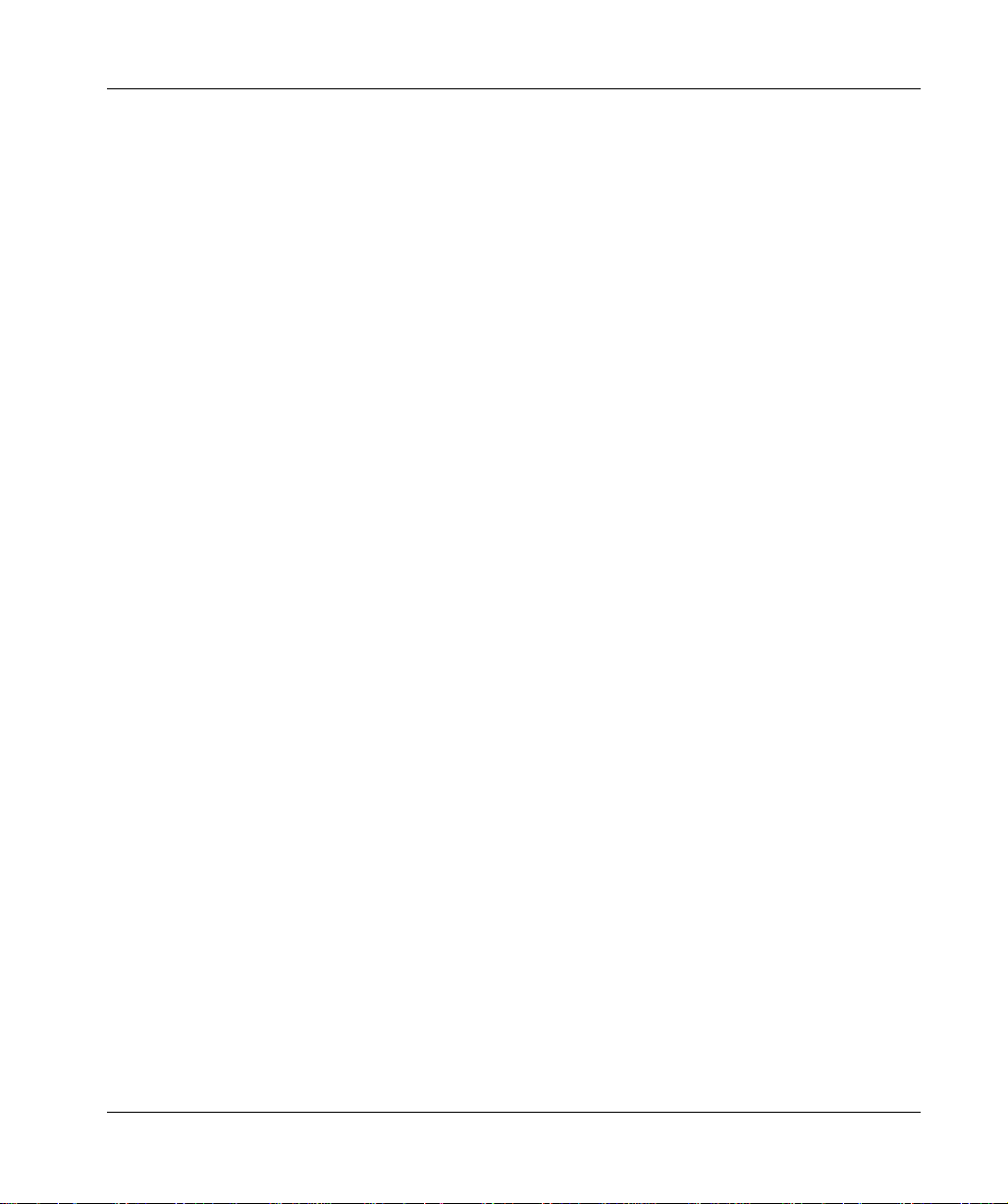
Chapter 3 Communications Setup. . . . . . . . . . . . . . . . . . . . . . . . . . . . . . . 65
Connecting to a Controller. . . . . . . . . . . . . . . . . . . . . . . . . . . . . . . . . . . . . . . . . . 65
Communications Overview . . . . . . . . . . . . . . . . . . . . . . . . . . . . . . . . . . . . . . . . . 66
Configuring Modbus Communications . . . . . . . . . . . . . . . . . . . . . . . . . . . . . . . . . 67
Modbus Communications by Modem. . . . . . . . . . . . . . . . . . . . . . . . . . . . . . . . . . 68
Configuring Modbus Plus Communications. . . . . . . . . . . . . . . . . . . . . . . . . . . . . 71
Configuring Ethernet Gateway Communications. . . . . . . . . . . . . . . . . . . . . . . . . 72
Configuring TCP/IP Communications . . . . . . . . . . . . . . . . . . . . . . . . . . . . . . . . . 73
Network Explorer. . . . . . . . . . . . . . . . . . . . . . . . . . . . . . . . . . . . . . . . . . . . . . . . . 74
Chapter 4 Configuring a Controller . . . . . . . . . . . . . . . . . . . . . . . . . . . . . . 75
Controller Configuration. . . . . . . . . . . . . . . . . . . . . . . . . . . . . . . . . . . . . . . . . . . . 75
Controller Configuration. . . . . . . . . . . . . . . . . . . . . . . . . . . . . . . . . . . . . . . . . . . . 76
‘General’ Tab. . . . . . . . . . . . . . . . . . . . . . . . . . . . . . . . . . . . . . . . . . . . . . . . . . . . 77
‘Ports’ Tab . . . . . . . . . . . . . . . . . . . . . . . . . . . . . . . . . . . . . . . . . . . . . . . . . . . . . . 80
‘Loadables’ Tab . . . . . . . . . . . . . . . . . . . . . . . . . . . . . . . . . . . . . . . . . . . . . . . . . . 83
Loadable Library Wizard . . . . . . . . . . . . . . . . . . . . . . . . . . . . . . . . . . . . . . . . . . . 86
Chapter 5 Working with Controllers . . . . . . . . . . . . . . . . . . . . . . . . . . . . . 89
At a Glance . . . . . . . . . . . . . . . . . . . . . . . . . . . . . . . . . . . . . . . . . . . . . . . . . . . . . 89
Initializing Logic in a Controller . . . . . . . . . . . . . . . . . . . . . . . . . . . . . . . . . . . . . . 90
Reading From a Controller. . . . . . . . . . . . . . . . . . . . . . . . . . . . . . . . . . . . . . . . . . 91
Writing to a Controller . . . . . . . . . . . . . . . . . . . . . . . . . . . . . . . . . . . . . . . . . . . . . 92
Transferring Memory Contents to Controller EEPROM. . . . . . . . . . . . . . . . . . . . 94
Transferring the Flash RAM Executive . . . . . . . . . . . . . . . . . . . . . . . . . . . . . . . . 95
Transferring Memory Contents to Micro Flash RAM . . . . . . . . . . . . . . . . . . . . . . 96
Transferring Internal Flash or PCMCIA to Controller Flash. . . . . . . . . . . . . . . . . 97
Starting and Stopping Controllers . . . . . . . . . . . . . . . . . . . . . . . . . . . . . . . . . . . . 98
PLC Status Viewer. . . . . . . . . . . . . . . . . . . . . . . . . . . . . . . . . . . . . . . . . . . . . . . . 99
Analyze Device . . . . . . . . . . . . . . . . . . . . . . . . . . . . . . . . . . . . . . . . . . . . . . . . . 100
Chapter 6 Configuration Extensions. . . . . . . . . . . . . . . . . . . . . . . . . . . . 101
At a Glance . . . . . . . . . . . . . . . . . . . . . . . . . . . . . . . . . . . . . . . . . . . . . . . . . . . . 101
Configuration Extensions. . . . . . . . . . . . . . . . . . . . . . . . . . . . . . . . . . . . . . . . . . 102
Compact Phase II . . . . . . . . . . . . . . . . . . . . . . . . . . . . . . . . . . . . . . . . . . . . . . . 104
Data Protect Extension . . . . . . . . . . . . . . . . . . . . . . . . . . . . . . . . . . . . . . . . . . . 105
Quantum Hot Standby. . . . . . . . . . . . . . . . . . . . . . . . . . . . . . . . . . . . . . . . . . . . 106
IO Scanner. . . . . . . . . . . . . . . . . . . . . . . . . . . . . . . . . . . . . . . . . . . . . . . . . . . . . 108
IO Scanner Wizard. . . . . . . . . . . . . . . . . . . . . . . . . . . . . . . . . . . . . . . . . . . . . . . 111
Peer Cop . . . . . . . . . . . . . . . . . . . . . . . . . . . . . . . . . . . . . . . . . . . . . . . . . . . . . . 113
Peer Cop Wizard . . . . . . . . . . . . . . . . . . . . . . . . . . . . . . . . . . . . . . . . . . . . . . . . 118
Profibus Extension. . . . . . . . . . . . . . . . . . . . . . . . . . . . . . . . . . . . . . . . . . . . . . . 121
Profibus Wizard . . . . . . . . . . . . . . . . . . . . . . . . . . . . . . . . . . . . . . . . . . . . . . . . . 122
S980 Extension . . . . . . . . . . . . . . . . . . . . . . . . . . . . . . . . . . . . . . . . . . . . . . . . . 123
SY/MAX Extension. . . . . . . . . . . . . . . . . . . . . . . . . . . . . . . . . . . . . . . . . . . . . . . 124
TCP/IP Extension. . . . . . . . . . . . . . . . . . . . . . . . . . . . . . . . . . . . . . . . . . . . . . . . 125
4 372 SPU 780 01EMAN May 2002
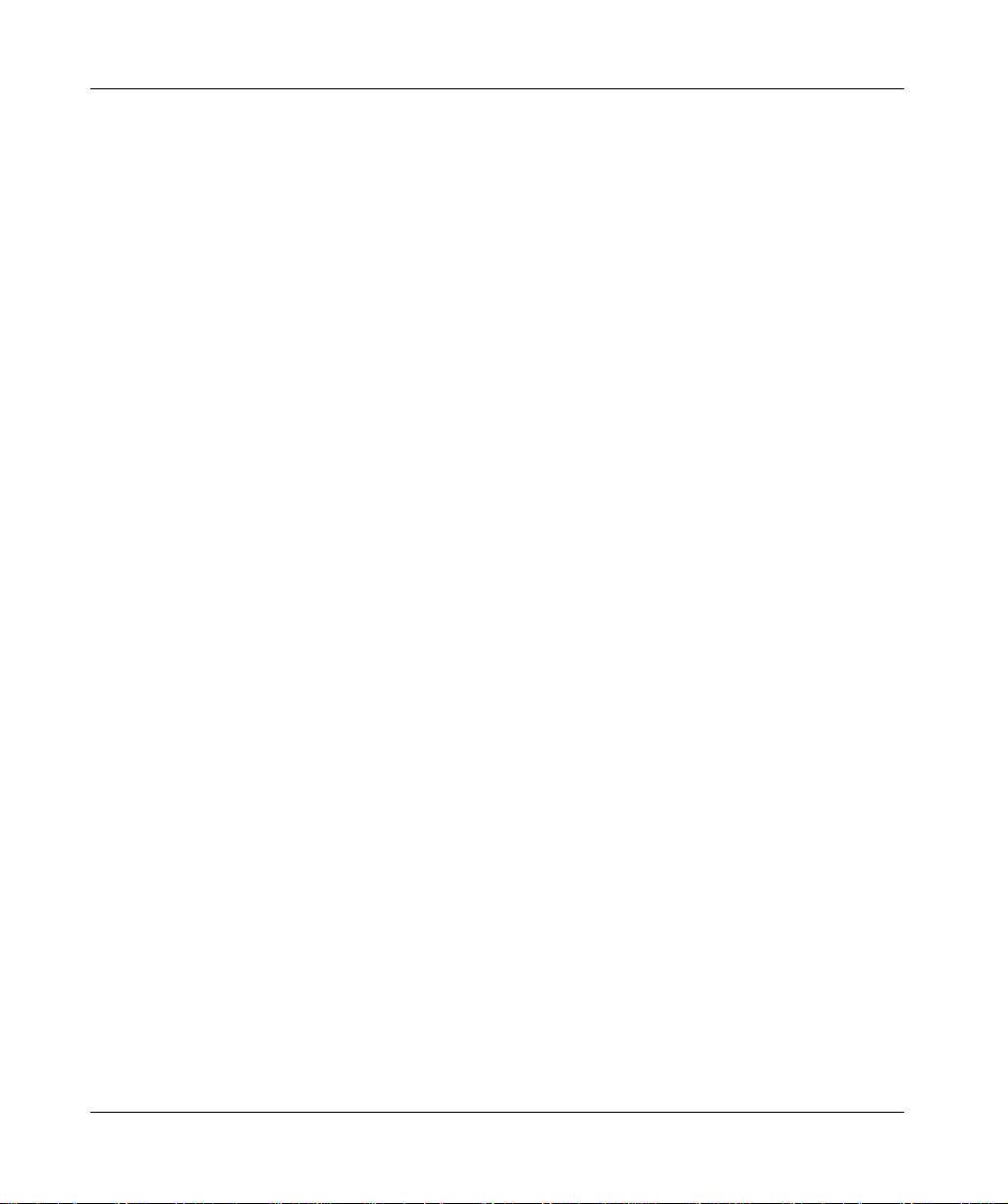
Quantum VME Bus Extension. . . . . . . . . . . . . . . . . . . . . . . . . . . . . . . . . . . . . . 126
Chapter 7 Using the Logic Editor . . . . . . . . . . . . . . . . . . . . . . . . . . . . . . .127
At a Glance . . . . . . . . . . . . . . . . . . . . . . . . . . . . . . . . . . . . . . . . . . . . . . . . . . . . 127
Logic Editor Overview. . . . . . . . . . . . . . . . . . . . . . . . . . . . . . . . . . . . . . . . . . . . 129
Logic Editor Properties . . . . . . . . . . . . . . . . . . . . . . . . . . . . . . . . . . . . . . . . . . . 130
Hotkey Template. . . . . . . . . . . . . . . . . . . . . . . . . . . . . . . . . . . . . . . . . . . . . . . . 132
Using the Logic Editor. . . . . . . . . . . . . . . . . . . . . . . . . . . . . . . . . . . . . . . . . . . . 135
Working with Networks . . . . . . . . . . . . . . . . . . . . . . . . . . . . . . . . . . . . . . . . . . . 138
Instructions . . . . . . . . . . . . . . . . . . . . . . . . . . . . . . . . . . . . . . . . . . . . . . . . . . . . 140
Working with Addresses . . . . . . . . . . . . . . . . . . . . . . . . . . . . . . . . . . . . . . . . . . 142
Configurable Mnemonics. . . . . . . . . . . . . . . . . . . . . . . . . . . . . . . . . . . . . . . . . . 144
ISA Symbols . . . . . . . . . . . . . . . . . . . . . . . . . . . . . . . . . . . . . . . . . . . . . . . . . . . 146
Diagnostic Trace. . . . . . . . . . . . . . . . . . . . . . . . . . . . . . . . . . . . . . . . . . . . . . . . 148
Sweep (Online Only). . . . . . . . . . . . . . . . . . . . . . . . . . . . . . . . . . . . . . . . . . . . . 149
Setting Bookmarks in Logic. . . . . . . . . . . . . . . . . . . . . . . . . . . . . . . . . . . . . . . . 151
Hardware Clock. . . . . . . . . . . . . . . . . . . . . . . . . . . . . . . . . . . . . . . . . . . . . . . . . 152
Segment Scheduler. . . . . . . . . . . . . . . . . . . . . . . . . . . . . . . . . . . . . . . . . . . . . . 153
Equation Networks . . . . . . . . . . . . . . . . . . . . . . . . . . . . . . . . . . . . . . . . . . . . . . 154
Mathematical Equations in Equation Networks. . . . . . . . . . . . . . . . . . . . . . . . . 156
Mathematical Operations in Equation Networks. . . . . . . . . . . . . . . . . . . . . . . . 158
Mathematical Functions in Equation Networks. . . . . . . . . . . . . . . . . . . . . . . . . 161
Chapter 8 Using the Traffic Cop . . . . . . . . . . . . . . . . . . . . . . . . . . . . . . . .163
At a Glance . . . . . . . . . . . . . . . . . . . . . . . . . . . . . . . . . . . . . . . . . . . . . . . . . . . . 163
Traffic Cop Overview. . . . . . . . . . . . . . . . . . . . . . . . . . . . . . . . . . . . . . . . . . . . . 164
Working with Drops and Racks. . . . . . . . . . . . . . . . . . . . . . . . . . . . . . . . . . . . . 165
Working with Slots. . . . . . . . . . . . . . . . . . . . . . . . . . . . . . . . . . . . . . . . . . . . . . . 167
Online Module Status . . . . . . . . . . . . . . . . . . . . . . . . . . . . . . . . . . . . . . . . . . . . 169
I/O Drawing Generator . . . . . . . . . . . . . . . . . . . . . . . . . . . . . . . . . . . . . . . . . . . 171
Materials List. . . . . . . . . . . . . . . . . . . . . . . . . . . . . . . . . . . . . . . . . . . . . . . . . . . 172
Chapter 9 Using the Data Watch Window . . . . . . . . . . . . . . . . . . . . . . . .175
At a Glance . . . . . . . . . . . . . . . . . . . . . . . . . . . . . . . . . . . . . . . . . . . . . . . . . . . . 175
Data Watch Window Overview . . . . . . . . . . . . . . . . . . . . . . . . . . . . . . . . . . . . . 177
Properties . . . . . . . . . . . . . . . . . . . . . . . . . . . . . . . . . . . . . . . . . . . . . . . . . . . . . 181
HMI . . . . . . . . . . . . . . . . . . . . . . . . . . . . . . . . . . . . . . . . . . . . . . . . . . . . . . . . . . 184
Trend. . . . . . . . . . . . . . . . . . . . . . . . . . . . . . . . . . . . . . . . . . . . . . . . . . . . . . . . . 188
Trend - Mode Functionality Table . . . . . . . . . . . . . . . . . . . . . . . . . . . . . . . . . . . 190
Track Logic Editor. . . . . . . . . . . . . . . . . . . . . . . . . . . . . . . . . . . . . . . . . . . . . . . 191
Track Traffic Cop. . . . . . . . . . . . . . . . . . . . . . . . . . . . . . . . . . . . . . . . . . . . . . . . 192
Instruction Editor / Terminal Block Editor . . . . . . . . . . . . . . . . . . . . . . . . . . . . . 193
Instruction / Terminal Block Editor Display Scripts . . . . . . . . . . . . . . . . . . . . . . 194
Display Script Variables . . . . . . . . . . . . . . . . . . . . . . . . . . . . . . . . . . . . . . . . . . 195
Display Script Functions . . . . . . . . . . . . . . . . . . . . . . . . . . . . . . . . . . . . . . . . . . 196
Register Editor. . . . . . . . . . . . . . . . . . . . . . . . . . . . . . . . . . . . . . . . . . . . . . . . . . 201
372 SPU 780 01EMAN May 2002 5
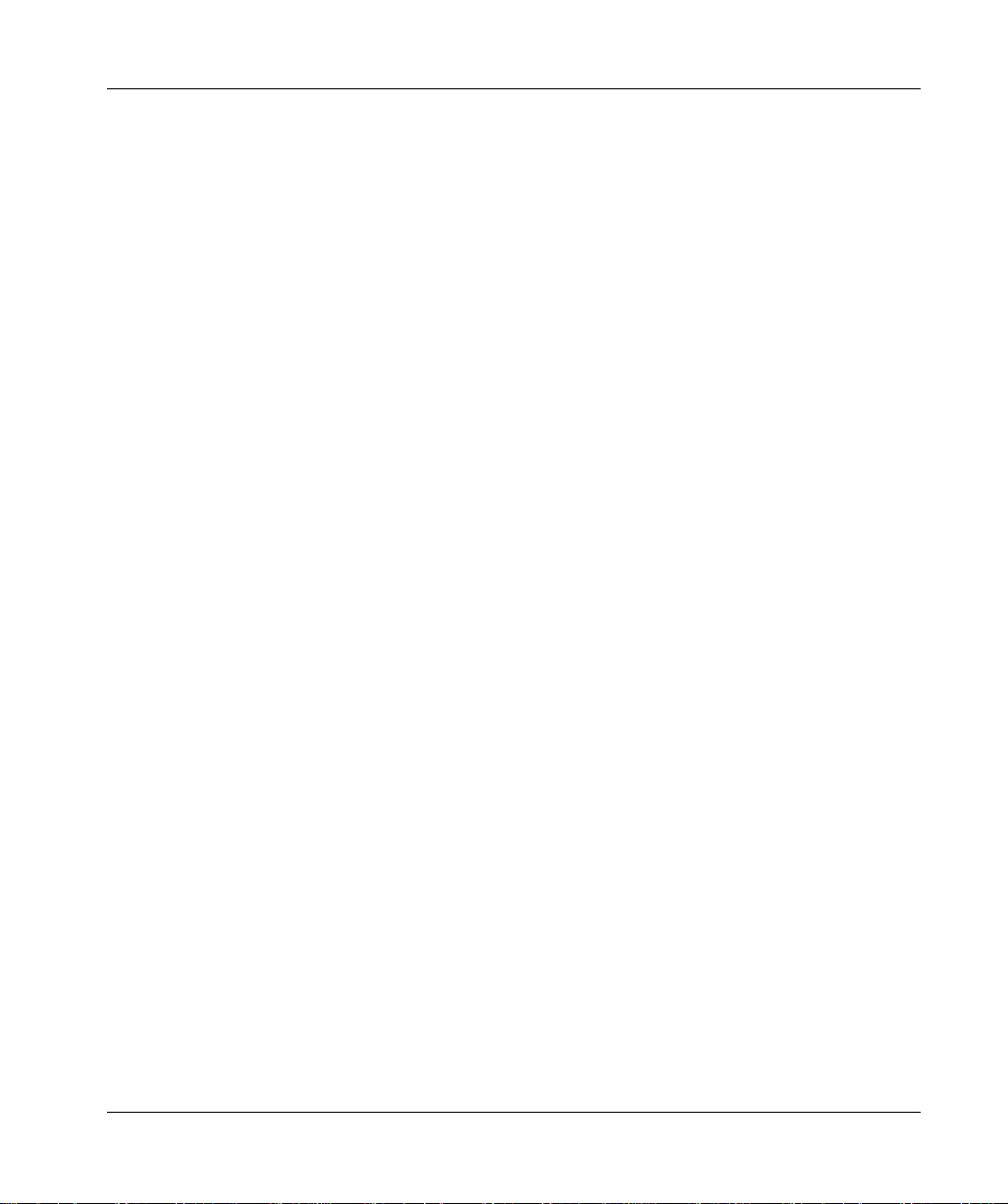
PID Tuner. . . . . . . . . . . . . . . . . . . . . . . . . . . . . . . . . . . . . . . . . . . . . . . . . . . . . . 202
DRUM Summary . . . . . . . . . . . . . . . . . . . . . . . . . . . . . . . . . . . . . . . . . . . . . . . . 205
Importing and Exporting Data Watch Window Data. . . . . . . . . . . . . . . . . . . . . . 207
Chapter 10 Working with the ASCII Editor . . . . . . . . . . . . . . . . . . . . . . . . 209
ASCII Editor. . . . . . . . . . . . . . . . . . . . . . . . . . . . . . . . . . . . . . . . . . . . . . . . . . . . 209
Chapter 11 Working with Macros. . . . . . . . . . . . . . . . . . . . . . . . . . . . . . . . 213
At a Glance . . . . . . . . . . . . . . . . . . . . . . . . . . . . . . . . . . . . . . . . . . . . . . . . . . . . 213
Macros. . . . . . . . . . . . . . . . . . . . . . . . . . . . . . . . . . . . . . . . . . . . . . . . . . . . . . . . 214
Using Macros in Logic . . . . . . . . . . . . . . . . . . . . . . . . . . . . . . . . . . . . . . . . . . . . 216
Chapter 12 ProWORX 32 Utilities. . . . . . . . . . . . . . . . . . . . . . . . . . . . . . . . 219
At a Glance . . . . . . . . . . . . . . . . . . . . . . . . . . . . . . . . . . . . . . . . . . . . . . . . . . . . 219
BM85 Setup. . . . . . . . . . . . . . . . . . . . . . . . . . . . . . . . . . . . . . . . . . . . . . . . . . . . 220
BootP Server . . . . . . . . . . . . . . . . . . . . . . . . . . . . . . . . . . . . . . . . . . . . . . . . . . . 223
Compare Utility . . . . . . . . . . . . . . . . . . . . . . . . . . . . . . . . . . . . . . . . . . . . . . . . . 226
I/O Drawing Viewer . . . . . . . . . . . . . . . . . . . . . . . . . . . . . . . . . . . . . . . . . . . . . . 228
The Ping Utility. . . . . . . . . . . . . . . . . . . . . . . . . . . . . . . . . . . . . . . . . . . . . . . . . . 229
MBP Stat . . . . . . . . . . . . . . . . . . . . . . . . . . . . . . . . . . . . . . . . . . . . . . . . . . . . . . 230
Chapter 13 ProWORX 32 Reporting. . . . . . . . . . . . . . . . . . . . . . . . . . . . . . 233
Reporting. . . . . . . . . . . . . . . . . . . . . . . . . . . . . . . . . . . . . . . . . . . . . . . . . . . . . . 233
Chapter 14 ProWORX 32 Server. . . . . . . . . . . . . . . . . . . . . . . . . . . . . . . . . 239
At a Glance . . . . . . . . . . . . . . . . . . . . . . . . . . . . . . . . . . . . . . . . . . . . . . . . . . . . 239
Using the ProWORX 32 Server. . . . . . . . . . . . . . . . . . . . . . . . . . . . . . . . . . . . . 240
Audit Trail. . . . . . . . . . . . . . . . . . . . . . . . . . . . . . . . . . . . . . . . . . . . . . . . . . . . . . 243
Chapter 15 Schneider Alliances. . . . . . . . . . . . . . . . . . . . . . . . . . . . . . . . . 245
At a Glance . . . . . . . . . . . . . . . . . . . . . . . . . . . . . . . . . . . . . . . . . . . . . . . . . . . . 245
Using the Schneider Alliances Tool. . . . . . . . . . . . . . . . . . . . . . . . . . . . . . . . . . 246
Using the Script Editor. . . . . . . . . . . . . . . . . . . . . . . . . . . . . . . . . . . . . . . . . . . . 249
Using Script Editor Controls. . . . . . . . . . . . . . . . . . . . . . . . . . . . . . . . . . . . . . . . 252
Appendices . . . . . . . . . . . . . . . . . . . . . . . . . . . . . . . . . . . . . . . . . . . . . .255
At a Glance . . . . . . . . . . . . . . . . . . . . . . . . . . . . . . . . . . . . . . . . . . . . . . . . . . . . 255
Appendix A I/O Cards. . . . . . . . . . . . . . . . . . . . . . . . . . . . . . . . . . . . . . . . . . 257
At a Glance . . . . . . . . . . . . . . . . . . . . . . . . . . . . . . . . . . . . . . . . . . . . . . . . . . . . 257
800. . . . . . . . . . . . . . . . . . . . . . . . . . . . . . . . . . . . . . . . . . . . . . . . . . . . . . . . . . . 258
A120. . . . . . . . . . . . . . . . . . . . . . . . . . . . . . . . . . . . . . . . . . . . . . . . . . . . . . . . . . 261
Compact TSX. . . . . . . . . . . . . . . . . . . . . . . . . . . . . . . . . . . . . . . . . . . . . . . . . . . 263
Micro . . . . . . . . . . . . . . . . . . . . . . . . . . . . . . . . . . . . . . . . . . . . . . . . . . . . . . . . . 265
Momentum M1 and INTERBUS. . . . . . . . . . . . . . . . . . . . . . . . . . . . . . . . . . . . . 266
Quantum . . . . . . . . . . . . . . . . . . . . . . . . . . . . . . . . . . . . . . . . . . . . . . . . . . . . . . 267
Sy/Max. . . . . . . . . . . . . . . . . . . . . . . . . . . . . . . . . . . . . . . . . . . . . . . . . . . . . . . . 270
6 372 SPU 780 01EMAN May 2002

Appendix B Troubleshooting . . . . . . . . . . . . . . . . . . . . . . . . . . . . . . . . . . . .271
Troubleshooting. . . . . . . . . . . . . . . . . . . . . . . . . . . . . . . . . . . . . . . . . . . . . . . . . 271
B.1 General Troubleshooting. . . . . . . . . . . . . . . . . . . . . . . . . . . . . . . . . . . . . . . . . . 272
Section Overview . . . . . . . . . . . . . . . . . . . . . . . . . . . . . . . . . . . . . . . . . . . . . . . 272
Isolating Faults . . . . . . . . . . . . . . . . . . . . . . . . . . . . . . . . . . . . . . . . . . . . . . . . . 273
Manual Procedure List . . . . . . . . . . . . . . . . . . . . . . . . . . . . . . . . . . . . . . . . . . . 274
Modbus Plus . . . . . . . . . . . . . . . . . . . . . . . . . . . . . . . . . . . . . . . . . . . . . . . . . . . 276
Stopcode Error Analysis . . . . . . . . . . . . . . . . . . . . . . . . . . . . . . . . . . . . . . . . . . 277
B.2 Status Words for S901 and S908 . . . . . . . . . . . . . . . . . . . . . . . . . . . . . . . . . . . 280
At a Glance . . . . . . . . . . . . . . . . . . . . . . . . . . . . . . . . . . . . . . . . . . . . . . . . . . . . 280
ASCII Message Status . . . . . . . . . . . . . . . . . . . . . . . . . . . . . . . . . . . . . . . . . . . 281
Cable A Errors. . . . . . . . . . . . . . . . . . . . . . . . . . . . . . . . . . . . . . . . . . . . . . . . . . 282
Cable B Errors. . . . . . . . . . . . . . . . . . . . . . . . . . . . . . . . . . . . . . . . . . . . . . . . . . 283
Communication Status . . . . . . . . . . . . . . . . . . . . . . . . . . . . . . . . . . . . . . . . . . . 284
Controller State. . . . . . . . . . . . . . . . . . . . . . . . . . . . . . . . . . . . . . . . . . . . . . . . . 286
Controller Status . . . . . . . . . . . . . . . . . . . . . . . . . . . . . . . . . . . . . . . . . . . . . . . . 287
EOL (End of Logic) Pointer. . . . . . . . . . . . . . . . . . . . . . . . . . . . . . . . . . . . . . . . 288
Global Errors. . . . . . . . . . . . . . . . . . . . . . . . . . . . . . . . . . . . . . . . . . . . . . . . . . . 289
S911 Hot Standby Status (S908) . . . . . . . . . . . . . . . . . . . . . . . . . . . . . . . . . . . 290
Local Drop Communications Errors (S908). . . . . . . . . . . . . . . . . . . . . . . . . . . . 291
Machine Configuration . . . . . . . . . . . . . . . . . . . . . . . . . . . . . . . . . . . . . . . . . . . 292
Module Health. . . . . . . . . . . . . . . . . . . . . . . . . . . . . . . . . . . . . . . . . . . . . . . . . . 293
Number of Segments . . . . . . . . . . . . . . . . . . . . . . . . . . . . . . . . . . . . . . . . . . . . 295
Status Word Pointer Table . . . . . . . . . . . . . . . . . . . . . . . . . . . . . . . . . . . . . . . . 296
RIO Time-out. . . . . . . . . . . . . . . . . . . . . . . . . . . . . . . . . . . . . . . . . . . . . . . . . . . 297
Run/Load/Debug Status . . . . . . . . . . . . . . . . . . . . . . . . . . . . . . . . . . . . . . . . . . 298
S901/J200 Status . . . . . . . . . . . . . . . . . . . . . . . . . . . . . . . . . . . . . . . . . . . . . . . 299
S908 Errors. . . . . . . . . . . . . . . . . . . . . . . . . . . . . . . . . . . . . . . . . . . . . . . . . . . . 300
Stopcode. . . . . . . . . . . . . . . . . . . . . . . . . . . . . . . . . . . . . . . . . . . . . . . . . . . . . . 301
Appendix C Editing .DIF Files with Microsoft Excel. . . . . . . . . . . . . . . . . .303
Editing .DIF files with Microsoft Excel. . . . . . . . . . . . . . . . . . . . . . . . . . . . . . . . 303
Glossary . . . . . . . . . . . . . . . . . . . . . . . . . . . . . . . . . . . . . . . . . . . . . 307
Index . . . . . . . . . . . . . . . . . . . . . . . . . . . . . . . . . . . . . . . . . . . . . 321
372 SPU 780 01EMAN May 2002 7
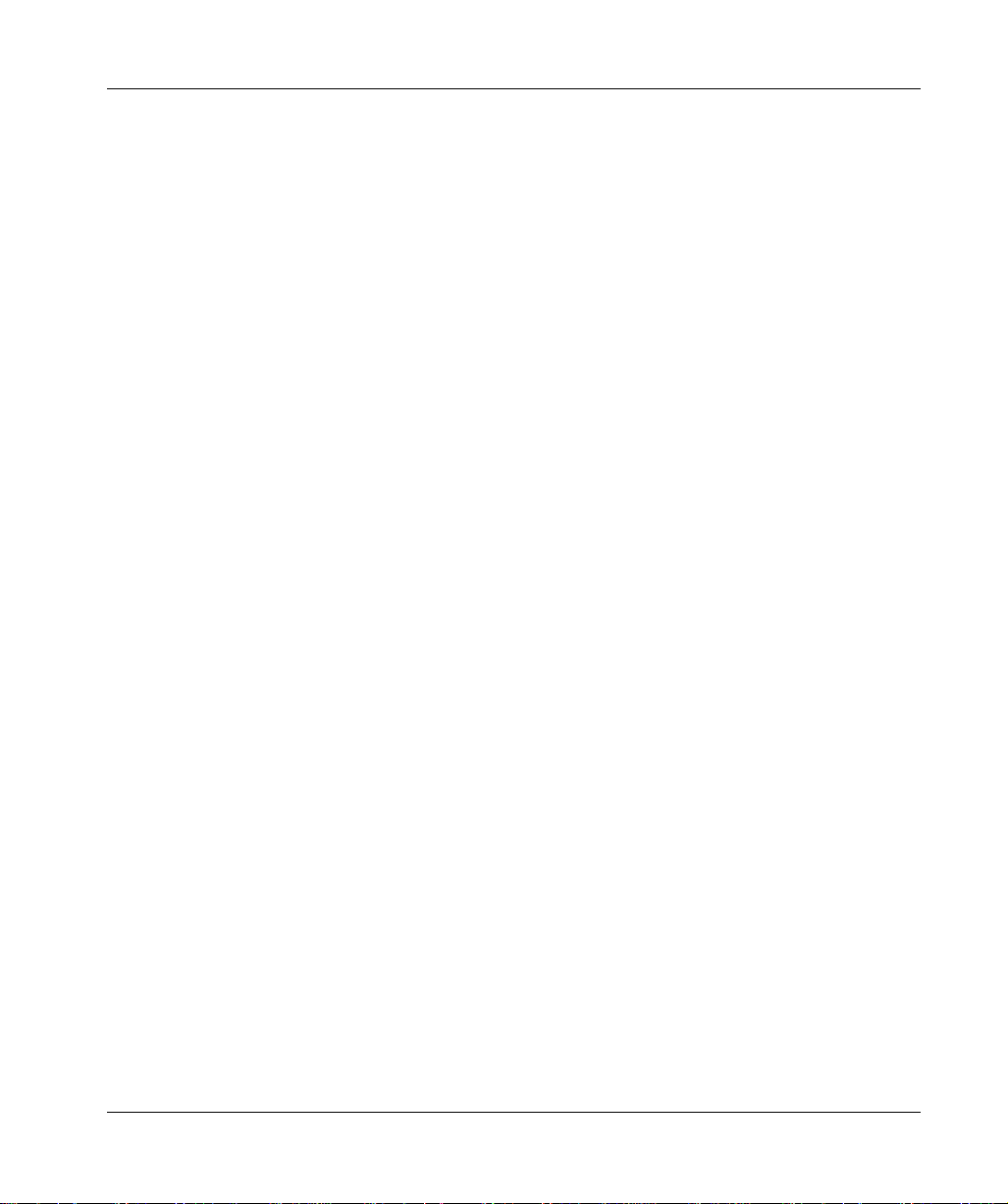
8 372 SPU 780 01EMAN May 2002
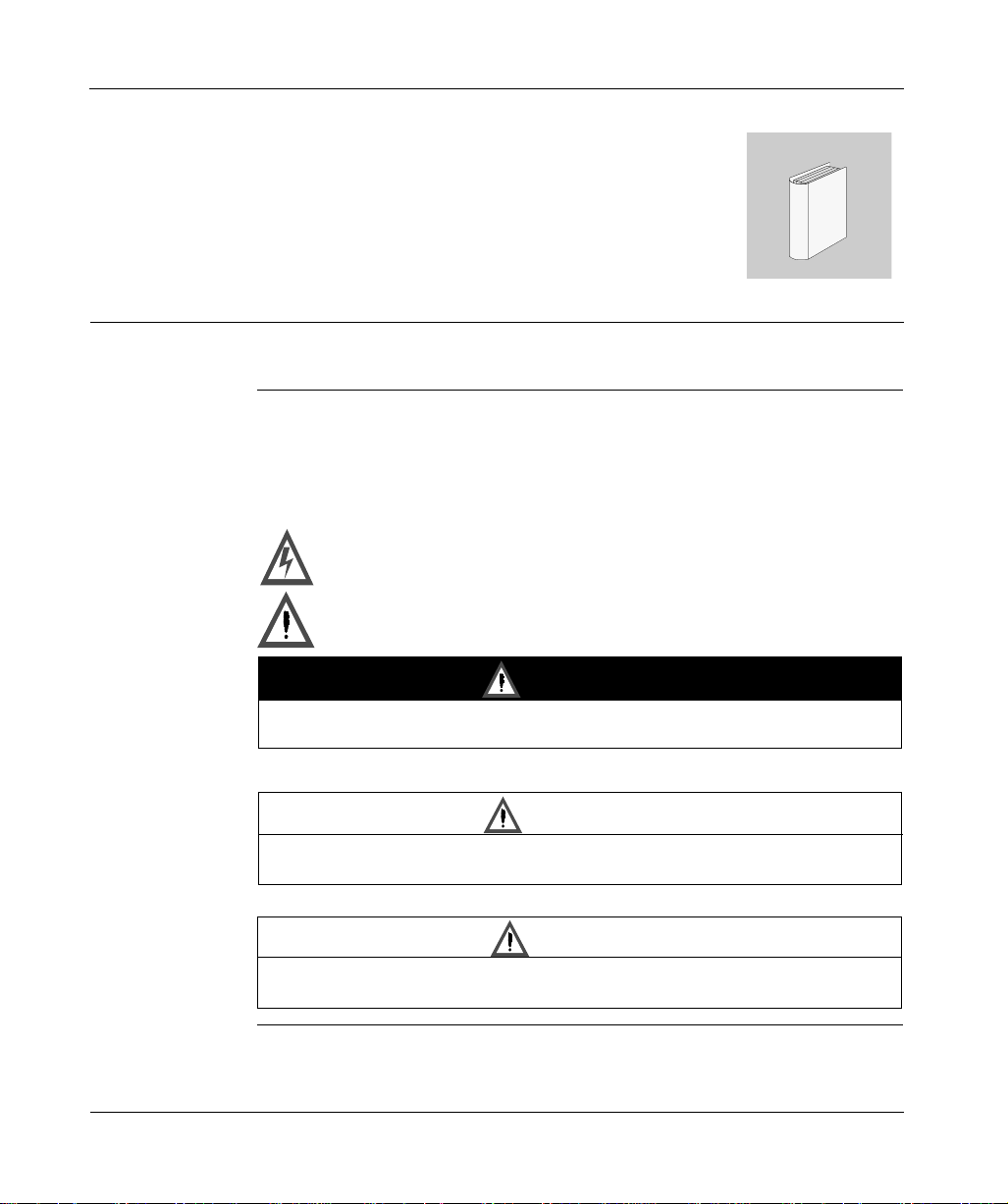
Safety Information
§
Important Information
NOTICE Read these instructi ons carefully , and look a t the equipm ent to become fa miliar with
the device before trying to install, operate, or maintain it. The following special
messages may appear th roug hout thi s docu menta tion or on the equi pment to warn
of potential hazards or to call attention to information that clarifies or simplifies a
procedure.
The addition of this symb ol to a Danger or Warning safety labe l indicates
that an electrical hazard exists, which will result in personal injury if the
instructions are not foll owed.
This is the safety alert symbol. It is used to alert you to potential personal
injury hazards. Obey all safety messages that follow this symbol to avoid
possible injury or death.
DANGER
DANGER indicates an imminently hazardous situation, which, if not avoided, will
result in death, serious in ju ry , or equipment damage.
WARNING
WARNING indicates a potentially hazardous situation, which, if not avoided, can result
in death, serious injury , or equipment damage.
CAUTION
CAUTION indicates a potentially hazardous situation, which, if not avoided, can result
in injury or equipment d am age.
372 SPU 780 01EMAN May 2002 9
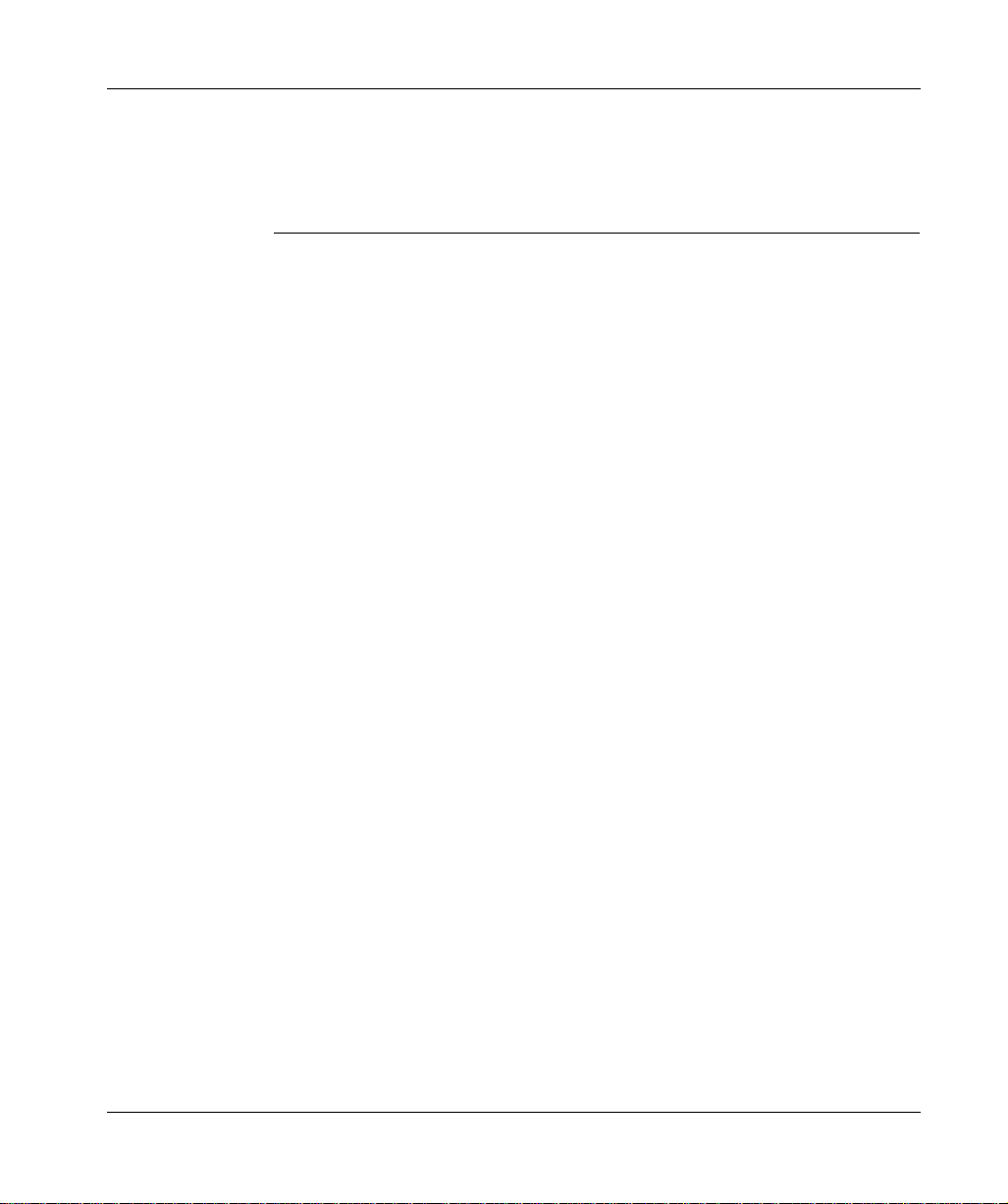
Safety Information
PLEASE NOTE Electrical equipment should be serviced only by qualified personnel. No responsi-
bility is assumed by Schneider El ect ric for an y cons equen ces ari sing o ut of the u se
of this material. Thi s document is not intende d as an instruction manual for untrained
persons.
© 2002 Schneider Electric All Rights Reserved
10
372 SPU 780 01EMAN May 2002
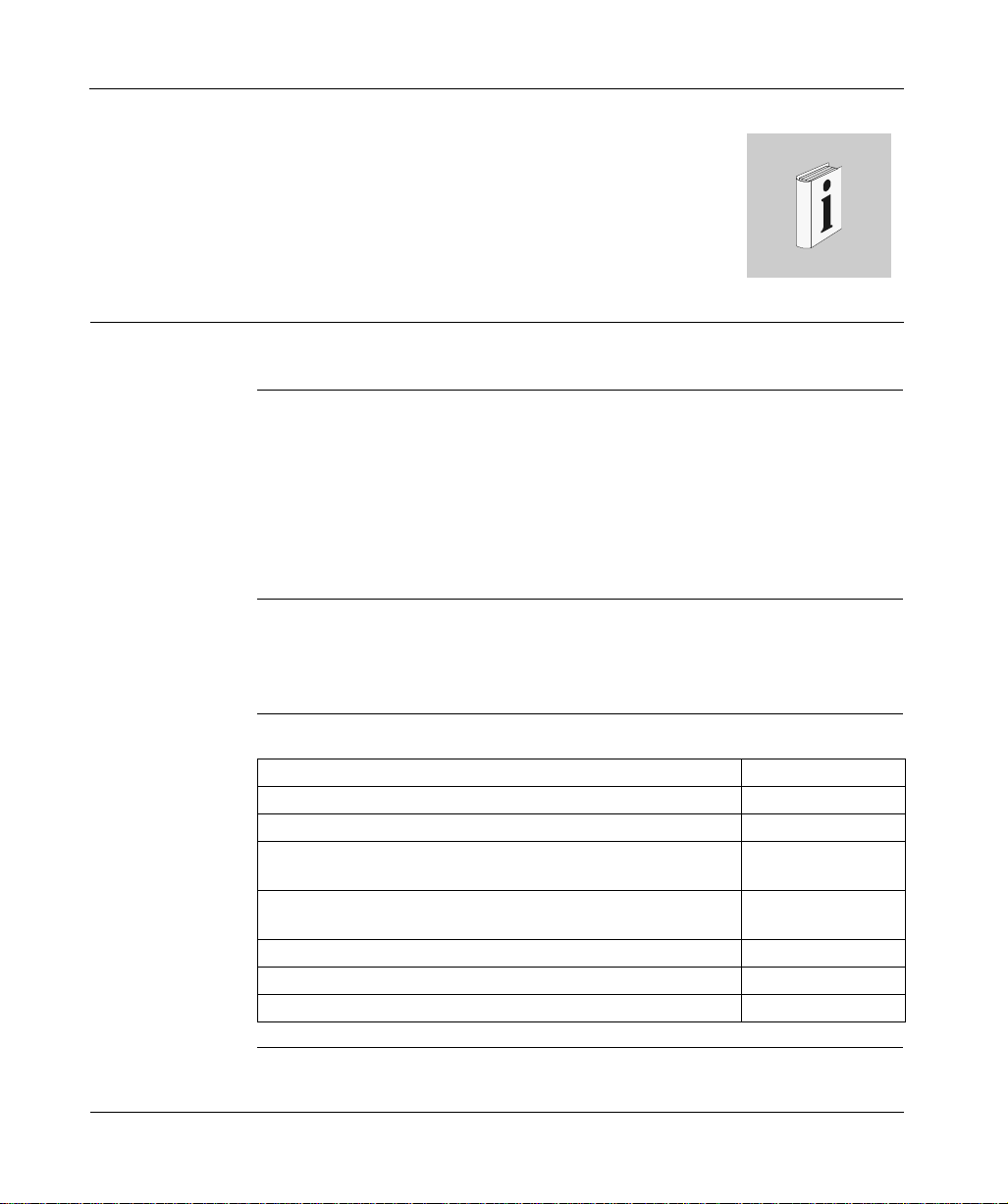
About the Book
At a Glance
Document Scope This manual describes how to install, c onf igu r e a nd us e Pro WO RX 32 and all of its
components.
To find out about any changes to the manual after this version was published,
consult our web site at public.modicon.com.
Terms and Abbreviations
Numbers are written according to international practice as well as according to
approved SI (System International d’Unites) presentation; each thousand is
separated by a space, along with use of the decimal point, e.g., 12 345.67
Validity Note This document applies to the installation and use of ProWORX 32 in Windows 98,
Windows Me, Windows XP, Windows NT 4.0, and Windows 2000 environments and
ProWORX Server in Windows XP, Windows NT 4.0, and Windows 2000
environments.
Related
Documents
Title of Documentation Reference Number
Modicon Ladder Logic Block Library 840 USE 101 00
Modicon Modbus Plus PCI-85 Interface Adapter 890 USE 162 00
Modicon Quantum Hot Standby System Planning and Installation
Guide
Modicon TSX Quantum Automation Series Hardware Reference
Guide
TSX Momentum I/O Base User Guide 870 USE 002 00
Modicon A120 Series I/O Modules User Guide 890 USE 109 00
BM85 Bridge Multiplexer User’s Guide 890 USE 103 00
840 USE 106 00
840 USE 100 00
372 SPU 780 01EMAN May 2002 11
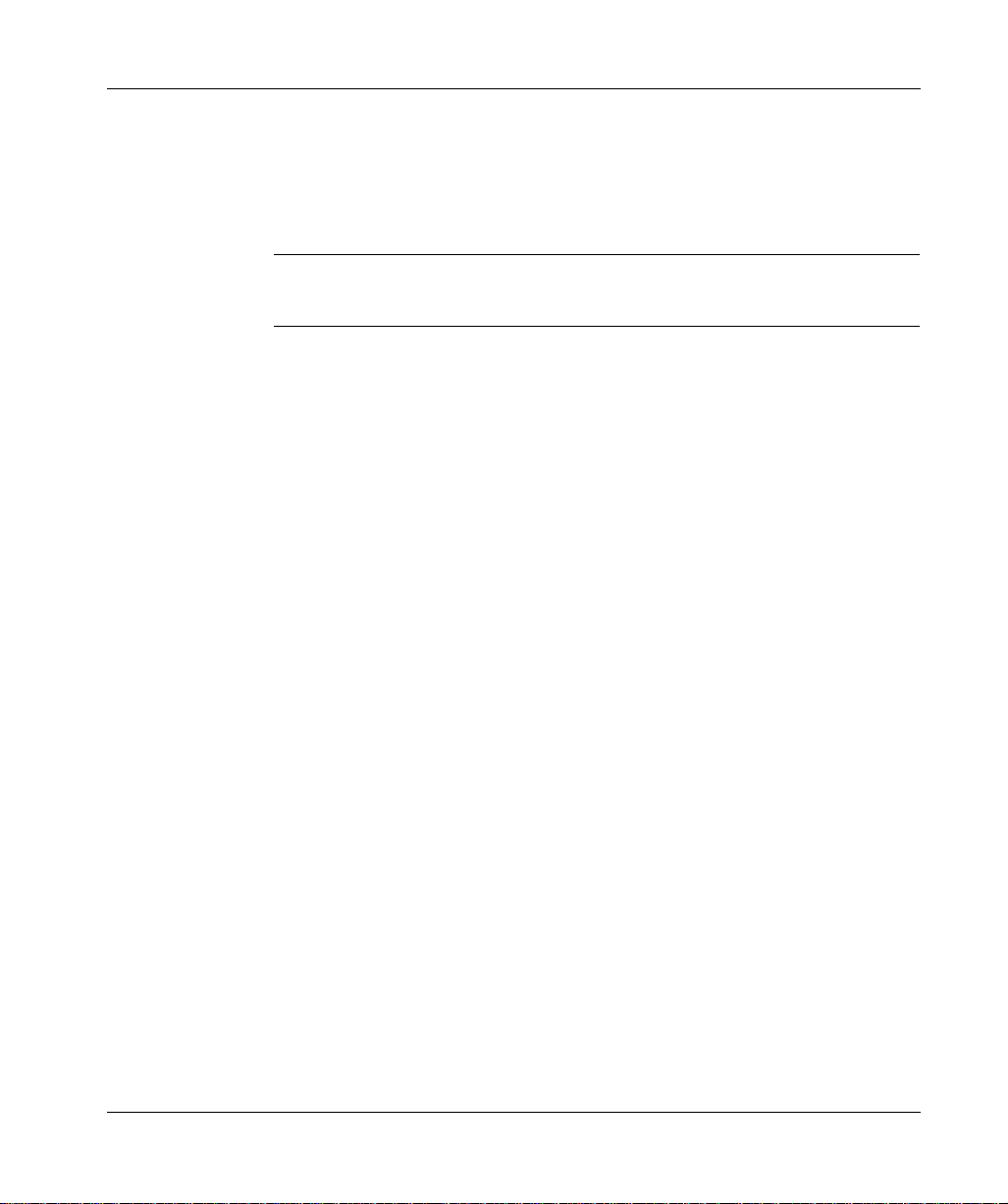
About the Book
Product Related
Warnings
Schneider Electric assumes no res po ns ibi lit y for an y errors that may appear in this
document. If you have any suggestions for improvements or amendments or have
found errors in this publication, please notify us.
No part of this document may be reproduced in any form or by any means, electron ic
or mechanical, including photocopying, without the express written permission of
Schneider Electric. All rights reserved. Copyright 2002.
User Comments We welcome your comments about this document. You can reach us by e-mail at
TECHCOMM@modicon.com
12
372 SPU 780 01EMAN May 2002
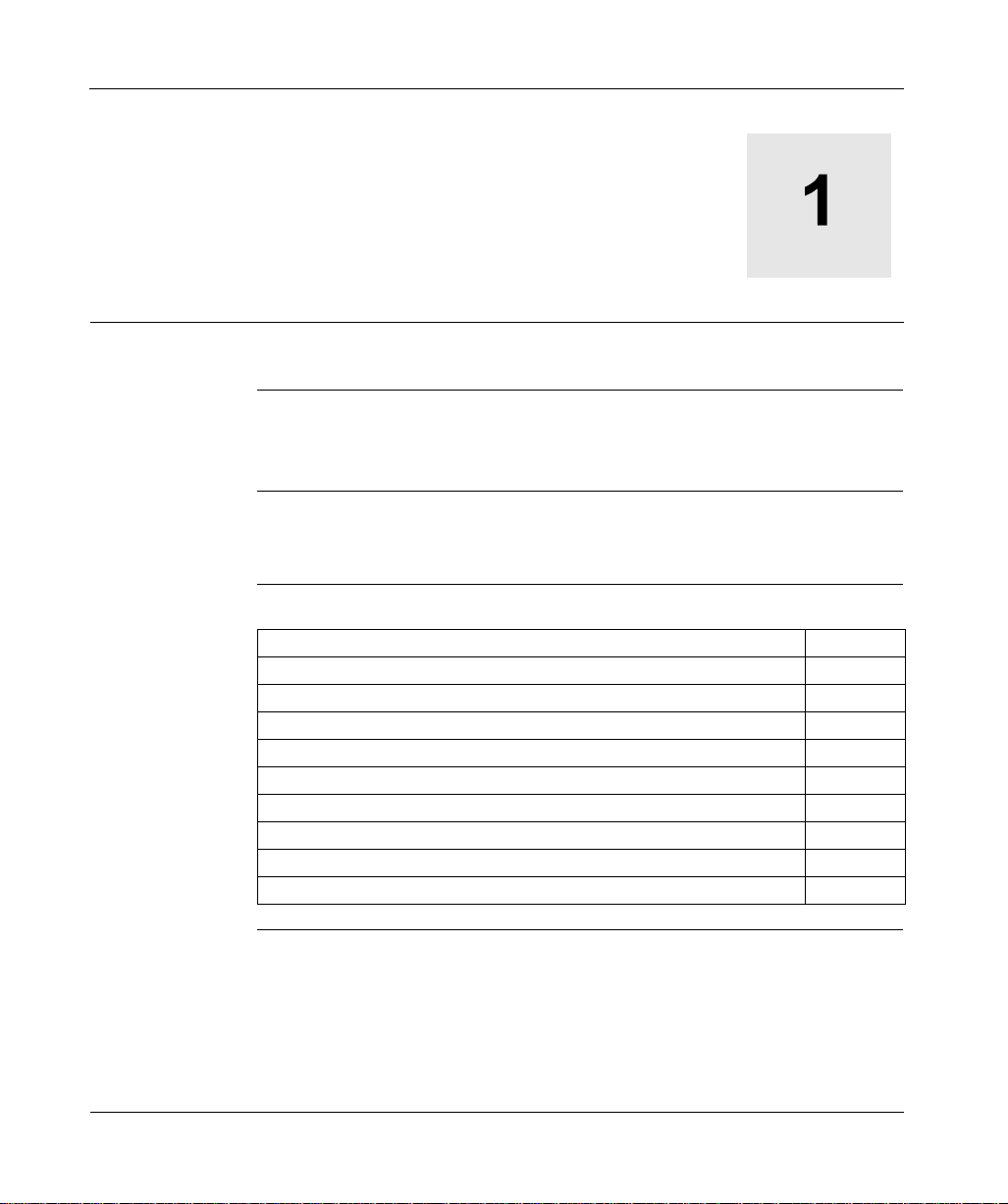
Getting Started
Welcome to ProWORX 32
About this
Manual
Getting Started
with
ProWORX 32
What’s in this
Chapter?
This manual is a guide for operating ProWORX 32. It does not contain information
about specific controllers, I/O cards, or ladder logic instructions. For further
hardware and ladder logic info rma tio n, go to the ProWO R X 32 on -li ne he lp syste m.
This chapter guides you through starting out with ProWORX 32.
This chapter contains the following topics:
Topic Page
System Requirements 14
Installing ProWORX 32 15
Logging In 16
Authorizing ProWORX 32 17
The ProWORX 32 Environment 19
ProWORX 32 Client Security 20
Tracking Help 22
ProWORX 32 Toolbar 23
Contacting Schneider Electric 26
372 SPU 780 01EMAN May 2002 13
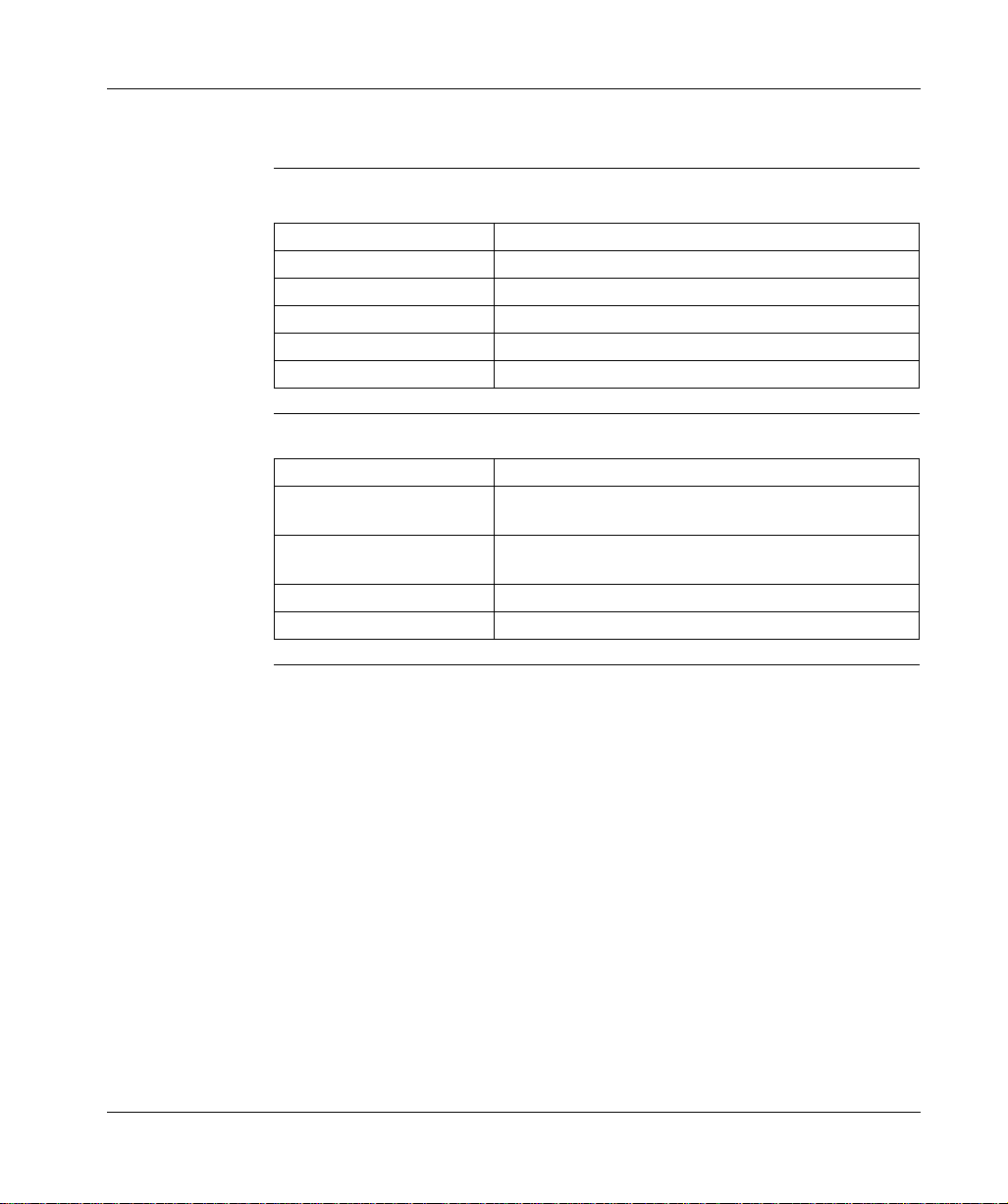
Getting Started
System Requirements
Hardware
Requirements
Software
Requirements
Hardware:
Hardware Requirement
Processor P200
Memory 128 MB
Hard Disk Space (Available) 200 MB
Installation Media Type CD
Display 256 color VGA or higher
Software:
Software Requirement
ProWORX 32 Client Operating Systems
ProWORX Server - Operating
Systems
Microsoft Internet Explorer Version 5.0 or higher.
Microsoft MDAC Version 2.5 or higher.
Windows 98, Windows NT (Version 4.0, SP5 or higher),
Windows 2000, Window Me, and Windows XP.
Windows NT (Version 4.0, SP5 or higher), Windows 2000,
and Windows XP.
14
372 SPU 780 01EMAN May 2002
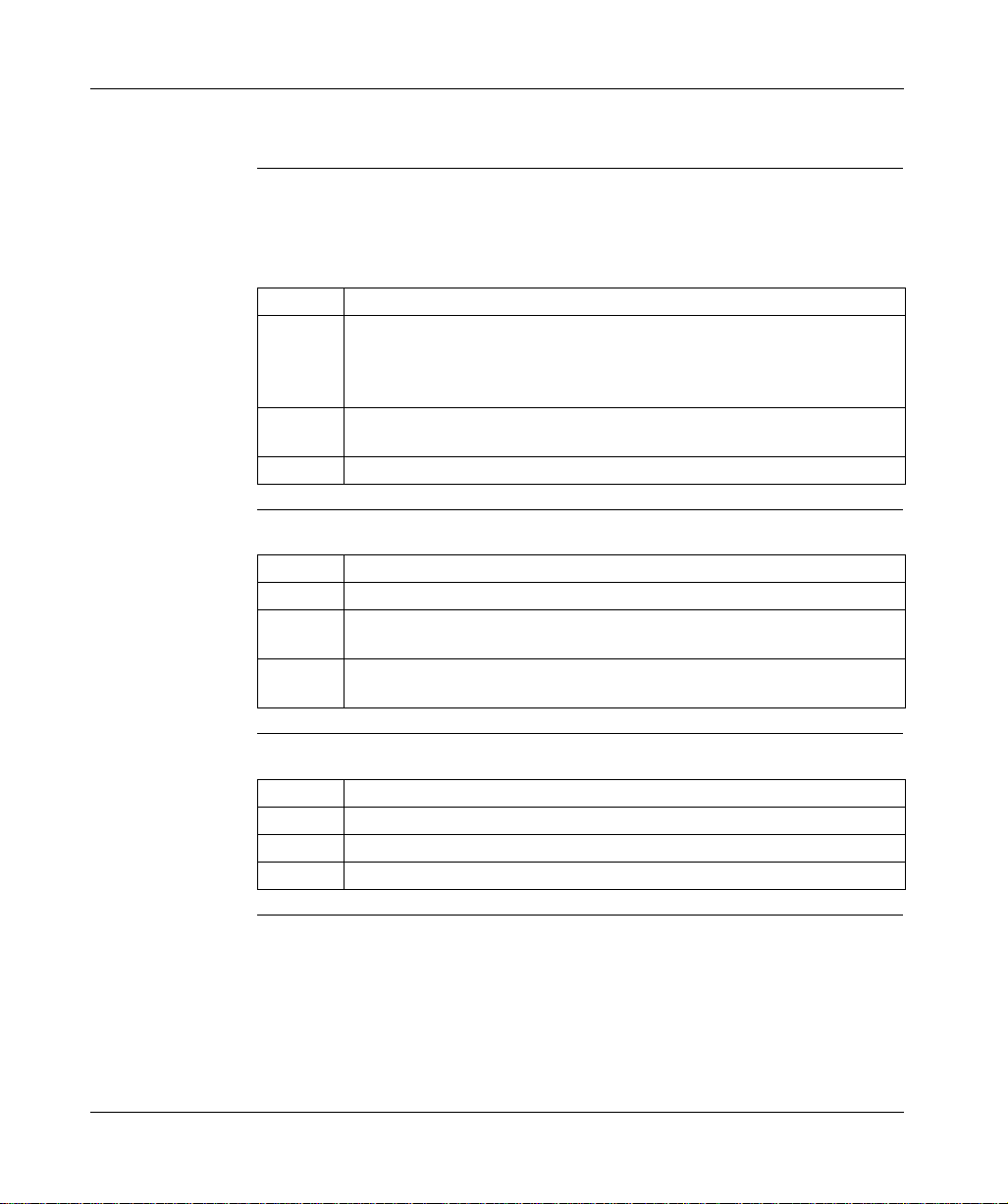
Installing ProWORX 32
Getting Started
Installing
ProWORX 32
Modifying or
Repairing the
ProWORX 32
Installation
Uninstalling
(Removing)
ProWORX 32
ProWORX 32 requires the installation of MDac version 2.5 or great er and Internet
Explorer 5.0 or greater. Install the MDac software from the ProWORX 32 installation
CD, and ensure that you have a compatible version of Internet Explorer prior to
installing ProWORX 32. Then, to install ProWORX 32:
Step Action
1 Insert the ProWORX 32 CD into your CD-ROM drive. The ProWORX 32
installation screen should automatically load. If the ProWORX installation
program does not automatically load, you can open the installation in Windows
Explorer at CD Rom Drive
2 Select the Language you want to install ProWORX 32 in. (English, French,
German, Spanish.)
3 Follow the on-screen instructions to complete the installation of ProWORX 32.
→ Setup.exe.
If you have already installed ProWORX 32:
Step Action
1 Insert the ProWORX 32 CD into your CD-ROM drive.
2 Select Modify to add new components, or remove already installed components.
Click Next and follow the on-screen instructions.
3 Select Repair to reinstall all components installed by the previous setup. Click
Next and follow the on-screen instructions.
If you have already installed ProWORX 32:
Step Action
1 Insert the ProWORX 32 CD into your CD-ROM drive.
2 Select Remove to uninstall all installed components.
3 Click Next and follow the on-screen instructions.
372 SPU 780 01EMAN May 2002 15
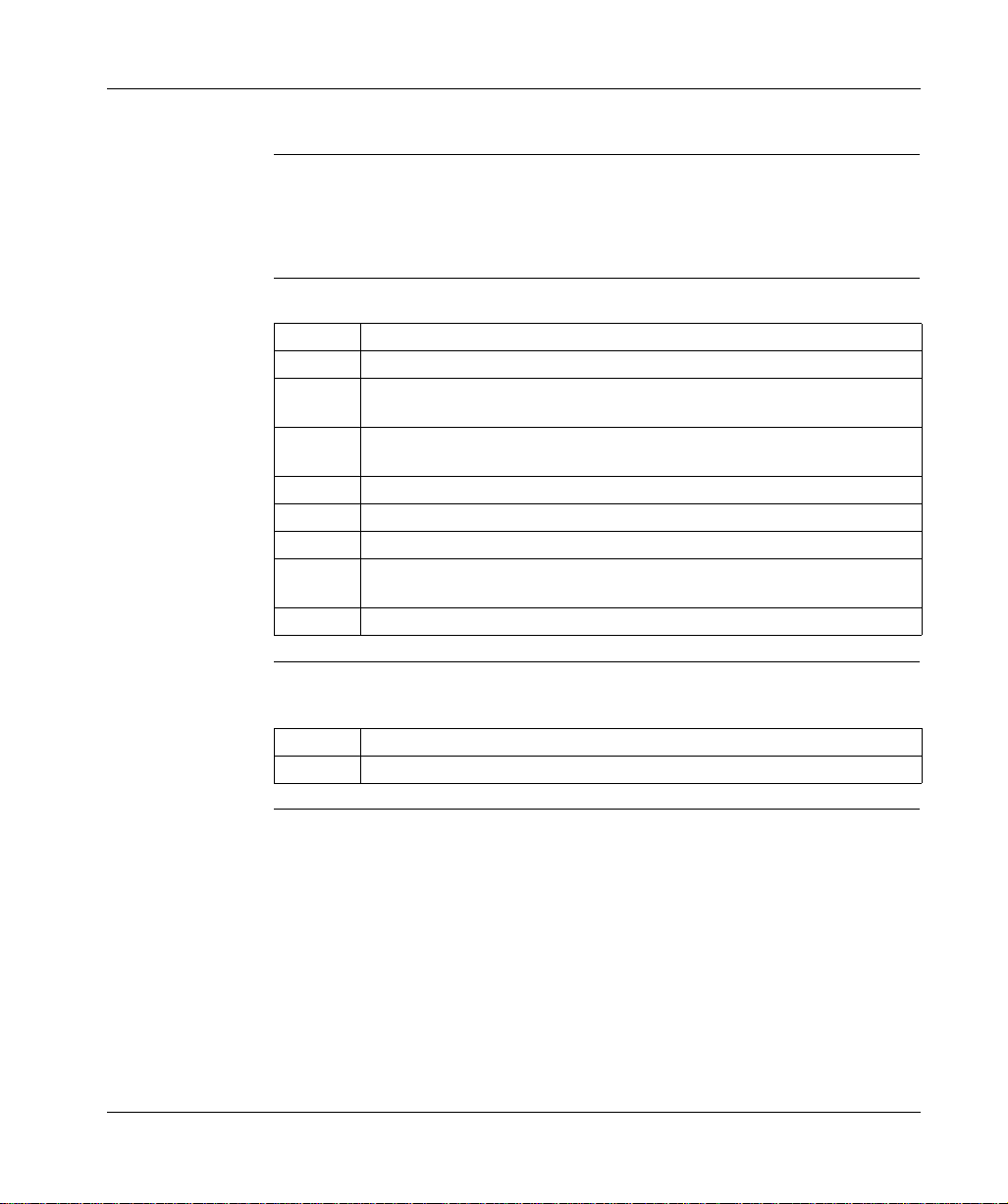
Getting Started
Logging In
The ProWORX 32
Login Screen
Logging In to the
ProWORX 32
Server
Logging Out of
the ProWORX 32
Server
When opening ProWORX 32 you are pro mpted with the ProWORX 32 Login sc reen.
If you are using project s that reside on a server or you w ant to communicate through
the server, enter the login informa tion and click Login. If you are us ing onl y projec ts
that reside on the client, click Bypass.
To access th e login screen from within ProWORX 32:
Step Action
1 In the ProWORX 32 menu, select File
2 Enter the user name and password that your system administrator has given you
in the Name and Password fields.
3 Select your method of communicating with the server from TCP/IP and Modbus
Plus.
4 Enter the address of the server in the Server Address field.
5 Enter the timeout (seconds) in the Timeout field.
6 If you have selected TCP/IP, enter the port number in the Port Number field.
7 If you have selected Modbus Plus, enter the adapter number in the Adapter
Number field.
8 Click Login.
→ Login.
Closing ProWORX 32 c li ent lo gs y ou out of the server or to l og ou t w hile remaining
in ProWORX 32:
Step Action
1 From the ProWORX 32 menu, select File
→ Logout.
16
372 SPU 780 01EMAN May 2002
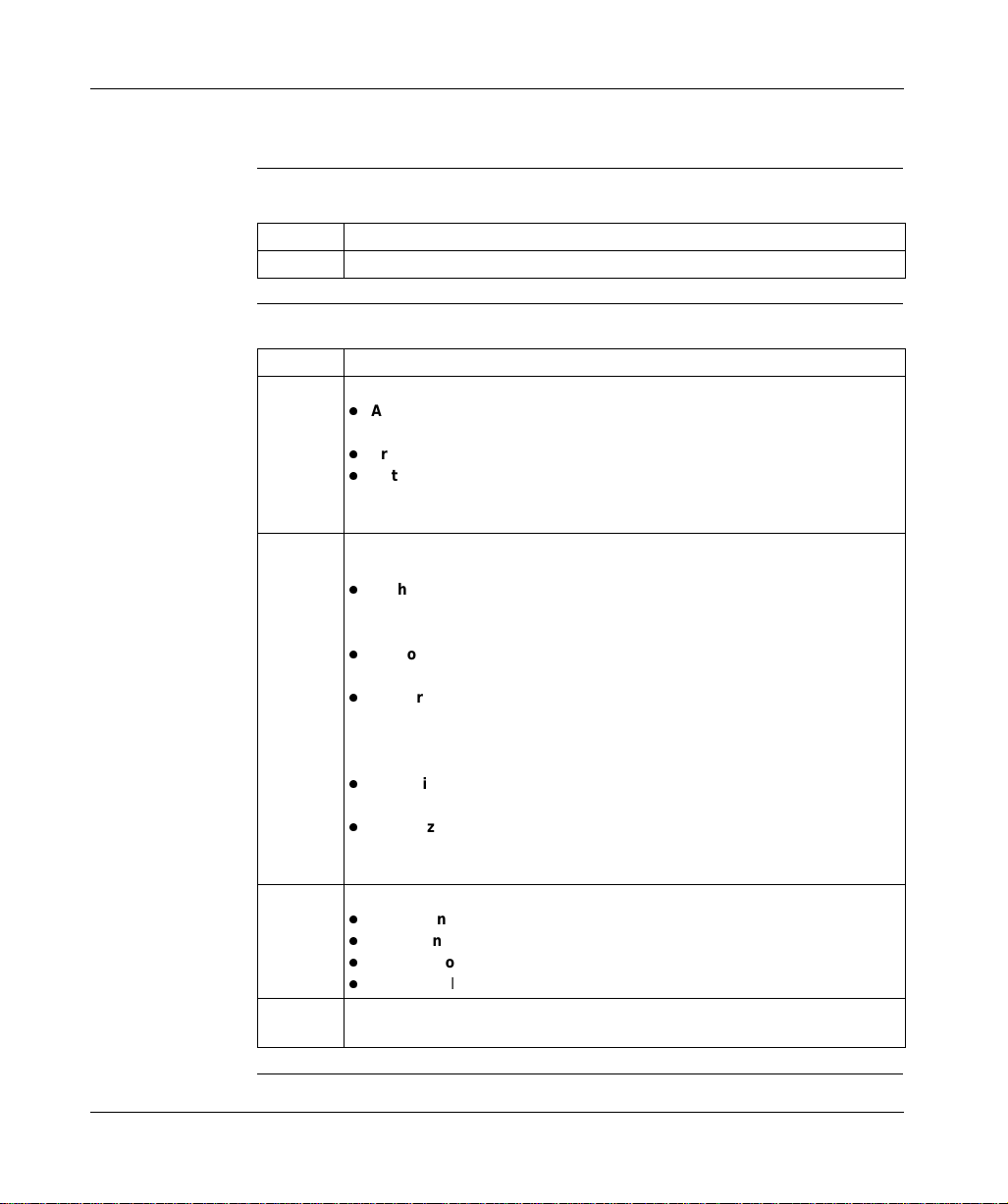
Authorizing ProWORX 32
Getting Started
Opening the
Authorization
Program
Using the
Authorization
Wizard
From the Windows Start menu:
Step Action
1 Select Programs
→ ProWORX 32 → Authorization.
After opening the authorization wizard:
Step Action
1 Select which task you would like to perform:
l
Authorize this PC: Sets up the PC you are currently using to run ProWORX
32.
l
Transfer Authorization: Transfers authorization from one PC to another.
l
Enter received code: If already registered, you are taken directly to the
Entering Authorization Code screen.
When you have made a selection, click Next.
2 Select which method you would prefer to authorize ProWORX 32 by, and click
Next:
l
Authorize by Phone: A message box is displayed containing a customer
support phone number and the customer support hours of operation. Click
OK to return to the authorization application.
l
Authorize by Fax: A fax page is printed containing the information you have
entered and a number to send the fax to.
l
Authorize by Multi-User License Diskette: This option is used strictly for
uncopyprotected versions in which a diskette has been provided by
Schneider Electric. The contents of the diskette will be transferred onto your
machine.
l
Authorize by Email: An email is sent to customer support containing the
information you have entered.
l
Authorize by W e b: You will be directed to a web page at the Schneider
Electric web site where the information that you have entered will be
displayed and an authorization number will be generated for you.
3 Select which product you want to authorize and click Next:
l
Online Only Client: Access to online only portions of ProWORX 32.
l
Lite Client: Access to Momentum, Compact, and Micro controllers only.
l
Full Development Client: Full access to all features of ProWORX 32.
l
Server: Full access to the ProWORX Server.
4 Enter all of your personal information in the User Information screen and click
Next. If you would like to view our privacy policy, click Privacy Policy.
372 SPU 780 01EMAN May 2002 17
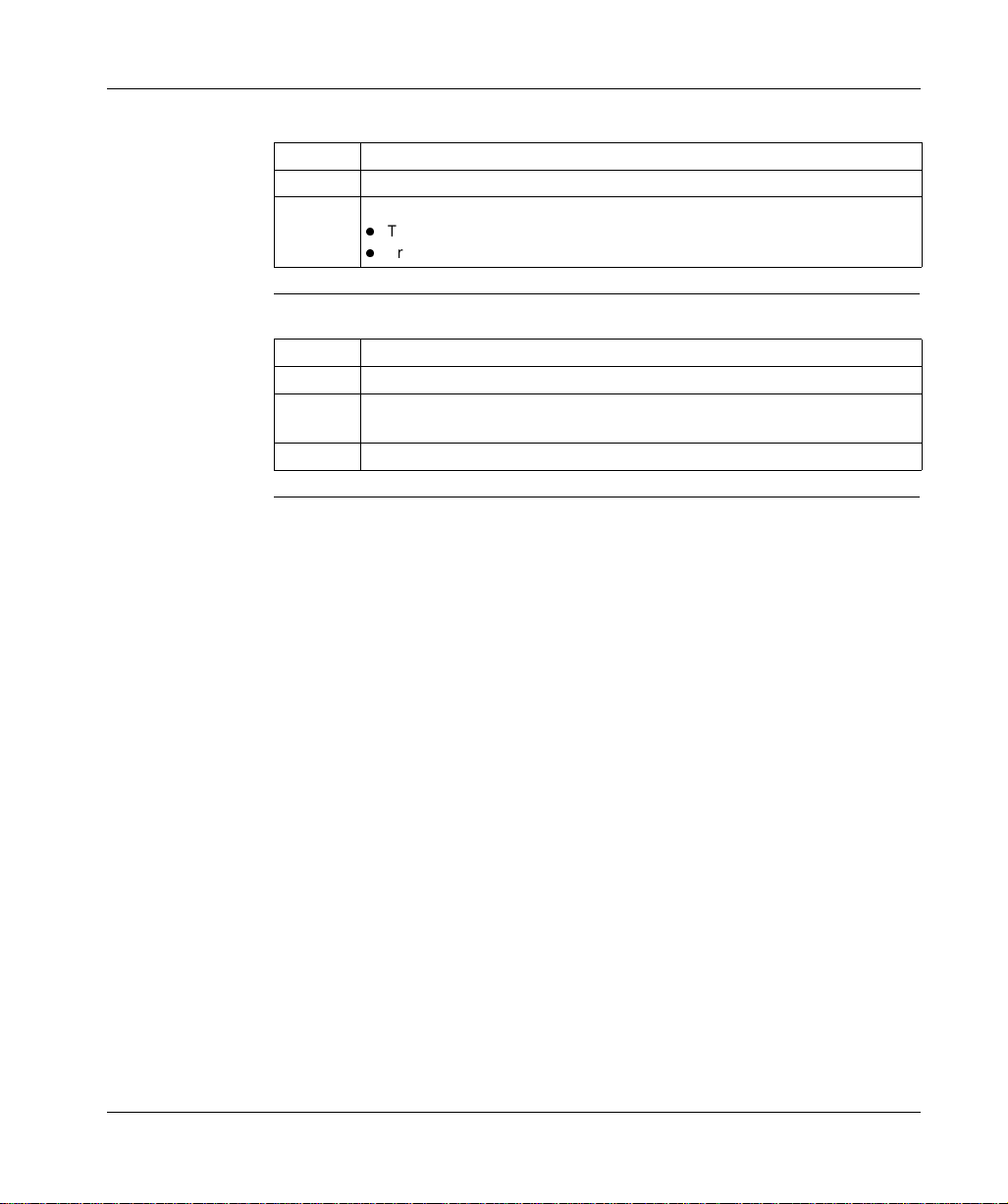
Getting Started
Moving
Authorization
Entering the
Authorization
Number
After selecting Transfer Authorization in Step One:
Step Action
1 Insert a diskette into your PC diskette drive.
2 Select which transaction you want to complete and click Next:
l
Transfer authorization from computer to diskette.
l
Transfer authorization from diskette to computer.
After receiving an authorization number:
Step Action
1A Code Entry Number and a Computer ID are created automatically
2 Enter the Authorization Number provided to you by customer support and click
Next.
3 To complete your ProWORX 32 authorization, click Finish.
18
372 SPU 780 01EMAN May 2002
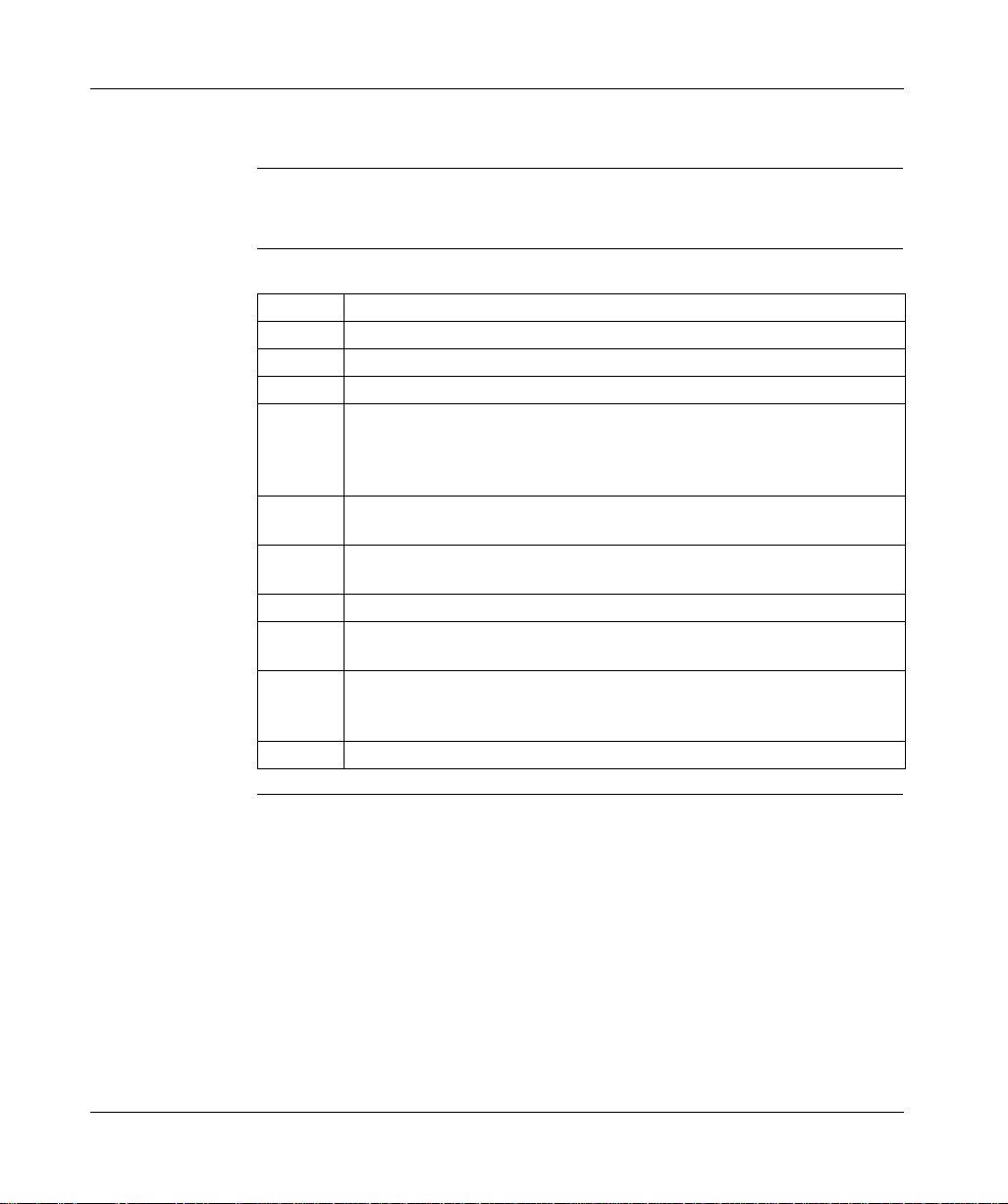
Getting Started
The ProWORX 32 Environment
Overview ProWORX 32 is organized i n s uch a w ay tha t the info rma tion you need at any time
is readily accessible through the ProWORX 32 main interface.
Setting
ProWORX 32
Properties
From the My Computer right-click menu in the Navigation panel:
Step Action
1 Select Properties.
2 Select the Environment tab.
3 Set the following ProWORX 32 Environment parameters:
4 Auto Monitor/Logout: When selected with Logout, the Online Network Editor
closes after the specified amount of inactive time. When selected with Monitor,
the Online Network Editor closes after the specified amount of inactive time and
Monitor mode is activated.
5 Prompt For Read When Exiting Online: Displays a prompt to perform a read
after switching out of online mode.
6 Compare To Project On Attach: Displays a prompt to perform a compare when
switching to online mode.
7 Enable Audit Trails : Audit trails and the log book are viewable.
8 Automatically Update Used Tables Online: When going online, the used
tables are automatically updated.
9 Enable Scrolling Nav igation Panel: When this option is selected, the
navigation panel shrinks showing only the panel’s border. To see the navigation
panel, hover your mouse over the border and the navigation panel expands.
10 Instruction Toolbar: See ProWORX 32 Toolbar, p. 23.
372 SPU 780 01EMAN May 2002 19
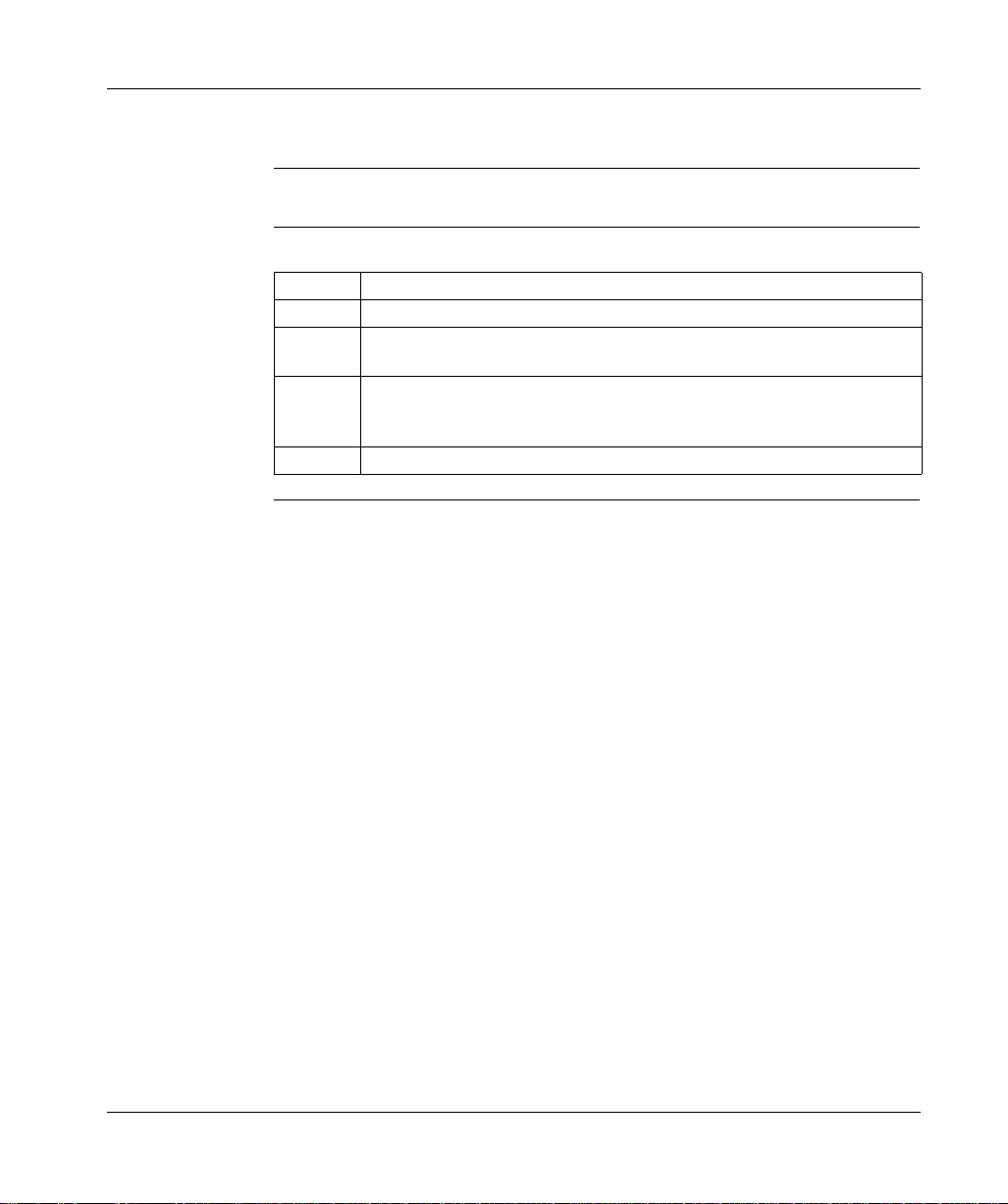
Getting Started
ProWORX 32 Client Security
Overview Security allows an administrator to disable features of ProWORX 32.
Setting Security
for a Client
From the My Computer right-click menu in the Navigation panel:
Step Action
1 Select Security Settings to open the Client Security dialog.
2 To set and confirm the administrative password, enter the password into the
Password and Confirm Password boxes.
3 To set the rights that users have while running ProWORX 32 on this specific PC,
select rights from the Enabled Functionality group of rights. See User Rights
below for more information.
4 Click OK to confirm changes. Click Close to exit.
20
372 SPU 780 01EMAN May 2002

User Rights User rights descriptions:
User Rights Descriptions
Controller Configuration The ability to change the controller configuration, or change
Traffic Cop The ability to edit in the traffic cop.
Communications The ability to change the communications setup including the
Logic The ability to edit logic.
Forcing The ability to force contacts and coils.
Insert The ability to insert cells, rows, columns, and networks.
Delete The ability to delete cells, rows, columns, and networks.
Sweep The ability to enter sweep mode.
Data Editors The ability to enter any of the data editors, If deselected, the
Extended Memory The ability to edit extended memory registers.
Protected Registers The ability to set ranges of 4xxxx addresses that are
Configuration Extensions The ability to edit the configuration extensions.
ASCII Messages The ability to edit the ASCII messages.
Search The ability to use the search feature.
Read The ability to read from the controller.
Write The ability to write to the controller.
Start/Stop The ability to start or stop the controller.
Clear Audit Trails The ability to remove all audit trail and logbook entries.
Getting Started
controller type.
controller’s address.
user is unable to change register data.
uneditable. See Setting Protected Registers for more
information.
372 SPU 780 01EMAN May 2002 21
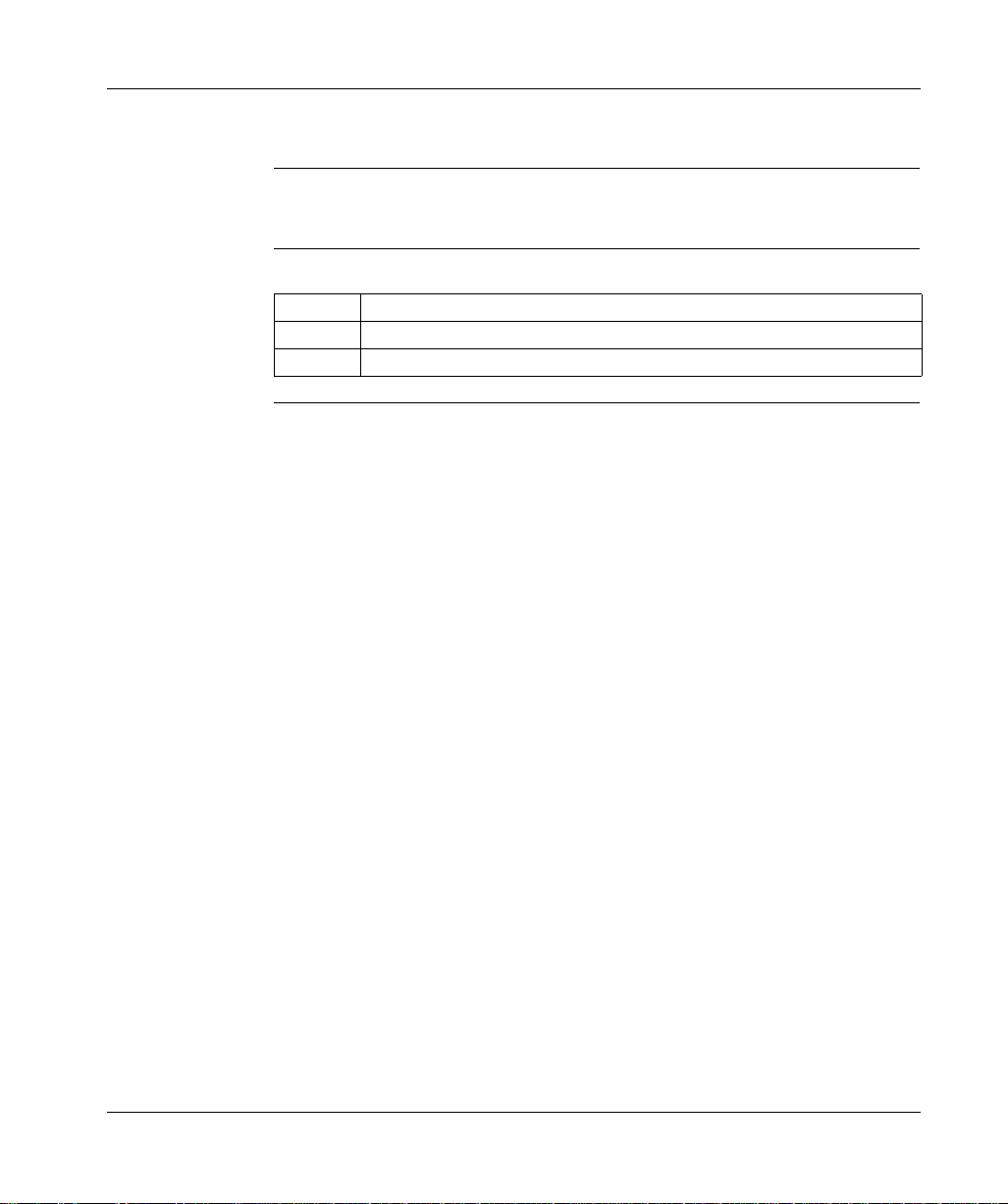
Getting Started
Tracking Help
Overview Tracking help is a brief desc ription or overv iew of the editor, ins tructions, or I/O card
that is curr ently selected in ProWORX 32.
Using Tracking
Help
From the ProWORX 32 menu:
Step Action
1 Select View
2 To see more information about the current tracking help topic, press F1.
→ Tracking Help to open the tracking help window.
22
372 SPU 780 01EMAN May 2002

Getting Started
ProWORX 32 Toolbar
Overview The ProWORX 32 toolbar holds all of the icon buttons that can be used to access
features, utilities, and tools needed to properly use ProWORX 32s development
capabilities.
Using the
Toolbar
Customizing the
Instruction
Toolbar
Handle
ProWORX 32 Toolbar
From the ProWORX 32 toolbar right-click menu:
Step Action
1 To add a toolbar, select a toolbar to add from the list. A toolbar that is displayed
is denoted by a check .
2 To remove a toolbar, select a toolbar to remove from the list.
3 To move a selected toolbar within the ProWORX 32 toolbar area, select the
toolbars handle, and drag and drop the toolbar to its desired location.
4 To customize the toolbars, click Customize. To view help concerning toolbar
customizing please refer the Windows help file, Windows Start Menu
In the project navigation panel:
Step Action
1 From the project right-click menu, select Properties.
2 Select the Environment tab.
3 Scroll to the number of the button (1-14) you would like to change in the Button
Number field. eg. 1 = the leftmost button, 14 = the rightmost button.
4 Enter the name of the instruction to be placed on the toolbar in the Button Text
field.
→ Help.
372 SPU 780 01EMAN May 2002 23
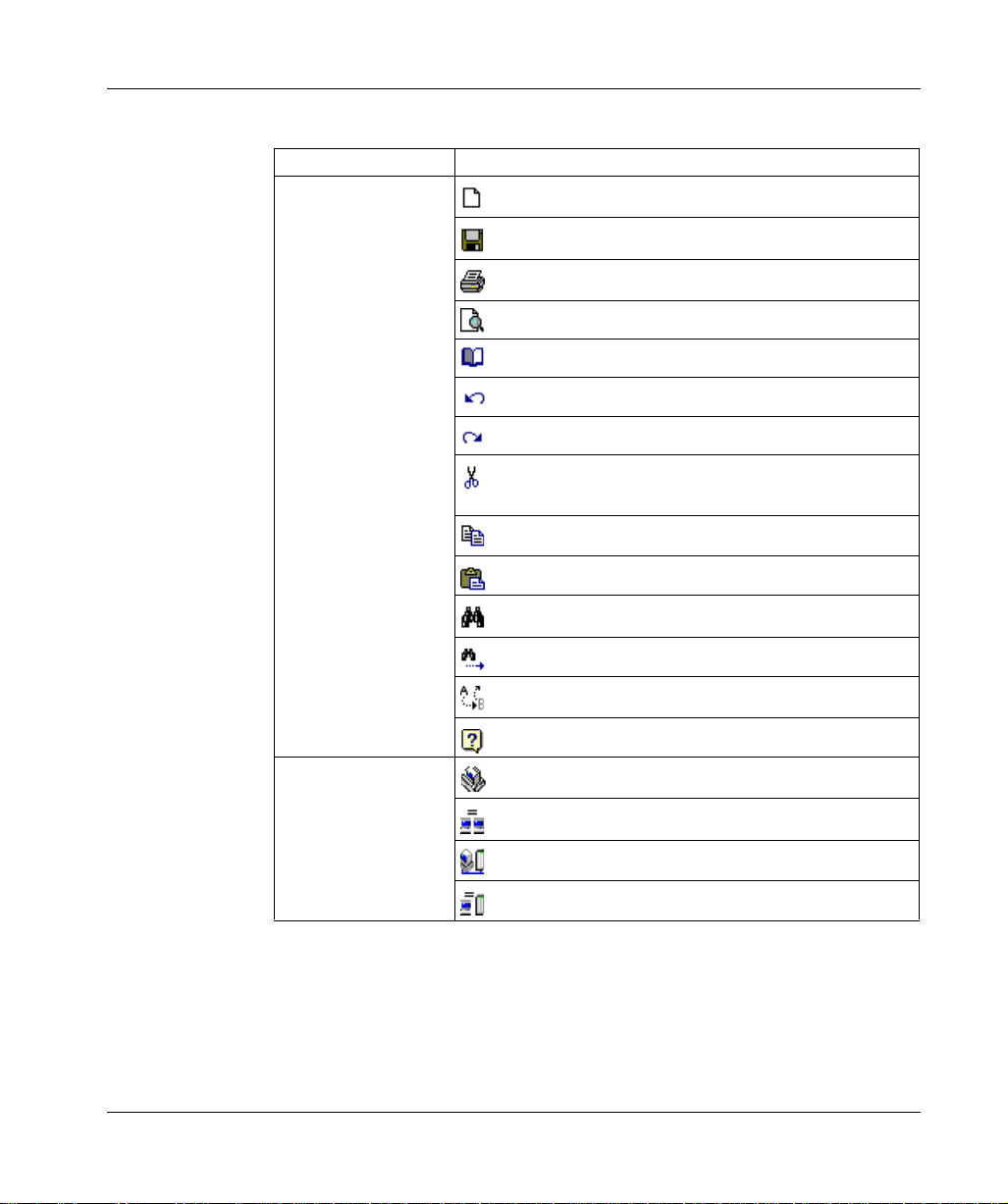
Getting Started
Toolbar Listing Default toolbars and items:
Toolbar Item
Standard Toolbar
(CTRL+X)
- Create a New Project
- Save the Active Project
- Print the Active Project
- Open Print Preview
- Open Report Setup
- Undo the most recent action (CTRL+Z)
- Repeats the most recent action
- Cut the current selection and copy to the system clipboard
- Copy the current selection to the system clipboard (CTRL+C)
- Paste data from system clipboard to selected area (CTRL+V)
- Open the Search window (CTRL+F)
24
Control Toolbar. See
Working with a
ProWORX 32 Project,
p. 36
- Repeat the last Search operation (SHIFT+F4)
- Find and Replace (CTRL+H)
- Open Help (F1)
- Take project offline
- Take project to emulation
- Take project online
- Take project to combined mode
372 SPU 780 01EMAN May 2002
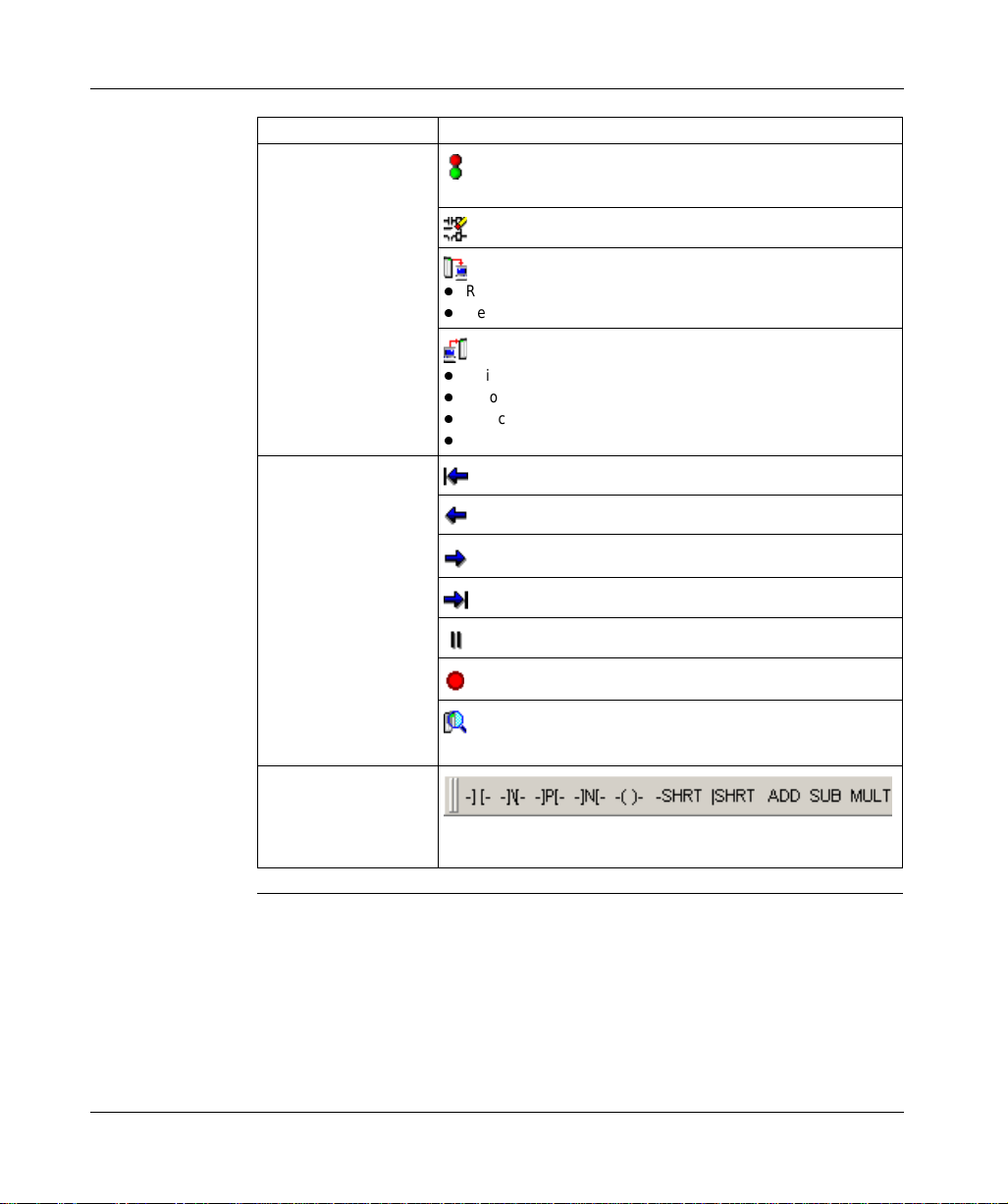
Toolbar Item
Online Control Toolbar
p. 98.
l
l
l
l
l
l
DWW Log Toolbar
Getting Started
- Start/Stop controller. See Starting and Stopping Controllers,
- Initialize logic. See Initializing Logic in a Controller, p. 90.
- Read from controller. See Reading From a Controller, p. 91.
Read
Read extended memory
- Write to controller. See Writing to a Controller, p. 92.
Write logic
Relocate logic and data
Relocate logic only
Write extended memory
- First record
- Previous record
- Next Record
- Last record
- Pause/Resume
- Record
- Toggle between logging real-time data from a controller and
logging stored
Instruction Toolbar
- A user-defined set of instructions. Clicking an instruction adds it
to the logic editor at the cursor.
372 SPU 780 01EMAN May 2002 25

Getting Started
Contacting Schneider Electric
Contact
Information
Support
Guidelines
Customer support is available to registered Schneider Electric users.
If you have a question about ProWORX 32 and can’t find the answer in the
ProWORX 32 Help system or the User ’s Guid e, contact our Custom er Servic e staff
for assistance. You can reach Schneider’s Customer Support department by
Internet, phone, fax, or mail:
Schneider Electric
One High Street
North Andover, MA 01845
Internet: http://public.modicon.com/
E-mail: customercentral@schneiderautomation.com
Support Hotline: (888) 266-8705
Telephone: (978) 794-0800
Fax: (978) 975-9301
To help us assist you quickly, we sugge st yo u have the fol lowing inf ormati on read y:
l
The version and serial number of your copy of ProWORX 32. To find this
information, select About on the Help menu.
l
What you were doing when the p roblem occu rred, whether you can repe at it, and
any error messages you recei ve d.
l
Your version of Windows. To find this information in Windows ME, 98, 95, 2000
or NT 4.x: click Start, then Settings. Select Control Panel. When the Control
Panel window opens, double-click System. When the System window opens,
select the General tab. Your version of Windows is listed under the heading
System.
l
Information about your computer, inclu ding its processor type, memory, hard
drive size, video card type, and I/O boards.
26
372 SPU 780 01EMAN May 2002

Working with Projects
At a Glance
Overview ProWORX 32 holds information about each of your controllers in a project. The
project stores:
l
The controller’s configuratio n
l
Ladder logic
l
Descriptors of the controller and ladder logic
l
Project properties
l
Data trends
l
Compare results
372 SPU 780 01EMAN May 2002 27

Working with Projects
What’s in this
Chapter?
This chapter contains the following topics:
Topic Page
Creating a New Project 29
Selecting a Controller Type 31
Converting Ladder Logic Databases 34
Using the ProWORX Server to Manage ProWORX 32 Projects 35
Working with a ProWORX 32 Project 36
Using Emulation Mode 39
Instructions Supported in Emulation Mode 45
Adding Emulation Instruction Solve Support 46
Documentation Editor 51
Using the Documentation Editor 53
Importing and Exporting ProWORX 32 Documentation 55
Protected Registers 58
Using Search 59
Address Used 60
The Knowledge Base 62
28
372 SPU 780 01EMAN May 2002
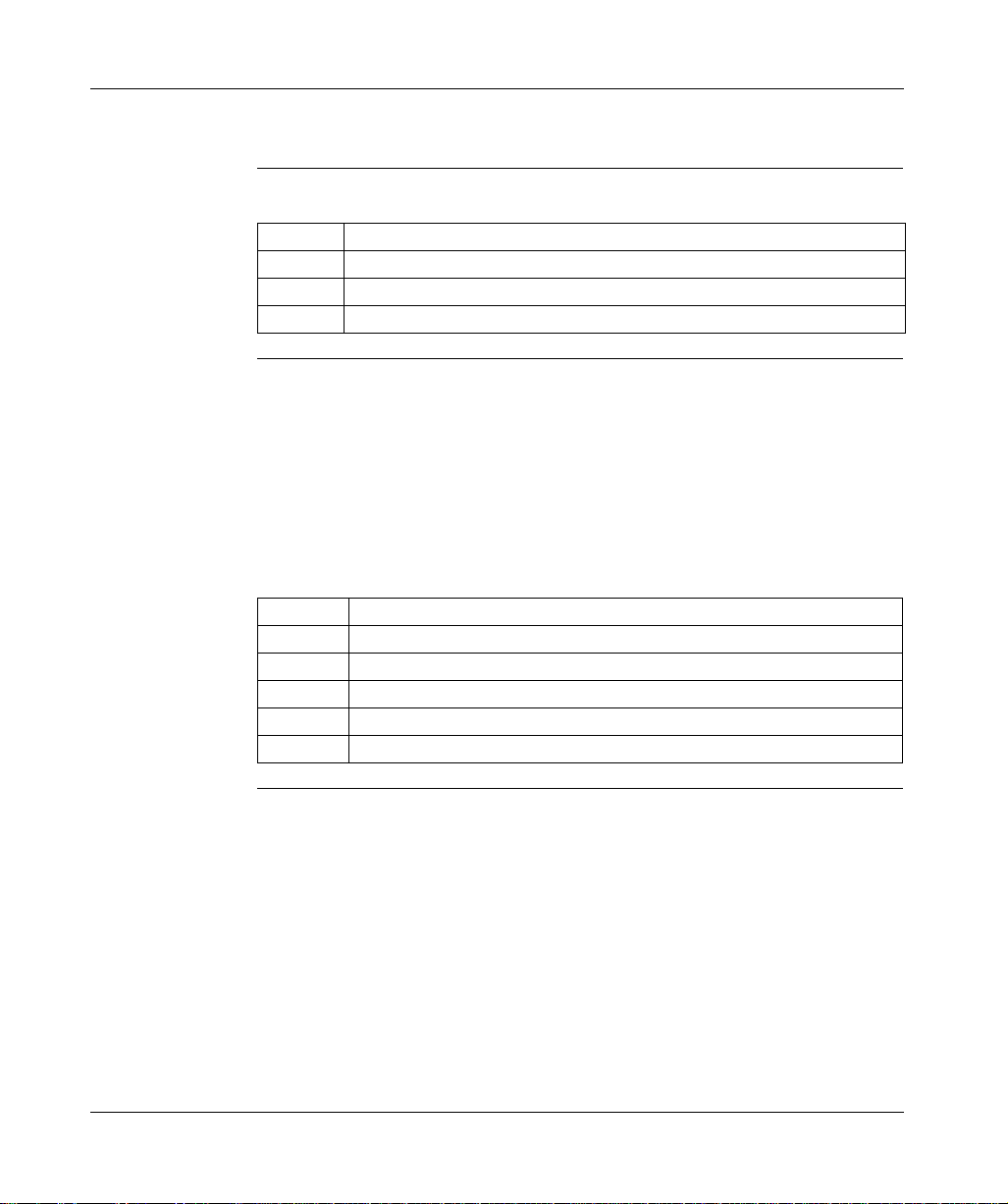
Creating a New Project
Working with Projects
Creating a New
Project
From the ProWORX 32 tool bar:
Step Action
1 Click File
2 Enter a project name in the New Project Name box.
3 Click OK. The New Project Wizard appears.
→ New.
Overview The Project Configuration Wizard steps you through creating new default projects
and modify existing projects in ProWORX 32. The configuration wizard guides you
through a series of easy to understand steps to set up a project. Each step
configures an important area of the project.
Each screen in the wizard has a caption stating which step you are currently
completing. Also, each screen has a diagram and description detailing what the
current step involves.
The standard wizard buttons are:
Button Function
Help Displays context-sensitive help pertaining to the current step.
Cancel Exits the wizard and no new project is created or no changes are saved.
Back Returns the wizard to the previous step.
Next Advances the wizard to the next step.
Finish Completes the wizard and creates a new project or saves the changes.
372 SPU 780 01EMAN May 2002 29

Working with Projects
Step 1 - Select
Creation Method
Select a path to create a new project:
Path Description
Online to Controller This option sets up a project enough to go online to a controller.
The first step configures the parameters used to communicate
with the desired controller. This step encapsulates
communications setup; use of this step is identical to the Project
communications setup dialog. Click Next to display the Finish
step. Click Finish to go online to the desired controller.
Select Controller Type This step allows you to set up the controller type. For more
information, see Selecting a Controller Type, p. 31.
Base on Existing Project This option creates a project based on an existing project. First,
select an existing Project from the list of projects on the local
computer. ProWORX 32 creates a copy of the project and uses
it as the base for the new project. ProWORX 32 initializes the
logic and clears the traffic cop of the new project. ProWORX 32
then displays a communications setup step to configure
communications to the desired controller. On the finish step
click Finish to complete the new project creation.
Read from Controller This option creates a project based on a read of the program
from an existing controller. ProWORX 32 displays a
communications setup step to configure communications to the
desired controller. On the Finish step click Finish. ProWORX
32 reads the contents of the controller into a new default project.
Use as a Macro When selecting any offline options, you can click the Use as
Macro checkbox to create a macro-enabled database. For more
information, see Macros, p. 214.
30
372 SPU 780 01EMAN May 2002
