
User Guide
InRow® Direct Expansion Air Conditioners
®
InRow
ACRD100, ACRD101, ACRD200, ACRD201
990-3632B-001
Publication Date: September 2015
RD 100-Series, 200-Series
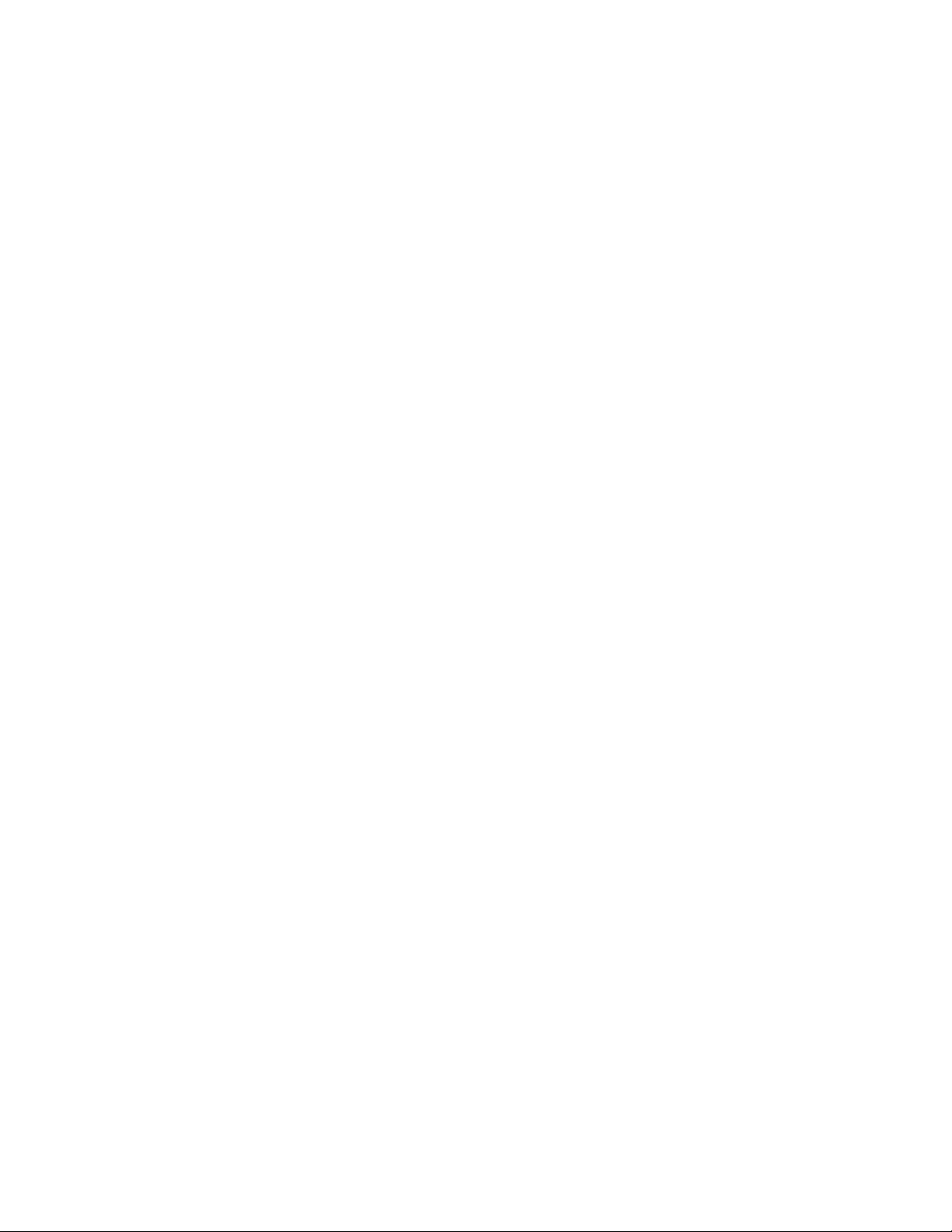
Schneider Electric IT Corporation Legal Disclaimer
The information presented in this manual is not warranted by the Schneider Electric IT Corporation to be
authoritative, error free, or complete. This publication is not meant to be a substitute for a detailed operational
and site specific development plan. Therefore, Schneider Electric IT Corporation assumes no liability for
damages, violations of codes, improper installation, system failures, or any other problems that could arise
based on the use of this Publication.
The information contained in this Publication is provided as is and has been prepared solely for the purpose of
evaluating data center design and construction. This Publication has been compiled in good faith by Schneider
Electric IT Corporation. However, no representation is made or warranty given, either express or implied, as to
the completeness or accuracy of the information this Publication contains.
IN NO EVENT SHALL SCHNEIDER ELECTRIC IT CORPORATION, OR ANY PARENT, AFFILIATE OR
SUBSIDIARY COMPANY OF SCHNEIDER ELECTRIC IT CORPORATION OR THEIR RESPECTIVE
OFFICERS, DIRECTORS, OR EMPLOYEES BE LIABLE FOR ANY DIRECT, INDIRECT, CONSEQUENTIAL,
PUNITIVE, SPECIAL, OR INCIDENTAL DAMAGES (INCLUDING, WITHOUT LIMITATION, DAMAGES FOR
LOSS OF BUSINESS, CONTRACT, REVENUE, DATA, INFORMATION, OR BUSINESS INTERRUPTION)
RESULTING FROM, ARISING OUT, OR IN CONNECTION WITH THE USE OF, OR INABILITY TO USE THIS
PUBLICATION OR THE CONTENT, EVEN IF SCHNEIDER ELECTRIC IT CORPORATION HAS BEEN
EXPRESSLY ADVISED OF THE POSSIBILITY OF SUCH DAMAGES. SCHNEIDER ELECTRIC IT
CORPORATION RESERVES THE RIGHT TO MAKE CHANGES OR UPDATES WITH RESPECT TO OR IN
THE CONTENT OF THE PUBLICATION OR THE FORMAT THEREOF AT ANY TIME WITHOUT NOTICE.
Copyright, intellectual, and all other proprietary rights in the content (including but not limited to software, audio,
video, text, and photographs) rests with Schneider Electric It Corporation or its licensors. All rights in the
content not expressly granted herein are reserved. No rights of any kind are licensed or assigned or shall
otherwise pass to persons accessing this information.
This Publication shall not be for resale in whole or in part.

Table of Contents
Introduction........................................................................1
Product Description . . . . . . . . . . . . . . . . . . . . . . . . . . . . . . . . . . . . . . . . 1
Features . . . . . . . . . . . . . . . . . . . . . . . . . . . . . . . . . . . . . . . . . . .1
Initial setup . . . . . . . . . . . . . . . . . . . . . . . . . . . . . . . . . . . . . . . . .1
Network management features . . . . . . . . . . . . . . . . . . . . . . . . . .2
Internal Management Features . . . . . . . . . . . . . . . . . . . . . . . . . . . . . . . 3
Overview . . . . . . . . . . . . . . . . . . . . . . . . . . . . . . . . . . . . . . . . . . .3
Access priority for logging on . . . . . . . . . . . . . . . . . . . . . . . . . . .3
Types of user accounts . . . . . . . . . . . . . . . . . . . . . . . . . . . . . . . .3
How to Recover from a Lost Password . . . . . . . . . . . . . . . . . . . . . . . . . 4
Status and Link RX/TX LEDs . . . . . . . . . . . . . . . . . . . . . . . . . . . . . . . . . 5
Status LED . . . . . . . . . . . . . . . . . . . . . . . . . . . . . . . . . . . . . . . . .5
Link-RX/TX (10/100) LED . . . . . . . . . . . . . . . . . . . . . . . . . . . . . .5
Watchdog Features . . . . . . . . . . . . . . . . . . . . . . . . . . . . . . . . . . . . . . . . 6
Overview . . . . . . . . . . . . . . . . . . . . . . . . . . . . . . . . . . . . . . . . . . .6
Network interface watchdog mechanism . . . . . . . . . . . . . . . . . .6
Resetting the network timer . . . . . . . . . . . . . . . . . . . . . . . . . . . .6
Control Console.................................................................7
How To Log On . . . . . . . . . . . . . . . . . . . . . . . . . . . . . . . . . . . . . . . . . . . 7
Overview . . . . . . . . . . . . . . . . . . . . . . . . . . . . . . . . . . . . . . . . . . .7
Remote access to the control console . . . . . . . . . . . . . . . . . . . .7
Local access to the control console . . . . . . . . . . . . . . . . . . . . . .8
Main Screen . . . . . . . . . . . . . . . . . . . . . . . . . . . . . . . . . . . . . . . . . . . . . . 9
Sample main screen . . . . . . . . . . . . . . . . . . . . . . . . . . . . . . . . . .9
Information and status fields . . . . . . . . . . . . . . . . . . . . . . . . . . . .9
Control Console Menus . . . . . . . . . . . . . . . . . . . . . . . . . . . . . . . . . . . . 11
Overview . . . . . . . . . . . . . . . . . . . . . . . . . . . . . . . . . . . . . . . . . .11
How to use control console menus . . . . . . . . . . . . . . . . . . . . . .11
Control console structure . . . . . . . . . . . . . . . . . . . . . . . . . . . . .11
Main menu . . . . . . . . . . . . . . . . . . . . . . . . . . . . . . . . . . . . . . . .11
Device Manager menu . . . . . . . . . . . . . . . . . . . . . . . . . . . . . . .11
Network menu . . . . . . . . . . . . . . . . . . . . . . . . . . . . . . . . . . . . . .12
System menu . . . . . . . . . . . . . . . . . . . . . . . . . . . . . . . . . . . . . .12
InRow RD 100-Series and InRow RD 200-Series User Guide i

Web Interface...................................................................13
Introduction . . . . . . . . . . . . . . . . . . . . . . . . . . . . . . . . . . . . . . . . . . . . . 13
Overview . . . . . . . . . . . . . . . . . . . . . . . . . . . . . . . . . . . . . . . . . 13
Supported Web browsers . . . . . . . . . . . . . . . . . . . . . . . . . . . . 13
How to Log On . . . . . . . . . . . . . . . . . . . . . . . . . . . . . . . . . . . . . . . . . . . 13
Overview . . . . . . . . . . . . . . . . . . . . . . . . . . . . . . . . . . . . . . . . . 13
URL address formats . . . . . . . . . . . . . . . . . . . . . . . . . . . . . . . 13
Home Page . . . . . . . . . . . . . . . . . . . . . . . . . . . . . . . . . . . . . . . . . . . . . 14
Overview . . . . . . . . . . . . . . . . . . . . . . . . . . . . . . . . . . . . . . . . . 14
Alarm Status . . . . . . . . . . . . . . . . . . . . . . . . . . . . . . . . . . . . . . 15
How to Use the Tabs, Menus, and Links . . . . . . . . . . . . . . . . . . . . . . . 15
Tabs . . . . . . . . . . . . . . . . . . . . . . . . . . . . . . . . . . . . . . . . . . . . 15
Menus . . . . . . . . . . . . . . . . . . . . . . . . . . . . . . . . . . . . . . . . . . . 15
Quick Links . . . . . . . . . . . . . . . . . . . . . . . . . . . . . . . . . . . . . . . 16
Group and Unit Configuration ..........................................17
Viewing and Configuring Group Settings . . . . . . . . . . . . . . . . . . . . . . . 17
Overview page . . . . . . . . . . . . . . . . . . . . . . . . . . . . . . . . . . . . 17
Setpoints page . . . . . . . . . . . . . . . . . . . . . . . . . . . . . . . . . . . . 17
Configuration page . . . . . . . . . . . . . . . . . . . . . . . . . . . . . . . . . 18
Units page . . . . . . . . . . . . . . . . . . . . . . . . . . . . . . . . . . . . . . . . 19
Viewing and Configuring Unit Settings. . . . . . . . . . . . . . . . . . . . . . . . . 19
Overview page . . . . . . . . . . . . . . . . . . . . . . . . . . . . . . . . . . . . 19
Detailed Status page . . . . . . . . . . . . . . . . . . . . . . . . . . . . . . . . 20
Identification page . . . . . . . . . . . . . . . . . . . . . . . . . . . . . . . . . . 20
Run Hours page . . . . . . . . . . . . . . . . . . . . . . . . . . . . . . . . . . . 20
Service Intervals page . . . . . . . . . . . . . . . . . . . . . . . . . . . . . . . 20
Thresholds page . . . . . . . . . . . . . . . . . . . . . . . . . . . . . . . . . . . 21
Configuration page . . . . . . . . . . . . . . . . . . . . . . . . . . . . . . . . . 21
Logs .................................................................................22
Use the Event and Data Logs . . . . . . . . . . . . . . . . . . . . . . . . . . . . . . . 22
Event log . . . . . . . . . . . . . . . . . . . . . . . . . . . . . . . . . . . . . . . . . 22
Data log . . . . . . . . . . . . . . . . . . . . . . . . . . . . . . . . . . . . . . . . . . 23
How to use FTP or SCP to retrieve log files . . . . . . . . . . . . . . 25
ii
InRow RD 100-Series and InRow RD 200-Series User Guide

Administration: Security...................................................27
Local Users. . . . . . . . . . . . . . . . . . . . . . . . . . . . . . . . . . . . . . . . . . . . . . 27
Setting user access . . . . . . . . . . . . . . . . . . . . . . . . . . . . . . . . . .27
Remote Users. . . . . . . . . . . . . . . . . . . . . . . . . . . . . . . . . . . . . . . . . . . . 27
Authentication . . . . . . . . . . . . . . . . . . . . . . . . . . . . . . . . . . . . . .27
RADIUS . . . . . . . . . . . . . . . . . . . . . . . . . . . . . . . . . . . . . . . . . . .28
Configuring the RADIUS Server. . . . . . . . . . . . . . . . . . . . . . . . . . . . . . 29
Summary of the configuration procedure . . . . . . . . . . . . . . . . .29
Configuring a RADIUS server on UNIX® with shadow passwords 29
Supported RADIUS servers . . . . . . . . . . . . . . . . . . . . . . . . . . .29
Inactivity Timeout . . . . . . . . . . . . . . . . . . . . . . . . . . . . . . . . . . . . . . . . . 29
Administration: Network Features....................................30
TCP/IP and Communication Settings . . . . . . . . . . . . . . . . . . . . . . . . . . 30
TCP/IP settings . . . . . . . . . . . . . . . . . . . . . . . . . . . . . . . . . . . . .30
DHCP response options . . . . . . . . . . . . . . . . . . . . . . . . . . . . . .31
Port Speed . . . . . . . . . . . . . . . . . . . . . . . . . . . . . . . . . . . . . . . .32
DNS . . . . . . . . . . . . . . . . . . . . . . . . . . . . . . . . . . . . . . . . . . . . . . . . . . . 33
Web . . . . . . . . . . . . . . . . . . . . . . . . . . . . . . . . . . . . . . . . . . . . . . . . . . . 34
Console . . . . . . . . . . . . . . . . . . . . . . . . . . . . . . . . . . . . . . . . . . . . . . . . 36
SNMP . . . . . . . . . . . . . . . . . . . . . . . . . . . . . . . . . . . . . . . . . . . . . . . . . . 38
SNMPv1 . . . . . . . . . . . . . . . . . . . . . . . . . . . . . . . . . . . . . . . . . .38
SNMPv3 . . . . . . . . . . . . . . . . . . . . . . . . . . . . . . . . . . . . . . . . . .39
FTP Server . . . . . . . . . . . . . . . . . . . . . . . . . . . . . . . . . . . . . . . . . . . . . . 41
Administration: Notification and Logging ......................... 42
Event Actions . . . . . . . . . . . . . . . . . . . . . . . . . . . . . . . . . . . . . . . . . . . . 42
Types of notification . . . . . . . . . . . . . . . . . . . . . . . . . . . . . . . . .42
Configuring event actions . . . . . . . . . . . . . . . . . . . . . . . . . . . . .42
Active, Automatic, Direct Notification . . . . . . . . . . . . . . . . . . . . . . . . . . 44
E-mail notification . . . . . . . . . . . . . . . . . . . . . . . . . . . . . . . . . . .44
SNMP traps . . . . . . . . . . . . . . . . . . . . . . . . . . . . . . . . . . . . . . . .45
SNMP Trap Test . . . . . . . . . . . . . . . . . . . . . . . . . . . . . . . . . . . .46
Syslog . . . . . . . . . . . . . . . . . . . . . . . . . . . . . . . . . . . . . . . . . . . .46
Queries (SNMP GETs) . . . . . . . . . . . . . . . . . . . . . . . . . . . . . . .47
iiiInRow RD 100-Series and InRow RD 200-Series User Guide

Administration: General Options ......................................48
Identification. . . . . . . . . . . . . . . . . . . . . . . . . . . . . . . . . . . . . . . . . . . . . 48
Set the Date and Time . . . . . . . . . . . . . . . . . . . . . . . . . . . . . . . . . . . . . 48
Method . . . . . . . . . . . . . . . . . . . . . . . . . . . . . . . . . . . . . . . . . . 48
Daylight saving . . . . . . . . . . . . . . . . . . . . . . . . . . . . . . . . . . . . 48
Format . . . . . . . . . . . . . . . . . . . . . . . . . . . . . . . . . . . . . . . . . . . 49
Use an .ini File . . . . . . . . . . . . . . . . . . . . . . . . . . . . . . . . . . . . . . . . . . . 49
Temperature Units . . . . . . . . . . . . . . . . . . . . . . . . . . . . . . . . . . . . . . . . 49
Reset the Interface. . . . . . . . . . . . . . . . . . . . . . . . . . . . . . . . . . . . . . . . 49
Serial Modbus . . . . . . . . . . . . . . . . . . . . . . . . . . . . . . . . . . . . . . . . . . . 50
Configuring Links . . . . . . . . . . . . . . . . . . . . . . . . . . . . . . . . . . . . . . . . . 50
About the InRow RD . . . . . . . . . . . . . . . . . . . . . . . . . . . . . . . . . . . . . . 50
Device IP Configuration Wizard .......................................51
Capabilities, Requirements, and Installation . . . . . . . . . . . . . . . . . . . . 51
How to use the Wizard to configure TCP/IP settings . . . . . . . 51
System requirements . . . . . . . . . . . . . . . . . . . . . . . . . . . . . . . 51
Installation . . . . . . . . . . . . . . . . . . . . . . . . . . . . . . . . . . . . . . . . 51
Use the Wizard . . . . . . . . . . . . . . . . . . . . . . . . . . . . . . . . . . . . . . . . . . 51
Launch the Wizard . . . . . . . . . . . . . . . . . . . . . . . . . . . . . . . . . 51
Configure the basic TCP/IP settings remotely . . . . . . . . . . . . . 51
Configure or reconfigure the TCP/IP settings locally . . . . . . . . 52
How to Export Configuration Settings ..............................53
Retrieving and Exporting the .ini File . . . . . . . . . . . . . . . . . . . . . . . . . . 53
Summary of the procedure . . . . . . . . . . . . . . . . . . . . . . . . . . . 53
Contents of the .ini file . . . . . . . . . . . . . . . . . . . . . . . . . . . . . . . 53
Detailed procedures . . . . . . . . . . . . . . . . . . . . . . . . . . . . . . . . 53
The Upload Event and Error Messages. . . . . . . . . . . . . . . . . . . . . . . . 55
The event and its error messages . . . . . . . . . . . . . . . . . . . . . . 55
Messages in config.ini . . . . . . . . . . . . . . . . . . . . . . . . . . . . . . . 55
Errors generated by overridden values . . . . . . . . . . . . . . . . . . 55
Related Topics . . . . . . . . . . . . . . . . . . . . . . . . . . . . . . . . . . . . . . . . . . . 56
iv
InRow RD 100-Series and InRow RD 200-Series User Guide

File Transfers................................................................... 57
Upgrading Firmware. . . . . . . . . . . . . . . . . . . . . . . . . . . . . . . . . . . . . . . 57
Benefits of upgrading firmware . . . . . . . . . . . . . . . . . . . . . . . . .57
Firmware files (InRow RD cooling unit) . . . . . . . . . . . . . . . . . . .57
Obtain the latest firmware version . . . . . . . . . . . . . . . . . . . . . . .57
Firmware File Transfer Methods. . . . . . . . . . . . . . . . . . . . . . . . . . . . . . 58
Use FTP or SCP to upgrade one InRow RD . . . . . . . . . . . . . . .58
How to upgrade multiple InRow RDs . . . . . . . . . . . . . . . . . . . .59
Use XMODEM to upgrade one InRow RD . . . . . . . . . . . . . . . .59
Verifying Upgrades and Updates . . . . . . . . . . . . . . . . . . . . . . . . . . . . . 60
Verify the success or failure of the transfer . . . . . . . . . . . . . . . .60
Last Transfer Result codes . . . . . . . . . . . . . . . . . . . . . . . . . . . .60
Verify the version numbers of installed firmware . . . . . . . . . . .60
vInRow RD 100-Series and InRow RD 200-Series User Guide


Introduction
Product Description
Features
The Schneider Electric InRow RD 100-series and InRow RD 200-series cooling units are modular cooling units
that require only one-half the width of a standard enclosure and can be placed in a data center row. The InRow
RD cooling unit provides full management capabilities over a network using Telnet, Secure SHell (SSH),
HyperText Transfer Protocol (HTTP), HTTP over Secure Sockets Layer (HTTPS), File Transfer Protocol (FTP),
Secure CoPy (SCP), Modbus, and Simple Network Management Protocol (SNMP) versions 1 and 3. The
InRow RD cooling unit also provides the following features:
• Provides temperature monitoring and adapts its cooling output to rectify fluctuations in temperature
• Supports group control, which prevents demand-fighting and provides redundancy
• Enables you to shut down the cooling unit remotely over the network
• Provides output contact monitoring
• Provides the ability to export a user configuration (.ini) file from a configured card to one or more
unconfigured cards
• Supports using a Dynamic Host Configuration Protocol (DHCP) or server to provide the network (TCP/
IP) values for the InRow RD cooling unit
• Supports using the Remote Monitoring Service (RMS)
• Provides data and event logs
• Enables you to configure notification through event logging (by the InRow RD cooling unit and Syslog),
e-mail, and SNMP traps. You can configure notification for single events or groups of events, based on
the severity level or category of events
• Provides a selection of security protocols for authentication and encryption
Initial setup
You must define three TCP/IP settings for the InRow RD cooling unit before it can operate on the network:
• IP address of the InRow RD cooling unit
• Subnet mask
• IP address of the default gateway
N
OTE: Do not use the loopback address (127.0.0.1) as the default gateway. Doing so disables the card. You
must then log on using a serial connection and reset TCP/IP settings to their defaults.
To configure the TCP/IP settings, see the InRow RD Installation Manual.
For detailed information on how to use a DHCP server to configure the TCP/IP settings at the InRow
RD cooling unit, see “TCP/IP and Communication Settings” on page 30.
1InRow RD 100-Series and InRow RD 200-Series User Guide

Network management features
These applications and utilities work with the InRow RD cooling unit.
• StruxureWare Data Center Expert for enterprise-level power management and management of
Schneider Electric agents, UPSs, information controllers, and environmental monitors
• PowerNet
and GETs and to use SNMP traps
• The Device IP Configuration Wizard to configure the basic settings of one or more InRow RD cooling
units over the network
• The Security Wizard to create components needed for high security for the InRow RD cooling unit when
you are using Secure Sockets Layer (SSL) and related protocols and encryption routines
®
Management Information Base (MIB) with a standard MIB browser to perform SNMP SETs
InRow RD 100-Series and InRow RD 200-Series User Guide2

Internal Management Features
Overview
Use the Web interface or the control console interface to manage the InRow RD cooling unit.
For more information about the internal user interfaces, see “Web Interface” on page 13 and
“Control Console” on page 7.
Access priority for logging on
Only one user at a time can log on to the InRow RD cooling unit. The priority for access, beginning with the
highest priority, is as follows:
• Local access to the control console from a computer with a direct serial connection to the InRow RD
cooling unit.
• Telnet or Secure SHell (SSH) access to the control console from a remote computer.
• Web access, either directly or through the StruxureWare Data Center Expert.
See “SNMP” on page 38 for information about how SNMP access to the InRow RD cooling unit is
controlled.
Types of user accounts
The InRow RD cooling unit has three levels of access (Administrator, Device User, and Read-Only User), which
are protected by user name and password requirements.
• An Administrator can use all the menus in the Web interface and control console. The default user name
and password are both apc.
• A Device User can access only the following:
– In the Web interface, the menus on the Group and Unit tabs and the event and data logs, accessible
under the Events and Data headings on the left navigation menu of the Logs tab.
– In the control console, the equivalent features and options.
The default user name is device, and the default password is apc.
• A Read-Only User has the following restricted access:
– Access through the Web interface only. You must use the Web interface to configure values for the
Read-Only User.
– Access to the same tabs and menus as a Device User, but without the capability to change
configurations, control devices, delete data, or use file transfer options. Links to configuration options
are visible but disabled, and the event and data logs display no button to clear the log.
The default user name is readonly, and the default password is apc.
To set User Name and Password values for the three account types, see “Setting user
access” on page 27.
3InRow RD 100-Series and InRow RD 200-Series User Guide

How to Recover from a Lost Password
You can use a local computer, a computer that connects to the InRow RD cooling unit or other device through
the serial port, to access the control console.
1. At the local computer, select a serial port, and disable any service that uses it.
2. Connect the provided serial cable from the selected port on the computer to the configuration port at the
InRow RD cooling unit.
3. Run a terminal program (such as HyperTerminal
bits, no parity, 1 stop bit, and no flow control.
4. Press
5. Press the Reset button. The Status LED will flash alternately orange and green. Press the Reset button
6. Press
7. From the Control Console menu, select System, then User Manager.
8. Select Administrator, and change the User Name and Password settings, both of which are now
9. Press
ENTER, repeatedly if necessary, to display the User Name prompt. If you are unable to display the
User Name prompt, verify the following:
– The serial port is not in use by another application.
– The terminal settings are correct as specified in step 3.
– The correct cable is being used as specified in step 2.
a second time immediately while the LED is flashing to reset the user name and password to their
defaults temporarily.
ENTER as many times as necessary to redisplay the User Name prompt, then use the default,
apc, for the user name and password. (If you take longer than 30 seconds to log on after the User
Name prompt is redisplayed, you must repeat step 5 and log on again.)
defined as apc.
CTRL+C, log off, reconnect any serial cable you disconnected, and restart any service you
disabled.
®
) and configure the selected port for 9600 bps, 8 data
InRow RD 100-Series and InRow RD 200-Series User Guide4

Status and Link RX/TX LEDs
Status LED
This LED indicates the status of the InRow RD cooling unit.
Condition Description
Off One of the following situations exists:
• The InRow RD cooling unit is not receiving input power.
• The InRow RD cooling unit is not operating properly. It may need to be repaired. Contact
Schneider Electric Customer Support.
Solid green The InRow RD has valid TCP/IP settings.
Solid orange A hardware failure has been detected in the InRow RD cooling unit. Contact Schneider
Electric Customer Support.
Flashing green The InRow RD cooling unit does not have valid TCP/IP settings.
Flashing orange The InRow RD cooling unit is making BOOTP requests.
Alternately flashing green
and orange
If the LED is alternately flashing slowly, the InRow RD cooling unit is making DHCP2
requests.
1
1
If the LED is alternately flashing rapidly, the Management Card is starting up.
1
If you do not use a BOOTP or DHCP server, see the InRow RD Installation Manual provided in printed format and on the
InRow RD Utility CD in PDF to configure the TCP/IP settings of the InRow RD cooling unit.
2
To use a DHCP server, see “TCP/IP and Communication Settings” on page 30.
1
Link-RX/TX (10/100) LED
This LED indicates the network status of the InRow RD cooling unit.
Condition Description
Off One or more of the following situations exist:
• The InRow RD cooling unit is not receiving input power.
• The cable that connects the InRow RD cooling unit to the network is disconnected or
defective.
• The device that connects the InRow RD cooling unit to the network is turned off or not
operating correctly.
• The InRow RD cooling unit itself is not operating properly. It may need to be repaired or
replaced. Contact Schneider Electric Customer Support.
Solid green The InRow RD cooling unit is connected to a network operating at 10 Megabits per
second (Mbps).
Solid orange The InRow RD cooling unit is connected to a network operating at 100 Mbps.
Flashing green The InRow RD cooling unit is receiving or transmitting data packets at 10 Mbps.
Flashing orange The InRow RD cooling unit is receiving or transmitting data packets at 100 Mbps.
5InRow RD 100-Series and InRow RD 200-Series User Guide

Watchdog Features
Overview
To detect internal problems and recover from unanticipated inputs, the InRow RD cooling unit uses internal,
system-wide watchdog mechanisms. When it restarts to recover from an internal problem, a System:
Warmstart event is recorded in the event log.
Network interface watchdog mechanism
The InRow RD cooling unit implements internal watchdog mechanisms to protect itself from becoming
inaccessible over the network. For example, if the InRow RD cooling unit does not receive any network traffic
for 9.5 minutes (either direct traffic, such as SNMP, or broadcast traffic, such as an Address Resolution Protocol
[ARP] request), it assumes that there is a problem with its network interface and restarts.
Resetting the network timer
To ensure that the InRow RD cooling unit does not restart if the network is quiet for 9.5 minutes, the InRow RD
cooling unit attempts to contact the default gateway every 4.5 minutes. If the gateway is present, it responds to
the InRow RD cooling unit, and that response restarts the 9.5-minute timer. If your application does not require
or have a gateway, specify the IP address of a computer that is running on the network most of the time and is
on the same subnet. The network traffic of that computer will restart the 9.5-minute timer frequently enough to
prevent the InRow RD cooling unit from restarting.
InRow RD 100-Series and InRow RD 200-Series User Guide6

Control Console
How To Log On
Overview
You can use either a local (serial) connection, or a remote (Telnet or SSH) connection with a computer on the
same network (LAN) as the InRow RD cooling unit to access the control console.
Use case-sensitive user name and password entries to log on (by default, apc and apc for an Administrator, or
device and apc for a Device User). A Read-Only User has no access to the control console.
If you cannot remember your user name or password, see “How to Recover from a Lost Password”
on page 4.
Remote access to the control console
You can access the control console through Telnet or Secure SHell (SSH). Telnet is enabled by default.
Enabling SSH disables Telnet.
To enable or disable these access methods:
• In the Web interface, on the Administration tab, select Network on the top menu bar, and then the
access option under Console on the left navigation menu.
• In the control console, use the Telnet/SSH option of the Network menu.
Telnet for basic access Telnet provides the basic security of authentication by user name and password, but
not the high-security benefits of encryption.
To use Telnet to access the control console:
1. From a computer on the same network as the InRow RD cooling unit, at a command prompt, type
telnet and the System IP address for the InRow RD cooling unit (for example, telnet
139.225.6.133, when the InRow RD cooling unit uses the default Telnet port of 23), and press
If the InRow RD cooling unit uses a non-default port number (from 5000 to 32768), you must include
a colon or a space, depending on your Telnet client, between the IP address (or DNS name) and the
port number.
2. Enter the user name and password (by default, apc and apc for an Administrator, or device and apc for
a Device User).
SSH for high-security access: If you use the high security of SSL for the Web interface, use Secure SHell
(SSH) for access to the control console. SSH encrypts user names, passwords and transmitted data. The
interface, user accounts, and user access rights are the same whether you access the control console through
SSH or Telnet, but to use SSH, you must first configure SSH and have an SSH client program installed on your
computer.
ENTER.
7InRow RD 100-Series and InRow RD 200-Series User Guide

Local access to the control console
For local access, use a computer that connects to the InRow RD cooling unit or other device through the serial
port, to access the control console:
1. Select a serial port at the computer and disable any service that uses the port.
2. Connect the provided serial cable from the selected port on the computer to the configuration port at the
InRow RD cooling unit.
3. Run a terminal program (e.g., HyperTerminal), and configure the selected port for 9600 bps, 8 data bits,
no parity, 1 stop bit, and no flow control.
4. Press
ENTER, and at the prompts, enter your user name and password.
InRow RD 100-Series and InRow RD 200-Series User Guide8

Main Screen
American Power Conversion Network Management Card AOS vx.x.x
(c)Copyright 2009 All Rights Reserved InRow RD APP vx.x.x
--------------------------------------------------------------------------
Name : Test Lab Date : 11/30/2009
Contact : Don Adams Time : 5:58:30
Location : Building 3 User : Administrator
Up Time : 0 Days, 21 Hours, 21 Minutes Stat : P+ N+ A+
------- Control Console --------------------------------------------------
1- Device Manager
2- Network
3- System
4- Logout
<ESC>- Main Menu, <ENTER>- Refresh, <CTRL-L>- Event Log
Sample main screen
Following is an example of the screen displayed when you log on to the control console at the InRow RD
cooling unit.
Information and status fields
Main screen information fields
• Two fields identify the operating system (AOS) and application (APP) firmware versions.
Network Management Card AOS vx.x.x
Rack PDU APP vx.x.x
• Three fields identify the system name, contact person, and location of the cooling unit. (In the control
console, use the System menu to set these values.)
Name: Test Lab
Contact: Don Adams
Location: Building 3
• The Up Time field reports how long the InRow RD cooling unit has been running since it was last turned
on or reset.
Up Time: 0 Days 21 Hours 21 Minutes
• Two fields report when you logged in, by date and time.
Main screen status fields
Date : 11/30/2009
Time : 5:58:30
• The User field reports whether you logged in through the Administrator or Device User account. (The
Read Only User account cannot access the Control Console.)
User : Administrator
• The Stat field reports the InRow RD cooling unit status.
9InRow RD 100-Series and InRow RD 200-Series User Guide

Stat : P+ N+ A+
P+ The operating system (AOS) is functioning properly.
N+ The network is functioning properly.
N? A BOOTP request cycle is in progress.
N– The InRow RD cooling unit failed to connect to the network.
N! Another device is using the IP address of this
A+ The application is functioning properly.
A– The application has a bad checksum.
A? The application is initializing.
A! The application is not compatible with the AOS.
If P+ is not displayed, contact Customer Support.
InRow RD cooling unit.
InRow RD 100-Series and InRow RD 200-Series User Guide10

Control Console Menus
Overview
The control console provides options to monitor and configure the InRow RD cooling unit.
How to use control console menus
The menus in the control console list options by number and name. To use an option, type the number for that
option, press
select Accept Changes to save your change before you exit the menu.
While using a menu, you can also do the following:
ENTER, and follow any on-screen instructions. If you use an option that changes a setting or value,
• Type
• Press
• Press
• Press CTRL+C to return to the main (Control Console) menu
• Press
• Press
? and press ENTER for menu option descriptions if help exists for the menu
ENTER to refresh the menu
ESC to go back to the menu from which you accessed the current menu
CTRL+D to toggle between menus
CTRL+L to access the event log
Control console structure
For menus not specific to the InRow RD cooling unit but shared among Schneider Electric network-enabled
devices, names and locations of options differ from those of the Web interface. The menu structure in the
control console is retained from earlier firmware versions for compatibility with scripts and programs that rely on
that structure.
Main menu
Use the main Control Console menu to access the control console management features:
1- Device Manager
2- Network
3- System
4- Logout
N
OTE: When you log on as Device Manager (equivalent to Device User in the Web interface), you can access
only the Device Manager menus and the Logout menu.
Device Manager menu
An Administrator or Device User can use the options of the Device Manager menu to configure InRow RD
cooling unit parameters and display detailed status.
11InRow RD 100-Series and InRow RD 200-Series User Guide

Network menu
To perform these tasks, use the options of the Network menu:
• Configure the TCP/IP settings of the InRow RD cooling unit or, if the InRow RD cooling unit obtains its
TCP/IP settings from a server, configure the settings for the type of server (DHCP or BOOTP).
• Use the Ping utility.
• Define settings that affect FTP, Telnet and SSH, the Web interface and SSL, SNMP, e-mail, DNS, and
Syslog.
System menu
To perform these tasks, use the options of the System menu:
• Control Administrator and Device Manager access. (You can control Read Only User access by using
the Web interface only.)
• Define the Name, Contact, and Location values for the system.
• Set the date and time used by the InRow RD cooling unit.
• Through the Tools option:
– Restart the InRow RD interface.
– Reset parameters to their default values.
– Delete SSH host keys and SSL certificates.
– Upload an initialization file (.ini file) that has been downloaded from another InRow RD cooling unit.
The current InRow RD cooling unit then uses the values in that .ini file to configure its own settings.
• Access system information about the InRow RD cooling unit.
InRow RD 100-Series and InRow RD 200-Series User Guide12

Web Interface
Introduction
Overview
The Web interface provides options to manage the InRow RD cooling unit.
See “Web” on page 34 for information on how to select, enable, and disable the protocols that
control access to the Web interface and to define the Web-server ports for the protocols.
Supported Web browsers
You can use Microsoft® Internet Explorer® (IE) 5.5 and higher (on Windows operating systems only) or Mozilla®
®
Firefox
Other commonly available browsers may work but have not been fully tested by Schneider Electric.
The InRow RD cooling unit cannot work with a proxy server. Therefore, before you can use a Web browser to
access its Web interface, you must do one of the following:
1.x or higher (on all operating systems) to access the InRow RD cooling unit through its Web interface.
• Configure the Web browser to disable the use of a proxy server for the InRow RD cooling unit.
• Configure the proxy server so that it does not proxy the specific IP address of the InRow RD cooling unit.
How to Log On
Overview
You can use the DNS name or System IP address of the InRow RD cooling unit for the URL address of the Web
interface. Use your case-sensitive user name and password to log on. The default user name differs by account
type:
• apc for an Administrator
• device for a Device User
• readonly for a Read-Only User
The default password is apc for all three account types.
N
OTE: If you are using HTTPS (SSL/TSL) as your access protocol, your logon credentials are compared with
information in a server certificate. If the certificate was created with the Schneider Electric Security Wizard, and
an IP address was specified as the common name in the certificate, you must use an IP address to log on to the
InRow RD cooling unit. If a DNS name was specified as the common name on the certificate, you must use a
DNS name to log on.
For information about the Web page that displays when you log on, see “Home Page” on page 14.
URL address formats
Type the DNS name or IP address of the InRow RD cooling unit in the URL address field of the Web browser
and press
http:// or https:// in the URL.
ENTER. When you specify a non-default Web server port in Internet Explorer, you must include
13InRow RD 100-Series and InRow RD 200-Series User Guide

Common browser error messages at log-on
Error Message Browser Cause of the Error
“You are not authorized to view this page” or
“Someone is currently logged in...”
“This page cannot be displayed.” Internet Explorer Web access is disabled,
“Unable to connect.” Firefox
URL format examples
• For a DNS name of Web1:
– http://Web1 if HTTP is your access mode
– https://Web1 if HTTPS (HTTP with SSL) is your access mode
• For a System IP address of 139.225.6.133 and the default Web server port (80):
– http://139.225.6.133 if HTTP is your access mode
– https://139.225.6.133 if HTTPS (HTTP with SSL) is your access mode
• For a System IP address of 139.225.6.133 and a non-default Web server port (5000):
– http://139.225.6.133:5000 if HTTP is your access mode
– https://139.225.6.133:5000 if HTTPS (HTTP with SSL) is your access mode.
Home Page
Overview
Internet
Explorer, Firefox
Someone else is logged
on
or the URL was not
correct
On the Overview page of the Home tab, displayed when you log on to the Web interface, you can view active
alarm conditions and the most recent events recorded in the event log.
Quick status icons: At the upper right corner of every page, one or more icons and accompanying text
indicate the current operating status of the InRow RD cooling unit and the number of active alarms of that
severity:
Icon Description
Critical: A critical alarm exists, which requires immediate action.
Warning: An alarm condition requires attention and could jeopardize your data or
equipment if its cause is not addressed.
Online: No alarms are present, and the InRow RD cooling unit is operating
normally.
InRow RD 100-Series and InRow RD 200-Series User Guide14

Active Alarms: The Active Alarms section of the Overview page summarizes the status of the InRow RD
cooling unit:
• The Online icon displays if no alarms exist.
• One or both of the other icons (Critical and Warning) display if any alarms exist, and after each icon, the
number of active alarms of that severity.
To return to the Home page to view its summary of InRow RD cooling unit status, including the active alarms,
click a quick status icon on any page of the interface.
Group: The Group section lists the cooling output provided by the group, the target temperatures for air
entering and leaving the InRow RD cooling unit, and the highest and lowest recorded temperatures of air
entering and leaving the InRow RD cooling units in the group. Click More Status to view additional overview
information about the group.
Unit: The Unit section displays the name and location of the cooling unit, and lists its operating mode, the
cooling output it is providing, and the temperature of air entering the unit enclosure. Click More Status to view
additional overview information about the unit.
Recent Device Events: The Recent Device Events section displays, in reverse chronological order, the
events that occurred most recently and the dates and times they occurred. Click More Events to view the entire
event log.
Alarm Status
From the Home tab, click Alarm Status on the top menu bar to view the severity and description of each active
alarm or to clear all of the active group and unit alarms.
How to Use the Tabs, Menus, and Links
Tabs
In addition to the tab for the Home page, the following tabs are displayed. Click a tab to display a set of menu
options:
• Group: View the status of all InRow RD cooling units in the group. View active alarms and recent events.
Configure thresholds and other parameters related to the group.
• Unit: Display InRow RD cooling unit status, configure InRow RD cooling unit parameters, configure and
schedule maintenance, and view information about the InRow RD cooling unit.
• Logs: View and configure event and data logs.
• Administration: Configure security, network connection, notification, and general settings.
Menus
Left navigation menu. Each tab (except the tab for the home page) has a left navigation menu, consisting of
headings and options:
• If a heading has indented option names below it, the heading itself is not a navigational link. Click an
option to display or configure parameters.
• If a heading has no indented option names, the heading itself is the navigational link. Click the heading to
display or configure parameters.
Top menu bar: The Administration tab has a selection of menu options on the top menu bar. Select one of
the menu options to display its left navigation menu.
15InRow RD 100-Series and InRow RD 200-Series User Guide

Quick Links
At the lower left on each page of the interface, there are three configurable links. By default, the links access
the URLs for these Web pages:
• Link 1: The home page of the Schneider Electric Web site.
• Link 2: Demonstrations of Schneider Electric Web-enabled products.
• Link 3: Information on Schneider Electric Remote Monitoring Services.
To reconfigure the links, see “Configuring Links” on page 50.
InRow RD 100-Series and InRow RD 200-Series User Guide16

Group and Unit Configuration
Viewing and Configuring Group Settings
Overview page
The Overview page, which displays by default the first time you select the Group tab, provides basic group
status information.
• Cool Setpoint—The target value for the air temperature. A Cool setpoint equal or above the Supply Air
Setpoint indicates that the group is operating normally. The Cool Setpoint should be set a few degrees
above the Supply Air Setpoint when operating in the InRow mode.
• Supply Air Setpoint—The target value for air leaving the cooling units in the group. The Supply Air
Setpoint should be set a few degrees below the Cool Setpoint to ensure that the group is operating
normally.
• Air Flow—The amount of air flow provided by the group.
• Maximum Rack Inlet Temperature—The highest rack inlet temperature recorded in the group.
• Minimum Rack Inlet Temperature—The lowest rack inlet temperature recorded in the group.
• Maximum Return Air Temperature—The highest return temperature recorded in the group.
• Minimum Return Air Temperature—The lowest return temperature recorded in the group.
• Cool Output—The actual cooling output of the group.
• Cool Demand—The amount of cooling the group requires from the units to maintain the Cool Setpoint.
Setpoints page
Use the Setpoints page to configure the temperature setpoints, capacity control mode, and fan speed mode for
the cooling group.
• Cool Setpoint—The target value for the air temperature. The Cool Setpoint value must be equal to or
greater than the Supply Air Setpoint value.
• Cool Deadband—The hysteresis value that prevents the unit from turning on and turning off too rapidly.
For a cooling unit to activate its compressor, the air temperature must exceed the Cool Setpoint plus the
Cool Deadband.
• Supply Air Setpoint—The target value for air leaving the cooling units in the group. The Supply Air
Setpoint value must be equal to or below the Cool Setpoint value.
• Capacity Control—The method the units will use to regulate the cooling demand. Discrete is used for
the Spot Cooling configuration mode only. Use Proportional for all other configuration modes.
– Proportional Mode—The unit modulates the fan speeds and Hot Gas Bypass Valve (HGBV) to
match the cooling output to the load demand, so the compressor turns off less frequently.
– Discrete Mode—The unit runs the fans at a set speed with the HGBV fully closed. The unit activates
the compressor when the Return Air Temperature reaches the Cool Setpoint plus the Cool
Deadband. The unit deactivates the compressor when the Return Air Temperature reaches the Cool
Setpoint.
17InRow RD 100-Series and InRow RD 200-Series User Guide

• Fan Speed Preference—The preferred fan speed for normal operation of the cooling unit. Selecting the
RACS or HACS mode sets the desired temperature difference between the rack inlet air temperature
and the rack outlet air temperature.
• Fan Speed Control (Spot Proportional, In-Row, RACS, CACS, or HACS cooling modes)—The method
the units will use to control fan speed, Automatic or Manual.
– Automatic—The unit controls the evaporator fan speed based on cooling demand.
– Manual—The evaporator fan speed is fixed at a constant speed. Use the Fan Speed Preference
setting to define the default speed.
• Active Flow Control Bias—This setting is used to control the difference between the cooling airflow and
the airflow of the load as measured by the Active Flow Controller(s). A setting of Zero will control the
fans to match the airflow of the load. A setting of Positive will provide more cooling airflow than required
by the load. A setting of Negative will provide less cooling airflow than required by the load. Only
qualified service personnel can make changes to these settings.
Configuration page
Use the settings on the Configuration page to define how the units will divide the cooling load:
• Number of Units in Group—Specify the number of units in the group. Valid values are 1–12.
N
OTE: If you only have one air conditioner, select 1 from the Number of Units in Group drop-down list
and define the group settings.
• Number of Backup Units—Specify the number of backup units in the group. Valid values
are 0–11.
• Run-Time Balancing Enable—Enable this option (the default setting) to balance the unit run time
across the units in the group and to ensure that all units have consistent operating time. Disable this
option if the unit is using the Spot Cooling mode.
• Load Assist Enable—Define whether the backup units will assist the primary units when the cooling
demand exceeds the cooling output capacity of the primary units.
• Configuration Type—The air flow control strategy the Group uses. You can change this setting only
when all of the units in the group are in Standby mode.
– Spot—The unit regulates the Return Air Temperature. The Rack Inlet Air Temperature sensor is
ignored for control purposes. Use this option for standalone units only.
– Rack Air Containment System (RACS)—Air flow in the enclosure is controlled by a ducting system
fitted to the enclosure.
– Hot Aisle Containment System (HACS)—Air flow in the room is controlled by enclosing the hot air
aisle.
– In-Row—Air flow is horizontal to allow in-row operation of cooling solutions. (Backup and Load Assist
functions are disabled in InRow mode.)
– Cold Aisle Containment System (CACS)—Air flow in the room is controlled by enclosing the cold
air aisle. The loads share an enclosed common cold aisle.
• Altitude—Set the altitude (in feet or meters) of the unit above sea level. This number is used to estimate
the density of air and is a factor in pressure measurement.
• Active Flow Control Lamp Test—When enabled, the Active Flow Controller(s) LEDs will cycle through
a red, green, and blue illumination pattern. (Not on unit.)
• Number of Active Flow Controllers—Sets number of AFC units in the group (0 to 5).
Only a Schneider Electric Field Service Engineer may change these values:
• Cool Gain “P”—Set the proportional multiplier to correct for differences between the selected control
sensor's actual temperature and the setpoint.
• Cool Reset Rate “I”—Set the integral multiplier to correct for the proportional offset.
• Cool Derivative “D”—Set the derivative multiplier to counteract overshoot and droop during changes in
the room load.
InRow RD 100-Series and InRow RD 200-Series User Guide18

Units page
View a list of units in the group. For each unit, view its location, unit-type, application firmware version, and IP
address.
To ensure optimal group performance, confirm that the units use the same application firmware version.
The value InRow RD should always display in the unit-type field. You can group InRow RD 100-series and
InRow RD 200-series units, but do not attempt to connect other cooling-unit models to the group. Doing so may
cause communication problems and prevent the group from operating correctly.
To configure the name and location of a unit, see “Identification” on page 20.
Viewing and Configuring Unit Settings
Overview page
Path: Status > Overview
The Overview page, which displays by default the first time you select the Unit tab, provides basic unit status
information.
• Operating Mode—The current operating mode of the unit:
– On—The unit is providing cooling.
– Standby—The user turned off the cooling functions of the unit, or the input contact is in an abnormal
state.
– Idle—The unit is not providing cooling because it has active alarms.
– Refrig—The unit is in Refrigerant Fill mode.
• Compressor State—The present operating status (on or off) of the compressor for this unit.
• Cool Output—The amount of cooling provided by the unit.
• Cool Demand—The amount of cooling that is currently required.
• Rack Inlet Temperature—The temperature of air entering the enclosure.
• Supply Air Temperature—The temperature of air leaving the unit.
• Return Air Temperature—The temperature of air entering the unit.
• Suction Temperature—The temperature of the low pressure (suction) refrigerant line.
• Air Flow—The amount of air that must flow through the evaporator to maintain the setpoint temperature.
• Fan Speed—The speed of the fans that regulate air flow through the evaporator.
• Fluid Valve Position (ACRD100)—The position of the valve that regulates fluid flow through the unit
(0% indicates that the valve is fully closed and 100% indicates that it is fully opened).
• Hot Gas Bypass Valve Position (ACRD200)—The position of the valve that regulates hot gas bypass
(0% indicates that the valve is fully closed and 100% indicates that it is fully opened).
19InRow RD 100-Series and InRow RD 200-Series User Guide

Detailed Status page
Path: Status > Detailed Status
• Input State—The current state of the input contact. If the input contact is in an abnormal state, an alarm
occurs and the unit changes its operating mode to Standby.
• Output State—The current state of the output relay. An alarm will cause the output relay to change from
its normal state.
• OHE Input State—The current state of the Outside Heat Exchanger (OHE) input. An alarm is generated
if the current state differs from the configured normal state.
• OHE Output State—The current state of the OHE output.
• Filter Differential Pressure—The difference in pressure on either side of the air filters. A high
differential pressure could indicate a clogged filter.
• Suction Pressure—The pressure of the low pressure (suction) refrigerant line.
• Discharge Pressure—The pressure of the high pressure (discharge) refrigerant line.
• Superheat Temperature—The difference between the suction temperature and the evaporator dew
point temperature.
Identification page
Factory Information: This information is useful to Customer Support in helping to troubleshoot any problems
you may be having with this unit.
• Model Number—The model number of the unit.
• Serial Number—The serial number of the unit.
• Controller Firmware—The version of the controller firmware.
• Hardware Revision—The version of the hardware.
• Date of Manufacture—The date on which the manufacture of this device was completed.
Identification : This information identifies the unit on the Overview page of the Home tab.
• Name—The name to assign to the unit.
• Location—The physical location of the unit.
Run Hours page
View the number of hours the unit and its components have been in operation. The air filter, fans, condensate
pump, compressor, and upper and lower fan power supplies require routine maintenance. After you perform
maintenance on a component, select its Reset check box and click Apply to reset the run-hours to zero (0).
For information about routine maintenance, see the Operation and Maintenance Manual for your
unit, provided on the Schneider Electric Web site, www.schneider-electric.com.
Service Intervals page
Define the number of weeks after which an air filter must be cleaned or replaced (18 weeks, by default). By
default, the unit generates an alarm when the interval expires. To disable the alarm, clear the Alarm check box
and click Apply.
InRow RD 100-Series and InRow RD 200-Series User Guide20

Thresholds page
Sensor Values: View the temperature values reported by these sensors:
• Rack Inlet Temperature—The temperature of air entering the enclosure on which the Rack Inlet
Temperature Sensor is installed.
• Supply Air Temperature—The temperature of air leaving the unit.
• Return Air Temperature—The temperature of air entering the unit.
Thresholds: Configure the temperature thresholds:
• Rack Inlet High Temperature—Specify the high-temperature threshold. If air entering the enclosure is
above this temperature, the unit generates an alarm.
• Supply Air High Temperature—Specify the high temperature threshold for air leaving the unit. If the
temperature exceeds this threshold, the unit generates an alarm.
• Return Air High Temperature—Specify the high temperature threshold for air entering the unit. If the
temperature exceeds this threshold, the unit generates an alarm.
Configuration page
Configure the startup delay, define the normal state of input contacts and output relays that affect the behavior
of the unit, define how the unit will respond when an alarm condition is detected, and specify the units of
measure the unit will use.
• Startup Delay—Set the delay that begins when power is applied and ends when the unit starts. Valid
values are 0 to 999 seconds.
• Idle on Leak Detect—Idle the unit when a leak is detected. By default, this feature is not activated.
• Input Normal State—Define the normal state of the input, open or closed. The unit changes its
operating mode to Standby when the input is not in its normal state.
• Output Normal State—Define the normal state of the output, open or closed. When one or more alarms
are present on the output source, the output will be set to its abnormal state.
• Output Source—Define the type of alarm that will change the state of the output.
• OHE Input Normal State—Define the normal state of the Outside Heat Exchanger (OHE), open or
closed. An alarm is generated if the current state differs from the configured normal state.
• Unit Role Override—When set to Automatic (the default setting), the system defines whether this unit is
used as a primary or redundant unit. When set to Forced On, the unit is always a primary unit.
• Idle on Cool Fail—Idle the unit when the supply temperature exceeds 90°F (32.2°C) for a maximum of
five minutes. The time limit decreases as the temperature rises. By default, this feature is enabled.
• Display Units—Define whether this interface will display Metric or US units of measure
21InRow RD 100-Series and InRow RD 200-Series User Guide

Logs
Use the Event and Data Logs
Event log
Path: Logs > Events > options
You can view, filter, or delete the event log. By default, the log displays all events recorded during the last two
days, in reverse chronological order.
For lists of all configurable events and their current configuration, select the Administration tab, Notification
on the top menu bar, and by event under Event Actions on the left navigation menu.
See “Configuring by event” on page 42.
To display the event log:
Path: Logs > Events > log
• By default, view the event log as a page of the Web interface. The most recent event is recorded on page
1. In the navigation bar below the log:
– Click a page number to open a specific page of the log.
– Click Previous or Next to view the events recorded immediately before or after the events listed on
the open page.
– Click << to return to the first page or click >> to view the last page of the log.
• To see the listed events on one page, click Launch Log in New Window from the event log page to
display a full-screen view of the log.
N
OTE: In the option menu for your browser, JavaScript
Log in New Window button.
• You can also use FTP or SCP to view the event log. See “How to use FTP or SCP to retrieve log files” on
page 25.
TM
must be enabled for you to use the Launch
To filter the log:
Path: Logs > Events > log
• Filtering the log by date or time: To display the entire event log, or to change the number of days or
weeks for which the log displays the most recent events, select Last. Select a time range from the
drop-down menu, then click Apply. The filter configuration is saved until the InRow RD cooling unit
restarts.
To display events logged during a specific time range, select From. Specify the beginning and ending
times (using the 24-hour clock format) and dates for which to display events, then click Apply. The filter
configuration is saved until the InRow RD cooling unit restarts.
• Filtering the log by event: To specify the events that display in the log, click Filter Log. Clear the
checkbox of an event category or alarm severity level to remove it from view. Text at the upper right
corner of the event log page indicates that a filter is active.
As Administrator, click Save As Default to save this filter as the default log view for all users. If you do
not click Save As Default, the filter is active until you clear it or until the InRow RD cooling unit restarts.
To remove an active filter, click Filter Log, then Clear Filter (Show All).
N
OTE: Events are processed through the filter using OR logic.
InRow RD 100-Series and InRow RD 200-Series User Guide22

• Events that you do not select from the Filter By Severity list never display in the filtered event log, even
if the event occurs in a category you selected from the Filter by Category list.
• Events that you do not select from the Filter by Category list never display in the filtered event log, even
if devices in the category enter an alarm state you selected from the Filter by Severity list.
To delete the log:
Path: Logs > Events > log
To delete all events recorded in the log, click Clear Log on the Web page that displays the log. Deleted events
cannot be retrieved.
To disable the logging of events based on their assigned severity level or their event category, see
“Configuring by group” on page 43.
To configure reverse lookup:
Path: Logs > Events > reverse lookup
Reverse lookup is disabled by default. Enable this feature unless you have no DNS server configured or have
poor network performance because of heavy network traffic.
With reverse lookup enabled, when a network-related event occurs, both the IP address and the domain name
for the networked device associated with the event are logged in the event log. If no domain name entry exists
for the device, only its IP address is logged with the event. Since domain names generally change less
frequently than IP addresses, enabling reverse lookup can improve the ability to identify addresses of
networked devices that are causing events.
Data log
Path: Logs > Data > options
View a log of measurements about the InRow RD cooling unit. Each entry is listed by the date and time the data
was recorded.
To display the data log:
Path: Logs > Data > log
• By default, view the data log as a page of the Web interface.
• To see the listed data on one page, click Launch Log in New Window from the data log page to display
a full-screen view of the log.
N
OTE: In your browser's options, JavaScript
Window button. You can also use FTP or SCP to view the event log. See “How to use FTP or SCP to
retrieve log files” on page 25.
To filter the log by date or time:
Path: Logs > Data > log
To display the entire data log, or to change the number of days or weeks for which the log displays the most
recent events, select Last. Select a time range from the drop-down menu, then click Apply. The filter
configuration is saved until the device restarts.
To display data logged during a specific time range, select From. Specify the beginning and ending times (using
the 24-hour clock format) and dates for which to display data, then click Apply. The filter configuration is saved
until the device restarts.
®
must be enabled for you to use the Launch Log in New
To delete the data log:
To delete all data recorded in the log, click Clear Data Log on the Web page that displays the log. Deleted data
cannot be retrieved.
23InRow RD 100-Series and InRow RD 200-Series User Guide

To set the data collection to graphing:
Path: Logs > Data > graphing
Use this option to create an interactive data graph. Select a maximum of four data parameters from the Graph
Data pull down menu. Choose a time frame from the Graph Time pull down menu or enter a date range in the
From and To fields. Click Apply to generate the graph.
Click Launch Graph in New Window to launch the graph in a new browser window that provides a full-screen
view.
Use the zoom tool above the graph to magnify the data shown on the screen. You can also click on any point in
the graph to center and magnify that point on the screen. Use the left or right arrows above the graph to
navigate through the data displayed in the magnified graph. Hover over any horizontal line in the graph to view
the date, time and Y-axis value for that data record.
To set the data collection interval:
Path: Logs > Data > interval
Define, in the Log Interval setting, how frequently data is sampled and stored in the data log, and view the
calculation of how many days of data the log can store, based on the interval you selected. When the log is full,
the older entries are deleted. To avoid automatic deletion of older data, enable and configure data log rotation,
described in the next section.
To configure data log rotation:
Path: Logs > Data > rotation
Set up a password-protected data log repository on a specified FTP server. Enabling rotation causes the
contents of the data log to be appended to the file you specify by name and location. Updates to this file occur
at the upload interval you specify.
Parameter Description
Data Log Rotation Enable or disable (the default) data log rotation.
FTP Server Address The location of the FTP server where the data repository file is stored.
User Name The user name required to send data to the repository file. This User Name
must also be configured to have read and write access to the data repository file
and the directory (folder) in which it is stored.
Password The password required to send data to the repository file.
File Path The path to the repository file.
Filename The name of the repository file (an ASCII text file).
Delay X hours between uploads. The number of hours between uploads of data to the file.
Upload every X minutes The number of minutes between attempts to upload data to the file after an
upload failure.
Up to X times The maximum number of times the upload will be attempted after an initial
failure.
Until Upload Succeeds Attempt to upload the file until the transfer is completed.
InRow RD 100-Series and InRow RD 200-Series User Guide24

How to use FTP or SCP to retrieve log files
An Administrator or Device User can use FTP or SCP to retrieve a tab-delineated event log file (event.txt) or
data log file (data.txt) and import it into a spreadsheet.
• The file reports all events or data recorded since the log was last deleted or (for the data log) truncated
because it reached maximum size.
• The file includes information that the event log or data log does not display.
– The version of the file format (first field)
– The date and time the file was retrieved
–The Name, Contact, and Location values and IP address of the InRow RD cooling unit
– The unique Event Code for each recorded event (event.txt file only)
NOTE: The InRow RD cooling unit uses a four-digit year for log entries. You may need to select a
four-digit date format in your spreadsheet application to display all four digits.
If you are using the encryption-based security protocols for your system, use Secure CoPy (SCP) to retrieve
the log file.
If you are using unencrypted authentication methods for the security of your system, use FTP to retrieve the log
file.
See the Security Handbook, available on the Schneider Electric Web site (www.schneider-
electric.com), for information on available protocols and methods for setting up the type of security
you need.
To use SCP to retrieve the files: To use SCP to retrieve the event.txt file, use the following command:
scp username@hostname_or_ip_address:event.txt ./event.txt
To use SCP to retrieve the data.txt file, use the following command:
scp username@hostname_or_ip_address:data.txt ./data.txt
To use FTP to retrieve the files: To use FTP to retrieve the event.txt or data.txt file:
1. At a command prompt, type ftp and the IP address of the InRow RD cooling unit, and press
If the Port setting for the FTP Server option (set through the Network menu of the Administration
tab) has been changed from its default (21), you must use the non-default value in the FTP
command. For Windows FTP clients, use the following command, including spaces. (For some FTP
clients, you must use a colon instead of a space between the IP address and the port number.)
ftp>open ip_address port_number
To set a non-default port value to enhance security for the FTP Server, see “FTP Server”
on page 41. You can specify any port from 5001 to 32768.
2. Use the case-sensitive User Name and Password for Administrator or Device User to log on. For
Administrator, apc is the default for User Name and Password. For the Device User, the defaults are
device for User Name and apc for Password.
3. Use the get command to transmit the text of a log to your local drive.
ENTER.
ftp>get event.txt
or
ftp>get data.txt
4. You can use the del command to clear the contents of either log.
ftp>del event.txt
or
25InRow RD 100-Series and InRow RD 200-Series User Guide

ftp>del data.txt
You will not be asked to confirm the deletion.
• If you clear the data log, the event log records a deleted-log event.
• If you clear the event log, a new event.txt file records the event.
5. Type quit at the ftp> prompt to exit from FTP.
InRow RD 100-Series and InRow RD 200-Series User Guide26

Administration: Security
Local Users
Setting user access
Path: Administration > Security > Local Users > options
You set the case-sensitive user name and password for each account type in the same manner. Maximum
length is 10 characters for a user name and 32 characters for a password. Blank passwords (passwords with no
characters) are not allowed.
N
OTE: For information on the permissions granted to each account type (Administrator, Device User, and
Read-Only User, see “Types of user accounts” on page 3.
Account Type Default User Name
Administrator apc apc Web interface and control console
Device User device apc
Read-Only User readonly apc Web Interface only
Default Password Permitted Access
Remote Users
Authentication
Path: Administration > Security > Remote Users > Authentication Method
Use this option to select how to administer remote access to the InRow RD cooling unit.
For information about local authentication (not using the centralized authentication of a RADIUS
server), see the Security Handbook, available on the Schneider Electric Web site, www.schneider-
electric.com.
Schneider Electric supports the authentication and authorization functions of RADIUS (Remote
Authentication Dial-In User Service).
• When a user accesses the InRow RD cooling unit that has RADIUS enabled, an authentication request
is sent to the RADIUS server to determine the user permission level.
• RADIUS user names used with the InRow RD cooling unit are limited to 32 characters.
Select one of the following.
• Local Authentication Only: RADIUS is disabled. Local authentication is enabled.
• RADIUS, then Local Authentication: RADIUS and local authentication are enabled. Authentication is
requested from the RADIUS server first. If the RADIUS server fails to respond, local authentication is
used.
• RADIUS Only: RADIUS is enabled. Local authentication is disabled.
N
OTE: If RADIUS Only is selected, and the RADIUS server is unavailable, improperly identified, or
improperly configured, you must use a serial connection to the control console and change the Access
setting to Local Authentication Only or RADIUS, then Local Authentication to regain access.
27InRow RD 100-Series and InRow RD 200-Series User Guide

RADIUS
Path: Administration > Security > Remote Users > RADIUS
Use this option to do the following:
• List the RADIUS servers (a maximum of two) available to the InRow RD cooling unit and the time-out
period for each.
• Click Add Server, and configure the parameters for authentication by a new RADIUS server:
• Click a listed RADIUS server to display and modify its parameters.
RADIUS Setting Definition
RADIUS Server The server name or IP address of the RADIUS server.
N
OTE: RADIUS servers use port 1812 by default to authenticate users. To use a different
port, add a colon followed by the new port number to the end of the RADIUS server name
or IP address.
Secret The shared secret between the RADIUS server and the InRow RD cooling unit.
Timeout The time in seconds that the InRow RD cooling unit waits for a response from the RADIUS
server.
Test Settings Enter the Administrator user name and password to test the RADIUS server path that you
have configured.
Skip Test and Apply Do not test the RADIUS server path.
Switch Server Priority Change which RADIUS server will authenticate users if two configured servers are listed
and RADIUS, then Local Authentication or RADIUS Only is the enabled authentication
method.
InRow RD 100-Series and InRow RD 200-Series User Guide28

Configuring the RADIUS Server
Summary of the configuration procedure
You must configure your RADIUS server to work with the InRow RD cooling unit.
For examples of the RADIUS users file with Vendor Specific Attributes (VSAs) and an example of an
entry in the dictionary file on the RADIUS server, see the Schneider Electric Security Handbook.
1. Add the IP address of the InRow RD cooling unit to the RADIUS server client list (file).
2. Users must be configured with Service-Type attributes unless Vendor Specific Attributes (VSAs) are
defined. If no Service-Type attributes are configured, users will have read-only access (on the Web
interface only).
See your RADIUS server documentation for information about the RADIUS users file, and
see the Schneider Electric Security Handbook for an example.
3. Vendor Specific Attributes (VSAs) can be used instead of the Service-Type attributes provided by the
RADIUS server. VSAs requires a dictionary entry and a RADIUS users file. In the dictionary file, define
the names for the ATTRIBUTE and VALUE keywords, but not for the numeric values. If you change
numeric values, RADIUS authentication and authorization will fail. VSAs take precedence over standard
RADIUS attributes.
Configuring a RADIUS server on UNIX® with shadow passwords
If UNIX shadow password files are used (/etc/passwd) with the RADIUS dictionary files, the following two
methods can be used to authenticate users:
• If all UNIX users have administrative privileges, add the following to the RADIUS “user” file. To allow only
Device Users, change the APC-Service-Type to Device.
DEFAULT Auth-Type = System
APC-Service-Type = Admin
• Add user names and attributes to the RADIUS “user” file, and verify password against
/etc/passwd. The following example is for users bconners and thawk:
bconners Auth-Type = System
APC-Service-Type = Admin
thawk Auth-Type = System
APC-Service-Type = Device
Supported RADIUS servers
Schneider Electric supports FreeRADIUS and Microsoft Server 2003 IAS. Other commonly available RADIUS
applications may work but have not been fully tested by Schneider Electric.
Inactivity Timeout
Path: Administration > Security > Auto Log Off
Use this option to configure the time (three minutes by default) that the system waits before logging off an
inactive user. If you change this value, you must log off for the change to take effect.
N
OTE: This timer continues to run if a user closes the browser window without first logging off by clicking Log
Off at the upper right. Because that user is still considered to be logged on, no user of that account type can log
on until the time specified as Minutes of Inactivity expires. For example, with the default value for Minutes of
Inactivity, if a Device User closes the browser window without logging off, no Device User can log on for three
minutes.
29InRow RD 100-Series and InRow RD 200-Series User Guide

Administration: Network Features
TCP/IP and Communication Settings
TCP/IP settings
Path: Administration > Network > TCP/IP
The TCP/IP option on the side menu bar, selected by default when you choose Network on the top menu bar,
displays the current IP address, subnet mask, default gateway, and MAC address of the InRow RD cooling unit.
On the same page, TCP/IP Configuration provides the following options for how the TCP/IP settings will be
configured when the InRow RD cooling unit turns on, resets, or restarts: Manual, BOOTP, DHCP, and DHCP &
BOOTP.
For information on DHCP and DHCP options, see RFC2131 and RFC2132.
Setting Description
Manual The IP address, subnet mask, and default gateway must be configured manually. Click Next>>, and
enter the new values.
BOOTP A BOOTP server provides the TCP/IP settings. At 32-second intervals, the InRow RD cooling unit
requests network assignment from any BOOTP server:
• If it receives a valid response, it starts the network services.
• If it finds a BOOTP server, but a request to that server fails or times out, the InRow RD cooling unit
stops requesting network settings until it is restarted.
• By default, if previously configured network settings exist, and it receives no valid response to five
requests (the original and four retries), it uses the previously configured settings so that it remains
accessible.
Click Next>> to access the BOOTP Configuration page to change the number of retries or the action to
take if all retries fail
• Maximum retries: Enter the number of retries that will occur when no valid response is received, or
zero (0) for an unlimited number of retries.
• If retries fail: Select Use prior settings (the default) or Stop BOOTP request.
DHCP At 32-second intervals, the InRow RD cooling unit requests network assignment from any DHCP
server. By default, the number of retries is unlimited.
• If it receives a valid response, by default it requires the cookie from the DHCP server in order to
accept the lease and start the network services.
• If it finds a DHCP server, but the request to that server fails or times out, it stops requesting network
settings until it is restarted.
To change these values, click Next>> for the DHCP Configuration page
• Require vendor specific cookie to accept DHCP Address: Disable or enable the requirement that
the DHCP server provide the cookie.
• Maximum retries: Enter the number of retries that will occur when no valid response is received, or
zero (0) for an unlimited number of retries.
1 The default values for these three settings on the configuration pages generally do not need to be changed:
Vendor Class: APC
Client ID: The MAC address of the InRow RD cooling unit, which uniquely identifies it on the local area network (LAN)
User Class: The name of the application firmware module
1
:
1
:
InRow RD 100-Series and InRow RD 200-Series User Guide30

Setting Description
DHCP &
BOOTP
The default setting. The InRow RD cooling unit tries to obtain its TCP/IP settings from a BOOTP server
first, and then, if it cannot discover a BOOTP server, from a DHCP server. If it obtains its TCP/IP
settings from either server, it switches this setting to BOOTP or DHCP, depending on the type of server
that supplied the TCP/IP settings to the InRow RD cooling unit.
Click Next>> to configure the same settings that are on the BOOTP Configuration
Configuration pages
1
and to specify that the DHCP and BOOTP setting be retained after either type
and DHCP
of server provides the TCP/IP values.
1 The default values for these three settings on the configuration pages generally do not need to be changed:
Vendor Class: APC
Client ID: The MAC address of the InRow RD cooling unit, which uniquely identifies it on the local area network (LAN)
User Class: The name of the application firmware module
DHCP response options
Each valid DHCP response contains options that provide the TCP/IP settings that the InRow RD cooling unit
needs to operate on a network, and other information that affects the operation of the InRow RD cooling unit.
Vendor Specific Information (option 43): The InRow RD cooling unit uses this option in a DHCP response to
determine whether the DHCP response is valid. This option contains up to two Schneider-Electric-specific
options in a TAG/LEN/DATA format: the Cookie and the Boot Mode Transition.
• Cookie. Tag 1, Len 4, Data “1APC”
Option 43 communicates to the InRow RD cooling unit that a DHCP server is configured to service
Schneider Electric devices. By default, this DHCP response option must contain the cookie for the
InRow RD cooling unit to accept the lease.
To disable the requirement of a cookie, see “DHCP” on page 30.
Following, in hexadecimal format, is an example of a Vendor Specific Information option that contains
the cookie:
Option 43 = 0x01 0x04 0x31 0x41 0x50 0x43
• Boot Mode Transition. Tag 2, Len 1, Data 1/2
This option 43 setting enables or disables Remain in DHCP & BOOTP mode after accepting TCP/
IP settings, which, by default, is disabled.
• A data value of 1 enables Remain in DHCP & BOOTP mode after accepting TCP/IP settings.
Whenever the InRow RD cooling unit reboots, it will request its network assignment first from a
BOOTP server, and then, if necessary, from a DHCP server.
• A data value of 2 disables the option Remain in DHCP & BOOTP mode after accepting TCP/IP
settings option. The TCP/IP Configuration setting option switches to DHCP when the InRow
RD cooling unit accepts the DHCP response. Whenever the InRow RD cooling unit reboots, it will
request its network assignment from a DHCP server only.
Following, in hexadecimal format, is an example of a Vendor Specific Information option that contains
the cookie and the disable setting for Boot Mode Transition:
Option 43 = 0x01 0x04 0x31 0x41 0x50 0x43 0x02 0x01 0x01
TCP/IP options: The InRow RD cooling unit uses the following options within a valid DHCP response to define
its TCP/IP settings. All of these options except the first are described in RFC2132.
• IP Address (from the yiaddr field of the DHCP response, described in RFC2131): The IP address that
the DHCP server is leasing to the InRow RD cooling unit.
• Subnet Mask (option 1): The Subnet Mask value that the InRow RD cooling unit needs to operate on the
network.
31InRow RD 100-Series and InRow RD 200-Series User Guide

• Router, i.e., Default Gateway (option 3): The default gateway address that the InRow RD cooling unit
needs to operate on the network.
• IP Address Lease Time (option 51): The time duration for the lease of the IP Address to the InRow RD
cooling unit.
• Renewal Time, T1 (option 58): The time that the InRow RD cooling unit must wait after an IP address
lease is assigned before it can request a renewal of that lease.
• Rebinding Time, T2 (option 59): The time that the InRow RD cooling unit must wait after an IP address
lease is assigned before it can seek to rebind that lease.
Other options: The InRow RD cooling unit also uses these options within a valid DHCP response. All of these
options except the last are described in RFC2132.
• Network Time Protocol Servers (option 42): Up to two NTP servers (primary and secondary) that the
InRow RD cooling unit can use.
• Time Offset (option 2): The offset of the InRow RD cooling unit's subnet, in seconds, from Coordinated
Universal Time (UTC).
• Domain Name Server (option 6): Up to two Domain Name System (DNS) servers (primary and
secondary) that the InRow RD cooling unit can use.
• Host Name (option 12): The host name that the InRow RD cooling unit will use (32-character maximum
length).
• Domain Name (option 15): The domain name that the InRow RD cooling unit will use (64-character
maximum length).
• Boot File Name (from the file field of the DHCP response, described in RFC2131): The fully qualified
directory-path to an user configuration file (.ini file) to download. The siaddr field of the DHCP response
specifies the IP address of the server from which the InRow RD cooling unit will download the .ini file.
After the download, the InRow RD cooling unit uses the .ini file as a boot file to reconfigure its settings.
Port Speed
Path: Administration > Network > Port Speed
The Port Speed setting defines the communication speed of the TCP/IP port.
• For Auto-negotiation (the default), Ethernet devices negotiate to transmit at the highest possible speed,
but if the supported speeds of two devices are unmatched, the slower speed is used.
• Alternatively, you can choose 10 Mbps or 100 Mbps, each with the option of half-duplex (communication
in only one direction at a time) or full-duplex (communication in both directions on the same channel
simultaneously).
InRow RD 100-Series and InRow RD 200-Series User Guide32

DNS
Path: Administration > Network > DNS > options
Use the options under DNS on the left navigation menu to configure and test the Domain Name System (DNS):
• Select servers to specify the IP addresses of the primary and optional secondary DNS server. For the
InRow RD cooling unit to send e-mail, at least the IP
defined.
– The InRow RD cooling unit waits up to 15 seconds for a response from the primary DNS server or the
secondary DNS server (if a secondary DNS server is specified). If the InRow RD cooling unit does
not receive a response within that time, e-mail cannot be sent. Therefore, use DNS servers on the
same segment as the InRow RD cooling unit or on a nearby segment (but not across a wide-area
network [WAN]).
– After you define the IP addresses of the DNS servers, verify that DNS is working correctly by entering
the DNS name of a computer on your network to look up the IP address for that computer.
• Select naming to define the host name and domain name of the InRow RD cooling unit:
– Host Name: After you configure a host name here and a domain name in the Domain Name field,
users can enter a host name in any field in the InRow RD cooling unit interface (except e-mail
addresses) that accepts a domain name.
– Domain Name: You need to configure the domain name here only. In all other fields in the InRow RD
cooling unit interface (except e-mail addresses) that accept domain names, the InRow RD cooling
unit adds this domain name when only a host name is entered.
• To override all instances of the expansion of a specified host name by the addition of the domain
name, set the domain name field to its default, somedomain.com, or to 0.0.0.0.
• To override the expansion of a specific host name entry (or example, when defining a trap
receiver) include a trailing period. The InRow RD cooling unit recognizes a host name with a
trailing period (such as mySnmpServer.) as if it were a fully qualified domain name and does
not append the domain name.
• Select test to send a DNS query that tests the setup of your DNS servers:
–As Query Type, select the method to use for the DNS query:
• by Host: the URL name of the server
• by FQDN: the fully qualified domain name
• by IP: the IP address of the server
• by MX: the Mail Exchange used by the server
–As Query Question, identify the value to be used for the selected query type:
address of the primary DNS server must be
Query Type Selected Query Question to Use
by Host The URL
by FQDN The fully qualified domain name,
my_server.my_domain.
by IP The IP address
by MX The Mail Exchange address
– View the result of the test DNS request in the Last Query Response field.
33InRow RD 100-Series and InRow RD 200-Series User Guide

Web
Path: Administration > Network > Web > options
Option Description
access To activate changes to any of these selections, log off from the InRow RD cooling unit:
• Disable: Disables access to the Web interface. (You must use the control console to re-enable
access. Select Network and Web/SSL/TLS. Then for HTTP, select Access and Enabled. For
HTTPS access, also select Web/SSL and Enabled.)
• Enable HTTP (the default): Enables Hypertext Transfer Protocol (HTTP), which provides Web
access by user name and password, but does not encrypt user names, passwords, and data during
transmission.
• Enable HTTPS: Enables Hypertext Transfer Protocol (HTTPS) over Secure Sockets Layer (SSL).
SSL encrypts user names, passwords, and data during transmission, and authenticates the InRow
RD cooling unit by digital certificate. When HTTPS is enabled, your browser displays a small lock
icon.
See “Creating and Installing Digital Certificates” in the Security Handbook on the InRow RD Utility CD
to choose among the several methods for using digital certificates.
HTTP Port: The TCP/IP port (80 by default) used to communicate by HTTP with the InRow RD
cooling unit.
HTTPS Port: The TCP/IP port (443 by default) used to communicate by HTTPS with the InRow RD
cooling unit.
ssl cipher
suites
For either of these ports, you can change the port setting to any unused port from 5000 to 32768 for
additional security. Users must then use a colon (:) in the address field of the browser to specify the
port number. For example, for a port number of 5000 and an IP address of 152.214.12.114:
http://152.214.12.114:5000
https://152.214.12.114:5000
Enable or disable any of the SSL encryption ciphers and hash algorithms:
• DES: A block cipher that provides authentication by Secure Hash Algorithm.
• RC4_MD5 (enabled by default): A stream cipher that provides authentication by MD5 hash
algorithm.
• RC4_SHA (enabled by default): A stream cipher that provides authentication by Secure Hash
Algorithm.
• 3DES: A block cipher that provides authentication by Secure Hash Algorithm.
InRow RD 100-Series and InRow RD 200-Series User Guide34

Option Description
ssl certificate Add, replace, or remove a security certificate.
Status:
• Not installed: A certificate is not installed, or was installed by FTP or SCP to an incorrect location.
Using Add or Replace Certificate File installs the certificate to the correct location, /sec on the
InRow RD cooling unit.
• Generating: The InRow RD cooling unit is generating a certificate because no valid certificate was
found.
• Loading: A certificate is being activated on the InRow RD cooling unit.
• Valid certificate: A valid certificate was installed or was generated by the InRow RD cooling unit.
Click on this link to view the certificate contents.
If you install an invalid certificate, or if no certificate is loaded when you enable SSL, the
InRow RD generates a default certificate, a process which delays access to the interface for
up to five minutes. You can use the default certificate for basic encryption-based security, but a
security alert message displays whenever you log on.
Add or Replace Certificate File: Enter or browse to the certificate file created with the Security
Wizard.
See “Creating and Installing Digital Certificates” in the Security Handbook on the Schneider Electric
Web site (www.schneider-electric.com) to choose a method for using digital certificates created by
the Security Wizard or generated by the InRow RD cooling unit.
Remove: Delete the current certificate.
35InRow RD 100-Series and InRow RD 200-Series User Guide

Console
Path: Administration > Network > Console >
Option Description
access Choose one of the following for access by Telnet or Secure SHell (SSH):
• Disable: Disables all access to the control console.
• Enable Telnet (the default): Telnet transmits user names, passwords, and data without encryption.
• Enable SSH v1 and v2: Do not enable both versions 1 and 2 of SSH unless you require both.
• Enable SSH v1 only: SSH version 1 encrypts user names, passwords, and data for transmission.
There is little or no delay as you log on.
• Enable SSH v2 only: SSH version 2 transmits user names, passwords, and data in encrypted
form with more protection than version 1 from attempts to intercerpt, forge, or alter data during
transmission. There is a noticeable delay as you log on.
Configure the ports to be used by these protocols:
• Telnet Port: The Telnet port used to communicate with the InRow RD cooling unit (23 by
default).You can change the port setting to any unused port from 5000 to 32768 for additional
security. Users must then use a colon (:) or a space, as require by your Telnet client program, to
specify the non-default port. For example, for port 5000 and an IP address of 152.214.12.114, your
Telnet client requires one of these commands:
• SSH Port: The SSH port used to communicate with the InRow RD cooling unit (22 by default). You
can change the port setting to any unused port from 5000 to 32768 for additional security. See the
documentation for your SSH client for the command line format required to specify a non-default
port.
ssh encryption Enable or disable encryption algorithms (block ciphers) compatible with SSH version 1 or version 2
clients:
options
telnet 152.214.12.114:5000
telnet 152.214.12.114 5000
If your SSH v1 client cannot use Blowfish, you must also enable DES.
Your SSH v2 client selects the enabled algorithm that provides the highest security. If the client
cannot use the default algorithms (3DES or Blowfish), enable an AES algorithm that it can use
(AES 128 or AES 256).
InRow RD 100-Series and InRow RD 200-Series User Guide36

Option Description
ssh host key Status indicates the status of the host key (private key):
• SSH Disabled: No host key in use: When disabled, SSH cannot use a host key.
• Generating: The InRow RD cooling unit is creating a host key because no valid host key was
found.
• Loading: A host key is being activated on the InRow RD cooling unit.
• Valid: One of the following valid host keys is in the /sec directory (the required location on the
InRow RD cooling unit):
•A 1024-bit host key created by the Schneider Electric Security Wizard
•A 768-bit RSA host key generated by the
InRow RD cooling unit
Add or Replace: Browse to and upload a host key file created by the Security Wizard:
If you use FTP or Secure CoPy (SCP) instead to transfer the host key file, you must specify the /sec
directory as the target location in the command.
To use the Schneider Electric Security Wizard, see the Security Handbook on the Schneider Electric
Web site (www.schneider-electric.com).
N
OTE: To reduce the time required to enable SSH, create and upload a host key in advance. If you
enable SSH with no host key loaded, the InRow RD takes up to 5 minutes to create a host key,
and the SSH server is not accessible during that time.
Remove: Remove the current host key.
NOTE: To use SSH, you must have an SSH client installed. Most Linux and other UNIX® platforms include an
SSH client, but Microsoft Windows operating systems do not. Clients are available from various vendors.
37InRow RD 100-Series and InRow RD 200-Series User Guide

SNMP
SNMPv1
Path: Administration > Network > SNMPv1 > options
All user names, passwords, and community names for SNMP are transferred over the network as plain text. If
your network requires the high security of encryption, disable SNMP access or set the access for each
community to Read. (A community with Read access can receive status information and use SNMP traps.)
When using StruXureWare Data Center Expert to manage the InRow RD cooling unit on the public network of a
Struxureware system, you must have SNMP enabled in the InRow RD cooling unit interface. Read access will
allow StruXureWare Data Center Expert to receive traps from the InRow RD cooling unit, but Write access is
required while you use the interface of the InRow RD cooling unit to set StruXureWare Data Center Expert as a
trap receiver.
For detailed information on enhancing and managing the security of your system, see the Security
Handbook, available on the Schneider Electric Web site, www.schneider-electric.com
.
Option Description
access Enable SNMPv1 Access: Enables SNMP version 1 as a method of communication with this device.
access
control
You can configure up to four access control entries to specify which NMSs have access to this device.
The opening page for access control, by default, assigns one entry to each of the four available
SNMPv1 communities, but you can edit these settings to apply more than one entry to any community
to grant access by several specific IP addresses, host names, or IP address masks. To edit the access
control settings for a community, click its community name.
• If you leave the default access control entry unchanged for a community, that community has access
to this device from any location on the network.
• If you configure multiple access control entries for one community name, the limit of four entries
requires that one or more of the other communities must have no access control entry. If no access
control entry is listed for a community, that community has no access to this device.
Community Name: The name that a Network Management System (NMS) must use to access the
community. The maximum length is 15 ASCII characters, and the default community names for the four
communities are public, private, public2, and private2.
NMS IP/Host Name: The IP address, IP address mask, or host name that controls access by NMSs. A
host name or a specific IP address (such as 149.225.12.1) allows access only by the NMS at that
location. IP addresses that contain 255 restrict access as follows:
• 149.225.12.255: Access only by an NMS on the 149.225.12 segment.
• 149.225.255.255: Access only by an NMS on the 149.225 segment.
• 149.255.255.255: Access only by an NMS on the 149 segment.
• 0.0.0.0 (the default setting) which can also be expressed as 255.255.255.255: Access by any NMS on
any segment.
Access Type: The actions an NMS can perform through the community.
• Read: GETS only, at any time
• Write: GETS at any time, and SETS when no user is logged onto the Web interface or control
console.
• Write+: GETS and SETS at any time.
•
Disabled: No GETS or SETS at any time.
InRow RD 100-Series and InRow RD 200-Series User Guide38

SNMPv3
Path: Administration > Network > SNMPv3 > options
For SNMP GETs, SETs, and trap receivers, SNMPv3 uses a system of user profiles to identify users. An
SNMPv3 user must have a user profile assigned in the MIB software program to perform GETs and SETs,
browse the MIB, and receive traps.
N
OTE: To use SNMPv3, you must have a MIB program that supports SNMPv3.
The InRow RD cooling unit supports only MD5 authentication and DES encryption.
Option Description
access SNMPv3 Access: Enables SNMPv3 as a method of communication with this device.
user profiles By default, lists the settings of four user profiles, configured with the user names apc snmp profile1
through apc snmp profile4, and no authentication and no privacy (no encryption). To edit the following
settings for a user profile, click a user name in the list.
User Name: The identifier of the user profile. SNMP version 3 maps GETs, SETs, and traps to a user
profile by matching the user name of the profile to the user name in the data packet being transmitted.
A user name can have up to 32 ASCII characters.
Authentication Passphrase: A phrase of 15 to 32 ASCII characters (apc auth passphrase, by
default) that verifies that the NMS communicating with this device through SNMPv3 is the NMS it
claims to be, that the message has not been changed during transmission, and that the message was
communicated in a timely manner, indicating that it was not delayed and that it was not copied and sent
again later at an inappropriate time.
Privacy Passphrase: A phrase of 15 to 32 ASCII characters (apc crypt passphrase, by default)
that ensures the privacy of the data (by means of encryption) that an NMS is sending to this device or
receiving from this device through SNMPv3.
Authentication Protocol
authentication. Authentication will not occur unless MD5 is selected as the authentication protocol.
Privacy Protocol: The Schneider Electric implementation of SNMPv3 supports DES as the protocol for
encrypting and decrypting data. Privacy of transmitted data requires that DES is selected as the privacy
protocol.
N
OTE: You cannot select the privacy protocol if no authentication protocol is selected.
: The Schneider Electric implementation of SNMPv3 supports MD5
39InRow RD 100-Series and InRow RD 200-Series User Guide

Option Description
access
control
You can configure up to four access control entries to specify which NMSs have access to this device.
The opening page for access control, by default, assigns one entry to each of the four user profiles, but
you can edit these settings to apply more than one entry to any user profile to grant access by several
specific IP addresses, host names, or IP address masks.
• If you leave the default access control entry unchanged for a user profile, all NMSs that use that
profile have access to this device.
• If you configure multiple access entries for one user profile, the limit of four entries requires that one or
more of the other user profiles must have no access control entry. If no access control entry is listed
for a user profile, no NMS that uses that profile has any access to this device.
To edit the access control settings for a user profile, click its user name.
Access: Mark the Enable checkbox to activate the access control specified by the parameters in this
access control entry.
User Name: Select from the drop-down list the user profile to which this access control entry will apply.
The choices available are the four user names that you configure through the user profiles option on
the left navigation menu.
NMS IP/Host Name: The IP address, IP address mask, or host name that controls access by the NMS.
A host name or a specific IP address (such as 149.225.12.1) allows access only by the NMS at that
location. An IP address mask that contain 255 restricts access as follows:
• 149.225.12.255: Access only by an NMS on the 149.225.12 segment.
• 149.225.255.255: Access only by an NMS on the 149.225 segment.
• 149.255.255.255: Access only by an NMS on the 149 segment.
• 0.0.0.0 (the default setting) which can also be expressed as 255.255.255.255: Access by any NMS on
any segment.
InRow RD 100-Series and InRow RD 200-Series User Guide40

FTP Server
Path: Administration > Network > FTP Server
The FTP server settings enable (by default) or disable access to the FTP server and specify the TCP/IP port
(21 by default) that the FTP server uses to communicate with the InRow RD cooling unit. The FTP server uses
both the specified port and the port one number lower than the specified port.
You can change the Port setting to the number of any unused port from 5001 to 32768 for added security.
Users must then use a colon (:) to specify the non-default port number. For example, for port 5001 and IP
address 152.214.12.114, the command would be ftp 152.214.12.114:5001.
N
OTE: FTP transfers files without encryption. For higher security, disable the FTP server, and transfer files with
Secure CoPy (SCP). Selecting and configuring Secure SHell (SSH) enables SCP automatically.
At any time that you want a UPS to be accessible for management by StruXureWare Data Center Expert, FTP
Server must be enabled in the InRow RD cooling unit interface.
For detailed information on enhancing and managing the security of your system, see the Security
Handbook, available on the Schneider Electric Web site (www.schneider-electric.com).
41InRow RD 100-Series and InRow RD 200-Series User Guide

Administration: Notification and Logging
Event Actions
Path: Administration > Notification > Event Actions > options
Types of notification
You can configure event actions to occur in response to an event or group of events. These actions notify users
of the event in any of several ways:
• Active, automatic notification. The specified users or monitoring devices are contacted directly.
– E-mail notification
–SNMP traps
– Syslog notification
• Indirect notification in the event log. If no direct notification is configured, users must check the log to
determine which events have occurred.
For another method of indirect notification, see “SNMP” on page 38. SNMP enables an NMS to
perform informational queries. For SNMPv1, configuring the most restrictive SNMP access type,
READ, enables informational queries without the risk of allowing remote configuration changes.
You can also log system performance data to use for device monitoring. See “Data log” on page 23
for information on how to configure and use this data logging option.
Configuring event actions
Notification parameters: For events that have an associated clearing event, you can also set the following
parameters as you configure events individually or by group, as described in the next two sections. To access
the parameters, click the receiver or recipient name.
Parameter Description
Delay x time before sending If the event persists for the specified time, notification is sent. If the condition
clears before the time expires, no notification is sent.
Repeat at an interval of x time The notification is sent at the specified interval (e.g., every 2 minutes).
Up to x times During an active event, the notification repeats for this number of times.
Until condition clears The notification is sent repeatedly until the condition clears or is resolved.
Configuring by event : To define event actions for an individual event:
1. Select the Administration tab, Notification on the top menu bar, and by event under Event Actions
on the left navigation menu.
2. In the list of events, review the marked columns to see whether the action you want is already
configured. (By default, logging is configured for all events.)
3. To view or change the current configuration, such as recipients to be notified by e-mail, or Network
Management Systems (NMSs) to be notified by SNMP traps, click on the event name.
N
OTE: If no Syslog server is configured, items related to Syslog configuration are not displayed.
InRow RD 100-Series and InRow RD 200-Series User Guide42

When viewing details of an event configuration, you can change the configuration, enable or disable
event logging or Syslog, or disable notification for specific e-mail recipients or trap receivers, but you
cannot add or remove recipients or receivers. To add or remove recipients or receivers, see the
following:
• “Identifying Syslog Servers” on page 46
• “E-mail recipients” on page 45
• “Trap Receivers:” on page 45
Configuring by group : To configure a group of events simultaneously:
1. Select the Administration tab, Notification on the top menu bar, and by group under Event Actions
on the left navigation menu.
2. Choose how to group events for configuration:
– Choose Grouped by severity, and then select all events of one or more severity levels. You cannot
change the severity of an event.
– Choose Grouped by category, and then select all events in one or more pre-defined categories.
3. Click Next>> to move from page to page to do the following:
a. Select event actions for the group of events.
• To choose any action except Logging (the default), you must first have at least one relevant
recipient or receiver configured.
• If you choose Logging and have configured a Syslog server, select Event Log or Syslog (or
both) on the next page.
b. Select whether to leave the newly configured event action enabled for this group of events or to
disable the action.
43InRow RD 100-Series and InRow RD 200-Series User Guide

Active, Automatic, Direct Notification
E-mail notification
Overview of setup: Use the Simple Mail Transfer Protocol (SMTP) to send e-mail to up to four recipients when
an event occurs.
To use the e-mail feature, you must define the following settings:
• The IP addresses of the primary and, optionally, the secondary Domain Name System (DNS) servers.
(See “DNS” on page 33.)
• The IP address or DNS name for SMTP Server and From Address. (See “SMTP” on page 44.)
• The e-mail addresses for a maximum of four recipients. (See “E-mail recipients” on page 45.)
N
OTE: You can use the To Address setting of the recipients option to send e-mail to a text-based
pager.
SMTP
Path: Administration > Notification > E-mail > server
Setting Description
Local SMTP
Server
From
Address
The IP address or DNS name of the local SMTP server.
Note:This definition is required only when SMTP Server is set to Local. See “E-mail recipients” on
page 45.
The contents of the From field in e-mail messages sent by the InRow RD cooling unit:
• In the format user@ [IP_address] (if an IP address is specified as
• In the format user@domain (if DNS is configured and the DNS name is specified as Local SMTP
Server) in the e-mail messages.
N
OTE: The local SMTP server may require that you use a valid user account on the server for this
setting. See the server documentation.
Local SMTP Server)
InRow RD 100-Series and InRow RD 200-Series User Guide44

E
-mail recipients
Path: Administration > Notification > E-mail > recipients
Identify up to four e-mail recipients.
Setting Description
To Address The user and domain names of the recipient. To use e-mail for paging, use the e-mail address for
the recipient pager gateway account (for example, myacct100@skytel.com). The pager
gateway will generate the page.
To bypass the DNS lookup of the IP address of the mail server, use the IO address in brackets
instead of the e-mail domain name, e.g., use jsmith@[xxx.xxx.x.xxx] instead of
jsmith@company.com. This is useful when DNS lookups are not working correctly.
N
OTE: The recipient pager must be able to use text-based messaging.
SMTP Server Select one of the following methods for routing e-mail:
• Local: Through the SMTP server of the cooling unit. This setting (recommended) ensures that the
e-mail is sent before the InRow RD cooling unit 20-second time-out, and, if necessary, is retried
several times. Also do one of the following:
•Enable forwarding at the SMTP servers are not configured to forward e-mail. Check with the
administrator of your SMTP server before changing its configuration to allow forwarding.
•Set up a special e-mail account for the InRow RD cooling unit to forward e-mail to an external
mail account.
• Recipient: Directly to the recipient SMTP server. With this setting, the InRow RD cooling unit tries
to send the e-mail only once. On a busy remote SMTP server, the time-out may prevent some
e-mail from being sent.
When the recipient uses the SMTP server of the cooling unit, this setting has no effect.
E-mail
Generation
Format The long format contains Name, Location, Contact, IP address, serial number of the device, date
E-mail test
Enables (by default) or disables sending e-mail to the recipient.
and time, event code, and event description. The short format provides only the event description.
Path: Administration > Notification > E-mail > test
Send a test message to a configured recipient.
SNMP traps
Trap Receivers:
Path: Administration > Notification > SNMP Traps > trap receivers
View trap receivers by NMS IP/Host Name. You can configure up to six trap receivers.
• To open the page for configuring a new trap receiver, click Add Trap Receiver.
• To modify or delete a trap receiver, first click its IP address or host name to access its settings. (If you
delete a trap receiver, all notification settings configured under Event Actions for the deleted trap
receiver are set to their default values.)
• To specify the trap type for a trap receiver, select either the SNMPv1 or SNMPv3 radio button. For an
NMS to receive both types of traps, you must configure two trap receivers for that NMS, one for each
trap type.
45InRow RD 100-Series and InRow RD 200-Series User Guide

Item Definition
Trap Generation Enable (the default) or disable trap generation for this trap receiver.
NMS IP/Host Name The IP address or host name of this trap receiver. The default, 0.0.0.0, leaves the trap
receiver undefined.
SNMPv1 option
Community Name The name (public by default) used as an identifier when SNMPv1 traps are sent to this
trap receiver.
Authenticate Traps When this option is enabled (the default), the NMS identified by the NMS IP/Host Name
setting will receive authentication traps (traps generated by invalid attempts to log on to
this device). To disable that ability, unmark the checkbox.
SNMPv3 option: Select the identifier of the user profile for this trap receiver. (To view the settings of the user
profiles identified by the user names selectable here, choose Network on the top menu bar and user profiles
under SNMPv3 on the left navigation menu.)
See “SNMPv3” on page 39 for information on creating user profiles and selecting authentication and
encryption methods.
SNMP Trap Test
Path: Administration > Notification > SNMP Traps > test
Last Test Result: The result of the most recent SNMP trap test. A successful SNMP trap test verifies only that
a trap was sent; it does not verify that the trap was received by the selected trap receiver. A trap test succeeds
if all of the following are true:
• The SNMP version (SNMPv1 or SNMPv3) configured for the selected trap receiver is enabled on this
device.
• The trap receiver is enabled.
• If a host name is selected for the To address, that host name can be mapped to a valid IP address.
To: Select the IP address or host name to which a test SNMP trap will be sent. If no trap receiver was ever
configured, a link to the Trap Receiver configuration page is displayed.
Syslog
Path: Logs > Syslog > options
The InRow RD cooling unit can send messages to up to four Syslog servers when an event occurs. The Syslog
servers record events that occur at network devices in a log that provides a centralized record of events.
This user guide does not describe Syslog or its configuration values in detail. See RFC3164 for
more information about Syslog.
Identifying Syslog Servers
Path: Logs > Syslog > servers
Setting Definition
Syslog
Server
Uses IP addresses or host names to identify from one to four servers to receive Syslog messages sent
by the InRow RD cooling unit.
InRow RD 100-Series and InRow RD 200-Series User Guide46

Setting Definition
Port The user datagram protocol (UDP) port that the InRow RD cooling unit will use to send Syslog
messages. The default is 514, the UDP port assigned to Syslog.
Syslog Settings
Path: Logs > Syslog > settings
Setting Definition
Message
Generation
Facility Code Selects the facility code assigned to the cooling unit Syslog messages (User, by default).
Severity Mapping Maps each severity level of InRow RD cooling unit or Environment events to available Syslog
Enables (by default) or disables the Syslog feature.
Note:User best defines the Syslog messages sent by the InRow RD cooling unit. Do not change
this selection unless advised to do so by the Syslog network or system administrator.
priorities. You should not need to change the mappings.
The following definitions are from RFC3164:
• Emergency: The system is unusable
• Alert: Action must be taken immediately
• Critical: Critical conditions
• Error: Error conditions
• Warning: Warning conditions
• Notice: Normal but significant conditions
• Informational: Informational messages
• Debug: Debug-level messages
Following are the default settings for the four Local Priority
• Severe is mapped to Critical
• Warning is mapped to Warning
• Informational is mapped to Info
N
OTE: To disable Syslog messages, see “Configuring event actions” on page 42.
settings:
Syslog Test and Format example
Path: Logs > Syslog > test
Send a test message to the Syslog servers configured through the servers option.
1. Select a severity to assign to the test message.
2. Define the test message, according to the required message fields
– The priority (PRI): the Syslog priority assigned to the message event, and the facility code of
messages sent by the InRow RD cooling unit.
– The Header: a time stamp and the IP address of the InRow RD cooling unit.
– The message (MSG) part:
• The TAG field, followed by a colon and space, identifies the event type.
• The CONTENT field is the event text, followed (optionally) by a space and the event code.
For example, APC: Test Syslog is valid.
Queries (SNMP GETs)
See “SNMP” on page 38 for a description of SNMPv1 and SNMPv3 settings that enable an NMS to perform
informational queries. With SNMPv1, which does not encrypt data before transmission, configuring the most
restrictive SNMP access type (READ) enables informational queries without allowing remote configuration
changes.
47InRow RD 100-Series and InRow RD 200-Series User Guide

Administration: General Options
Identification
Path: Administration > General > Identification
Define values for Name (the device name), Location (the physical location), and Contact (the person
responsible for the device) used by the cooling unit SNMP agent. These settings are the values used for the
MIB-II sysName, sysContact, and sysLocation Object Identifiers (OIDs).
For more information about MIB-II OIDs, see the PowerNet
(MIB) Reference Guide, available on the Schneider Electric Web site,
www.schneider-electric.com.
®
SNMP Management Information Base
Set the Date and Time
Method
Path: Administration > General > Date & Time > mode
Set the time and date used by the InRow RD cooling unit. You can change the current settings manually or
through a Network Time Protocol (NTP) Server:
• Manual Mode: Do one of the following:
– Enter the date and time for the InRow RD cooling unit.
– Mark the check box Apply Local Computer Time to match the date and time settings of the
computer you are using.
• Synchronize with NTP Server: Have an NTP Server define the date and time for the InRow RD cooling
unit.
Setting Definition
Primary NTP Server Enter the IP address or domain name of the primary NTP server.
Secondary NTP Server Enter the IP address or domain name of the secondary NTP server, when a secondary
server is available.
Time Zone Select a time zone. The number of hours preceding each time zone in the list is the
offset from Coordinated Universal Time (UTC), formerly Greenwich Mean Time).
Update Interval Define how often, in hours, the InRow RD cooling unit accesses the NTP Server for an
update. Minimum: 1; Maximum: 8760 (1 year).
Update Using NTP Now Initiate an immediate update of date and time by the NTP Server.
Daylight saving
Path: Administration > General > Date & Time > Daylight Saving
Enable either traditional United States Daylight Saving Time (DST) or enable and configure a customized
daylight saving time to match how Daylight Saving Time is implemented in your local area. DST is disabled by
default.
When customizing Daylight Saving Time (DST):
• If the local DST always starts or ends on the fourth occurrence of a specific weekday of a month (e.g, the
fourth Sunday), choose Fourth/Last. If a fifth Sunday occurs in that month in a subsequent year, the
time setting still changes on the fourth Sunday.
• If the local DST always starts or ends on the last occurrence of a specific weekday of a month, whether it
is the fourth or the fifth occurrence, choose Fifth/Last.
InRow RD 100-Series and InRow RD 200-Series User Guide48

Format
Path: Administration > General > Date & Time > Date Format
Select the numerical format in which to display all dates in this user interface. In the selections, each letter m
(for month), d (for day), and y (for year) represents one digit. Single-digit days and months are displayed with a
leading zero.
Use an .ini File
Path: Administration > General > User Config File
Use the settings from one InRow RD cooling unit to configure another. Retrieve the config.ini file from the
configured InRow RD cooling unit, customize that file (e.g., to change the IP address), and upload the
customized file to the new InRow RD cooling unit. The file name can be up to 64 characters, and must have
the.ini suffix.
Status Reports the progress of the upload. The upload succeeds even if the file contains errors, but a system
event r reports the errors in the event log.
Upload Browse to the customized file and upload it so that the current InRow RD cooling unit can use it to set its
own configuration
To retrieve and customize the file of a configured InRow RD cooling unit, see “How to Export
Configuration Settings” on page 53.
.
Instead of uploading the file to one InRow RD cooling unit, you can export the file to multiple InRow RD cooling
units by using an FTP or SCP script or a batch file and the Schneider Electric .ini file utility, available from
www.schneider-electric.com/download.
Temperature Units
Path: Administration > General > Preferences
Event Log Color Coding: Click in the box to select Enable or Disable.
Temperature Scale: Select the temperature scale (Fahrenheit or Celsius) in which to display all temperature
measurements in this user interface.
Reset the Interface
Path: Administration > General > Reset/Reboot
Action Definition
Reboot
Management
Interface
Reset All
Reset Only
1
1
1
Resetting may take up to a minute.
Restarts the interface of the InRow RD cooling unit.
Select Exclude TCP/IP to reset all values except TCP/IP; clear Exclude TCP/IP to reset all
configuration values.
TCP/IP settings: Set TCP/IP Configuration to DHCP & BOOTP, its default setting, requiring that
the InRow RD cooling unit receive its TCP/IP settings from a DHCP or BOOTP server. See
“TCP/IP and Communication Settings” on page 30.
Event configuration: Reset all changes to event configuration, by event and by group, to their
default settings.
49InRow RD 100-Series and InRow RD 200-Series User Guide

Serial Modbus
Path: Administration > General > Serial Modbus
Check the Access box to Enable or Disable Modbus. Select the Baud Rate by clicking on one of the radio
buttons by the baud rate options (9600 or 19200 bps). Specify a Target Unique ID by entering a number from 1
to 247 in the box. Then select Apply.
Modbus defines a request/response message structure for a client/server environment. The Schneider Electric
implementation of Modbus uses Remote Terminal Unit (RTU) mode. You can use Modbus to view the InRow
RD through your building management system interface. It is read-only.
• The Modbus interface supports 2-wire RS-485.
• Modbus runs at 9600 or 19200 bps.
The Modbus register map for the InRow RD defines the data (type, location, and valid responses) available
through Modbus. To download the latest Modbus register map, go to the Schneider Electric web site, search by
part number, and click the link to the register map in the list of documentation. Check the publication date at the
start of the file.
Configuring Links
Path: Administration > General > Quick Links
Select the Administration tab, General on the top menu bar, and Quick Links on the left navigation menu to
view and change the URL links displayed at the bottom left of each page of the interface.
By default, these links access the following Web pages:
• Link 1: The home page of the Schneider Electric Web site.
• Link 2: A page where you can use samples of Schneider Electric Web-enabled products.
• Link 3: The home page of the Schneider Electric Remote Monitoring Service.
To reconfigure any of the following, click the link name in the Display column:
• Display: The short link name displayed on each interface page
• Name: A name that fully identifies the target or purpose of the link
• Address: Any URL — for example, the URL of another device or server
About the InRow RD
Path: Administration > General > About
The hardware information is especially useful to Schneider Electric Customer Support to troubleshoot problems
with the InRow RD cooling unit. The serial number and MAC address are also available on the InRow RD
cooling unit itself.
Firmware information for the Application Module and OS (AOS) indicates the name, the firmware version, and
the date and time each firmware module was created. This information is also useful in troubleshooting and
enables you to determine if updated firmware is available at the Schneider Electric Web site.
Management Uptime is the length of time the interface has been running continuously.
InRow RD 100-Series and InRow RD 200-Series User Guide50

Device IP Configuration Wizard
Capabilities, Requirements, and Installation
How to use the Wizard to configure TCP/IP settings
The Device IP Configuration Wizard configures the IP address, subnet mask, and default gateway of one or
more InRow RDs. You can use the Wizard in either of the following ways:
• Remotely over your TCP/IP network to discover and configure unconfigured InRow RDs on the same
network segment as the computer running the Wizard.
• Through a direct connection from a serial port of your computer to the InRow RD to configure or
reconfigure it.
System requirements
The Wizard runs on Windows® 2000, Windows 2003, Windows Vista®, Windows XP, Windows 7, Windows
Server 2008, Windows 8, and Windows 2012.
Installation
To install the Wizard from a downloaded executable file:
1. Go to www.schneider-electric.com.
2. Download the Device IP Configuration Wizard.
3. Run the executable file in the folder to which you downloaded it.
Use the Wizard
NOTE: Most software firewalls must be temporarily disabled for the Wizard to discover unconfigured cooling
units.
Launch the Wizard
The installation creates a shortcut link in the Start menu to launch the Wizard.
Configure the basic TCP/IP settings remotely
Prepare to configure the settings: Before you run the Wizard:
1. Contact your network administrator to obtain valid TCP/IP settings.
2. If you are configuring multiple unconfigured InRow RDs, obtain the MAC address of each one to identify
it when the Wizard discovers it. (The Wizard displays the MAC address on the screen on which you then
enter the TCP/IP settings.)
– The MAC address is on a label on the InRow RD.
– You can also obtain the MAC address from the Quality Assurance slip that came with the InRow RD.
Run the Wizard to perform the configuration: To discover and configure unconfigured InRow RDs over the
network:
1. From the Start menu, launch the Wizard. The Wizard detects the first InRow RD that is not configured.
2. Select Remotely (over the network), and click Next >.
3. Enter the system IP, subnet mask, and default gateway for the InRow RD identified by the MAC
address. Click Next >.
51InRow RD 100-Series and InRow RD 200-Series User Guide

On the Transmit Current Settings Remotely screen, if you select the Start a Web browser when
finished check box, the default Web browser connects to the InRow RD after the Wizard transmits
the settings.
4. Click Finish to transmit the settings. If the IP address you entered is in use on the network, the Wizard
prompts you to enter an IP address that is not in use. Enter a correct IP address, and click Finish.
5. If the Wizard finds another unconfigured InRow RD, it displays the screen to enter TCP/IP settings.
Repeat this procedure beginning at step 3, or to skip the InRow RD whose MAC address is currently
displayed, click Cancel.
Configure or reconfigure the TCP/IP settings locally
1. Contact your network administrator to obtain valid TCP/IP settings.
2. Connect the serial configuration cable (which came with the InRow RD) from an available
communications port on your computer to the serial port of the card or device. Make sure no other
application is using the computer port.
3. From the Start menu, launch the Wizard application.
4. If the InRow RD is not configured, wait for the Wizard to detect it. Otherwise, click Next>.
5. Select Locally (through the serial port), and click Next >.
6. Enter the system IP, subnet mask, and default gateway for the InRow RD, and click Next >.
7. On the Transmit Current Settings Remotely screen, if you select the Start a Web browser when
finished check box, the default Web browser connects to the InRow RD after the Wizard transmits the
settings.
8. Click Finish to transmit the TCP/IP settings. If the IP address you entered is in use on the network, the
Wizard prompts you to enter an IP address that is not in use. Enter a correct IP address, and click
Finish.
If you selected Start a Web browser when finished in step 6, you can now configure other parameters
through the Web interface of the device.
InRow RD 100-Series and InRow RD 200-Series User Guide52

How to Export Configuration Settings
Retrieving and Exporting the .ini File
Summary of the procedure
An Administrator can retrieve the .ini file of a cooling unit and export it to another cooling unit or to multiple
cooling units.
1. Configure one cooling unit to have the settings you want to export.
2. Retrieve the .ini file from that cooling unit.
3. Customize the file to change at least the TCP/IP settings.
4. Use a file transfer protocol supported by the cooling unit to transfer a copy to one or more other cooling
units. For a transfer to multiple cooling units, use an FTP or SCP script or the Schneider Electric .ini file
utility.
Each receiving cooling unit uses the file to reconfigure its own settings and then deletes it.
Contents of the .ini file
The config.ini file you retrieve from the cooling unit contains the following:
• section headings and keywords (only those supported for the device from which you retrieve the file):
Section headings are category names enclosed in brackets ([ ]). Keywords, under each section heading,
are labels describing specific cooling unit settings. Each keyword is followed by an equals sign and a
value (either the default or a configured value).
• The override keyword: With its default value, this keyword prevents the exporting of one or more
keywords and their device-specific values, e.g., in the [NetworkTCP/IP] section, the default value for
Override (the MAC address of the cooling unit) blocks the exporting of values for the SystemIP,
SubnetMask, DefaultGateway, and BootMode.
Detailed procedures
Retrieving: To set up and retrieve an .ini file to export:
1. If possible, use the interface of a cooling unit to configure it with the settings to export. Directly editing
the .ini file risks introducing errors.
2. To use FTP to retrieve config.ini from the configured cooling unit:
a. Open a connection to the cooling unit, using its IP address:
ftp> open ip_address
b. Log on using the Administrator user name and password.
c. Retrieve the config.ini file containing the cooling unit settings:
ftp>
The file is written to the folder from which you launched FTP.
get config.ini
53InRow RD 100-Series and InRow RD 200-Series User Guide

Customizing: You must customize the file before you export it.
1. Use a text editor to customize the file.
– Section headings, keywords, and pre-defined values are not case-sensitive, but string values that
you define are case-sensitive.
– Use adjacent quotation marks to indicate no value. For example, LinkURL1="" indicates that the
URL is intentionally undefined.
– Enclose in quotation marks any values that contain leading or trailing spaces or are already enclosed
in quotation marks.
– To export scheduled events, configure the values directly in the .ini file.
– To export a system time with the greatest accuracy, if the receiving cooling units can access a
Network Time Protocol server, configure enabled for NTPEnable:
NTPEnable=enabled
Alternatively, reduce transmission time by exporting the [SystemDate/Time] section as a separate
.ini file.
– To add comments, start each comment line with a semicolon (;).
2. Copy the customized file to another file name in the same folder:
– The file name can have up to 64 characters and must have the .ini suffix.
– Retain the original customized file for future use. The file that you retain is the only record of your
comments.
Transferring the file to a single cooling unit: To transfer the .ini file to another cooling unit, do either of the
following:
• From the Web interface of the receiving cooling unit, select the Administration tab, General on the top
menu bar, and User Config File on the left navigation menu. Enter the full path of the file, or use
Browse.
• Use any file transfer protocol supported by cooling units, i.e., FTP, FTP Client, SCP, or TFTP). The
following example uses FTP:
a. From the folder containing the copy of the customized .ini file, use FTP to log in to the cooling unit
to which you are exporting the .ini file:
ftp> open ip_address
b. Export the copy of the customized .ini file to the root directory of the receiving cooling unit:
ftp>
Exporting the file to multiple cooling units: To export the .ini file to multiple cooling units:
• Use FTP or SCP, but write a script that incorporates and repeats the steps used for exporting the file to a
single cooling unit.
• Use a batch processing file and the Schneider Electric .ini file utility.
put filename.ini
InRow RD 100-Series and InRow RD 200-Series User Guide54

The Upload Event and Error Messages
The event and its error messages
The following event occurs when the receiving cooling unit completes using the .ini file to update its settings.
Configuration file upload complete, with number valid values
If a keyword, section name, or value is invalid, the upload by the receiving cooling unit succeeds, and additional
event text states the error.
Event text Description
Configuration file warning: Invalid keyword on line
number.
Configuration file warning: Invalid value on line
number.
Configuration file warning: Invalid section on line
number.
Configuration file warning: Keyword found outside
of a section on line number.
Configuration file warning: Configuration file
exceeds maximum size.
A line with an invalid keyword or value is ignored.
If a section name is invalid, all keyword/value pairs in that section
are ignored.
A keyword entered at the beginning of the file (i.e., before any
section headings) is ignored.
If the file is too large, an incomplete upload occurs. Reduce the
size of the file, or divide it into two files, and try uploading again.
Messages in config.ini
A device associated with the cooling unit from which you download the config.ini file must be discovered
successfully in order for its configuration to be included. If the device is not present or, for another reason, is not
discovered, the config.ini file contains a message under the appropriate section name, instead of keywords and
values.
If you did not intend to export the configuration of the device as part of the .ini file import, ignore these
messages.
Errors generated by overridden values
The Override keyword and its value will generate error messages in the event log when it blocks the
exporting of values.
See “Contents of the .ini file” on page 53 for information about which values are overridden.
Because the overridden values are device-specific and not appropriate to export to other cooling units, ignore
these error messages. To prevent these error messages, you can delete the lines that contain the Override
keyword and the lines that contain the values that they override. Do not delete or change the line containing the
section heading.
55InRow RD 100-Series and InRow RD 200-Series User Guide

Related Topics
On Windows operating systems, instead of transferring .ini files, you can use the Device IP Configuration
Wizard to update the basic TCP/IP settings of cooling units and configure other settings through their user
interface.
See “Device IP Configuration Wizard” on page 51.
InRow RD 100-Series and InRow RD 200-Series User Guide56

File Transfers
Upgrading Firmware
Benefits of upgrading firmware
When you upgrade the firmware on the InRow RD cooling unit:
• You obtain the latest bug fixes and performance improvements.
• New features become available for immediate use.
Keeping the firmware versions consistent across your network ensures that all InRow RD cooling units support
the same features in the same manner.
Firmware files (InRow RD cooling unit)
A firmware version consists of two modules: An operating system (OS) module and an application module.
Each module contains one or more cyclical redundancy checks (CRCs) to protect its data from corruption
during transfer.
The operating system (OS) and application module files used with the InRow RD cooling unit share the same
basic format:
apc_hardware-version_type_firmware-version.bin
• apc: Indicates that this is an Schneider Electric file.
• hardware-version: hw0x identifies the version of the hardware on which you can use this binary file.
• type: Identifies whether the file is for the operating system (OS) or the application module for the InRow
RD cooling unit.
• version: The version number of the file.
• bin: Indicates that this is a binary file.
Obtain the latest firmware version
Automated upgrade tool for Microsoft Windows systems: An upgrade tool automates the transferring of
the firmware modules on any supported Windows operating system. Obtain the latest version of the tool at no
cost from www.schneider-electric.com/download. At this Web page, find the latest firmware release for your
Schneider Electric product and download the automated tool. Never use the tool for one Schneider Electric
product to upgrade firmware of another.
Manual upgrades, primarily for Linux systems: If no computer on your network is running a Microsoft
Windows operating system, you must upgrade the firmware of your InRow RD cooling units by using the
separate AOS and application firmware modules.
Obtain the individual firmware modules by downloading the automated tool from
www.schneider-electric.com/download, then extracting the firmware files from the tool.
To extract the firmware files:
1. Run the tool.
2. At the prompts, click Next>, and then specify the directory location to which the files will be extracted.
3. When the Extraction Complete message displays, close the dialog box.
57InRow RD 100-Series and InRow RD 200-Series User Guide

Firmware File Transfer Methods
To upgrade the firmware of a InRow RD cooling unit, use one of these methods:
• From a networked computer running a Microsoft Windows operating system, use the firmware upgrade
tool downloaded from the Schneider Electric Web site.
• From a networked computer on any supported operating system, use FTP or SCP to transfer the
individual OS and application firmware modules.
• For a InRow RD cooling unit that is not on your network, use XMODEM through a serial connection to
transfer the individual firmware modules from your computer to the InRow RD cooling unit.
CAUTION: When you transfer individual firmware modules, you must transfer the operating system
(OS) module to the InRow RD cooling unit before you transfer the application module.
Use FTP or SCP to upgrade one InRow RD
FTP: For you to use FTP to upgrade one InRow RD cooling unit over the network:
• The InRow RD cooling unit must be connected to the network, and its system IP, subnet mask, and
default gateway must be configured
• The FTP server must be enabled at the InRow RD cooling unit
• The firmware files must be extracted from the firmware upgrade tool (see “To extract the firmware files:”
on page 57)
To transfer the files:
1. Open a command prompt window of a computer on the network. Go to the directory that contains the
firmware files, and list the files:
C:\>cd\apc
C:\apc>dir
For the listed files, xxx represents the firmware version number:
• apc_hw03_aos_xxx.bin
• apc_hw03_application_xxx.bin
2. Open an FTP client session:
C:\apc>ftp
3. Type open and the cooling unit IP address, and press ENTER. If the port setting for the FTP Server has
changed from its default of 21, you must use the non-default value in the FTP command.
– For Windows FTP clients, separate a non-default port number from the IP address by a space. For
example:
ftp> open 150.250.6.10 21000
– Some FTP clients require a colon instead before the port number.
4. Log on as Administrator; apc is the default user name and password.
5. Upgrade the OS. In the example, xxx is the firmware version number:
ftp>
bin
ftp> put apc_hw03_aos_xxx.bin
6. When FTP confirms the transfer, type quit to close the session.
7. After 20 seconds, repeat step 2 through step 6. In step 5, use the application module file name.
SCP: To use Secure CoPy (SCP) to upgrade firmware for a InRow RD cooling unit:
1. Identify and locate the firmware modules described in the preceding instructions for FTP.
2. Use an SCP command line to transfer the AOS firmware module to the InRow RD cooling unit. The
following example uses xxx to represent the version number of the AOS module:
InRow RD 100-Series and InRow RD 200-Series User Guide58

scp apc_hw03_aos_xxx.bin apc@158.205.6.185:apc_hw03_aos_xxx.bin
3. Use a similar SCP command line, with the name of the application module, to transfer the second
firmware module to the InRow RD cooling unit.
How to upgrade multiple InRow RDs
Export configuration settings: You can create batch files and use a Schneider Electric utility to retrieve
configuration settings from multiple InRow RD cooling units and export them to other InRow RD cooling units.
Use FTP or SCP to upgrade multiple InRow RD cooling units: To upgrade multiple InRow RD cooling units
using an FTP client or using SCP, write a script which automatically performs the procedure.
Use XMODEM to upgrade one InRow RD
To upgrade the firmware for one InRow RD cooling unit that is not on the network, you must extract the
firmware files from the firmware upgrade tool (see “To extract the firmware files:” on page 57).
To transfer the files:
1. Obtain the individual firmware modules (the AOS module and the application module) from
www.schneider-electric.com/download.
2. Select a serial port at the local computer and disable any service that uses the port.
3. Connect the provided configuration cable to the selected port and to the serial port at the InRow RD
cooling unit.
4. Run a terminal program such as HyperTerminal, and configure the selected port for 9600 bps, 8 data
bits, no parity, 1 stop bit, and no flow control.
5. Press
6. Enter the Administrator user name and password (apc by default for both).
7. From the Control Console menu, select System, then Tools, then File Transfer, then XMODEM; and
8. Select a baud rate, change the terminal program baud rate to match your selection, and press
9. From the terminal program menu, select the binary AOS file to transfer using XMODEM-CRC. After the
10.Repeat step 4 through step 9 to install the application module. In step 9, use the application module file
11. For information about the format used for firmware modules, see “Firmware files (InRow RD cooling
ENTER to display the User Name prompt.
type Yes at the prompt to continue.
higher baud rate causes faster upgrades.
XMODEM transfer is complete, set the baud rate to 9600. The InRow RD cooling unit automatically
restarts.
name, not the OS module file name.
unit)” on page 57.
ENTER. A
59InRow RD 100-Series and InRow RD 200-Series User Guide

Verifying Upgrades and Updates
Verify the success or failure of the transfer
To verify whether a firmware upgrade succeeded, use the Network menu in the control console and select the
FTP Server option to view Last Transfer Result, or use an SNMP GET to the
mfiletransferStatusLastTransferResult OID.
Last Transfer Result codes
Code Description
Successful The file transfer was successful.
Result not available There are no recorded file transfers.
Failure unknown The last file transfer failed for an unknown reason.
Server inaccessible The TFTP or FTP server could not be found on the network.
Server access denied The TFTP or FTP server denied access.
File not found The TFTP or FTP server could not locate the requested file.
File type unknown The file was downloaded but the contents were not recognized.
File corrupt The file was downloaded but at least one Cyclical Redundancy Check (CRC) failed.
Verify the version numbers of installed firmware
Use the Web interface to verify the versions of the upgraded firmware modules by selecting the
Administration tab, General on the top menu bar, and About on the left navigation menu, or use an SNMP
GET to the MIB II sysDescr OID.
InRow RD 100-Series and InRow RD 200-Series User Guide60


Worldwide Customer Support
Customer support for this or any other product is available at no charge in any of the following ways:
• Visit the Schneider Electric Web site to access documents in the Schneider Electric Knowledge Base
and to submit customer support requests.
– www.schneider-electric.com (Corporate Headquarters)
Connect to localized Schneider Electric Web sites for specific countries, each of which provides
customer support information.
– www.schneider-electric.com/support/
Global support searching Schneider Electric Knowledge Base and using e-support.
• Contact the Schneider Electric Customer Support Center by telephone or e-mail.
– Local, country-specific centers: go to www.schneider-electric.com > Support > Operations
around the world for contact information.
For information on how to obtain local customer support, contact the representative or other distributors
from whom you purchased your product.
As standards, specifications, and designs change from time to time, please ask for confirmation of the information given in this publication.
© 2014 Schneider Electric. All Rights Reserved.
InRow and the Schneider Electric logo are trademarks owned by Schneider Electric Industries S.A.S., or its affiliated companies. All
other trademarks are the property of their respective owners.
9/2015990-3632A-001
