Sanyo CE42FH08-B Instruction Manual

INSTRUCTION MANUAL
Colour television
CE42FH08-B
ENGLISH |
1 - 34 |
Problems with set-up?
Please read this Instruction book before using your television.
Call 0844 335 2230
We wish you many hours of pleasure from your new television.
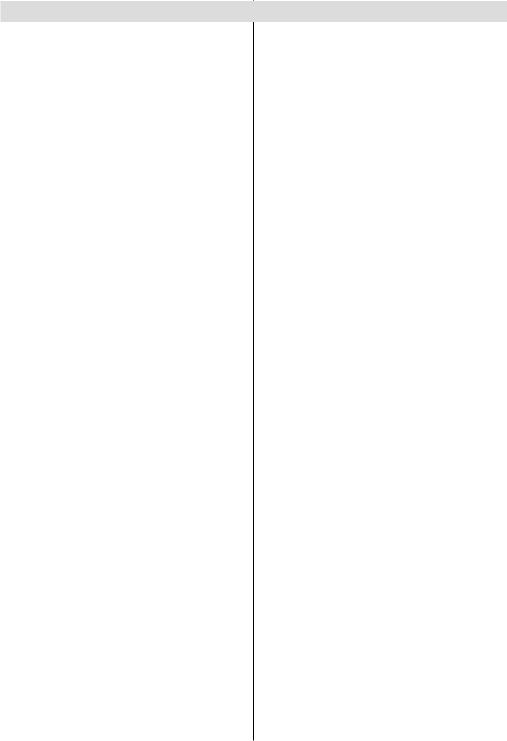
Contents |
|
Features ................................................................. |
2 |
Introduction............................................................. |
2 |
Package Contents .................................................. |
2 |
Preparation............................................................. |
3 |
Safety Precautions ................................................. |
3 |
Power Source ..................................................... |
3 |
Power Cord......................................................... |
3 |
Moisture and Water ............................................ |
3 |
Cleaning.............................................................. |
3 |
Heat and Flames ................................................ |
3 |
Lightning ............................................................. |
3 |
Replacement Parts ............................................. |
3 |
Servicing............................................................. |
3 |
Waste Disposal................................................... |
3 |
FOR EU USERS................................................. |
4 |
Disconnecting the Device ................................... |
4 |
Headphone Volume ............................................ |
4 |
Installation........................................................... |
4 |
LCD Screen ........................................................ |
4 |
Warning .............................................................. |
4 |
Electrical device not in the hands of children |
..... 4 |
Connection to a Television Distribution System |
|
(Cable TV etc.) from Tuner ................................. |
4 |
Environmental Information ..................................... |
5 |
Repair Information .............................................. |
5 |
Inserting Batteries in the Remote Control............... |
6 |
Operating Range for the Remote Control............... |
6 |
Switching the TV On/Off ......................................... |
6 |
To Switch the TV On ........................................... |
6 |
To Switch the TV Off ........................................... |
6 |
Overview of the Remote Control ............................ |
7 |
LCD TV and Operating Buttons.............................. |
8 |
Viewing the ConnectionsBack Connectors .......... |
8 |
Viewing the Connections - Side Connectors ........ |
10 |
Power Connection ................................................ |
10 |
Aerial Connection ................................................. |
10 |
Using USB Input.................................................... |
11 |
USB Memory Connection .................................. |
11 |
Connecting the LCD TV to a PC............................ |
11 |
Connecting to a DVD Player................................. |
12 |
Using Side AV Connectors ................................... |
12 |
Connecting Other Equipment via Scart ................ |
12 |
Using the Cable Holder ........................................ |
12 |
Initial Settings ....................................................... |
13 |
Input Selection...................................................... |
14 |
Basic Operations .................................................. |
14 |
Operation with the Buttons of the TV................ |
14 |
Operation with the Remote Control .................. |
14 |
General Operation................................................ |
15 |
Electronic Programme Guide (EPG)................. |
15 |
Programme Options.......................................... |
16 |
Analogue Teletext ............................................. |
16 |
Widescreen....................................................... |
16 |
IDTV Menu System .............................................. |
16 |
Channel List...................................................... |
16 |
|
English |
Navigating the Entire Channel List ................... |
16 |
Moving the channels in the channel list............ |
16 |
Deleting the Channels in the Channel List ....... |
17 |
Renaming channels.......................................... |
17 |
Adding Locks to Channels................................ |
17 |
Setting Favourites............................................. |
17 |
Program Guide ................................................. |
18 |
Common Interface ........................................... |
18 |
TV Setup........................................................... |
18 |
Setup ................................................................ |
18 |
Configuration .................................................... |
18 |
Language Settings............................................ |
20 |
Installation......................................................... |
21 |
Analogue TV Menu System.................................. |
22 |
Picture Menu..................................................... |
22 |
Sound Menu ..................................................... |
23 |
Feature Menu ................................................... |
23 |
Install Menu ...................................................... |
25 |
Source Menu .................................................... |
26 |
Media Browser Menu............................................ |
26 |
Playing .mp3 Files ............................................ |
27 |
Playing .jpg Files............................................... |
27 |
PC Mode Menu System........................................ |
27 |
Displaying TV Information .................................... |
28 |
Mute Function....................................................... |
28 |
Picture Mode Selection......................................... |
28 |
Freezing Picture ................................................... |
28 |
Zoom Modes......................................................... |
28 |
Auto .................................................................. |
28 |
16:9................................................................... |
28 |
4:3..................................................................... |
28 |
Panoramic......................................................... |
28 |
14:9................................................................... |
28 |
Cinema ............................................................. |
28 |
Subtitle.............................................................. |
28 |
Zoom................................................................. |
29 |
Teletext ................................................................. |
29 |
Tips....................................................................... |
30 |
Screen Care...................................................... |
30 |
Image Persistence............................................ |
30 |
No Power.......................................................... |
30 |
Poor Picture...................................................... |
30 |
No Picture......................................................... |
30 |
Sound ............................................................... |
30 |
Remote Control................................................. |
30 |
Input Sources.................................................... |
30 |
Appendix A: PC Input Typical Display Modes....... |
31 |
Appendix B: AV and HDMI Signal Compatibility |
|
(Input Signal Types).............................................. |
32 |
Appendix C: Supported File Formats for USB Mode .. |
33 |
Appendix D: Supported DVI Resolutions.............. |
33 |
Specifications ....................................................... |
34 |
Digital Reception (DVB-T) .................................... |
34 |
Digital Reception (DVB-T2) .................................. |
34 |
Important Instruction............................................. |
35 |
- 1 - |
|
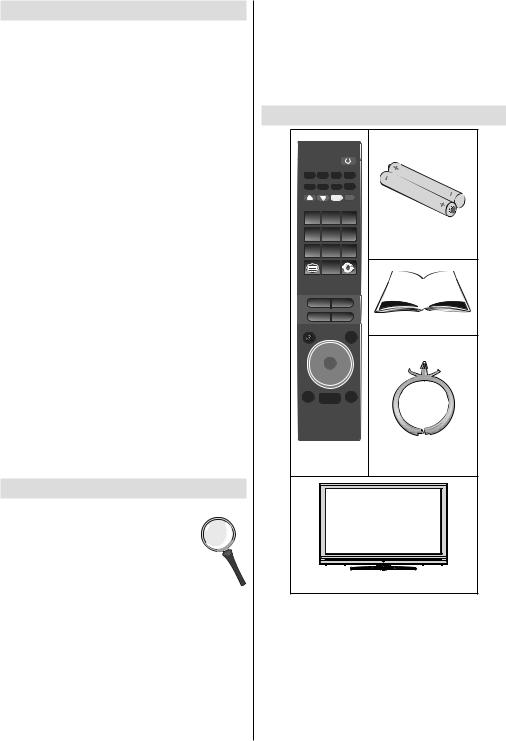
Features
•Remote controlled colour LCD TV.
•Fully integrated digital TV (DVB-T, DVB-T2 - MPEG2
MPEG4).
•DTV input supports 1920x1080i
•HDMI connectors for digital video and audio. This connection is also designed to accept high definition signals.
•USB input.
•200 programmes from VHF, UHF(analogue).
•1000 programmes for digital mode (IDTV).
•Integrated tuner DVB-T HD, MPEG 2 / MPEG 4 compatible.
•OSD menu system.
•Two scart sockets for external devices (such as video, video games, audio set, etc.).
•Stereo sound system. (German+Nicam)
•Teletext, fastext, TOP text.
•Headphone connection.
•Automatic programming system.
•Forward or backward manual tuning.
•Automatic sound mute when no transmission.
•NTSC playback.
•AVL (Automatic Volume Limiting).
•When no valid signal is detected, after 5 minutes the
TV switches itself automatically to standby mode.
•PLL (Frequency Search).
•PC input.
•Plug&Play for Windows 98, ME, 2000, XP, Vista, Windows 7.
•Audio line out.
•Game Mode
Introduction
Thank you for choosing this product. This manual will guide you for the proper operation of your
TV. Before operating the TV, please read
this manual thoroughly.
Please do keep this manual in a safe place for future references.
Read the corresponding instructions of this handbook prior to the first usage of the
device, even when the usage of electronic devices is familiar to you. Notice especially the chapter SAFETY
PRECAUTIONS. Carefully keep the handbook as future reference. When selling the device or giving it away, absolutely give these direction for use.
•This device is intended to receive and display TV programs. The different connection options make an additional expansion of the reception and display sources possible (receiver, DVD player, DVD recorder, VCR, PC etc.). This device is only suitable
for the operation in dry interiors. This appliance is intended solely for private domestic use and may not be used for industrial and commercial purposes. We exclude liability in principle, if the device is not used as intended, or unauthorized modifications have been made. To operate your LCD-TV in extreme ambient conditions may cause the damage of the device.
Package Contents
SCREEN |
LANG |
SUBTTL |
PIP |
|
EPG |
FAV |
PRESETS SLEEP |
|
|
1 |
|
2 |
3 |
Batteries: 2 X AAA |
4 |
|
5 |
6 |
|
7 |
|
8 |
9 |
|
|
|
0 |
|
|
V- |
|
|
V+ |
|
P- |
|
|
P+ |
Instruction Book |
|
|
|
|
|
|
|
|
SOURCE |
|
|
OK |
|
|
|
RETURN |
MENU |
INFO/? |
|
|
Remote |
Cable Holer |
|||
Control |
|
|||
|
|
|
|
LCD TV |
Note: You should check the accessories after purchasing. Make sure that each accessory is included.
English - 2 -
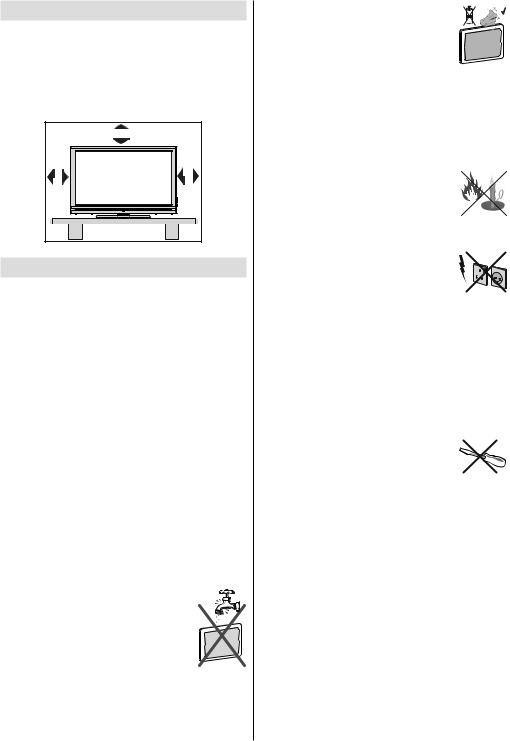
Preparation
For ventilation, leave a free space of at least 10 cm all around the set. To prevent any fault and unsafe situations, please do not place any objects on top of the set.
Use this device in moderate climates.
Operating temperature: 0 0C to +40 0C .
10 cm
10 cm |
cm 10 |
Safety Precautions
Please read the following recommended safety precautions carefully for your safety.
Power Source
The TV set should be operated only from a 220-240
V AC, 50 Hz outlet. Ensure that you select the correct voltage setting for your convenience.
Power Cord
Do not place the set, a piece of furniture, etc. on the power cord (mains lead) or pinch the cord. Handle the power cord by the plug. Do not unplug the appliance by pulling from the power cord and never touch the power cord with wet hands as this could cause a short circuit or electric shock. Never make a knot in the cord or tie it with other cords. The power cords should be placed in such a way that they are not likely to be stepped on. A damaged power cord can cause fire or give you an electric shock. When it is damaged and needs to be replaced, it should be done by qualified personnel.
Moisture and Water
Do not use this device in a humid and damp place (avoid the bathroom, the sink in the kitchen, and near the washing machine). Do not expose this device to rain or water, as this may be dangerous
and do not place objects filled with liquids, such as flower vases, on top. Avoid from
dripping or splashing.
If any solid object or liquid falls into the cabinet, unplug the TV and have it checked by qualified personnel before operating it any further.
Cleaning
Before cleaning, unplug the TV set from the wall outlet. Do not use liquid or
aerosol cleaners. Use soft and dry cloth.
Ventilation
The slots and openings on the TV set are intended for ventilation and to ensure reliable operation. To prevent overheating, these openings must not be blocked or covered in anyway.
Heat and Flames
The set should not be placed near to open
flames and sources of intense heat such
as an electric heater. Ensure that no open
flame sources, such as lighted candles, are placed on top of the TV. Batteries should not be exposed to excessive heat such as sunshine, fire or the like.
Lightning
In case of storm and lightning or when going on holiday, disconnect the power
cord from the wall outlet.
Replacement Parts
When replacement parts are required, make sure that the service technician has used replacement parts, which are specified by the manufacturer or have the same specifications as the original one. Unauthorized substitutions may result in fire, electrical shock or other hazards.
Servicing
Please refer all servicing to qualified personnel. Do not remove the cover yourself as this may result in an electric shock.
Waste Disposal
Instructions for waste disposal:
•Packaging and packaging aids are recyclable and should principally be recycled. Packaging materials, such as foil bag, must be kept away from children.
•Batteries, including those which are heavy metalfree, should not be disposed of with household waste. Please dispose of used battery in an environment friendly manner. Find out about the legal regulations which apply in your area. Don’t try to recharge batteries. Danger of explosion. Replace batteries only with the same or equivalent type.
•Cold cathode fluorescent lamp in LCD PANEL contains a small amount of mercury; please follow the local laws or regulations for disposal.
English - 3 -
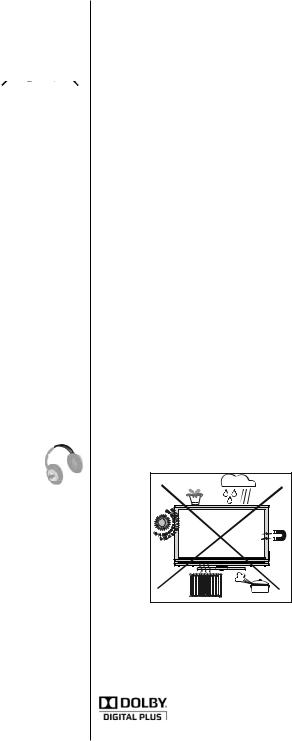
FOR EU USERS
The symbol mark and recycling systems described below apply to EU countries and do not apply to countries in other areas of the world.
Your SANYO product is designed and manufactured with high quality materials and
components which can be recycled and/or reused.
The symbol mark means that electrical and electronic equipment, batteries and accumulators, at their end-of-life, should be disposed of separately from your household waste.
Note:
If a chemical symbol is printed beneath the symbol mark, this chemical symbol means that the battery or accumulator contains a heavy metal at a certain concentration. This will be indicated as follows: Hg: mercury, Cd: cadmium, Pb: lead
In the European Union there are separate collection systems for used electrical and electronic equipment, batteries and accumulators.
Please, dispose of them correctly at your local community waste collection/recycling centre.
Please, help us to conserve the environment we live in
Disconnecting the Device
The mains plug is used to disconnect TV set from the mains and therefore it must remain readily operable.
Headphone Volume
Excessive sound pressure from earphones and headphones can cause hearing loss.
Installation
To prevent injury, this device must be securely attached to the wall in accordance with the installation instructions when mounted to the wall (if the option is available).
LCD Screen
The LCD panel is a very high technology product with over 6 million thin film transistors, giving you fine picture details. Occasionally, a few non-active pixels may appear on the screen as a fixed blue, green or red point. Please note that this does not affect the performance of your product.
Warning
Do not leave your TV in standby or operating mode when you leave your house.
•The Standby / On button doesn´t separate this device completely from mains. Moreover the device
consumes power in the standby operation. In order to separate the device completely from mains, the mains plug has to be pulled from the mains socket.
Because of that the device should be set up in a way, that an unobstructed access to mains socket is guaranteed, so that in case of emergency the mains plug can be pulled immediately. To exclude the danger of fire, the power cord should principally be separated from the mains socket prior to a longer period of non-usage, i.e. during vacations.
Electrical device not in the hands of children
Never let children use electrical device unsupervised.
Children can´t always recognize properly the possible dangers. Batteries / accumulators can be life threatening when swallowed. Store batteries unreachable for small children. In case of swallowing a battery medical aid has to be sought immediately. Also keep the packaging foils away from children.
There is danger of suffocation.
Connection to a Television Distribution System (Cable TV etc.) from Tuner
Device connected to the protective earthing of the building installation through the mains connection or through other apparatus with a connection to protective earthing-and to a television distribution system using coaxial cable, may in some circumstances create a fire hazard.
Connection to a cable distribution system has therefore to be provided through a device providing electrical isolation below a certain frequency range (galvanic isolator, see EN 60728-11).
LICENSE NOTICE
Manufactured under license from Dolby Laboratories.
TRADEMARK ACKNOWLEDGMENT
“Dolby” and the double-D symbol are trademarks of Dolby Laboratories.
English - 4 -
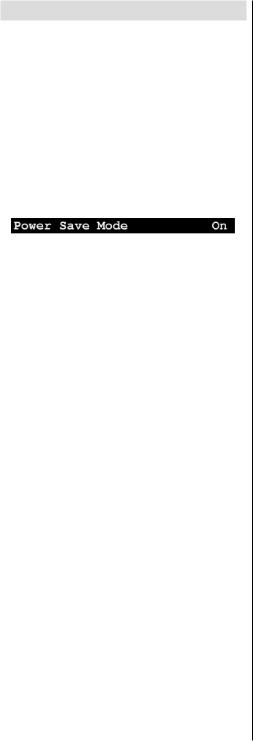
Environmental Information
•This television is designed to consume less energy to save environment.
You not only help to save the environment but also you can save money by reducing electricity bills thanks to the energy efficiency feauture of this TV.
To reduce energy consumption, you should take the following steps:
•You can use Power Save Mode setting, located in the Feature menu. If you set Power Save Mode as On, the TV will switch to energy-saving mode and luminance level of TV set will be decreased to optimum level. Note that some picture settings will be unavailable to be changed when the TV is in
Power Save Mode.
•When the TV is not in use, please switch off or disconnect the TV from the mains plug. This will also reduce energy consumption.
•Disconnect power when going away for longer time.
•Note that annually, using the TV set in Power Save
Mode has more power efficiency than disconnecting the TV from the mains plug instead of keeping stand-by mode. Therefore it is highly recommended to activate Power Save Mode setting to reduce your annual power consumption.And also it is recommended to disconnect the TV from the mains plug to save energy more when you do not use.
•Please helps us to save environment by following these steps.
Repair Information
Please refer all servicing to qualified personnel. Only qualified personnel must repair the TV. Please contact your local dealer, where you have purchased this TV
for further information.
English - 5 -
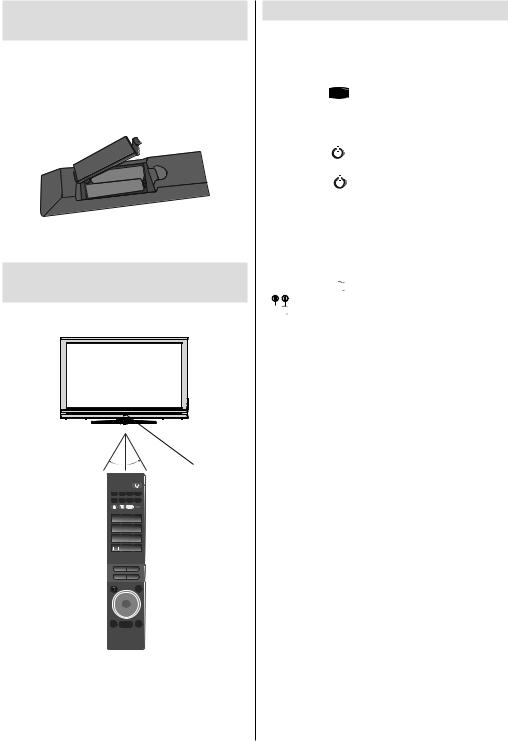
Inserting Batteries in the
Remote Control
•Remove the battery cover located on the back of the remote control by gently pulling backwards from the indicated part.
•Insert two AAA/R3 or equivalent type batteries inside. Observe the correct polarity (+/-) when inserting batteries and replace the battery cover.
- |
+ |
|
- |
||
+ |
||
|
Note: Remove the battery from remote control when it is not to be used for a long period. Otherwise it can be damaged due to any leakage of batteries.
Operating Range for the
Remote Control
•Point the top of the remote control toward the LCD TV’s remote sensor LED while pressing a button.
30° |
30° |
Remote Control |
|
|
Sensor |
SCREEN |
LANG SUBTTL PIP |
|
EPG |
FAV PRESETS SLEEP |
|
1 
 2
2 
 3
3
4 
 5
5 
 6
6
7 
 8
8 
 9
9

 0
0 



V- V+
P- P+
SOURCE
OK
RETURN MENU INFO/?
Remote range is approximately 7m/23ft
Switching the TV On/Off
To Switch the TV On
Connect the power cord to the 220-240V AC 50 Hz.
Please Note: On/off switch is located on the left-hand side of the TV (from front view).
•Switch the “ ” button to position “|” so the TV will switch to standby mode. Then the standby LED lights up.
” button to position “|” so the TV will switch to standby mode. Then the standby LED lights up.
•To switch on the TV from standby mode either:
•Touch the “ 
 ” button, P+ / P- or a numeric button on the remote control.
” button, P+ / P- or a numeric button on the remote control.
•Touch the “ 
 ” or +/- button on the TV.
” or +/- button on the TV.
The TV will then switch on.
Note: If you switch on your TV via PROGRAMME UP/DOWN buttons on the remote control or on the TV set, the programme that you were watching last will be reselected.
By either method the TV will switch on.
To Switch the TV Off
•Switch the “ ” button to position 2 as illustrated,
” button to position 2 as illustrated,
 so the TV will switch OFF.
so the TV will switch OFF.
•To power down the TV completely, unplug the power cord from the mains socket.
Note: When the TV is switched to standby mode, standby LED can blink to indicate that features such as Standby Search or Over Air Download is active.
Note: This is normal operation and is not considered as a fault.
Note: The TV switch on time is about 23 seconds please do not touch the ON button again during this time as this will return the TV to Stand by mode.
English - 6 -
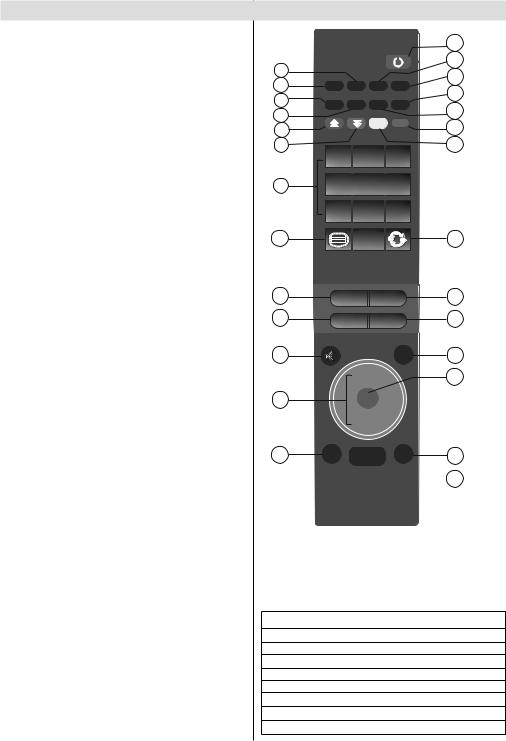
Overview of the Remote Control
1.Mono/Stereo - Dual I-II
2.Expand (in TXT mode)/ Image size
3.Electronic programme guide (in DTV mode)
4.Favourite Mode Selection (in DTV mode)
5.Red /Sound Menu
6.Green / Picture Menu / Subtitle on-off (in DTV mode)
7.Numeric buttons
8.Teletext / Mix / PAT (in TXT mode)
9.Volume Down
10.Programme Down / Page up (in DTV mode)
11.Mute
12.Navigation buttons
13.Exit (in DTV mode) / Return / Index page (in
TXT mode)
14.Menu
15.Info / Reveal (in TXT mode)
16.Okay (Store) / Select / Channel list (in DTV mode) / Hold (in TXT mode)
17.AV / Source
18.Programme Up / Page down (in DTV mode)
19.Volume Up
20.Previous programme
21.Yellow / Feature Menu
22.Blue / Install Menu
23.Picture Mode Selecion
24.Sleep Timer
25.No function
26.Subtitle on-off (in DTV mode) / TXT subtitle
27.Standby / On
Note: The Red, Green, Yellow and Blue Menu function quick access buttons do not operate for DTV mode due to Mheg functionality requirements.
27
26
1 |
|
|
|
|
25 |
|
2 |
SCREEN |
LANG |
SUBTTL |
PIP |
||
24 |
||||||
|
||||||
3 |
|
|
|
|
||
EPG |
FAV |
PRESETS |
SLEEP |
23 |
||
4 |
|
|
|
|
||
5 |
|
|
|
|
22 |
|
6 |
1 |
|
2 |
3 |
21 |
|
|
|
|
74 
 5
5 
 6
6
|
7 |
8 |
9 |
|
8 |
|
0 |
|
20 |
9 |
V- |
|
V+ |
19 |
10 |
P- |
|
P+ |
18 |
11 |
|
|
SOURCE |
17 |
|
|
|
|
16 |
12OK
13RETURN MENU INFO/? 15
 14
14
You can use numeric buttons on the remote control to input letters when necessary. Pressing the numeric buttons ‘0...9’ inputs letters assigned to that button. Letters are present one by one as the button is pressed. Table below shows the assigned letters:
1/ABC
2/DEF 3/GHI
4/JKL
5/MNO 6/PQR
7/STU
8/VWX
9/YZ
English - 7 -
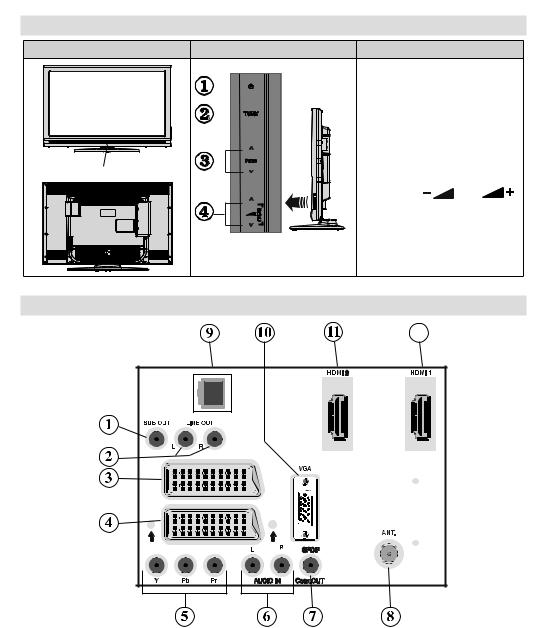
LCD TV and Operating Buttons
FRONT and REAR VIEW |
SIDE VIEW |
Control Buttons |
||
|
|
|
|
|
|
|
|
|
|
|
1. |
Standby button |
|
|
|
2. |
TV/AV button |
|
|
|
3. |
Programme Up/Down |
|
|
Standby LED |
|
buttons |
|
|
4. |
Volume Up/Down buttons |
|
||
|
|
|||
|
Note: Touch “ |
” and “ |
” |
|
|
buttons at the same time to view |
|||
|
main menu. |
|
|
|
Viewing the ConnectionsBack Connectors
12
LAN
EXT 2
EXT 1
1.Subwoofer Out is for connecting an external, active subwoofer to the set to give a much deeper bass effect.
Use an appropriate RCA cable to connect the set to a subwoofer unit.
2.Audio Line Outs output audio signals to an external device such as an optional sound system.
To connect the external speakers to your TV, use AUDIO LINE OUTS of the TV with an audio cable.
3.EXT 2 inputs or outputs for external devices.
4.EXT 1 inputs or outputs for external devices.
Connect the SCART cable between EXT (SCART) sockets on TV and EXT (SCART) socket on your
English - 8 -
external device (such as a decoder, a VCR or a DVD player).
Note: If an external device is connected via the EXT (SCART) sockets, the TV will automatically switch to AV mode. If both sockets are employed at the same time, EXT 1 will override EXT 2 unless manually selected.
Note: You should connect the decoder to EXT-1, if you are planning to watch a scrambled channel. The decoder might not function properly if you do not connect the decoder to the EXT 1 socket.
5.Component Video Inputs (YPbPr) are used for connecting component video.
You can connect the component video and audio sockets with a device that has component output. Connect the component video cables between the COMPONENT VIDEO INPUTS on on the TV and the component video outputs of your device. While connecting, be sure that the letters on your TV, “Y”,
“Pb”, “Pr” correspond with your device’s connectors.
6.PC/YPbPr Audio Inputs are used for connecting audio signals of a PC or a device that connects to the
TV via YPbPr.
Connect the PC audio cable between the AUDIO INPUTS on the TV and audio output of your PC to enable PC audio.
Connect the audio cable between AUDIO INPUTS on the TV and audio outputs of your device to enable component audio.
7.S/PDIF Coaxial Out outputs digital audio signals of the currently watched source.
Use an SPDIF coaxial cable to transfer audio signals to a device that has S/PDIF input.
8.RF Input connects to an antenna.
Note that if you use a decoder or a media recorder, you should connect the aerial cable through the device to the television with an appropriate antenna cable, as shown in the illustration in page 10.
9.Ethernet (LAN) Input is used for MHEG return channel (future service, currently under development by broadcaster).
10.PC Input is for connecting a personal computer to the TV set.
Connect the PC cable between the PC INPUT on the TV and the PC output on your PC.
11.HDMI 2: HDMI Input
12.HDMI 1: HDMI Input
HDMI Inputs are for connecting a device that has an HDMI socket. Your LCD Television is capable of displaying High Definition pictures from devices such as a High Definition Satellite Receiver or DVD Player. These devices must be connected via the HDMI sockets or Component Socket. No sound connection is needed for an HDMI to HDMI connection.
When you use the wall mount kit (optional) with the LCD TV, we would definitely recommend to plug all your cables into the back of the LCD before mounting to the wall.
English - 9 -
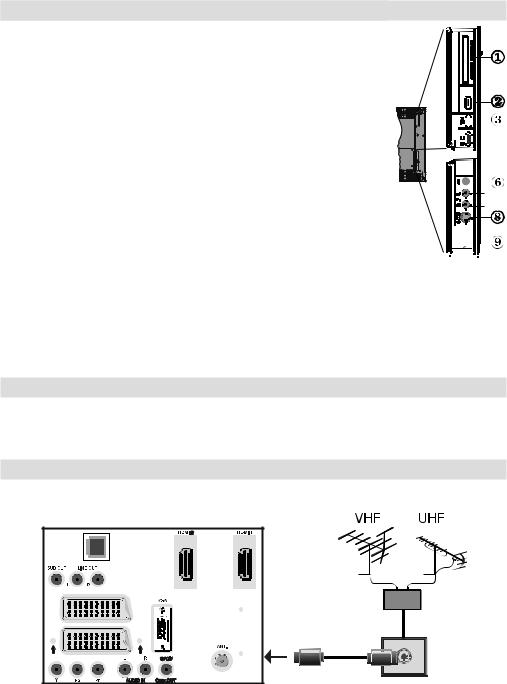
Viewing the Connections - Side Connectors
1. |
CI Slot is used for inserting a CI card. A CI card allows you to view all |
|
|
|
|
|
|
the channels that you subscribe to. For more information, see “Common |
|
|
|
|
|
|
|
|
|
|
|
|
|
Interface” section. |
|
|
|
|
|
2. |
Side USB Input 1. |
|
|
|
|
|
|
Important Notice: Side USB Input 1 is for service use only. Note that this |
|
|
|
|
|
|
|
|
|
|
|
|
|
USB connector does not have any other functions such as playing audio or |
|
|
|
SERVICE |
5Vdc-Max500mA |
|
picture files. |
|
|
|
||
|
|
|
|
|
|
|
|
|
|
|
|
|
3.Side USB input 2 is available in analogue TV mode. You can use Media 





 Max500mA-5Vdc
Max500mA-5Vdc


Browser screen to browse a connected USB disk. 











4.HDMI 3: HDMI Input. 







5.Headphone jack is used for connecting an external headphone to the system. 











Connect to the HEADPHONE jack to listen to the TV from headphones. 





6.Video Input is used for connecting video signals of external devices. Connect 


 the video cable between the VIDEO IN socket on the TV and the VIDEO OUT
the video cable between the VIDEO IN socket on the TV and the VIDEO OUT 

 jack on your device.
jack on your device. 


7.Audio Inputs are used for connecting audio signals of external devices. 

 Connect the audio cable between the AUDIO INPUTS on the TV and the
Connect the audio cable between the AUDIO INPUTS on the TV and the 



 AUDIO OUTPUT jacks on your device. Note: If you connect a device to the
AUDIO OUTPUT jacks on your device. Note: If you connect a device to the
TV via the VIDEO INPUT, you should also connect your device with an audio cable to the AUDIO INPUTS of the TV to enable audio.
8.S-Video Input is used for connecting an S-VIDEO signal (e.g. from a camcorder or VCR). For using
S-VIDEO input; connect the video cable between the S-VIDEO input on the TV and the S-VIDEO output on your device. Connect the audio cable between the AUDIO INPUTS (indicated with number 7 in the illustration) on the TV and the audio jacks on your device.
9.Standby switch is used for turning the TV on or off.
Power Connection
IMPORTANT: The TV set is designed to operate on 220-240V AC, 50 Hz.
•After unpacking, allow the TV set to reach the ambient room temperature before you connect the set to the mains.
•Plug the power cable to the mains socket outlet.
Aerial Connection
• Connect the aerial or cable TV plug to the AERIAL INPUT socket located at the rear of the TV.
LAN
EXT 2
EXT 1
English - 10 -
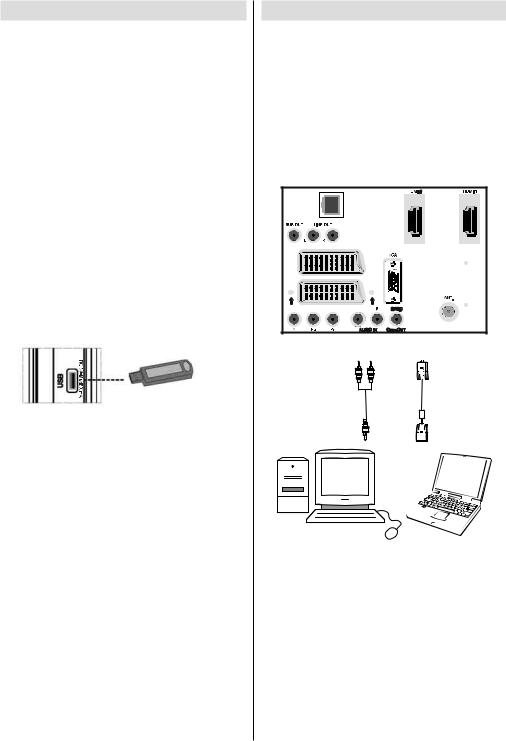
Using USB Input
•You can connect USB devices to your TV by using the USB input of the TV. This feature allows you to display/play JPG and MP3 files stored in a USB stick.
•It is possible that certain types of USB devices (e.g.
MP3 Players) may not be compatible with this TV.
•You may back up your files before making any connections to the TV set in order to avoid any possible data loss. Note that manufacturer will not be responsible for any file damage or data loss.
•Do not pull out USB module while playing a file.
•The TV supports only FAT32 disk formatting. NTFS format is not supported. If you connect a USB disk with NTFS format, “usb is unformatted” osd will be displayed.
CAUTION: Quickly plugging and unplugging USB devices, is a very hazardous operation. Especially, do not repeatedly quickly plug and unplug the drive. This may cause physical damage to the USB player and especially the USB device itself.
SIDE VIEW USB MEMORY
USB Memory Connection
•Plug your USB device to the Side USB input 2 of the TV. See page 9 to locate Side USB Input 2.
•You must switch to analogue TV mode to access
USB Media Browser screen. Press SOURCE button on the remote control until TV item is highlighted. Press OK button to switch analogue TV mode. See page 25 for more information on Media Browser screen.
•If the plugged USB disk is not recognised, please reinsert the disk.
•It is recommended that you connect your USB device directly to the USB input of the TV. Some compatibility problems may occur if you use a separate cable connection.
Connecting the LCD TV to a PC
For displaying your computer’s screen image on your LCD TV, you can connect your computer to the TV set.
•Power off both computer and display before making any connections.
•Use 15-pin D-sub display cable to connect a PC to the LCD TV.
•When the connection is made, switch to PC source. See “Input selection” section.
•Set the resolution that suits your viewing requirements.
Resolution information can be found on page 29.
LAN
EXT 2
EXT 1
Audio |
PC Input |
|
Inputs |
||
|
||
PC audio cable |
PC RGB cable |
|
(not supplied) |
(not supplied) |
|
to AUDIO INPUTS |
to PC input |
|
on the TV |
|
English - 11 -
